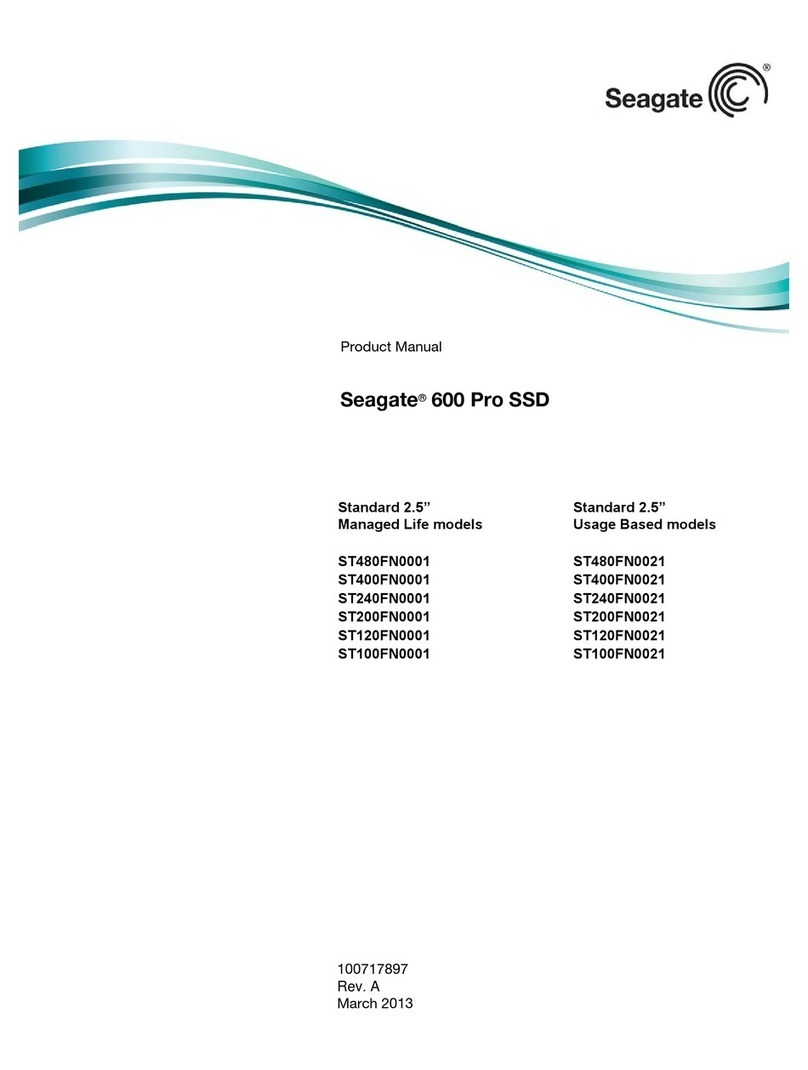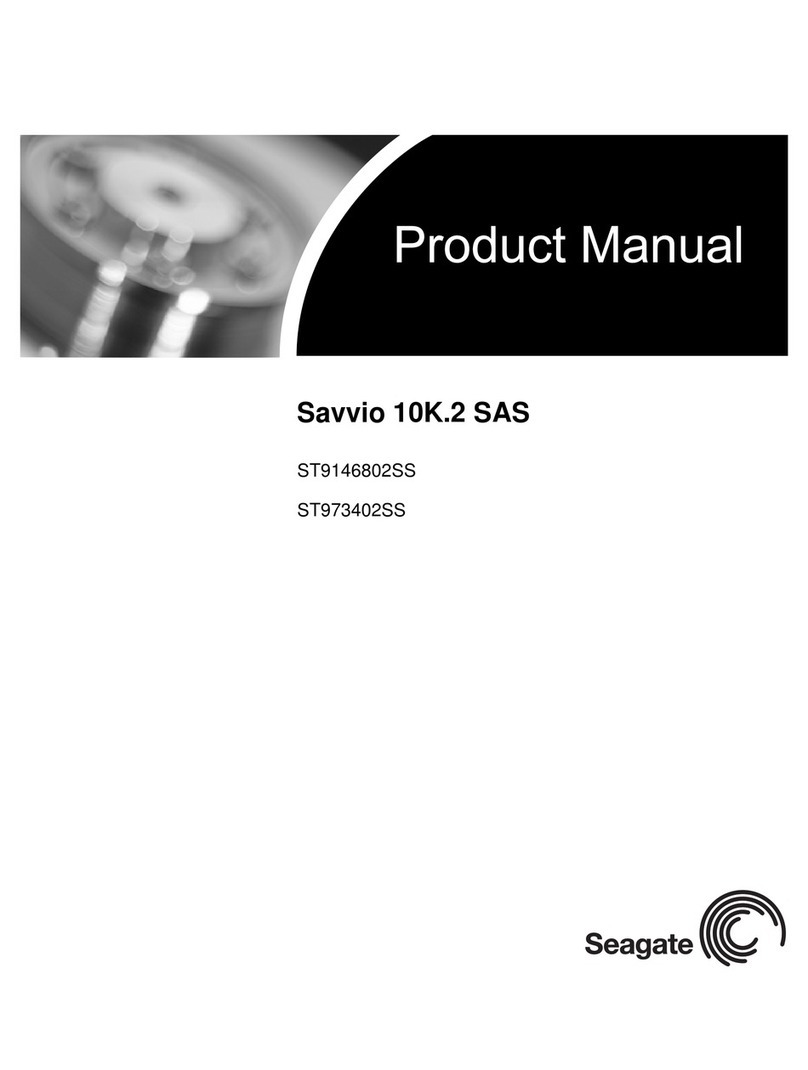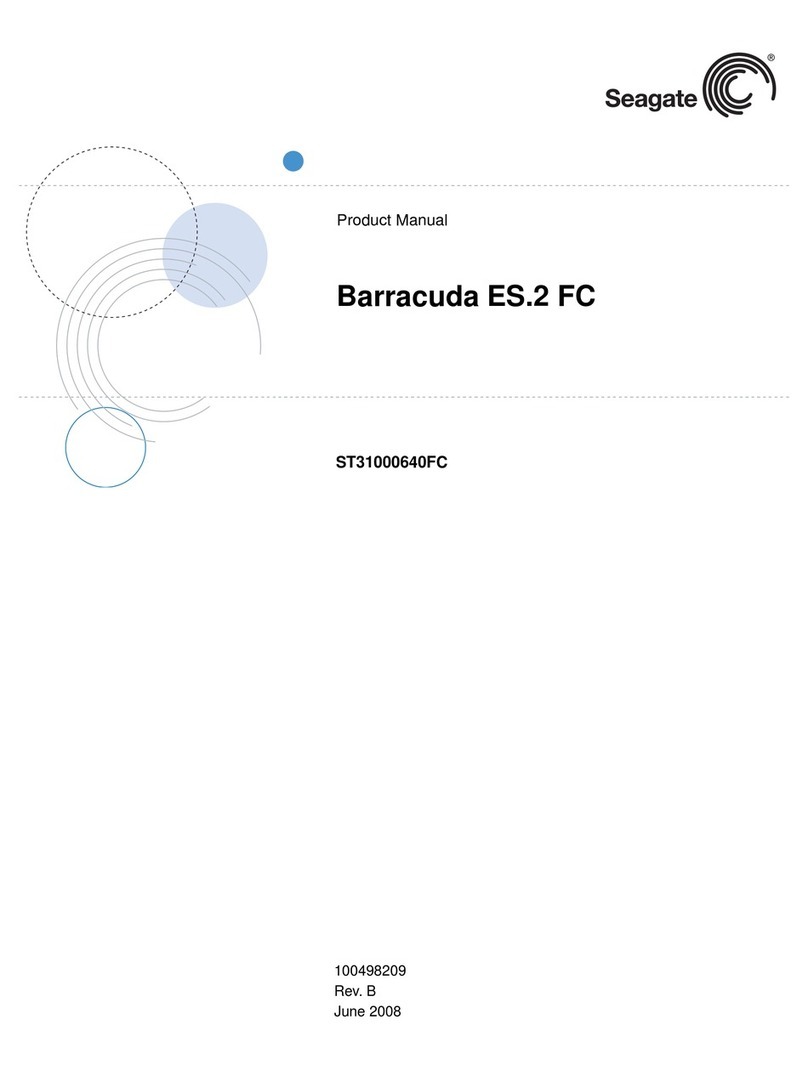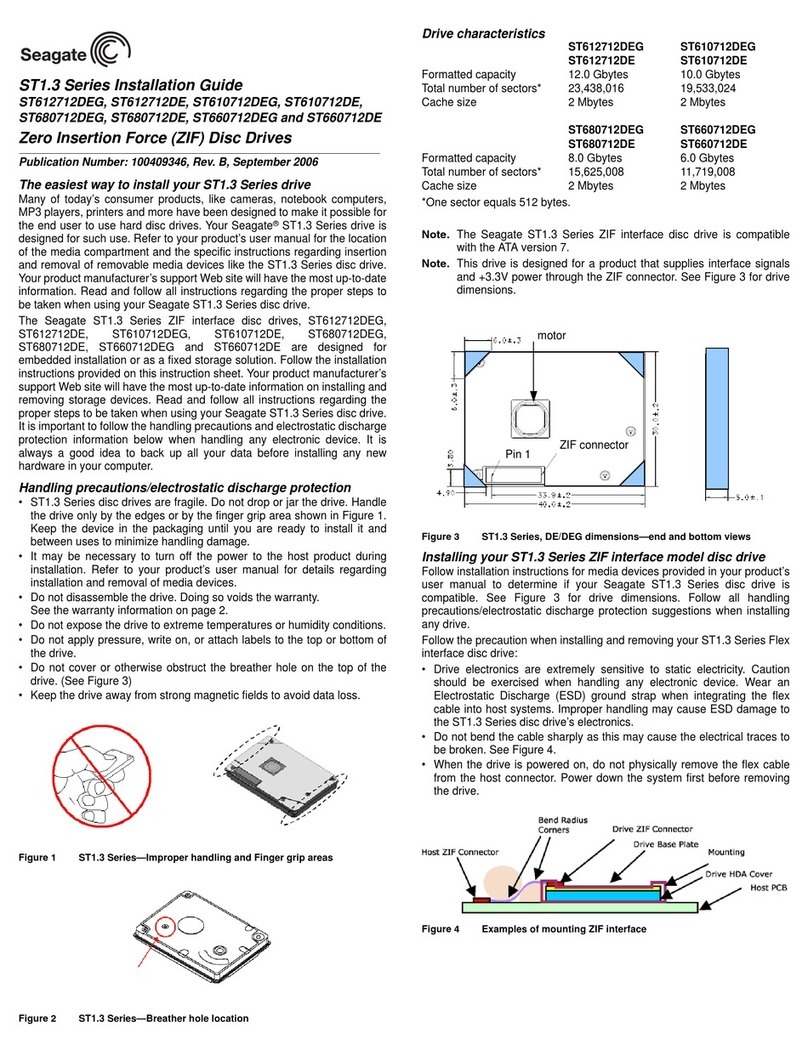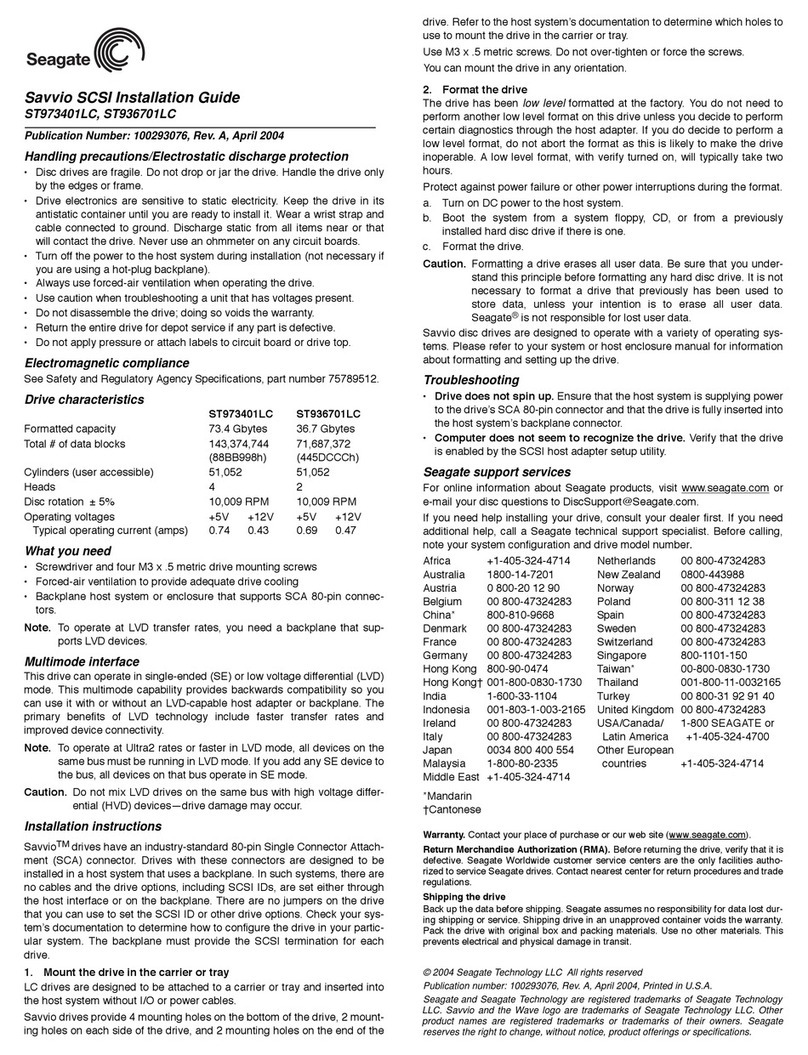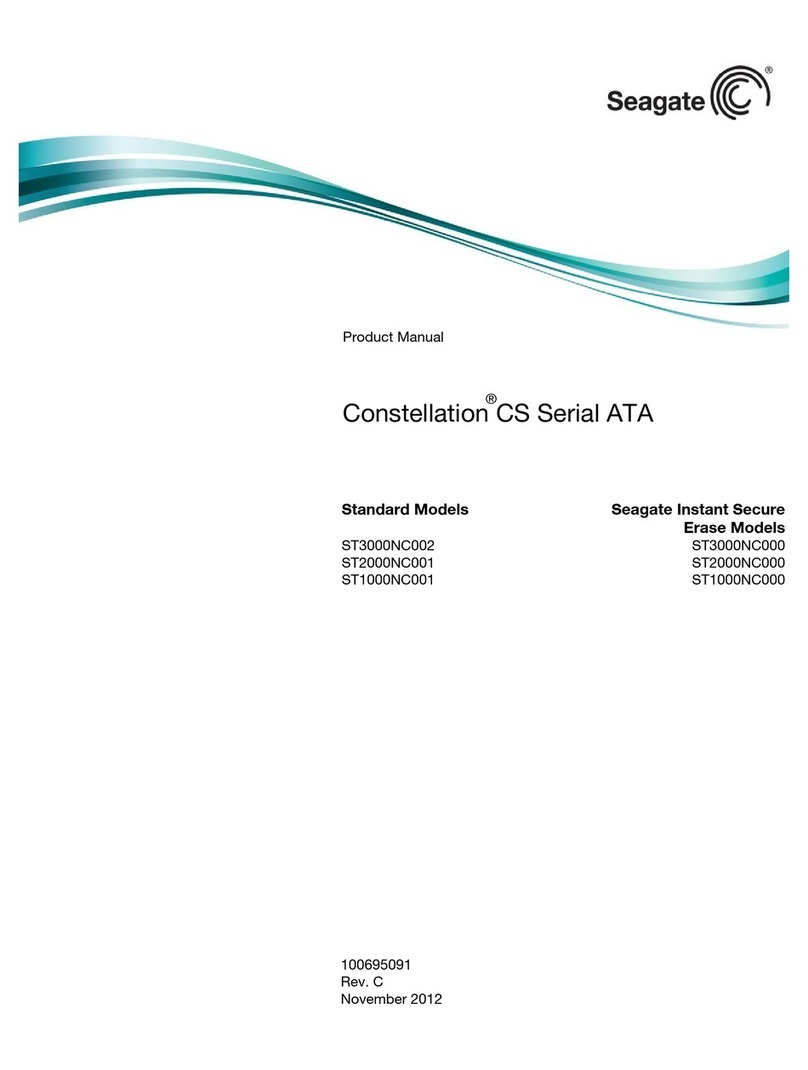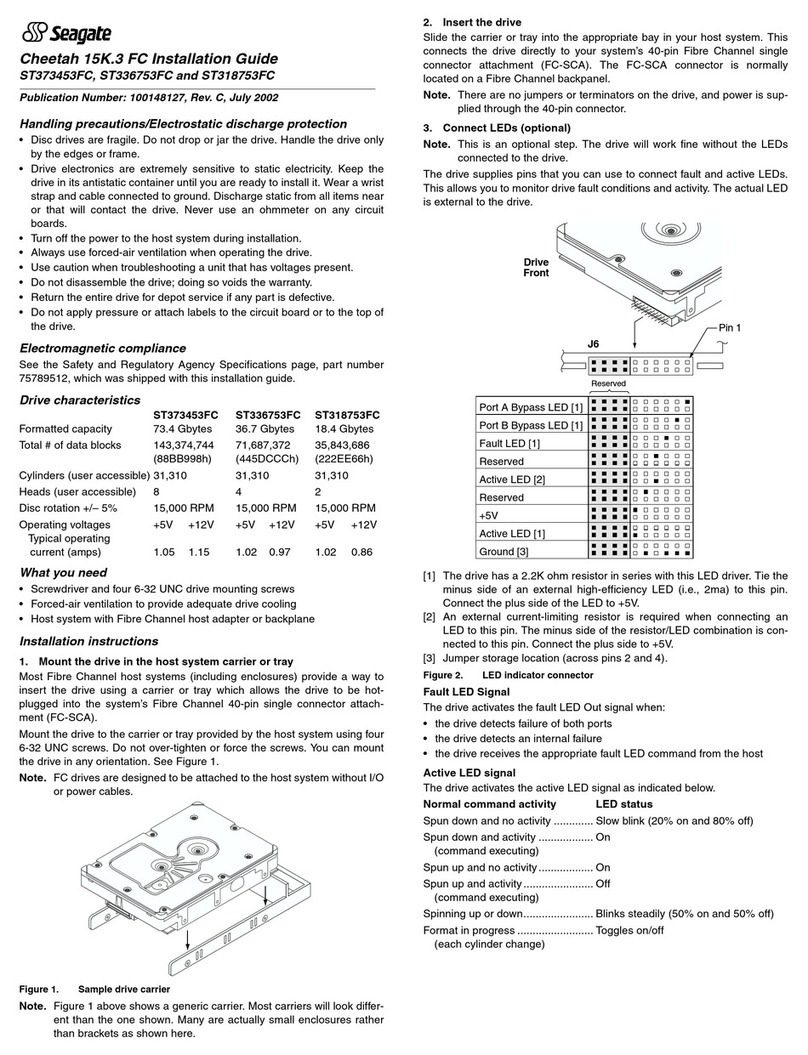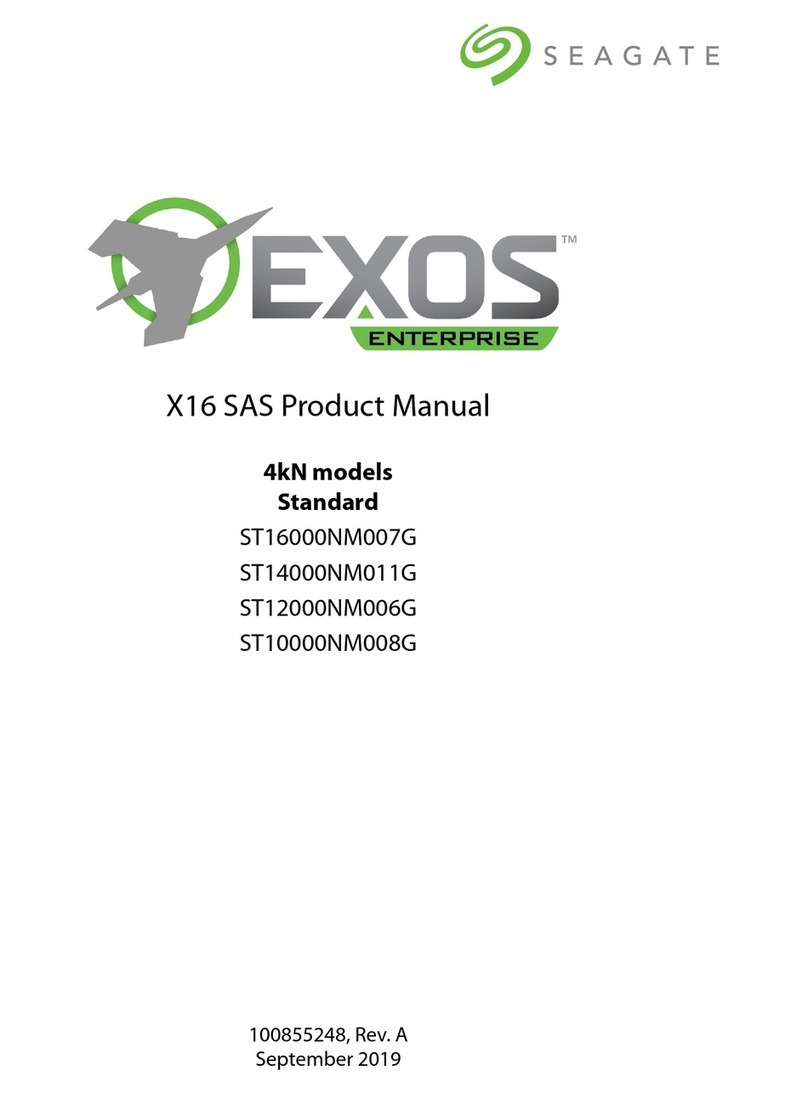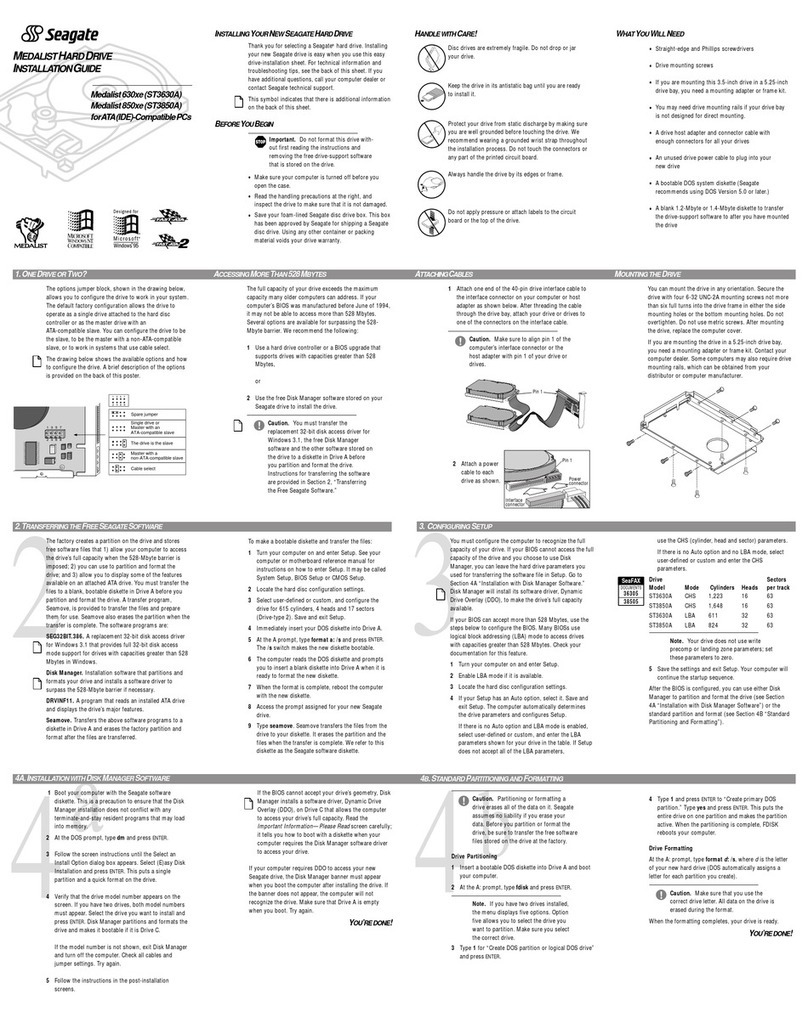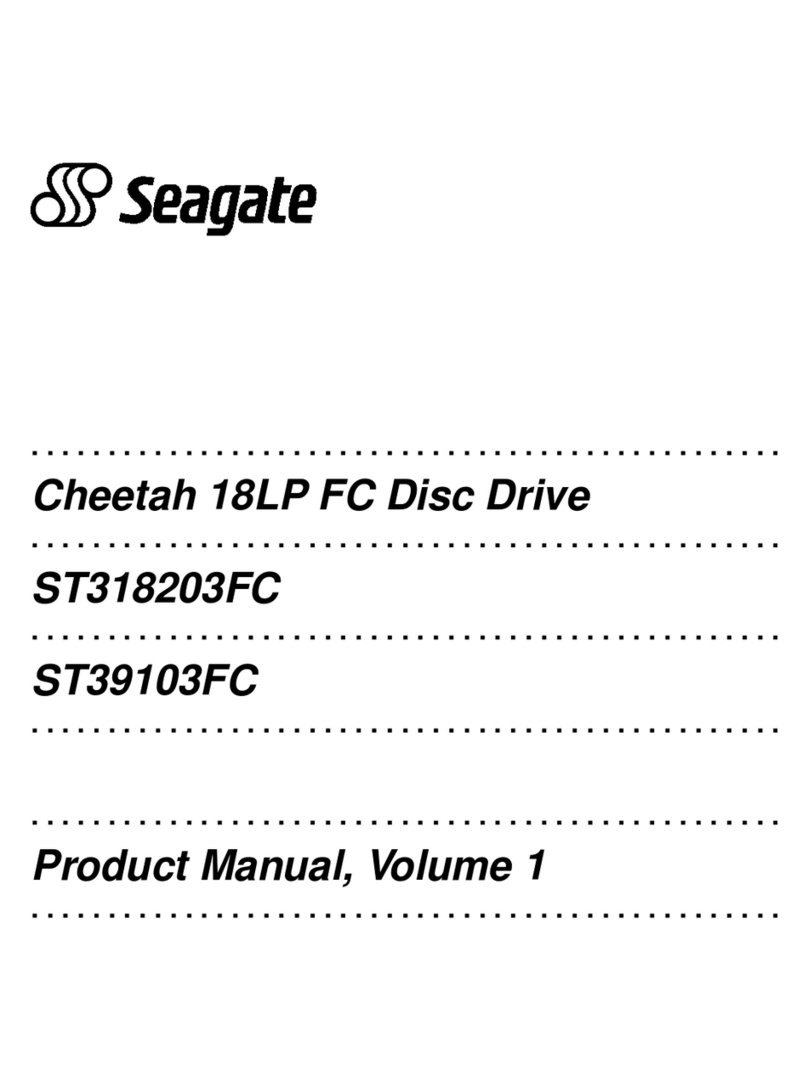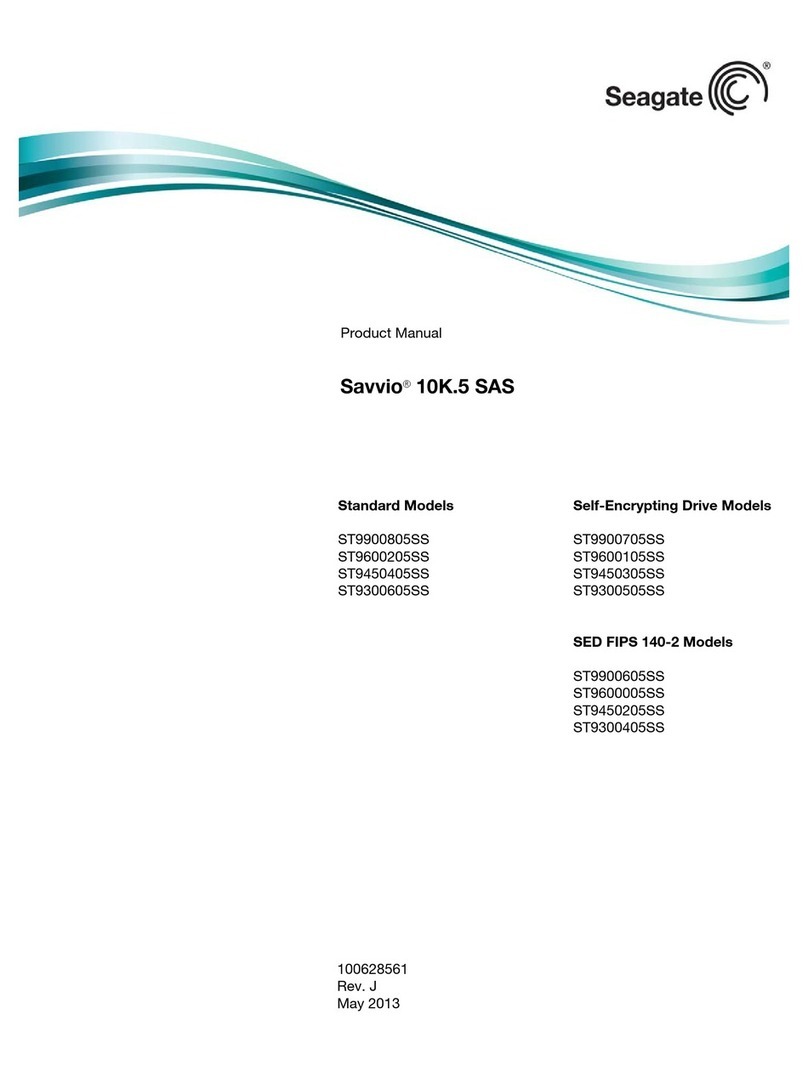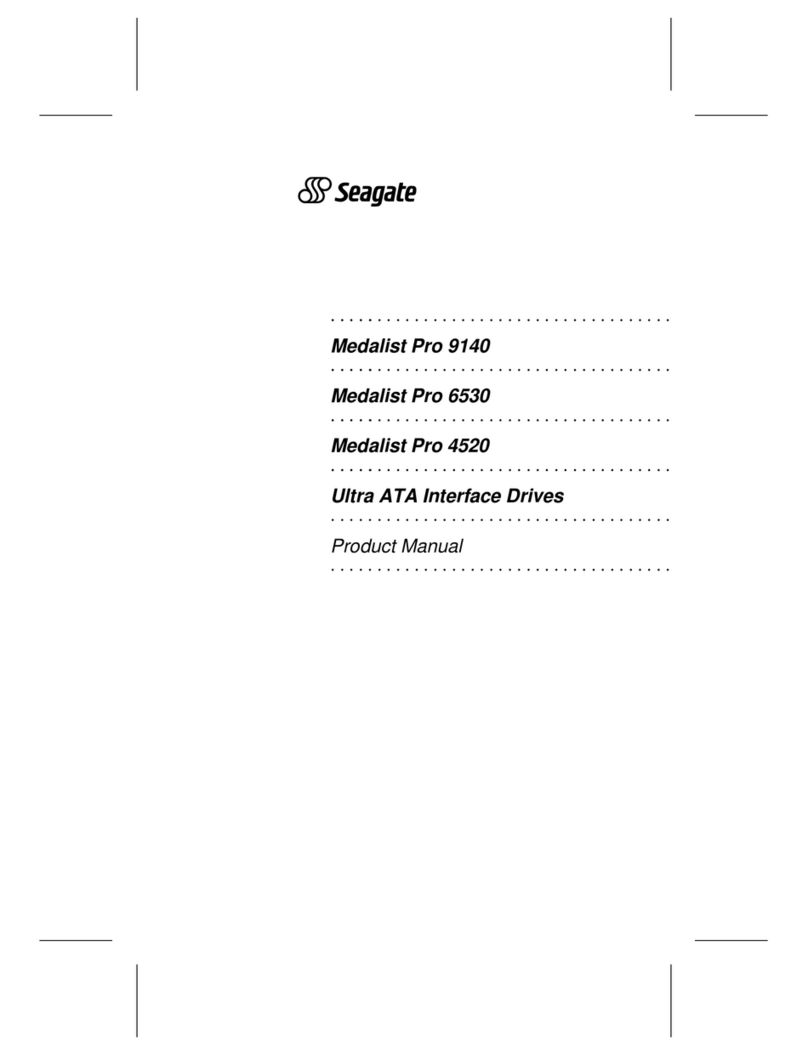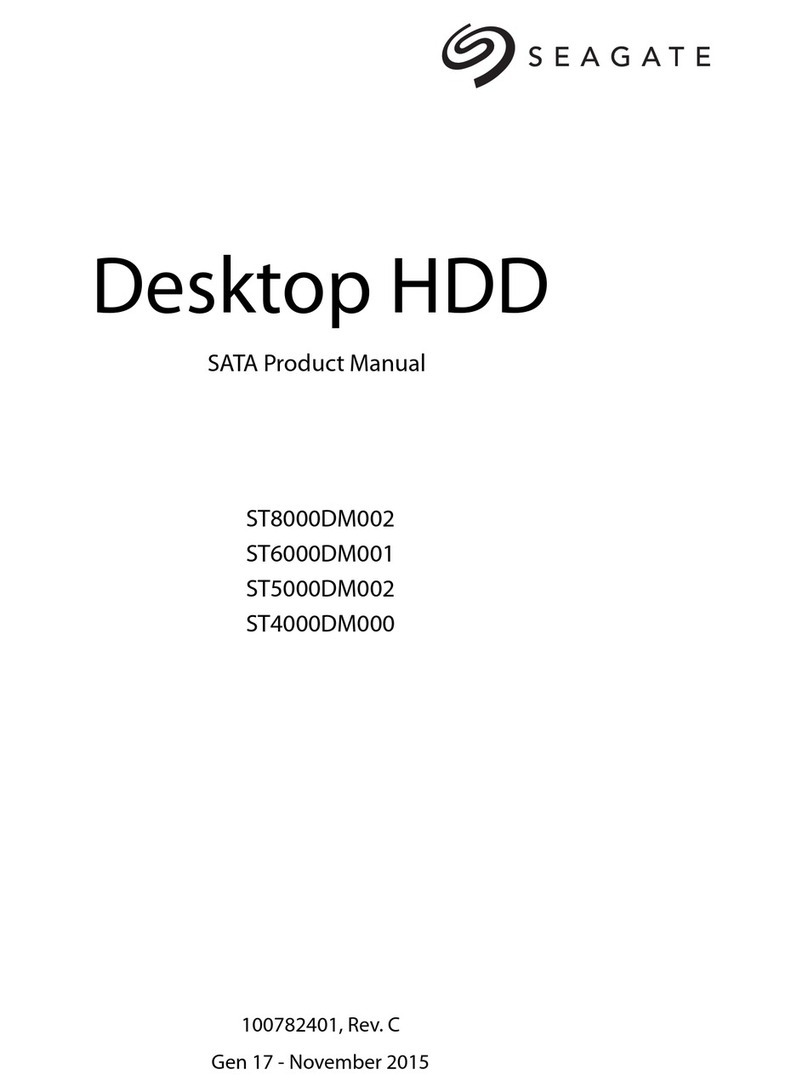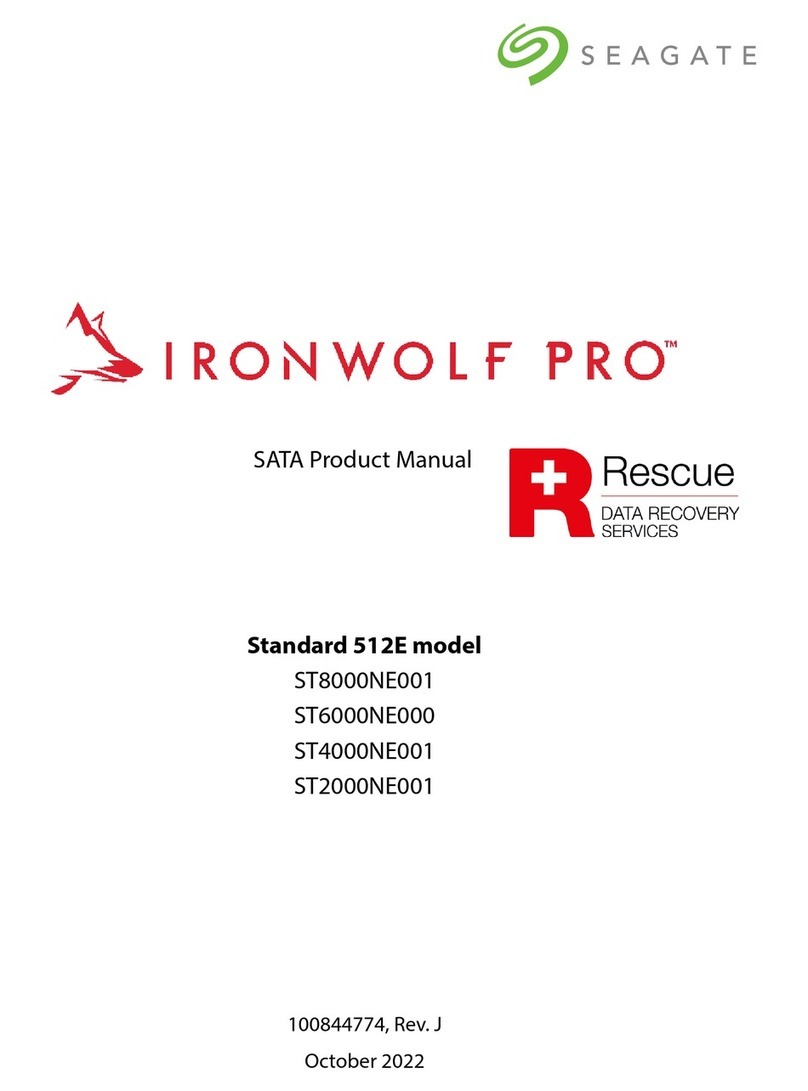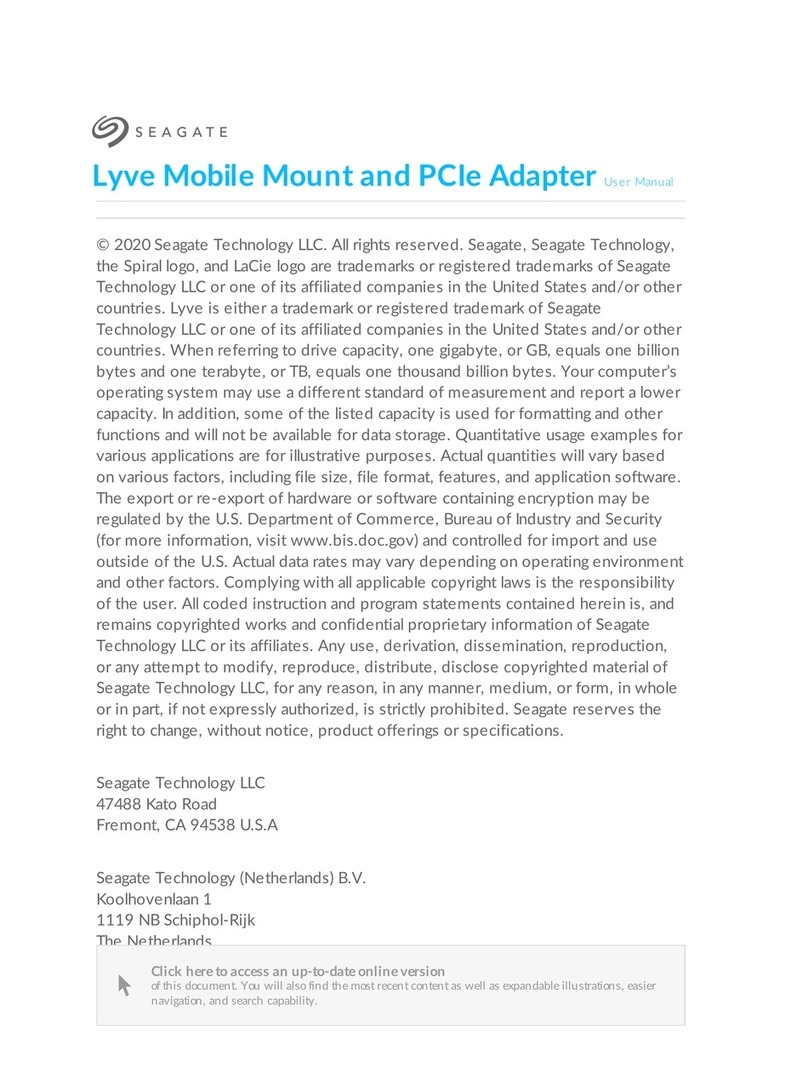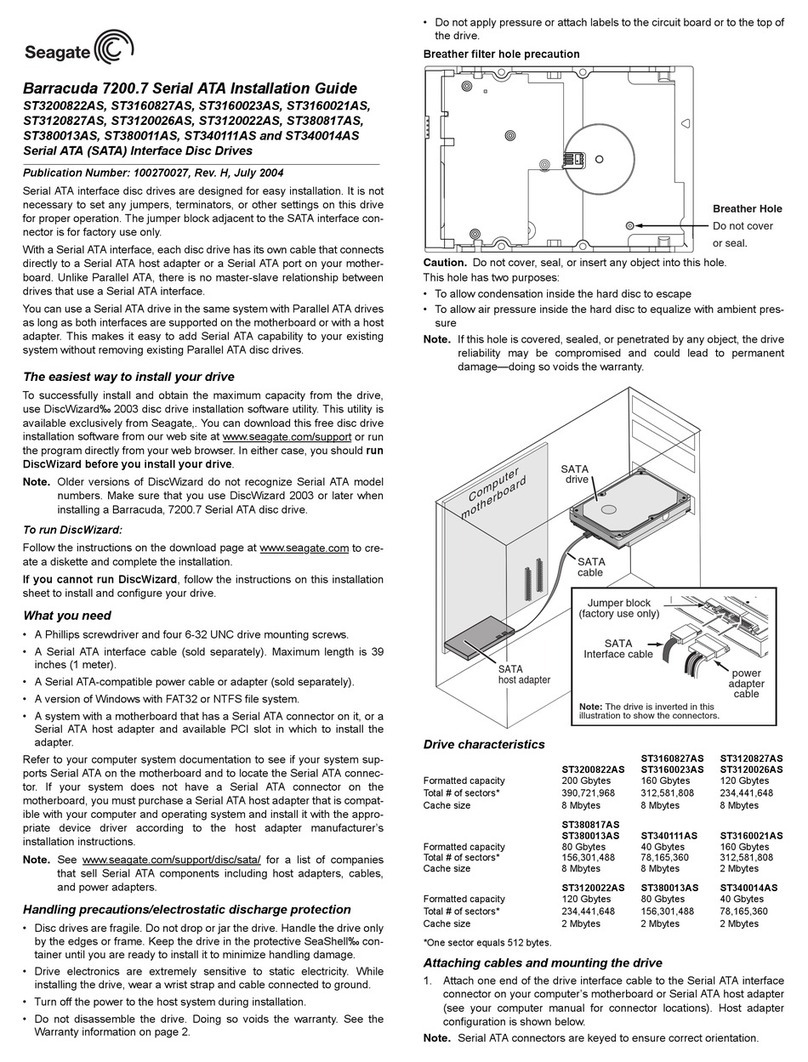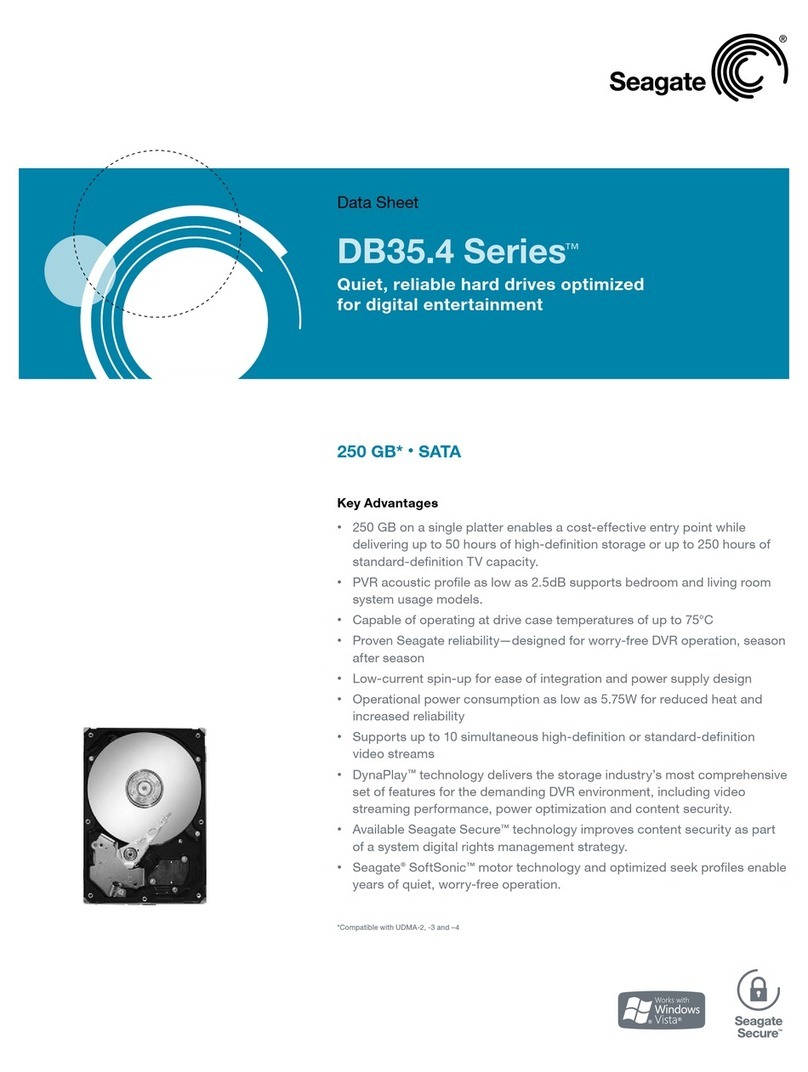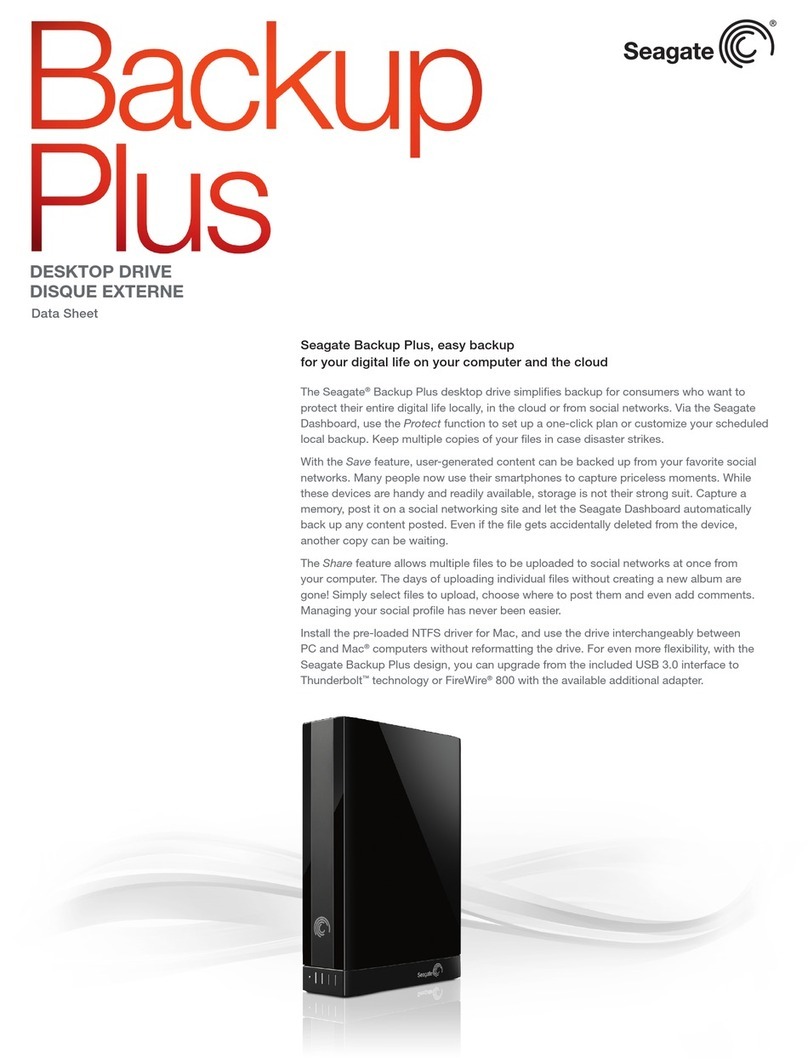Preparing the Drive with Disk Manager
InstallingaSingleDrive
If you are installing a single drive, we recommend using Disk Manager
to automatically partition and format your drive.This software is stored
on the diskette or CD provided with your drive. To run Disk Manager:
1. Boot your computer from your Windows 98 or 95 startup diskette.
2. Insert your DiscWizard diskette or CD. If you are using the CD,
change to the drive letter of your CD-ROM.
3. At the prompt, type dm. Then press ENTER. Disk Manager will guide
you through the installation process.
4. Proceed to the section on “Loading the Operating System.”
InstallingaSlaveDrive
If you are installing a second drive, or slave, to your system, use the
DiscWizard software provided with your drive.
Note. If you
do not
want to install your drive using Disk Manager,
see “Standard DOS installation” below to partition and format
your drive.
Standard DOS Installation
!
Caution.Partitioning or formatting a drive erases all data on it.
Seagate assumes no liability if you erase your data.
DrivePartitioning
Partitioning divides the drive into sections or partitions that function as
separate logical drives (labeled C,D,E, etc.). To partition your new drive:
1. Insert a bootable DOS diskette and restart your computer.
2. Type fdisk and press ENTER. If you have two drives installed,
select your new drive from option five of the FDISK menu.
3. Select “Create DOS partition or logical DOS drive” by pressing 1.
Then press ENTER.
4. Select “Create Primary DOS partition” by pressing 1 again. Create
your first drive partition. To make the partition bootable, mark the
partition as
active.
5. Verify that all space on your new drive has been partitioned. If neces-
sary, create an extended partition with additional logical drives.
DriveFormatting
!
Caution. Use the correct drive letters to prevent formatting a drive
that already contains data.
At the A: prompt, type format
x
:/s. where
x
is the letter of your first new
partition. Repeat the format process for all new partitions. Proceed to
“Loading the Operating System” below.
Loading the Operating System
1. Boot your computer from your Windows 98 or 95 startup diskette with
the Windows CD loaded.
2. At the prompt, type
x
:\setup, where
x
is the drive letter of your CD-
ROM drive. Continue with the Windows setup instructions.
Troubleshooting
If your drive is not working properly, follow these troubleshooting steps.
1. Does the drive spin up? A spinning drive produces a faint whine
and clicking noise that begins when power is applied. If your drive
does not spin, check that the power connector and interface cable
are securely attached and the jumpers are installed correctly.
2. Does the computer recognize the drive? Verify that the drive is
enabled in the system CMOS or setup program. If not, select the
autodetect option and enable it. If your drive has a problem, it may not
be recognized by the system.
3. Does FDISK detect the drive? Run the FDISK program located on
your Windows startup diskette. Type fdisk/status to verify that
your hard drive is present.
4. Does Scandisk find the drive defect-free? Scandisk is a utility
located on your Windows startup diskette that scans the drive for de-
fects. If defects are detected, this may be an indication of a problem.
5. Why won’t the drive format to full capacity? Verify that your BIOS
has autodetect and LBA mode enabled. Otherwise you may need to
use Disk Manager, located on your diskette or CD, to achieve the full
capacity of your drive.
Note. If you followed the above steps and still cannot solve the problem,
contact your dealer or visit www.seagate.com for diagnostics
and more troubleshooting advice.
Seagate Support Services
Internet
For online information about Seagate products, visit www.seagate.com or
TechnicalSupport
If you need further help installing your drive, first consult your dealer.
Dealers are familiar with their unique system configurations and can help
you with system conflicts and other technical issues. If you need
additional help, you can talk to a Seagate technical support specialist.
Before calling, note your system configuration and drive model number.
Africa +31-20-316-7222 Poland 00 800-311 12 38
Australia +61-2-9725-3366 Spain 900-98 31 24
Austria 0 800-20 12 90 Sweden 0 207 90 073
Belgium 0 800-74 876 Switzerland 0 800-83 84 11
Denmark 80 88 12 66 Singapore +65-488-7584
France 0 800-90 90 52 Taiwan +886-2-2514-2237
Germany 0 800-1826831 Turkey 00 800-31 92 91 4
Hong Kong +852 2368 9918 United Kingdom 0 800-7835177
Ireland 1 800-55 21 22 USA/Canada/ 1-800SEAGATE
or
Italy 800-790695 LatinAmerica +1-405-936-1234
MiddleEast +31-20-316-7222 OtherEuropean
Netherlands 0 800-7324283 Countries +31-20-316-7222
Norway 800-11391
Warranty To determine the warranty status of your Seagate disc drive, contact your
place of purchase or visit our Web site at www.seagate.com for more information.
RMA (Return Merchandise Authorization) Before returningyour drive,please verify
that your drive is defective by following the troubleshooting checklist in this guide.
Seagate offers comprehensive customer support for all Seagate drives worldwide.
Seagate customer service centers are the only facilities authorized to service
Seagate drives. Drive return procedures vary depending on geographical location and
are subject to current International Trade Regulations.
Shippingyourdrive
Caution. Back up the data on your drive before shipping it. Seagate assumes no
responsibility for data lost during shipping or drive repair. Shipping a drive in an
unapproved container voids the warranty. Pack the drive with foam rubber only.Do not
use peanuts, bubble wrap or newspapers.
Keep your original box and packing materials for storing or shipping your drive.To
preserve the warranty status of your drive, any product returned to Seagate must be
properly packaged in the original box or a Seagate-approved container to prevent
physical and electrical damage while in transit.
Electromagnetic Compliance for the European Union Thismodelcomplieswiththe
European Union requirements of the Electromagnetic Compatibility Directive 89/336/
EEC of 03 May 1989 as amended by Directive 92/31/EEC of 28 April 1992 and
Directive 93/68/EEC of 22 July 1993. Compliance of this drive, as a system
component, was confirmed with a test system. We cannot guarantee that your system
will comply.The drive is not meant for external use (without properly designed
enclosure, shielded I/O cable, etc.). Sicherheitsanleitung 1. Das Gerrät ist ein
Einbaugerät, das für eine maximale Umgebungstemperatur von 55°C vorgesehen ist.
2. Zur Befestigung des Laufwerks werden 4 Schrauben 6-32 UNC-2A benötigt. Bei
seitlicher Befestigung darf die maximale Länge der Schrauben im Chassis nicht mehr
als 3,3 mm und bei Befestigung an der Unterseite nicht mehr als 5,08 mm betragen.
3. AlsVersorgungsspannugen werden benötigt: +5V ± 5% 0,6A;+12V ±% 0,8A (1,9A
fur ca.30 Sek.fur ± 10%) 4. DieVersorgungsspannung muss SELV entsprechen.
5. Alle Arbeiten auf dem Festplatte dürfen nur von Ausgebildetem Servicepersonal
durchgeführt werden. Bitte entfernen Sie nicht die Aufschriftenschilder des
Laufwerkes.6. Der Einbau des Laufwerkes muss den Anforderungen gemäss DIN IEC
950 VDE 0805/05.90 entspreche.
© 1999 Seagate Technology, Inc. All rights reserved.
PublicationNumber:SG35236-001, Rev.A, September1999
Seagate, SeagateTechnology, the Seagate logo, U8 and DiscWizard are either
registered trademarks or trademarks of Seagate Technology, Inc. All other trademarks
are the property of their respective owners.