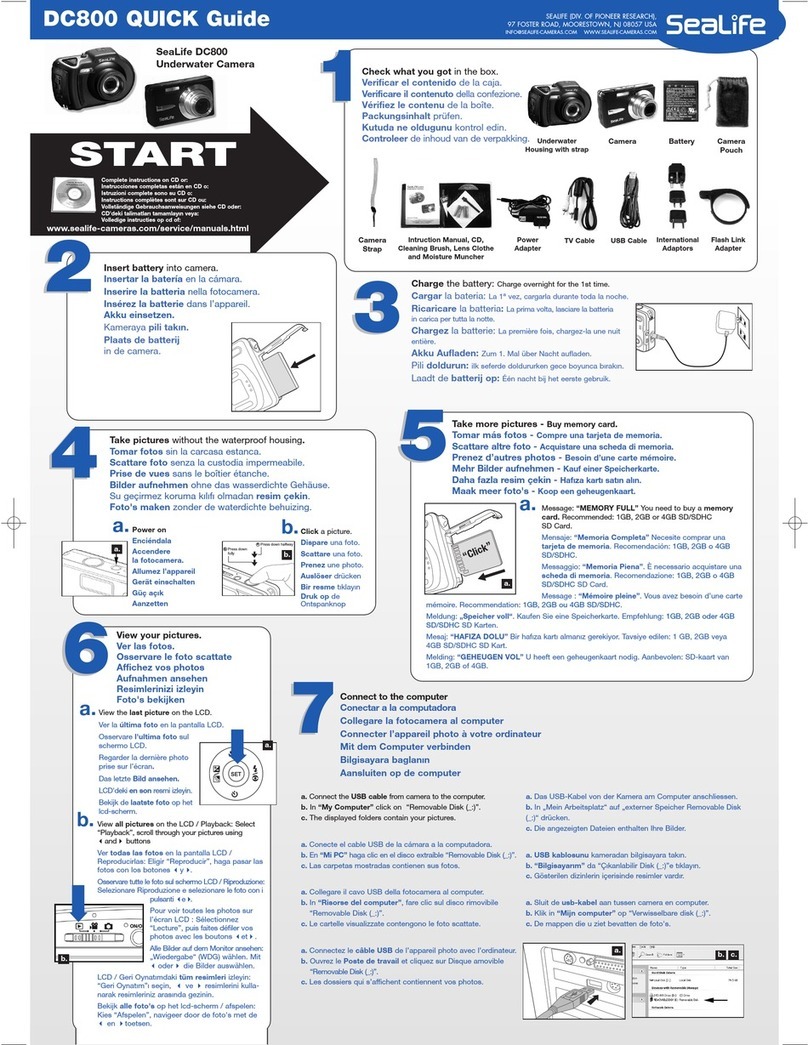Sealife DC2000 User manual
Other Sealife Digital Camera manuals

Sealife
Sealife DC1400 Limited Edition Pink User manual

Sealife
Sealife Reefmaster SL330 User manual

Sealife
Sealife DC1000 MAXX User manual

Sealife
Sealife Reefmaster SL330 User manual

Sealife
Sealife ReefMaster DC600 User manual

Sealife
Sealife Reefmaster DC250 Administrator Guide

Sealife
Sealife Reefmaster SL330 User manual

Sealife
Sealife Reefmaster DC100 User manual
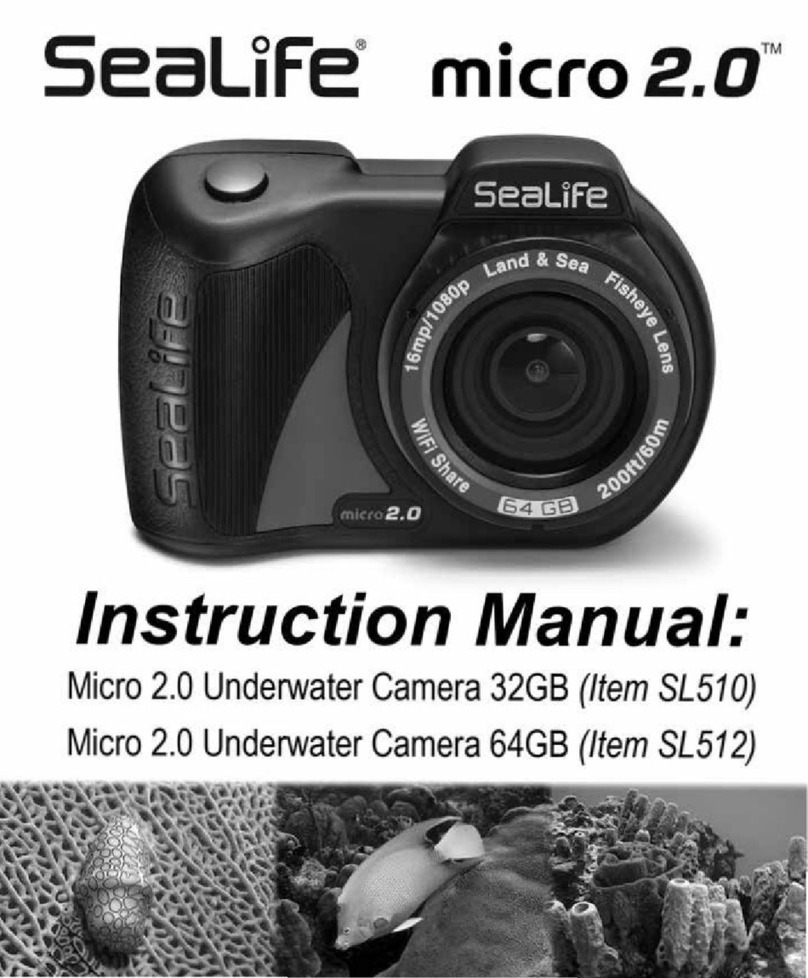
Sealife
Sealife micro 2.0 User manual
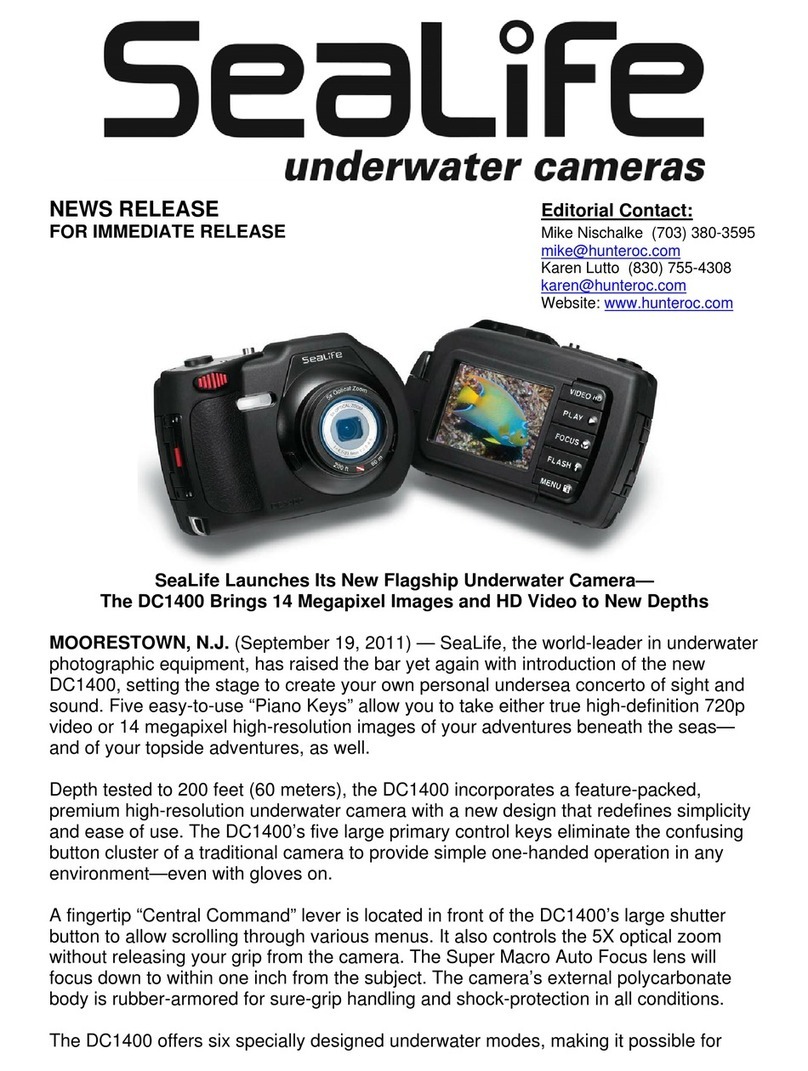
Sealife
Sealife D1400 User manual

Sealife
Sealife DC800 MAXX User manual
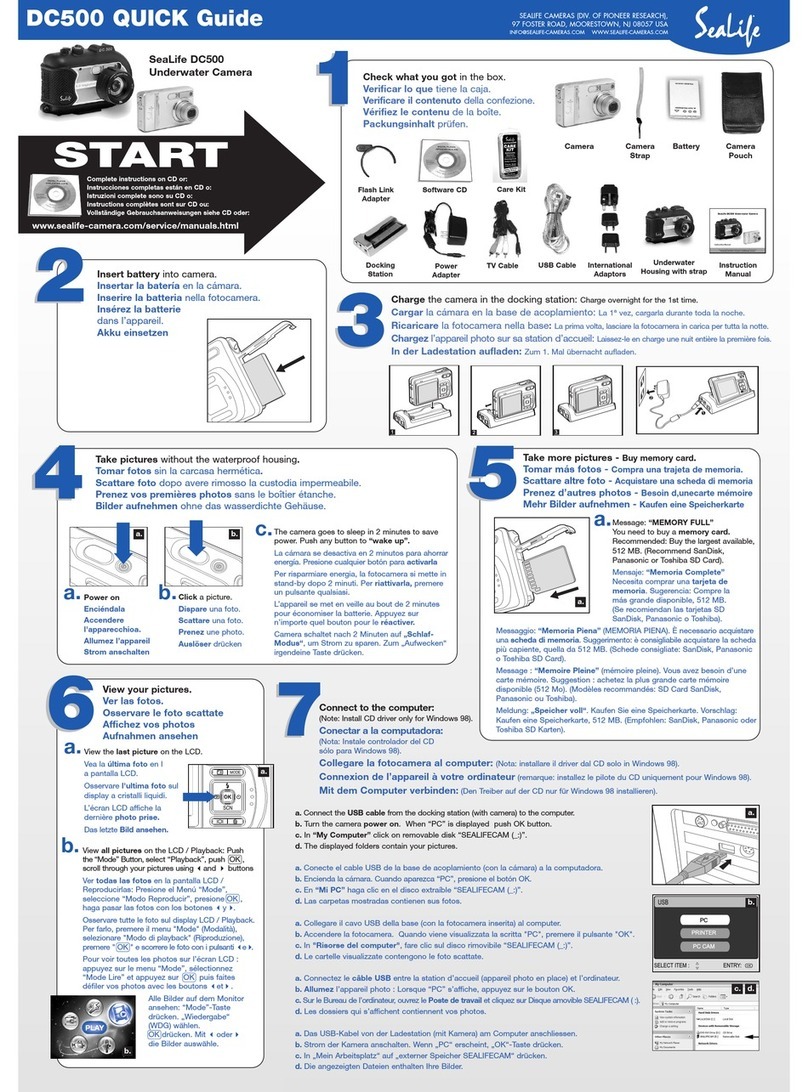
Sealife
Sealife DC500 User manual

Sealife
Sealife Reefmaster RM-4K User manual

Sealife
Sealife DC1000 MAXX User manual

Sealife
Sealife DC800 MAXX User manual

Sealife
Sealife Micro 2.0 UW Camera User manual
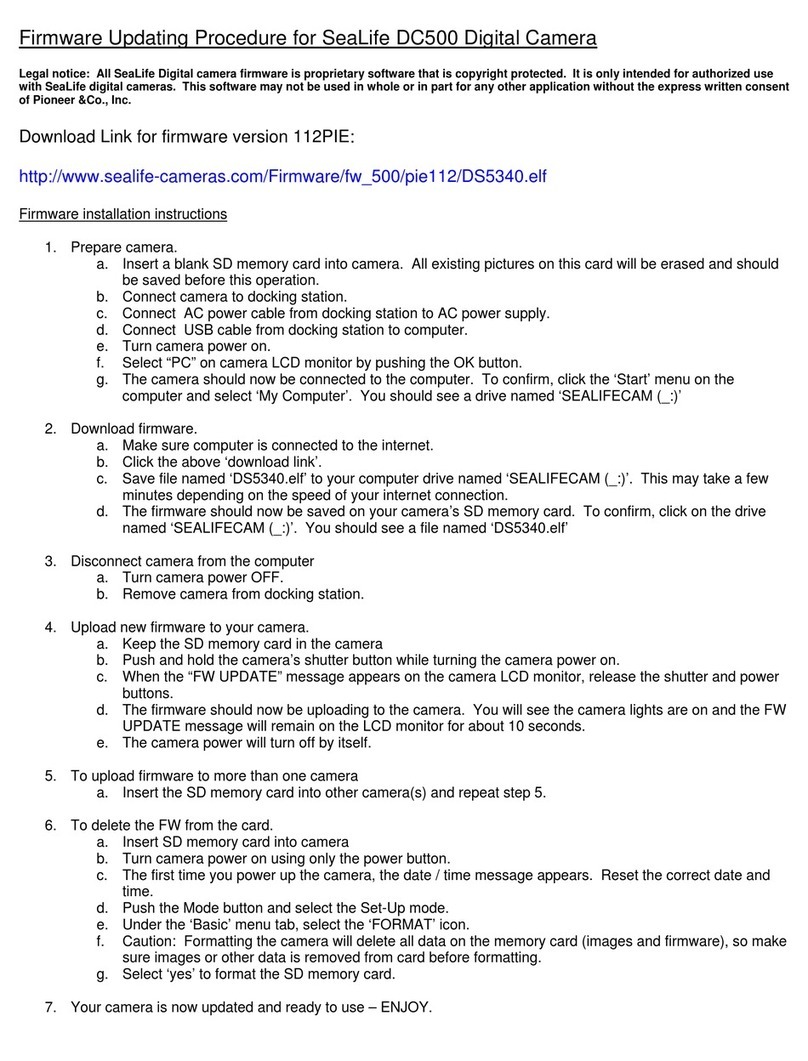
Sealife
Sealife DC500 Use and care manual

Sealife
Sealife Reefmaster DC250 User manual

Sealife
Sealife DC1400 Limited Edition Pink User manual

Sealife
Sealife DC1400 Limited Edition Pink User manual