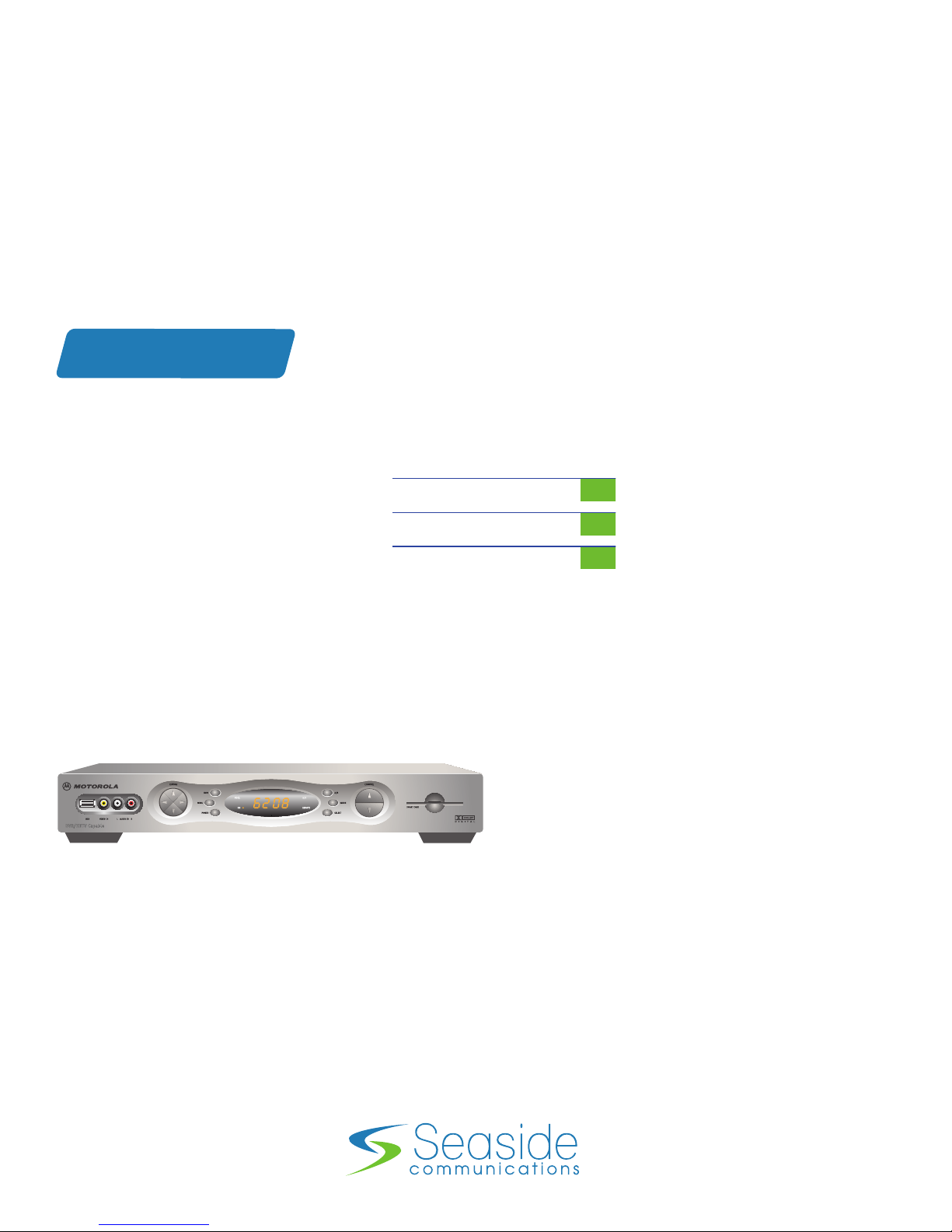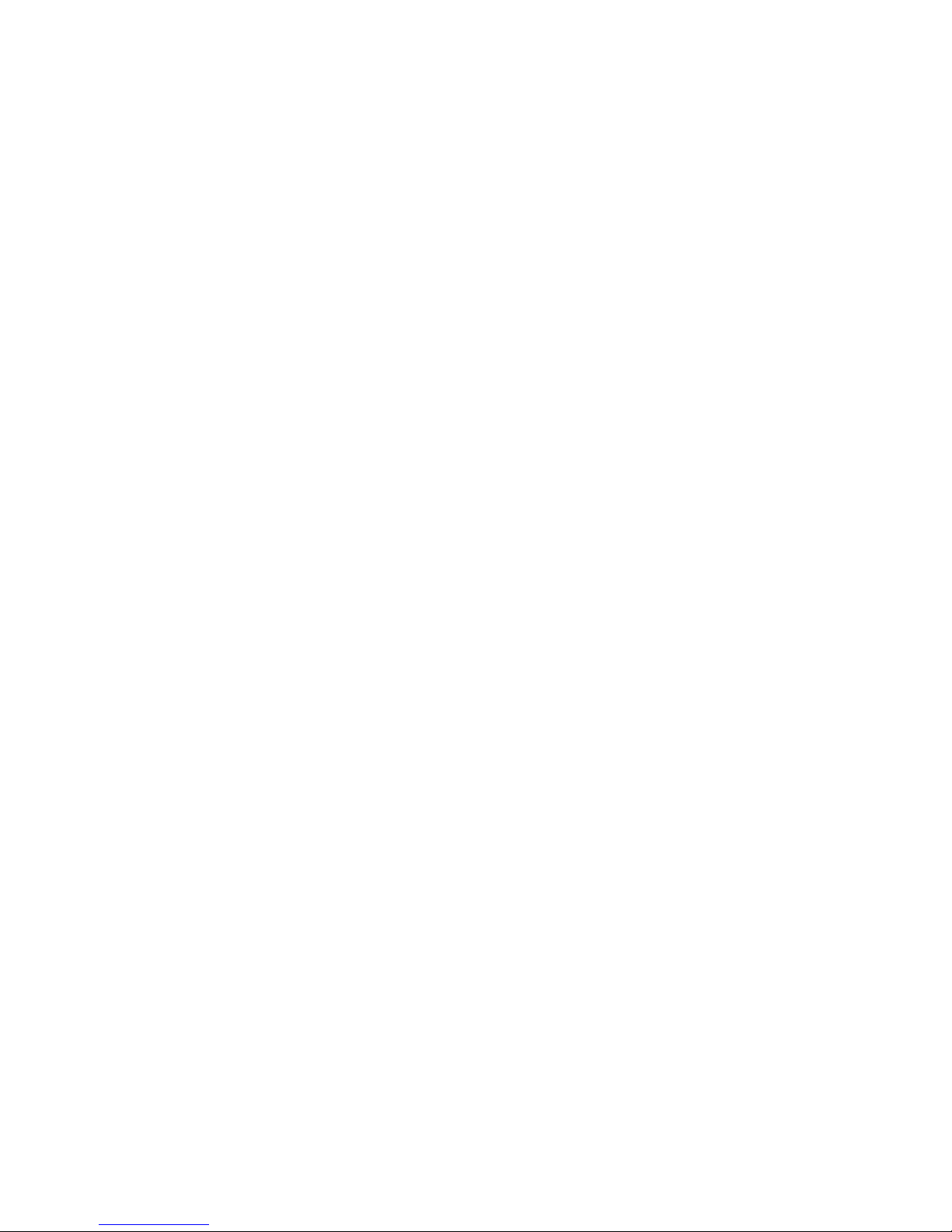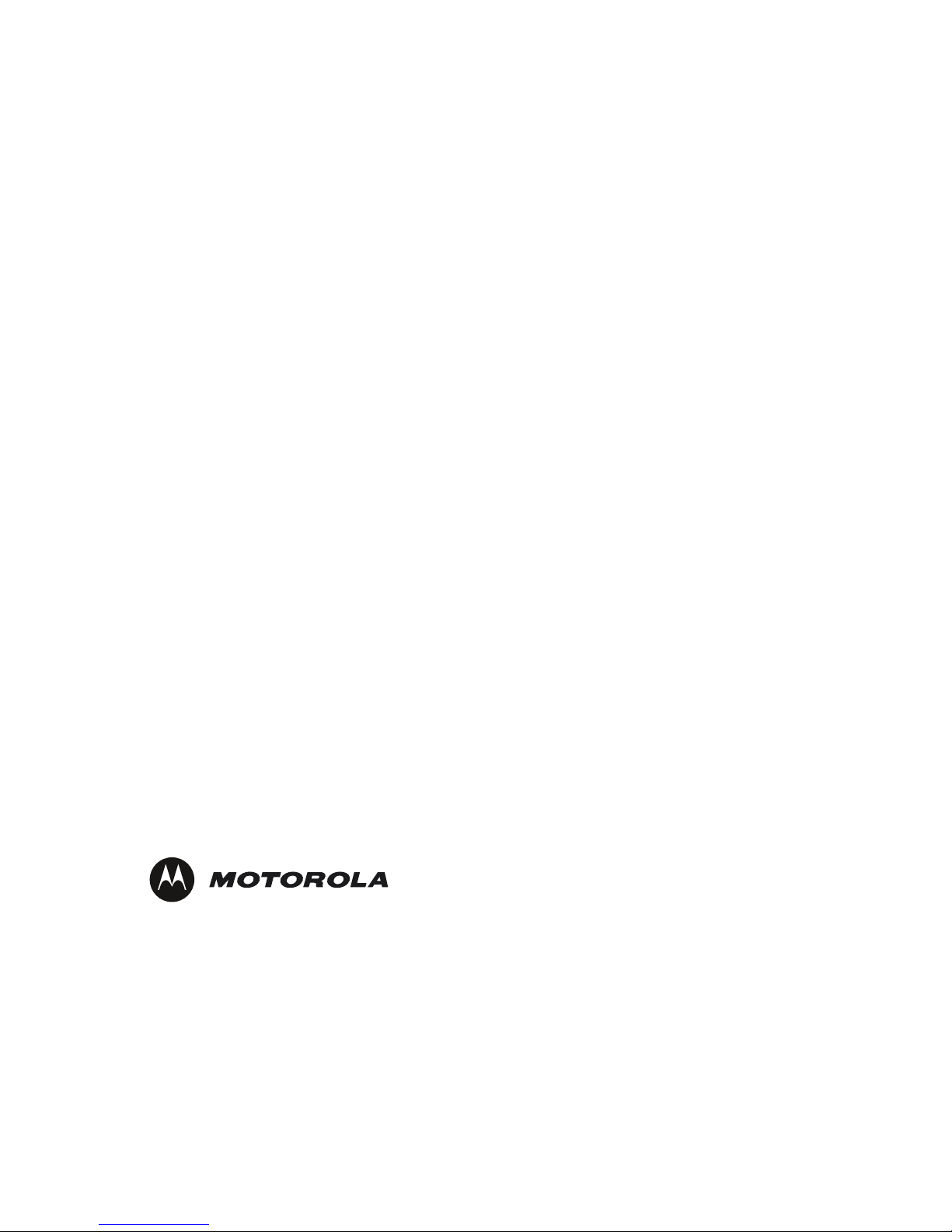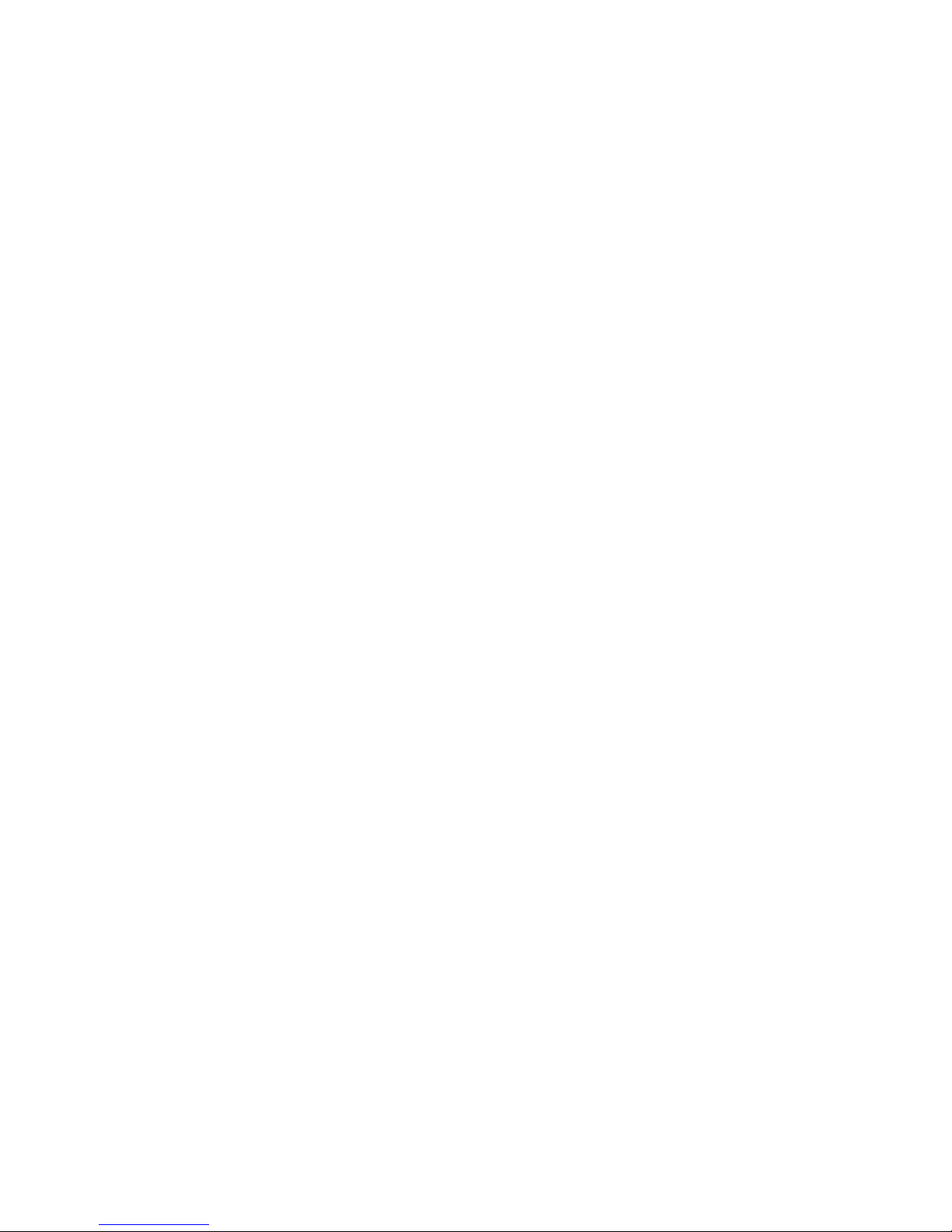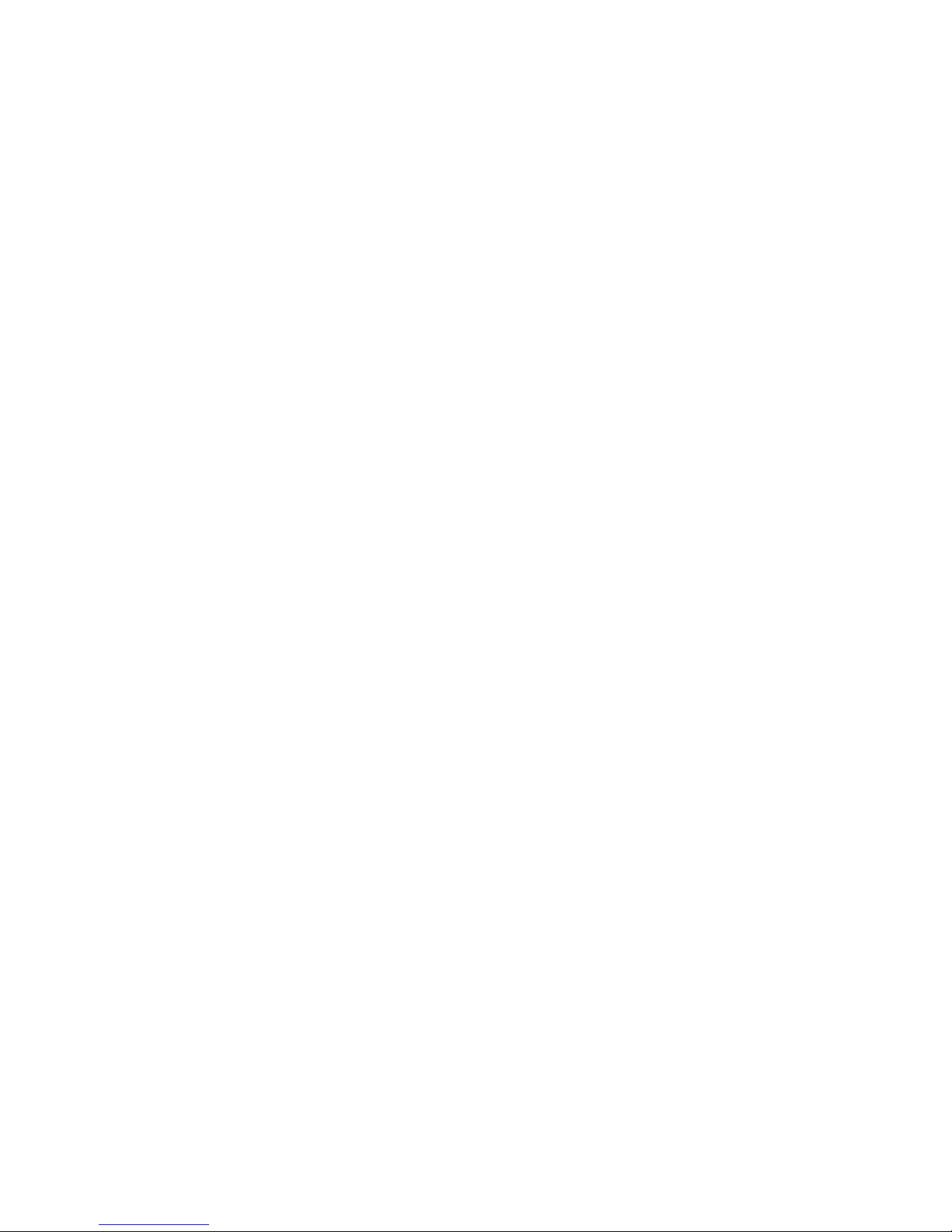1Read instructions
All the safety and operating instructions should be read before the digital cable box is operated.
2Retain instructions
The safety and operating instructions should be retained for future reference.
3Heed warnings
All warnings on the digital cable box and in the operating instructions should be adhered to.
4Follow instructions
All operating and use instructions should be followed.
5Cleaning
Unplug this product from the wall outlet before cleaning. Do not use liquid cleaners or ae rosol
cleaners. Use a damp cloth for cleaning.
6Attachments
Do not use attachments not recommended as they may cause hazard.
7Water and moisture
Do not use this equipment near water; for example, near a bathtub, wash bowl, kitchen sink, or
laundry- tub, in a wet basement, or near a swimming pool, and the like.
8Accessories
Do not place this product on an unstable cart, stand, tripod, bracket, or table. The product may fall
causing serious injury and serious damage to the appliance. Use only with a cart, stand, tripod,
bracket, or table recommended by the manufacturer, or sold with the equipment. Any mounting of
the appliance should follow the manufacturer’s instructions, and should use a mounting accessory
recommended by the manufacturer.
9Ventilation
Slots and openings in the cabinet are provided for ventilation and to ensure reliable operation of
the equipment and to protect it from overheating. The openings should never be blocked by
placing the product on a bed, sofa, rug, or similar surface. Equipment should never be placed near
or over a radiator or heat register, or in a built- in installation such as a bookcase or rack unless
proper ventilation is provided.
10 Power sources
This product should be operated only from the type of power sources indicated on the marking
label. If you are not sure of the type of power supplied to your home, consult your local power
company. For equipment intended to operate from battery power, or other sources, refer to the
operating instructions.
11 Ground or polarization
This equipment may be equipped with a polarized alternating - current line plug (a plug having one
blade wider than the other). This plug will t into the power outlet only one way. This is a safety
feature. If you are unable to insert the plug fully into the outlet, try reversing the plug. If the plug
should still fail tot, contact your electrician to replace your obsolete outlet. Do not defeat the
safety purpose of the polarized plug.
12 Alternate warnings
This equipment may be equipped with a 3 - wire grounding - type plug , a plug having a third
(grounding) pin. This pin will only t into a grounding - type power outlet. This is a safety feature. If
you are unable to insert the plug into the outlet, contact your electrician to replace your obsolete
outlet. Do not defeat the safety purpose of the grounding - type plug.
13 Power cord protection
Power supply cords should be routed so that they are not likely to be walked on or pinched by
items placed upon or against them, paying particular attention to cords at plugs, convenience
receptacles, and the point where they exit from the appliance.
IMPORTANT SAFETY INSTRUCTIONS