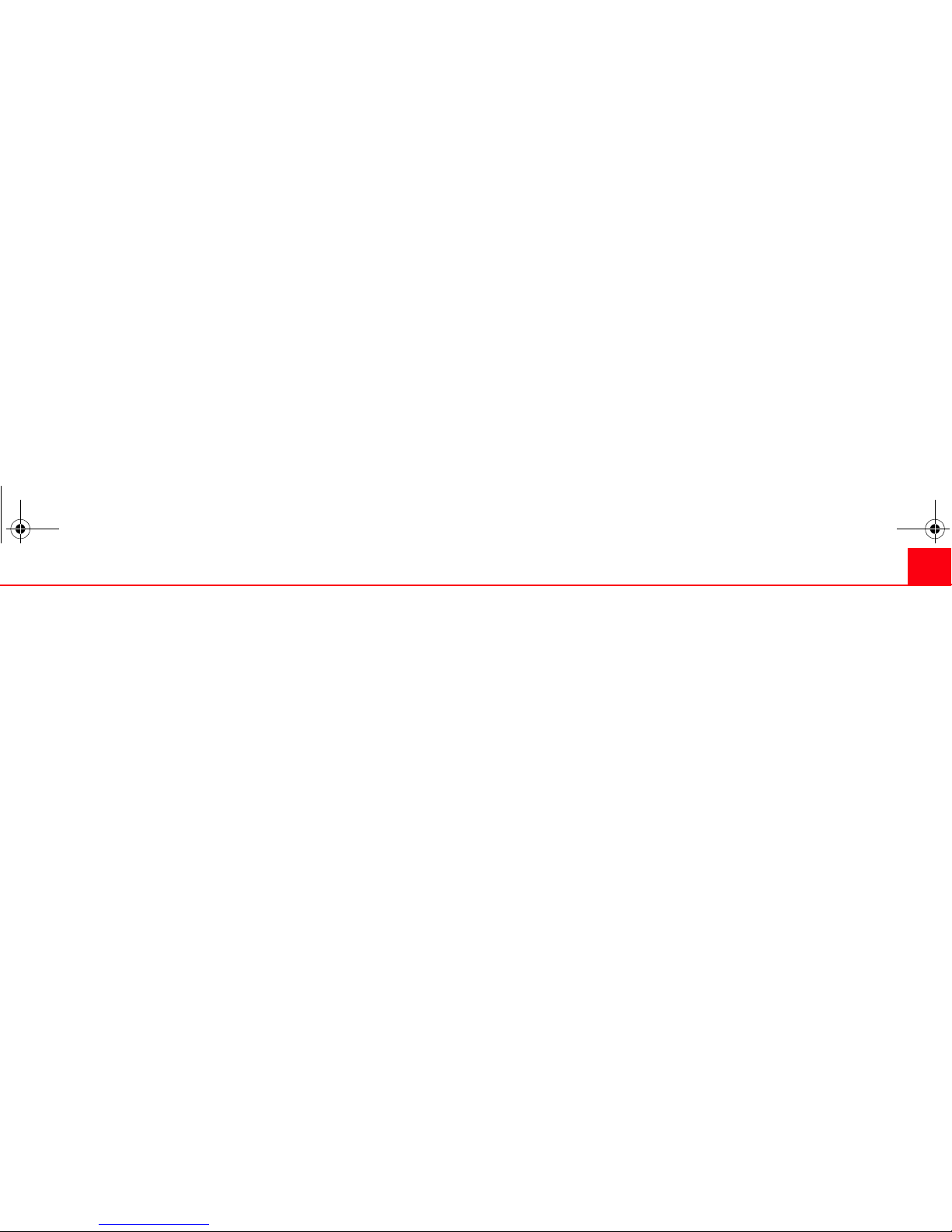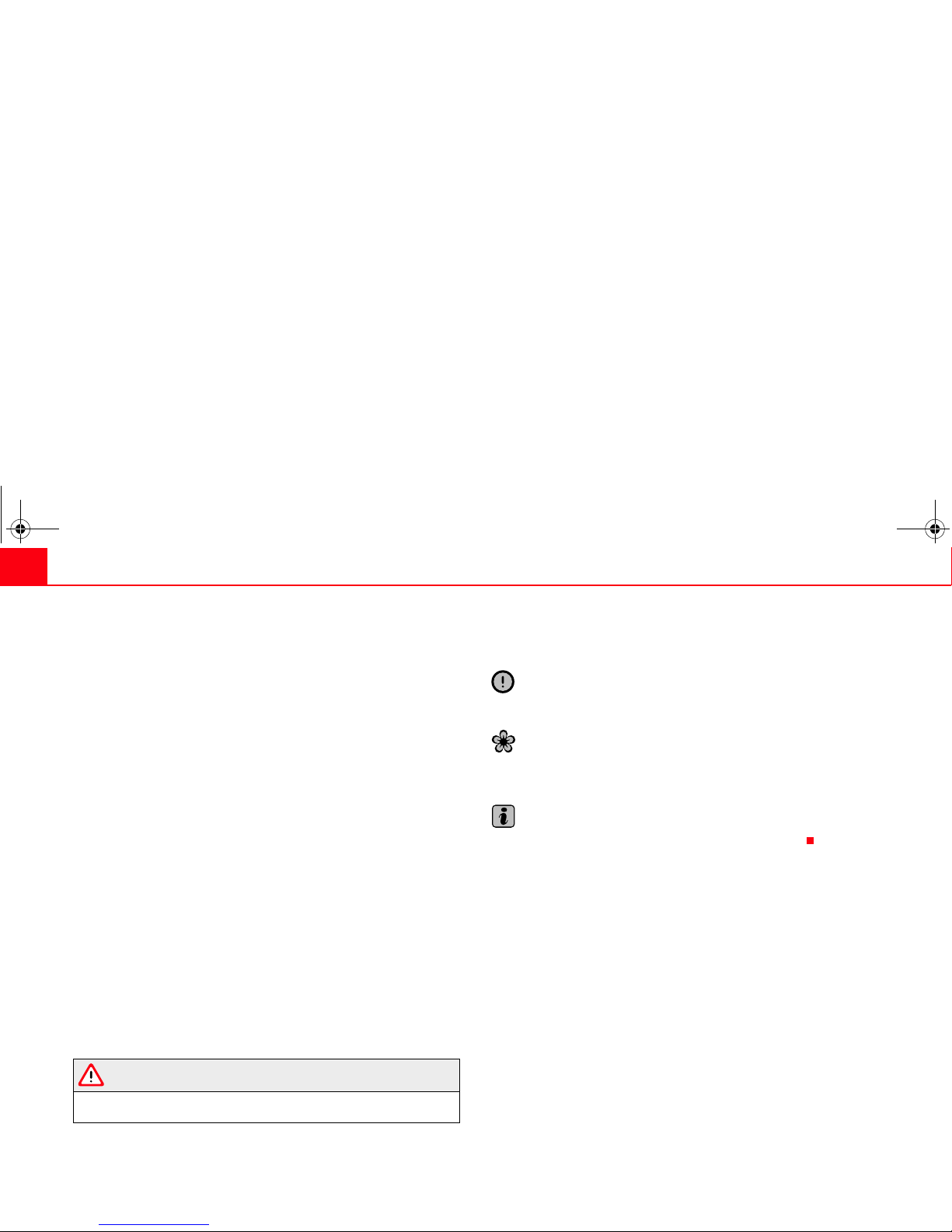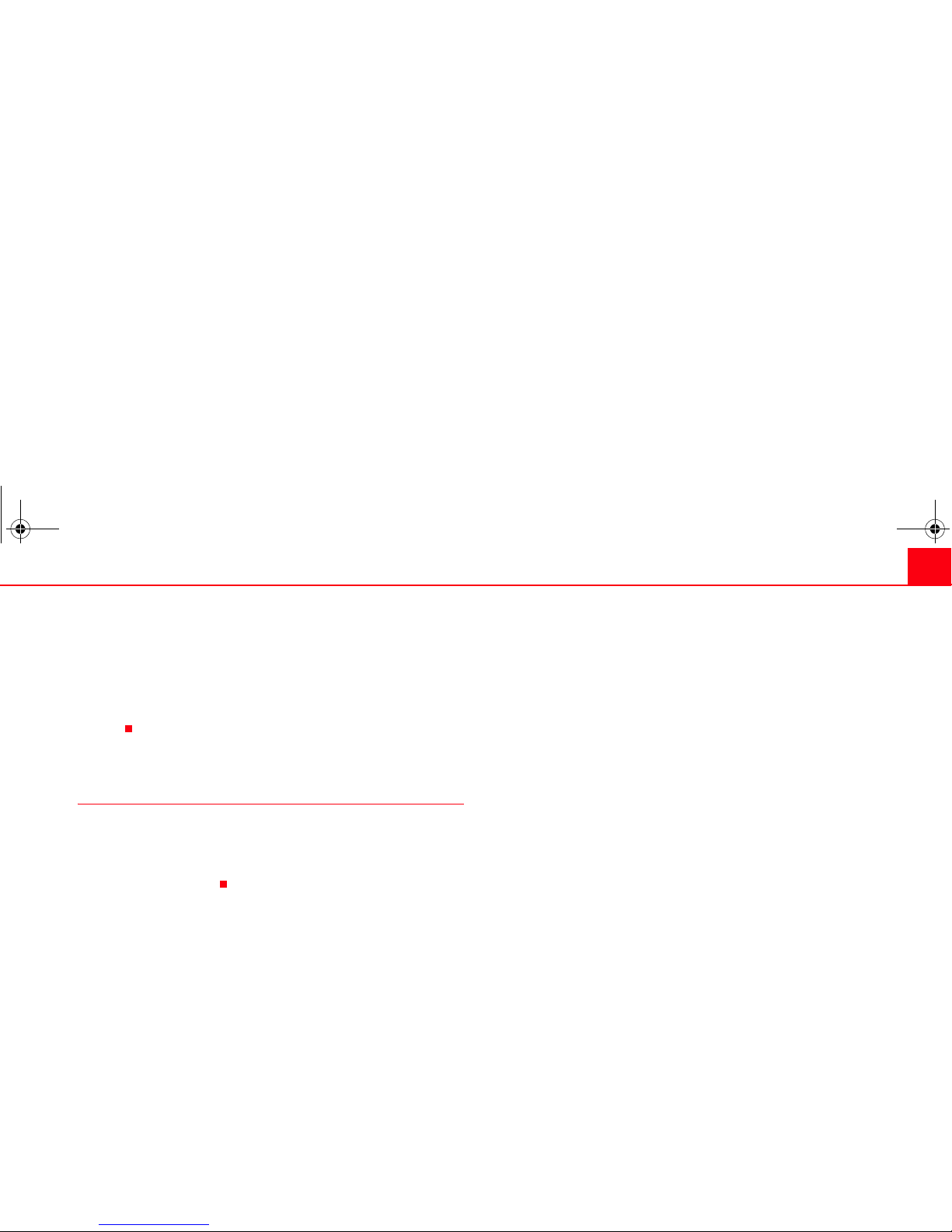Contents2
Contents
General information . . . . . . . . . . . . . . . .
Introduction . . . . . . . . . . . . . . . . . . . . . . . . . .
Remember . . . . . . . . . . . . . . . . . . . . . . . . . . . .
Convenience anti-theft code . . . . . . . . . . . . . . .
Display on instrument panel . . . . . . . . . . . . . .
Important information concerning the
handling of your radio equipment . . . . . . . . .
Soft-Clipping Function . . . . . . . . . . . . . . . . . . . .
Protection against overloading . . . . . . . . . . . .
Brief instructions . . . . . . . . . . . . . . . . . . .
General overview . . . . . . . . . . . . . . . . . . . . . . . . .
Settings . . . . . . . . . . . . . . . . . . . . . . . . . . . . . . .
AUDIO Menu . . . . . . . . . . . . . . . . . . . . . . . . . . . . .
Sound setting memory . . . . . . . . . . . . . . . . . . . .
PROG Function . . . . . . . . . . . . . . . . . . . . . . . . . . .
Possible functions in the PROG menu . . . . . .
Radio mode . . . . . . . . . . . . . . . . . . . . . . . . . .
General overview . . . . . . . . . . . . . . . . . . . . . . . . .
AM or FM buttons . . . . . . . . . . . . . . . . . . . . . . . . .
Search functions . . . . . . . . . . . . . . . . . . . . . . . . .
Switching to traffic reports (TP function)* . .
MUTE button . . . . . . . . . . . . . . . . . . . . . . . . . . . . .
Storing and selecting radio stations . . . . . . .
LEARN memory(lrn) . . . . . . . . . . . . . . . . . . . . . . .
Alternative frequencies (AF) . . . . . . . . . . . . . . .
PTY mode . . . . . . . . . . . . . . . . . . . . . . . . . . . . . . . .
CD mode . . . . . . . . . . . . . . . . . . . . . . . . . . . . . .
General overview . . . . . . . . . . . . . . . . . . . . . . . . .
CD mode . . . . . . . . . . . . . . . . . . . . . . . . . . . . . . . . .
Selecting a CD track and searching through a
CD . . . . . . . . . . . . . . . . . . . . . . . . . . . . . . . . . . . . . . .
Traffic reports when in CD mode . . . . . . . . . . .
AUX* Mode . . . . . . . . . . . . . . . . . . . . . . . . . . .
AUX-IN* Operation . . . . . . . . . . . . . . . . . . . . . . . .
Auxiliary input volume . . . . . . . . . . . . . . . . . . . .
Traffic reports when in AUX mode . . . . . . . . . .
Apple* iPod connection . . . . . . . . . . .
General information . . . . . . . . . . . . . . . . . . . . . .
Apple iPod® connector . . . . . . . . . . . . . . . . . . .
Turning the iPod® on and off . . . . . . . . . . . . .
Operation of the iPod® through the sound
system . . . . . . . . . . . . . . . . . . . . . . . . . . . . . . . . . . .
USB* connection . . . . . . . . . . . . . . . . . . .
Connecting a memory stick / MP3 player . . .
Authorised memory devices and radios . . . .
Playing music files with the radio . . . . . . . . . .
MP3 mode . . . . . . . . . . . . . . . . . . . . . . . . . . . .
Comments about CD-R (CD Writable) / CR-RW
(CD Re-writable) . . . . . . . . . . . . . . . . . . . . . . . . . .
What are MP3 files? . . . . . . . . . . . . . . . . . . . . . .
Accepted recording formats . . . . . . . . . . . . . . .
Information from the ID3 data field . . . . . . . .
Structure of folders and files . . . . . . . . . . . . . .
Important information concerning
the CD reader . . . . . . . . . . . . . . . . . . . . . . . .
Precautionary measures for the use of laser
equipment . . . . . . . . . . . . . . . . . . . . . . . . . . . . . . .
Tips for CD mode . . . . . . . . . . . . . . . . . . . . . . . . .
Tips on cleaning CDs . . . . . . . . . . . . . . . . . . . . .
4
5
6
6
6
6
6
7
8
8
11
11
11
12
13
15
15
16
17
18
18
19
20
20
21
23
23
25
25
27
29
29
30
30
31
31
32
35
35
37
37
39
41
43
43
43
43
43
45
46
46
46
46
radio mp3 ingles.book Seite 2 Montag, 23. April 2007 3:40 15