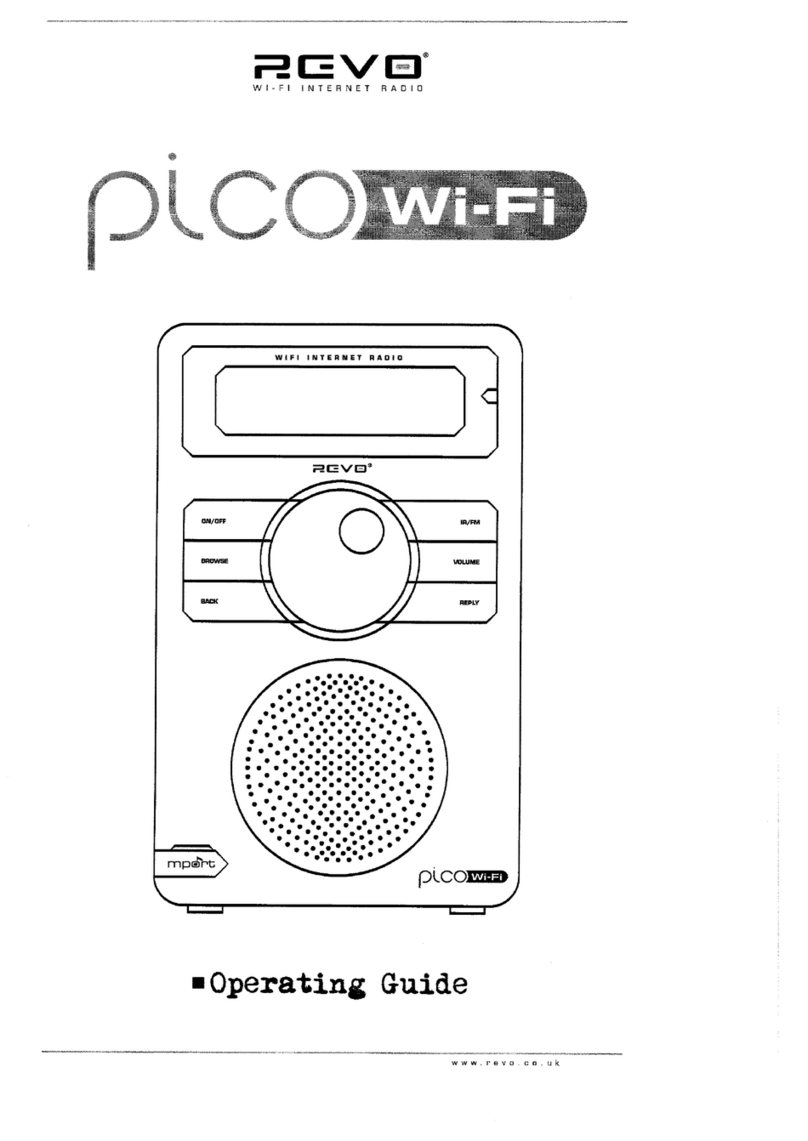8Donotinstall nearanyheatsourcesuchasradiators,heat
registers,stoves,orotherapparatus(includingamplifiers)
that produceheat.
9.Donotdefeatthesafetypurposeofthepolarized or
grounding -typeplug.Apolarized plughastwobladeswith
onewiderthan theother.Agroundingtypeplug hastwo
bladesand athirdgroundingprong.Thewidebladeorthe
thirdprongareprovided foryoursafety.Iftheprovided plug
doesnotfitintoyouroutlet, consultan electricianfor
replacementoftheobsoleteoutlet.
Thelightning flashwitharrowhead symbol
withinanequilateraltriangleisintended to
alerttheusertothepresenceof
uninsulated "dangerousvoltage"withinthe
product'senclosurethatmaybeof
sufficientmagnitudetoconstituteariskof
electricshocktopersons.
10.Protectthepowercordfrombeingwalked onorpinched
particularlyatplugs,conveniencereceptacles,and thepoint
wheretheyexitfromtheapparatus.Ifthepowercordis
damaged, it must berepairedbyaqualifiedrepairer.
11.Onlyuseattachments/accessoriesspecified bythe
manufacturer.
12.Useonlywiththecart, stand,tripod,bracketortable
specifiedbythemanufacturer,orsoldwiththeapparatus.
Whenacartisused,usecaution whenmovingthe
cart/apparatuscombination toavoidinjuryfromtip-over.
13.Unplugthisapparatusduring lightning stormsorwhen
unused forlong periodsoftime.
14. Referall servicing toqualified servicepersonnel. Servicing is
required whentheapparatushasbeen damaged inanyway,
suchaspower-supplycordorplug isdamaged,liquidhas
been spilled orobjectshavefallen intotheapparatus,the
apparatushasbeen exposed torainormoisture,doesnot
operatenormally, orhasbeen dropped.
15.Theapparatusshall notbeexposed todripping orsplashing
and noobjectsfilled withliquids,suchasvases,shall be
placedon theapparatus.
16.Themainsplugoranappliancecouplerisused asthe
disconnectdevice,thedisconnectdeviceshall remain
readilyoperable.
17.PleasereadRating LabelsatthebottomoftheSenderand
Receiverforpowerinputand othersafetyinformation.
Theexclamation pointwithinanequilateral
triangleisintended toalerttheusertothe
presenceofimportantoperating and
maintenance(servicing)instructionsinthe
literatureaccompanyingtheappliance.
WARNING:TOREDUCETHERISKOFFIREOR
ELECTRICSHOCK,DONOTEXPOSE THIS
APPLIANCE TORAINORMOISTURE.
IMPORTANTSAFETYINSTRUCTIONS
Toreducetheriskofelectricalshock, fire,etc.:
1. Readtheseinstructions.
2. Keep theseInstructions.
3. Heedall Warnings.
4. Followall instructions.
5. Donot usethisapparatusnearwater.
6. Cleanonlywithdrycloth. Forstubbornstains, useasoft
clothdampened withaweaksolutionofmilddetergent
and water.Drytheapparatusimmediatelyafterwards
withaclean cloth.Donot useabrasiveclothes,thinners,
alcohol,orotherchemicalsolvents,becausetheymay
damagethefinishorremovethepanellettering.
7.Donotblockanyventilation openings.Theventilation
shall notbeimpededbycovering theventilation
openingswithitems, suchasnewspapers, tableclothes,
curtains,etc.