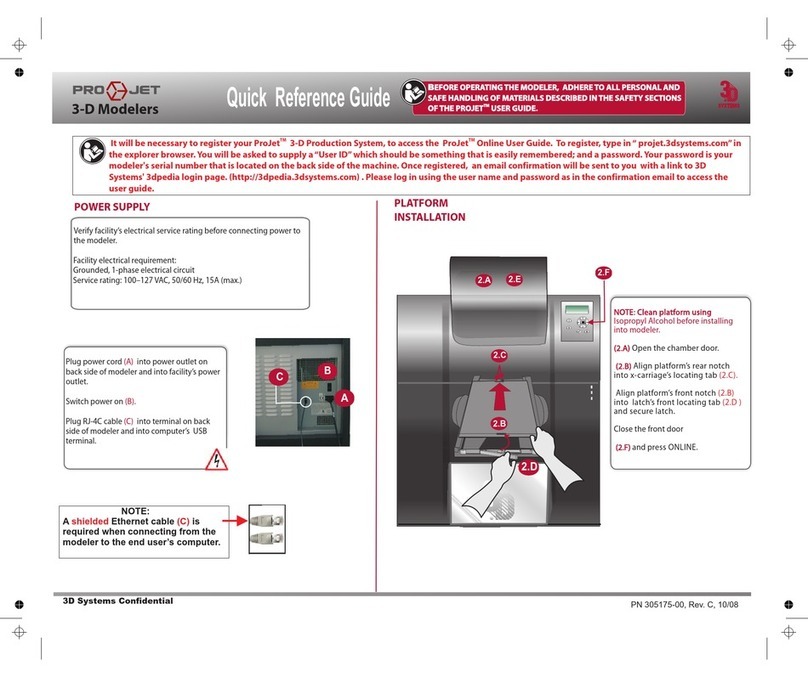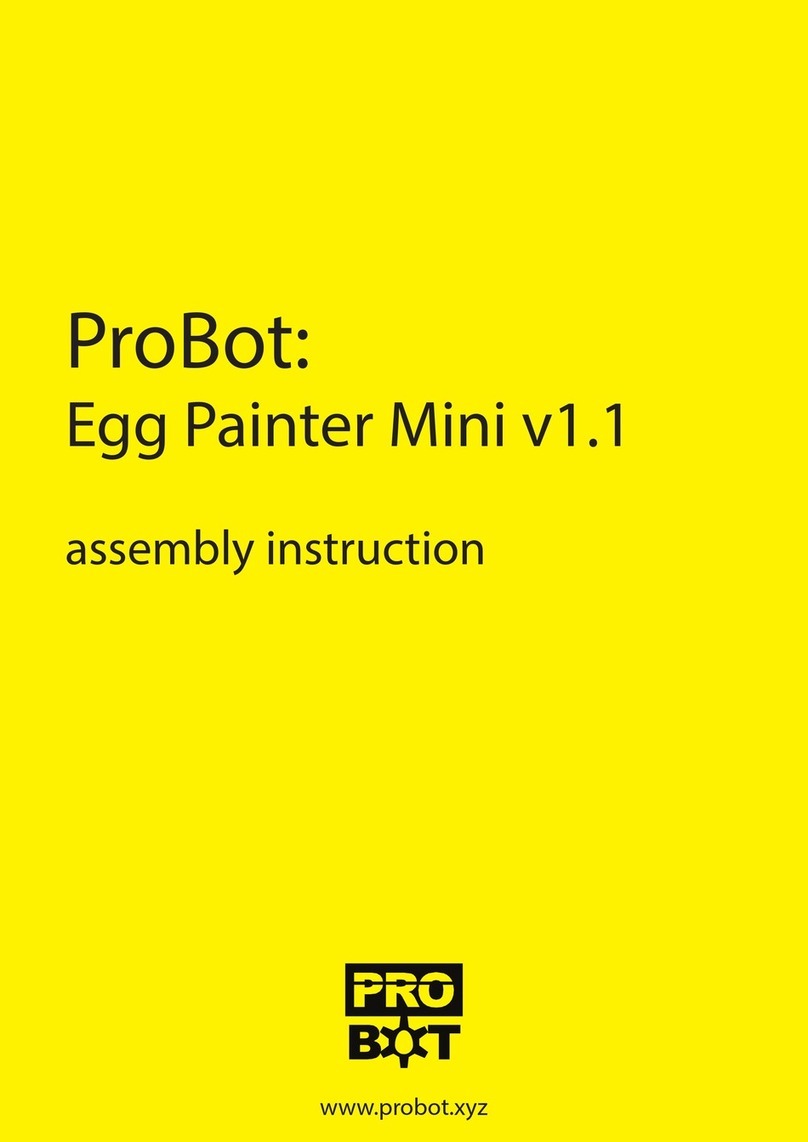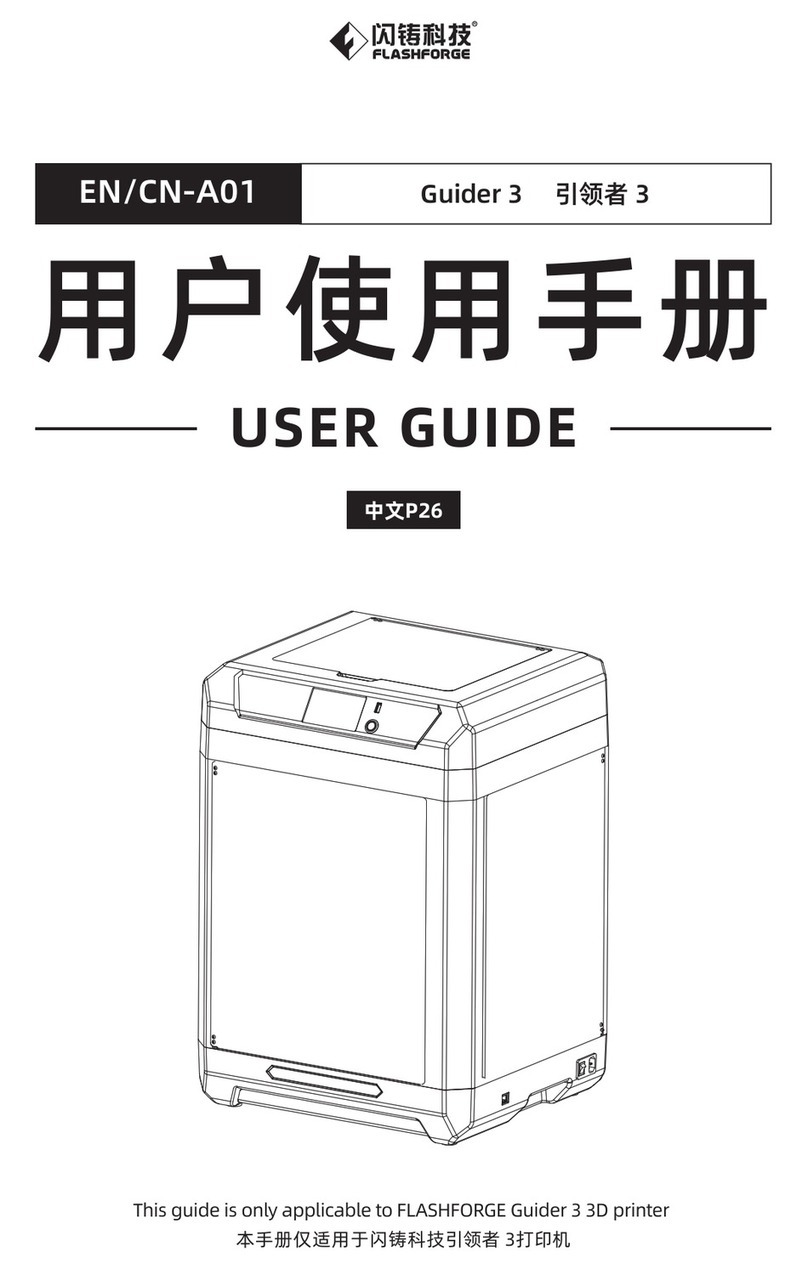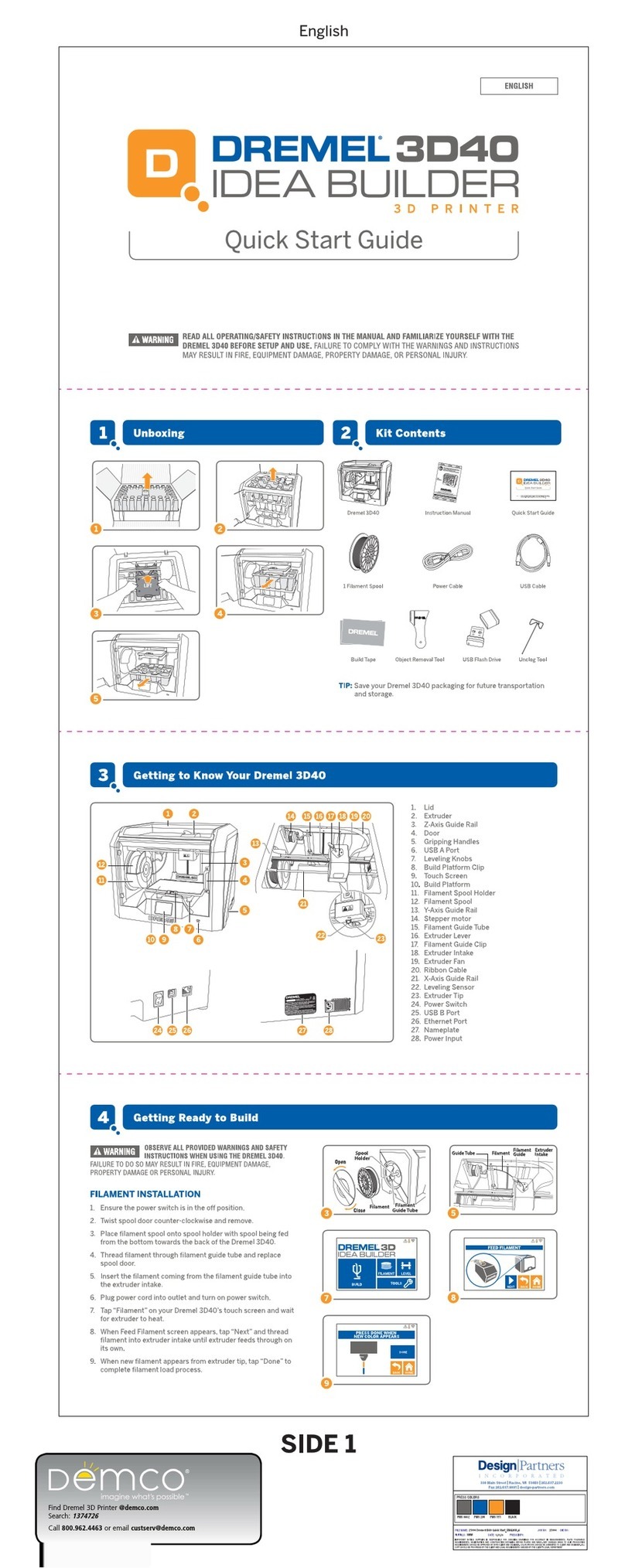SebastianConran Vector 3 User manual

DesigneD BY
Vector 3: Quick start guiDe

enjoy tomorrow’s technology today with Vector 3
thank you for buying
the Vector 3 printer.
Exclusively designed by Sebastian Conran Associates,
the VECTOR 3 printer is a sleek, easy-to-use 3D printer
that will add a whole new dimension to your creativity.
Virtually anything that fits the print area can be
designed and printed as a physical 3D object.
The Vector 3 has been created with complete novices
to 3D printing in mind. Aside from normal home
computer skills, no prior special knowledge is required
to operate the printer or to use the printer software.
now, the only limit is your imagination!
printer features
Single jet nozzle 0.4mm
Filament Can print with biodegradable PLA or strong, recyclable ABS
Layer thickness 0.1~0.4mm
Zero waste Prints one layer at a time using only the amount of material required
for each object
Prints any object up to 140mm x 140mm x 135mm
Print speed 10–100cm3per hour
Printer weight 9kg
Printer dimensions 400mm x 295mm x 356mm
Power requirements 220~240V 50–60 Hz (UK / EU / AUS) • 100~110V 50–60 Hz (JPN / USA)
Input format stl (stl is the acronym for Standard Tessellation Language – the software file
format used to produce 3D models on 3D printers)
Computer compatibility Windows Vista and above, Mac OS X 10.7 and above
Printer interface software 3D Create & Print (licensed under the Apache licence, v2.0.)
•Thisprintermustonlybeusedatthespeciedvoltage,oritmaybedamaged,
withariskofre
•Donottouchthenozzleortheplatformwithanypartofthebodywhilethe
printerisworking,orimmediatelyafterithasnishedprinting
•IfprintingwithABS,operateinawell-ventilatedbutdraught-freeroom,andkeep
awayfromotherheatsources.ABScancatchreand,whenburnt,producesa
thickblacksmokethatistoxicifinhaled
•Alwayshaveadultsupervisionwhenchildrenarepresent.Storeallsmall
3Dprintedpartsatasuitableheightandawayfromyoungchildren,asthey
representchokinghazards
•Tiebacklonghairandavoidlooseclothingwhenoperatingtheprinter
•Protecttheprinterfromexposuretorainoranyotherwatersource
•Toensurefault-freeoperation,storetheprinteratanambienttemperatureinthe
rangeof15–30°C.
•Storetheprinterinalocationwithhumidityintherangeof20–50%.
2
Vector 3’s top i0 functions
13D printing using fused filament technology
2Compatible with eco-friendly, plant-based PLA filament
(available in a multitude of colours and finishes)
3Prints at a range of resolutions and rates
4Able to print objects up to 140 x 140 x 135mm
5Creates objects with zero waste
6Uses coloured LEDs to show its status
7Prints straight from stl files
8Compatible with specially created 3D Create & Print printer interface software
(based on Repetier-Host)
9Compatible with both Mac (OS X 10.7 and above) and Windows (Vista and above)
10 Vector 3’s sleek look was designed by internationally acclaimed product designer
Sebastian Conran
3d printing safety

Vector 3 at-a-glance
NOZZLE
The heated nozzle extrudes the softened filament
BUILD PLATE
The heated build plate area (or print bed) moves in two
planes – the horizontal X- and Y-axes and the vertical
Z-axis – as the filament is extruded from the nozzle and
builds into an object. Heated beds give a higher quality
finish with PLA
PRINT HEAD
At the ‘business end’ of the V3 is the head, with its
filament extruder, cooling fan, and nozzle – all
protected behind the head guard
FILAMENT GUIDE
The 1.75mm filament guide tube feeds
the PLA or ABS from the roll holder to
the print nozzle
SAFETY HOOD
A flexible but strong Lexan polycarbonate window
protects the moving parts from fingers – and vice versa
HOOD TABS
Sturdy woven hood tabs add a splash of colour
and help you raise and lower the hood with ease
POWER BUTTON
Features a coloured LED light that glows white, green,
blue or red, depending on your printer’s status
HOOD LIFTING MECHANISM
The cantilevered hood lifting mechanism lets you slide
the hood smoothly up and down, while a safety catch
holds it in place when raised
FILAMENT
The PLA or ABS filament is fed to the
guide tube and printer nozzle from a
free-rotating spool supported on a
cradle on the Vector 3
INTIALISE SWITCH
(See top right for details)
MAIN FRAME
The printer’s frame is made of durable
powder-coated steel plate and is attached
directly to the metal base plate
3
sebastian conran
the Vector 3
printer was
designed by
Sebastian Conran,
multi-award-
winning product
designer and
director of
Sebastian Conran
Associates (SCA)
www.sebastianconran.com
USB
PORT
POWER
SUPPLY
INTIALISE
SWITCH

i
2
Findasuitablesite,suchasa
deskorbenchtop,withaat
surface.TheV3hasacompact
footprint,butyouwillwant
spacenearbyforaPC,plus
roomforyourprojects.
Nowremovethetoptrayfrom
theboxandcarefullytakeout
theprinter.Easeyourngers
underthebase;DONOTlift
theprinterbythetoporsides
ofthehood,orbythered
hoodtabs.
Settheprinterdownand
checkforstability.Ifitrocksat
all,gentlylayitonitssideand
adjusttheheightofthefeet
untilitiscompletelystable.
Itispreferable,thoughnot
essential,fortheprintertobe
levelduringoperation.Check
byplacingaspiritlevelonthe
baseplatform,andadjustfeet
asnecessary.
Becauseyourprintercontainsprecisionmovingparts,itwascarefullypreparedforshipping,and
requiresnalassemblybyyou.Pleasefollowtheseinstructionswhenassembling.Youwillneeda
medium-smallPhillipsscrewdriverandagoodpairofscissors,plustheAllenkeyssupplied. Beforeassembly,checkthatyouhavealltheitemsshown
below.Someoftheseyouwillndpackagedwithinthe
cardboardboxtapedtotheprintergantry.
i. unboXing
4
unpacking your printer
in the boX
Power supply
USB cable
Allen keys
Scraper tool
Filament reel
Vector 3 printer (shown assembled)
Calibration gauge
2 x 100g PLA 1.75mm
filament in red & white
Printer parts (shipping box)

4
2i
5
3
6
Removethecardboardboxfromthegantryandlayoutallthe
parts.Theseare:printhead(plustwobolts),printheadguard
(plusonescrew),base(plusfourcountersunkbolts),build
plate.Boltsandscrewsmaybesuppliedinaseparatebag.
Assemblyismucheasierwiththehoodremoved.(Youwill
replaceitbeforeprinting.)First,taketheredtabsandliftuntil
thehoodlocksonthecatches.Toreleasethese,keepthehood
raisedwhileeasingthecatchessideways,thenliftcleanoff.
Foraddedprotection,theX-andY-axismovementislocked
intoplacewithashippingbracket,whichmustberemoved.
First,peeltheadhesivetapeoffthebasemountingunit.
Nowremovethevescrewsfromtheshippingbracket,and
removethebracket.Youmaywanttokeepthebracketand
screwssomewherehandyincaseyouneedtotransportthe
printer(i.e.ifmovinghouse)orstoreitforanylengthoftime.
Cutthecabletieretainingthemulticolouredprintheadcable.
Theplasticlugcanalsoberemovedfromthegantry,ifyou
choose,butbesuretoreplacethescrewandtightenitfully.
Bolttheprintheadtoitssupportingplate.Toensureitis
correctlyseatedandaligned,engagethesmalllugonthehead
(seeinsetphoto)withinthenotchintheplate.Theboltstake
thelargeAllenkey;don’tovertighten,just‘nipthemup’.
2. setting up your printer
5

7
i0
8
ii
9
i2
Plugtheprintheadcableintothesocketontheprinthead.
Itcanbeinsertedonlyonewayround.Ensuretheplugisfully
seatedinitssocket.
Offertheprintguarduptotheprinthead,ensuringthe
tubularsocketsinsideitengagewiththetwopostsprojecting
fromtheprinthead.Asyoudothis,makesurethecablewraps
aroundtotheleftandiskept
above
thetwoposts.
TheprintguardissecuredwithasinglePhillipsscrew;
accesstothescrewholeisviatheslotinthetopofthe
printer.Takecarenottoovertighten.
Nowattachthebuildplatebasetothebuildsupport,using
thefourcountersunkboltssupplied.Ensuretheyaredriven
fullyhomesothattheydonotsitproudofthesurfaceof
thebuildplatebase.
Fitthebuildplatetothebuildplatebase,engagingthetwo
cornerrecessesatthebackandthecentrerecessatthefront
clip.Werecommendyouaddmaskingtapetotheplateto
improveprintadhesion;dothisbeforeclippingitintoposition.
Reattachthehood.Guidethesidescarefullyintoplacesothat
theyengagesmoothlywiththerails.Notealsothatthehood
goesononlyonewayround,withtheside-railsclosertothe
backoftheprinterthantothefront.
6
2. setting up your printer

The printer requires a manual connection to be established
between your printer and the computer, in which a USB port is
identified for the printer’s use.
This simple procedure is described below.
Establishing a connection:
• Connect your computer to the printer using the USB cable
supplied. Ensure you have an internet connection.
• Launch the 3D Create & Print software; a screen will appear
showing the object control field (below).
Windows
• Go to the Config menu and select Printer Settings.
• If the port is showing in the drop-down Connection menu,
then the printer is already connected.
• If the port is not showing, click Refresh Ports and it will
appear. Click Apply, and then OK.
Mac
• To access port connection, go to the 3D Create & Print menu
and select Printer Preferences.
• Select a port, and click OK.
Testing the connection to the printer:
Windows
• Go to the Config menu.
• Select Manual Printer Control (below), and click Connect.
• You will now be prompted to calibrate your printer before
attempting to print for the first time. Please see overleaf for
details on how to do this.
Mac
• Go to Printer and select Manual Control.
• Click Connect.
VISIT www.3dprinter-collection.com TO DOWNLOAD AND INSTALL THE SOFTWARE
7
connect & test the printer
3. connecting & testing your printer
Visitwww.3dprinter-collection.comtodownloadthe
3DCreate&Printsoftware.PleaseensurethatyourPCor
Macmeetstheminimumspecicationrequirements.
Illustrationsinthisquick-startmanualapplytoWindows
software;detailedMacinstructionsareavailableinthe
full-lengthpdfguidefromwww.3dprinter-collection.com.
Windows
• Operatingsystem: Vista and higher
• Graphicscard: OpenGL 1.5 or higher
• Freediskspace: 500 MB
• .NET 3.5 required
Mac
• Operatingsystem: OS X 10.7 or higher
• Graphicscard: OpenGL 1.5 or higher
• Freediskspace: 500 MB
Downloading and installing for Windows
• Double-click the Windows version, then choose where to
save the program and whether to create a desktop short
cut. Once selected, the program will download.
Downloading and installing for Mac
• Double-click the download link.
• Double-click the installer.
• Click & drag the 3D Print app into the Applications folder.
download the software
licensing
3DCreate&Printincorporatesopensourcesoftware
les,licensedundertheApachelicence,version2.0.

Calibrationensuresthebuildplateisexactlyperpendiculartothe
printnozzle,andthatitsmovementscomplywithcommands
fromthe3DCreate&Printsoftware.Youshouldonlyneedto
calibratetheprinteronce(i.e.aspartofthisinitialsetup).
Youwillneedthecalibrationgaugesupplied.Youwillalsoneed
tooperatetheprinterwiththehoodraised;toenablethis,goto
Cong,selectPrinterSettings,andchecktheboxmarkedDisable
HoodSafetySwitch.Youmayalsoprefertoremovetheprint
guard(seestep8,page6)foreasieraccesstothenozzle.
1. The Calibration Setup (image A, right) appears when you first try
to connect the software to the printer. The five points O, A, B, C,
D correspond to the areas on the build plate where you will be
checking the gap between the plate and the print nozzle. Click
on each point in turn to move the plate accordingly.
2. Click on the ‘up’ arrow to raise the build plate. For 10mm travel,
click the arrow head. For 1mm travel, click the centre part of the
arrow. For 0.1mm travel, click the arrow base. Raise the plate by
a total of 110–115mm, taking it to 10–15mm below the nozzle.
3. Now click through the ve squares and watch the plate as it
tracks beneath the nozzle. If it looks level, raise it to within 2mm
of the nozzle, then go to step 6.Alternatively, if the plate is on a
tilt – however slight – continue to step 4.
4. With the small Allen key, loosen (DO NOT remove) the three
grubscrews in the plate support base (image B). This will allow
you to adjust the vertical bolts that control the tilt of the plate.
5. Track from square to square again (image A) and check the gap.
Using a screwdriver or your fingers, turn the vertical adjustment
bolts (image C) until you achieve a consistent gap between plate
and nozzle at all five squares. This may take a while; you should
make only small adjustments to each bolt in turn.
6. Bring the plate up to <1mm below the nozzle. Adjust the elevation
until the calibration gauge just slides into the gap (image D).
Retighten grubscrews (image B) and check again with the gauge.
7. Finally, click Set Height. Your machine is now calibrated.
8
4. calibrating your printer
VISIT www.3dprinter-collection.com TO DOWNLOAD AND INSTALL THE SOFTWARE
IntheCalibrationSetupwindow,usetheupanddown
arrowstoraiseorlowerthebuildplate.Eachthree-part
arrowenablesyoutoadjusttheplateheightingraded
increments(10mm,1mm,or0.1mm).
Now,carefullyturntheadjustmentboltstoleveltheplate.For
instance,tolowertheright-handside,tightentheright-hand
bolt(markedRabove).Toraiseit,loosenboltR.Toraisethe
backoftheplate,loosenthecentreboltC;andsoon.
Toadjustthetiltofthebuildplate,rstusethesmallAllen
keytoloosenthethreegrubscrews(twoinfront,one
behind)thatlocktheverticaladjustmentbolts.DONOTfully
extractthegrubscrews,astheyaretinyandeasytomisplace.
Onceyouhavereducedthegapbetweenbuildplateand
nozzletoamillimetreorless,usethecalibrationgaugeto
measureit.Thegaugeshouldjustslideintothegapatall
vepointsoftheCalibrationSetupwindow(imageA).
calibration
DOWN
UP
a b
c d
L
C
R

9
5. loading & eXtruding filament
3
2i
4
5
Withthehoodlockedintheraisedposition,easethespool
ontothesupportarm.Itdoesnotmatterwhichwayroundyou
attachit:thefreeendcanrisetoleftorright.Butcheckthe
lamentiswoundfreelyonthespoolandnottangled.
Twist-lockthespoolcentreontoonespoolside.Fixwiththree
screws.Removethelamentrollfromitsplasticwrapperand
layitoverthespoolcentre,thenlockandscrewthesecond
sideintoplace.Nowsnipthecabletiefromthelamentroll.
Feedthefreeendupthroughtheguideinthelid.Attachthe
guidetubetotheguideandfeedlamentintoituntilabout
5cmprotrudesfromtheotherend.Usingscissors,sniptheend
offthelamentatanangle,tosharpenthetip.
Feedthelamentintotheprinthead.Afterextrudinglament
(seeright),push-ttheguidetubeendintoplace.Finally,
lowerthehood,andgointoCong/PrinterSettingsto
unchecktheboxmarkedDisableHoodSafetySwitch.
Beforeprintingforthersttime,yourprintheadmustbe
primedwithlament.Thisstepneednotberepeated
(exceptwhenyouchangelaments).
• Select Manual Printer Control.
• Click the Heat On button (see image above). Once the
nozzle has heated to the indicated working temperature,
click the Extrude button. A length of filament will ooze
from the nozzle. Dispose of this.
• Repeat this operation once or twice as necessary, until you
see the filament coming through the nozzle.
TIP: If nozzle does not extrude, you may need to temporarily
unplug the guide tube and apply a little pressure on the
filament from above until it engages with the drive gear.
eXtruding filament

LOADING AN STL FILE
Yournewlyinstalled3DCreate&Printsoftwareis
designedtobeaseasyandintuitivetouseaspossible.
Itallowsyoutotakeanystlleandprinttheobject(stl
standsforStandardTessellationLanguageandisthe
standardformatfor3Dles).Youcaneithercreatestlles
yourselfordownloadlesthatothershavecreatedfrom
theinternet.
Loading files to print
• Click Load, and then select your file from its location.
• Alternatively, use one of the two sample files by selecting
the File menu, highlighting Examples and picking one of
the two options.
• A virtual image of your file on the build plate will now
drop down into the object control field (below).
Loading multiple files
To add further files to a single print session, simply load them
one after the other. The software will automatically place
them in an appropriate spot on the virtual build plate.
VIEWING THE OBJECT
Youcanviewyourobjectfromanyangle,andzoominon
it,usingthebuttonsdowntheleft-handsideoftheobject
controleld.Note:usingthesebuttonssimplychanges
yourview;itdoesn’talterhowtheobjectprints.
MANIPULATING THE OBJECT
Youcanrescaletheobject,oralterthelocationor
orientationinwhichitprints,byusingthebuttonsdownthe
right-handsideoftheobjectcontroleld.
Note:ifavirtualobjectturnsfromredtogrey,thismeansit
cannotbeprinted(e.g.itistoolarge,orisnowoffthebuild
plate).Reverseyourlastactionuntilitreturnstored.
i0
6. slicing & printing
VISIT www.3dprinter-collection.com TO DOWNLOAD AND INSTALL THE SOFTWARE
SelectRotate,thenclickandgrabtheobject
controleldandmoveitinanydirection–
fromsidetosideorupanddown(seeabove).
rotate View
SelectZoom,thenclickanddragtheobject
eld.Alternatively,zoominandoutatanytime
usingthescrollbuttononthemouse.
Zoom in / out
Torestoreyourviewtoitsoriginalsetting,click
Reset.Foradifferentviewpoint,double-click
Resettobringupanoptionspaneloffering
Front,Back,Left,Right,ToporBottomviews.
reset
moVe object
To move an object to a different location on the
build plate, select Move, then click/hold and drag
it. To move an object more precisely, double-click
Move to bring up a vector panel, then enter your
chosen X and Y coordinates.
scale object
To resize an object by eye, select Scale, then
click/hold and drag the object down to make it
larger or up to make it smaller. To resize precisely,
double-click Scale to bring up a scale factor panel,
then enter your chosen scaling values.
turn object
To turn an object on its vertical axis so it prints
facing another direction, select Turn, then click/
hold and drag the object. For more axis options,
double-click Turn to bring up the control panel.
delete object
To remove an object from the control field, first
make sure it is highlighted (i.e. it is red, not grey),
then click on Remove.

offline printing
YourV3printerisequippedwithanSDcard.Ifyou
choosetheOfineoption,youcanunplugyour
computerfromtheprinteroncetheprintcommandhas
fully‘spooled’totheprinter(thismaytakesometime).
download eXclusiVe V3 designs
Wehaveacollectionofexclusive3Dmodels,allcreated
andtestedontheV3printer.Toobtainthem,visitthesite
belowandenterthecodeV3eXclusiVeand
downloadthesebrilliantdesigns.Signupandwewilllet
youknowwhennewmodelsareavailabletoo!
SLICING
Yourstllemustbe‘sliced’intolayersbeforeprinting.
Thesoftwaredoesthisforyou,althoughyoualsohave
theoptiontoalterdefaultvaluestocustomiseyourprint.
SUPPORT STRUCTURES
Somestlleswillprintmoreeffectivelywiththeaidof
supportstructures–‘props’ofPLAorABSthatextend
betweentheobjectandthebuildplate.Printingwith
supportsisrequiredwhencreatingshapeswith
undercuts,overhangsorbridges,astheseareotherwise
liabletodrooporcollapse.
Onceanobjecthasprinted,thesupportstructuresmust
beremovedmanually,andthesurfaceofyourobjectwill
neednishingoffbycuttingwithtin-snips,orbyling.
Supportstructuresareaddedduringtheslicingprocess
(seeleft).
PRINTING
Onceyourleissliced,clickPrint.Printingwill
commenceoncetheplateandnozzlereachoperating
temperature.The estimated print time is shown in the
bottom right-hand corner of the screen.
At the start of the print, the plate rises to meet the nozzle,
which first lays down a perimeter skirt of plastic before
commencing on the object itself. Your computer screen
displays a grey representation of the print in progress, with
each new layer shown in red (see below).
Once printing has
finished, use the
scraper tool to ease the
object and any other
material from the build
plate. Give the printer a
couple of minutes to
cool down before
switching off.
ii
6. slicing and printing
VISIT www.3dprinter-collection.com TO DOWNLOAD AND INSTALL THE SOFTWARE
• Click the red Slice button to bring up the Slicing Settings.
• Select the Filament Settings tab; the drop-down menu
allows you to select between Fine, Fast and Normal
(below). Fine gives a higher quality print but will take
longer to print. Fast gives the quickest print time but the
lowest print resolution. Normal is a mid-range option.
• If your build requires support structures (see right), select
the Print Settings tab and tick the box labelled Generate
Support Material.
• Click Slice.

The Manufacturer will repair or replace this
product, or any part of this product, free of
charge on the following conditions:
• The product is shown within 1 year of its purchase
to have failed to perform its normal function.
• The failure can be shown to result from defective
workmanship or materials, including working parts.
• The claim under this Guarantee is supported by proof
of purchase in the form of a written or printed receipt.
• The product is returned carriage paid to the
manufacturer.
• The product has been packed for transit to the
manufacturer with sufficient care to avoid all
reasonably foreseeable damage or loss.
THE GUARANTEE DOES NOT APPLY:
If the product has been opened or taken apart other
than by a repairer authorised by the manufacturer;
or if the product has been used for any purpose other
than domestic use; nor for cosmetic deterioration
resulting from fair wear and tear (including the
natural ageing of constituent materials).
This Guarantee is additional to the consumer’s legal
rights and does not affect those rights in any way in
relation to a faulty product or a product that is not as
described. Advice about your legal rights is available
from your local Citizens Advice Bureau or Trading
Standards Office.
In the unlikely event that you experience any
problems with your Vector 3 printer please contact:
DATA BASE FACTORY
Unit 4, Pullman Way,
Pullman Business Park,
Ringwood, Hampshire, BH24 1HD
Manufacturer:
KIA SCIENCE AND TECHNOLOGY
CORPORATION LTD
5th Street, Kanghua Road
Qiaochang, Tongqiao Township
Zhongkai High-Tech District
Huizhou City, Guangdong Province, China
©EaglemossLtd2015
warranty
ABS: Acrylonitrile butadiene
styrene is a recyclable plastic,
an alternative to PLA.
BUILD PLATE: The acrylic
surface on which the V3 builds
up an object.
BUILD PLATFORM: The
support for the build plate.
DRIVE GEAR: The gear that
drives the filament into the
extruder.
EXTRUDER: The assembly
that melts filament and pushes
it through the nozzle onto the
build plate.
EXTRUDER FAN: The fan
that automatically cuts in to
keep the motor assembly cool
and disperse heat from the
heat sink.
GANTRY: The fixed metal
frame supporting the extruder
assembly and moving parts.
HEAT SINK: The component
that dissipates heat from the
nozzle heater.
MOTOR ASSEMBLY: The
motor and the drive gear that
push filament into the
extruder.
NOZZLE: The opening at the
end of the extruder, from
which heated filament
emerges onto the build plate.
PLA: Polylactic acid is a
renewable bioplastic, the
source material for the
filament supplied with your V3.
REEL HOLDER: Ensures that
filament is fed evenly to the
extruder.
SD CARD: The Secure Digital
memory card, which can store
digital data and be read by
the V3 printer.
SLICING: The process of
turning a 3D model into
instructions for your V3.
STL: Standard Tessellation
Language – a universal file
format used for creating 3D
models.
USB CABLE: The cable that
allows the V3 to communicate
with a computer using the
computer’s USB interface.
3d glossary
220V~240V 50–60 Hz (UK / EU / AUS)
100V~110V 50–60 Hz (JPN / USA)
Factory Model: STR Version 1.0
Warning – hazardous moving parts.
Keep fingers and other body parts away.
Warning – hot surface. Do not touch.
See installation instructions before
connecting to the supply.
Vector 3 faQs
Is the support material easy to
remove from a model?
Supportstrutsareattachedtothemodelsatpinpointsandfor
easyremoval.Somemodelsmayrequiregreaterpost-production
andnishingtoachievethedesiredresult.
What is the difference between
ABS and PLA plastic?
PLAisarigidliquidformulatedtobebiodegradable.Ithasa
glossy-lookingnish.ABSisacrystallisedliquidandisfully
recyclable.ABSismoreexiblethanPLAandlesslikelytosnap
understress.Thetwomaterialshavedifferentmeltingpoints.
I don’t know how to design yet;
can I still find objects to print?
Yes,absolutely.Thereisalargecommunityofdesignerswho
sharelesonline.Thesecanbedownloadedandimportedinto
the3DCreate&Printsoftware.
What software settings should
I use for the printer?
Thesoftwarecomeswiththeoptimumsettingsforprintingin
PLAasadefault.IfyouwishtoswitchtoABS,pleasefollowthe
instructionsinthefull-lengthguide.
A full-length guide is available as a PDF from www.3dprinter-collection.com.
Please download and consult this full-length guide for further information on
your printer and additional guidance on its use.
important data
Thenalcompleteversionmaydifferfromthephotographs–pleaseseewww.3dprinter-collection.com
Table of contents