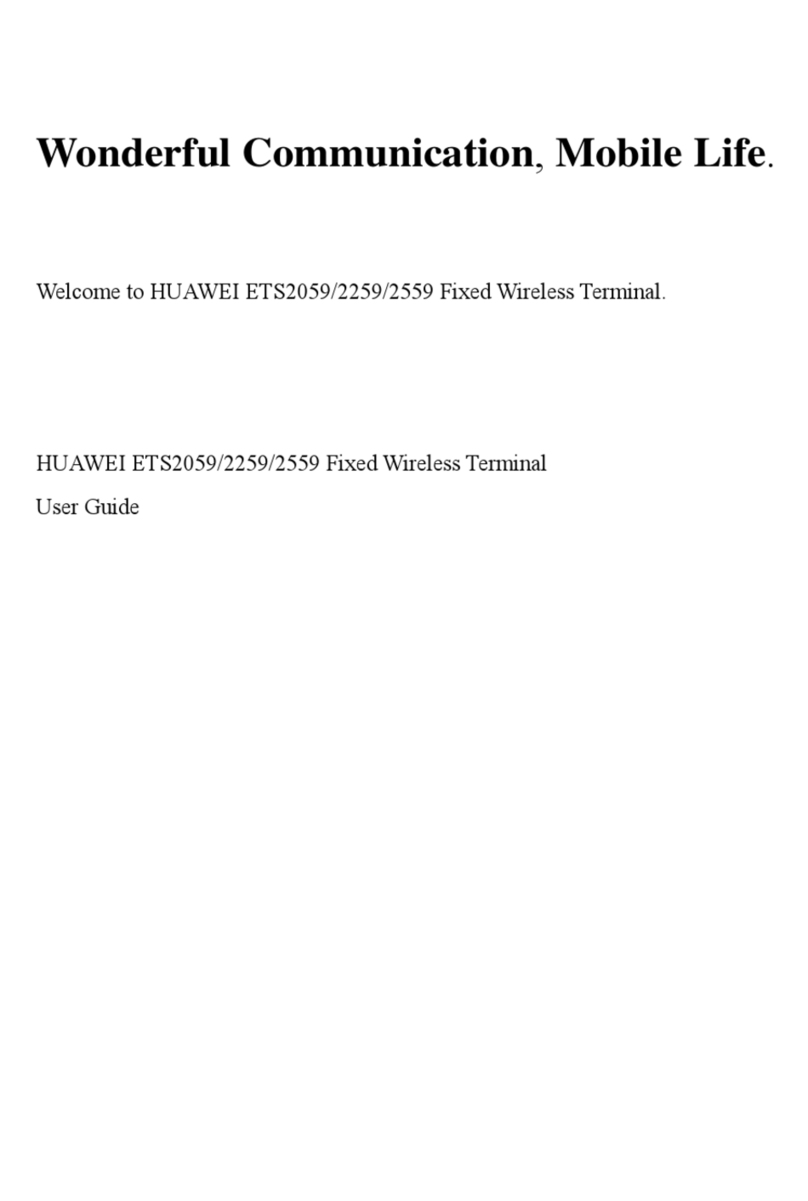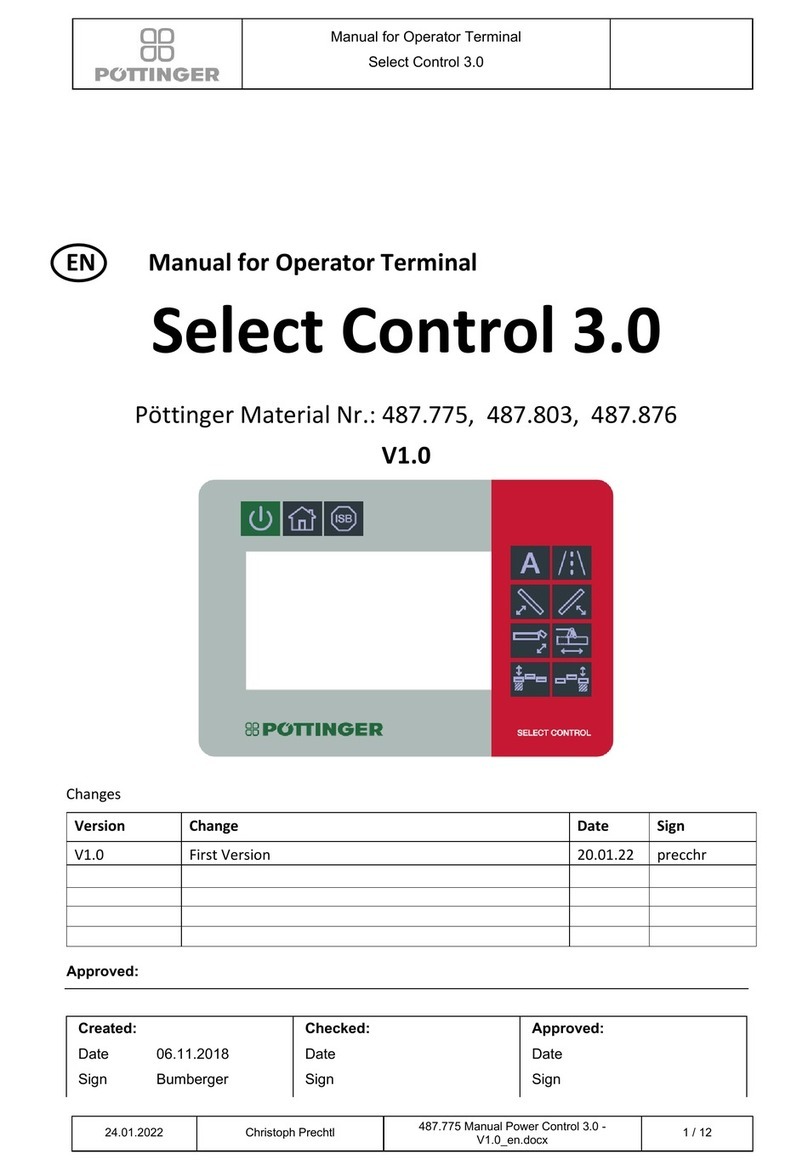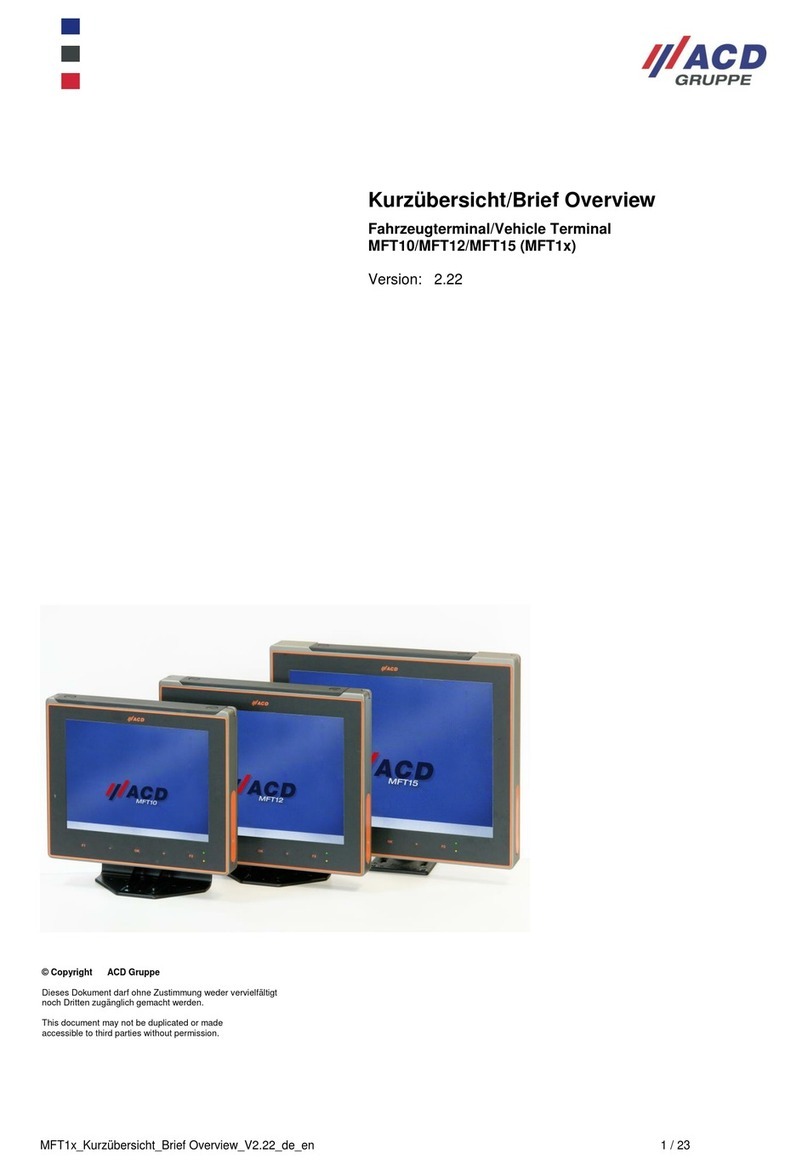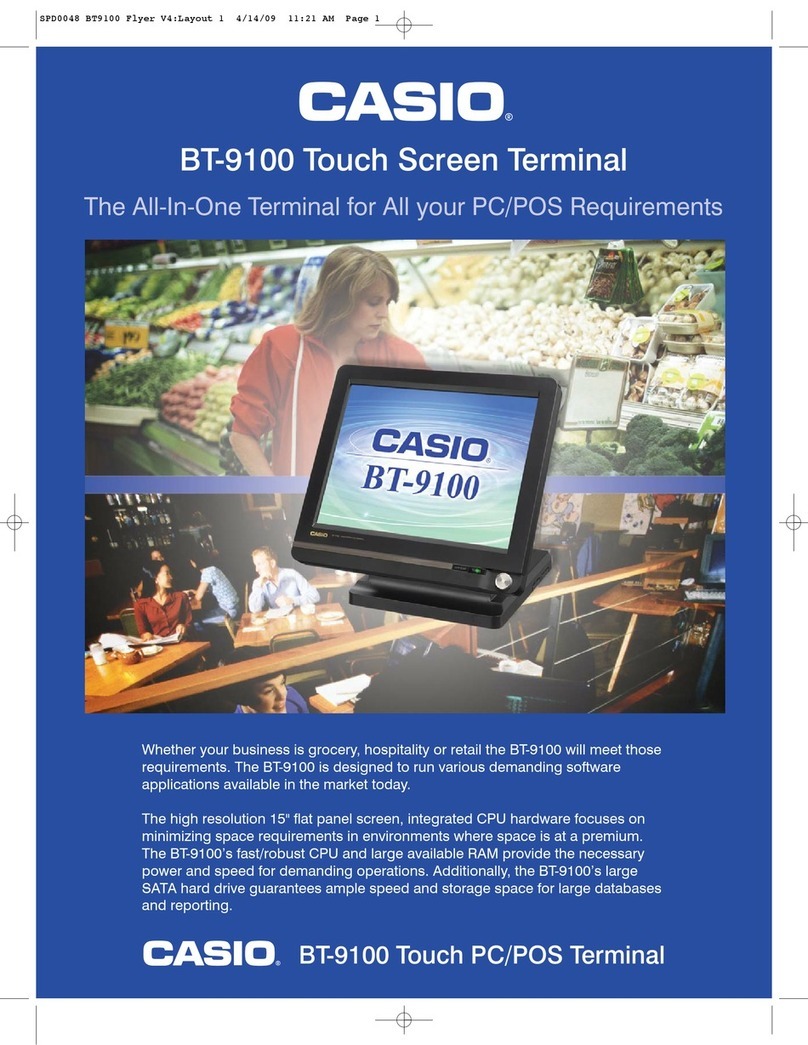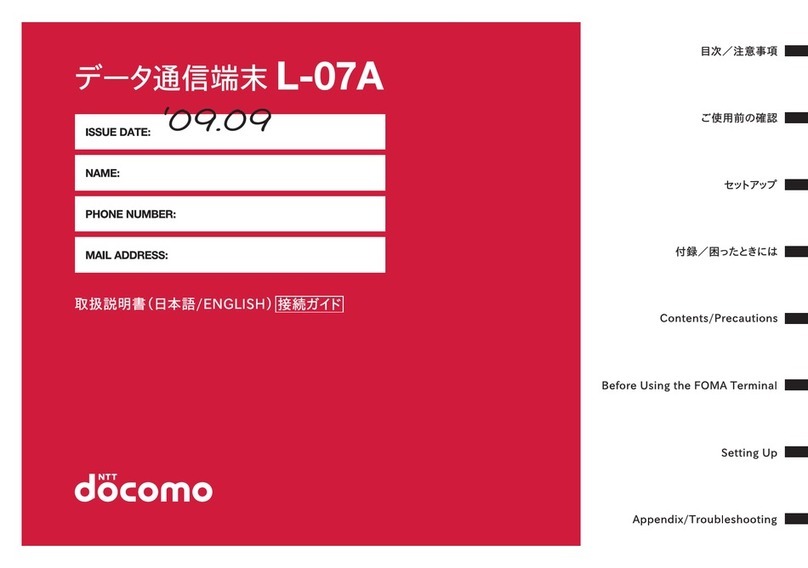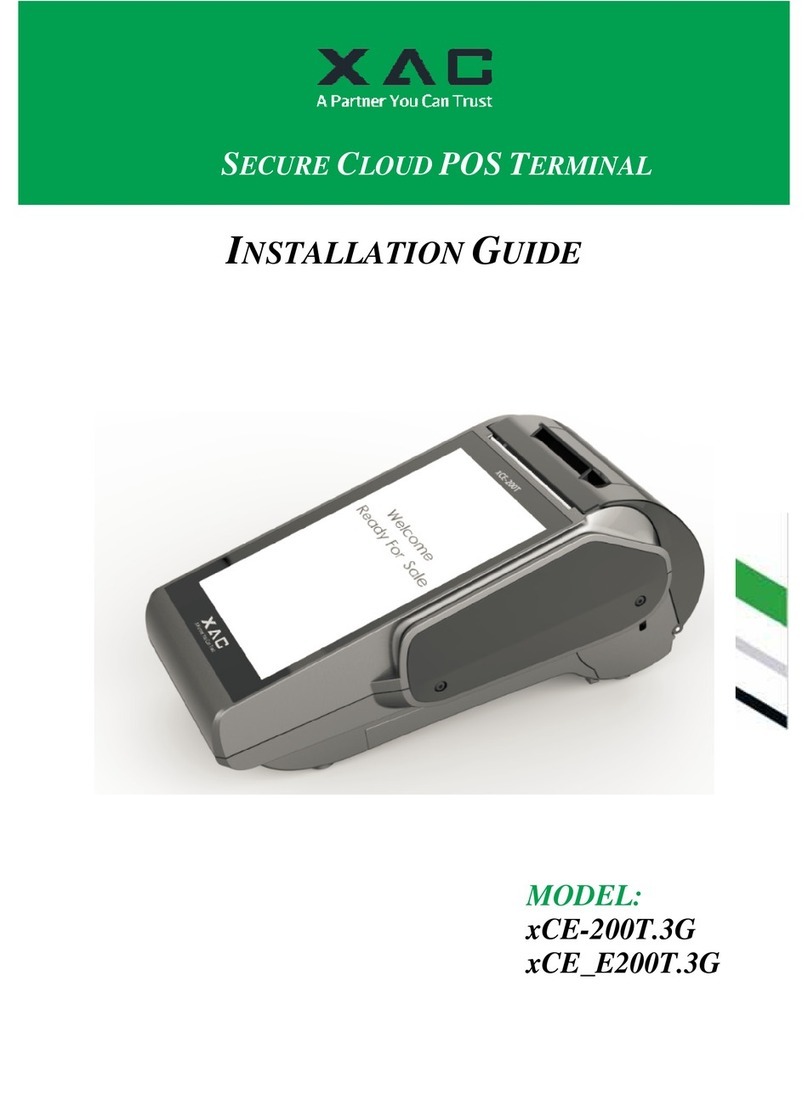Sectron BGS3 GPRS Terminal User manual

1

2
CONTENTS
CONTENTS ................................................................................................................................................2
SAFETY INSTRUCTIONS..............................................................................................................................3
CONTENTS OF PACKAGE............................................................................................................................5
BGS3 GPRS Terminal, EGS5 GPRS JAVA Terminal, EES EDGE Terminal .........................................................6
PHS8 HSPA+ Terminal, PHS8-P HSPA+ Terminal Audio................................................................................8
PLS8 LTE Terminal, PLS8 Rel.2.1 LTE Terminal, PLS8 Rel.3 LTE Terminal.......................................................9
Optional Terminal Accessories.................................................................................................................11
Terminal connection to PC and its operation............................................................................................12
CONNECTION TO PC VIA RS-232 ..............................................................................................................12
CONNECTING TO PC VIA RS-232 USING A USB ADAPTOR..........................................................................14
CONNECTION TO PC VIA USB ..................................................................................................................15
Using the terminal as modem..................................................................................................................18

3
SAFETY INSTRUCTIONS
•When using the device, make sure to follow the legal regulations and local restrictions.
•Do not use the device in hospitals as this may impair the function of medical devices; eg. near
pacemakers or hearing aids.
•Read this manual carefully before installation, commissioning and use.
•Do not use the device in an aircraft.
•Do not use the machine near gas stations, chemical plants or in areas where explosives are handled
and explosion hazards areas. The device may interfere with some devices.
•The device may cause interference in the vicinity of televisions, radios, and personal computers.
•Use only recommended accessories to prevent damage to the equipment, property, health and
violation of relevant provisions. These recommended accessories have been tested and work with
the device. However, the warranty does not cover these accessories.
•We recommend that you make a copy or backup of all important settings stored on your SIM card.
•Do not open the device. Only SIM card replacement is allowed. To change the SIM card, see the User's
Guide.
•Attention! Keep out of reach of small children who could swallow the SIM card.
•Do not expose the device to extreme environmental conditions. Protect it from dust, moisture, liquid
or foreign matter leakage and extreme temperatures.
•Under no circumstances should the voltage on the power connector be exceeded.
•The manufacturer is not responsible for defects caused by using this device in contradiction with the
instruction manual!

5
CONTENTS OF PACKAGE
BGS3 GPRS Terminal / BGS3 GPRS Terminal USB
1. 1 pc BGS3 GPRS Terminal / BGS3 GPRS Terminal USB
2. 1 pc rail mounting bracket DIN 35 mm with a screw
3. 1 pc 2-pin terminal strip MRT9
4. 1 pc Warranty list
BGS5 GPRS Terminal JAVA Terminal / EHS5 HSPA JAVA Terminal / EHS6 JAVA Terminal
1. 1 pc BGS5 GPRS JAVA Terminal
2. 1 pc rail mounting bracket DIN 35 mm with a screw
3. 1 pc 2-pin terminal strip MRT9
4. 1 pc Warranty list
EGS5 GPRS JAVA Terminal / EGS5 GPRS JAVA Terminal USB
1. 1 pc GS5 GPRS JAVA Terminal / EGS5 GPRS JAVA Terminal USB
2. 1 pc rail mounting bracket DIN 35 mm with a screw
3. 1 pc 2-pin terminal strip MRT9
4. 1 pc Warranty list
EES3 EDGE Terminal / EES3 EDGE Terminal USB
1. 1 pc ES3 EDGE Terminal / EES3 EDGE Terminal USB
2. 1 pc rail mounting bracket DIN 35 mm with a screw
3. 1 pc 2-pin terminal strip MRT9
4. 1 pc Warranty list
PHS8 HSPA+ Terminal
1. 1 pc PHS8 HSPA+ Terminal
2. 1 pc rail mounting bracket DIN 35 mm with a screw
3. 1 pc 2-pin terminal strip MRT9
4. 1 pc Warranty list
PHS8-P HSPA+ Terminal audio
1. 1 pc PHS8-P HSPA+ Terminal audio
2. 1 pc rail mounting bracket DIN 35 mm with a screw
3. 1 pc 2-pin terminal strip MRT9
4. 1 pc Warranty list
PLS8 LTE Terminal / PLS8 R.2.1 LTE Terminal / PLS8 R.3 LTE Terminal
1. 1 pc PLS8 LTE Terminal
2. 1 pc rail mounting bracket DIN 35 mm with a screw
3. 1 pc 2-pin terminal strip MRT9
4. 1 pc Warranty list
ELS61 LTE JAVA Terminal USB
1. 1 pc ELS61 LTE Terminal
2. 1 pc rail mounting bracket DIN 35 mm with a screw
3. 1 pc 2-pin terminal strip MRT9
4. 1 pc Warranty list

6
BGS3 GPRS Terminal, EGS5 GPRS JAVA Terminal, EES EDGE Terminal
RS232 –Connector for terminal connection via RS232
PWR ~ –Power connection terminals 8 –30 V AC/DC (polarity does not matter)
LED power diode–LED diode that indicates the power status, it lights up green when the device is turned
on
ANT –Antenna for GSM signal reception
SIM –SIM card slot
LED diode SIM –1:1 –terminal not logged into GSM network
–1:9 –terminal is registered into GSM
network
USB –USB connector for computer connection
–
In the case of the terminal with „USB“ in the name, the terminal can also be powered via the USB
port
Name
BGS3 GPRS Terminal
BGS3 GPRS Terminal USB
EGS5 GPRS Java Terminal
EGS5 GPRS Java Terminal USB
EES3 EDGE Terminal
EES3 EDGE Terminal USB
GSM module
Gemalto M2M GmbH -
Cinterion BGS3
Gemalto M2M GmbH -
Cinterion EGS5
Gemalto M2M GmbH -
Cinterion EES3
Frequency bands GSM
850/900/1800/1900 MHz
850/900/1800/1900 MHz
850/900/1800/1900
MHz
Communication speed(kbps)
85,6/42,8
85,6/85,6
236,8/236,8
User interface
RS-232, USB
RS-232, USB
RS-232, USB
Operating temperature
range
-200C up to +550C
-200C up to +550C
-200C up to +550C
Operating temperature
range
-400C up to +850C
-400C up to +850C
-400C up to +850C
Power voltage
8 –30 V AC/DC, USB
8 –30 V AC/DC, USB
8 –30 V AC/DC, USB
Power consumption
1 W / 3.5 W (receive /
transmit)
1 W / 3.5 W (receive / transmit)
1 W / 3.5 W (receive /
transmit)
Antenna connector
SMA(f) 50 Ohm
SMA(f) 50 Ohm
SMA(f) 50 Ohm
Dimensions
25 x 54 x 97 mm
25 x 54 x 97 mm
25 x 54 x 97 mm
Mounting
DIN rail 35 mm
DIN rail 35 mm
DIN rail 35 mm
Weight
105 g
105 g
105 g

7
BGS5 GPRS JAVA Terminal USB, EHS5 HSPA JAVA Terminal, EHS6 JAVA Terminal
RS232 –Connector for terminal connection via RS232
PWR ~ –Power connection terminals 8 –30 V AC/DC (polarity does not matter)
LED power diode–LED diode that indicates the power status, it lights up green when the device is turned
on
ANT –Antenna for GSM signal reception
SIM –SIM card slot
LED diode SIM –1:1 –terminal not logged into GSM network
–1:9 –terminal is registered into GSM
network
USB –USB connector for computer connection
–
In the case of the terminal with „USB“ in the name, the terminal can also be powered via the USB
port
Name
BGS5 GPRS Java Terminal
EHS5 HSPA Java Terminal
EHS6 Java Terminal
GSM module
Gemalto M2M GmbH -
Cinterion BGS5
Gemalto M2M GmbH -
Cinterion EHS5
Gemalto M2M GmbH -
Cinterion EHS6
Frequency bands GSM
850/900/1800/1900 MHz
850/900/1800/1900 MHz
850/900/1800/1900 MHz
Communication speed(kbps)
85,6/42,8
85,6/85,6
236,8/236,8
User interface
RS-232, USB
RS-232, USB
RS-232, USB
Operating temperature range
-200C up to +550C
-200C up to +550C
-200C up to +550C
Operating temperature range
-400C up to +850C
-400C up to +850C
-400C up to +850C
Power voltage
8 –30 V AC/DC, USB
8 –30 V AC/DC, USB
8 –30 V AC/DC, USB
Power consumption
1 W / 3.5 W (receive /
transmit)
1 W / 3.5 W (receive / transmit)
1 W / 3.5 W (receive /
transmit)
Antenna connector
SMA(f) 50 Ohm
SMA(f) 50 Ohm
SMA(f) 50 Ohm
Dimensions
25 x 54 x 97 mm
25 x 54 x 97 mm
25 x 54 x 97 mm
Mounting
DIN rail 35 mm
DIN rail 35 mm
DIN rail 35 mm
Weight
105 g
105 g
105 g

8
PHS8 HSPA+ Terminal, PHS8-P HSPA+ Terminal Audio
RS232 –Connector for terminal connection via RS232
+ - –Power connection terminals 8 –30 V DC (polarity must correspond to the engraving)
GSM –LED is inactive after the device is switched on; function can be set by command
AT^SLED (option cannot be saved)
SIM –SIM card slot
PWR –LED diode that indicates the power status, it lights up green when the device is turned on
USB –USB connector for connection to computer
GSM –Main Antenna for GSM signal reception
GPS –Antenna for GPS reception
DIV –Diversity antenna to improve GSM signal
REP –Speaker output
MIC –Microphone input
Name
PHS8 HSPA+ Terminal
PHS8-P HSPA+ Terminal Audio
GSM module
Gemalto M2M GmbH -
Cinterion PHS8-E
Gemalto M2M GmbH - Cinterion
PHS8-P
Frequency bands GSM
900/1800/2100 MHz
800/850/900/1800/1900/2100 MHz
Communication speed(Mbps)
14,4/5,76
14,4/5,76
User interface
RS-232, USB
RS-232, USB
Operating temperature range
-200C up to +550C
-200C up to +550C
Operating temperature range
-400C up to +850C
-400C up to +850C
Power voltage
8 –30 V DC
8 –30 V DC
Power consumption
1 W / 3.5 W (receive /
transmit)
1 W / 3.5 W (receive / transmit)
Antenna connector
SMA(f) 50 Ohm
SMA(f) 50 Ohm
Dimensions
25 x 54 x 97 mm
25 x 54 x 97 mm
Mounting
DIN rail 35 mm
DIN rail 35 mm
Weight
110 g
118 g

9
PLS8 LTE Terminal, PLS8 Rel.2.1 LTE Terminal, PLS8 Rel.3 LTE Terminal
GSM –LED is inactive after the device is switched on; function can be set by command
AT^SLED (option cannot be saved)
SIM –SIM card slot
+ -–Power connection terminals 8 –30 V DC PWR (polarity must
correspond to the engraving)
LED power diode –LED diode that indicates the power status, it lights up green
when the device is turned on
USB –USB connector for connection to computer
GSM –Main antenna for GSM signal reception
GPS –Antenna for GPS reception
DIV –Diversity antenna to improve GSM signal
Name
PLS8 LTE Terminal
PLS8 Rel.2.1 / Rel.3 LTE Terminal
GSM module
Gemalto M2M GmbH - Cinterion
PLS8
Gemalto M2M GmbH - Cinterion
PLS8 Rel.3
Frequency bands GSM
800/900/1800/2100/2600 MHz
800/900/1800/2100/2600 MHz
Communication speed(Mbps)
100/50
100/50
Frequency bands GPS
-
User interface
USB
RS-232 / USB
Operating temperature range
-200C up to +550C
-200C up to +550C
Operating temperature range
-400C up to +850C
-400C up to +850C
Power voltage
8 –30 V DC
8 –30 V DC
Power consumption
1 W / 3.5 W (receive / transmit)
1 W / 3.5 W (receive / transmit)
Antenna connector
SMA(f) 50 Ohm
SMA(f) 50 Ohm
Dimensions
25 x 54 x 97 mm
25 x 54 x 97 mm
Mounting
DIN rail 35 mm
DIN rail 35 mm
Weight
98 g
110 g

10
M
ELS61 LTE JAVA Terminal USB
RS232 –Connector for terminal connection via RS232
PWR ~ –Power connection terminals8 –30 V AC/DC (polarity does not matter)
LED power diode –LED diode that indicates the power status, it lights up green when the device is
turned on
ANT –Antenna for GSM signal reception
SIM –SIM card slot
DIV –Diversity antenna to improve GSM signal
LED diode SIM –1:1 –terminal not logged into GSM network
–1:9 –terminal is registered into GSM network
USB –USB connector for computer connection
–In the case of the terminal with „USB“ in the name, the terminal can also be powered via
the USB port
Name
ELS61 LTE Terminal USB
GSM module
Gemalto 2M GmbH - Cinterion ELS61
Frequency bands GSM
850/900/1800/1900/2100/2600 MHz
Communication speed(kbps)
100/50
User interface
RS-232 / USB
Operating temperature range
-200C up to +550C
Operating temperature range
-400C up to +850C
Power voltage
8 –30 V DC
Power consumption
1 W / 3.5 W (receive / transmit)
Antenna connector
SMA(f) 50 Ohm
Dimensions
25 x 54 x 97 mm
Mounting
DIN rail 35 mm
Weight
102 g

11
Optional Terminal Accessories
Type of accessory
Name
Code
Adapters
and voltage
sources
Source 12V / 1A, no connector, free end
Source 12V / 1A, free end
Source 12V / 2,08A, industrial
Source 12V / 1,7A, DIN
Backup battery 12 V DC/12 V
AM-RT-FPOWR
AO-PWR-1201
AO-PWR2512I
AM-RT-DPOWR
AM-T-BPACK
Data cable
RS232 to USB (converter)
RJ45 to RS232
USB to mini USB
RS232 to RS232
AM-35T-USRS
AM-67-RSRJ45
XAM-75T-USUS
XAM-75T-RS02
Antenna
GSM / UMTS / LTE
GSM/UMTS Stick 90/180, 2 dBi
GSM/UMTS Magnetic 90, 9dBi
GSM Mounting, Quad-band
And many more…
AO-AGSM-TG09
AO-AGSM-MG9S10
AO-AGSM-CAPS25
Antenna
GPS / GLONASS
GNSS (GPS/GLONASS) Magnetic
GPS Adhesiv 30, SMA(m)
GPS Mounting 32, SMA(m)
And many more…
AP-AGNSS-SMA
AP-AGPS-30S
AP-AGPS-CAP
Optional
accessories
DIN Bracket - DIN Rail Mount MRT
Connector - Terminal Strip Strip
Distribution Box - Complete Set
Distribution Box - Enclosure Only
Housing lid - metal
Housing lid - plastic
Mounting kits, caps, goretex
membranes
And many more…
XWAGO-209120
AM-RT-MPOWR
AO-MK67-AC01
GTT-ACC-P016-AC03-M
AL-COVER-AC-M
GTT-ACC-P007-ACP-M
GLBAC-WALLMOU-SECC-M
R-14-0016-M

12
Terminal connection to PC and its operation
This manual is universal for all mentioned terminals and modems. The manual is written with regard to users
with basic knowledge of the issue.
1) Unpack the device and connect the antenna (s) properly.
2) Insert an activated SIM card that has the PIN code and voicemail deactivated.
3) Connect the power supply.
4) Connect the RS-232 or USB data cable.
5) Follow the connection instructions.
CONNECTION TO PC VIA RS-232
1) Připojte sériový kabel k terminalu a k PC
2) V operačním systému Windows zvolte:
Start -> Ovládací panely -> Systém -> Správce zařízení.
3) V záložce Porty (COM a LPT)
Zvolíme komunikační port, do kterého je terminal připojen. Klikneme pravým tlačítkem myši ->
Vlastnosti -> záložka nastavení portu

13
4) Here you can setup the properties:
Bits per second
115200
Data bits
8
Parity
None
Stop bits
1
Flow control
Hardware
Warning software hyperterminal is
not the part of the package! It is also
not a part of a regular operating
system and must be additionally
installed. The recommended
software are PuTTY, ZOC terminal
etc.
5) If you selected PuTTY, the session
options must be same as the ones in
the device.
The important part is COM port,
which serves for communication
with the terminal.
6) After clicking the Open button, you
reach the console window. You can
now test the correct connection
using AT commands AT and ATI. The
device responds with OK and its
Firmware version.

14
CONNECTING TO PC VIA RS-232 USING A USB ADAPTOR
1) Connect serial cable with adaptor for USB to terminal and to PC.
2) Install the adaptor’s driver
3) In Windows OS, go to:
Start -> Control panels -> System -> Device manager.
4) In “Ports (COM & LPT)” tab
Select the COM port to corresponding to your terminal. Right click the COM port -> Properties -> Port
Settings tab
5) Setup the following:
Bits per second
115200
Data bits
8
Parity
None
Stop-bits
1
Flow control
Hardware

15
Warning software
hyperterminal is not the
part of the package! It is
also not a part of a
regular operating system
and must be additionally
installed. The
recommended software
are PuTTY, ZOC terminal
etc.
6) If you selected PuTTY,
the session options must
be same as the ones in
the device.
The important part is
COM port, which serves
for communication with
the terminal.
7) After clicking the Open
button, you reach the
console window. You can
now test the correct
connection using AT
commands AT and ATI.
The device responds with
OK and its Firmware
version.
CONNECTION TO PC VIA USB
1) Connect the USB cable to the terminal and to PC.
2) Install the drivers for your terminal.
If you do not have a driver in your disposal, you can request it at hotline@sectron.cz
3) In Windows OS, go to:
Start -> Control panels -> System -> Device manager.
4) This step depends on your device. The following example shows steps for
connecting to BGS5 terminal. The steps should still be similar with slight variations.

16
5) Checking the parameters.
Change the COM port speed can be done in properties -> Modem -> Maximum Port Speed. Set
up the port speed 115200.

17
Warning software hyperterminal is
not the part of the package! It is also
not a part of a regular operating
system and must be additionally
installed. The recommended
software are PuTTY, ZOC terminal
etc.
6) If you selected PuTTY, the session
options must be same as the ones in
the device.
The important part is COM port,
which serves for communication
with the terminal.
7) After clicking the Open button, you
reach the console window. You can
now test the correct connection
using AT commands AT and ATI. The
device responds with OK and its
Firmware version.

18
Using the terminal as modem
A quick guide for how to use the data connection of the terminal to connect to the internet. For this type of
connection, a data-enabled SIM card. Please contact your operator for more information if necessary.
1) Now go to start -> control panels -> device manager.
2) In the Modems tab, select the corresponding modem -> right click -> properties

19
3) In the advanced tab, put the following to Extra initialization commands:
at+cgdcont=1,“IP“,“internet.t-mobile.cz“
In case of using a SIM card from an operator other than T-Mobile, use “internet” instead of
“internet.tmobile.cz” or check the web page of your operator for more information. ATTENTION! It is
necessary for this part to be typed in correctly! Confirm using the OK button.
4) Next, in control panels go to Network and Sharing Center.

20
5) Select Set up a new connection or network
6) Connect to the internet -> Dial-up

21
7) Here, enter the following Dial-up phone number: *99***1# (dependent on the operator).
User name and password can stay blank unless your operator/provider says otherwise. You
can also fill in the connection name.
8) Click the Connect button
This manual suits for next models
14
Table of contents
Popular Touch Terminal manuals by other brands

Vokkero
Vokkero BasiX ARF7668 DT user guide

Wyse
Wyse WY-55/ES user guide
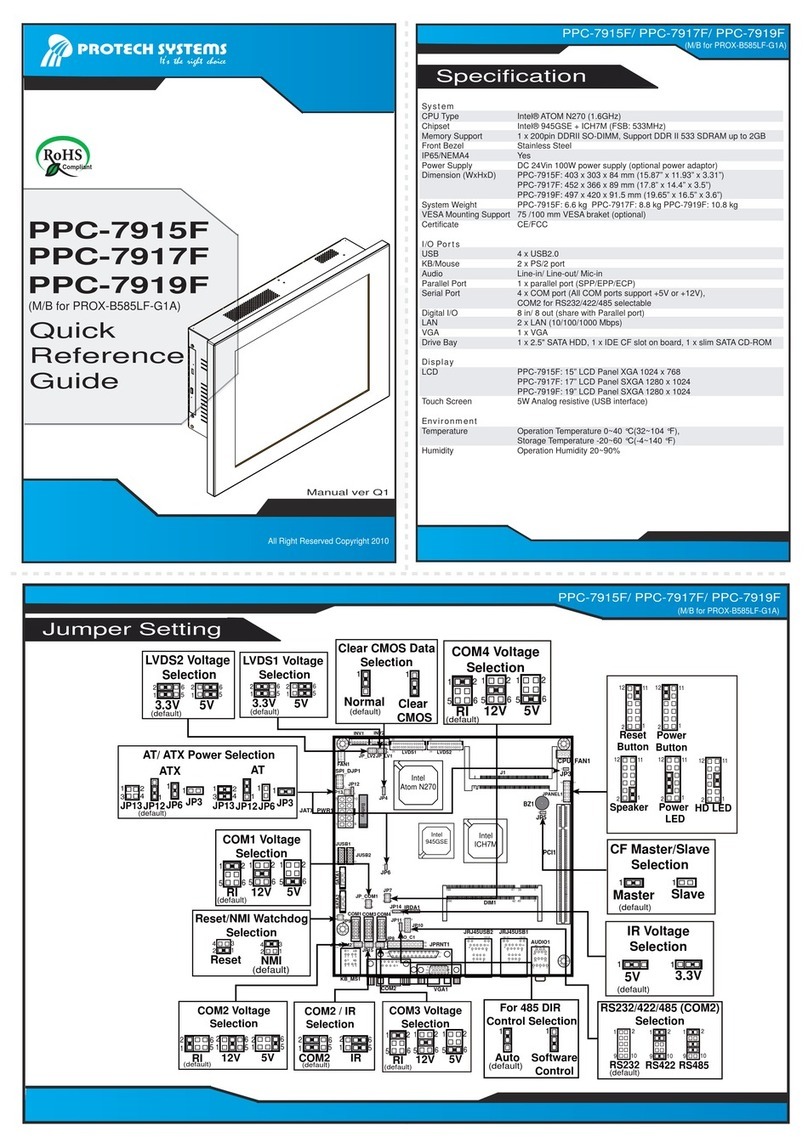
Protech Systems
Protech Systems PPC-7915F Quick reference guide
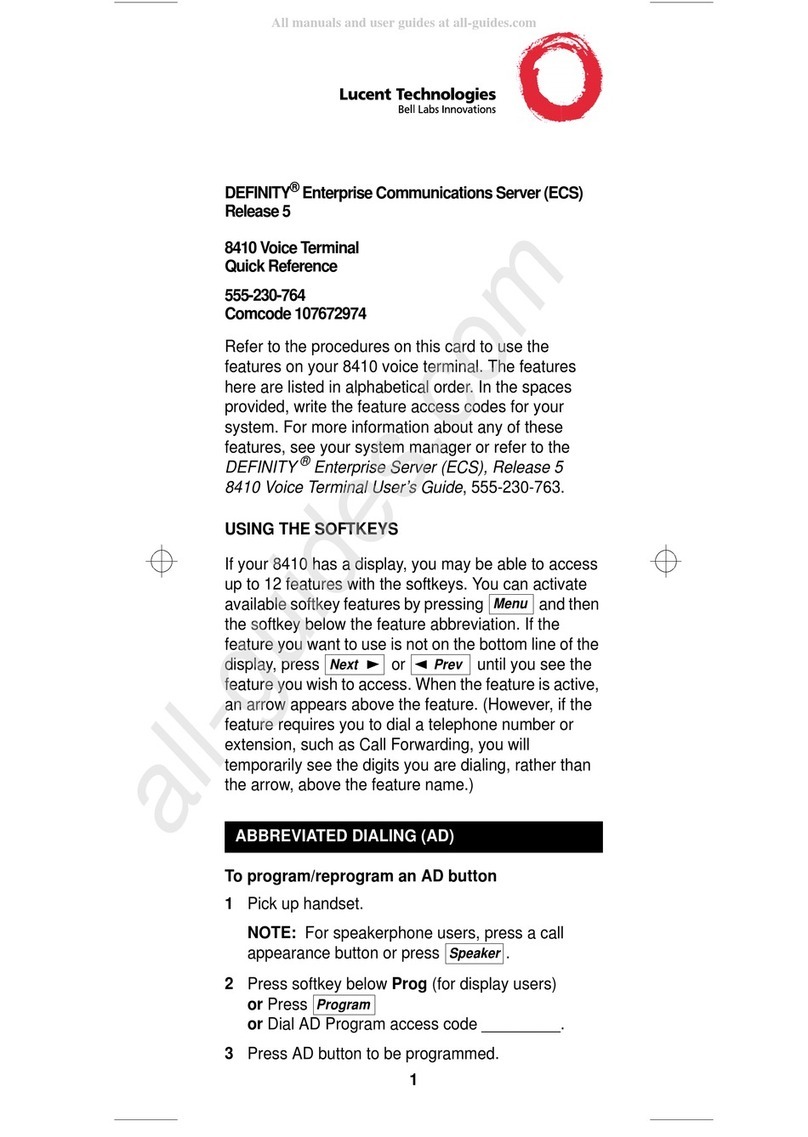
BELL LABS INNOVATIONS
BELL LABS INNOVATIONS Lucent Technologies DEFINITY 8410 quick reference
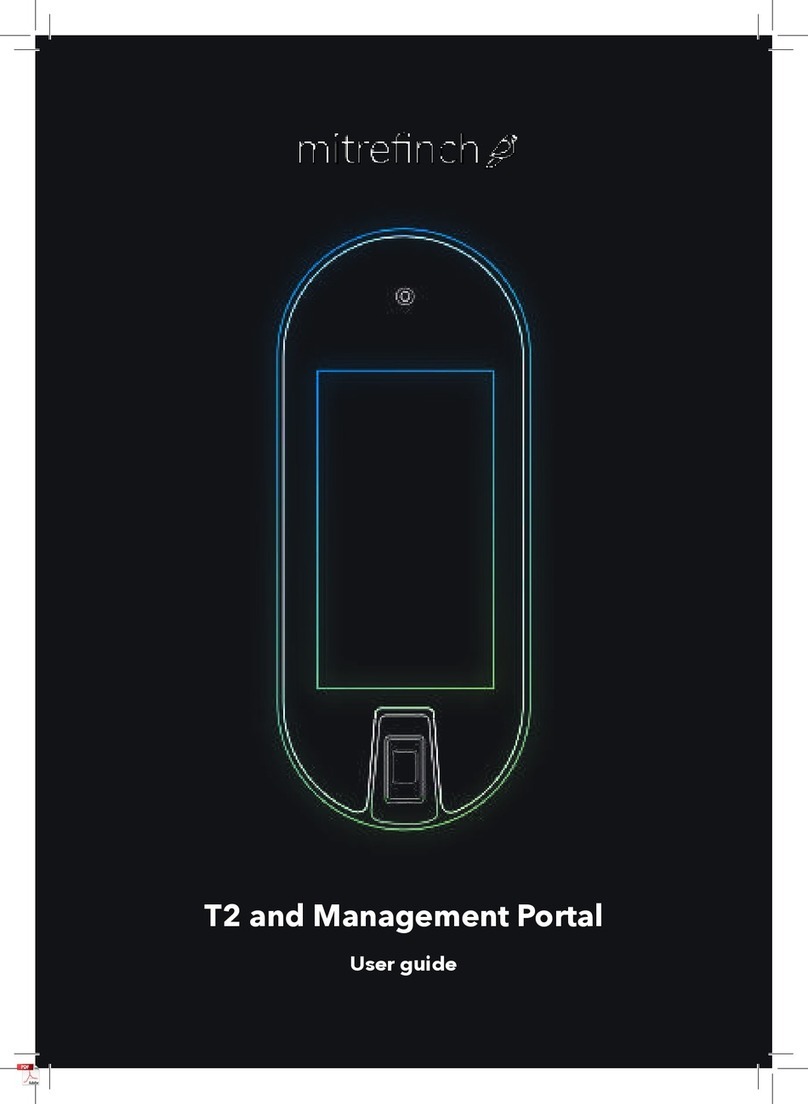
mitrefinch
mitrefinch T2 user guide
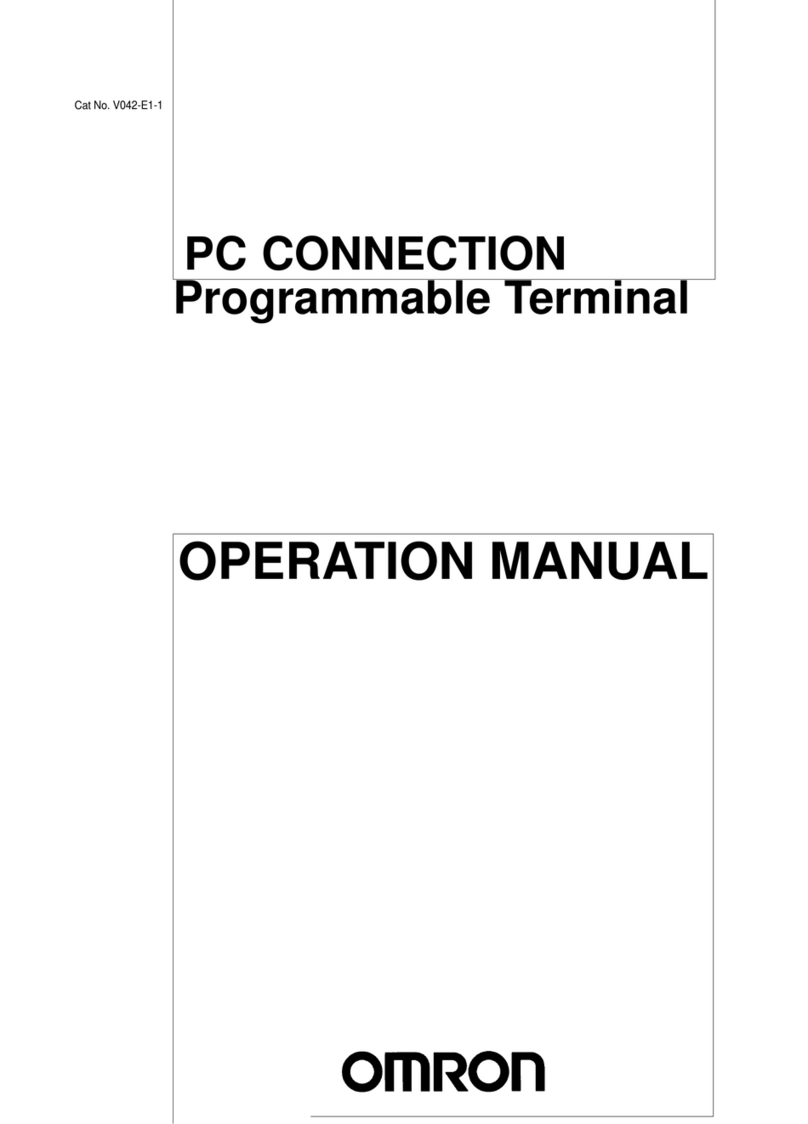
Omron
Omron PC CONNECTION - 04-1997 Operation manual