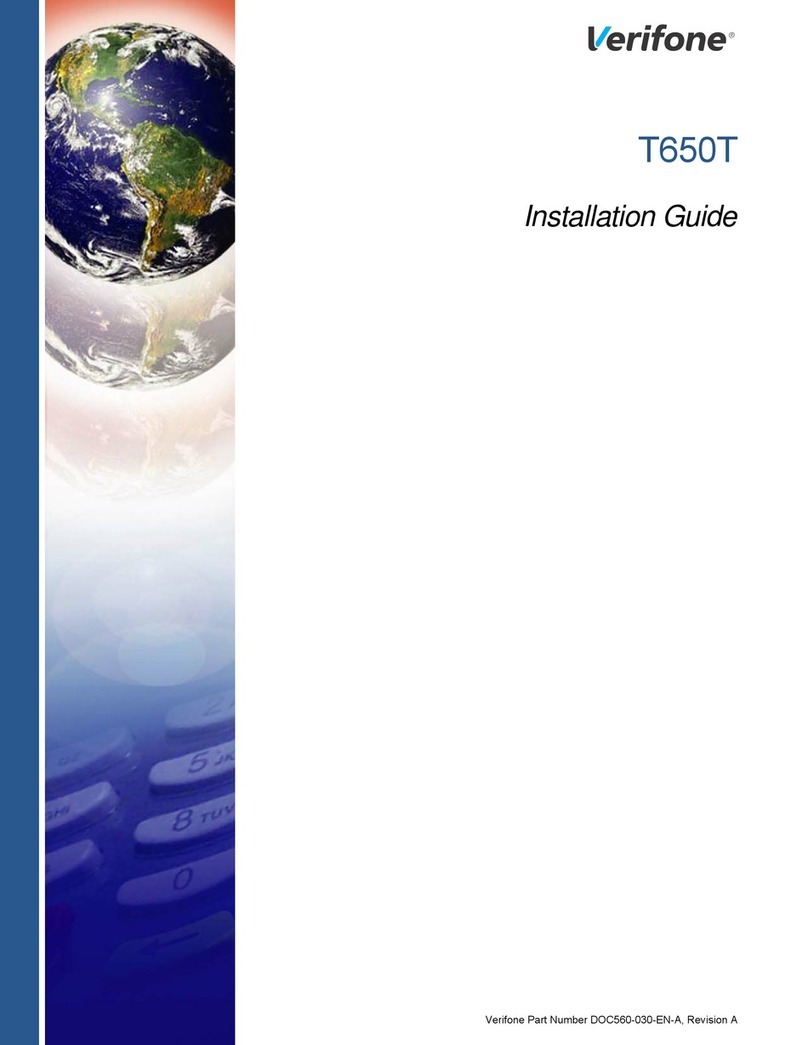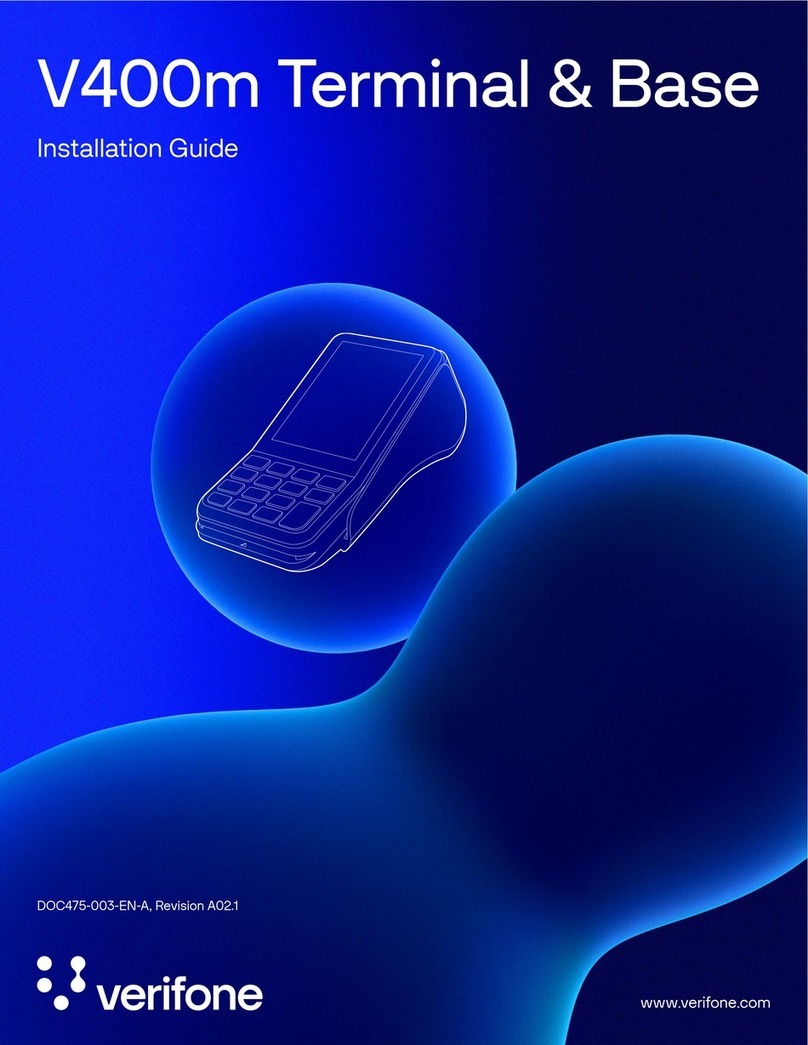VeriFone MX800 Series User manual
Other VeriFone Touch Terminal manuals

VeriFone
VeriFone VX 680 User manual

VeriFone
VeriFone K250 Extended User manual

VeriFone
VeriFone V240m User manual

VeriFone
VeriFone Vx Series User manual

VeriFone
VeriFone V400c Manual

VeriFone
VeriFone MX 900 Series User manual
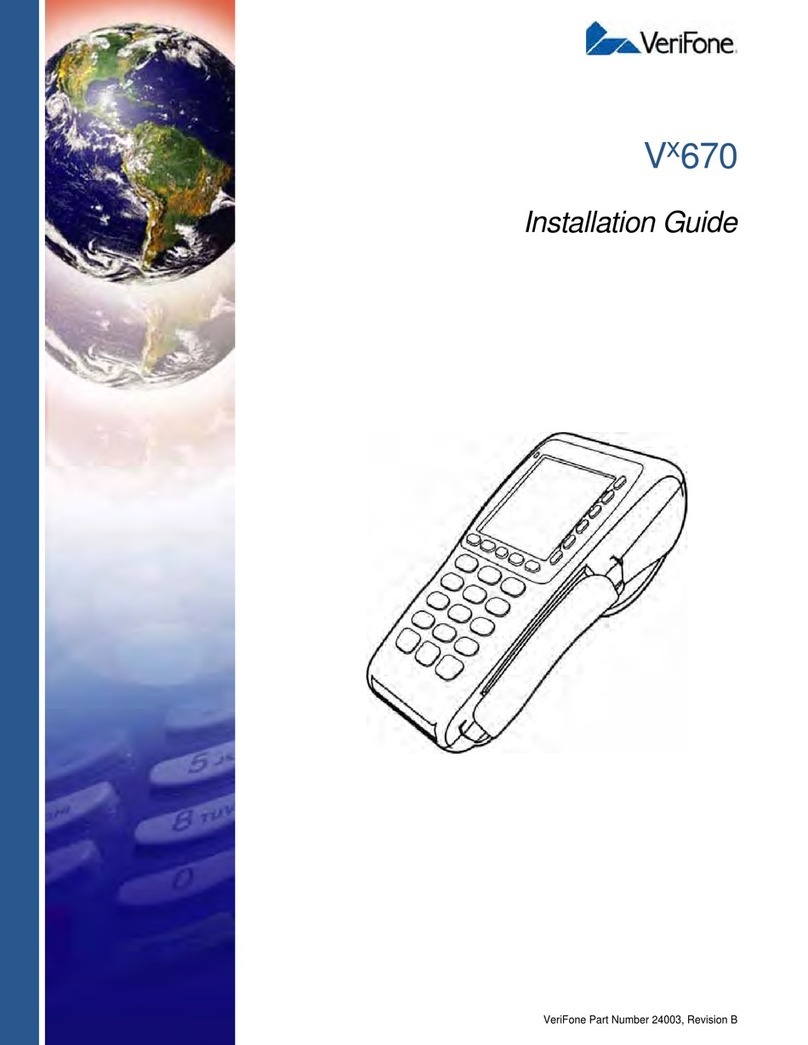
VeriFone
VeriFone VX-670 series User manual

VeriFone
VeriFone NURIT 8000 User manual
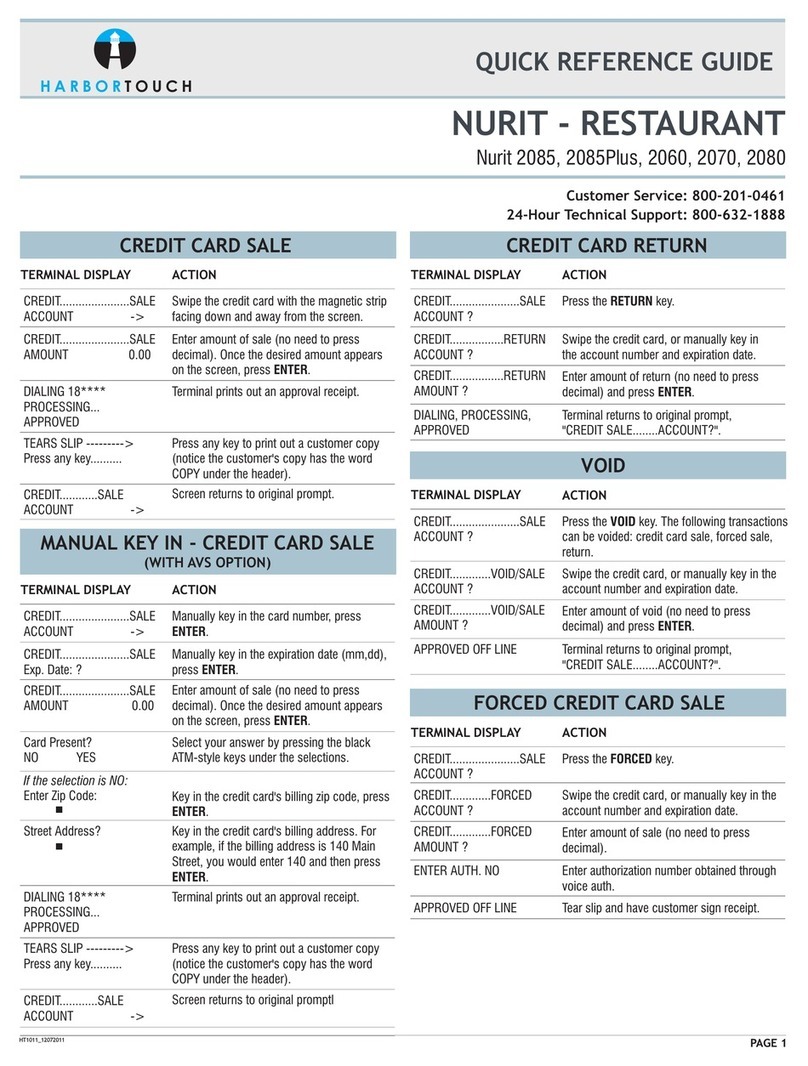
VeriFone
VeriFone Nurit 2085 User manual

VeriFone
VeriFone OMNI 3300 User manual

VeriFone
VeriFone VX 520 Series User manual
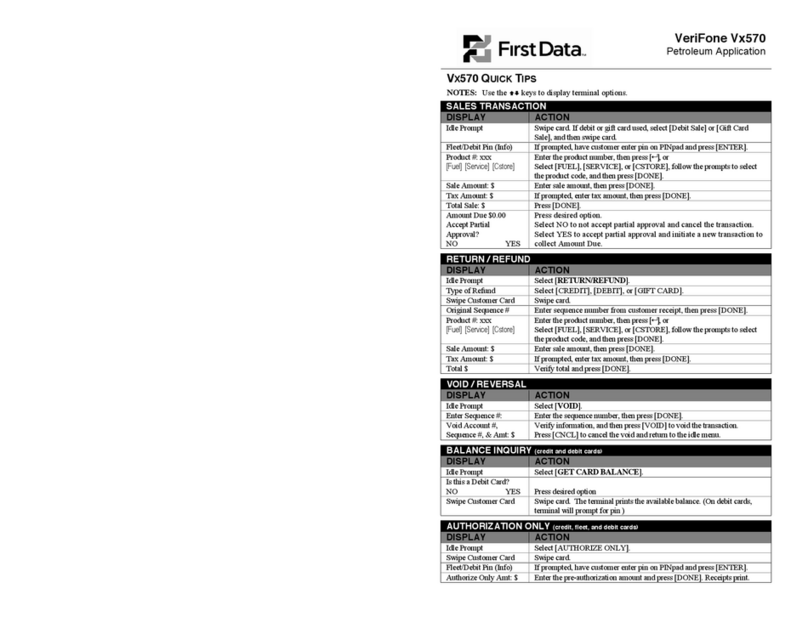
VeriFone
VeriFone VX570 Assembly instructions

VeriFone
VeriFone VX 520 User manual

VeriFone
VeriFone V200c User manual
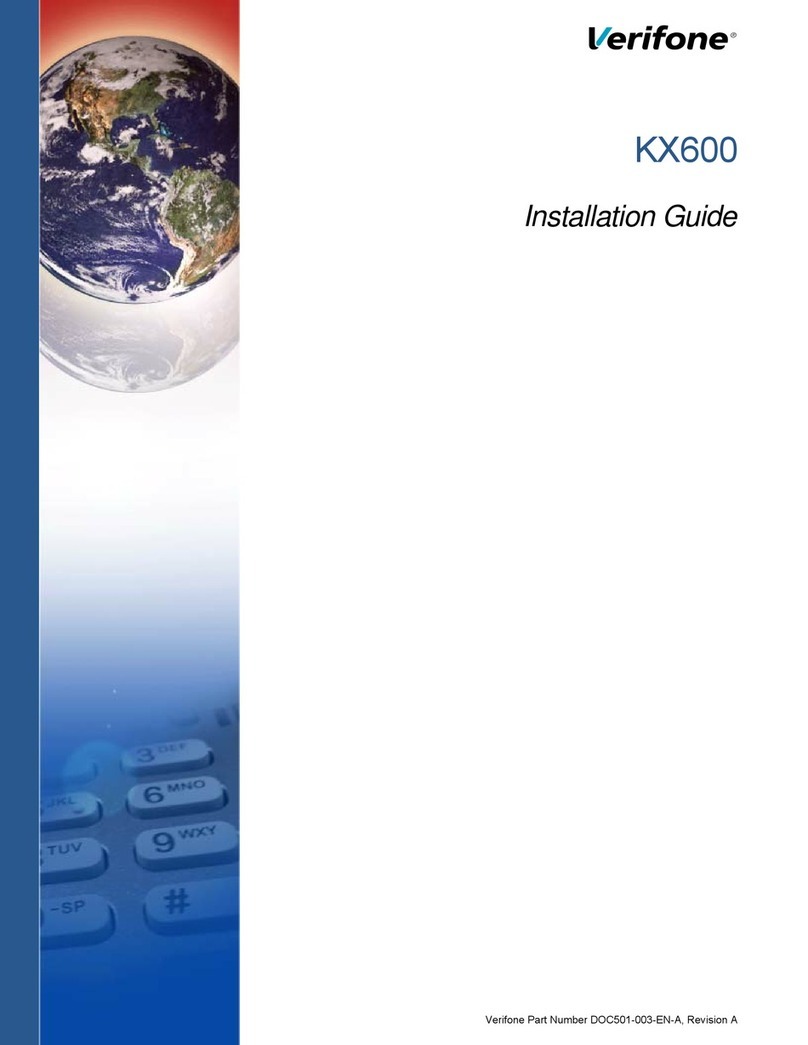
VeriFone
VeriFone KX600 User manual

VeriFone
VeriFone V240m User manual

VeriFone
VeriFone Tranz 330 User manual
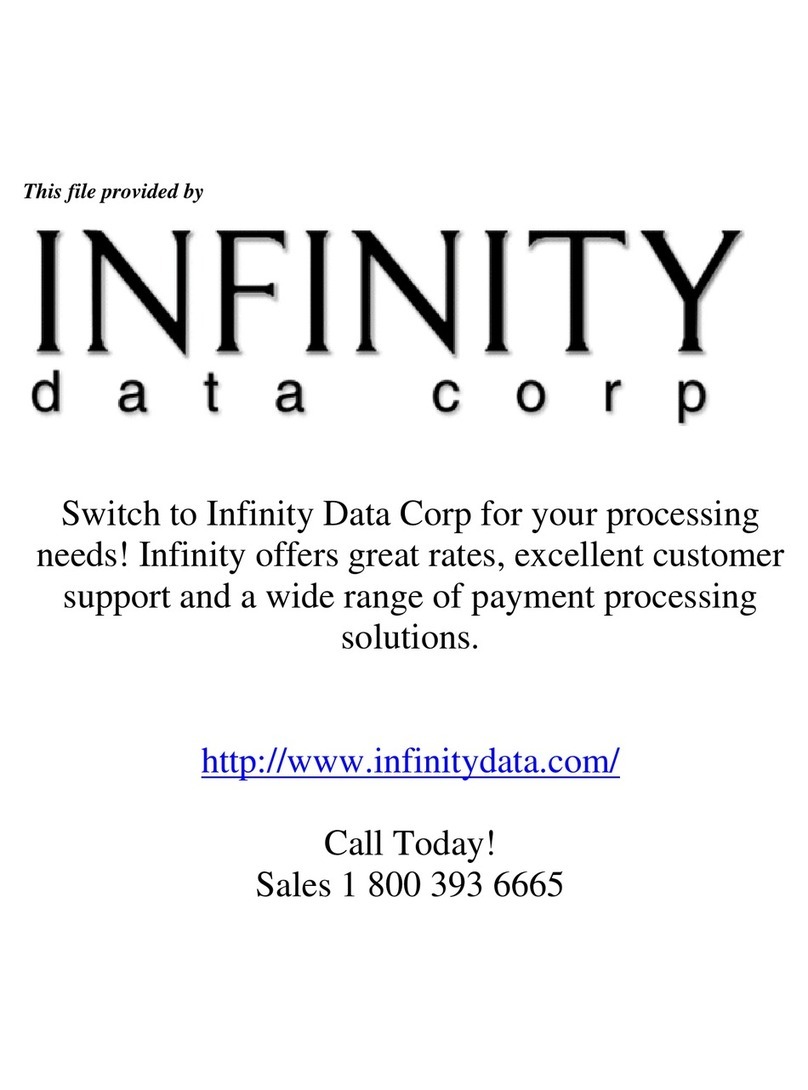
VeriFone
VeriFone Omni 3350 User manual

VeriFone
VeriFone VX 675 User manual

VeriFone
VeriFone V400c User manual