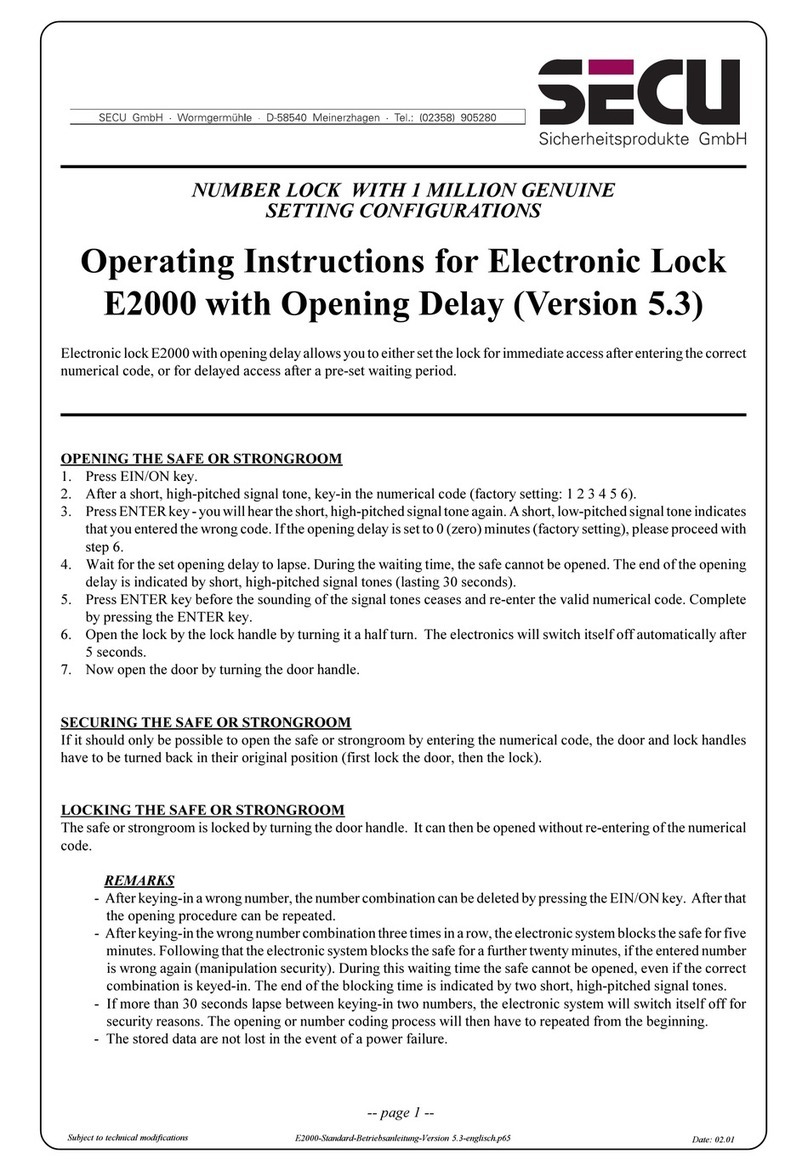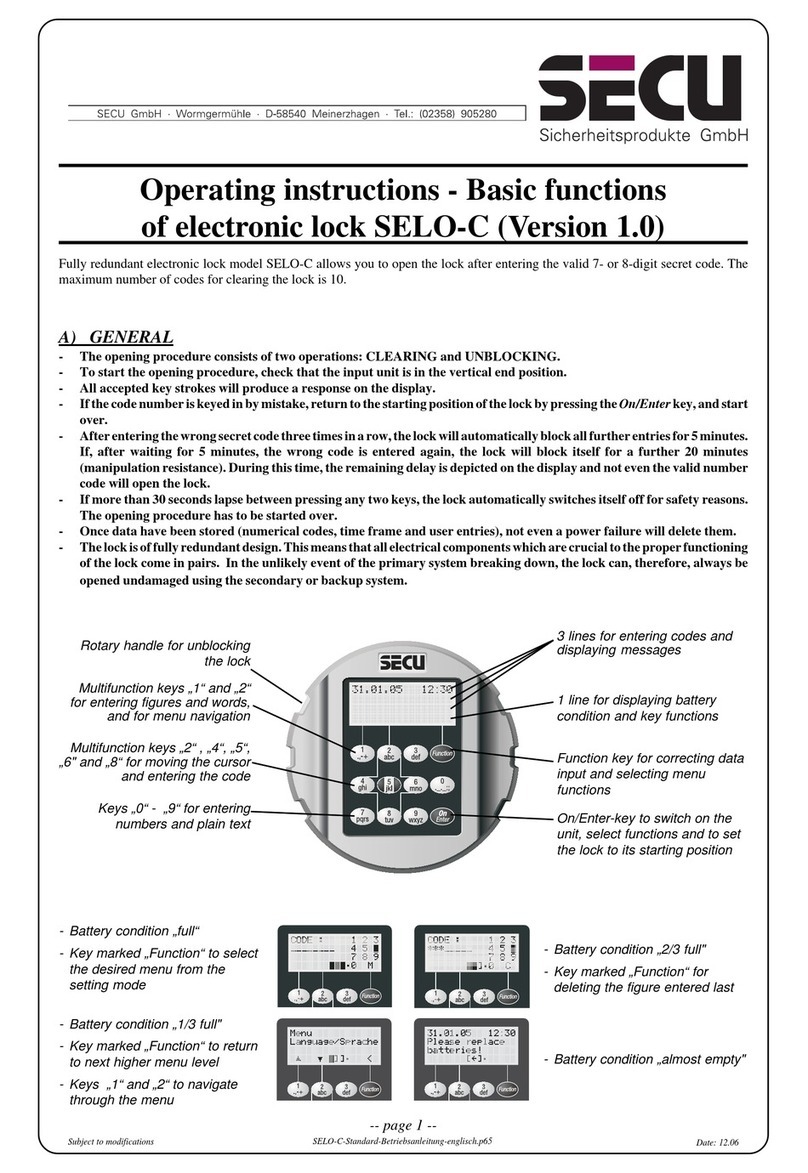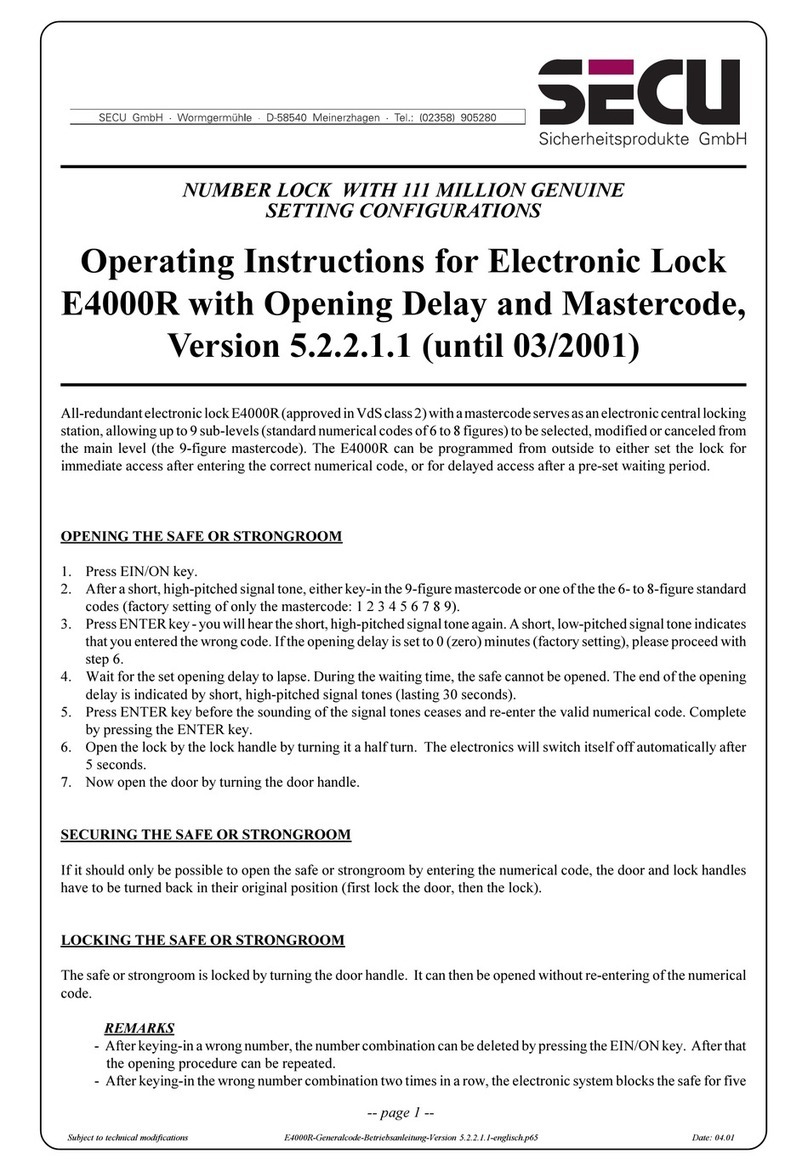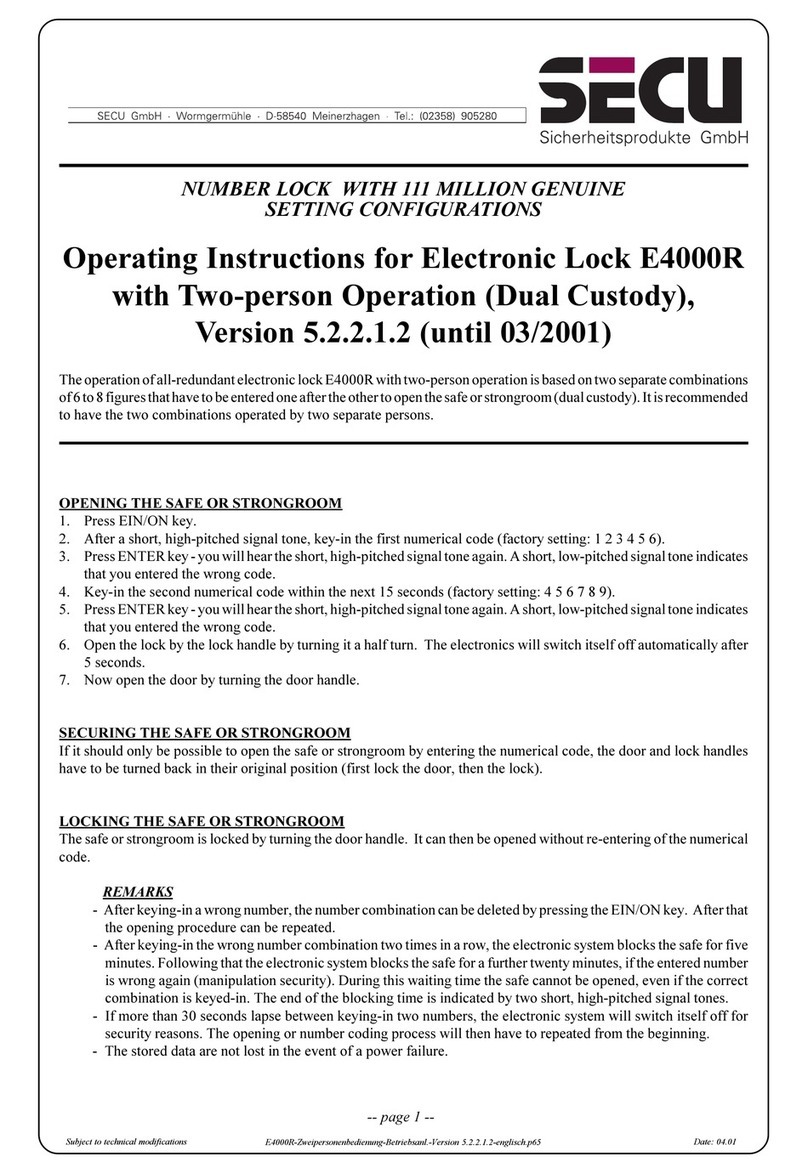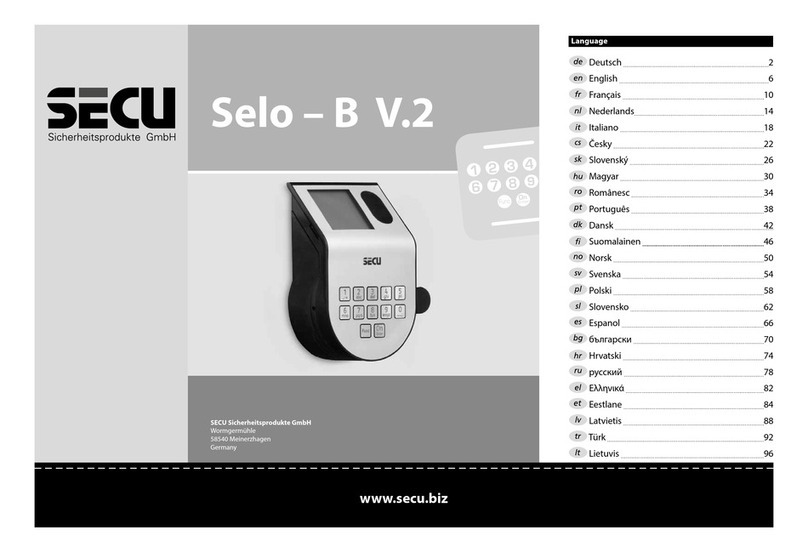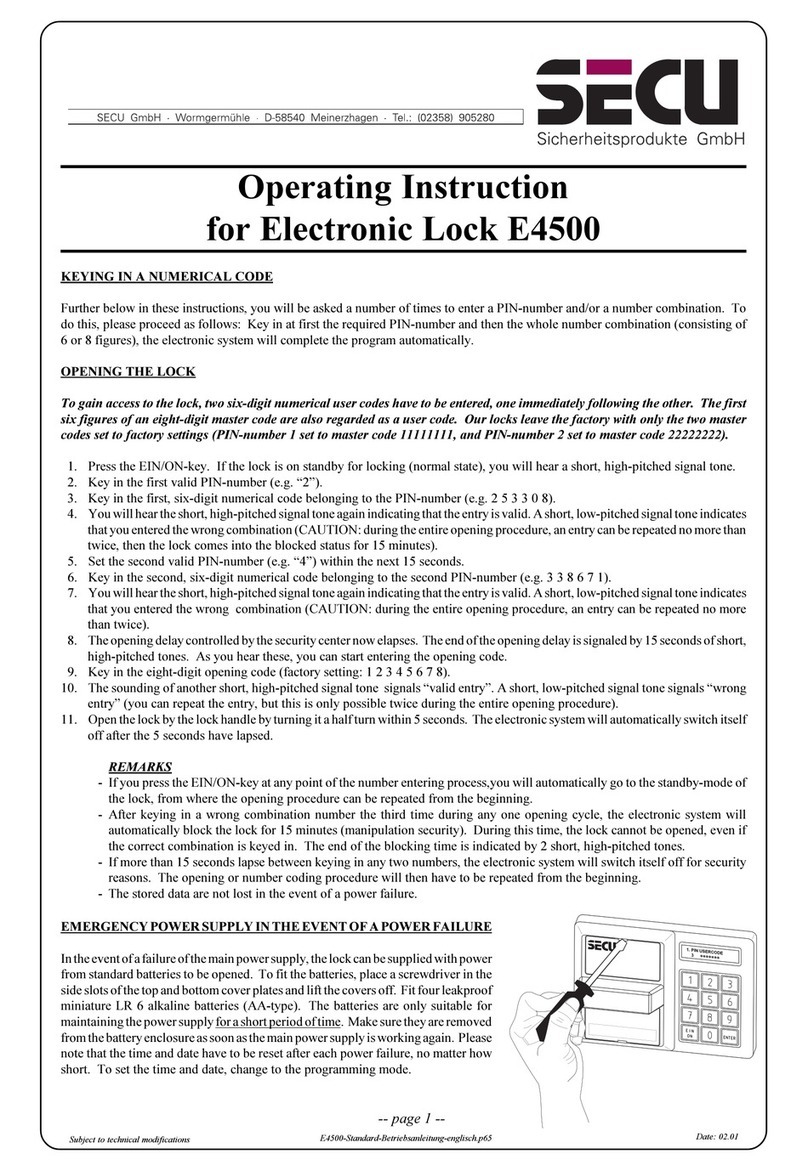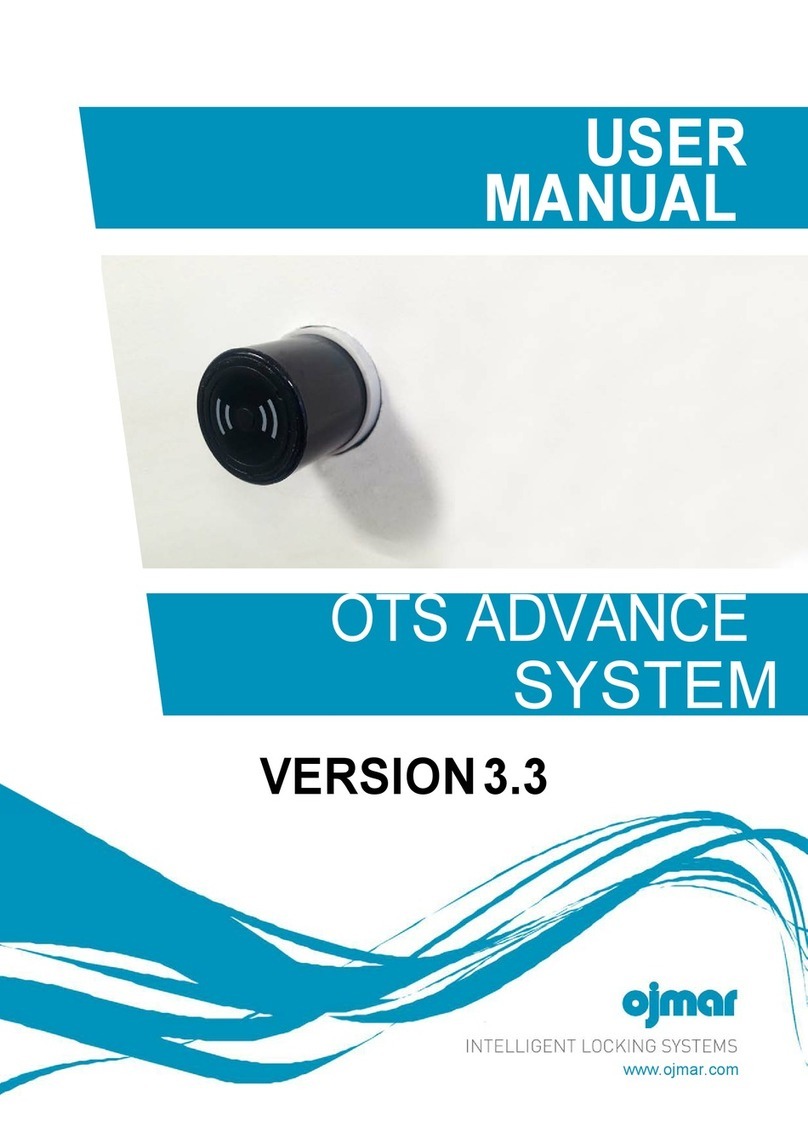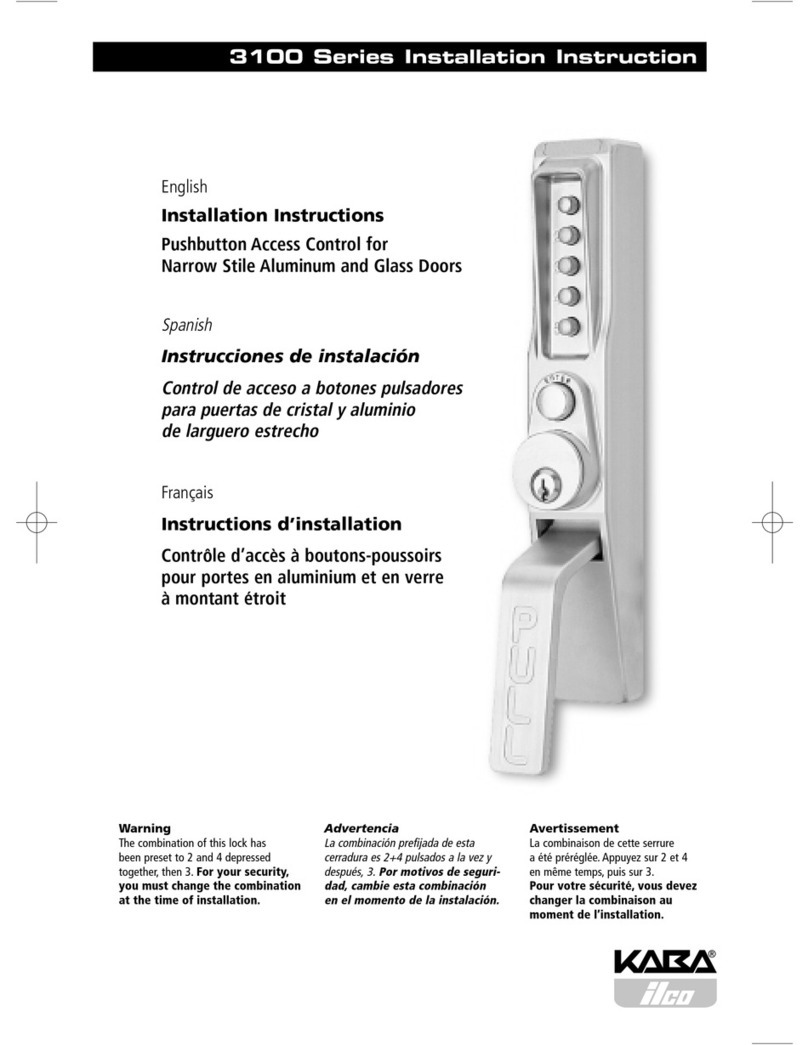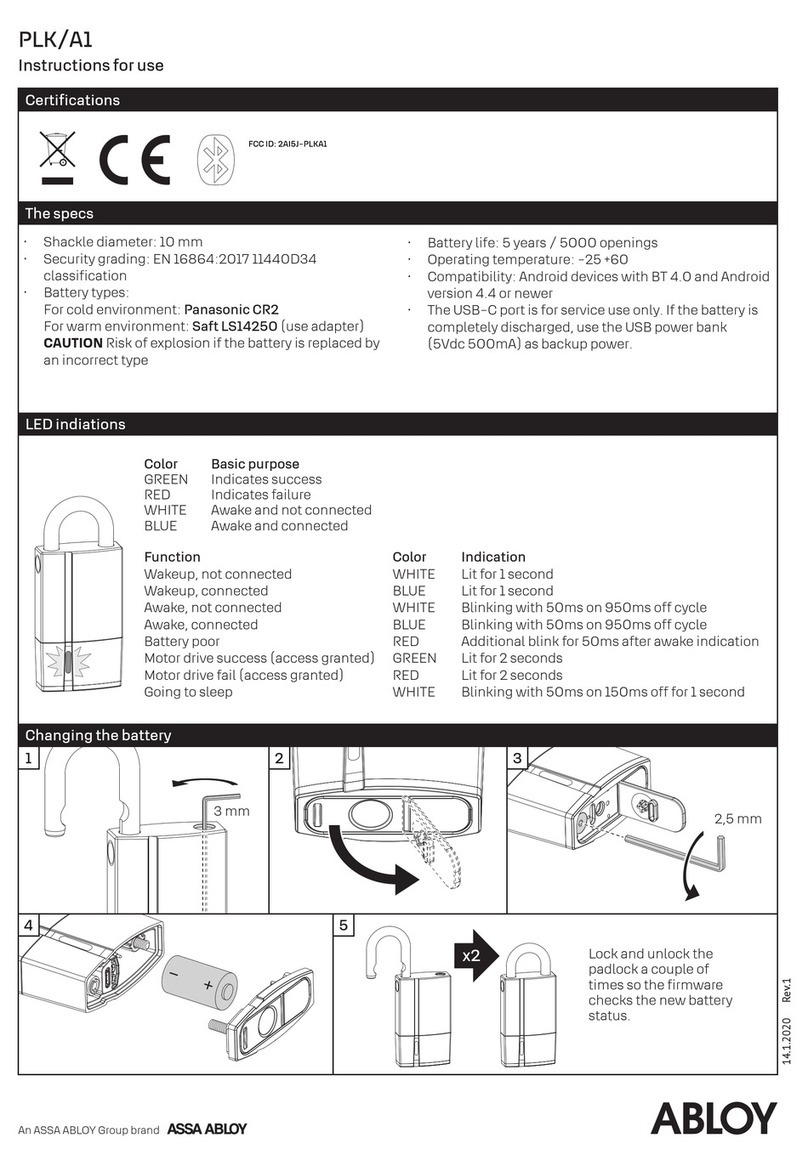Secu SELO-BR User manual

Electronic lock
SELO-BR
Operating instructions for the additional functions:
Weekly timer, holiday / vacation calendar,
opening delay, administrator functions
Made in Germany
www.secu-gmbh.de

Contents
Changing the operating mode from “Standard” to “Backup”…….…… 3
Mode selection ……………………………………………………………….... 4
Timer functions ………………………………………………………….…….. 6
Weekly timer (access times) ................................................................. 8
Timer A+ timer B (individual access) .............................................. 9
Example of programming for individual access ...................... 10
Holiday / vacation calendar …………………………………………….... 11
One-time holidays ……………………………………………………... 12
Creating one-time holidays ...................................................... 13
Displaying or deleting one-time public holidays .................... 14
Permanent holidays …………………………………………….......... 15
Creating permanent holidays .................................................. 16
Displaying or deleting permanent holidays ............................ 17
Opening delay ……………………………………………………………... 18
Calibrating clock …………………………………………………………... 19
Change-over summer time / winter time ……………………………… 20
User functions …………………………………………………………………. 21
Create user/ Edit user …………………………………………………….. 22
Administrator functions ……………………………………………………... 23
Code modification by user is authorised …………………………….... 25
Reset timer functions …………………………………………………….. 26
Display processes ………………………………………………………….. 27
Display lock info ………………………………………………………..……... 28
2

Changing the operating mode
from „Standard“ to „Backup“
The lock is of fully redundant design. This means that all electrical components vital to the proper functioning of the lock come in pairs and
form a complete second or backup operating system. As the systems are of equal standard, each has to be made operational by the same
procedure. The instructions on the following pages, therefore, have to be completed twice, once for the standard system and onceforthe
backup system. After energizing the lock, it automatically starts up in the standard mode. All entries made immediately following switching
on the lock, e.g. for opening or setting of the lock, always apply to the standard system.
The backup system is reserved for an emergency, i.e. when the lock refuses to open due to a fault in the standard system. Entries made in the
backup system are completely independent of the standard system. When, after energizing the lock, the operation mode is switched over
from the standard to the backup system, all following entries made to open or set the lock, up to and including the automatic deactivation
of the lock, automatically apply to the backup system only. The next time the lock is switched on, it will automatically start up in the standard
mode again.
Change-over: Standard system ÆBackup system:
Press On/Enter key. Next, press Function key.
- Using the t/ukeys (keys 1 and 2) go to:
Menu Mode select
Select by pressing the On/Enter key.
- Using the t/ukeys, go to:
Select: Backup mode
Confirm by pressing the On/Enter key.
Next, continue tipping on the Function key until you return to the point where you are requested to enter a code, and start making the
necessary entries, e.g. for entering of a code or programming the lock, for the back-up system.
From this point on until the locked is automatically switched of, or until the operating mode is manually changed over to the standard
system by way of the menu item „Mode select“, all subsequent entries will be valid for the back-up system only.
Please note!
When the lock is set for the first time, make sure the factory-set administrator code 1 2 3 4 5 6 7 of the back-up system is also replaced with a
valid secret code! Failing this, the lock can be opened by anybody knowing the factory setting whenever it is in backup mode. Until the
system administrator has changed the factory-set administrator code for the backup system, i.e. 1 2 3 4 5 6 7 to the secret code of his choice,
the lock will send out the warning Backup code still factory setting! each time it is switched on.
Menu
Mode select…
<
Select:
Backup mode
<
3

Mode selection
The lock may be operated in Professional Mode (full set of functions) or in Lite Mode
(limited set of functions). The lock is supplied pre-set to Professional Mode. It is possible to
switch back and forth between the two modes.
Change from Professional Mode ÆLite Mode:
Set to the Lite Mode, the lock is operated with one secret code of only 7 digits.
The lock can only be set to opening without delay.
It is possible to change the language of operation on the display.
Press On/Enter key. Press Function key.
- Using the t/ukeys (keys 1 and 2), select::
Administrator menu
Press On/Enter key.
- Using the t/ukeys, select::
Lite Mode menu
Press On/Enter key
Enter your valid administrator code.
Key-in the 4 digit
Changeover code 7293
. Press On/Enter key.
To change the operating mode to Lite Mode, confirm the setting once more by pressing the
On/Enter key.
Important!
All extended settings such as user, calendar, time switch ... are re-set (deleted!) when
changing the locking system from Professional Mode to Lite Mode. The first 7 digits of the
Administrator code are then the normal user code, as only a 7-digit code can be programmed
in Lite Mode.
03.05.04 09:35
SECU
professional
Menu
Administrator…
<
Menu
Lite-Mode
<
SECU
lite
4

Mode selection
Change from Lite Mode ÆProfessional Mode:
With the lock set to Professional Mode, all lock functions are ready to be activated.
Press On/Enter key. Press Function key.
- Using the t/ukeys (keys 1 and 2), select:
Professional Mode menu
Press On/Enter key
Key-in your valid user code.
Key-in the 4-digit
Changeover code 3195
and press On/Enter key.
To change the operating mode to Professional Mode, confirm the setting once more by pressing the
On/Enter key.
Note:
- The new 7-digit Administrator code is the same as the previous user code from
the Lite Mode.
- All extended settings have to be re-entered.
- To change the number of digits of the code, see comments on page 23.
SECU
lite
Menu
Prof.-Mode
<
03.05.04 09:35
SECU
professional
5

Timer functions
Menu: Timer functions
-
Select sub-menu by means of the t/ukeys:
• Time entry
ÎEnter and confirm hour
Enter and confirm minute
• Date entry
ÎEnter and confirm day
Enter and confirm month
Enter and confirm year
• Access times
Îpage 8
6
Menu
Timer functions..
<
03.05.04 09:35
time entry...
<
03.05.04 09:35
date entry...
<
03.05.04 09:35
access times...
<

Timer functions
Menu: Timer functions
-
Select sub-menu by means of the t/ukeys:
• Holiday calendar
Îpage 11
• Opening Delay
Îpage 18
• Calibrating
Îpage 19
the timer
• Summer time
Îpage 20
7
03.05.04 09:35
Holidays calendar
<
Menu
Timer functions..
<
03.05.04 09:35
Opening Delay...
<
03.05.04 09:35
Calibrating timer...
<
Summertime:
MESZ / MEWZ
<

Weekly timer
Menu: Access times
-
Select sub-menu by means of the t/ukeys:
• Timer A
Îpage 9
• Timer B
Îpage 9
8
03.05.04 09:35
Access times..
<
Selection:
Timer A
<
Selection:
Timer B
<

Weekly switch timer
Menu: Timer A or timer B:
(individual access)
- Switch timer A and switch timer B operate independently of each other and
each administer a maximum of 8 time windows, which repeat weekly.
- Users can be allocated to timer A or to timer B or to neither of the
timers:
Î
page 22
- If a user has been allocated to one of the timers, the lock is closed for him
outside the defined time windows. This applies to all users, with the exception
of the administrator, who has permanent access.
Note: as long as no time window has been defined, the lock is released for
allocated users without limitation.
- By means of the t/ukeys, the individual time windows can be created
or edited.
- When editing the time windows, individual days (e.g. MO, TU, ... SU) can be
selected or the following time periods: Mo-Fr, Sa-So, Mo-Su
OFF means that the time window has been deactivated.
- Example: time window 1 No. 1 Days: Mo-Fr
Monday-Friday ON: H:M 08:00
8 - 14
30
hours OFF: H:M 14:30
9
No. 1 Days: MO-FR
ON : HM 08:00
OFF: HM 14:30
<
HM means:
H: Hour
M: Minute

Weekly switch timer
• Example of the programming of timer A or timer
Solicitor's office:
Solicitor
(= Administrator)
: Not allocated to any timer, unlimited access
Staff: Allocated to timer A
Time window 1: Mo – Fr, 8-16 hours
Time window 2: Fr, 7-7:59 hours
Time window 3: Sa, 8-11 hours
Cleaners: Allocated to timer B
Time window 1: Mo – Fr, 8–10 hours
Time window 2: Tu, 17-19 hours
Time window 3: Fr, 14-16:59 hours
...............................................................................................................................................
If time windows are programmed overlapping, the command which was processed last of all
will determine the status of the lock. This allows for very flexible programming.
Example: Time window 1: Mo-Fr, 8-16 hours
Time window 2: Fr, 14:30 - 15 hours
The lock is open Mo-Th from 8-16 hours. On Friday it is only open from 8-15 hours, because
the lock switches to "closed" at 15 hours.
If for one particular time of day (e.g. 14 hours) ON and OFF times are programmed, the OFF
command has the higher priority and the lock will be closed. 10
No. 3 Days: SA
ON : HM 08:00
OFF: HM 11:00
<

Holiday calendar / vacation calendar
Menu: Holiday calendar
-
Select sub-menu by means of the t/ukeys:
• One-time
Î
page 12
holidays
• Permanent
Î
page 15
holidays
11
03.05.04 09:35
Holiday calendar...
<
03.05.04 09:35
One-time holidays
<
03.05.04 09:35
Perm. holidays
<

Public holiday / vacation calendar
Menu: One-time holidays
-
Select sub-menu by means of the t/ukeys:
• Holiday: create
Î
page 13
• Holiday : display / delete
Î
page 14
12
03.05.04 09:35
One-time holidays
<
Holiday:
create
<
Holiday.:
display/delete
<

Public holiday / vacation calendar
Menu: Holiday: create
- On the programmed public holidays / vacations, the lock remains closed
for visitors who are allocated to timer A or to timer B. This does not apply
to any other visitor or to the administrator.
- Up to 20 public holiday entries are possible (e.g. 13 one-time public holidays
+ 7 permanent public holidays).
- One-time holidays are variable, e.g. Easter or a summer vacation.
After they have expired they are deleted automatically.
- A public holiday can cover a single day, such as Late summer holiday:
e.g. Late summer holiday OFF: DMY 30.08.04
(on the 30
th
August 04)
ON: DMY 31.08.04
- A public holiday can also cover a period of several days:
e.g. Easter OFF: DMY 09.04.04
(9
th
to 13
th
April 04)
ON: DMY 14.04.04
e.g. summer vacation OFF: DMY 09.08.04
(9
th
to 27
th
August 04)
ON: DMY 28.08.04
13
No. 01
OFF : DMY 30:08:04
ON: DMY 31:08:04
<
DMY means:
D: Day
M: Month
Y: Year

Holiday / vacation calendar
Menu: One-time holidays: display / delete
- All entries can be viewed here and, if applicable, be deleted.
- To do this, select the one-time holiday to be deleted by means of the
t/ukeys and then delete by pressing the ON key.
14
No. 02
OFF : DMY 09:08:04
ON: DMY 28:08:04
<

Holiday / vacation calendar
Menu: Permanent holidays
-
Select sub-menu by means of the t/ukeys:
•
Holiday: create
Î
page 16
•
Holiday: display / delete
Î
page 17
15
03.05.04 09:35
Perm. holidays
<
Holiday:
create
<
Holiday:
display/delete
<

Public holiday / vacation calendar
Menu: Permanent public holidays: create
- On the programmed public holidays / vacations, the lock remains closed
for visitors who are allocated to timer A or timer B. This does not apply
to any other visitor or to the administrator.
- Up to 20 public holiday entries are possible (e.g. 9 one-time public
holidays + 11 permanent public holidays).
- Permanent holidays are fixed on a particular date, e.g. New Year or
Christmas. They are copied to the subsequent years and do not need
to be re-programmed year after year.
- When programming permanent holidays, the year is not entered.
- A public holiday can cover a single day:
e.g. New Year OFF: DM 01.01
(on the 1
st
January) ON: DM 02.01
- A public holiday can also cover a period of several days:
e.g. Christmas vacation OFF: DM 25.12
(25
th
Dec. to 1
st
January) ON: DM 02.01
16
No. 01
OFF : DM 01:01
ON: DM 02:01
<
D:M means:
D: Day
M: Month

Public holiday / vacation calendar
Menu: Permanent holidays: display / delete
- All entries can be viewed here and, if applicable, be deleted.
- To do this, select the one-time holiday to be deleted by means
of the t/ukeys and then delete by pressing the ON key.
17
No. 02
OFF : DM 25:12
ON: DM 27:12
<

Opening delay function
Menu: Opening delay
- The opening delay function prevents immediate opening, e.g. to protect
against robberies.
- The delay applies to all the users including the administrator; it can only
be created or modified by the administrator.
- After the first code has been entered, the programmed delay is counted
down; afterwards, the code must be entered once again; the authorised
person has 5 min time for this (this period cannot be modified).
If 5 minutes pass without the code being entered again, the entire
procedure must be repeated.
- Delays between 00 s and 99 s can be programmed. A delay of 00 means
that the opening delay is not active.
18
Opening delay:
[12] min
<

Clock calibration
Menu: Clock calibration
- If you require a particularly high timer precision, you can calibrate it.
-Example
:
measured deviation: +1 min (= 60 sec) in 90 days
this results in a
correction factor of -60 sec / 90 days = -0.7 seconds per day
- Input: select the sign by means of the t/ukeys and then enter the
calculated correction value.
19
correction factor:
- 00.7 sec / Tag
<

Change-over summer time / winter time
Menu: Summer time
- The timers can automatically change over to summer time or to
winter time.
- This function can be activated by means of the t/ukeys:
CEST: function is activated
OFF: function is deactivated
20
Summer time:
CEST
<
Table of contents
Other Secu Lock manuals
Popular Lock manuals by other brands
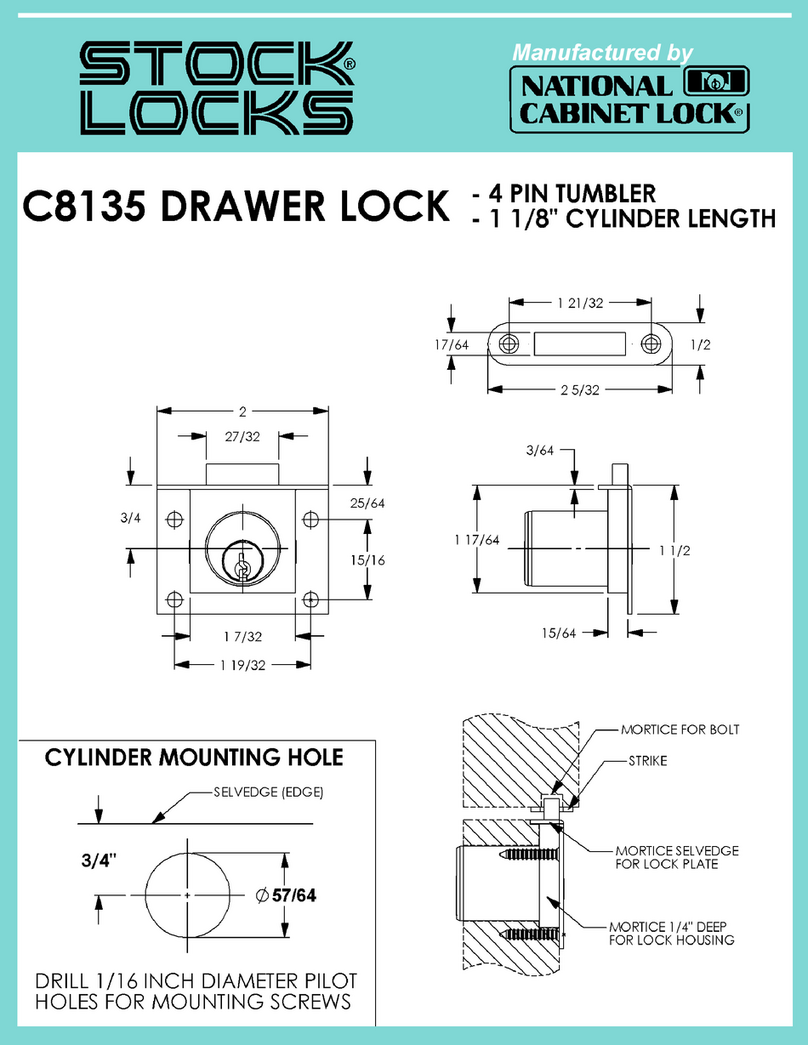
National Cabinet Lock
National Cabinet Lock C8135 Dimensional drawing
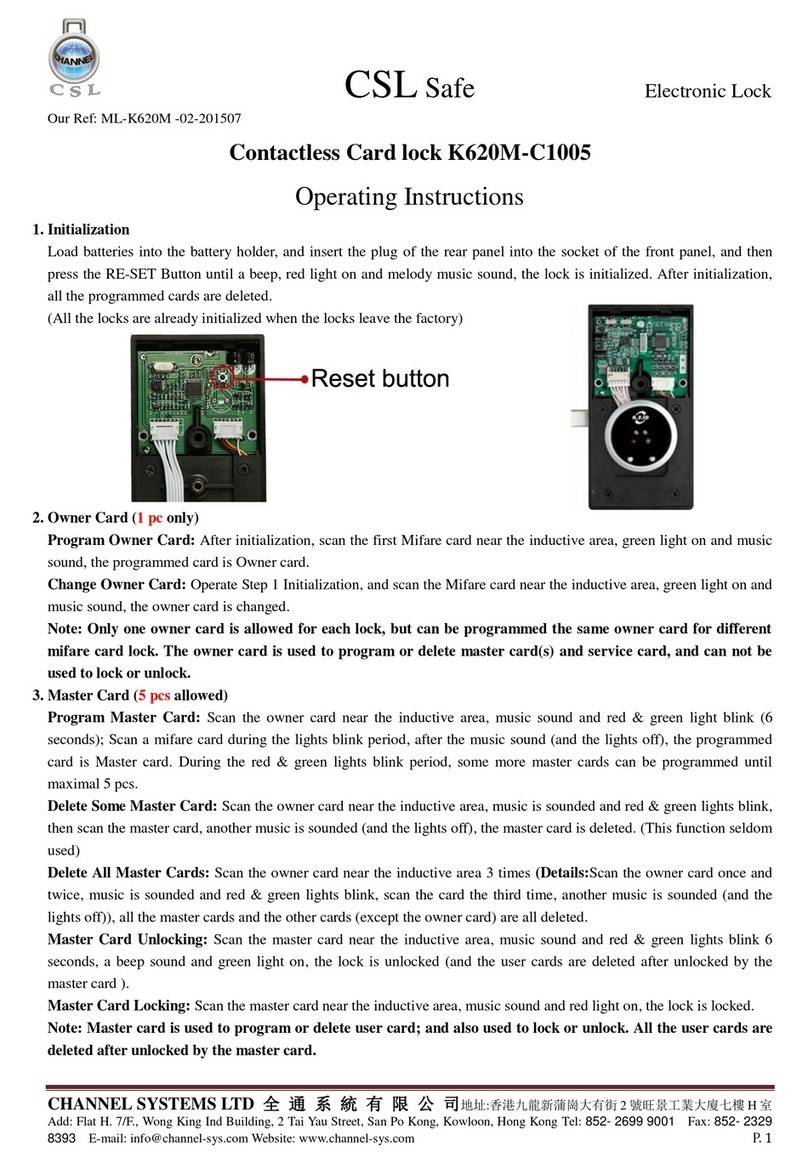
CSL
CSL K620M-C1005 operating instructions
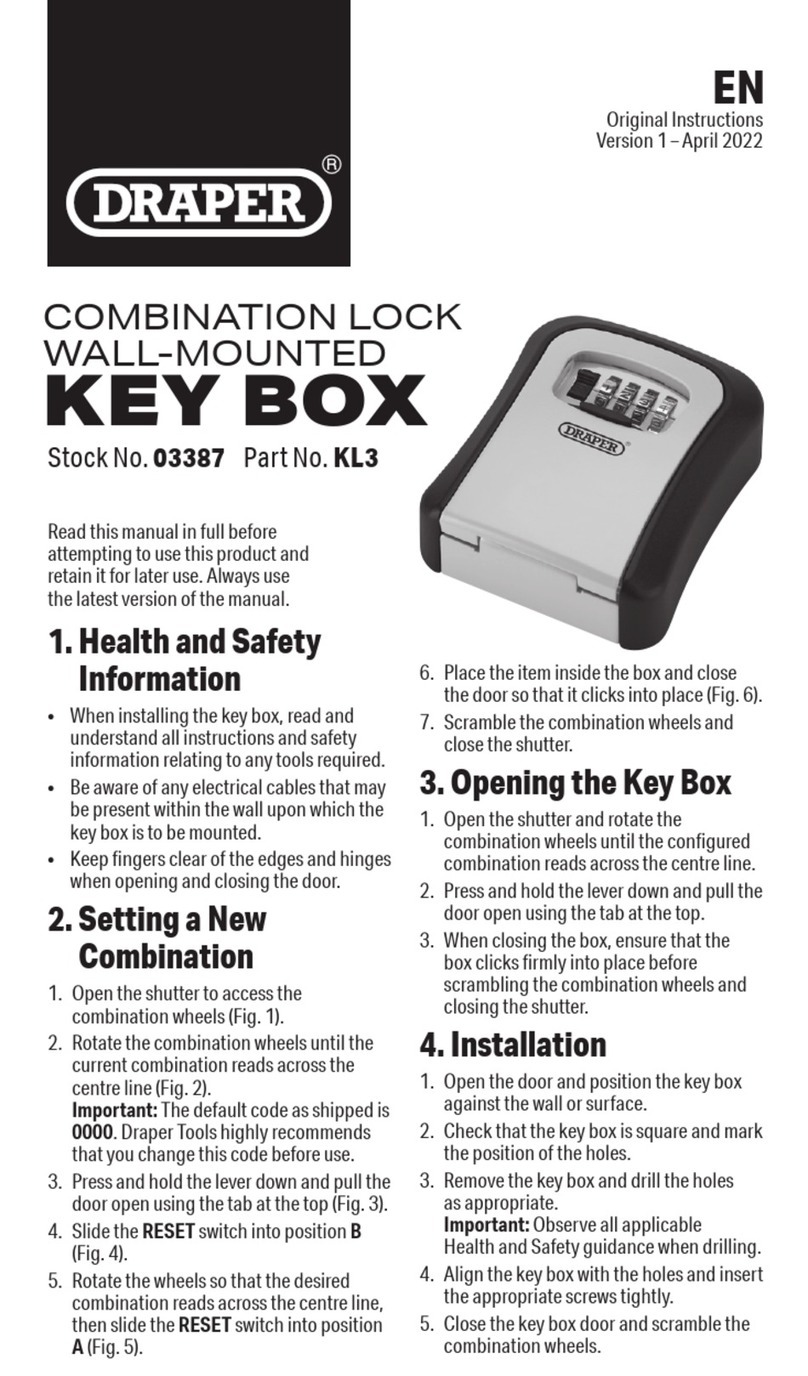
Draper
Draper KEY BOX Original instructions

BEST ACCESS SYSTEMS
BEST ACCESS SYSTEMS 7K installation instructions
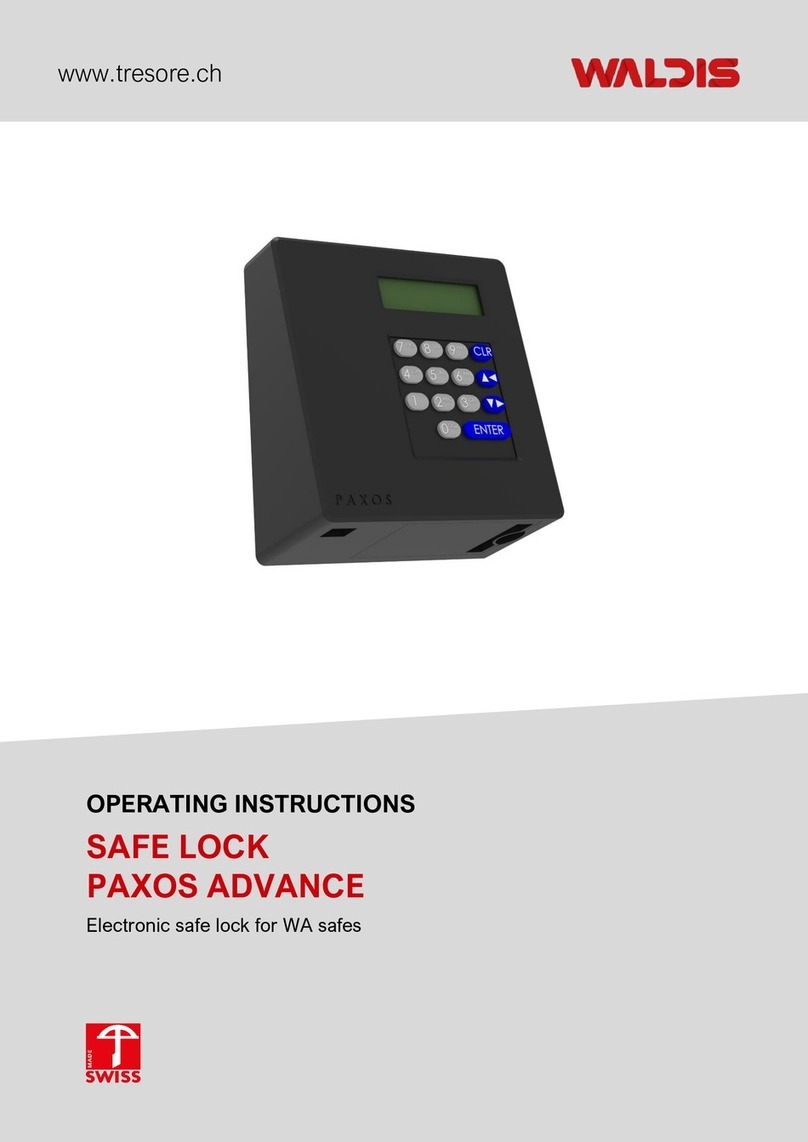
WALDIS
WALDIS PAXOS ADVANCE operating instructions
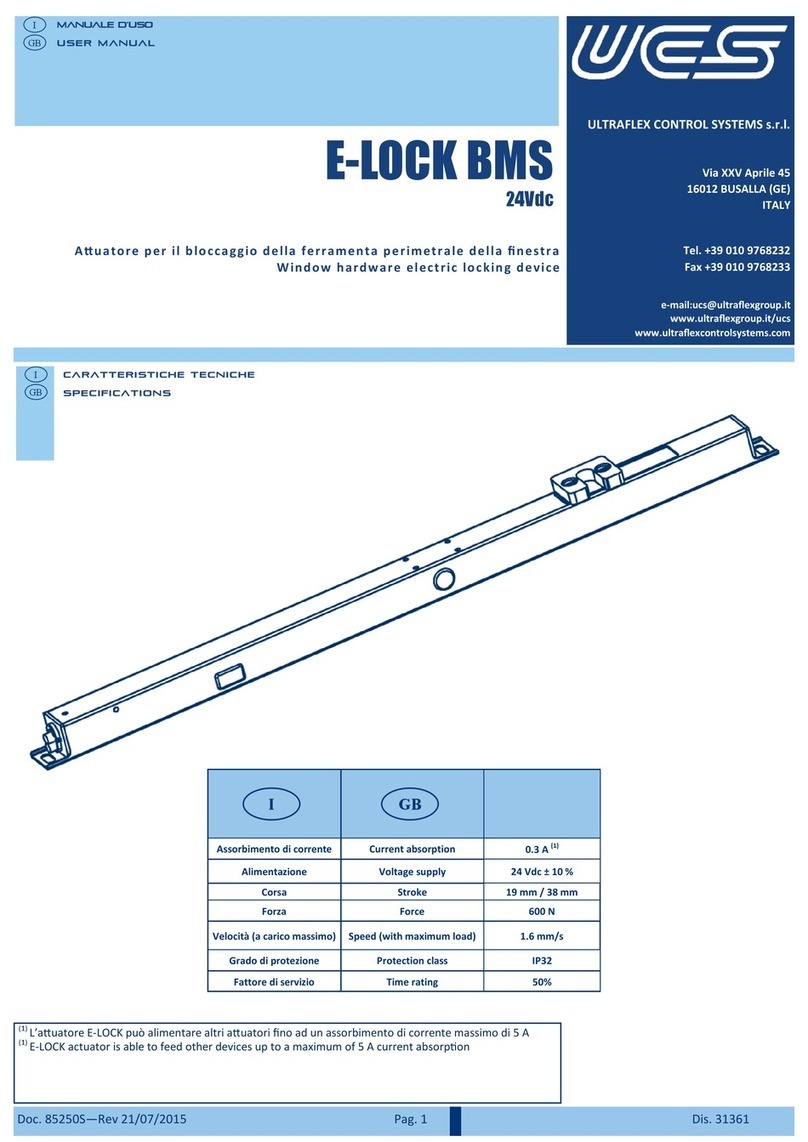
UCS
UCS E-LOCK BMSline user manual