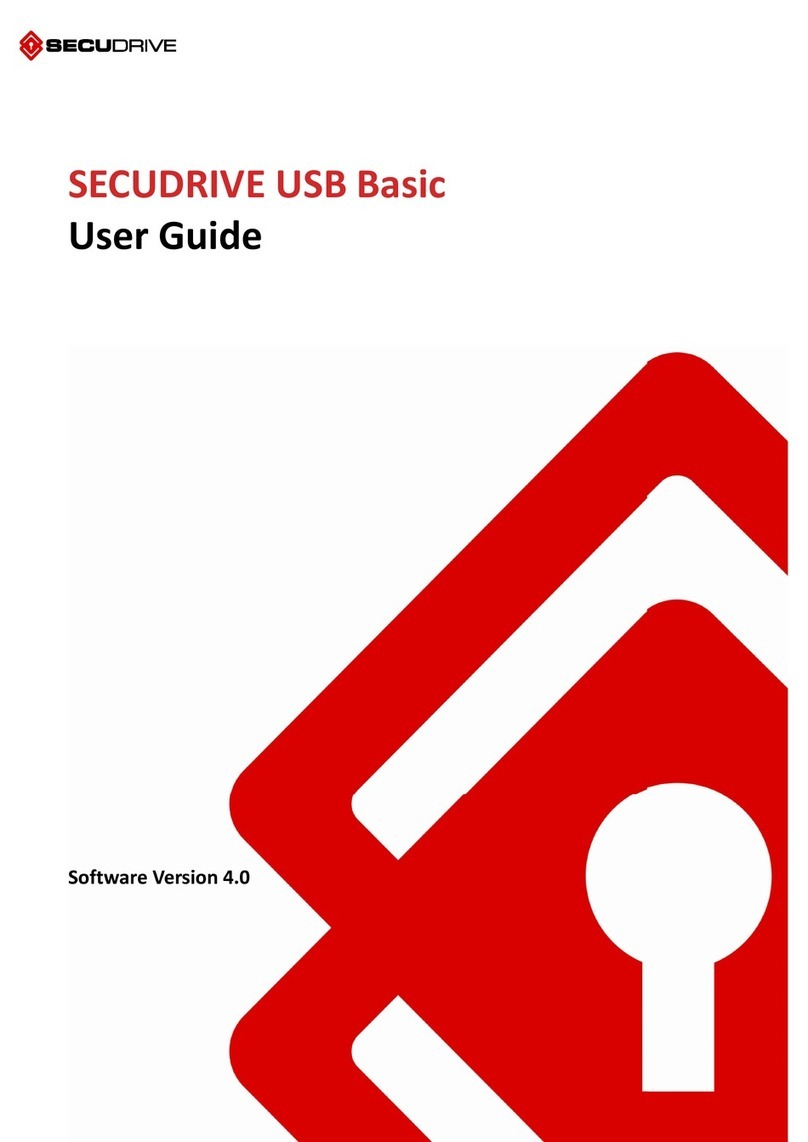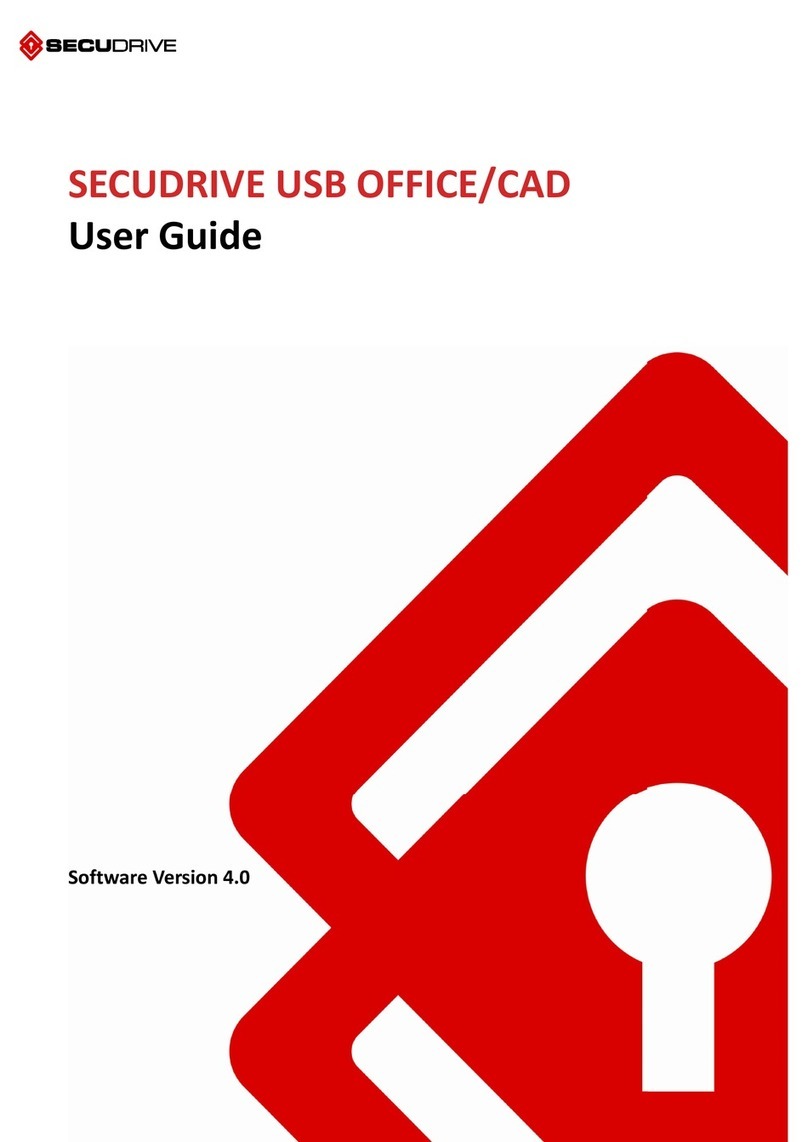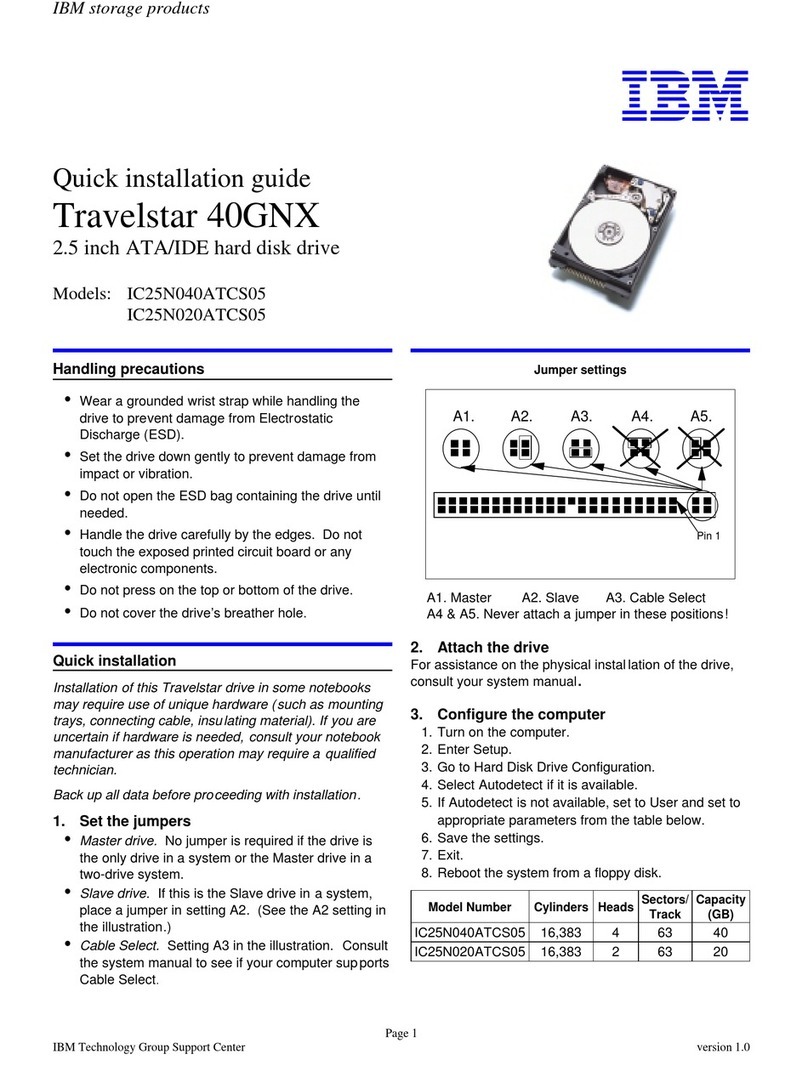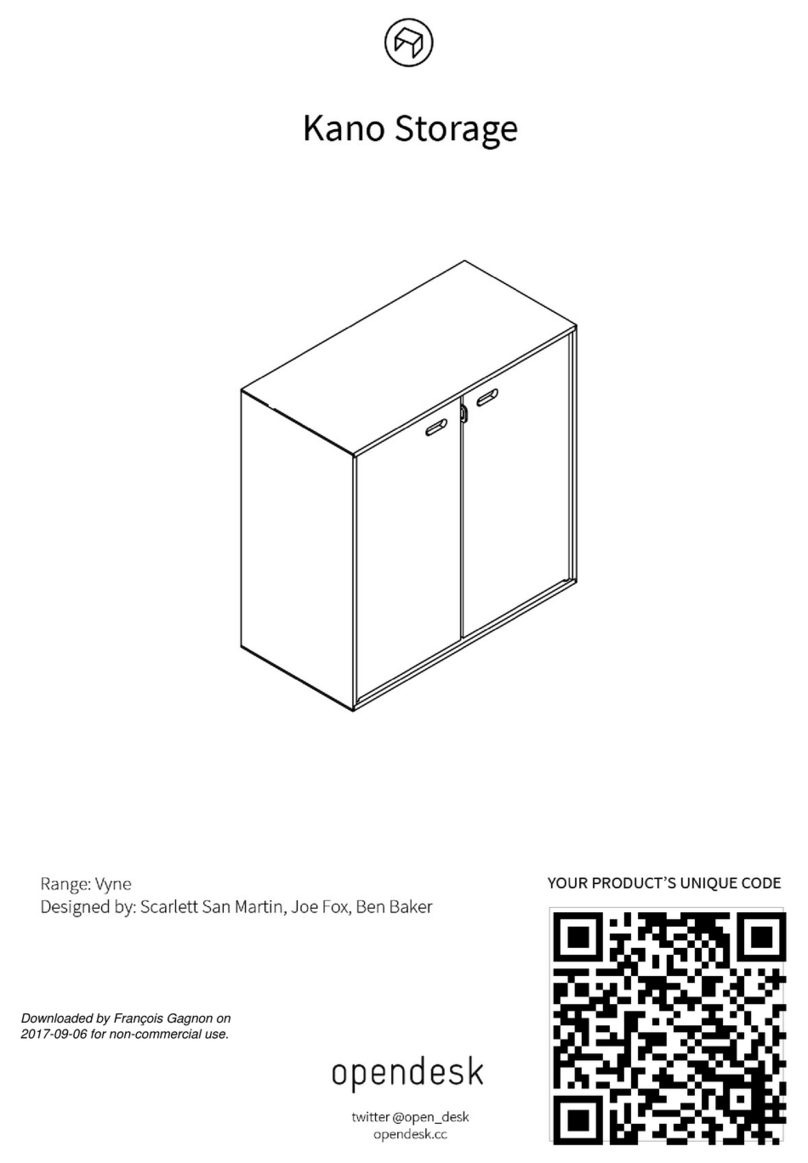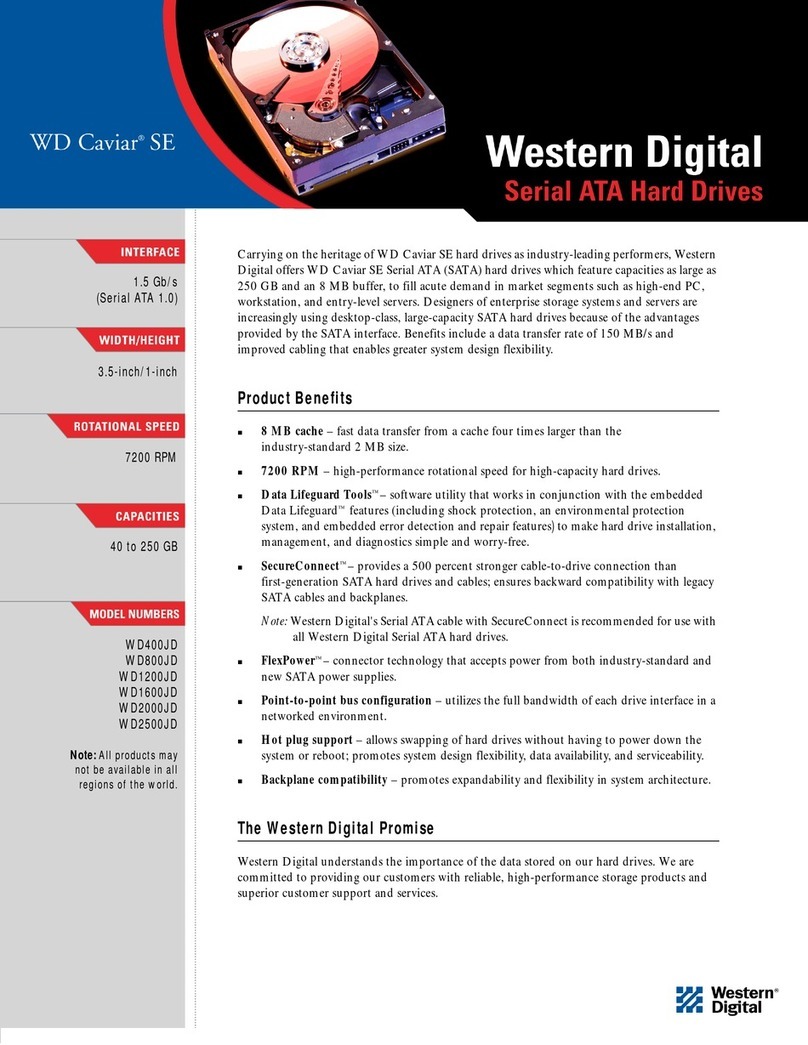SECUDRIVE USB Copy Protection User manual

SECUDRIVE USB Copy Protection
User Guide
Brainzsquare, Inc.
2013-07-31
Doc Ver. 2.3.51.1440

SECUDRIVE USB Copy Protection User Guide
2
Table of Contents
1. Overview............................................................................................................................................................................... 3
1.1 Features ....................................................................................................................................................................3
1.2 Product Parts..........................................................................................................................................................3
1.3 Glossary ....................................................................................................................................................................3
2. SECUDRIVE USB Copy Protection Manager ..................................................................................................... 5
2.1 Installing the program .......................................................................................................................................5
2.2 Running the Program.........................................................................................................................................7
2.3 Info..............................................................................................................................................................................8
2.4 Login ..........................................................................................................................................................................9
2.5 Policy....................................................................................................................................................................... 11
2.6 DRM......................................................................................................................................................................... 15
2.7 Image...................................................................................................................................................................... 17
2.8 USB........................................................................................................................................................................... 19
2.9 Log ........................................................................................................................................................................... 22
2.10 Save as Project ................................................................................................................................................... 23
3. Saving Multiple Image Files to a Single USB ................................................................................................25
4. Updating License Information of the USB ......................................................................................................29
5. How to Use the USB Flash Drive..........................................................................................................................30
6. Updating License Information ...............................................................................................................................31

SECUDRIVE USB Copy Protection User Guide
3
1. Overview
SECUDRIVE USB Copy Protection is a USB flash drive based content copy protection
program.
This product delivers flash books, HTML E-books, videos, music files and etc. securely by
using USB sticks or external HDDs. Content only can be accessed within the device.
SECUDRIVE USB Copy Protection prevents the content from being screen captured,
printed, or copied to another USB flash drive or the local disk.
1.1 Features
File copy protection
Once content is saved into the copy protection USB flash drive, it is prevented from being
copied to the local disk or to other storage devices such as USB sticks or external HDDs.
Also, content transfer by e-mail or messenger programs are blocked.
Screen capture prevention and print restriction
Screen capture by the ‘Print Screen’ key or screen capture tools are prevented. Printing
can be also denied.
Valid period and login times control
By limiting a valid time period or maximum usage, it is possible to block access to the
content when it has exceeded the expiration date/times.
1.2 Product Parts
Master token
The master token contains license information for producing the designated amount of
USB flash drives. The saved license is deducted automatically when creating a copy
protected USB flash drive.
SECUDRIVE USB Copy Protection Manager program
This program creates copy protected USB flash drives and sets copy protection policy, a
valid time period and maximum usage for the content. It should be installed on the
administrator’s PC and requires the master token to run. USB flash drives for users should
be prepared separately.
1.3 Glossary
The terms used throughout this user guide have the following meaning.
Administrator: The person in charge of creating copy protected USB sticks using
SECUDRIVE USB Copy Protection.

SECUDRIVE USB Copy Protection User Guide
4
User: The person who uses a copy protected USB stick.
USB: The copy protected USB flash drive which has been created by the SECUDRIVE
USB Copy Protection Manager program.
Image: SECUDRIVE USB Copy Protection generates a single encrypted image file,
integrating a content file and security policy. This image file is saved into the ‘System’ folder
in the USB drive. The administrator sets copy protection policies for the USB flash drive
and distributes the device to users.
Virtual drive: By mounting the image file as a virtual drive, a user can access the content
within the image file. The content files stored in the virtual drive will work based on the copy
protection policies and will be prevented from being leaked out.

SECUDRIVE USB Copy Protection User Guide
5
2. SECUDRIVE USB Copy Protection Manager
2.1 Installing the program
SECUDRIVE USB Copy Protection Manager is a program that creates an image file and a
copy
protected USB flash drive. The latest version of the program can be downloaded from our
website.
Unzip the downloaded file and run “SECUDRIVE USB Copy Protection Manager
Install.exe” as follows. Click ‘Next’ to continue.
To continue installation, you should agree the terms and conditions of the license.

SECUDRIVE USB Copy Protection User Guide
6
During installation, you will be asked whether you will use automatic program update
feature. If you select “Yes”, you will be notified about a new version of the program when it
is released and will be able to upgrade the program.
After installation, you will see the window below.
Click “Finish” and SECUDRIVE USB Copy Protection Manager will start.
To run the program, you should connect the master token to the PC.

SECUDRIVE USB Copy Protection User Guide
7
2.2 Running the Program
Plug in the master token to the administrator’s PC and execute the program. You should
enter the pin code of the token in the screen below.
If it is your first time to use the master token, you should set up the pin code in the following
window.
After logging in by the token, the program is executed as follows.
Menu
Description
Info
It shows program information and license information.
Login
You can select whether to display the tray icon of the login program,
a warning message, or the copy protection mark(padlock).

SECUDRIVE USB Copy Protection User Guide
8
Image Info
You can set validity period and login times for the copy protected USB
flash drive.
DRM
It is possible to set up screen capture prevention, application access
control, and printing control.
Image
This menu sets up and creates the secure image file.
USB
It is possible to create up to 16 USB flash drives with copy protection
at once.
Log
Log of the program usage can be viewed.
2.3 Info
The program and master token information for license use is displayed.
You can check out the total number of USB devices for the license, used ones and the
number of remaining devices.
Each number means the followings.
Total number of devices: The number of licenses set to the master token. This is the
total number of licenses the administrator has purchased.
Number of devices used: The number of licenses used as of now.
Number of remaining devices: The number of available licenses to be used from now.

SECUDRIVE USB Copy Protection User Guide
9
2.4 Login
[Show Tray Icon]
This menu decides whether the login program will be displayed as a tray icon after logging
in to the virtual drive.
When selected, a user is able to exit the program by right clicking on the icon and select
“Close” menu.
If not selected, the tray icon does not show.
To terminate the virtual drive, right click on it and execute ‘Unmount SDCG Image File’
menu.

SECUDRIVE USB Copy Protection User Guide
10
[Show warning of leakage control]
When logging into the virtual drive, the following warning message box is displayed.
Check “Do not show this message again” and the message will not show from the next
login.
[Show copy protection padlock]
When selected, a yellow padlock will be displayed in the bottom right side of content,
meaning the content is protected from copying.
[Add login splash image]

SECUDRIVE USB Copy Protection User Guide
11
You can change the splash image that is displayed when logging in/out.
Check the box and select an image to replace. A splash image should be in BMP format
with 248 x 137 pixel.
If the box is not checked, the default splash image is displayed as follows.
2.5 Policy
[ Verification Code Settings]
Content is accessible only when the verification code of an image file matches with the one
set in the USB flash drive. In other words, when the administrator sets a verification code
for an image file, content is only available on a USB flash drive which has been created by
the administrator.
An image file with verification code is protected against unauthorized copying. If another
administrator created a USB flash drive using SECUDRIVE USB Copy Protection Manager
and copied the image file to the device, the content would not accessible.

SECUDRIVE USB Copy Protection User Guide
12
For an image file without a verification code, if another administrator created a USB flash
drive using SECUDRIVE USB Copy Protection Manager and copied the image file to the
device, content would be accessible.
Image verification code is an alphanumerical code up to 8 characters long. If you do not
want to use this feature, leave it blank.
For example, if verification code “A1” was set to a USB flash drive, only an image file with
verification code “A1” will be available on the USB stick. For a USB flash drive with no
verification settings, an image file with “A1” verification code does not work. Likewise, if a
USB flash drive is set with “A1” verification code, an image file with no verification code will
not run on the device.
To change verification code of an image file, you need to create a new image file with the
changed verification code.
You can change verification code following the steps below.
Plug in the USB flash drive to the PC where SECUDRIVE USB Copy Protection
Manager was installed.
Run the program at “Start All Programs SECUDRIVE USB Copy Protection
“Change Verification” or search “Change Verification” in Windows 8.
- Select Disk: Choose a USB flash drive to change verification code
- Verification code: Enter the current verification of the device
- New Verification Code: Enter a new verification code
- Change: Click and a new verification code will be applied to the device.

SECUDRIVE USB Copy Protection User Guide
13
[Image File Validity Settings]
Valid period: Set a valid period to the image file. When it exceeds the limit, the image file
becomes unavailable.
Time sync with: Check out usage period based on an internet time server. The PC where
the USB is plugged in should communicate with the designated internet time server. If
communication is not available, the image file in the USB stick will not work.
Maximum usage: Set a number of times for a user to access the virtual drive of the image
file. When it exceeds the limit, the image file becomes unavailable.

SECUDRIVE USB Copy Protection User Guide
14
[Image File Access]
Read-only: The image file is connected as a read-only virtual drive.
Read/Write: The image file is connected as a read/write virtual drive.
[Login Settings]
Auto login: A user can access content without password input.
Set password by user: A user sets a password at first use.
Set a user’s password: A user connects an image file to a virtual drive by entering the
password set by the administrator.
[Autorun Process Setting]
Process Name: The designated process will be automatically run after logging into the
USB flash drive. Click and select a file to execute.
Path: Set a path for the process set in “Process Name”. If the process is located in the root
folder of the virtual drive, leave this filed blank. For example, to run the “\start\Start.exe”
process on the virtual drive automatically, the process name should be “start.exe”and the
path is “\start\”.

SECUDRIVE USB Copy Protection User Guide
15
2.6 DRM
[ DRM Settings ]
Screen capture prevention: Screen capture by capture tools or using Print Screen
key is prevented.
Anti-virus against Autorun virus: Detect if an Autorun.inf file is created in the virtual drive
and notify it.
Print protection: Disable or allow printing.
[Application List]
Select a program to access the virtual drive where content is stored. Only the selected
application can open a file on the virtual drive.
[Security Network Settings]
When selected from the “Application List”, the program is blocked from network access.
By setting “Allow URL” from “Security Network Settings”, network access for the
concerned URL is available.
Select an application from “Application List”and click under “Security Network
Settings”.

SECUDRIVE USB Copy Protection User Guide
16
Enter a URL and click “Add”. The URL will be displayed in the “Allowed URL List”.
[User Application List]
A user-developed application can be registered here.
If you are going to package your image file with an exclusive viewer, you must register the
viewer in this menu.
You just need to register an execution file(EXE) among files saved into the image file.

SECUDRIVE USB Copy Protection User Guide
17
Click “Register” and click under “Process Name” to register an execution file.
If you check the box of “Do not use hash code authentication”, it will only compare the
name of the process without hash code information. If the name is matched, the process
can access the virtual drive.
You must either select at least one in “Application List”or register at least one process in
“User Application List”.
2.7 Image

SECUDRIVE USB Copy Protection User Guide
18
[Image File Settings]
Project Folder: Folder that saves the login program and the image file which will be copied
to the USB.
Content Folder: Folder that saves content which will be accessed by a user.
Volume Name: Set a name of the drive that will be executed as a virtual drive being
connected from the image file.
Image Name: Name of the image file created.
Free Space: Available space for creating an image file. A created image file cannot exceed
the available space. The available size of the disk is displayed.
Content Size: The size of the Content Folder.
Image Size: The size of the virtual drive. This valued is set automatically and can be
changed manually. You cannot set the size which is smaller than that of “Content Folder”.
[Create Image File]
Elapsed Time: The elapsed time after starting creation of the image file.
Create: Click this button and image creation will start. When finished, you can see the
“Login.exe” file and the “System” folder in the “Project Folder”.

SECUDRIVE USB Copy Protection User Guide
19
2.8 USB
[USB Status]
The letter of a USB flash drive connected to the PC is displayed.
You can proceed with “Format”, “Create License File”, or “Copy to USB Drive”for the
connected USB stick.

SECUDRIVE USB Copy Protection User Guide
20
[Format]
If the size of content is larger than 4GB, the USB drive should be formatted as NTFS.
Once the administrator has finished copy protection settings to the USB flash drive, a
unique license file is stored in the device. Before formatting the device, the license file
should be backed up and copied again to the USB flash drive after formatting the device.
[Create License File]
A unique license file is generated per USB. The name of the license file is
“SecuDriveCG.lic”.
The license file is generated but not copied to the USB flash drive. The “Login.exe” file and
“System” folder in “Project Folder” of “Image” tab should be manually copied to the USB
flash drive.
The number of licenses generated is deducted from the available USB flash drives with
copy protection.
Properties of the license file are set to “hidden” and “system file”, making it invisible based
on Windows Explorer settings.
If you do not see a license file, open your Windows Explorer and go to “Organize
Folder and search options”. In “View”tab, uncheck “Display the full path in the title
bar(Classic theme only)” and select “Show hidden files, folder, and drives”in “Hidden
files and folders”.
Table of contents
Other SECUDRIVE Storage manuals
Popular Storage manuals by other brands

LocknCharge
LocknCharge PC Locs iC 30 Cart User instructions
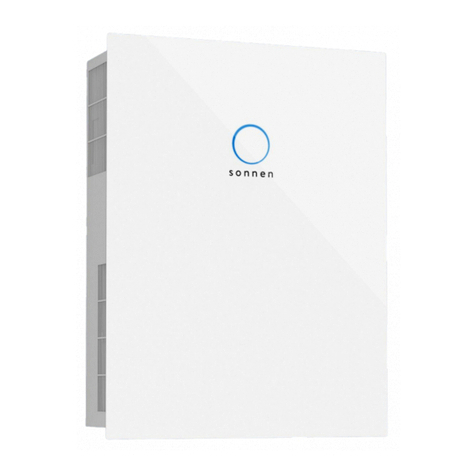
Sonnen
Sonnen sonnenBatterie eco 8.0/2,5 operating instructions
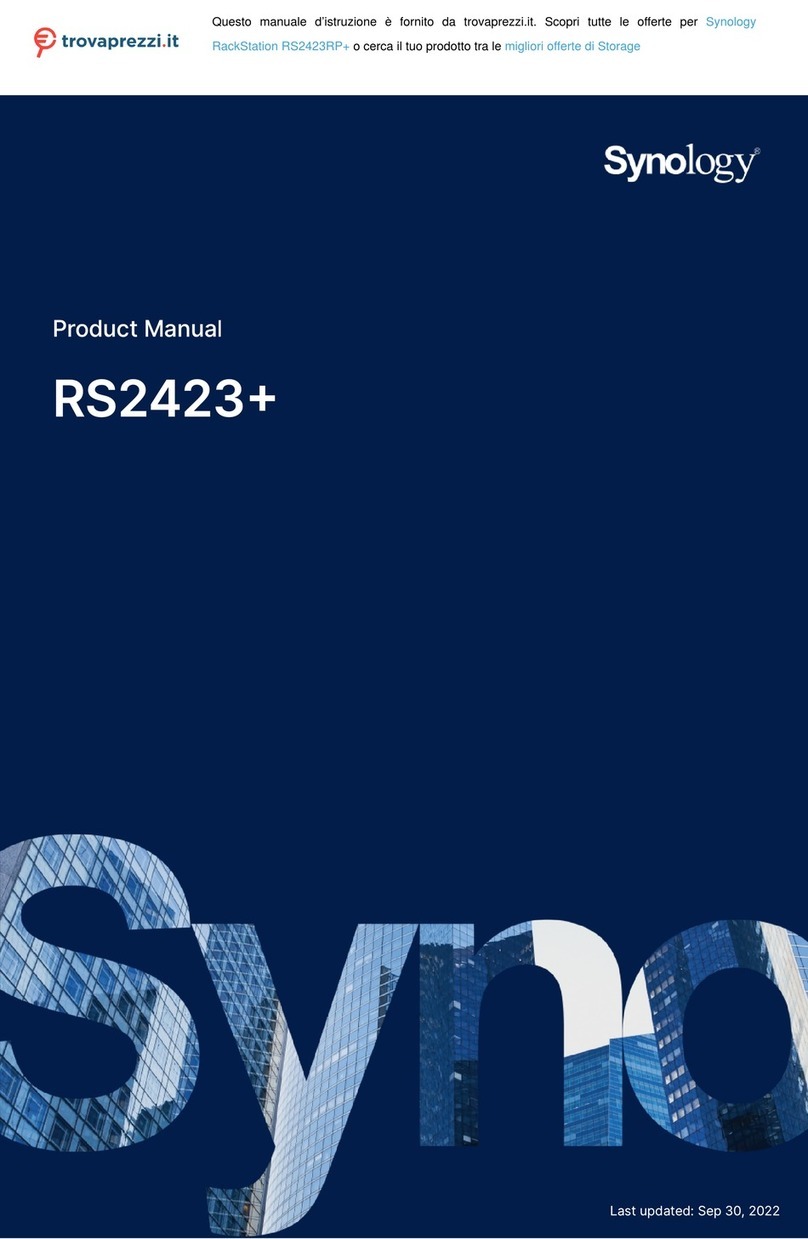
Synology
Synology RackStation RS2423RP+ product manual

Seagate
Seagate Lyve Mobile Array user manual
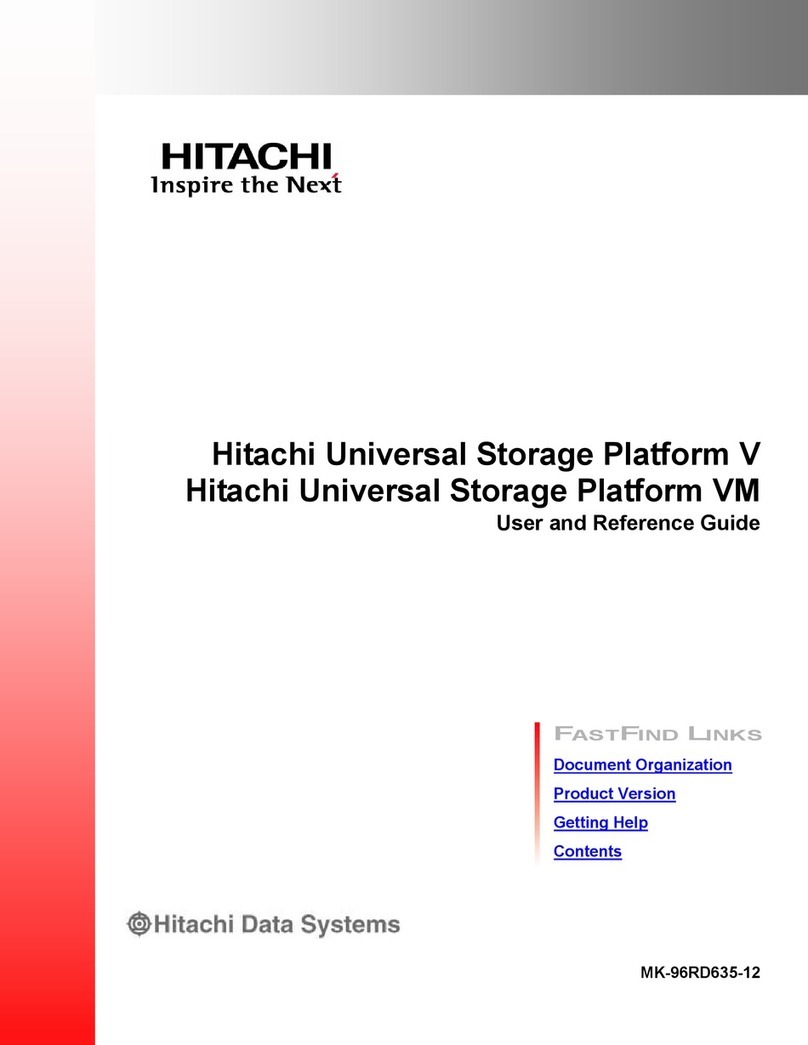
Hitachi
Hitachi Universal Storage Platform V reference guide

QPS
QPS Que! M5 quick start guide

Oracle
Oracle ZS4-4 Safety and compliance guide

HP
HP StorageWorks 4000/6000/8000 - Enterprise Virtual... release note
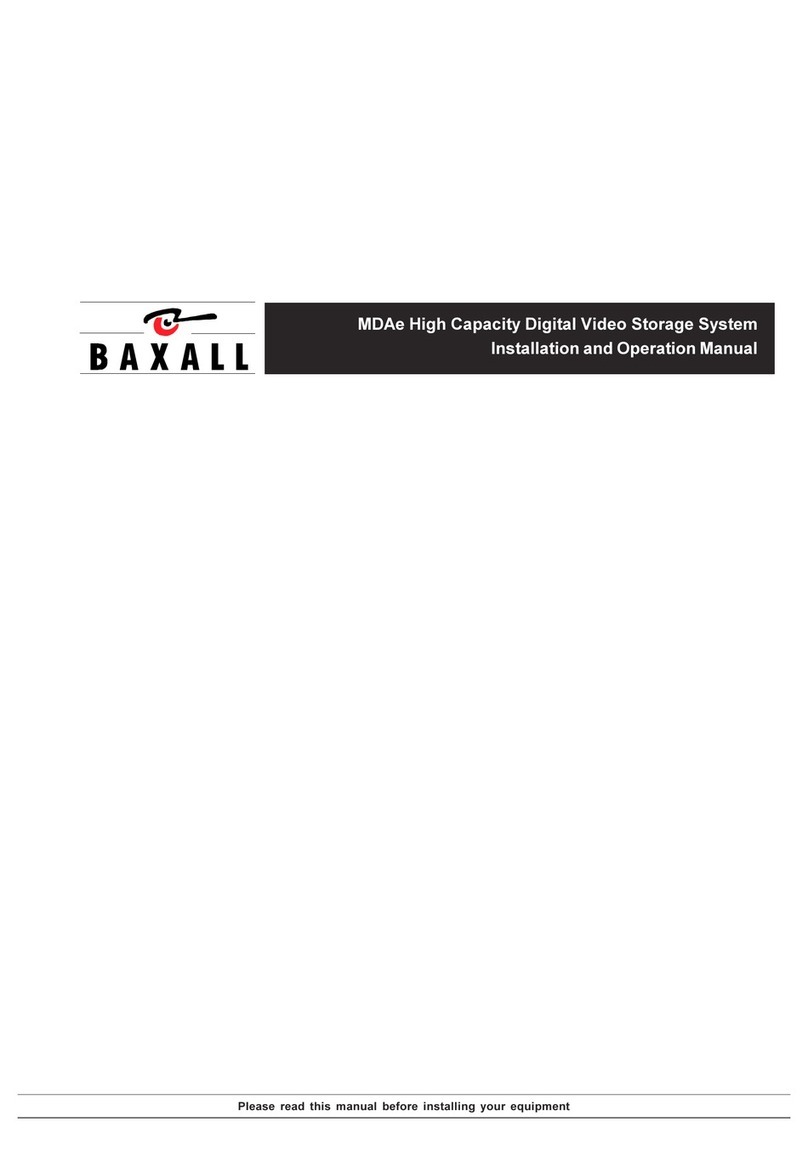
Baxall
Baxall MDAe Installation and operation manual

morse
morse 400AM-60-124 Operator's manual

Verbatim
Verbatim MediaShare Wireless Mini quick start guide
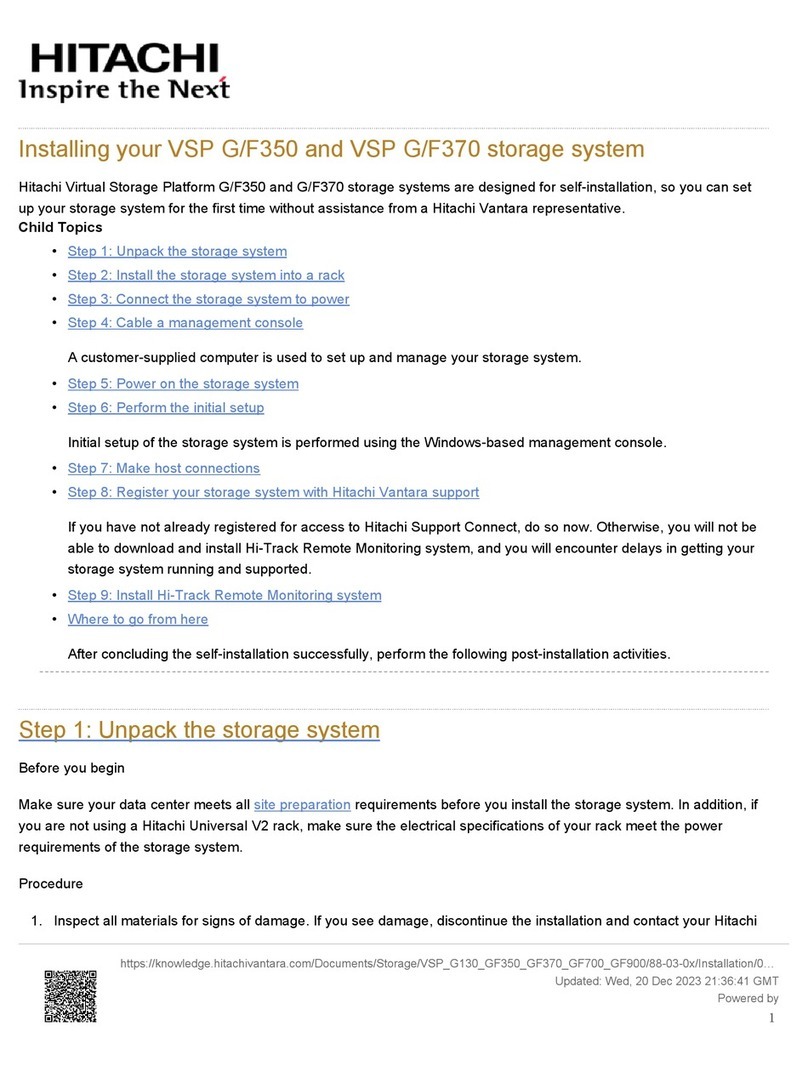
Hitachi
Hitachi VSP G/F350 Installing