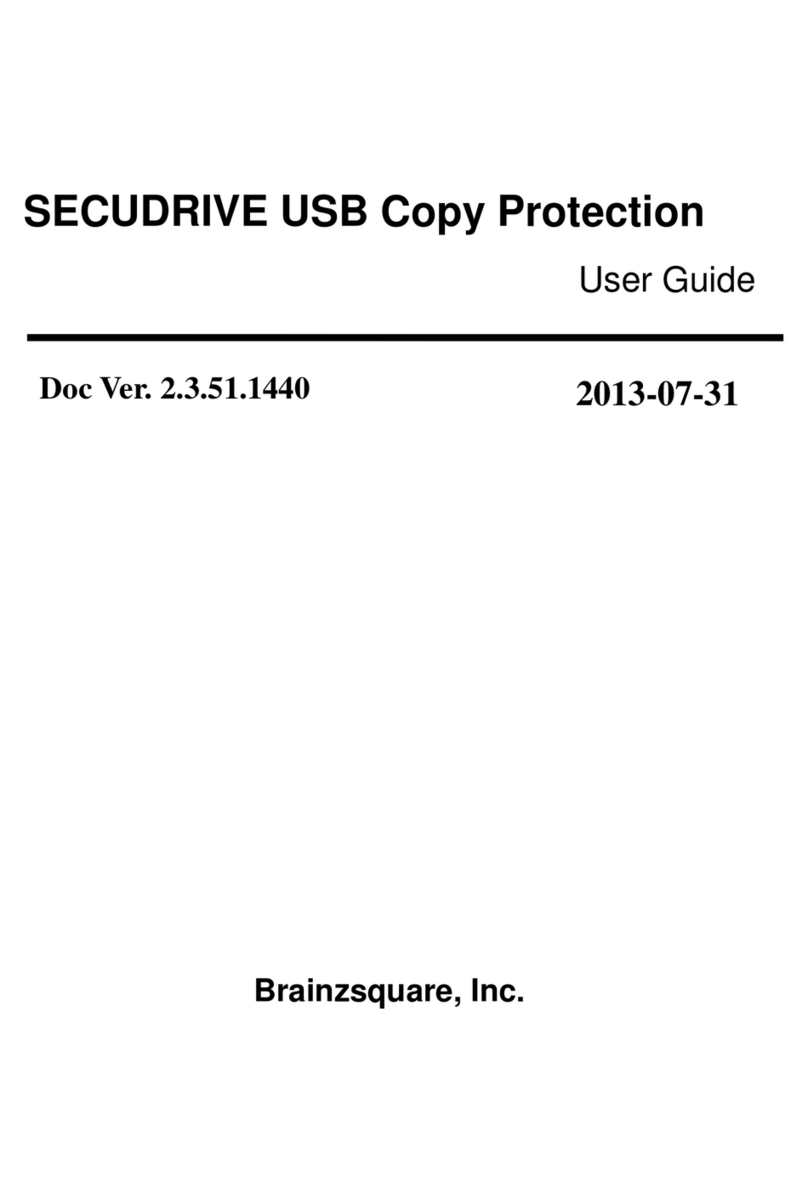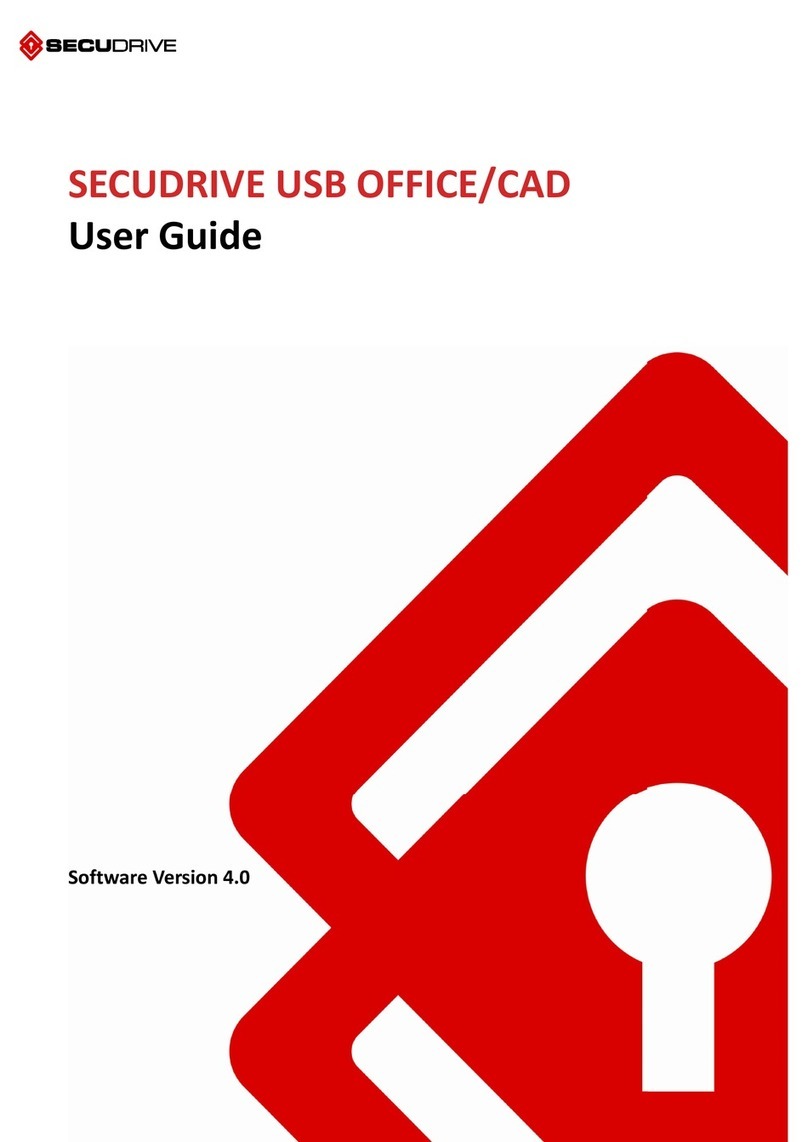SECUDRIVE USB Basic User manual




















Table of contents
Other SECUDRIVE Storage manuals
Popular Storage manuals by other brands

Stardom
Stardom SOHORAID MR2-B31BP Series user manual
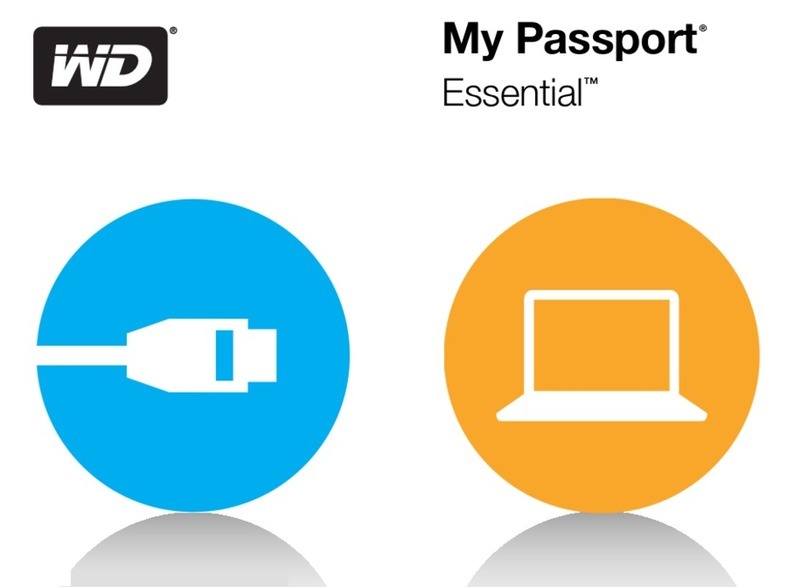
Western Digital
Western Digital WDBAAB2500ASL - My Passport For Mac Quick install guide

Lifetime
Lifetime 60331 Assembly instructions
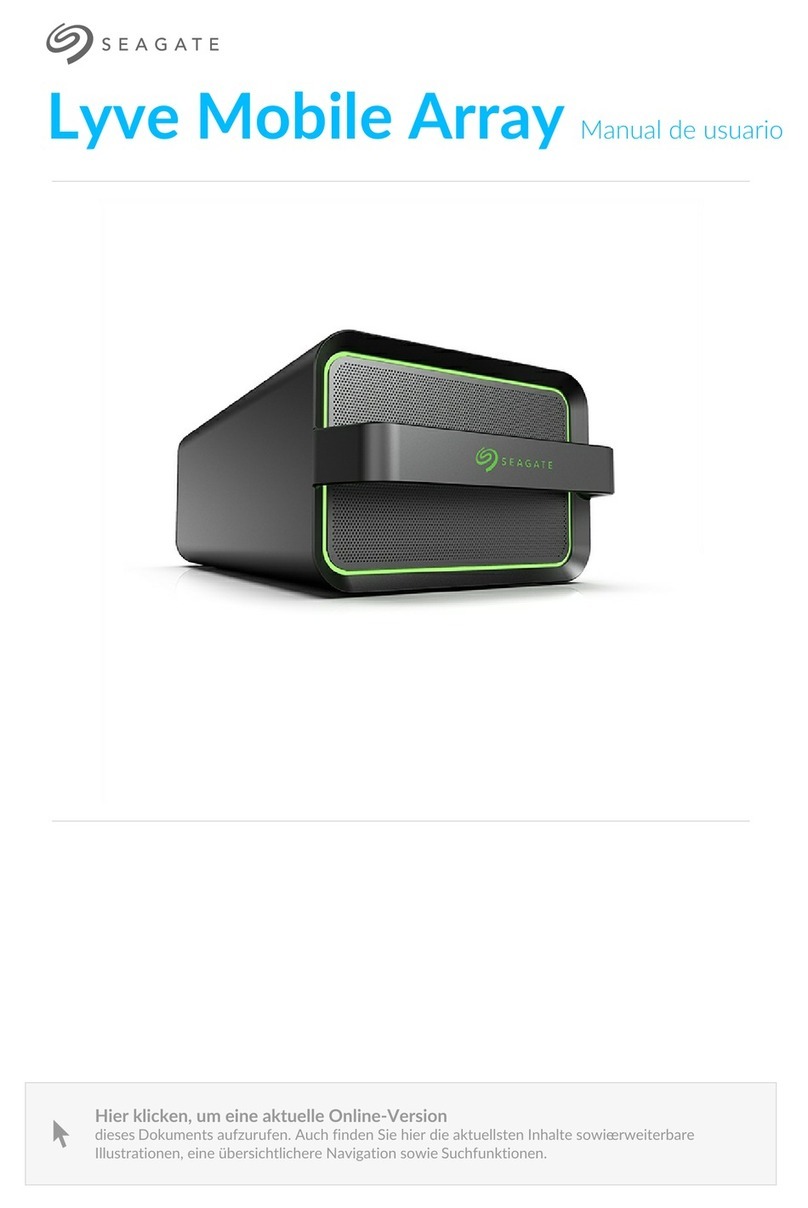
Seagate
Seagate SMMA001 manual

Buffalo
Buffalo HD-EU2 user manual
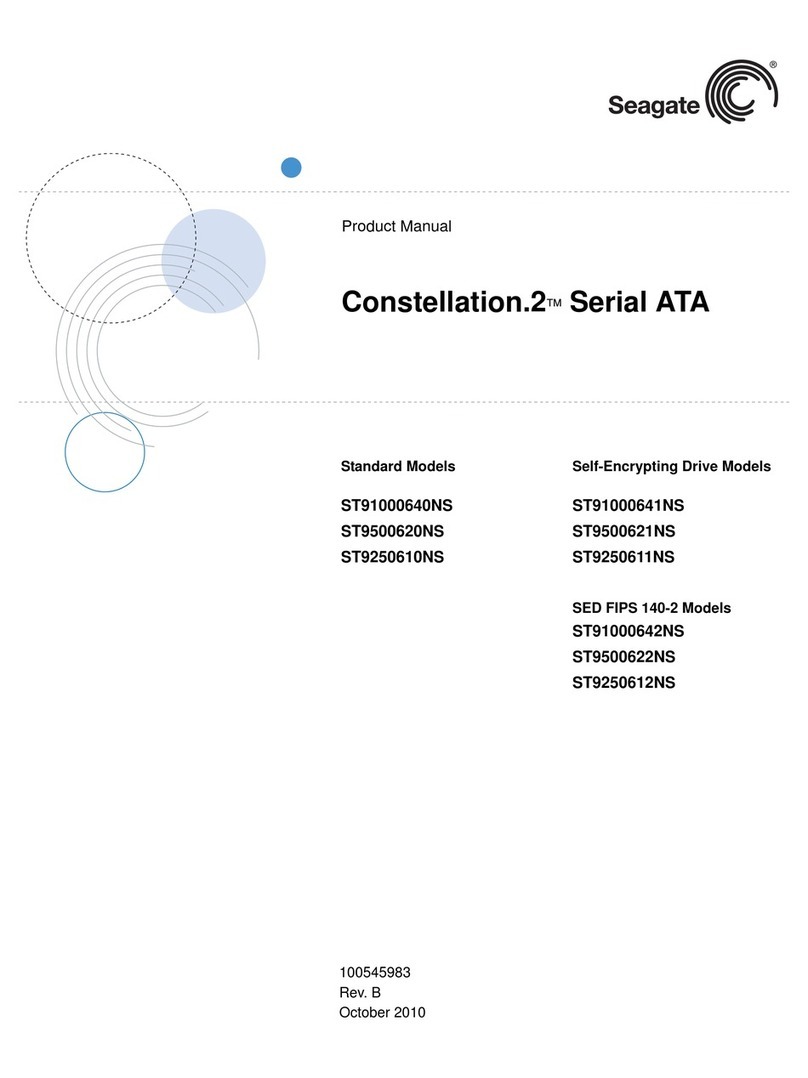
Seagate
Seagate CONSTELLATION.2 ST91000640NS product manual
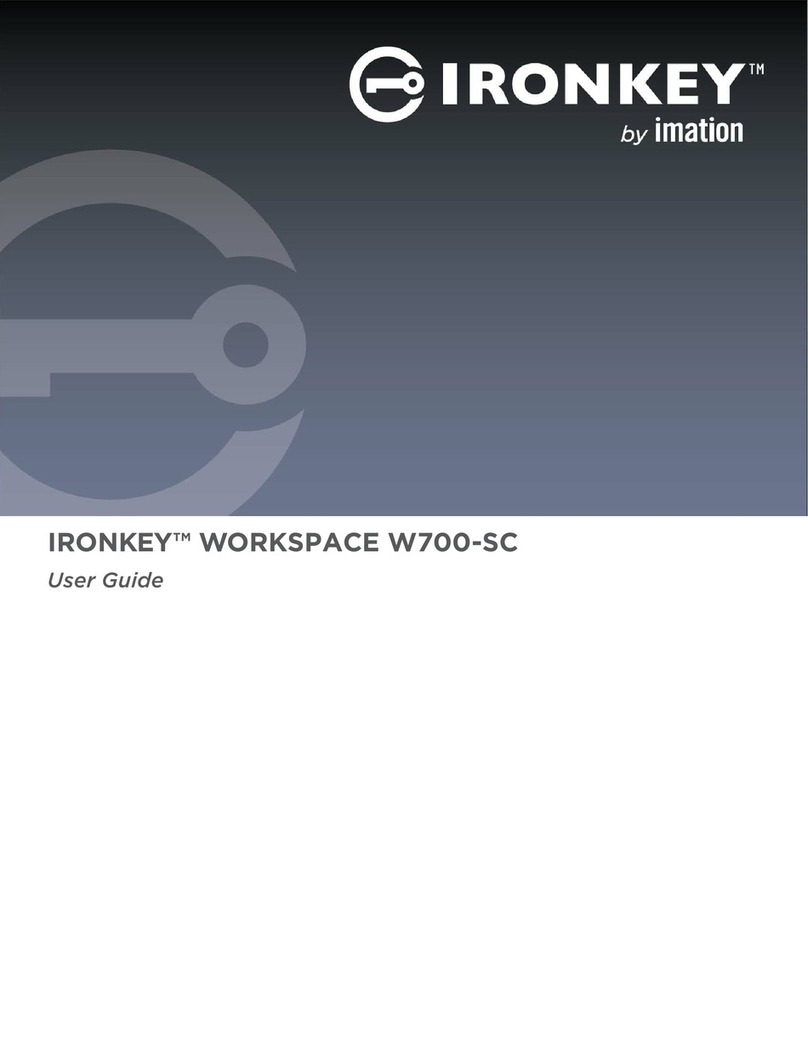
IronKey
IronKey Workspace W700-SC user guide

Storex
Storex D-522 Quick installation guide
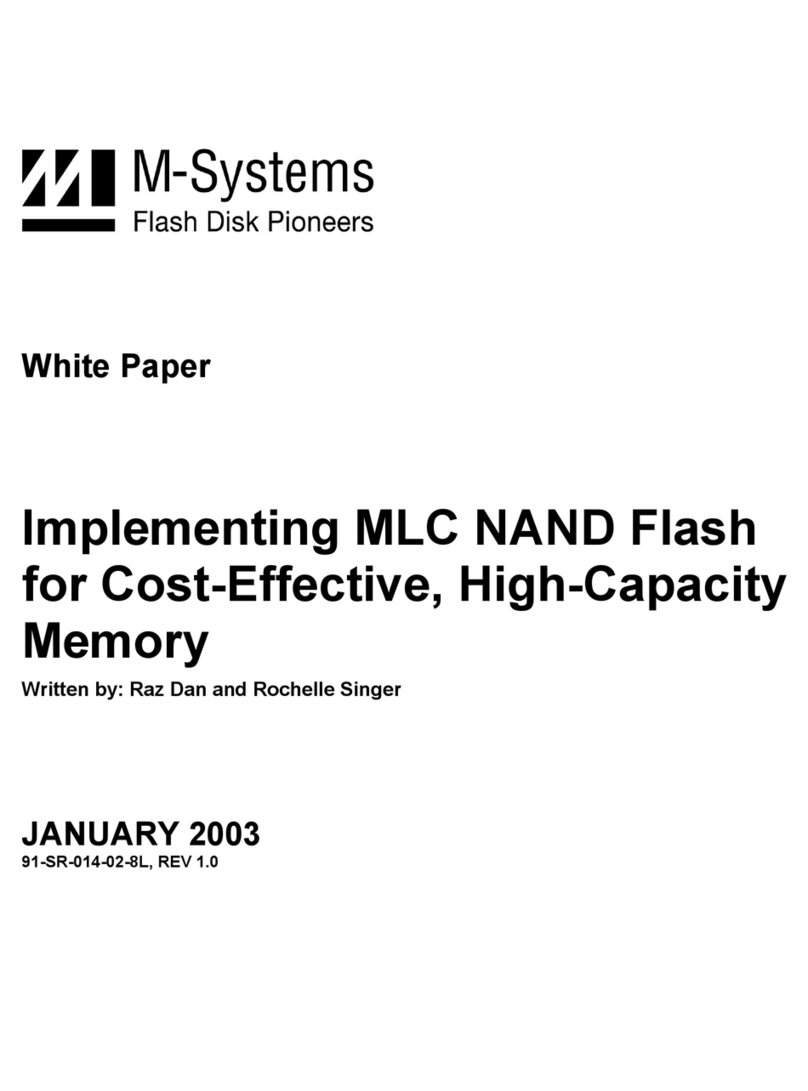
M-Systems Flash Disk Pioneers
M-Systems Flash Disk Pioneers Flash Memory user manual
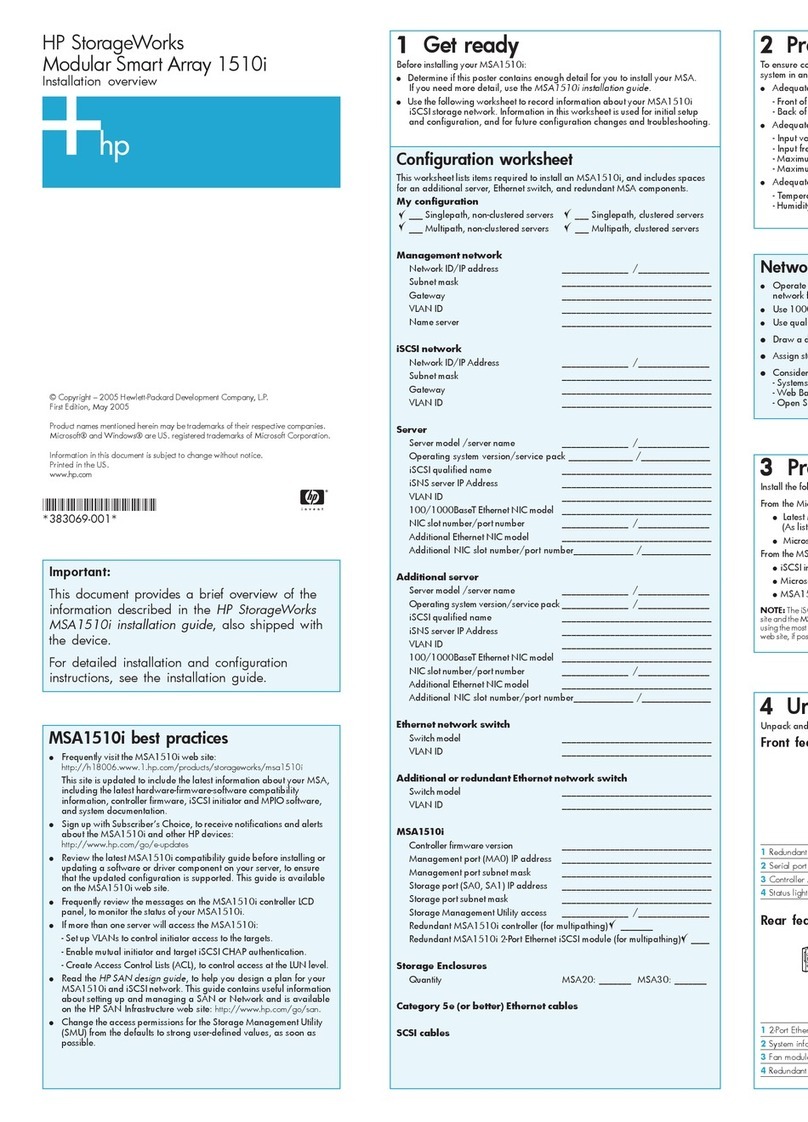
HP
HP StorageWorks MSA1510i Installation overview

Yanmar
Yanmar RMB Energie neoTower BSS 7 manual

Verbatim
Verbatim Mobile Hard Drive user manual

Buffalo
Buffalo DriveStation HD-LCU3 user manual

Premier Mounts
Premier Mounts Gearbox GB-AVSTOR5 installation instructions
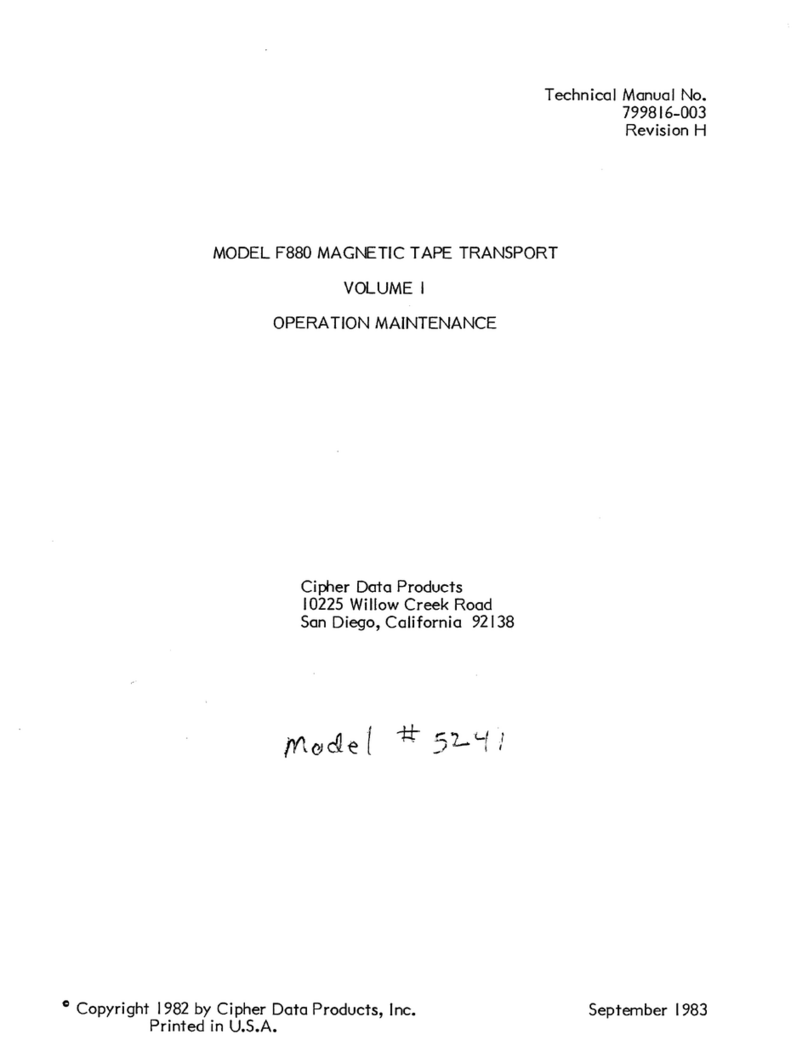
Cipher
Cipher F880 operation & maintenance
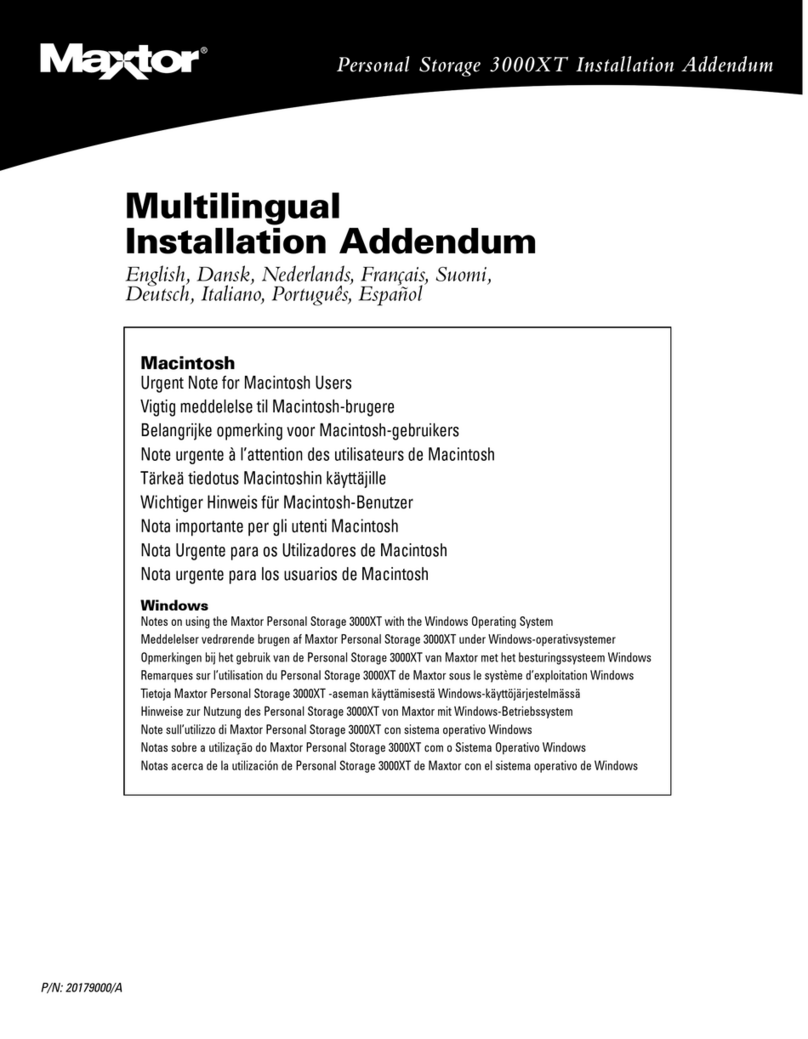
Maxtor
Maxtor Personal Storage 3000XT Addendum

Sun Oracle
Sun Oracle StorageTek SL3000 Safety and compliance guide
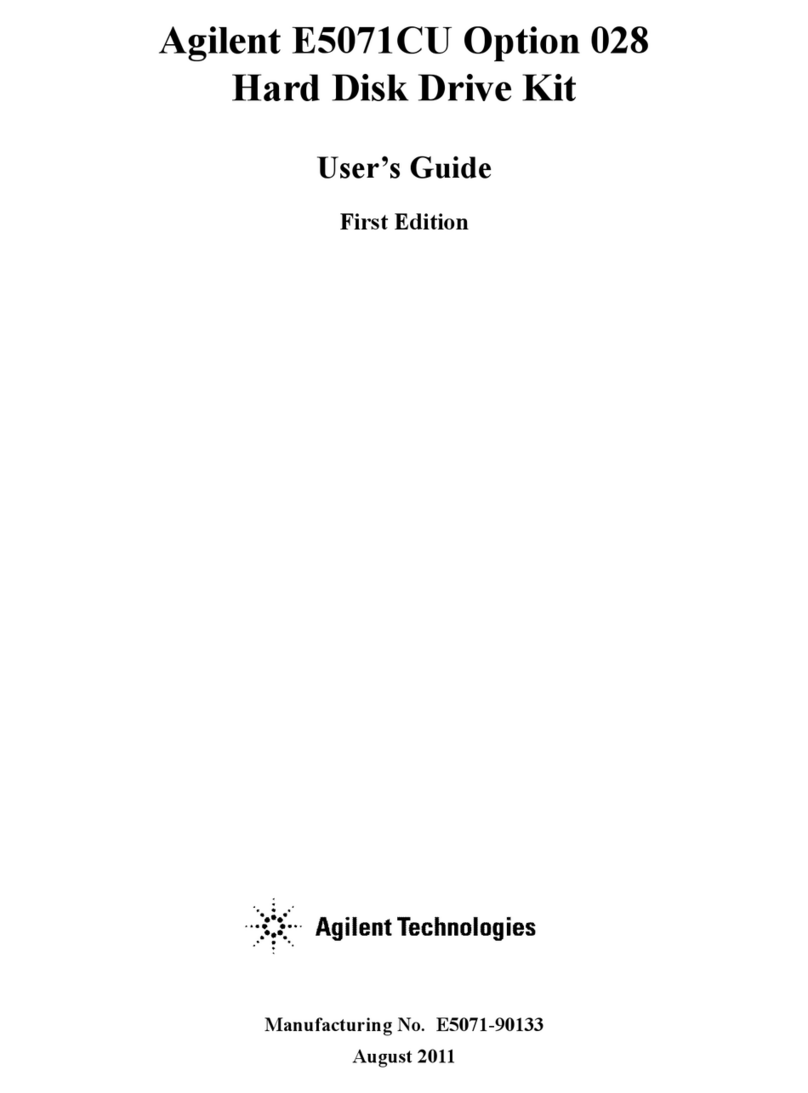
Agilent Technologies
Agilent Technologies E5071CU 028 user guide