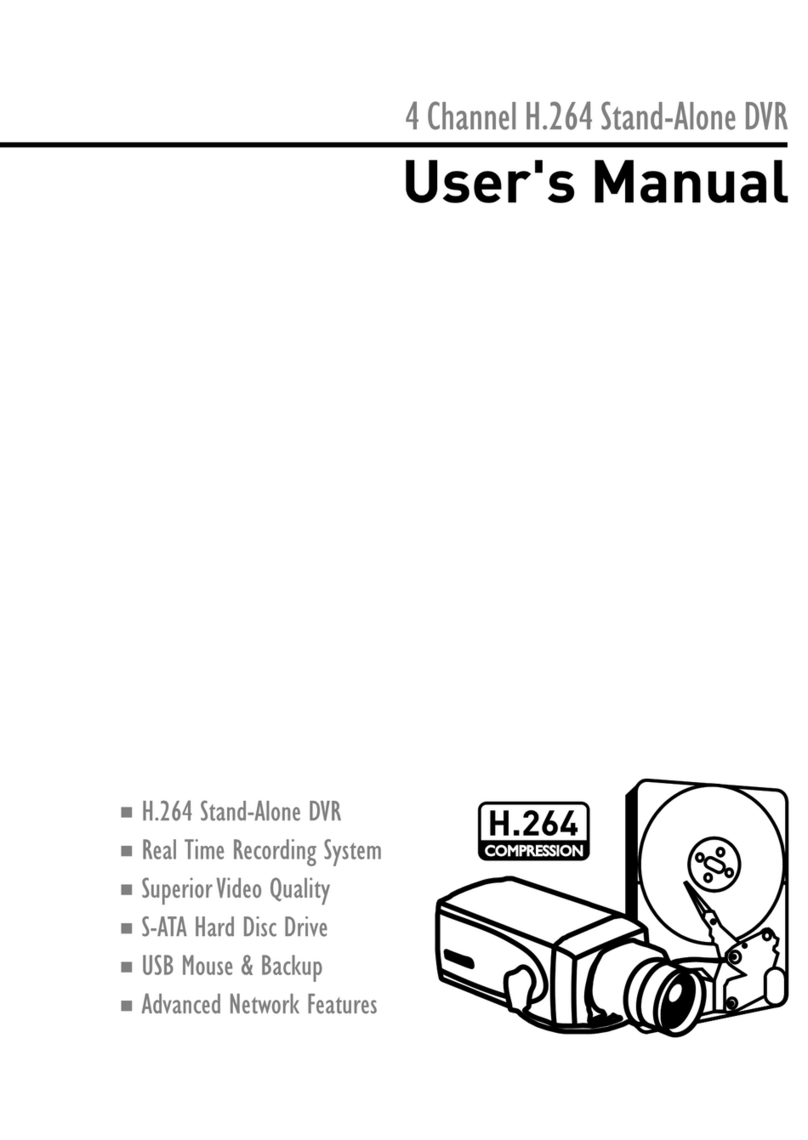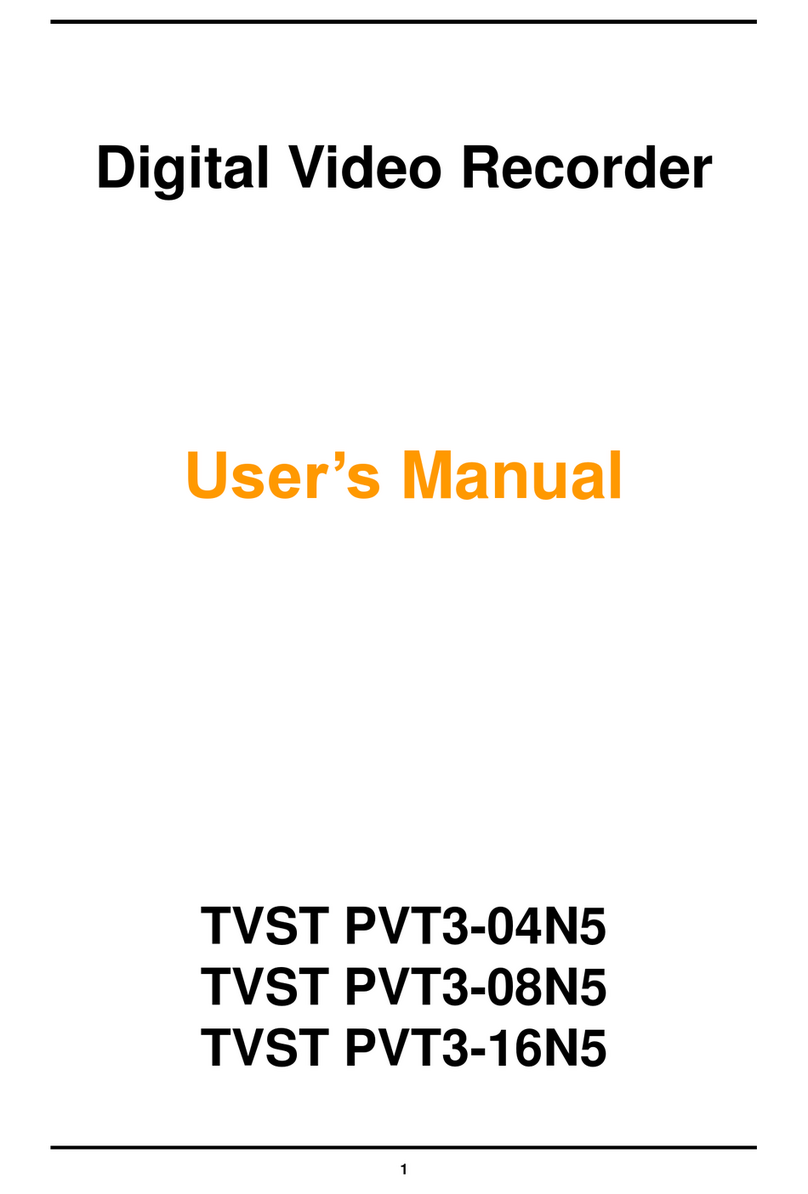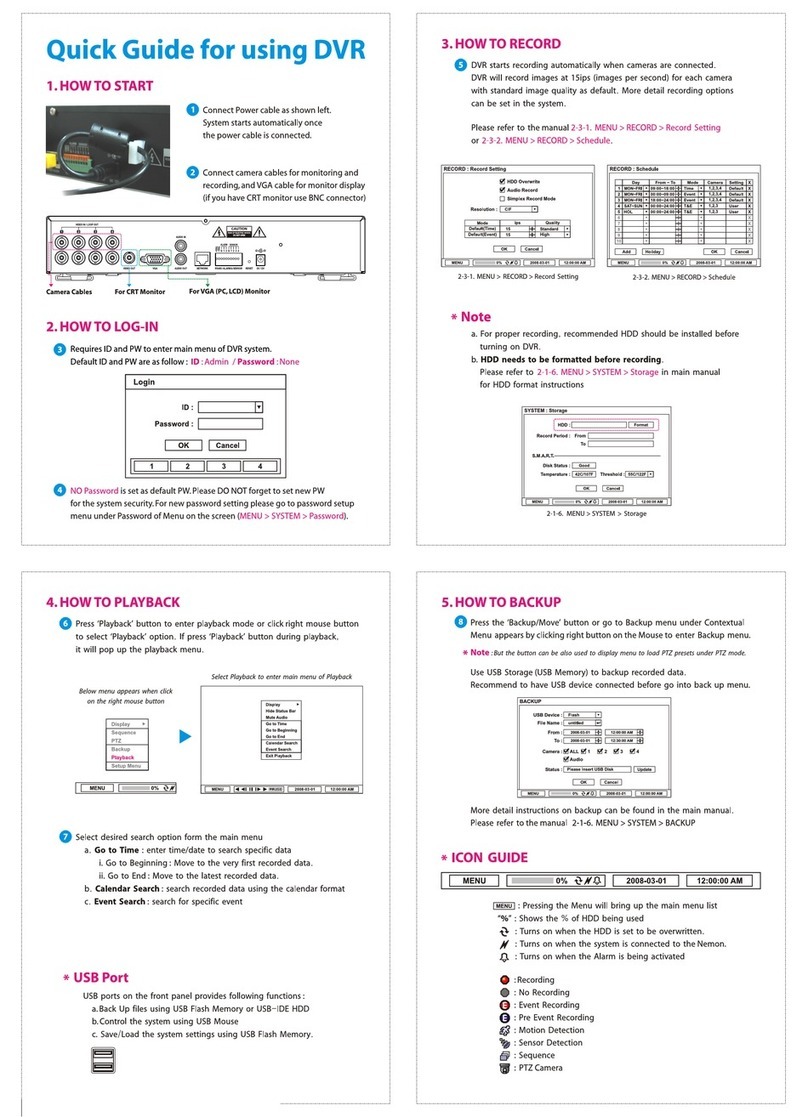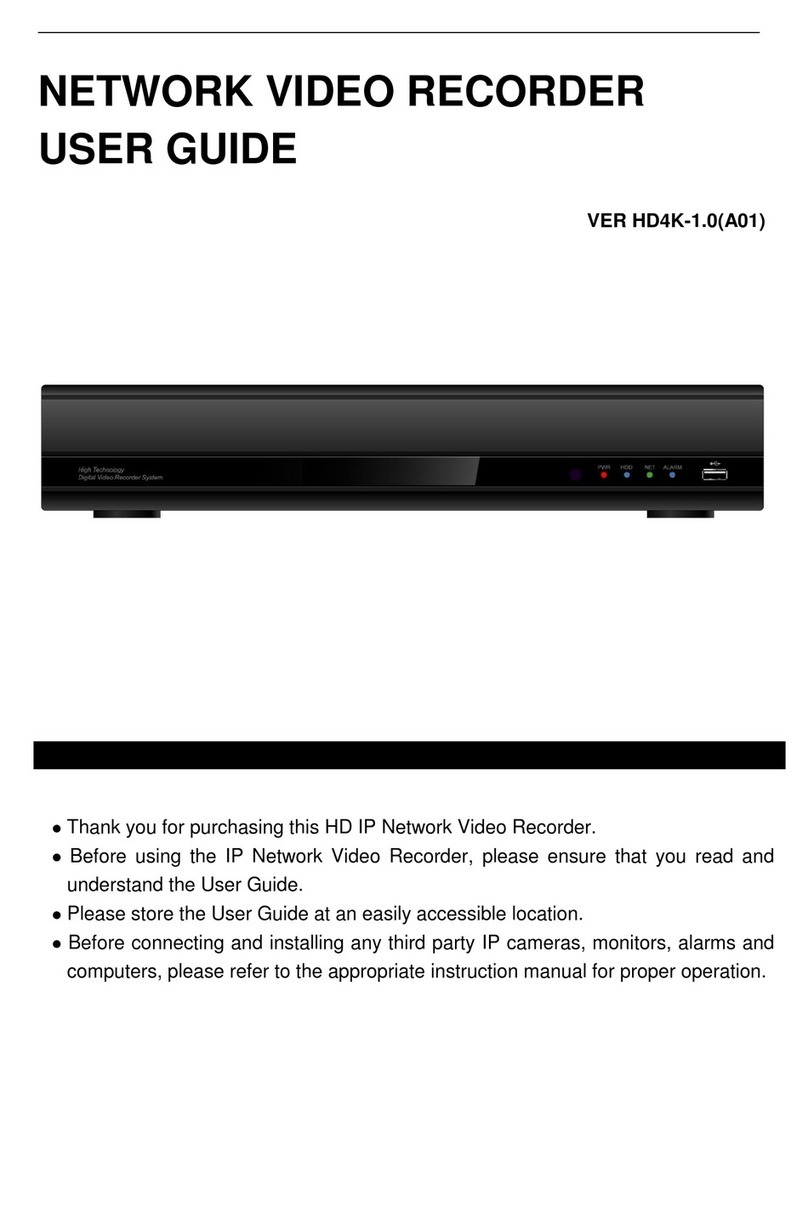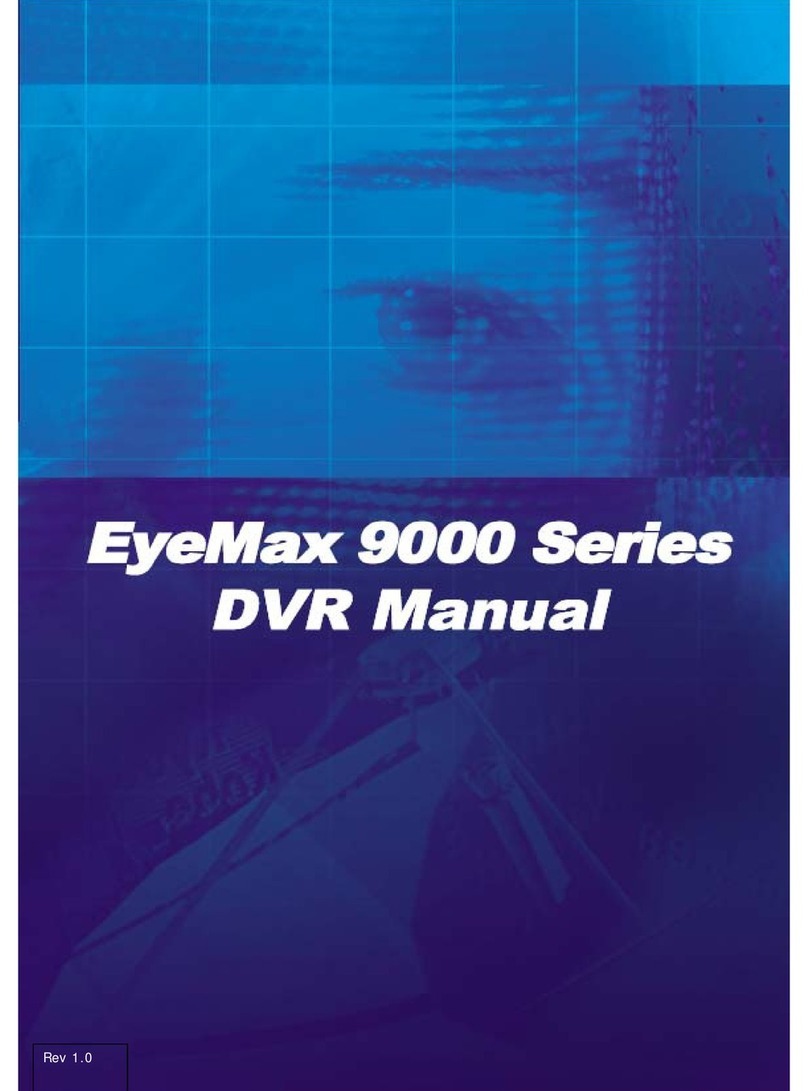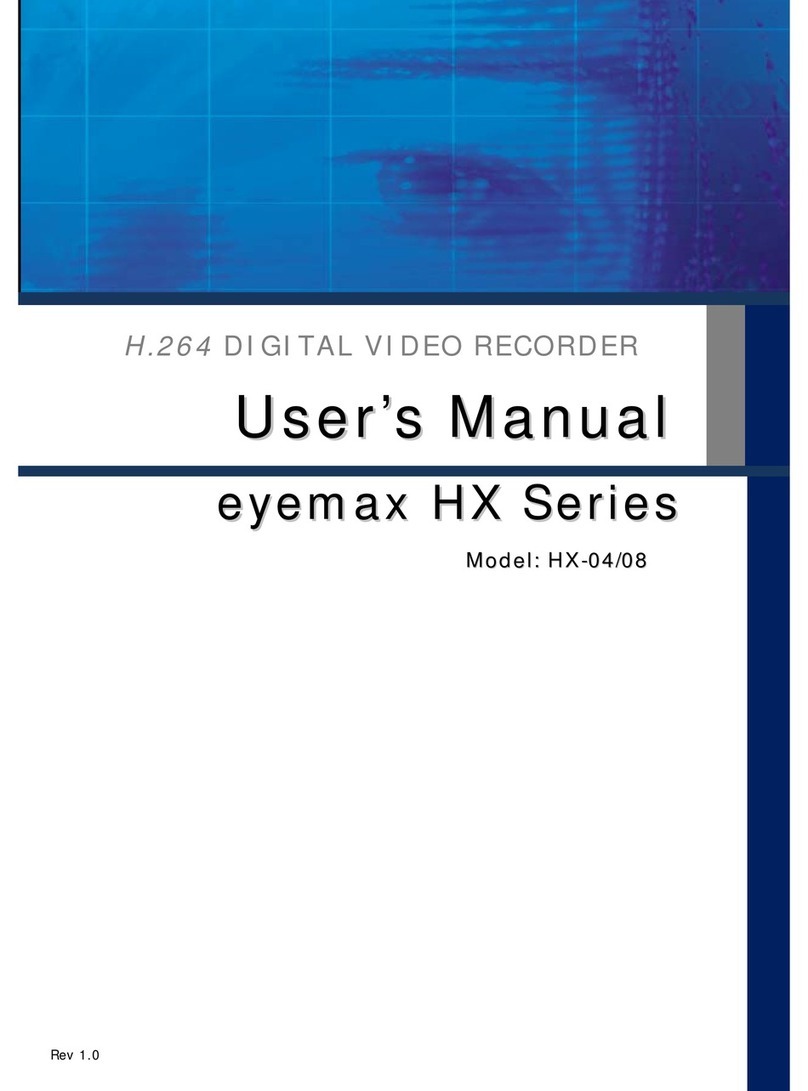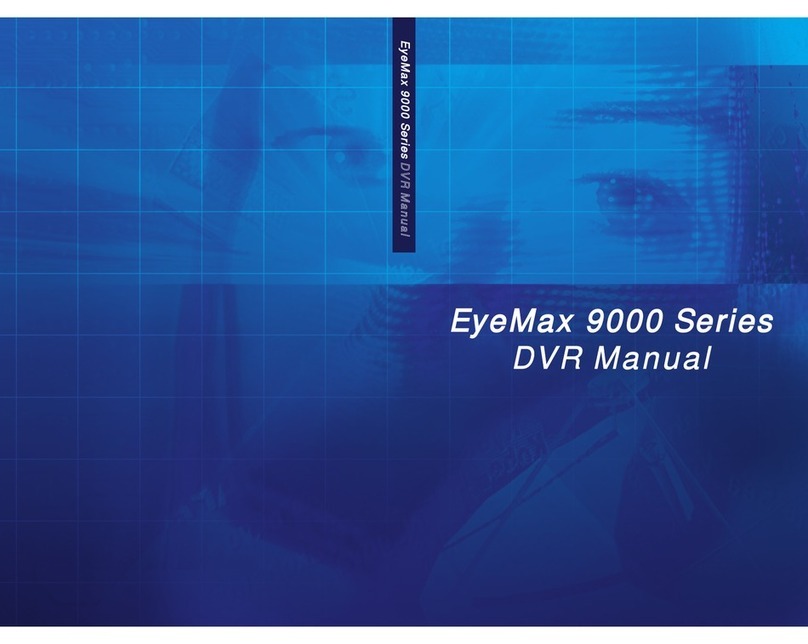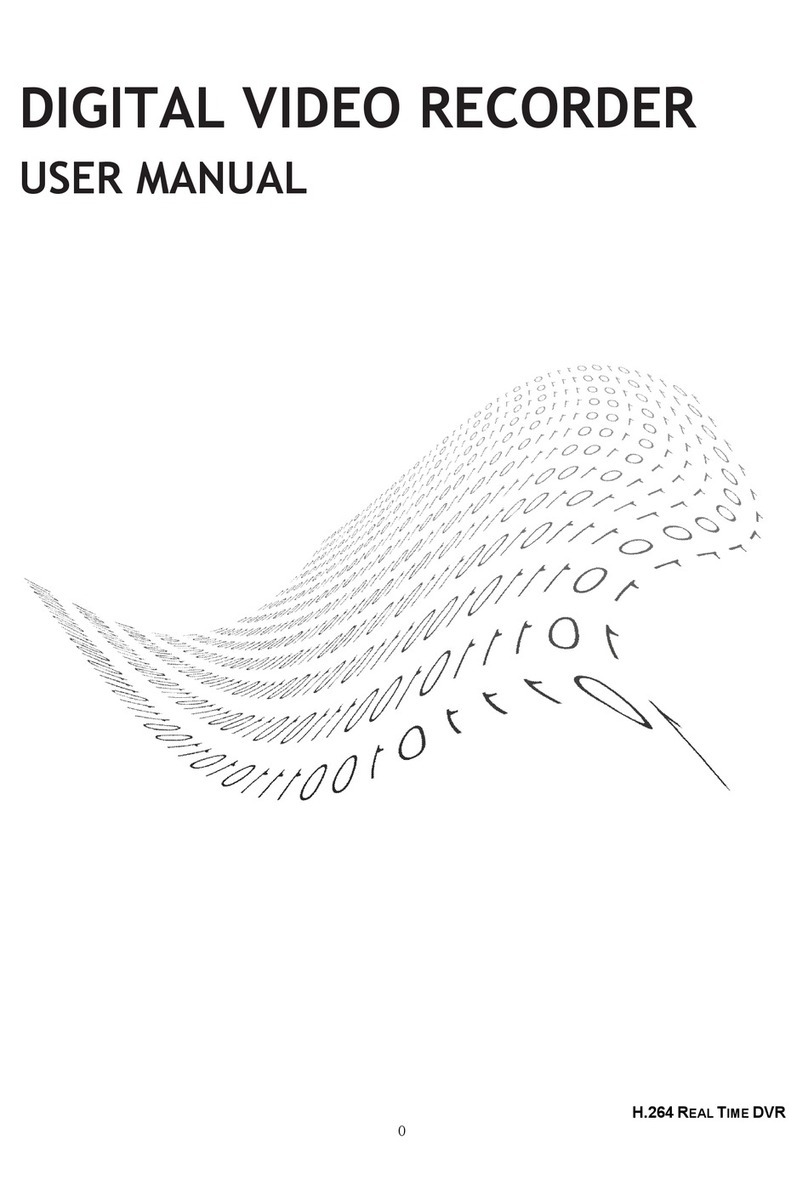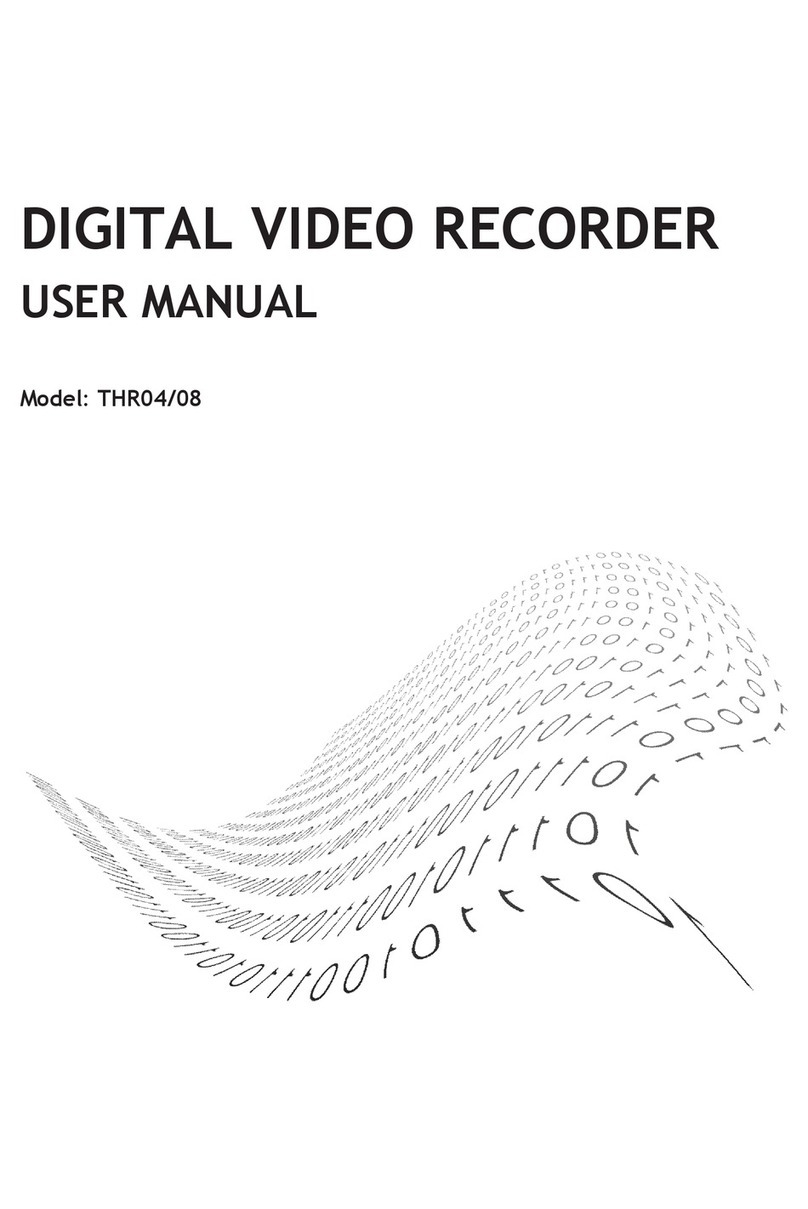7
1-3. Product Characteristics
1) High quality picture
This enables recording and playing high quality digital image based on H.264
compression method.
2) High reliability
With Embedded hardware and software design, this maintains higher product
reliability compared to common PC type products.
3) Simple usage
This allows users to use it conveniently by placing control buttons similar to existing
ones on VCR, and users can easily learn the usage.
4) Triplex System
Triplex System allows recording, backup, networking and playback simultaneously.
5) Selectable recording setup
For recording methods, users can select the frame rate, resolution and video quality
individually in order to be appropriate for user's environment.
6) Remote monitoring
With using exclusive line or Internet network, you can search or monitor recorded
images remotely by installing exclusive client program on PC.
7) Backup
You can backup with USB or external ODD.
8) Audio recording
You can record four sound inputs simultaneously. Moreover, you can listen to the
sound in search and live monitoring and play mode.
9) Various recording methods
This provides convenient use with manual recording, recording by dates and days,
hourly schedule recording, sensor and motion detection event recording and others to
enable unmanned monitoring.
10) Various total monitoring features
You can use overall and economical security system through various sensor inputs
and contact output control.
11) Display information in easy-to-understand information method
This enhanced convenience of user by displaying information (date, time, recording
method, recording frame number, HDD capacity and others) in monitoring, recording
and playing mode in easy-to-understand way.
CH 1 Product Introduction