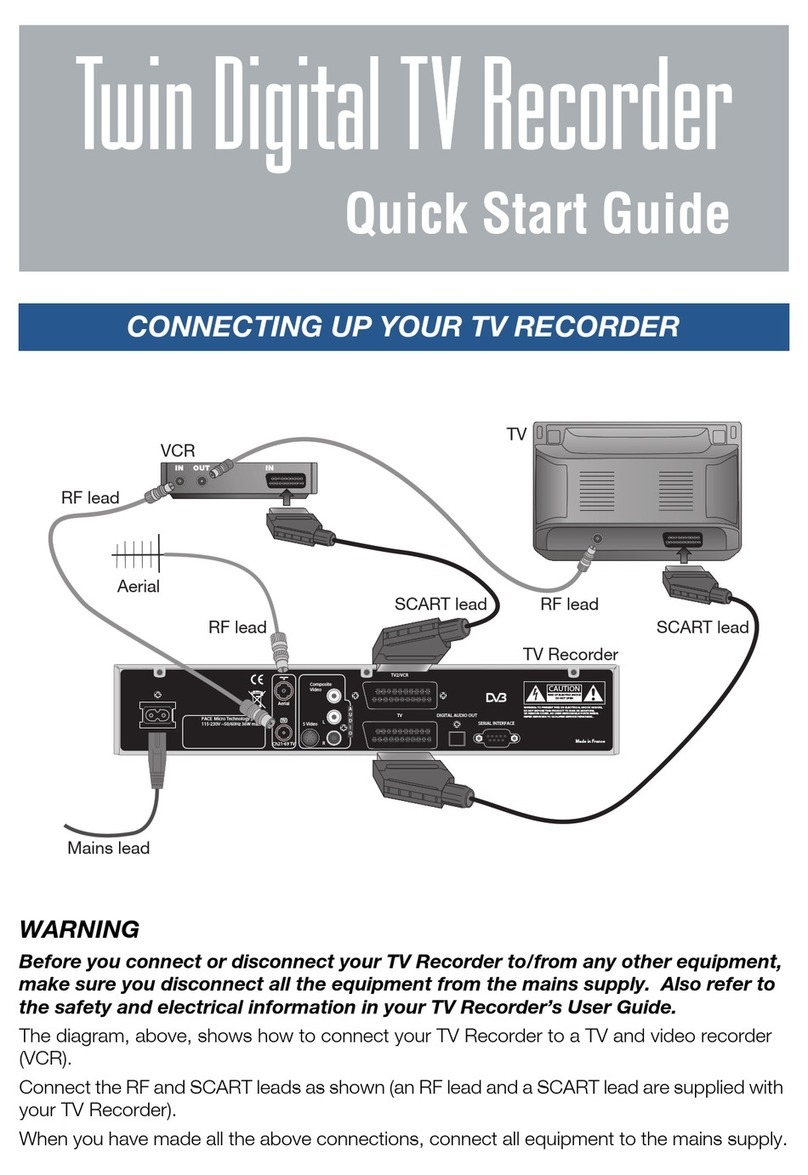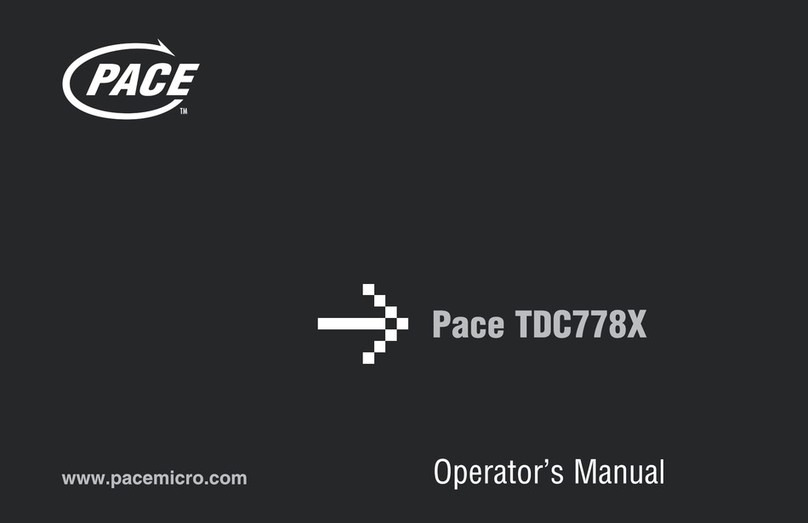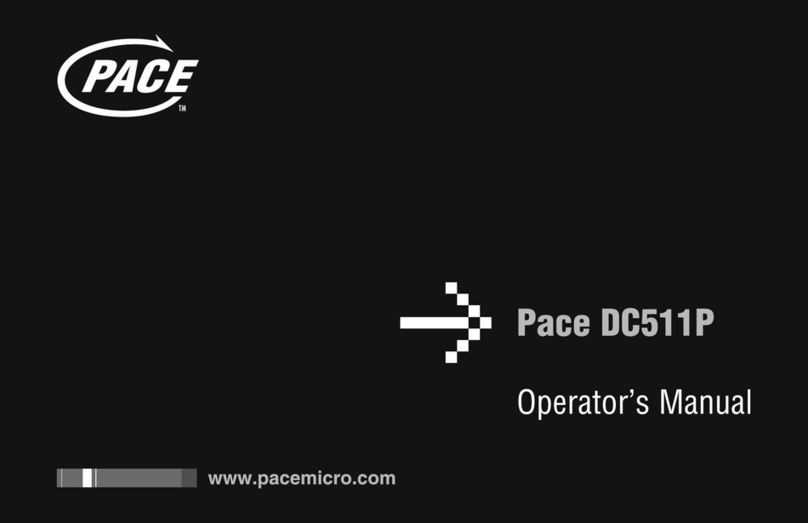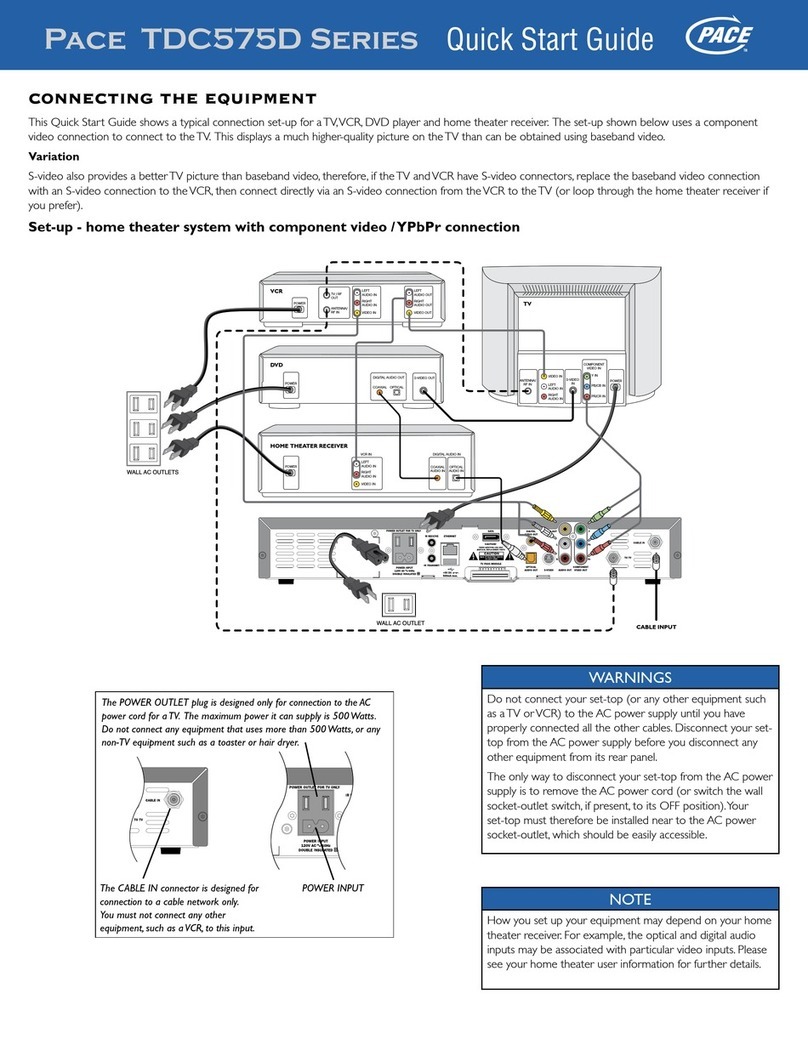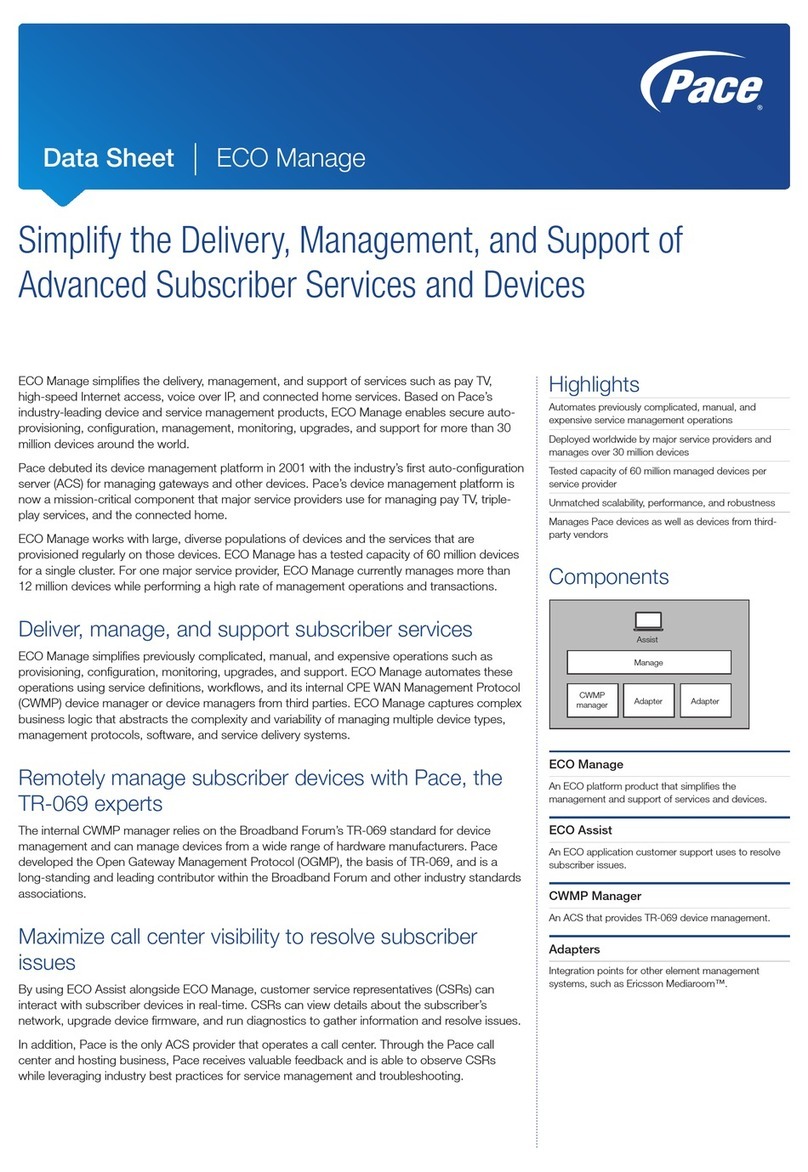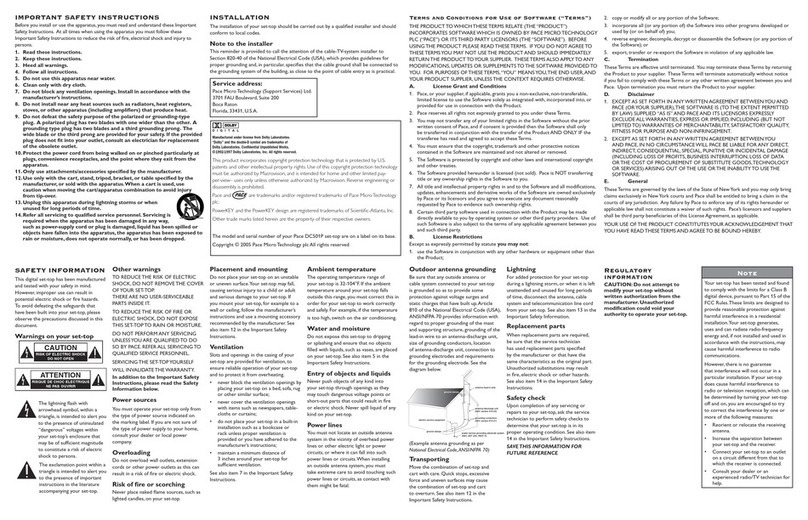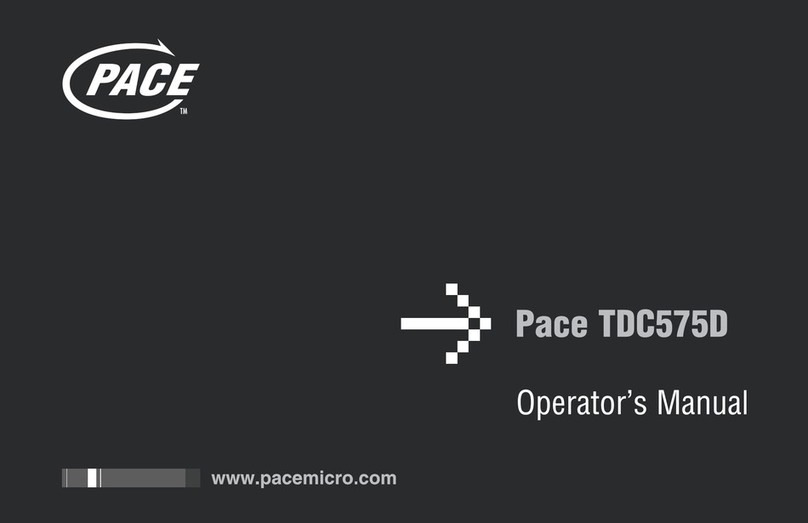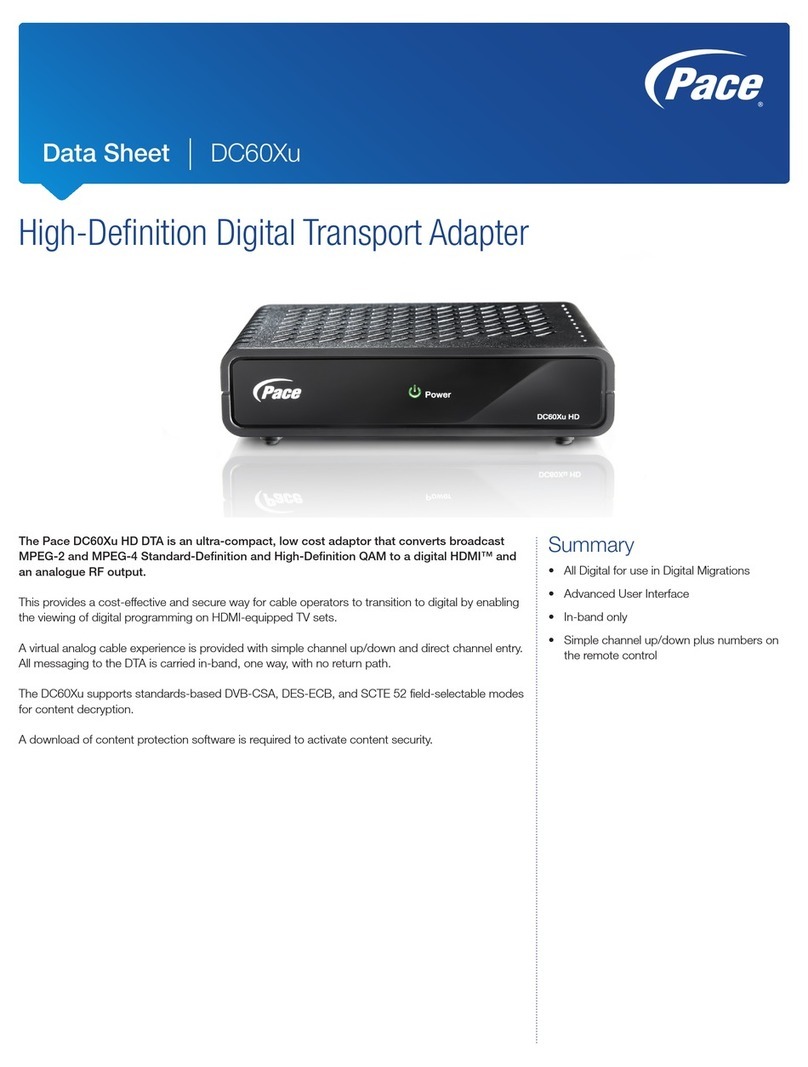1
SAFETY INFORMATION . . . . . . . . . . . . . . . . . . . . . . . . . . . . 2
IMPORTANT SAFETY INSTRUCTIONS . . . . . . . . . . . . . . . . 3
OVERVIEW . . . . . . . . . . . . . . . . . . . . . . . . . . . . . . . . . . . . . . . 8
FRONT PANEL . . . . . . . . . . . . . . . . . . . . . . . . . . . . . . . . . . . . 9
REAR PANEL . . . . . . . . . . . . . . . . . . . . . . . . . . . . . . . . . . . . 10
GETTING THE CABLES READY . . . . . . . . . . . . . . . . . . . . . 12
CONNECTING A VCR CONTROLLER (IR transmitter). . 13
CONNECTING A REMOTE EYE (IR receiver) . . . . . . . . . . 14
CONNECTING THE EQUIPMENT . . . . . . . . . . . . . . . . . . . 15
Activating baseband loopthrough for a DVD
or similar equipment . . . . . . . . . . . . . . . . . . . . . . . . . . . . 15
Set-up A: HDMI TV (+ optional home theater) . . . . . . . 16
Set-up B: DVI TV (+ optional home theater) . . . . . . . . . 18
Set-up C: VCR and HDMI TV . . . . . . . . . . . . . . . . . . . . . 20
Set-up D: VCR, Home Theater and HDMI TV . . . . . . . . 23
Set-up E: DVD and HDMI TV . . . . . . . . . . . . . . . . . . . . . 25
Set-up F: VCR, DVD, Home Theater and HDMI TV . . .27
Set-up G: Component-video HDTV
(+ optional home theater) . . . . . . . . . . . . . . . . . . . . . . . . 29
Set-up H: DVD and Component-video HDTV
(+ optional home theater) . . . . . . . . . . . . . . . . . . . . . . . . 31
Set-up I: VCR, DVD, Home Theater and
Component-video HDTV . . . . . . . . . . . . . . . . . . . . . . . . 34
CONNECTING TO THE AC POWER SUPPLY . . . . . . . . 36
Connecting the TV to the AC power supply . . . . . . . . . 37
Connecting the power cord to the set-top . . . . . . . . . . 37
Connecting equipment to the AC wall outlets . . . . . . . 37
TURNING ON AND TUNING IN . . . . . . . . . . . . . . . . . . . 38
Turning the set-top on and off . . . . . . . . . . . . . . . . . . . . 38
Tuning the TV and VCR to the set-top. . . . . . . . . . . . . . 38
RF BYPASS . . . . . . . . . . . . . . . . . . . . . . . . . . . . . . . . . . . . . . 40
TDC775D DVR FUNCTIONS . . . . . . . . . . . . . . . . . . . . . . . 42
MAKING HDTV-DISPLAY SETTINGS . . . . . . . . . . . . . . . . 43
USING THE SETUP MENUS . . . . . . . . . . . . . . . . . . . . . . . . 57
SOLVING PROBLEMS . . . . . . . . . . . . . . . . . . . . . . . . . . . . . 58
Apparent “problems” that may be caused
by certain menu settings . . . . . . . . . . . . . . . . . . . . . . . . . 61
To enhance the set-top, the on-screen menus may be updated
from time to time, over the cable. They may therefore differ
from those shown in this manual.
The latest issue of this manual, with related information, is
available on the Pace website at:
www.pacemicro.com/manuals.asp
CONTENTS