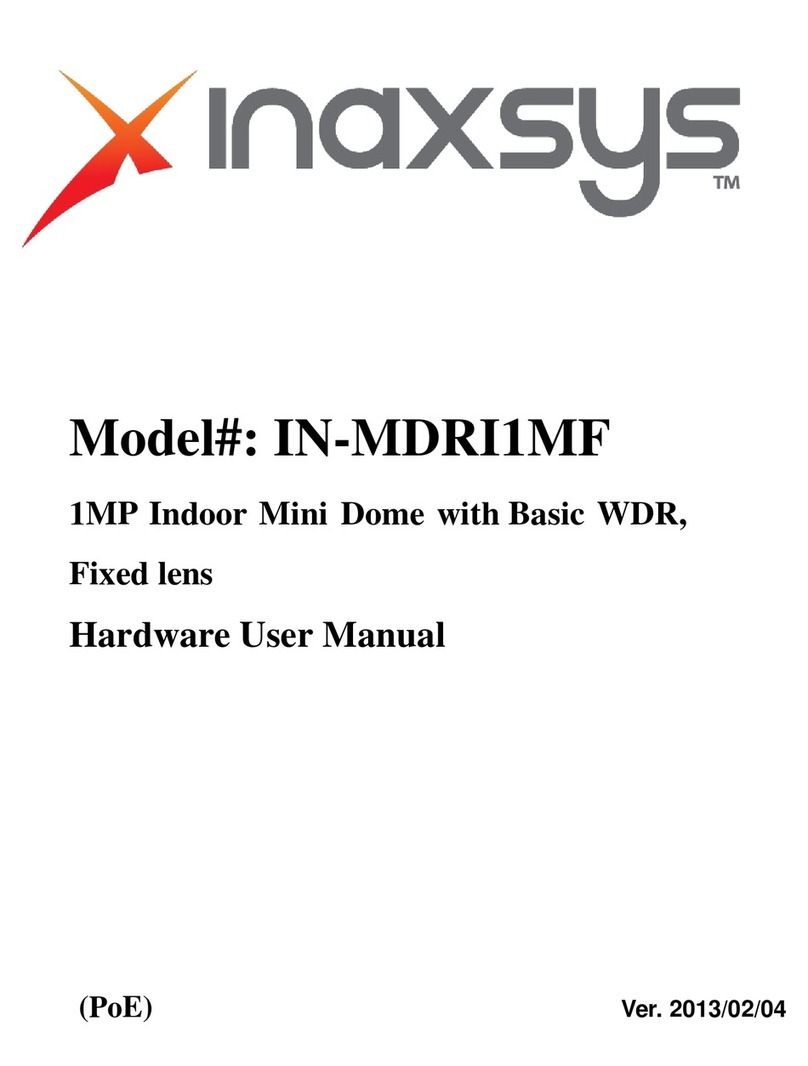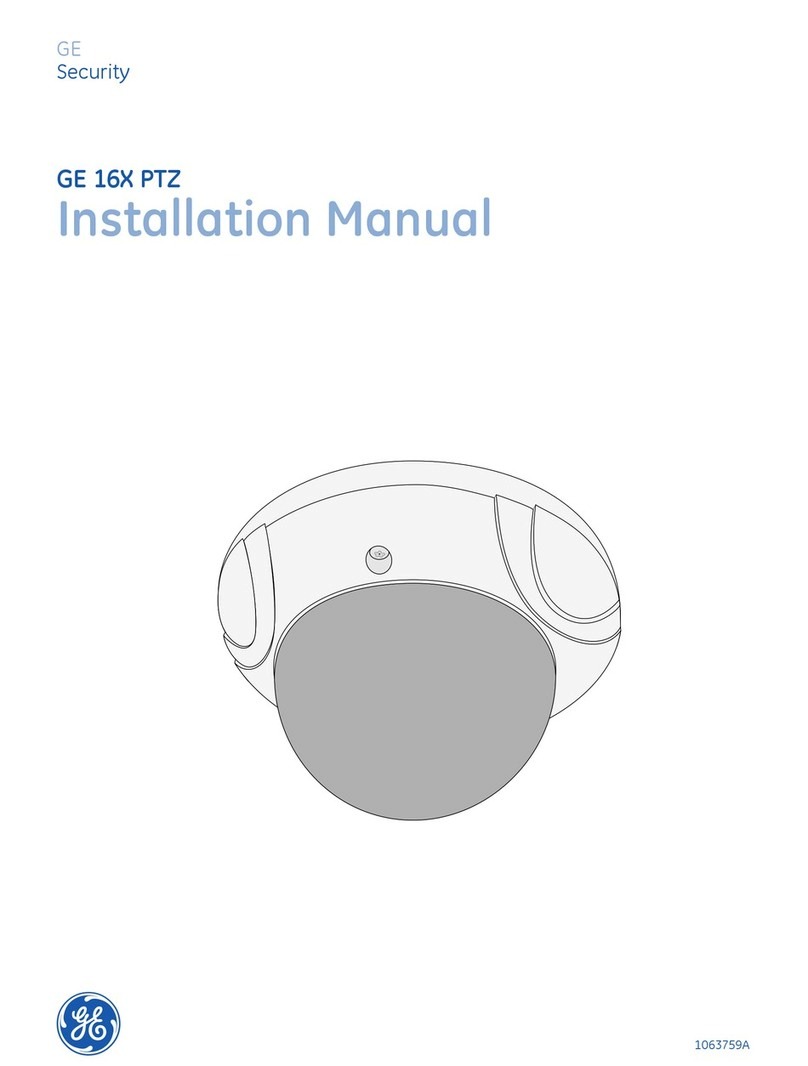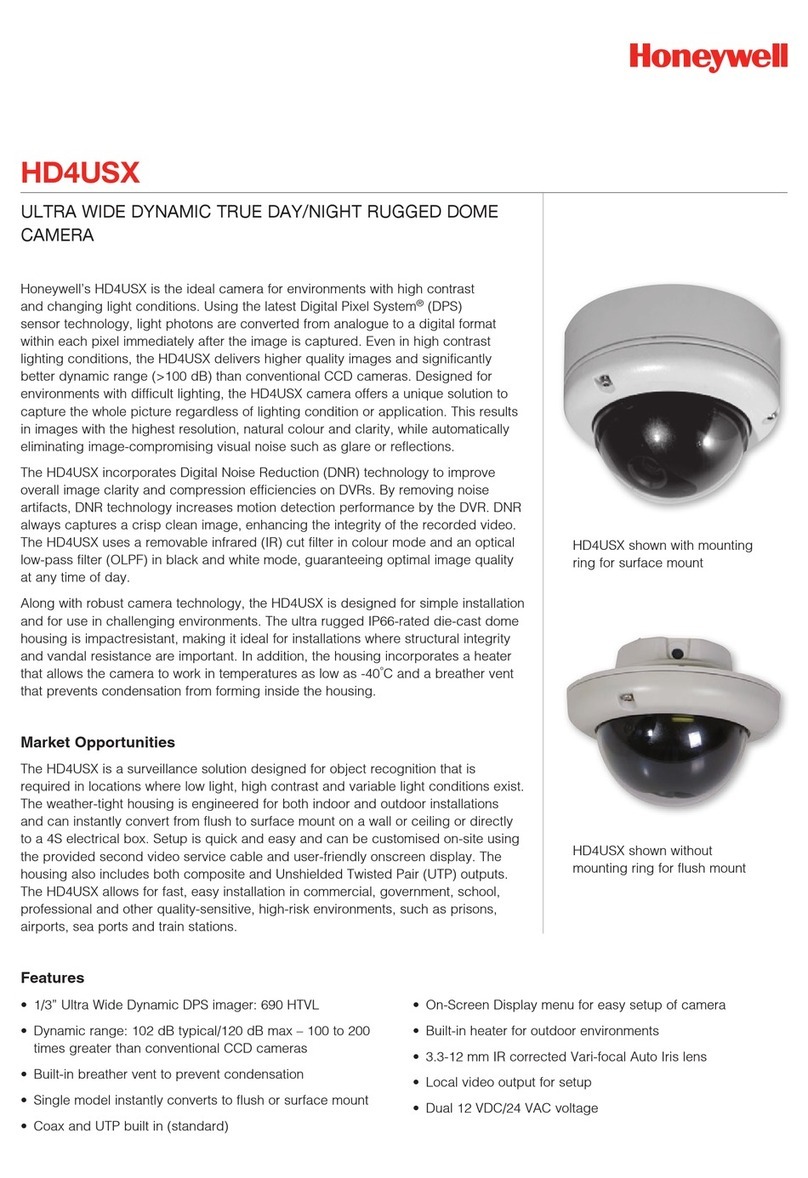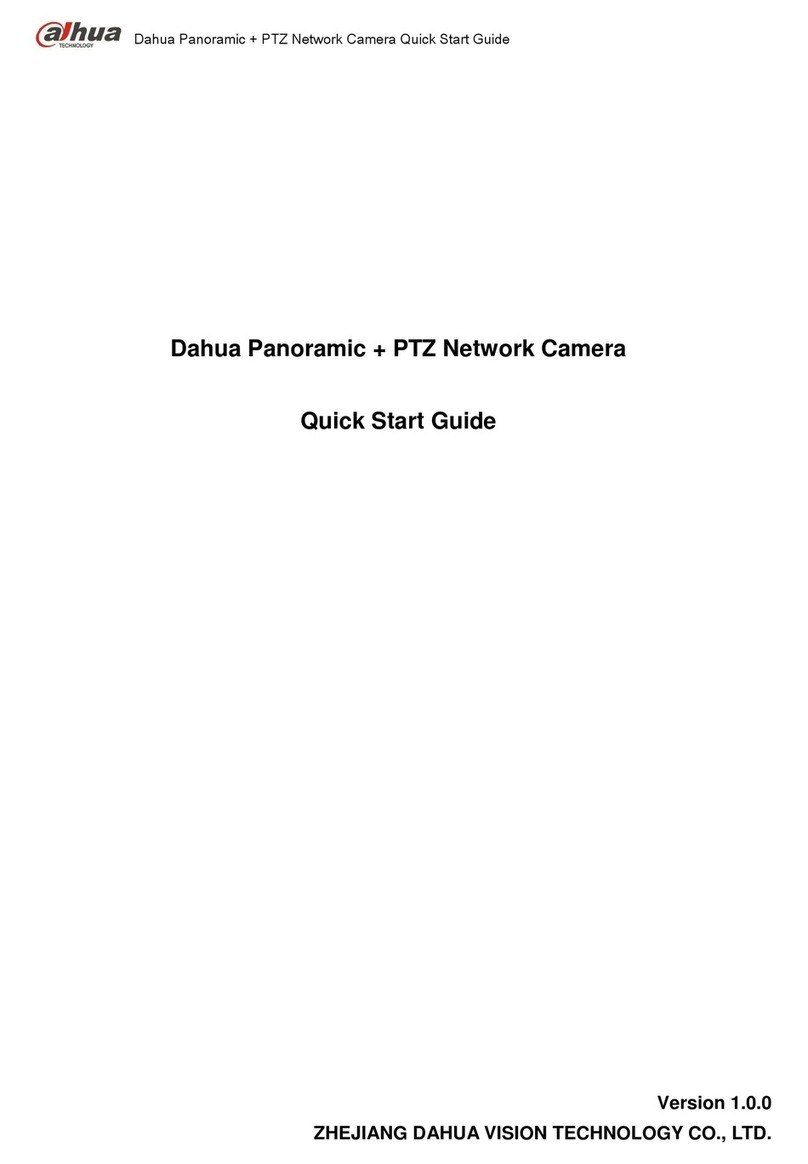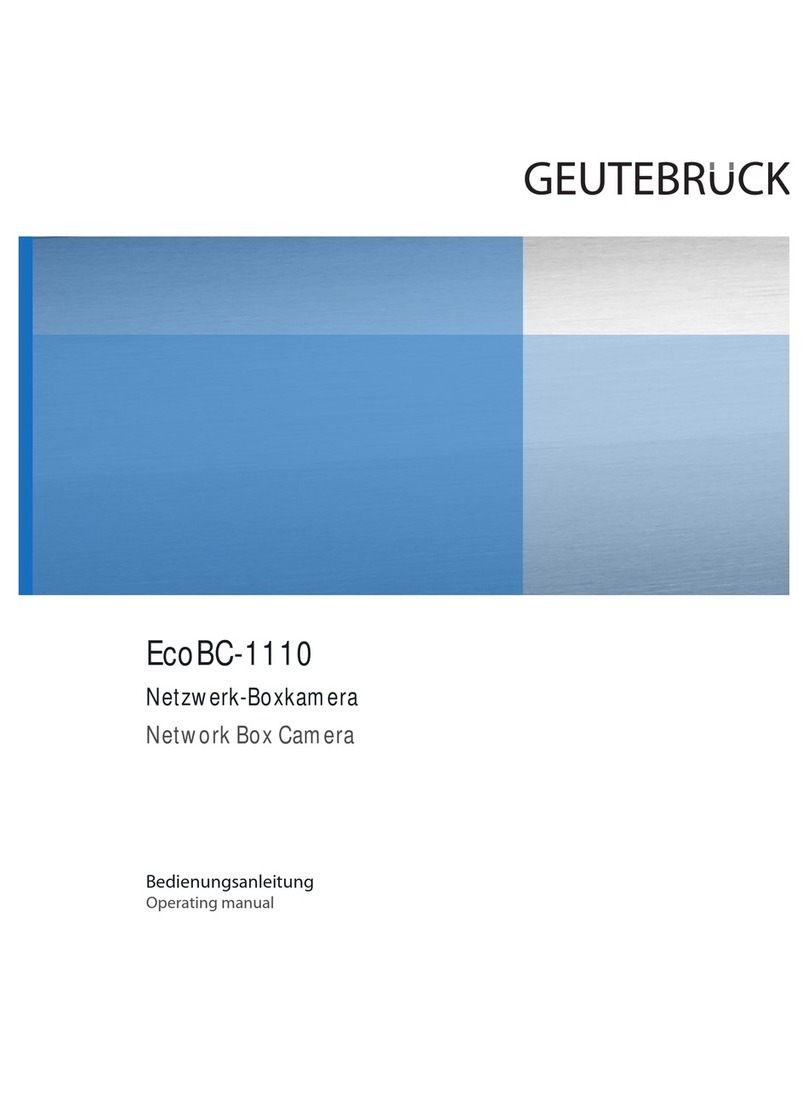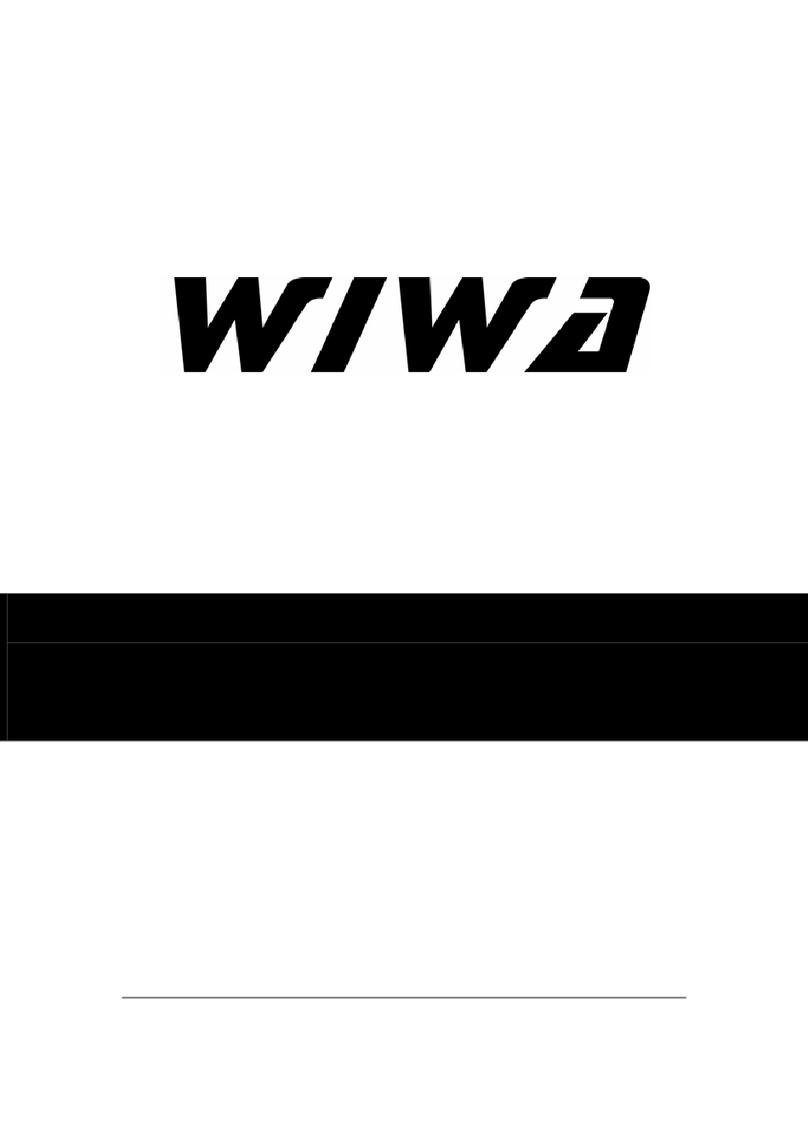4
Contents
Preface………………………………………………………………………………………………………………….. 2
Precautions……………………………………………………………………………………………………………. 2
Before using this product……………………………………………………………………………………………… 3
Contents……………………………………………………………………………………………………..…………..4
Scope of delivery………………………………………………………………………………………………………..5
Hardware installation…………………………………………………………………………………………………...6
First access to IR dome network camera………………………………………..…………………………………….. 8
Setting the IP address……………………………………………………………….……………………..…. 8
Access to the network camera via the Internet Explorer………………………….………………………………...… 13
Defining a password to prevent unauthorised access………………………………………………………. 13
Changing the administrator password………………………………………………………………….…… 14
Installing the plug-in………………………………………………….…….………………………………... 15
Basic user functions……………………………………………………………….…................................ 16
Main window and Camera view…….………………………………………….…….…….……… 16
Client setting……………………………………………………………………….……………..… 18
Adminstrator settings………………………………………………………………………………………… 20
Configuration / video…………………………………………………………..……………...…… 20
Protecting the IR dome network camera with a password…………………………………..….… 21
Opening accounts for new users…………………………………………………………...……... 21
More flexible options for the viewer………………………………………………………..………. 22
Allow “demo” account to view……………………………………………….…………... 22
Format of a multimedia website………………………………………..……….……….. 22
Alarm inputs/outputs………………………………………….………………………………….… 24
Time-controlled surveillance…………………………………….….……………………….…….. 26
Integrated video sensor…………………………………………..………………………………... 27
Updating the software version……………………………………….…………………………….. 28
System configuration…………………………………………………………………………………..…………….… 29
System………….………………………………………………………………………..…….……. 29
Security………………………………………………………………………………..…………….. 30
Network………………………………………………………………………………..…..…..…….30
General…………………………….……………………………………….…………..…. 30
HTTP…………………………………………………………….…….…………………… 30
Data flow…………………………………………………………………………….……..30
DDNS and UPnP settings…………………………………………………………………..….…….31
Mail & FTP………………………………………………………………………………………..…. 32
Video……….………………………………………………………………..…………….….…….. 34
Picture settings………………………………………………….………………..……….. 35
Camera settings……………………………………………….………………………….. 35
Audio-Einstellungen………………………………………………………………………………… 36
Motion sensor…………..…………………………………………………….............................. 37
Application………………………………………………………………………………………….. 38
Weekly schedule…………………………………………………….…………………….. 38
Event reaction……………………………………………………….…………………….. 38
Sequencing………………………………………………………………………………… 38
Viewing the log file ……………………………………………………………………….………... 39
Viewing parameters……………………………………………………………………….…….….. 39
Factory settings……………………………………………………………………………...…..….. 39
Appendix………………………………………………………………………………………………….……..…….. 40
A. Troubleshooting……………………………………………………………………..……..……. 41
B. Frequently asked questions (FAQ)………………………………………………...………..…… 42
C. URL commands of the IR dome network camera……………………………….…………..…. 43
D. Technical data………………………………………………………………………..………….. 57