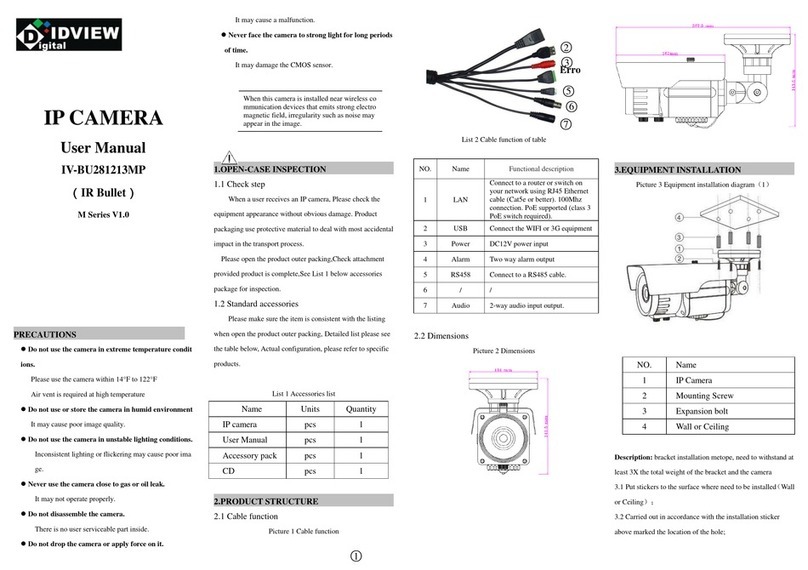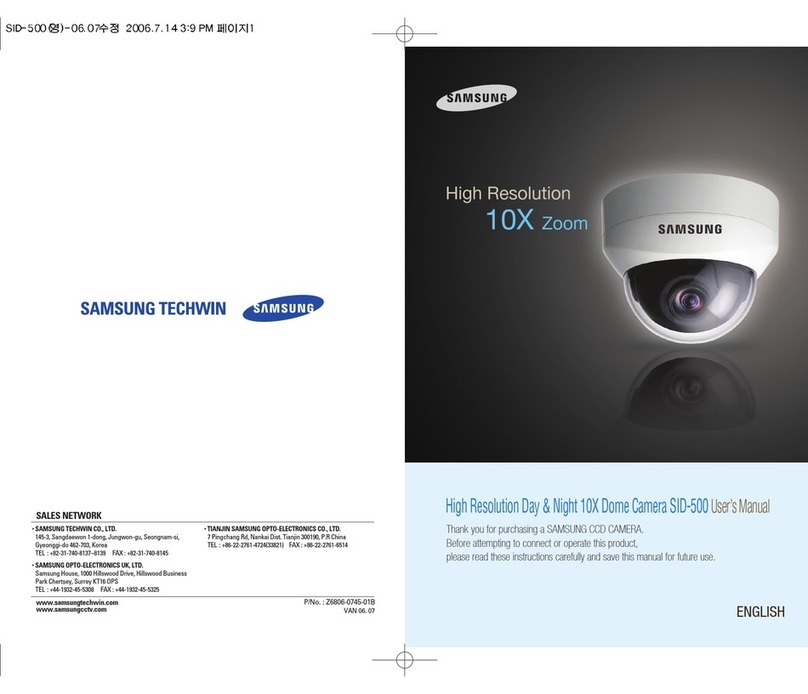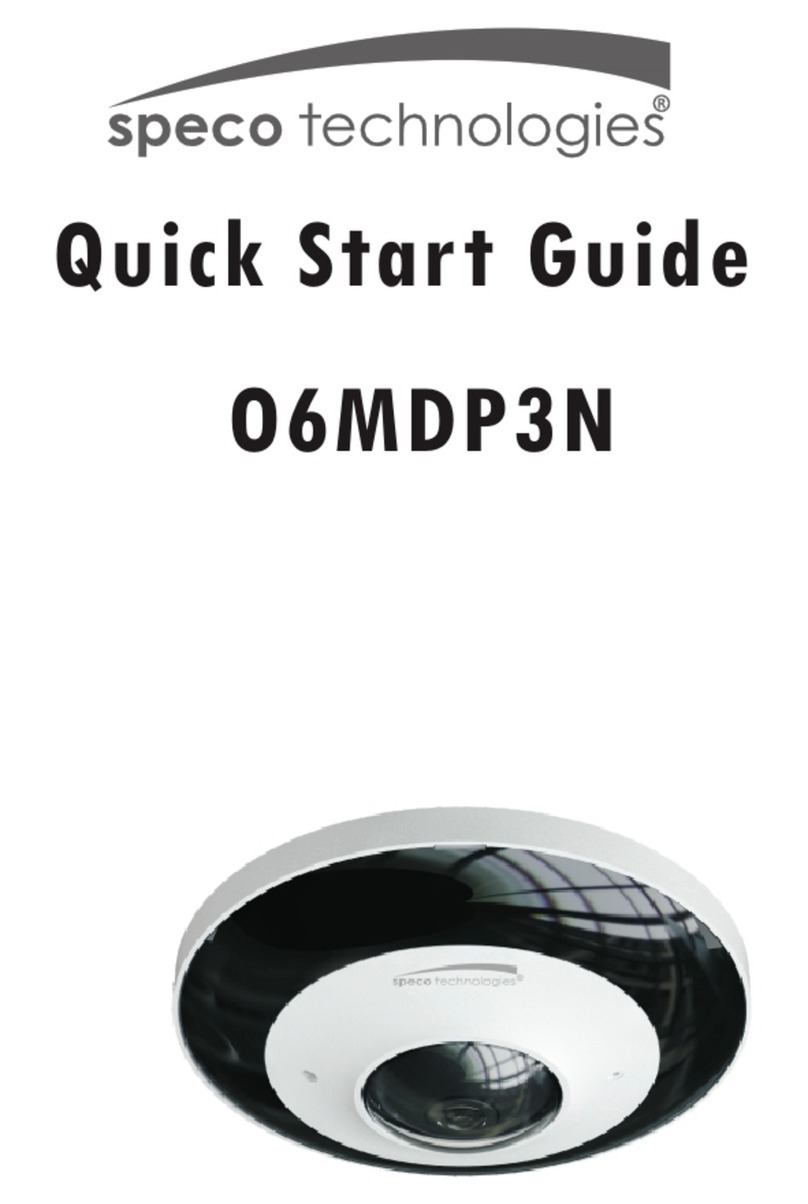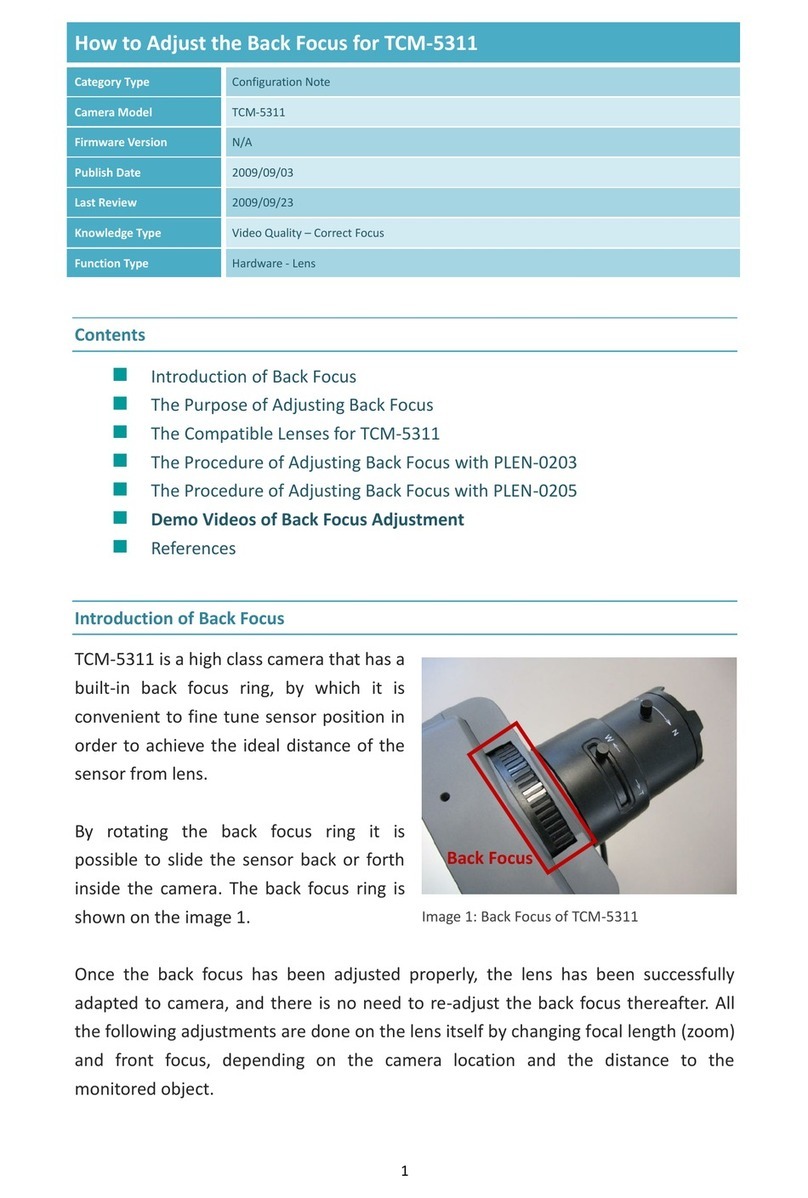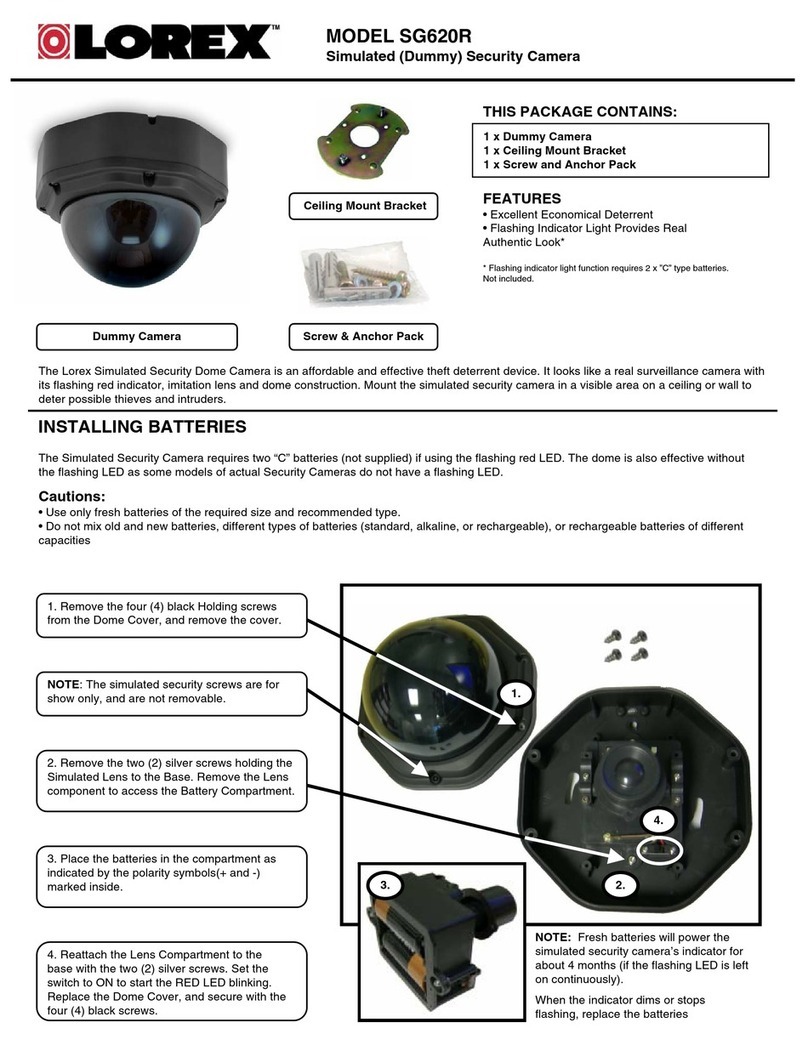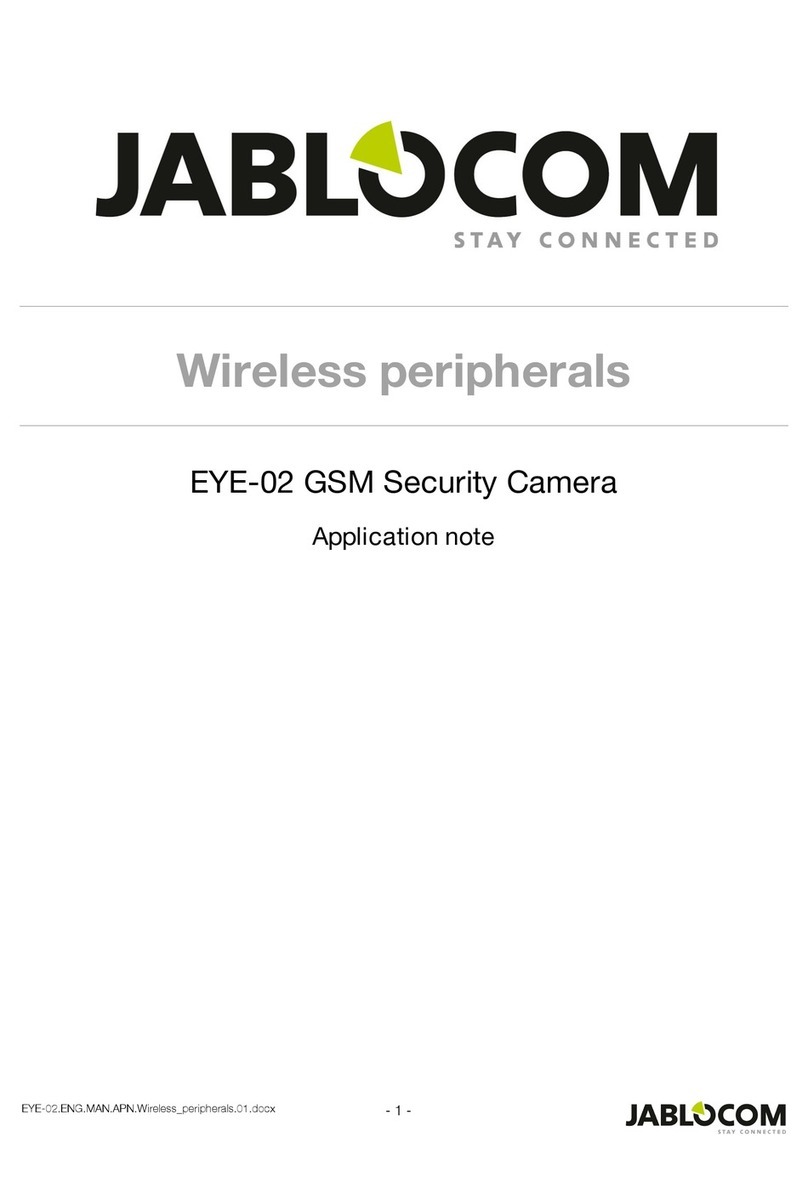Security-Center TV7203 User manual

CMOS network camera
Installation instructions
TV7203
TV7204
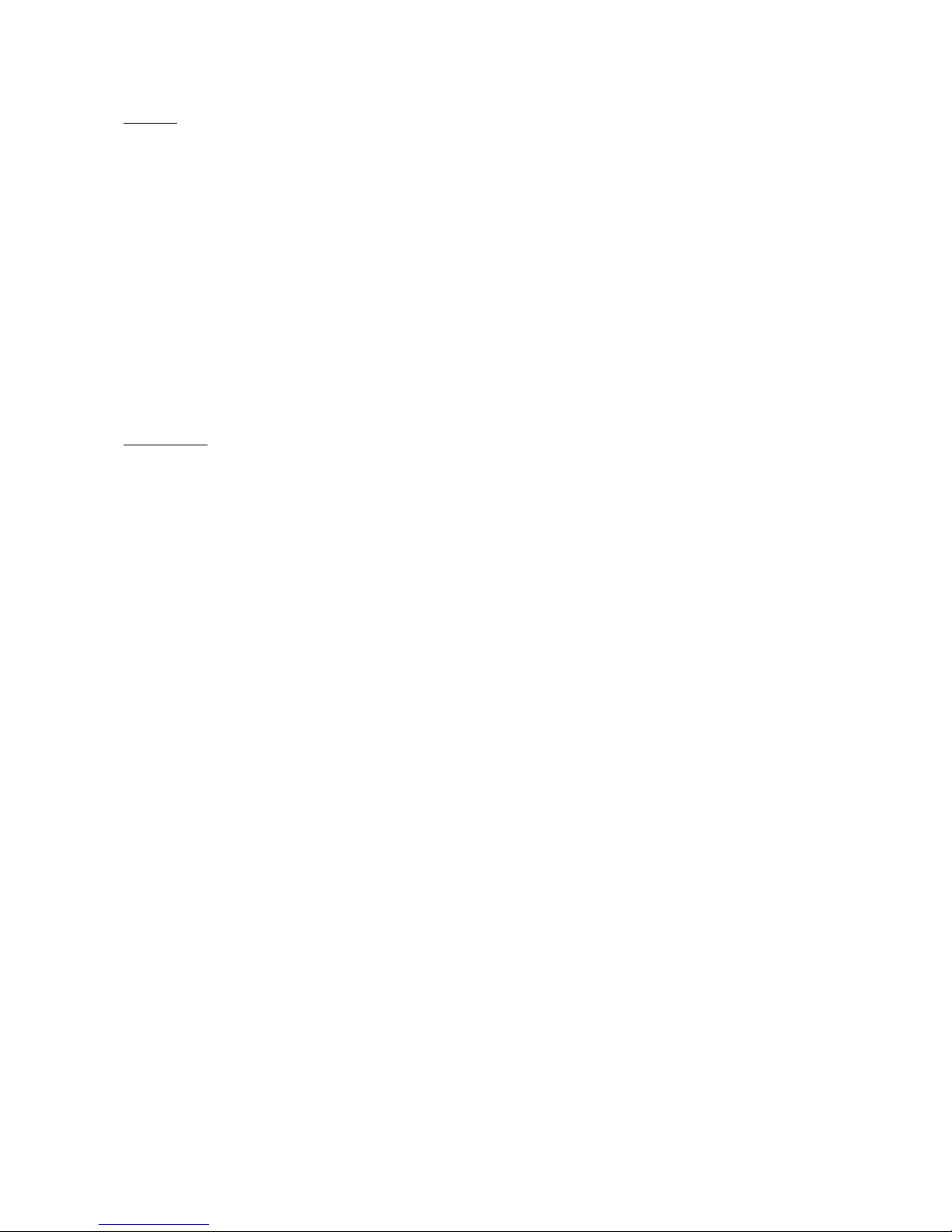
2
Preface
Dear Customer,
Thank you for purchasing this CMOS Network Camera of the DIGI-LAN series from Security-Center. You made the
right decision in choosing this state-of-the-art technology,
which complies with the current standards of domestic and European regulations. The CE has been proven and all
related certifications are available from the manufacturer upon request.
To maintain this status and to guarantee safe operation, it is your obligation to observe these operating instructions!
In the event of questions, please contact your local specialist dealer.
This CMOS network camera is used for object surveillance. The recorded video signals are transmitted to a
computer digitally via the connected network. The computer software permits simultaneous recording of up to 16
connected video signals. Data storage is subject to local national data-protection guidelines. Via the Internet
Explorer, you have worldwide access to installed cameras (password-protected).
Precautions
The CMOS network camera and connected components must be kept free of moisture (cellars and similar
surroundings are to be strictly avoided). Use of this product for other than the described purpose may lead to
damage of the product. Other hazards such as short-circuiting, fire, electric shock, etc., are also possible. The
equipment is designed for operation using a Class 2 5V DC transformer. No part of the product may be changed
or modified in any way. Connection to the public power network is subject to country-specific regulations. Please be
aware of applicable regulations in advance.
To avoid fire and injury, please observe the
following:
Securely fasten the device at a dry location in the
building.
Ensure sufficient air circulation.
Do not expose the device to temperatures less than
0°C or more than 35°C.
The device is designed for indoor use only.
Humidity must not exceed 90% (non-condensed).
Ensure that the voltage is disconnected when
performing work on the device.
Please observe the following regulations to ensure
trouble-free operation of your device.
The CMOS network camera is supplied by a 5V
DC transformer.
The transformer should be connected to the 230V
AC building mains by means of a separate,
electrically protected line.
Connection work to the building mains is subject
to country-specific regulations
General:
Improper or careless installation work may lead to faults and poor image quality. Therefore please read the
instructions very carefully and follow the installation instructions for lines and components precisely.
The manufacturer reserves the right to make technical modifications at any time.
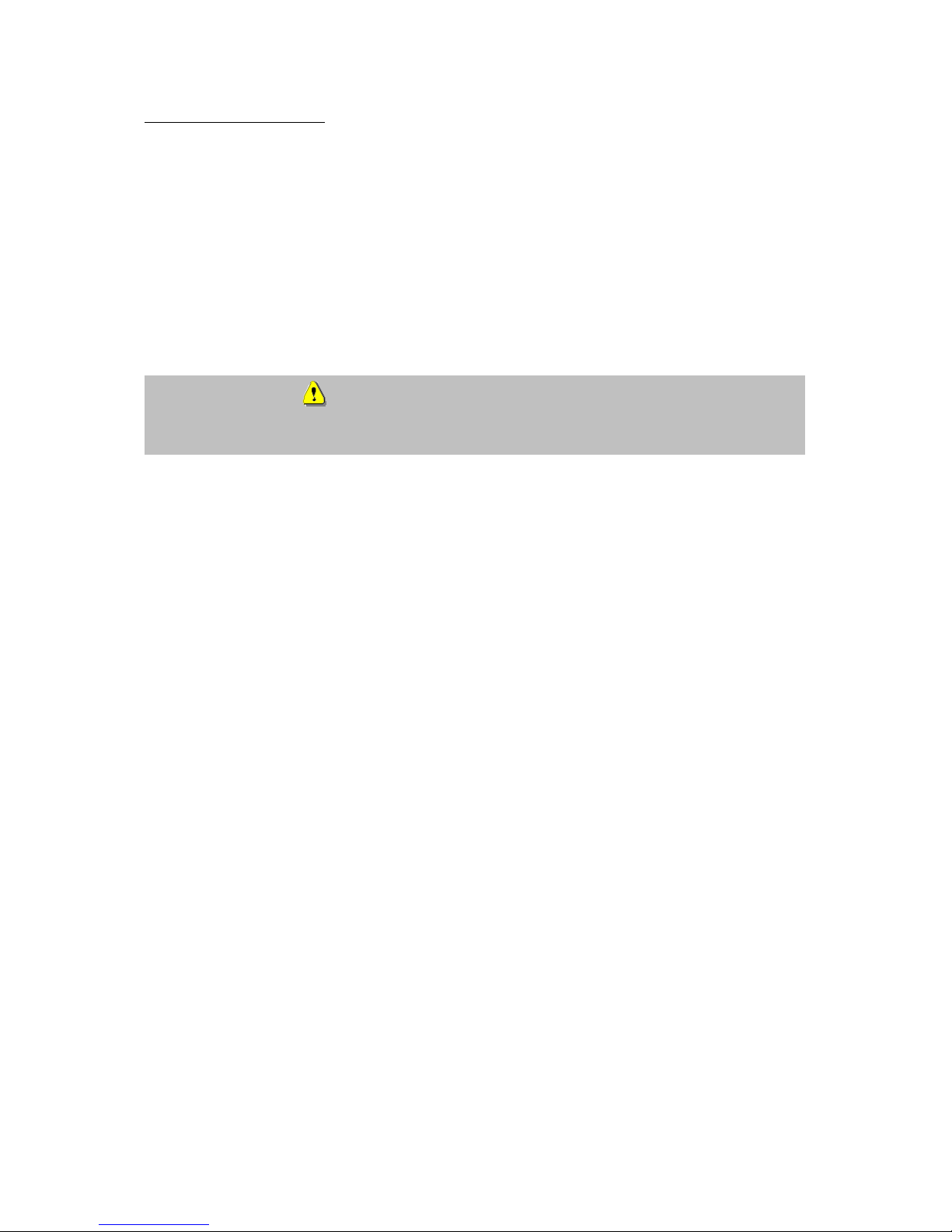
3
Before using this product
The use of surveillance equipment may be forbidden by law in some countries. This CMOS network camera
is not only high-quality web camera but can also be used as part of a flexible surveillance system. Before
using this equipment, make sure that all your surveillance activities are completely legal.
Before installation, check the product for completeness (page 5: Scope of delivery). Read the installation
instructions before installing the CMOS network camera. Read the “Installation” chapter carefully and follow
the instructions contained in it to avoid damage caused by faulty assembly or incorrect installation. This will
ensure that the equipment goes into operation correctly for the intended purpose.
Appendixes A and B contain possible solutions to problems occurring during installation and configuration.
The installation instructions describe different usage scenarios of the CMOS network camera.
Sections marked with contain special hints and advice for the user. Ignoring this advice can
result in damage to the equipment or injury.

4
Contents
Preface......................................................................................................................................... 2
Precautions .................................................................................................................................. 2
Before using this product .............................................................................................................. 3
Contents ...................................................................................................................................... 4
Scope of delivery .......................................................................................................................... 5
Hardware installation ................................................................................................................... 6
First access to CMOS network camera .......................................................................................... 7
Setting the IP address ........................................................................................................... 7
Access to the network camera via the Internet Explorer ....................................................................... 12
Defining a password to prevent unauthorised access......................................................... 12
Changing the administrator password................................................................................ 13
Installing the plug-in........................................................................................................... 14
Basic user functions .................................................................................................................... 15
Main window and camera view .......................................................................................... 15
Digital Zoom and Snapshot ................................................................................................ 16
Client Settings..................................................................................................................... 17
Administrator settings................................................................................................................. 19
Configuration / video ......................................................................................................... 19
Protecting the CMOS network camera with a password..................................................... 20
Setting up a surveillance application .................................................................................. 21
Updating the software version ............................................................................................ 21
System configuration .................................................................................................................. 22
System................................................................................................................................. 23
Security ............................................................................................................................... 23
Network .............................................................................................................................. 24
WLAN configuration............................................................................................................ 25
Enable the DDNS function .................................................................................................. 27
Access list............................................................................................................................ 28
Video and audio ................................................................................................................... 29
Email and FTP ..................................................................................................................... 30
Motion sensor ..................................................................................................................... 32
Application.......................................................................................................................... 33
Viewing the log file ............................................................................................................. 35
Viewing parameters............................................................................................................ 35
Maintenance ....................................................................................................................... 35
Appendix.................................................................................................................................... 36
A. Resetting and restoring................................................................................................... 36
B. Frequently asked questions (FAQ) .................................................................................. 37
C. Technical data ................................................................................................................ 39

5
Scope of delivery
CMOS network camera
TV7200 / 7201
Antenna (only TV7204)
Transformer
Camera stand
Software CD
Installation instructions (on CD)

6
Hardware installation
When you switch on, the blue LED on the front lights up and the start procedure begins. During the start
procedure, the blue and red LEDs are both active. This state continues until an IP address is defined. After
you define the IP address, the LED flashes once a second. For troubleshooting hints, see Appendix.
The CMOS network camera first tries to address the wired Ethernet. If it cannot reach this, the camera tries to
reach the wireless network (WLAN). During the search and connection process to the wireless access point,
the red LED on the network camera flashes once a second. The red LED remains in this state until the
connection to an access point is established. During operation in the WLAN or wired mode, the green LED
flashes constantly once a second to show this activity.
Installation in the Ethernet
Make sure that the camera is directly connected to a PC (cross-link cable) or via a switch/hub to the network.
Now connect the network adapter of the camera to the mains network. When the camera is correctly
connected to the network, the blue LED on the front lights constantly. If no network is available, the camera
switches to WLAN mode.
Installation in the WLAN
If the camera is supplied with electricity and no Ethernet is available, the camera switches to WLAN mode
and searches for an access point with the name “default”. This name is known as the SSID (Service Set
Identifier). If an access point with the SSID “default” is found, the LED on the front lights blue.
If connection with the basic settings (SSID: default) is not successful, connect the camera via a cable to the
wired network and configure it.
Make sure that all accessories and articles listed
above are present in the scope of delivery.
Depending on application, an Ethernet cable may
be required. This Ethernet cable must meet the
specifications of UTP Category 5 (CAT 5) and
must not be longer than 100 meters.
To prevent the risk of electric shock, first connect the socket of the transformer to the CMOS-
network camera before inserting the transformer into the mains socket.
Consult your dealer for the correct installation of peripheral devices.
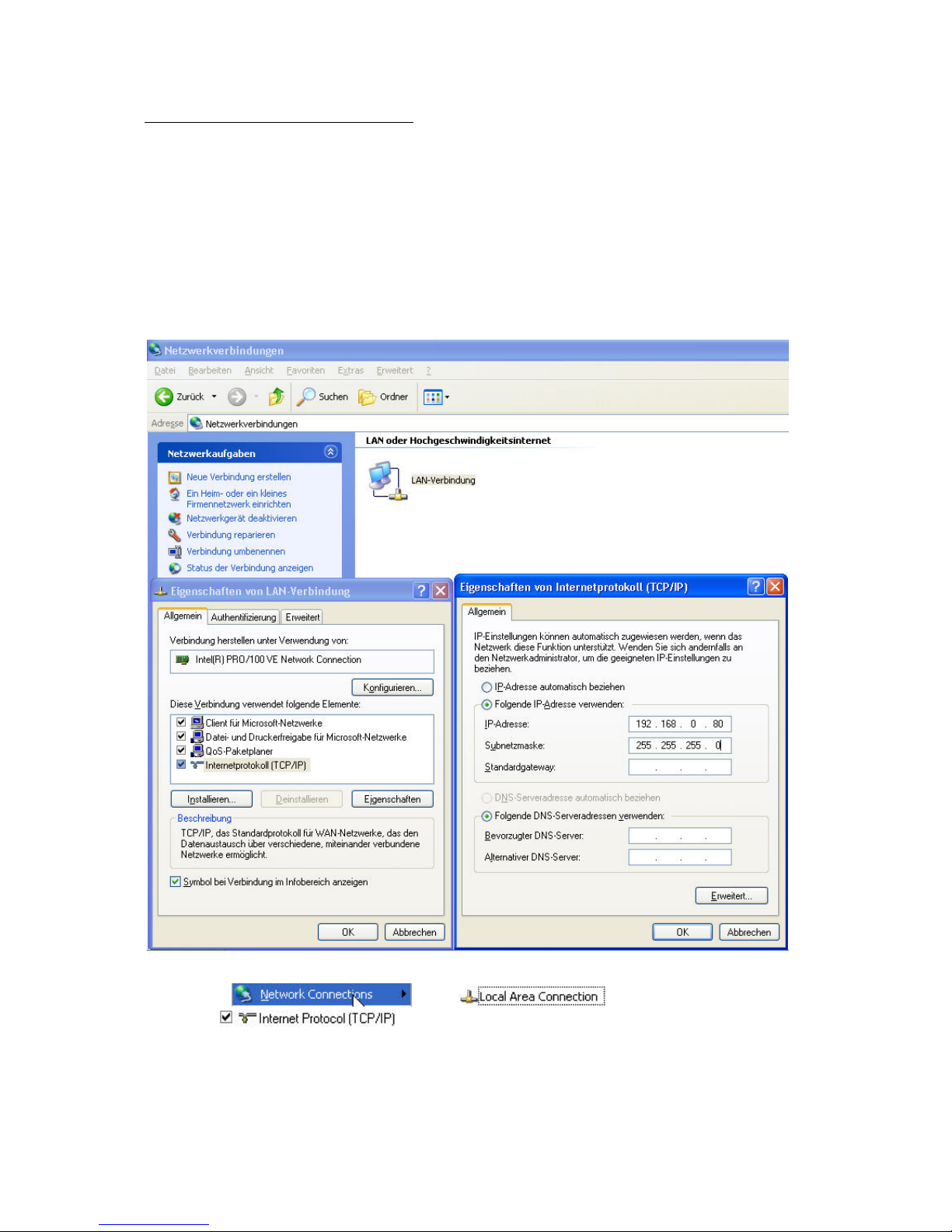
7
First access to CMOS network camera
Setting the IP address
To set the IP address of the camera:
Use a network cable to connect the CMOS network camera to your computer network.
(The simplest way is to connect the CMOS network camera direct to your PC using a cross-link cable.)
If your PC is not yet integrated into a network, you first have to configure it for the network application. Do
this by opening the Properties page for your network.
(This also applies if the camera is connected to the PC via a hub or switch.)
1. Click , select and open the Properties page of
the .
2. Enter a fixed IP address and subnet mask
(e.g.: 192.168.0.95 and as subnet mask 255.255.255.0).
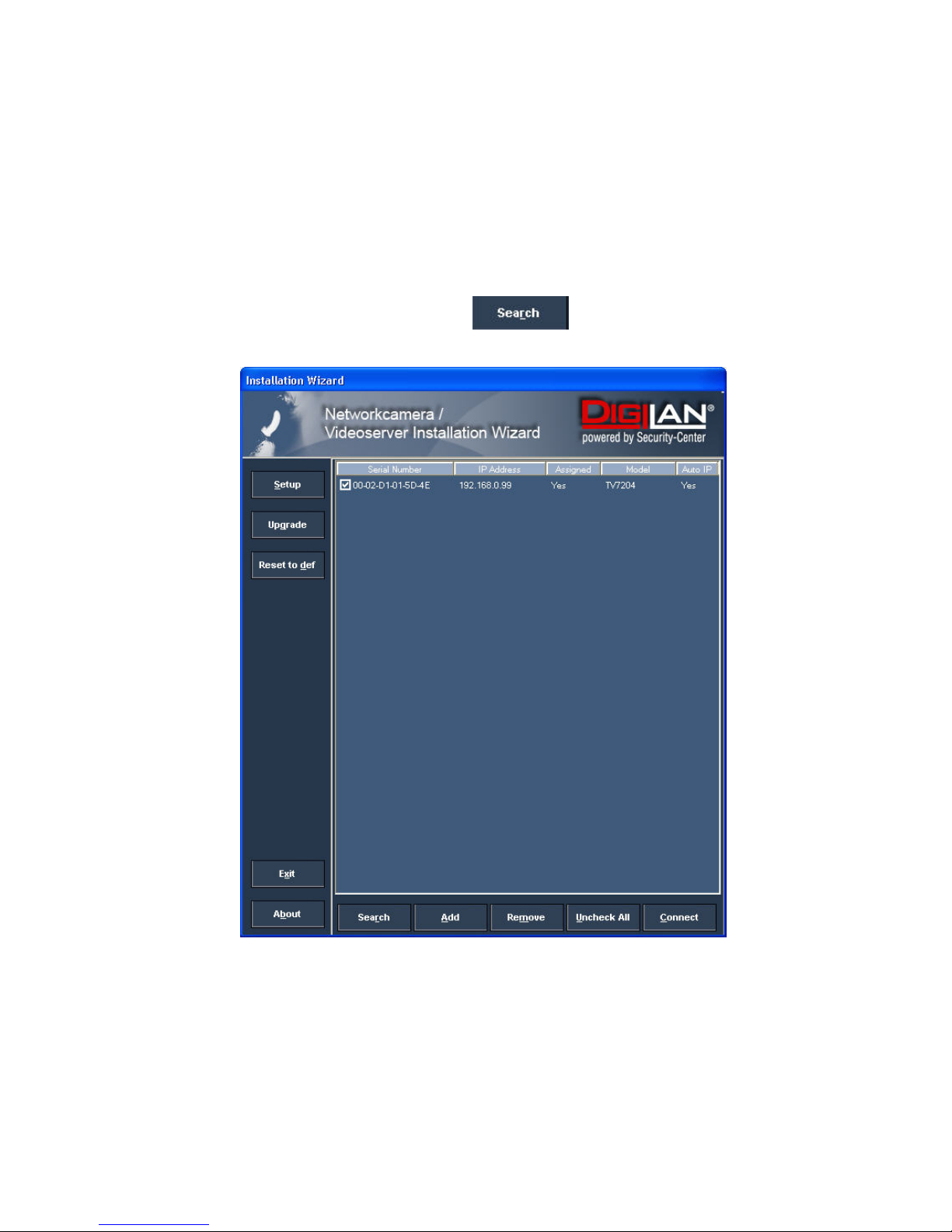
8
The network connection of your PC is now configured.
3. Now start the Installation Wizard from the software CD supplied.
4. Follow the installation instructions of the Installation Wizard.
5. If installation is successful, start the program under Programs/Installation Wizard.
6. Following the program start, the Installation Wizard automatically searches for a connected network
camera.
7. If no camera is found in the first search, click for a new search.
Note: If no camera is found via the manual search, change the network settings of your PC as described in
the instructions.

9
8. Select one of the camera models found.
9. Click to enter camera setup mode. If you have to enter a password, use the
device serial number (no spaces, uppercase letters only). You can change the hostname, the
administrator password and the date/time settings of the camera. If you cannot access the
settings, check the IP addresses of your network adapter and your network camera. The IP
addresses must be in the same subnet area. If necessary, change the IP address of the network
adapter (page 7).

10
10. Now click to change the IP address of your network camera.
If you use a router in your network, enter this IP address (gateway) in the Default Router field. For a
Cross link connection from the camera to the PC you have to type in an IP address in the
same subnet (e.g. 192.168.0.1).
11. If you disable , you do not have to reassign the IP address of this
camera following a power failure. Otherwise, you have to reassign the IP address after every camera
restart.
12. Click .

11
Press “Skip” to leave the “Wireless setting” unchanged this time. For further information please read chapter
“WLAN configuration”.
13. Follow the instructions on the screen to save or change your settings.
14. Click to add a network camera direct via the IP address or its domain name. You
need this only if the camera was not found by the automatic search.
15. Click or to remove one or all network cameras from the menu.
16. Click to set up a link to the selected network camera via the Internet Explorer.
The Installation Wizard is finished. Click to change your settings. Click
to save your input and transfer it to the selected device.
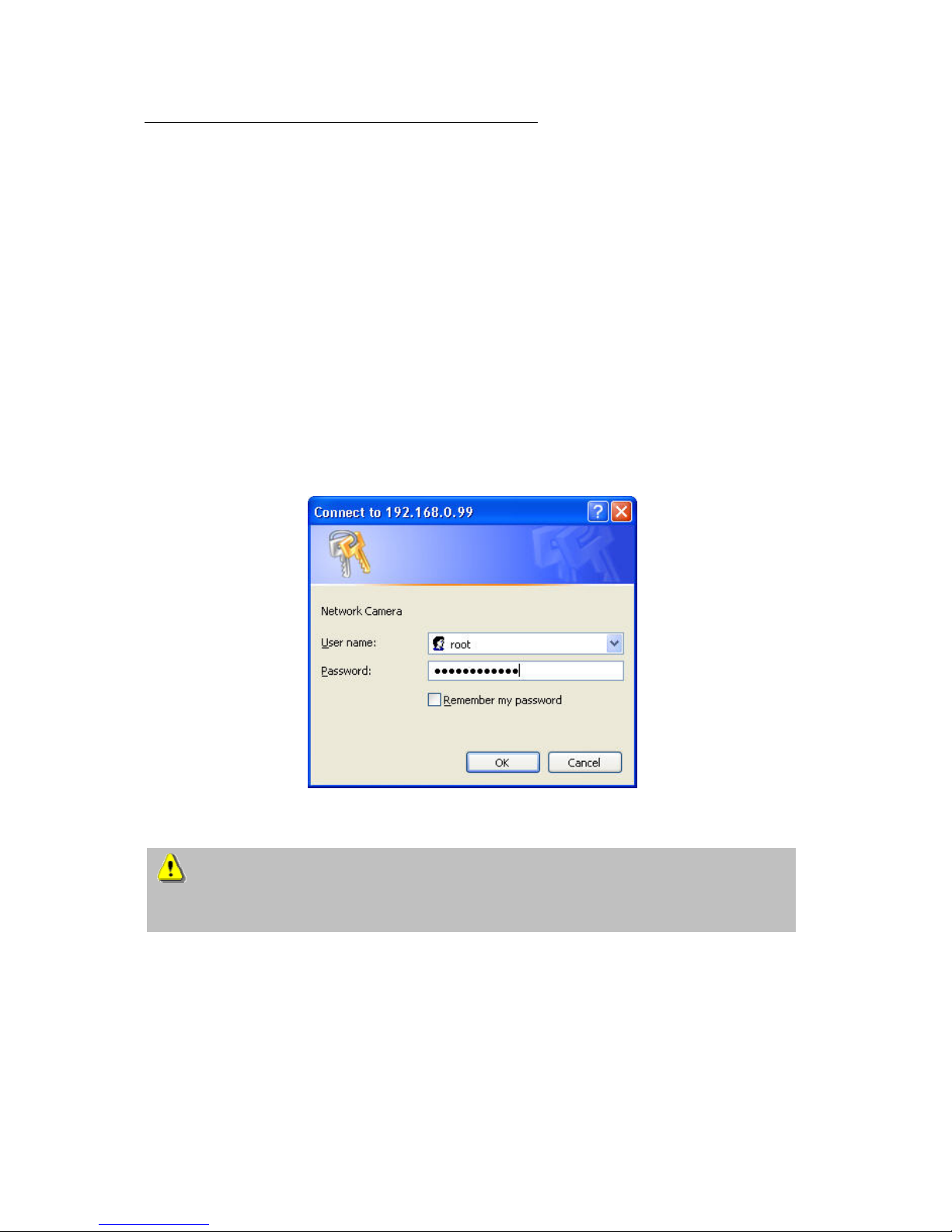
12
Access to the network camera via the Internet Explorer
Defining a password to prevent unauthorised access
When delivered, no administrator password is defined for the CMOS network camera.
The CMOS network camera asks for this number at the start of operation. For security reasons, the
administrator should define a new password immediately. After the new administrator password is stored, the
CMOS network camera asks for the user name and password every time it is accessed. The administrator
can define up to twenty (20) user accounts. Every user has access to the CMOS network camera, but not to
the system configuration. Some system-critical functions are reserved for the administrator, such as system
configuration, user administration and upgrading software programs. The administrator’s user name is
always root and cannot be changed. Following a password change, the browser displays an
authentication window and asks for the new password. After changing the password, you cannot restore
the original administrator password. Your only option is to reset all default factory
settings/parameters.
To enter a password:
Open the Internet Explorer and enter the IP address of the camera (e.g.: <http://192.168.0.99>).
You are prompted for authentication:
ÎYou are now connected with the CMOS network camera and can see a video stream.
Note: It may happen that your PC’s security settings prevent a video stream. You can change the
security settings to a lower level under “Tools/Internet Options/Security”. Make sure you enable
Active X Control Elements and Downloads.

13
Changing the administrator password
Click “Configuration” and then “Security”.
Under “Root password”, enter the administrator password and confirm it under Confirm password.
Click .
The new administrator password is saved.
Click “HOME” in the column on the left to exit configuration.
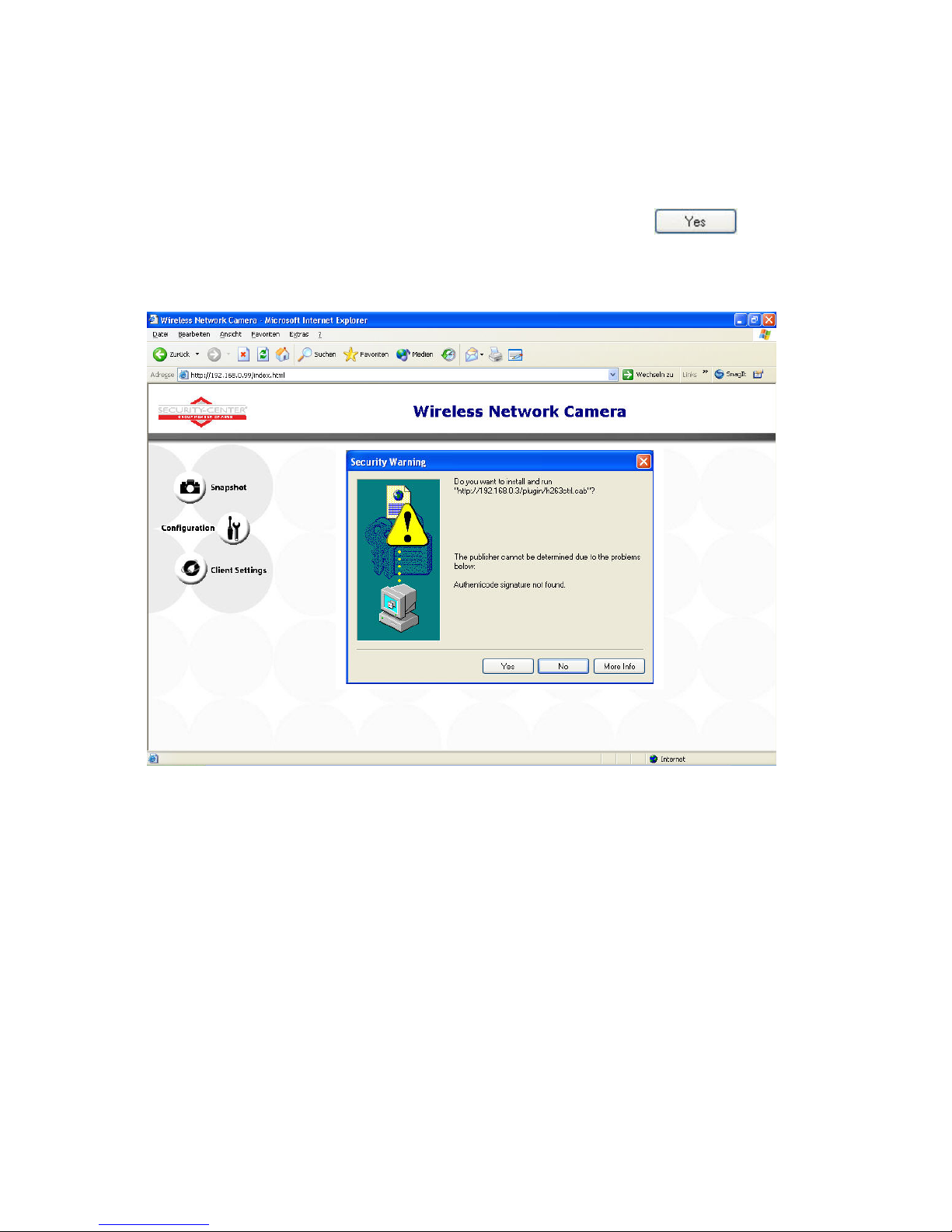
14
Installing the plug-in
When you first access the CMOS network camera under Windows, the web browser may ask for the
installation of a new plug-in for the CMOS network camera. This query depends on the Internet security
settings of your PC. If the highest security level is set, the PC will refuse any installation and any attempt at
execution. This plug-in is used for video display in the browser. To continue, click . If the web
browser prevents continuation of the installation, open the Internet security settings and reduce the security
level or consult the IT administrator or network administrator.
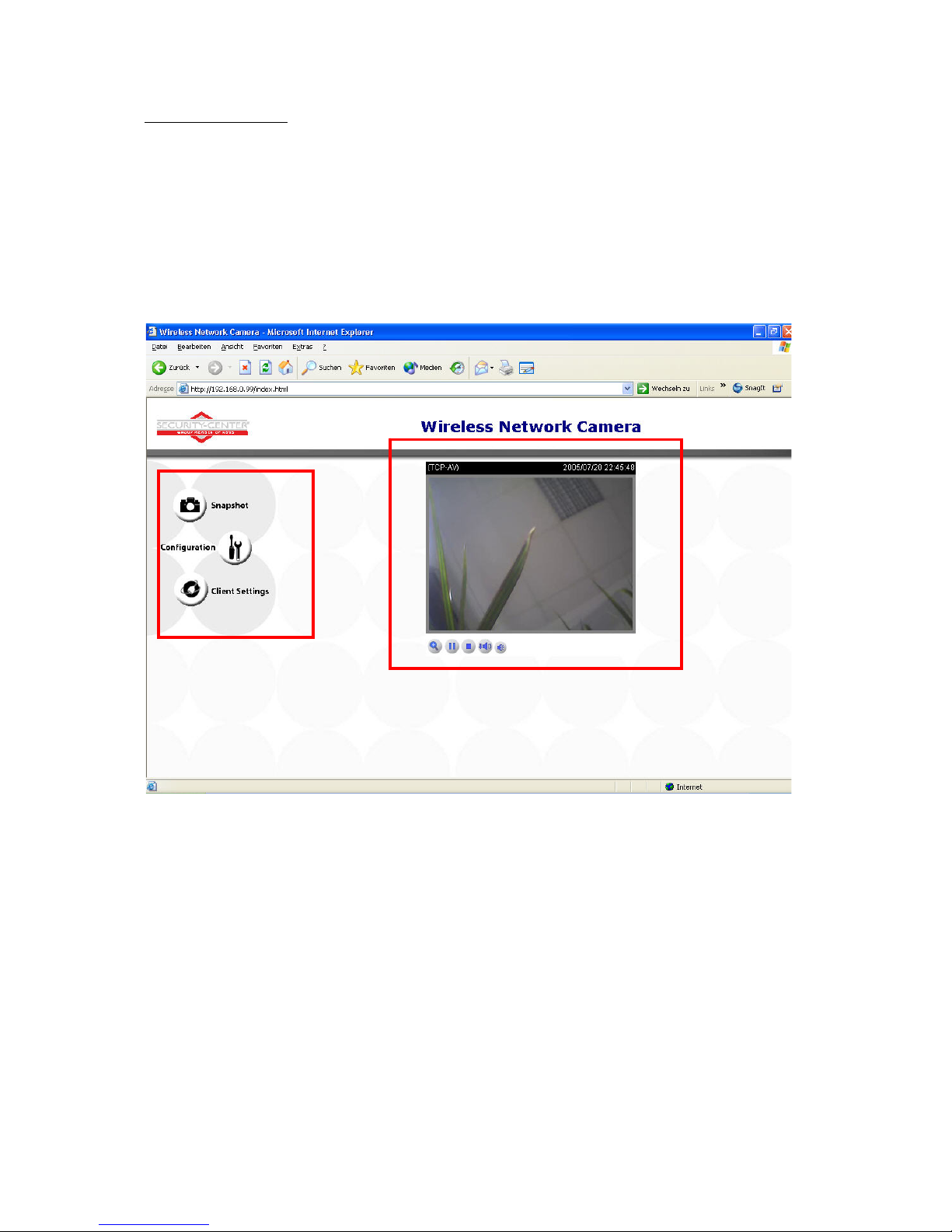
15
Basic user functions
Main window and camera view
The view of the main page consists of two parts:
Configuration: You can configure the camera with these steps.
Camera view:Camera video stream
Click the configuration link on the left of the picture to open the configuration page.

16
Digital Zoom and Snapshot
Click the magnifying glass under camera view. The control field for digital zooming appears. Disable the
Disable Digital Zoom box and change the zoom factor with the slider.
Click “Snapshot”. The web browser displays a new window containing the snapshot. To save the snapshot,
either left-click it and then click the diskette icon or right-click it and select Save from the context menu.

17
Client Settings
When you first access the Connection Type page under Windows, the web browser asks for the installation of
a new plug-in. This plug-in was registered at certification and can be used to change parameters on the
Client settings page. To install the plug-in, click . If the web browser prevents continuation of
the installation, open the Internet security settings and reduce the security level or consult the IT administrator
or network administrator.
Two settings are available on the Client-Settings page. Under “Media Options”, you can disable the audio-
or video function. Under “Protokoll Options”, you can select a transmission protocol for data transfer
between the client and the server. Two protocol options are available for optimising the application: UDP
and TCP.
The UDP protocol gives you a larger number of realtime audio and video streams. However, some data
packets can be lost due to the large data volume in the network. Pictures can be unclear. The UDP protocol
is recommended if you have no special requirements.
With the TCP protocol, fewer data packets are lost and the video display is more accurate. The disadvantage
of this protocol is that the realtime stream is worse than with the UDP protocol.
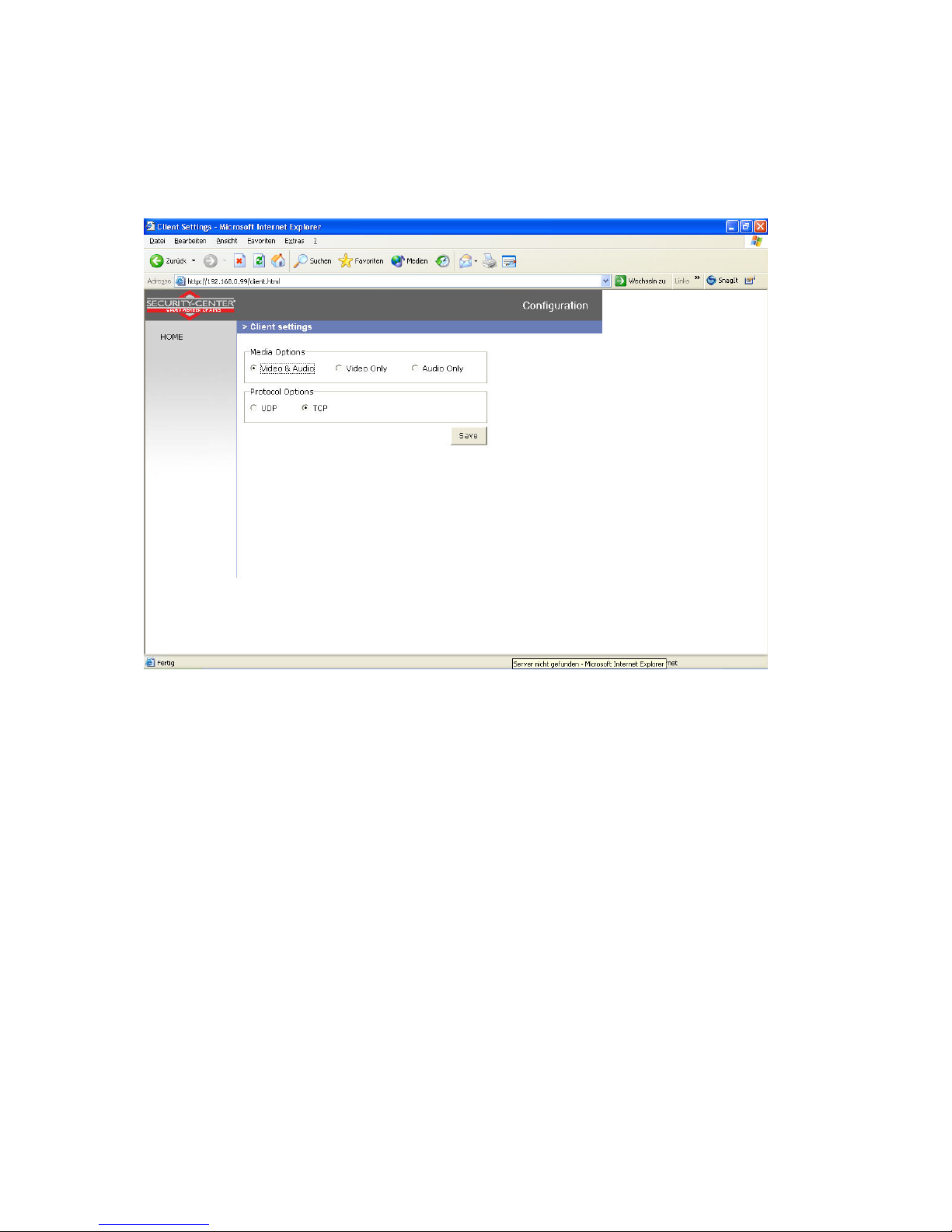
18
The selection of the client is normally recommended in the following order: UDP – TCP. When the CMOS
network camera has been successfully connected, the “Protocol Options” box shows the selected protocol.
The selected protocol is registered in your PC and used for the next connection. After changing the network
environment or if you want to search again for the CMOS network camera using the web browser, select the
UDP protocol manually, save it and then return to “HOME” to set up the connection again.
<url> http://<Network Camera>/protocol.html
Network Camera is the original IP address or the hostname of the CMOS network camera.

19
Administrator settings
Configuration / video
Best performance is produced by the maximum frame rate with best video quality and minimum network
bandwidth. The three factors “Max frame rate”, “Constant bit rate” and “Fixed quality” on the video
configuration page are interrelated.
Mobile access to the CMOS network camera
Many modern mobile telephones support access to MPEG4 videostream and GSM-AMR audio data. Due to
restricted bandwidth, only a maximum resolution of 176x144 pixels is supported. You should therefore select
“Configuration for mobile access”, and all necessary parameters are adjusted accordingly.
For high frame rates
To obtain a good visual realtime effect (more than 20 frames/s), the network bandwidth must be sufficiently
large. If the network bandwidth is higher than 1 Mbps, the value for the “Constant bit rate” must be set to
1000Kbps or 1200Kbps and the “Fixed quality” to the highest quality. In the PAL system, the maximum frame
rate is 25, and in the NTSC system, 30 frames per second. If your network bandwidth is more than 384Kbps,
you can fix the bit rate according to your bandwidth and the maximum frame rate to 25 or 30 fps (frames
per second). If the pictures in your environment are changed drastically, you can reduce the maximum frame
rate to 20 frames per second to set the data transmission rate lower. This gives you a better video quality,
and the human eye cannot distinguish between 20, 25 and 30 frames per second. If the network bandwidth
is less than 384 Kbps, adjust the “Constant bit rate” according to the bandwidth and try to get the best
performance by fine-tuning the “Max frame rate”. In a “slow” network, a high frame rate results in unclear,
distorted images. Another way to improve quality is to select “160x120” in the “Size” option, or “320x240”
for a larger view of the pictures. Video quality also depends on the number of users in the network.
Performance can also be affected by a bad connection and by a restriction of the network burst.

20
For higher-quality pictures
For best video quality, set “Fixed quality” to “Detailled” or “Excellent” and the “Max frame rate” so that it
corresponds to the bandwidth of your network. If your network is slow and you get “broken” images, go to
the TCP protocol under Connection Type and select a more suitable transmission mode. Pictures can also be
affected by a time delay due to a slower connection. The more users in the network, the greater this time
delay.
For high frame rates with high-quality pictures
If you have a broadband network, set “Constant bit rate” to or higher and leave “Constant bit rate”
unchanged. You can also set the bandwidth according to the actual network speed or the frame rate. Start
with 30 frames per second and reduce this setting until you get the best performance. However, do not
reduce it to less than 15 frames per second. If the picture quality is not improved, select a lower setting for
“Constant bit rate”.
Protecting the CMOS network camera with a password
Root password
The CMOS network camera is supplied with no password defined. Using this password, all users have access
to the CMOS network camera, including its configuration, as long as they know the IP address. If other users
are to have access to the CMOS network camera, you should therefore assign a password to the camera. To
activate protection, enter a new password. The administrator is identified with this password.
This manual suits for next models
1
Table of contents
Other Security-Center Security Camera manuals

Security-Center
Security-Center TV7014 User manual

Security-Center
Security-Center TV7000 User manual

Security-Center
Security-Center TV7099 User manual

Security-Center
Security-Center TV7320 User manual

Security-Center
Security-Center TV7218 User manual

Security-Center
Security-Center TV7210 User manual

Security-Center
Security-Center TV7040 User manual