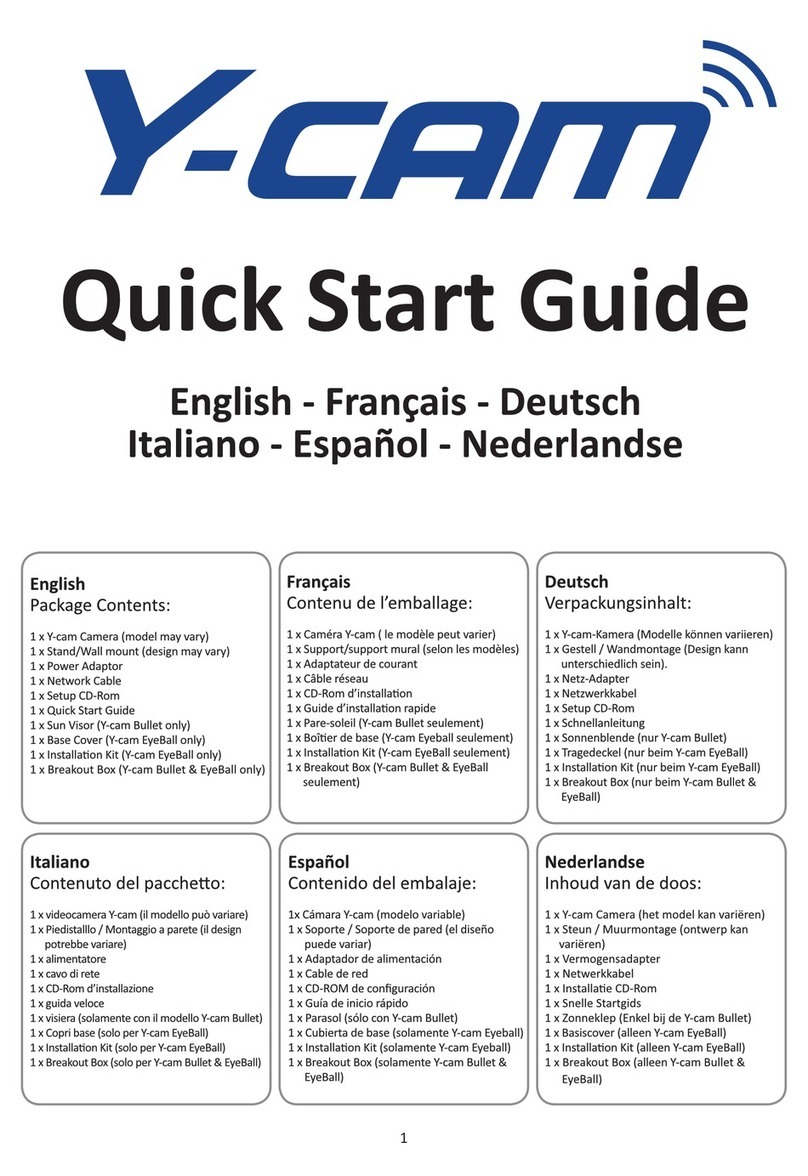Page 3
6.6.2 TCP/IP SETUP .......................................................................................................................................................................43
6.6.3 PPPOESETUP ........................................................................................................................................................................44
6.6.4 DDNS SETUP.........................................................................................................................................................................45
6.6.5 UPNPSETUP .........................................................................................................................................................................46
6.6.6 VIEWING YOUR CAMERA EXTERNALLY USING DDNS .......................................................................................................................47
6.6.7 VIEWING YOUR CAMERA EXTERNALLY USING A STATIC IP .................................................................................................................47
6.6.8 PORT FORWARDING IF UPNP IS NOT AVAILABLE............................................................................................................................ 48
6.7 ALARM MENU .......................................................................................................................................................... 49
6.7.1 DIGITAL I/O SETUP .................................................................................................................................................................49
6.7.2 MOTION DETECTION ...............................................................................................................................................................52
6.7.2.1 MOTION DETECTION USING INTERNET EXPLORER .................................................................................................................52
6.7.2.2 MOTION DETECTION USING OTHER BROWSERS.....................................................................................................................53
6.7.3 SCHEDULE SETUP ....................................................................................................................................................................54
6.7.4 ALARM MANAGEMENT -FTP....................................................................................................................................................55
6.7.5 ALARM MANAGEMENT -EMAIL .................................................................................................................................................56
6.7.6 PERIODIC SENDING -FTP .........................................................................................................................................................57
6.7.7 PERIODIC SENDING -EMAIL.......................................................................................................................................................58
6.7.8 BUFFER MANAGEMENT............................................................................................................................................................59
6.8 ALARM SERVER ......................................................................................................................................................... 60
6.8.1 FTP SERVER ......................................................................................................................................................................60
6.8.2 E-MAIL SERVERS................................................................................................................................................................. 61
6.8.3 Y-CAM &COMMON EMAIL SERVER SETTINGS ..........................................................................................................................62
6.9 STORAGE.................................................................................................................................................................. 63
6.9.1 STORAGE SETUP......................................................................................................................................................................63
6.9.2 RECORD ON ALARM.................................................................................................................................................................64
6.9.3 SNAPSHOT ON ALARM .............................................................................................................................................................65
6.9.4 CONTINUOUS RECORD .............................................................................................................................................................66
6.9.5 SNAPSHOT AT INTERVAL ...........................................................................................................................................................67
6.9.6 FTP SENDING.........................................................................................................................................................................68
6.9.7 BROWSE STORAGE ..................................................................................................................................................................69
6.10 TOOLS MENU ........................................................................................................................................................... 70
6.10.1 SYSTEM IDENTITY................................................................................................................................................................70
6.10.2 USER MANAGEMENT...........................................................................................................................................................71
6.10.3 DATE &TIME.....................................................................................................................................................................72
6.10.4 BACKUP AND RESET ............................................................................................................................................................73
6.10.5 FIRMWARE UPGRADE ..........................................................................................................................................................74
7.0 ADVANCED SETTINGS....................................................................................................................................76
7.1 MANUALLY ENTERING TCP/IP SETTINGS FOR A CAMERA.................................................................................................. 76
7.2 PROXY SERVER SETTING.............................................................................................................................................. 78
7.3 ENABLING ACTIVE XIN INTERNET EXPLORER................................................................................................................... 79
7.4 RECOVERING FROM A FAILED FIRMWARE UPDATE USING WINDOWS .................................................................................. 80
7.5 CONNECTING YOUR Y-CAM DIRECTLY TO A COMPUTER..................................................................................................... 82
7.6 USING THIRD PARTY SOFTWARE................................................................................................................................... 83
7.7 ALTERNATIVE METHODS OF ACCESSING THE VIDEO STREAM............................................................................................... 83
7.8 VIEWING YOUR Y-CAM ON A MOBILE PHONE ................................................................................................................. 84
7.8.1 USING THE /MOBILE EXTENSION.................................................................................................................................................84
7.8.2 USING THE /IPHONE EXTENSION .................................................................................................................................................84
7.8.3 USING OUR FREE SMARTPHONE APPS .......................................................................................................................................... 84