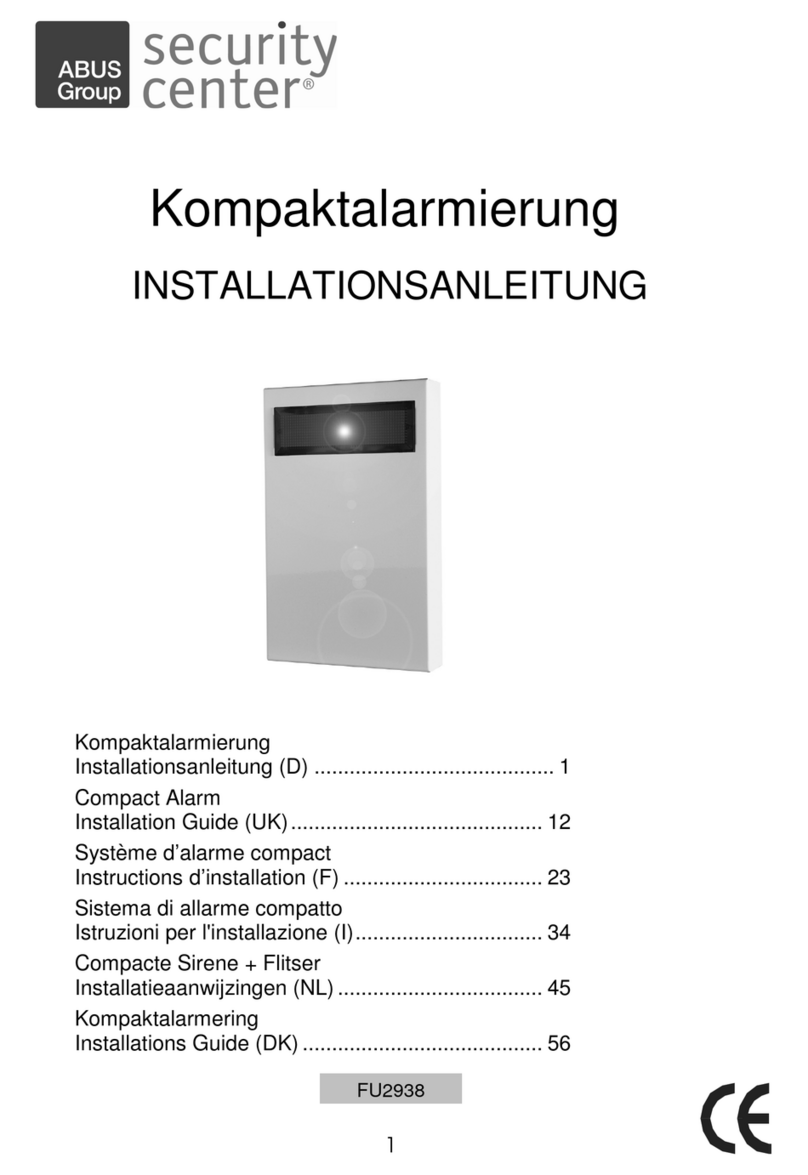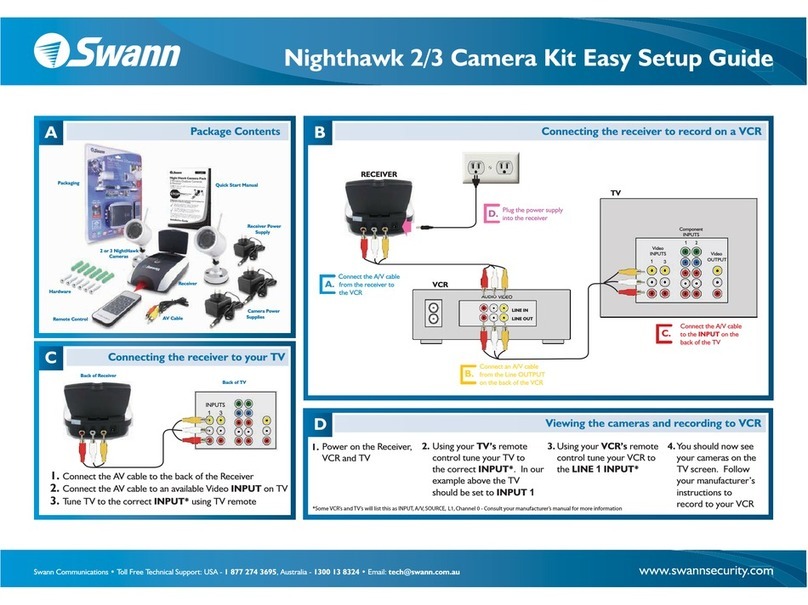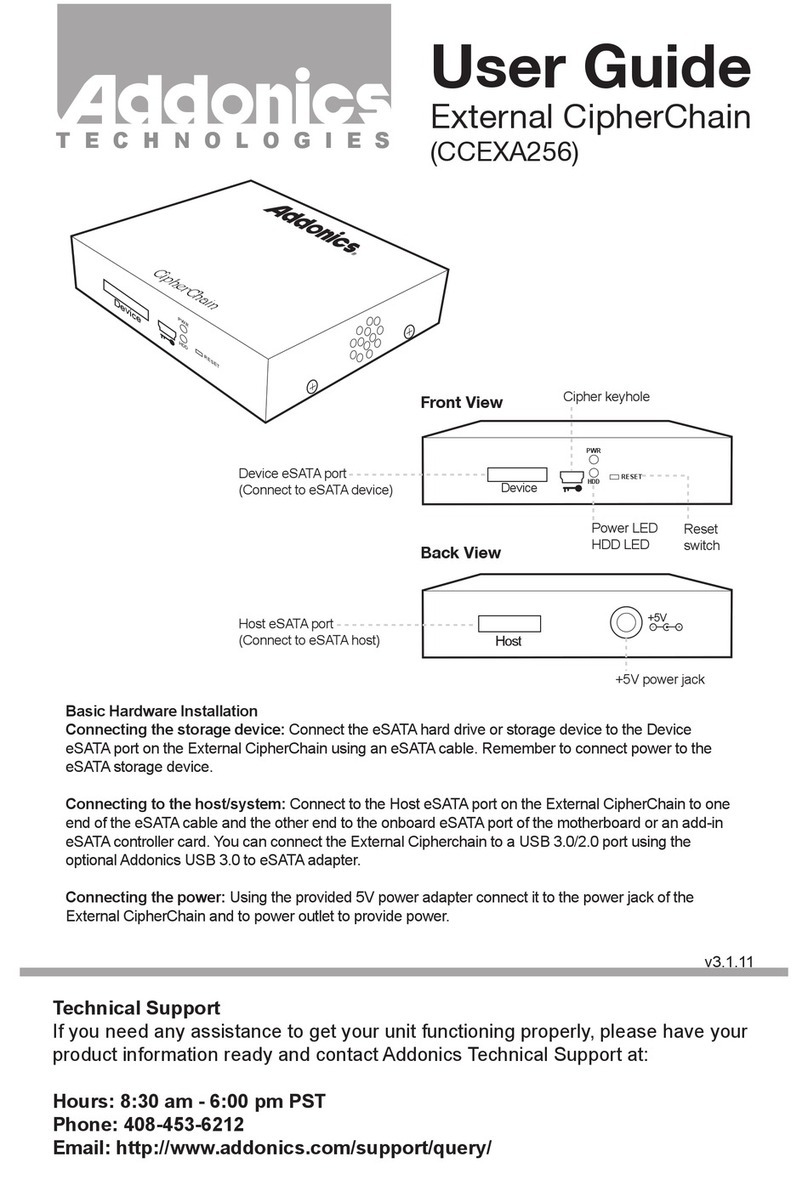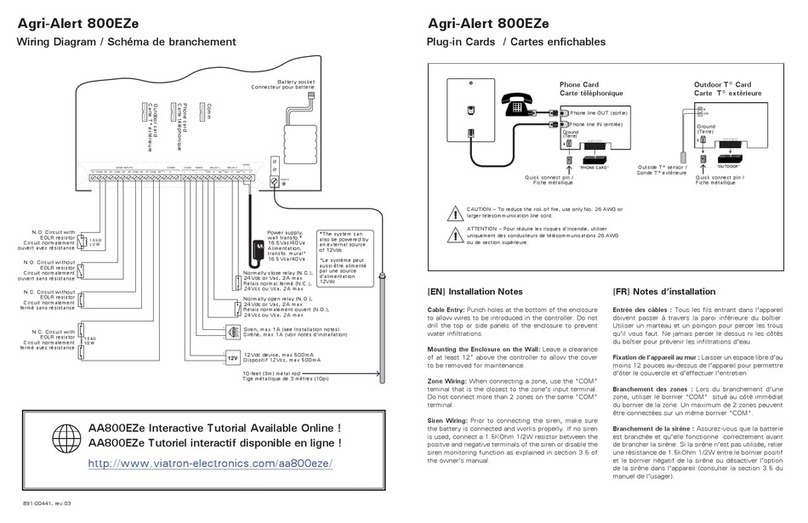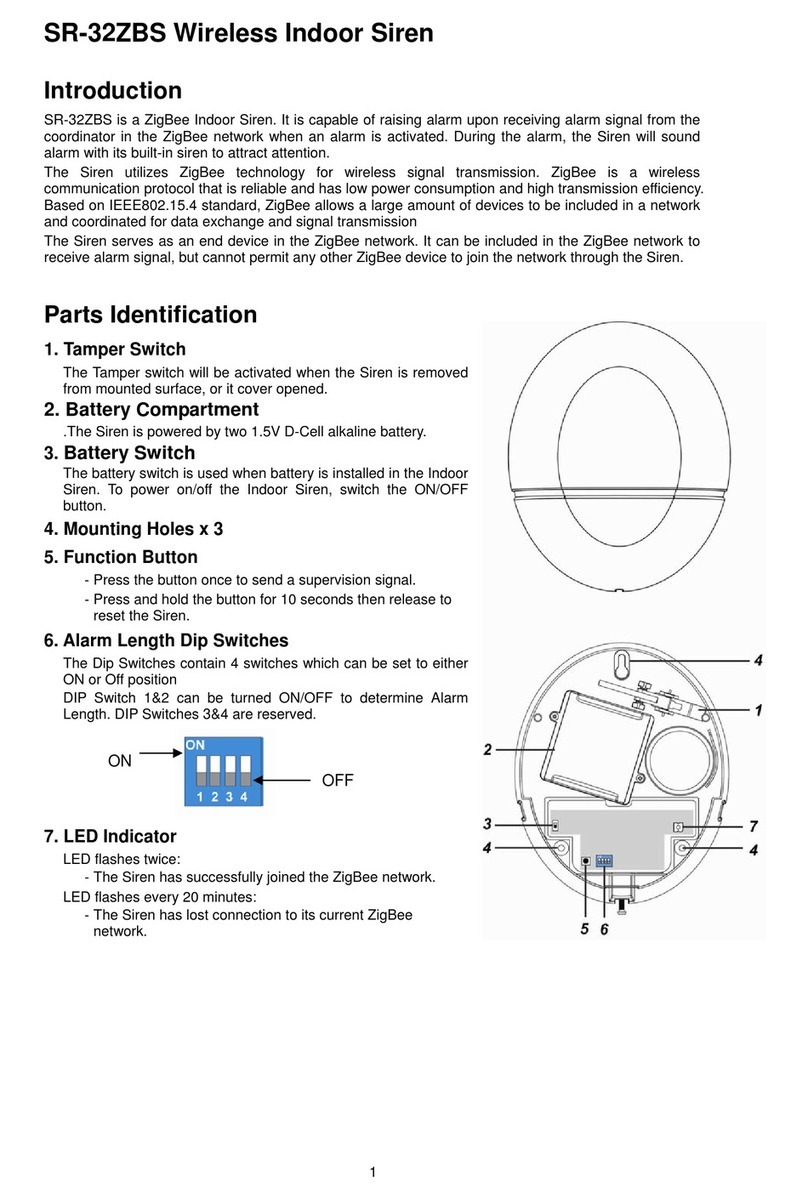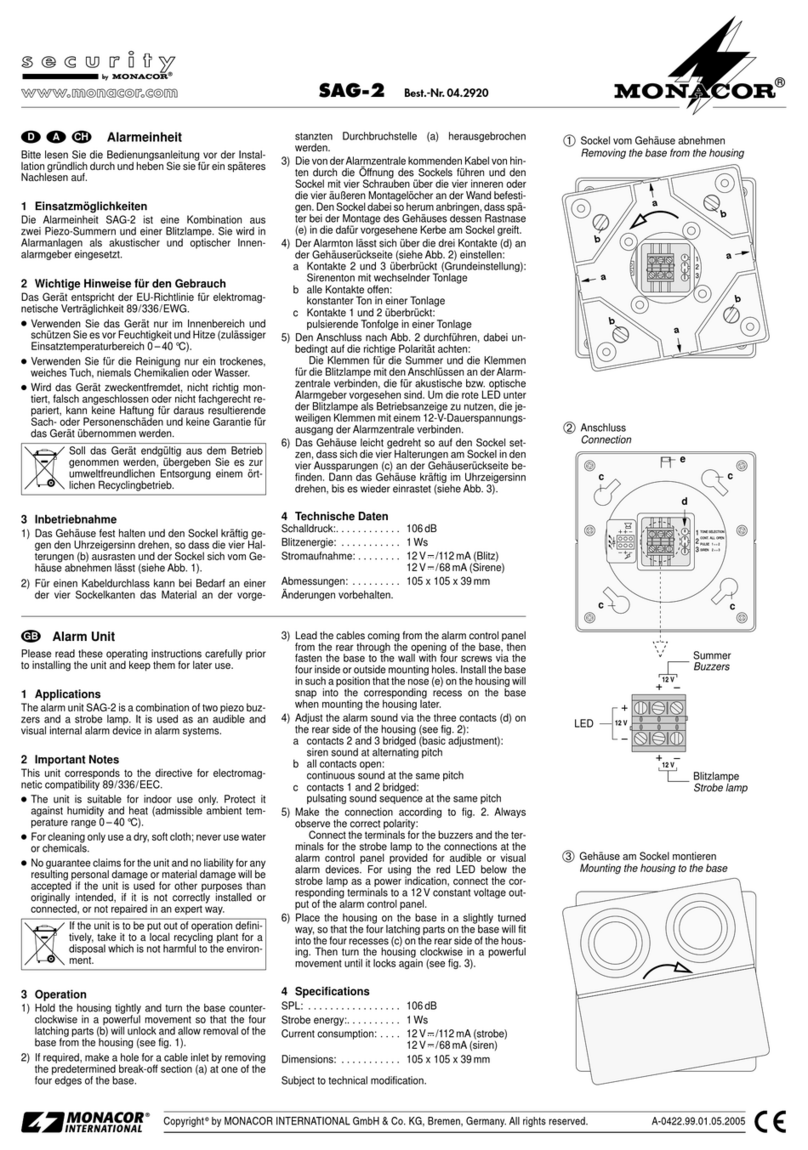Security-Center SECVEST 868 User manual
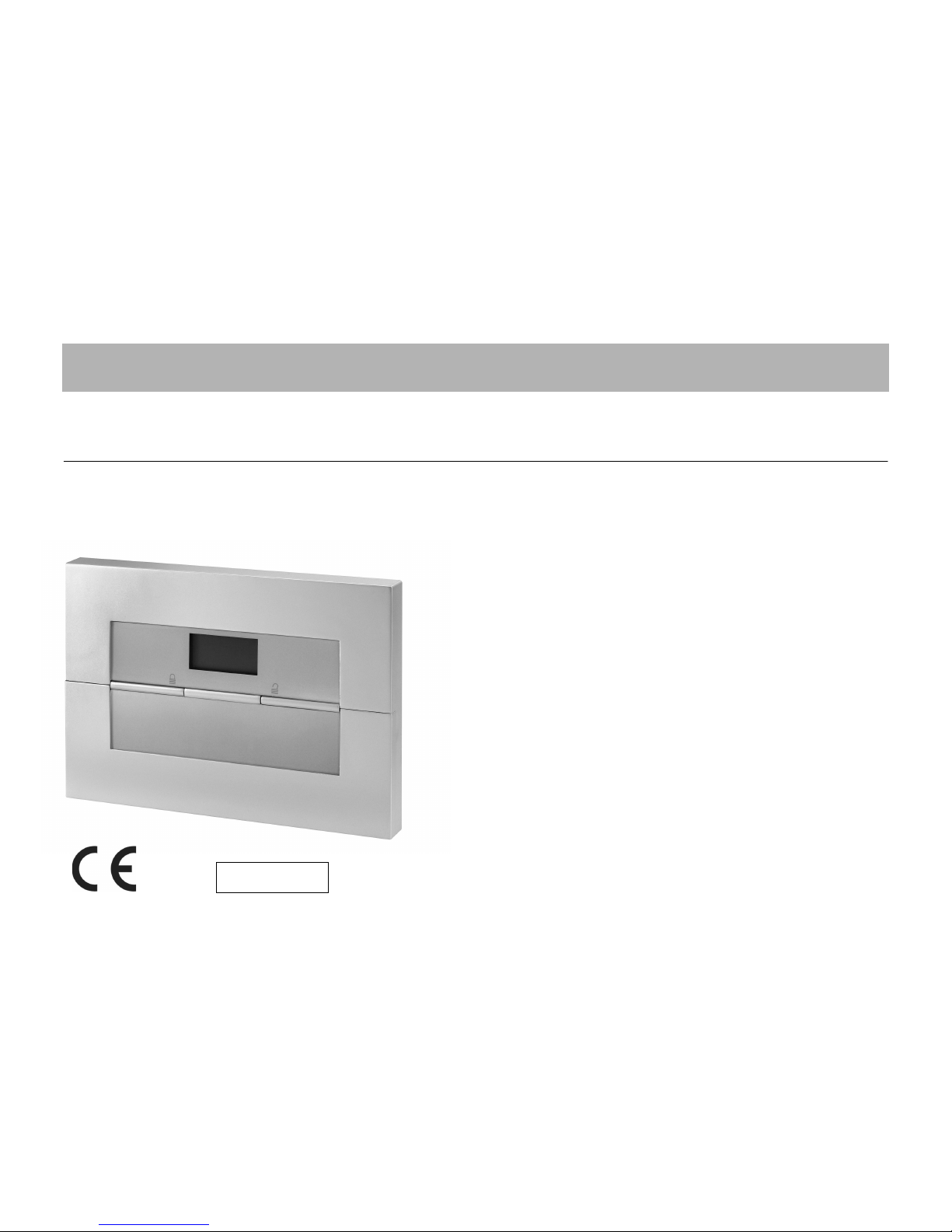
1
O P E R A T I N G I N S T R U C T I O N S
Radio alarm equipment SECVEST 868
OPERATING INSTRUCTIONS
Perfect ecurity for apartment, home
and office
These operating instructions are an important product
accessory. They contain important installation and operation
information. Bear this in mind if you pass the product on to
others. Store these instructions in a safe place for future
reference.
For a list of contents with page numbers, see page 3.
Inv. 11772594
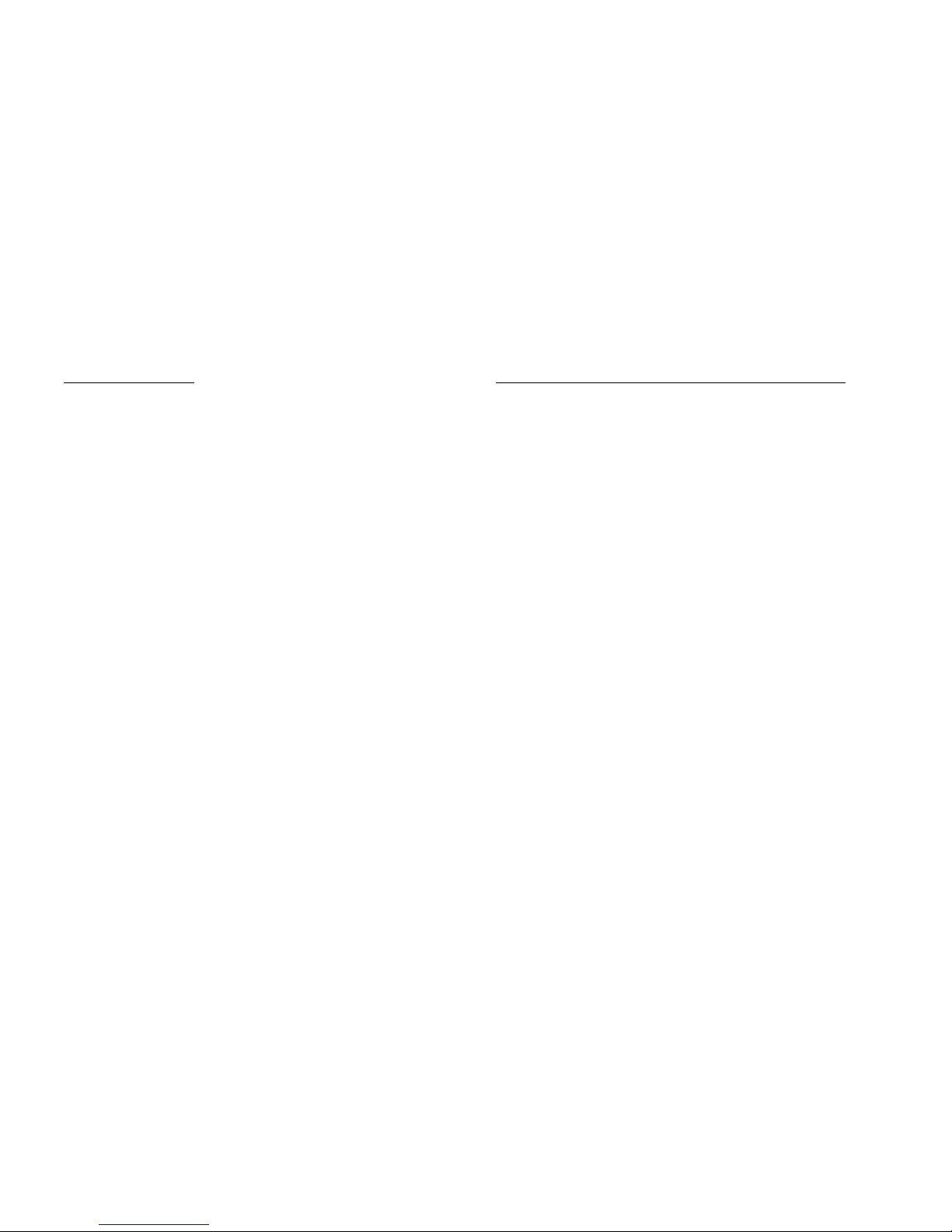
2
0. Introduction
Dear Customer,
Thank you for purchasing the SECVEST 868 radio alarm panel. You
made the right decision in choosing this state-of-the-art technology,
which complie with the current tandard of dome tic and European
regulation . The CE ha been proven and all related certification are
available from the manufacturer upon reque t.
To maintain this status and to guarantee safe operation, it is your
obligation to observe these installation instructions.
In the event of questions, please contact your local specialist dealer.
© Security-Center GmbH & Co. KG, June 2007
Every effort has been made to ensure that the contents of this manual
are correct. However, neither the authors nor Security-Center GmbH &
Co. KG accept any liability for loss or damage caused or alleged to be
caused directly or indirectly by this manual. The contents of this manual
are subject to change without notice.
1. U age in accordance with regulation
This radio alarm panel is used in combination with the detectors and
signalling devices for protecting your property. You can use it to
protect your company, house, garage, garden house, weekend
cottage, etc.
The alarm system registers unauthorised break-ins by switching output
contacts to which you can connect visual, acoustic or silent alarm
transmitters.
The alarm contacts and connected components must be kept free of
moisture (bathrooms and similar surroundings are to be strictly avoided).
Use of this product for other than the described purpose may lead to
damage of the product.
Other hazards such as short-circuiting, fire, electric shock, etc., are also
possible. The power unit is designed for operation with mains electricity
at 230 Volt AC / 50 Hz.
No part of the product may be changed or modified in any way.
Connection to the public power network is subject to country-specific
regulations. Please be aware of applicable regulations in advance.
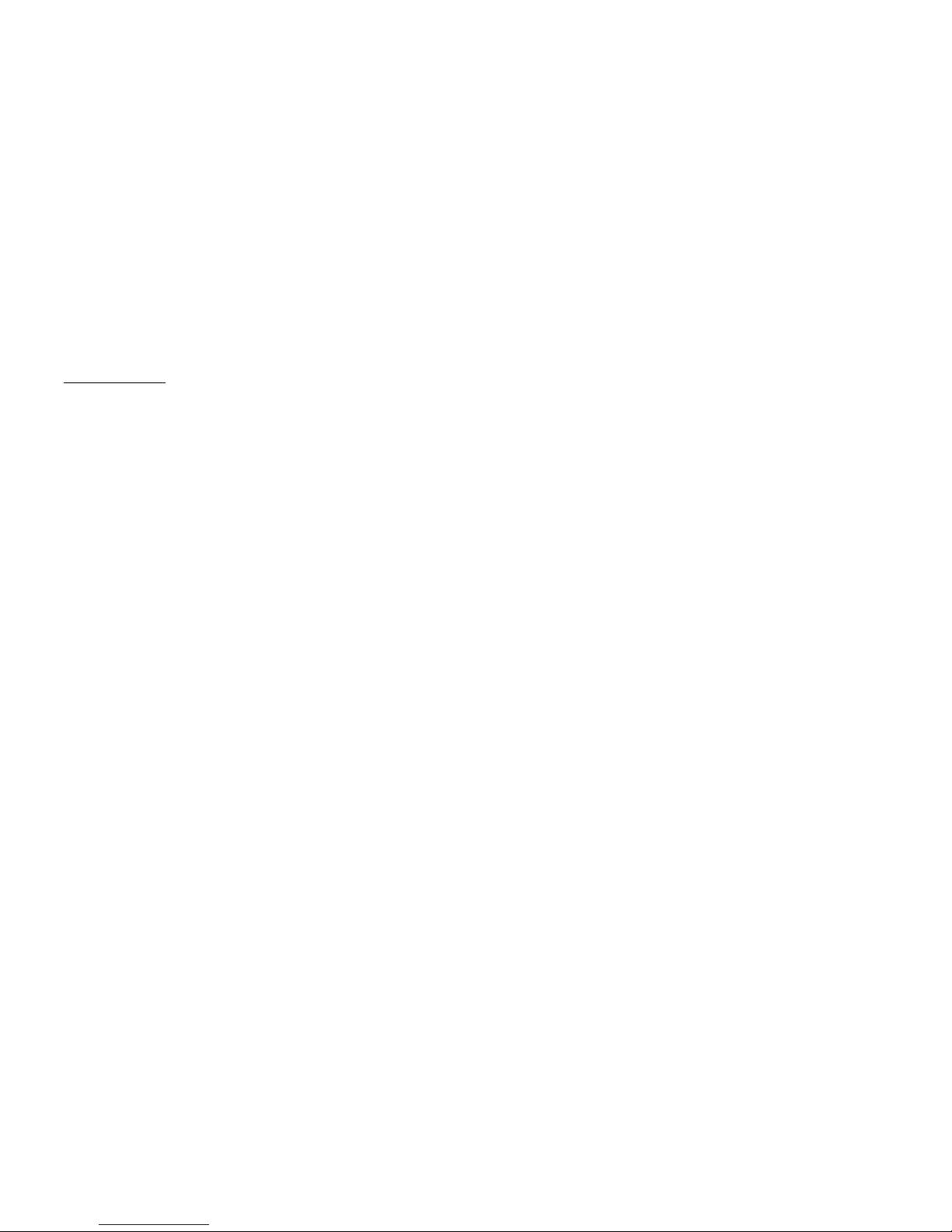
3
2. Content
0. Introduction.................................................................................................... 2
1. Usage in accordance with regulations.................................................... 2
2. Contents ......................................................................................................... 3
3. Precautions .................................................................................................... 4
4. Overview of panel and keypad ................................................................ 5
5. Graphic display ............................................................................................. 6
6. Activating the radio alarm system ............................................................ 7
6.1. Quick activation.................................................................................... 7
6.2. User code................................................................................................ 7
6.3. Telecommand ....................................................................................... 7
6.4. Proximity tag........................................................................................... 7
6.5. Radio cylinder ........................................................................................ 7
7. During the delay period .............................................................................. 8
8. Unsuccessful activation ............................................................................... 8
8.1. The delay time was not started .......................................................... 8
8.2. Important differences when setting the panel with force set
functions (force omit set) ............................................................................ 9
8.2.1. Automatic omit (force set) with acknowledgement ............. 9
8.2.2. Automatic omit (force set) without acknowledgement ....... 9
8.3. The delay time was started ............................................................... 10
9. Following successful activation................................................................ 11
9.1. Acknowledgement tone on alarm panel...................................... 11
9.2. Acknowledgement tone on info module ...................................... 11
9.3. SMS message ....................................................................................... 11
9.4. Acknowledgement on siren.............................................................. 11
9.5. Universal module ................................................................................. 11
10. Deactivating the radio alarm system ................................................... 12
10.1. User code............................................................................................ 12
10.2. Telecommand ................................................................................... 12
10.3. Proximity tag....................................................................................... 12
10.4. Radio cylinder.................................................................................... 12
11. Activating partitions ................................................................................. 13
11.1. On the panel...................................................................................... 13
11.2. Using radio remote control.............................................................. 13
12. Internal activation .................................................................................... 14
12.1. On the panel...................................................................................... 14
12.2. Using radio remote control ..............................................................14
13. In case of alarm.........................................................................................15
13.1. Local/Internal alarm .........................................................................15
13.2. External alarm ....................................................................................15
13.3. Silent alarm .........................................................................................15
14. Resetting an alarm....................................................................................16
15. Alarm transmission by telephone...........................................................17
16. Remote Control by Phone ......................................................................17
17. User menu...................................................................................................18
18. Settings in the user menu.........................................................................19
18.1. First steps in the user menu ..............................................................19
18.2. List of menu items in user menu ...................................................... 19
18.3. Recording voice messages ............................................................. 20
18.4. Omit zones .......................................................................................... 21
18.5. Install user ............................................................................................21
18.5.1. Edit user........................................................................................ 22
18.5.2. Add new user .............................................................................26
18.5.3. Delete user .................................................................................. 26
18.6. View log...............................................................................................27
18.7. Additional functions ..........................................................................29
18.8. Test........................................................................................................30
18.9. System configuration ........................................................................31
18.10. Follow me..........................................................................................33
18.11. Exits on/off.........................................................................................33
18.12. Telephone call .................................................................................34
19. Error display ................................................................................................34
19.1. Errors, meaning, causes and suggested solutions.......................35
20. Declaration of Confirmity ........................................................................37
21. Operating Mode Overview.....................................................................37

4
3. Precaution
!WARNING!
To avoid fire and injury, plea e ob erve the
following:
•Securely fasten the device at a dry
location in the building.
•Ensure sufficient air circulation for the alarm
panel.
•Do not expose the device to temperatures
less than 0°C or more than 50°C.
•The device is designed for indoor use only.
•Humidity must not exceed 90% (non-
condensed).
•Make sure that no metal objects can be
pushed into the equipment from outside.
•Ensure that the voltage is disconnected
when performing work on the device.
!IMPORTANT!
Plea e ob erve the following regulation to
en ure trouble-free operation of your
y tem.
•The alarm panel is supplied with DC power
by means of the internal transformer.
•The transformer is connected to the 230V
AC building mains by means of a separate,
electrically protected line.
•Connection work to the building mains is
subject to country-specific regulations.
•An internal rechargeable battery supplies
emergency standby power.
•Always replace fuses with fuses of the
same rating, never higher.
!IMPORTANT INFO!
Burglar alarm centre in general:
If the equipment is not correctly installed,
signals may be misinterpreted and result in
false alarms. The costs resulting from the
deployment of rescue organisations, e.g.: fire
or police, are borne by the operator of the
equipment. Therefore please read the
instructions very carefully and follow the
installation instructions for lines and
components precisely.

5
4. Overview of panel and keypad
Integrated siren
and loudspeaker
Button for
deactivating radio
alarm panel
Control buttons
Keypad alarm keys
for panic, fire,
medical and social
care alarm.
Integrated
microphone
Graphic display
multiline display
Read area of
proximity tag.
Button for
activating radio
alarm panel
Keypad for
programming
and operating
the panel
Keypad cover

6
5. Graphic di play
The graphic display informs you about all events concerning the radio alarm system. The following is a summary of the different display messages and
their meaning:
This symbol appears when the
activity monitoring is active. Make sure
you also define the period
of monitoring. Activity monitoring
also works when the radio alarm system
is deactivated.
This symbol appears if a voice message
exists that you should listen to. An
acoustic message is issued every time
you deactivate the radio alarm panel.
This is: „There ia a message waiting“
Menu
MenuMenu
Menu
Press the button under the menu display.
The alarm panel asks you to enter your
access code (user code). If the code is
accepted, you see the user menu. Here
you can perform all user functions
released for the installer. Note that some
functions in the user menu require a user
code with administrator rights (master
code).
The four black bars stand for the
four individual partitions of the
Secvest 868. A letter in the black
bar represents the state of the
partition (1–4). The letters and
their meaning:
U:
U:U:
U:
Deactivated
S:
S:S:
S:
Activated
P:
P:P:
P:
Internally activated
Note: A letter is displayed in a bar
only if at least one detector is
present in this partition.
This symbol indicates an error that
must be cleared immediately. For
a summary of the different error
displays and their meaning, see
the table at the end of these
instructions. To display the error,
press the button under the
display.
You are prompted to enter a
valid user code.
21:00
21:0021:00
21:00
01/08/2007
01/08/200701/08/2007
01/08/2007
Displays the current time and date.
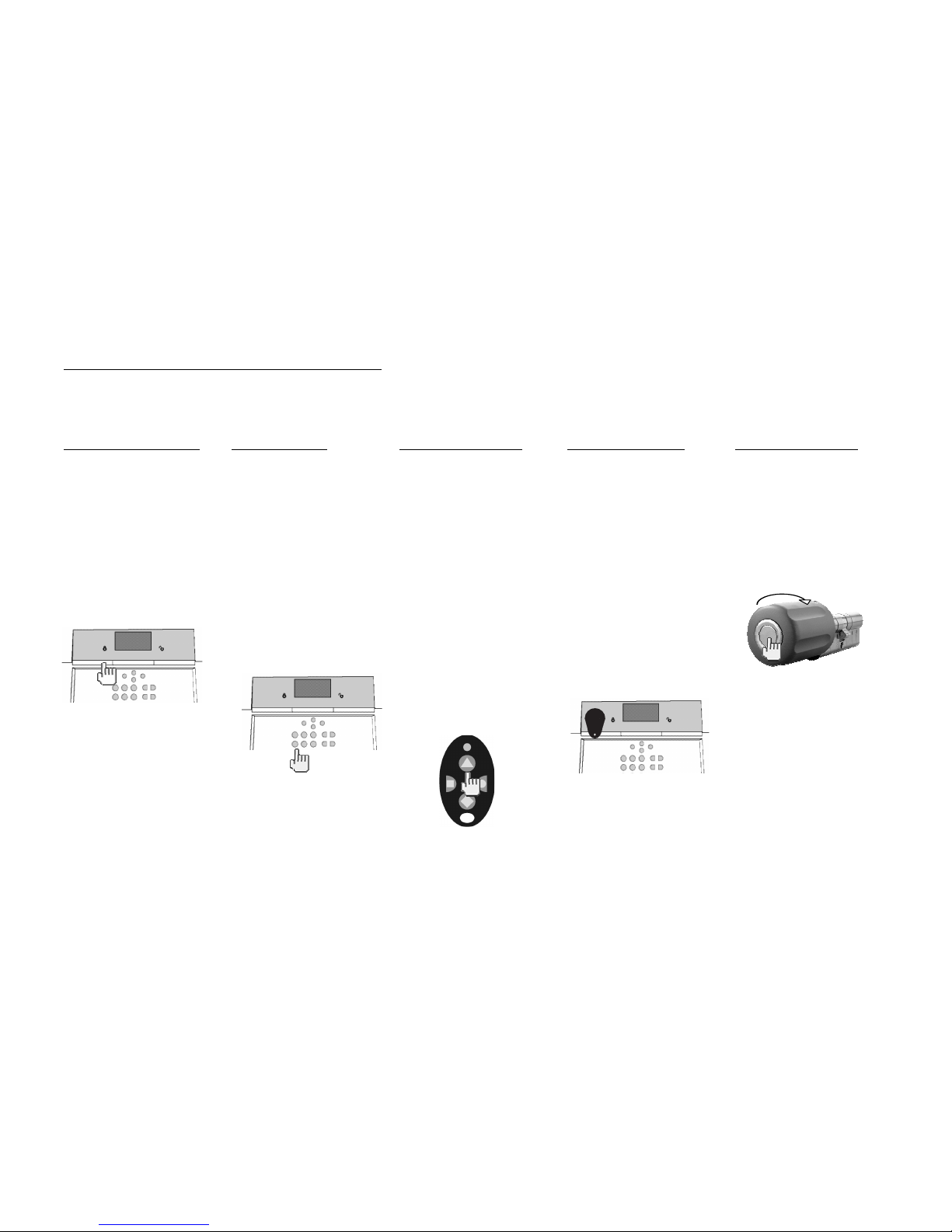
7
6. Activating the radio alarm y tem
You can activate the radio alarm system in different ways. The panel gives acoustic messages. Depending on whether a partition or the complete
system has been activated, this message is either “The partition is setting” or “The system is setting”
6.1. Quick activation
Note that this function can
be deactivated to prevent
unauthorised operation of
the equipment. This
function is located in the
Installer menu under System
Options \ User access \
Quick set.
To activate the complete
radio alarm system, just
press the quick set key as
shown.
6.2. U er code
If the quick set function is
deactivated, you have to
enter a user code to
activate the equipment. If
the panel has only one
area, just enter your user
code. The area for which
this user code is valid is now
activated. If your user code
is valid for two or more
areas, you now receive a
selection of areas to
activate. Read the sections
“Activating partitions” and
“Part set” (p. 12/13).
6.3. Telecommand
With a telecommand, you
can activate the complete
radio alarm system by
pressing the “fully set”
button. The other buttons
on the telecommand are
for activating a partition or
to activate the radio alarm
system internally. Read the
sections “Activating
partitions” and “Part set”
(p. 12/13).
Do you have zone with the
attribute Force Arm Set, it
may be nece ary to
confirm the activation by
pre ing the full et button
again.
6.4. Proximity tag
You can use the proximity
tag to fully
activate/deactivate the
radio alarm system or a
partition. The proximity tag
is used instead of the entry
of a user code. If you have
a proximity tag and the
authorisation to activate
two or more partitions, you
have to decide which
partition you want to
activate after holding the
proximity tag in front of the
system. Read the sections
“Activating partitions” and
“Part set” (p. 12/13).
6.5. Radio cylinder
You can also use the radio
cylinder to fully activate
the system or a partition. To
activate the radio alarm
panel, first press the button
on the cylinder and then
lock the door. After you
lock the door, the alarm
system is activated.
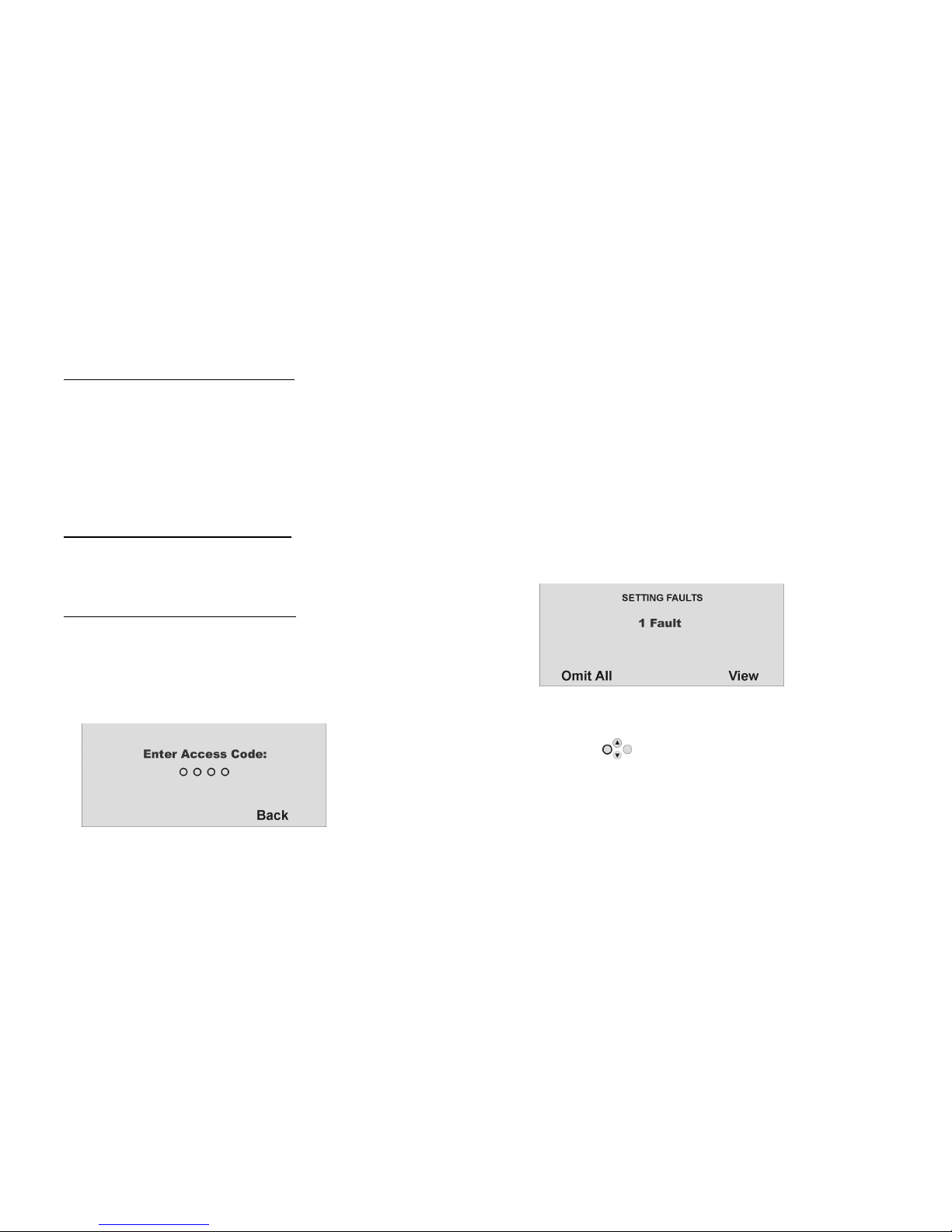
8
7. During the delay period
If no errors occur that prevent activation (zone open), the radio alarm system starts the configured exit delay period. The panel gives acoustic
messages. Depending on whether a partition or the complete system has been activated, this message is either “The partition is setting” or “The system
is setting”. During this period, you must leave the premises.
A continuous tone sounds during the delay period. This tone is also emitted by the info module (if fitted).
Some zones can be open during activation and during the exit delay period (entry/exit, entry to follow). However, these zones must be closed before
the delay period expires – otherwise, there is a local alarm.
When entry/exit or entry to follow zones are open, a pulsed tone is emitted during the exit delay period until all zones are closed.
8. Un ucce ful activation
There are two different situations here:
a) The delay time was not started.
b) The delay time was started.
8.1. The delay time wa not tarted
The system does not start the delay time due to a system error.
If you try to activate the system with the following:
•Fast activation
•Telecommand
•Radio keypad
•Radio cylinder
You see the following graphic display:
At the same time an acoustic warning is issued.
This is: “The system cannot set“
Please enter a valid user (access) code and go on as described on the
next column.
If you try to activate the system with the following:
•User code
•Proximity key
The display shows the current error. You see the following graphic
display:
Select “Omit All” to remove the zone(s) from surveillance by pressing
the control button under the words “Omit All”. When you have
blocked this error, the delay time starts. You receive an acoustic
message. “The system is setting with detectors omitted“.
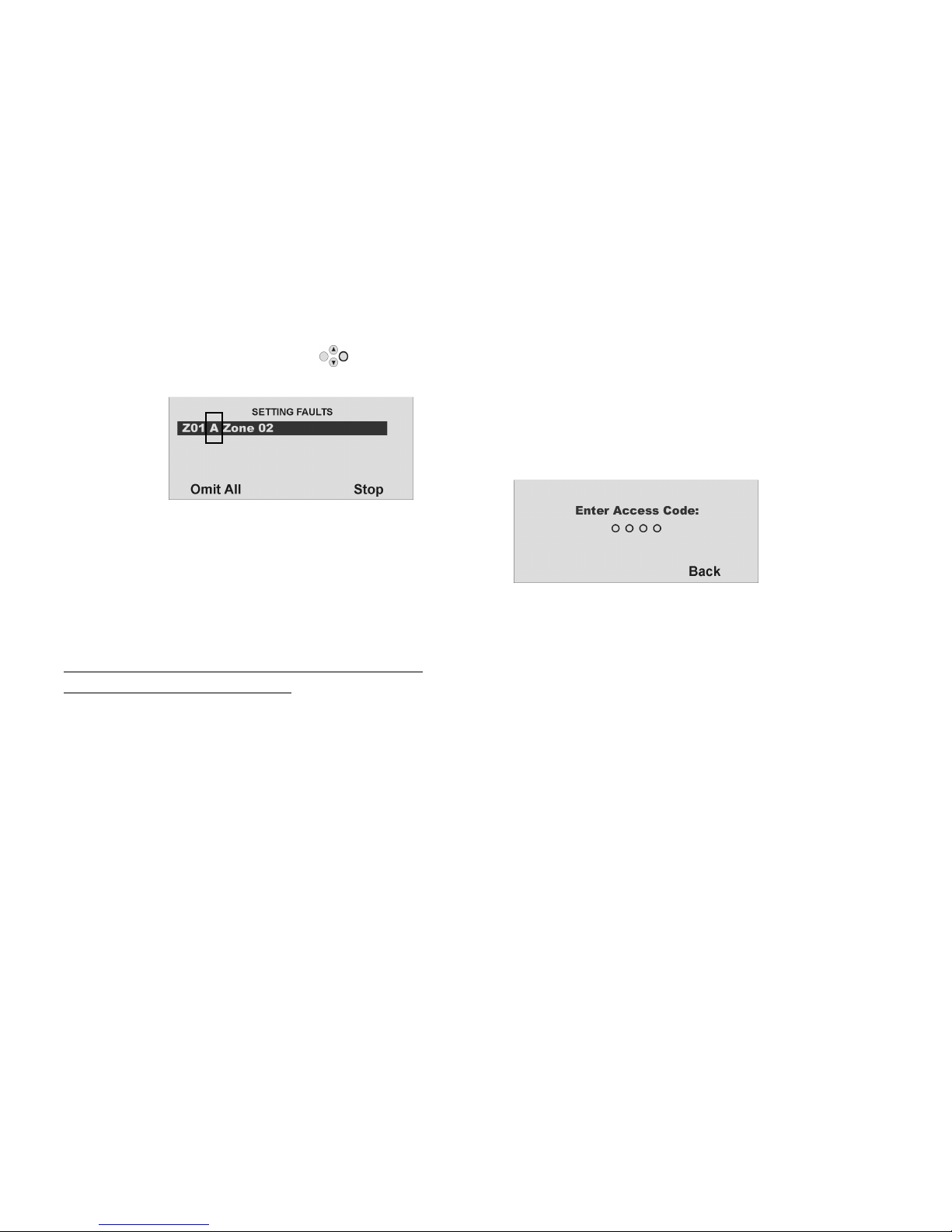
9
With the control button, select the item under the word “View” to
di play the error. You see the following graphic display:
The radio alarm panel now shows all zones that are open or have an
error state. Note here the code following the zone number directly in
front of the zone name. This code stands for:
A: Alarm
T: Tamper
Now close the zones until the display shows “0Fault ”, or omit the zones
and remove them from surveillance.
8.2. Important difference when etting the panel with
force et function (force omit et)
To ease up the operation of the panel, it is now possible to
automatically omit open zones when setting the panel. In this way you
can leave your premises for a short period of time without being forced
to close all windows and doors. Omitted zones will stay omitted for the
complete setting period and will not submit an alarm even when
closed and reopened.
NOTE:
You should only use the force set omit option on those zones which are
no critical access points such as main entrance, cellar door, back
door, etc.
There are two ways to automatically omit open zones:
a) force set omit with acknowledgement
b) force set omit without acknowledgement
8.2.1
8.2.18.2.1
8.2.1.
..
. Automatic omit (force et) with acknowledgement
Automatic omit (force et) with acknowledgement Automatic omit (force et) with acknowledgement
Automatic omit (force et) with acknowledgement
If you try to activate the system with the following:
•Fast activation
•Telecommand
•Radio keypad
•Proximity tag
•Radio cylinder
You see the following graphic display:
At the same time an acoustic warning is issued.
This is: “The system cannot set“
If you get this message you can now:
•by pressing the complete set button on the telecommand
again
•or by entering the user code plus pressing the complete set
button again on the radio keypad
automatically omit all currently open zones with the zone attribute “F”
(force set) and activate the panel.
8.2.2
8.2.28.2.2
8.2.2.
..
. Automatic omit (force et) with
Automatic omit (force et) with Automatic omit (force et) with
Automatic omit (force et) without
outout
out acknowledgement
acknowledgement acknowledgement
acknowledgement
If you try to activate the system with the following:
•Fast activation
•Telecommand
•Radio keypad
•Radio cylinder
the panel will automatically omit all currently open zones with the zone
attribute “F” (force set) and the panel will be activated.

10
8.3. The delay time wa tarted
The alarm system starts the delay time, but instead of a continuous
tone, a pulsed tone is emitted. This indicates that one or more zones
are still open.
Close these zones within the delay time so that a continuous tone is
emitted again.
If these zones are not closed within the delay time, a local alarm is
issued.
Confirm this alarm by entering a valid user code.
Acknowledge this alarm by either entering a valid user code or by
sending a deactivity signal via telecommand or wireless key switch.
The system acknowledges the alarm confirmation with an acoustic
message. This is: “Attention! There has been an alarm. A reset is required”. The reason
for the alarm is shown in the system’s graphic display. E.g., you see the
following graphic display:
Important: The graphic display disappears after 30 seconds.
You can reset the alarm only on the panel itself. You cannot reset the
alarm via telecommand, radio cylinder or radio remote control unit.
If the graphic display has disappeared, press the control button
under the display of the exclamation mark ( ). You are prompted to
enter your user code. After entering your user code, you receive an
acoustic message. This is: “Attention! There has been an alarm. A reset is required”
After entering the correct user code or immediately after confirming
the alarm, you see the following graphic display:
To reset the alarm, press the control button under the word “Re et
All”.
When the cause of the alarm has been cleared, the panel can make a
reset. The system acknowledges alarm reset with an acoustic message.
This is: “The system has reset”. The exclamation mark ( ) in the display
disappears.
If the cause of the alarm is not cleared (e.g.: the tamper contact of the
detector is still open, or the technical zone is still triggered), the alarm
cannot be reset. You do not receive an acoustic acknowledgement of
the reset. The exclamation mark ( ) in the display does not
disappear, and you cannot activate the system. First remove the cause
of the alarm and then reset the alarm system again.
After you have reset the alarm and this is confirmed acoustically by the
system, the exclamation mark ( ) in the display disappears. If not,
there is a system fault. For more information, see section 19.

11
9. Following ucce ful activation
If the system is successfully activated (also with automatically omitted zones), you receive an acknowledgement following expiry of the delay time.
This acknowledgement can have different forms:
•Acknowledgement tone on the radio alarm panel
•Acknowledgement tone on the info module
•An SMS (text message) from the radio alarm panel
•Acknowledgement display on the external radio siren
•Activation of a switch output on the universal module
9.1. Acknowledgement
tone on alarm panel
The radio alarm system is
activated following expiry
of the delay time.
Activation is
acknowledged on the
panel by an acoustic
signal.
9.2. Acknowledgement
tone on info module
Following expiry of the
delay time and successful
activation of the system,
the info module
acknowledges activation
with an acoustic signal. At
the same time, it shows an
active state via the red
LED.
9.3. SMS me age
The alarm system sends an
SMS following expiry of the
delay time. This message
tells you who activated the
system and when. In
certain circumstances,
transmission of the SMS can
be slightly delayed.
9.4. Acknowledgement
on iren
The alarm system sends a
message to the external
siren following expiry of the
delay time. This activates
the flashlight for approx. 5
seconds. The light flashes 3
to 5 times as
acknowledgement.
9.5. Univer al module
Via the universal module,
all types of
acknowledgement displays
can be addressed. E.g., an
LED, the exterior light, or an
additional buzzer. The
output can be addressed
continuously (for the entire
activation period) or with
pulses.
After you receive the acknowledgement, the system is activated and intrusion into a monitored area results in an alarm. Activated areas are marked
with an “S” on the display. If you want to enter a monitored area, you have to deactivate the radio alarm system. You can do this in different ways.
Beep beep
Beep beep
FLASH
FLASH
FLASH
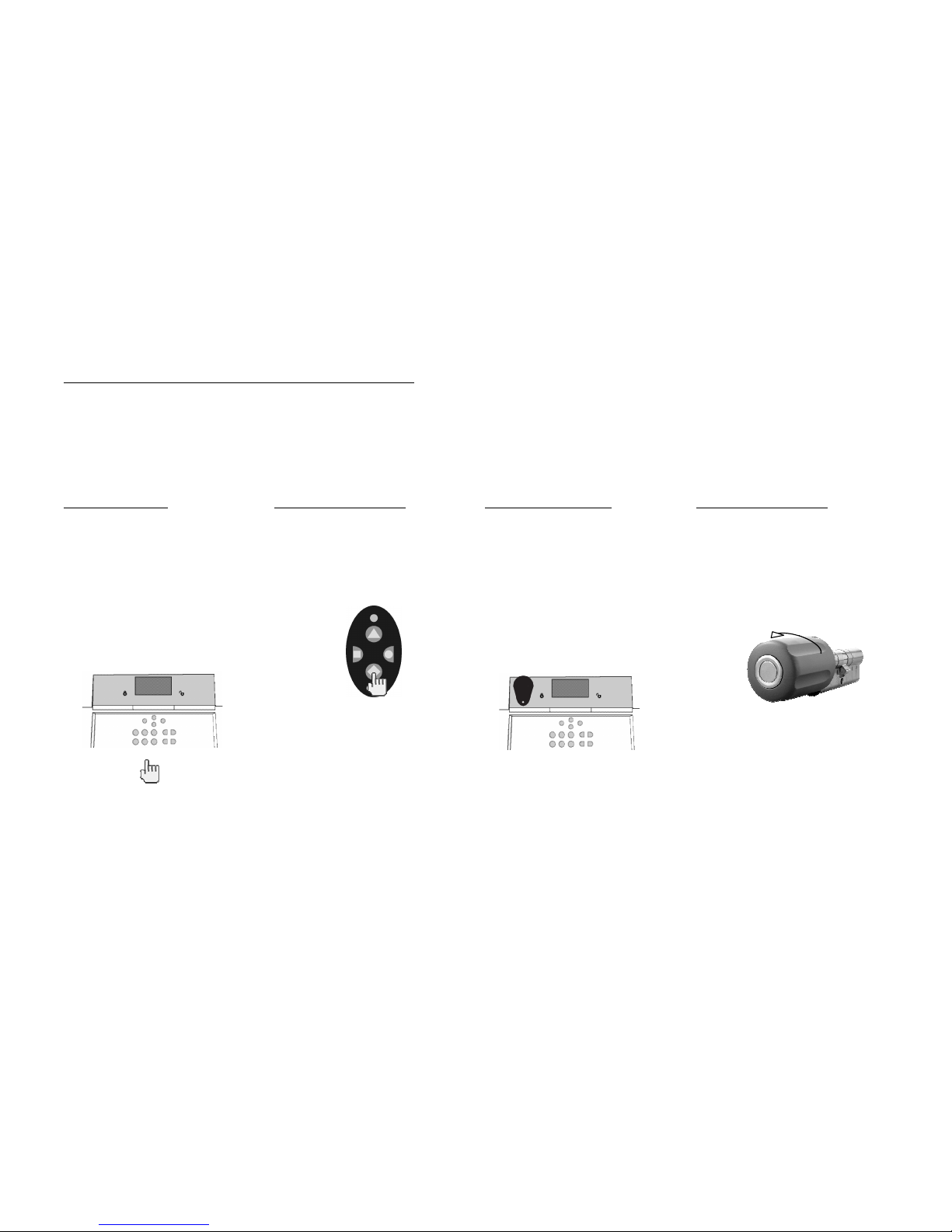
12
10. Deactivating the radio alarm y tem
You can deactivate the radio alarm system in different ways:
•Deactivation of the entire system or a partition with a user code
•Deactivation of the entire system or a partition via telecommand
•Deactivation of the entire system or a partition via a proximity tag
•Deactivation of the entire system or a partition via radio cylinder
Note: When using the Secvest 868 with the wireless keypad, please see the product instructions.
10.1. U er code
Enter your user code. If the user
code is authorised for
deactivating one partition only,
this partition is deactivated
immediately. If your user code is
authorised to deactivate more
than one partition, all partitions
are displayed that can be
deactivated with this user code.
Select the area you want to
deactivate.
10.2. Telecommand
With a telecommand, you can
deactivate the complete radio
alarm system by pressing the
“deactivate” button. All areas that
you can operate with the
telecommand are deactivated.
10.3. Proximity tag
Hold the proximity tag over the
read area of the alarm panel. If
your proximity tag is authorised for
deactivating one partition only,
this partition is now deactivated. If
the proximity tag is authorised to
deactivate more than one
partition, you see a list of the
partitions you can deactivate with
this proximity tag. Select the area
you want to deactivate.
10.4. Radio cylinder
Using the radio cylinder, you can
easily send a deactivation signal
to the radio alarm system (to
unlock the entrance door or
withdraw the trap). All areas that
you can operate with the
telecommand are deactivated.
If the radio alarm system is not deactivated before you enter a protected area (e.g., when you operate the system with a user code or a proximity
tag), the delay time starts as a rule after you open the entrance door. Approach the panel as specified by the installer and then deactivate the areas
concerned. Note that an acoustic signal is emitted by the radio alarm system during the entry delay time. This signal indicates that surveillance is still
active and that you must not deviate from the prescribed route, otherwise you will trigger an alarm.
Following successful deactivation, the deactivated areas are now marked with a “U” on the display. At the same time, the panel issues an acoustic
message. This is: “The system is unset”..

13
11. Activating partition
If the alarm system is set up so that two or more partitions can be monitored independently of each other, these partitions can now be individually
activated or deactivated. A user can now activate/deactivate one or more partitions, depending on the user authorisation. If the entire alarm system
is activated, each partition is activated.
If the user is authorised to activate one partition only, he or she can now activate this partition by entering the user code. If the user is authorised to
activate two or more partitions, he or she now has to select the partition to be activated. You can also activate/deactivate partitions using the
telecommand or the remote radio module. The telecommand has the same authorisation as its user.
11.1. On the panel
Enter your user code or hold your proximity
tag over the panel. If you are authorised to
activate more than one area, you see the
following graphic display:
Press the control button to select
“Partition ” and confirm by pressing the
control button under the word “Select”.
You see the following graphic display:
Press the control button to select the
partition you want to activate.
Change the setting for this partition by
pressing the control button under the
word “Change”.
The code next to the partition means:
Di play Meaning
U This partition remains
deactivated.
U>P This partition is activated
internally.
U>S This partition is activated.
S>U This partition is deactivated.
P>U This partition is deactivated
internally.
S This partition remains activated.
P This partition remains activated
internally.
To activate one or more partitions, select
U>S next to the corresponding partition.
When you have made your setting, confirm
your input by pressing the control button
under the word “Done”. The system
then performs the entered actions
(activate/deactivate).
11.2. U ing radio remote control
You can activate partitions with the radio
remote control unit in two ways:
a) The remote control activates all partitions
within the user’s authorisation.
b) The keys of the remote control unit are
programmed in the user menu to activate
areas individually.
Example of key settings:
See also System settings.
If activation is confirmed, the system starts the delay time for the corresponding partition. At the same time, the panel issues an acoustic message. This
is: “The partition is setting“. If the user activates all partitions for which he/she has authorisation, the message is: “The system is setting.
Complete activation (partitions 1 and 3)
Activate
partition 1
Activate
partition 3
Complete deactivation
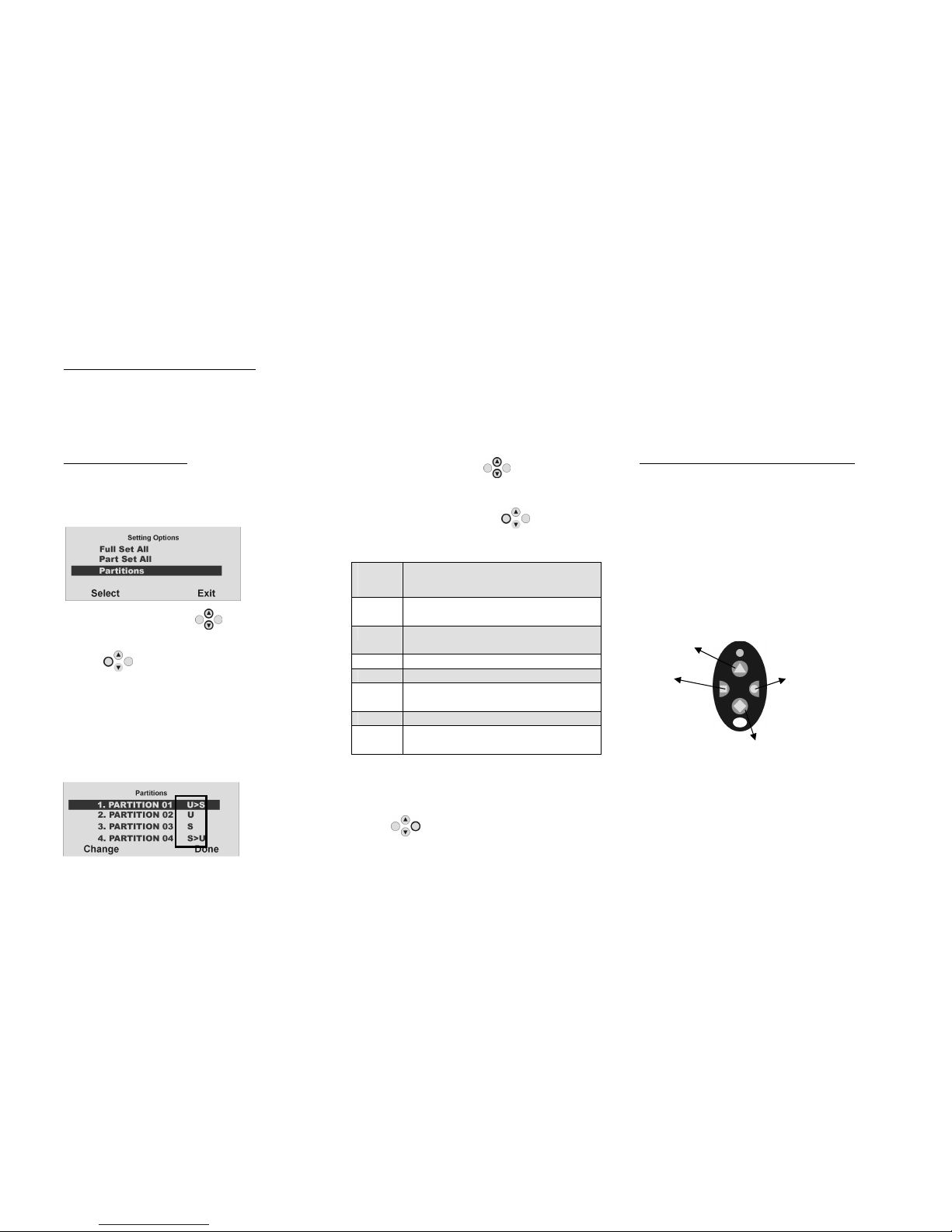
14
12. Internal activation
In addition to the option of monitoring one or more partitions (i.e., objects or company departments) separately, the system also has the internal
activation option. This activation option is often used to monitor the exterior of the object when it is still occupied. In this case, specific detectors within
the object such as motion sensors are removed from surveillance. For internal activation, the same authorisations apply as for any other activation.
That means that only the user who is authorised to activate the entire system can internally activate an area. The same applies to remote control.
12.1. On the panel
Enter your user code or hold your proximity
tag over the panel. If you are authorised to
activate more than one area, you see the
following graphic display:
Press the control button to select “Part
Set All” and confirm by pressing the control
button under the word “Select”.
All areas of the alarm system for which the
user code is authorised are now internally
activated. The system emits this acoustic
message: “The system is part setting”.
To activate separate partitions internally,
select “Partitions” until you see this graphic
display:
Press the control button to select the
partition you want to activate.
Change the setting for this partition by
pressing the control button under the
word “Change”.
The code next to the partition means:
Di pla
y
Meaning
U This partition remains
deactivated.
U>P This partition is activated
internally.
U>S This partition is activated.
S>U This partition is deactivated.
P>U This partition is deactivated
internally.
S This partition remains activated.
P This partition remains activated
internally.
To activate one or more partitions internally,
select U>P next to the corresponding
partition. When you have made your setting,
confirm your input by pressing the control
button under the word “Done”. The
system then performs the entered actions
(activate/deactivate). If only one partition is
internally activated, the system issues this
message: “The partition is part setting”.
12.2. U ing radio remote control
You can part set partitions with the radio
remote control unit in two ways:
a) The remote control part sets all partitions
within the user’s authorisation.
b) The keys of the remote control unit are
programmed in the user menu to part set
individual partitions.
Example of key settings:
See also System settings.
Complete activation (partitions 1 and 3)
Complete
part set
Part set
partition 3
Complete deactivation
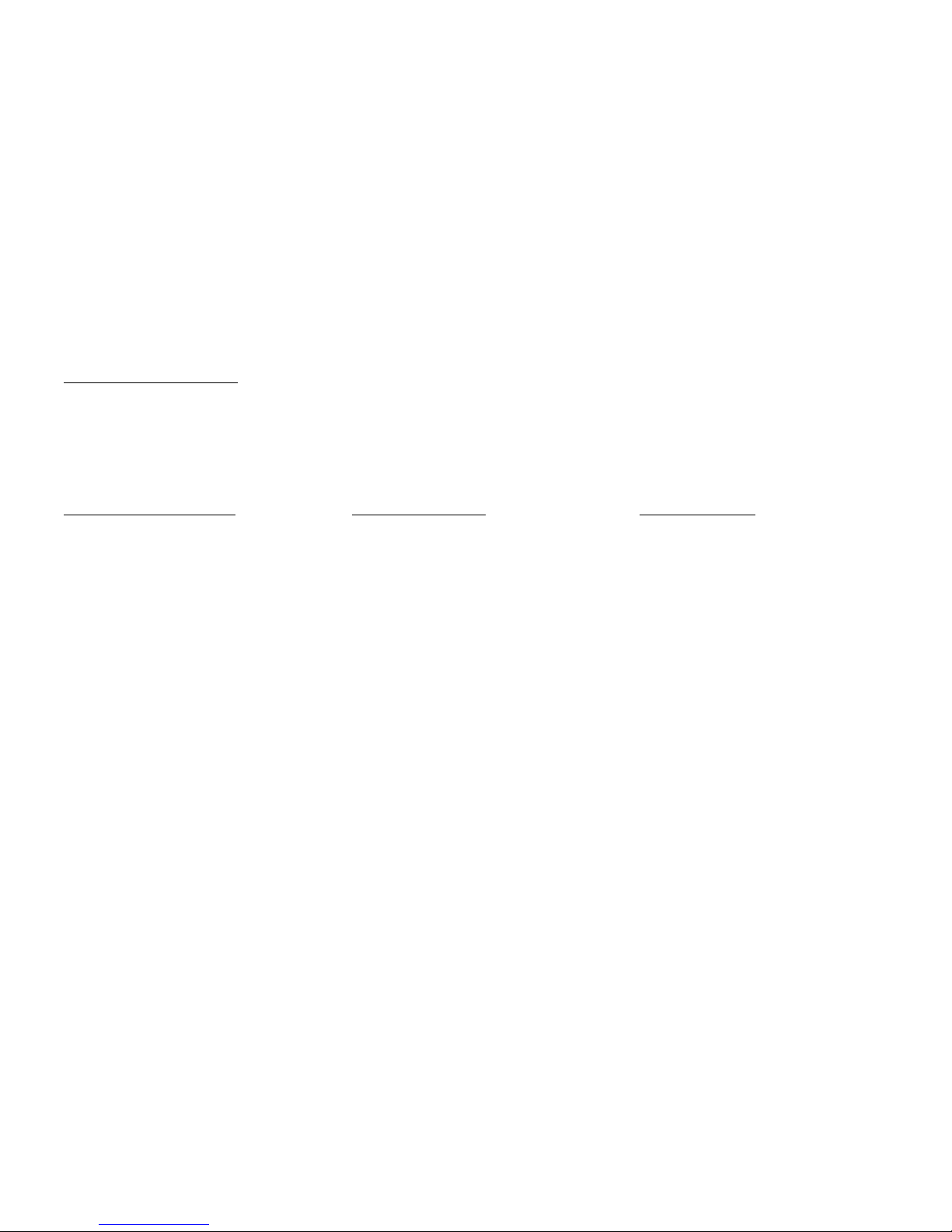
15
13. In ca e of alarm
The radio alarm system has three different alarm types. Depending on the system state (deactivated, internally activated, activated) or triggered
alarm zone (technical alarm, panic alarm, intrusion alarm, fire alarm …), one of the following alarms can be triggered:
•Local/Internal Alarm
•External alarm
•Silent alarm
13.1. Local/Internal alarm
In the case of a local alarm, the following
are activated:
•The alarm system siren
•The info module siren
•Only local alarm: The external siren
(where the acoustic alarm is active
for 3 minutes, and the visual alarm is
active until the system is
deactivated)
•The relay of the universal modules if
programmed
.
A local alarm is caused by:
•A tamper alarm in deactivated
system state
•An alarm in the technical zones
•An alarm in each zone of the system
(except zones with entry/exit delay)
•An unsuccessful activation die to
exceeding the exit delay time
•Exceeding the first entry delay time
13.2. External alarm
In the case of an external alarm, the
following are activated:
•The alarm system siren
•The info module siren
•The external siren (where the acoustic
alarm is active for 3 minutes, and the
visual alarm is active until the system
is deactivated)
•Alarm transmission by telephone
•The relay of the universal modules if
programmed
.
An external alarm is caused by:
•A tamper alarm in activated system
state
•An alarm of the 24-hour zones and
the fire zones in active and inactive
system state
•An alarm in each zone of the system
(except zones with entry/exit delay)
•Exceeding the second entry delay
time
13.3. Silent alarm
In the case of a silent alarm, the following
are activated:
•No acoustic or visual alarm
•Alarm transmission by telephone only
•The relay of the universal modules if
programmed
.
A silent alarm is caused by:
•A panic alarm if programmed
•An alarm in each zone of the system
(except zones with entry/exit delay)
in active system state if programmed
Whatever type of alarm is triggered, keep calm. Not every alarm is an intrusion. Most alarms have other causes. Check the situation carefully and take
considered action accordingly. Deactivate the system, check the reason for the alarm and then reset the alarm. If you receive news of the alarm by
telephone, follow the steps in section 15.
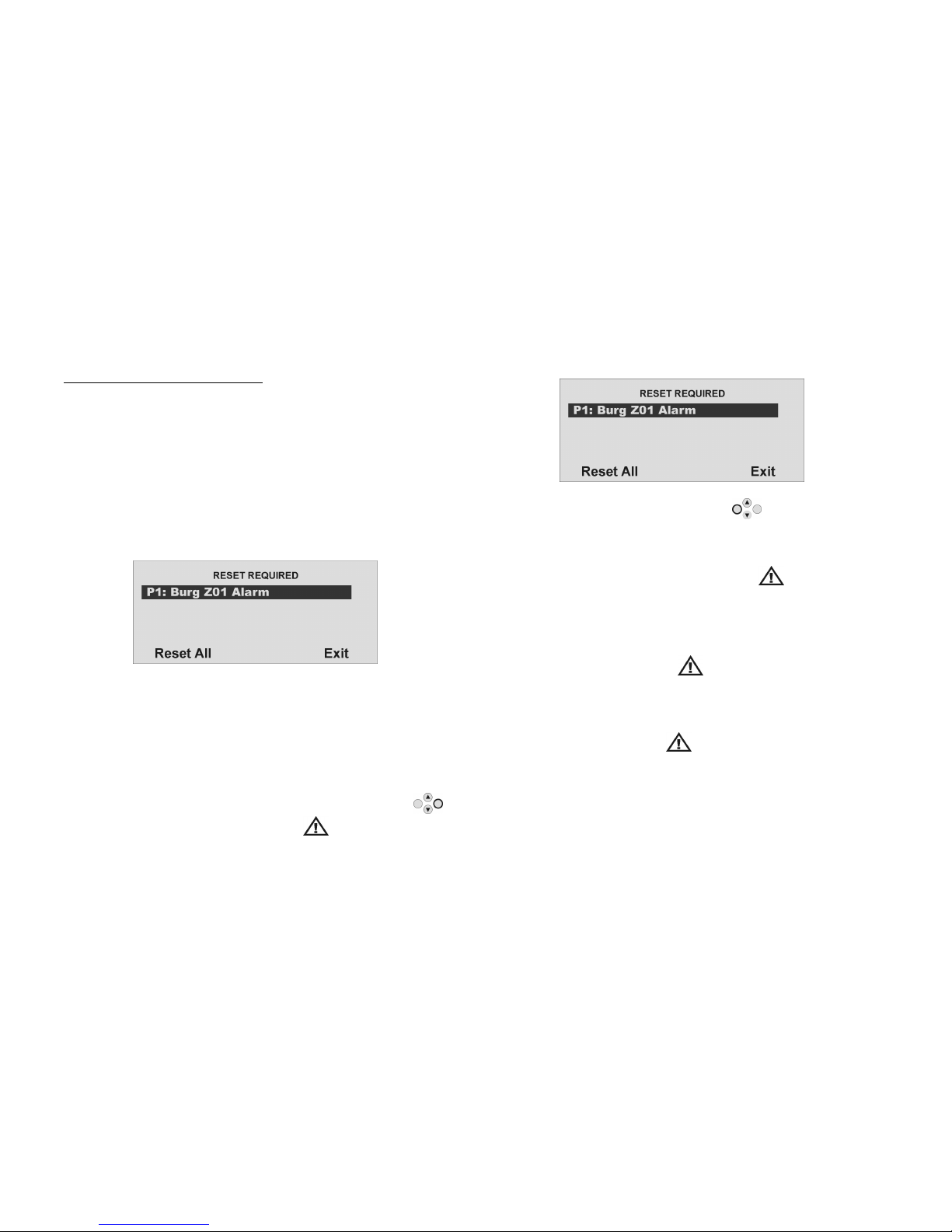
16
14. Re etting an alarm
If your alarm system triggers an alarm (whether local, external or silent),
confirm and then reset the alarm. To confirm the alarm, you just have
to deactivate the system. Do this as described in section 10.
When the alarm is confirmed, the sirens of the panel, of the info
module(s) and of the external sirens, as well as the relay of the universal
module, are deactivated.
The system acknowledges alarm confirmation with an acoustic
message. This is: “Attention! There has been an alarm. A reset is required”. The reason
for the alarm is shown in the system’s graphic display. E.g., you see the
following graphic display:
Important: The graphic display disappears after 30 seconds.
You cannot reactivate the system or a partition (even part set) until you
have reset the alarm (exception: automatic system activation).
You can reset the alarm only on the panel itself. You cannot reset the
alarm via remote control, radio cylinder or radio remote control unit.
If the graphic display has disappeared, press the control button
under the display of the exclamation mark ( ). You are prompted to
enter your user code. After entering your user code, you receive an
acoustic message. This is: “Attention! There has been an alarm. A reset is required”.
After entering the correct user code or immediately after confirming
the alarm, you see the following graphic display:
To reset the alarm, press the control button under the word “Re et
All”.
When the cause of the alarm has been cleared, the panel can make a
reset. The system acknowledges alarm reset with an acoustic message.
This is: “The system has reset“. The exclamation mark ( ) in the display
disappears.
If the cause of the alarm is not cleared (e.g.: the tamper contact of the
detector is still open, or the technical zone is still triggered), the alarm
cannot be reset. You do not receive an acoustic acknowledgement of
the reset. The exclamation mark ( ) in the display does not
disappear, and you cannot activate the system. First remove the cause
of the alarm and then reset the alarm system again.
After you have reset the alarm and this is confirmed acoustically by the
system, the exclamation mark ( ) in the display disappears. If not,
there is a system fault. For more information, see section 19.
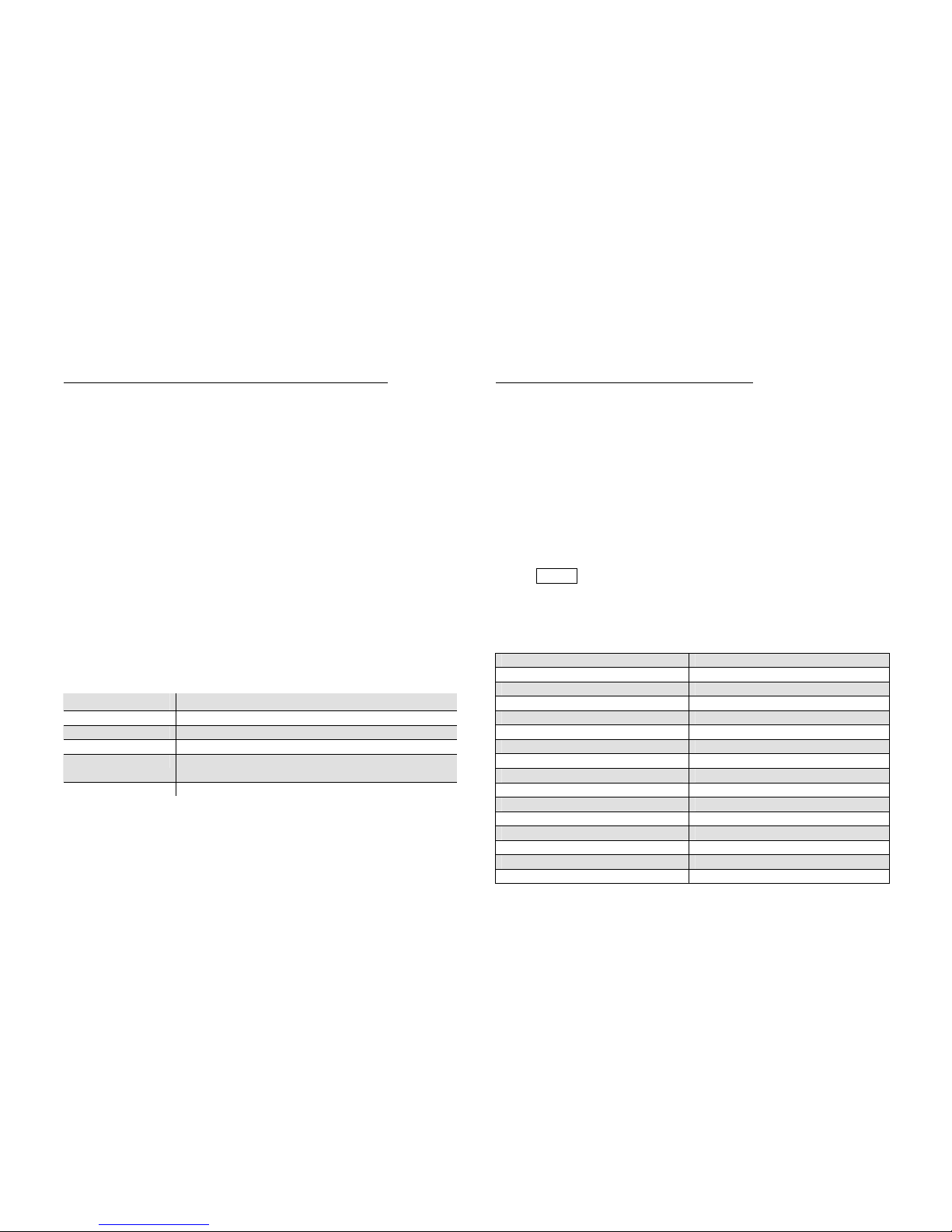
17
15. Alarm tran mi ion by telephone
In addition to alarms from the sirens and signalling devices, your radio
alarm system can transmit an alarm via telephone (PSTN, ISDN, GSM).
There are two types of alarm transmission by telephone:
•Alarm transmission of a digital protocol to a security service
•Alarm transmission of a voice message on any telephone
If a connection to a security service has been set up, the security
service reception confirms the alarm transmission. If the alarm is
transmitted on a normal telephone, the called party must
acknowledge the alarm transmission to prevent further dial attempts.
This is the procedure:
1. The call is received on the telephone and is displayed there like
any other call.
2. Accept the call.
3. Listen to the complete message text. A distinction is made
between different alarm causes.
4. The recorded message text is repeated 3 times. After the third
repetition, the microphone of the Secvest wireless alarm panel
will be activated and you can listen in. In addition you have the
following telephone commands:
Button (DTMF) Meaning
1 Switch from Listen to Talk.
2 Switch from Talk to Listen.
3 Switch to Listen and restart alarm transmission.
5 Acknowledge emergency call for called
telephone number.
9 Acknowledge all emergency calls.
5. If you are able to take action yourself, acknowledge the alarm
transmission by pressing “5” or “9” on your telephone (DTMF
telephones).
6. If you cannot take action, just hang up or press “5”. The alarm
transmission is continued, informing other subscribers.
16. Remote Control by Phone
Radio Alarm Panel can call your phone to report an alarm. After
listening to the message you can give the system commands by
pressing keys on your phone’s keypad. The system tells you the progress
of your commands by playing short tones in your phone’s earpiece.
When you have finished, simply hang up.
Calling In To Your Alarm System
If you want to check your system when there is no alarm call:
1. Dial the alarm system phone number:
You should hear: “beep beep beep”.
2. Key in your access code.
xxxx
You should hear: “beep beep”.
You can use all the commands shown below. To end the call, hang up.
To: Press:
Listen in 1
Talk 2
Toggle listen/talk *
Re-play messages 3
End call 5
End all calls 9
Unset the system # 0*0
Set the system # 0*1
Part set the sytem # 0*2
Silence the Sounders # 1*0
Reset the system # 1*1
Interrogate the system # 3*
Switch output nn ON # 9*nn*1
Switch output nn OFF # 9*nn*0
Toggle output nn # 9*nn*
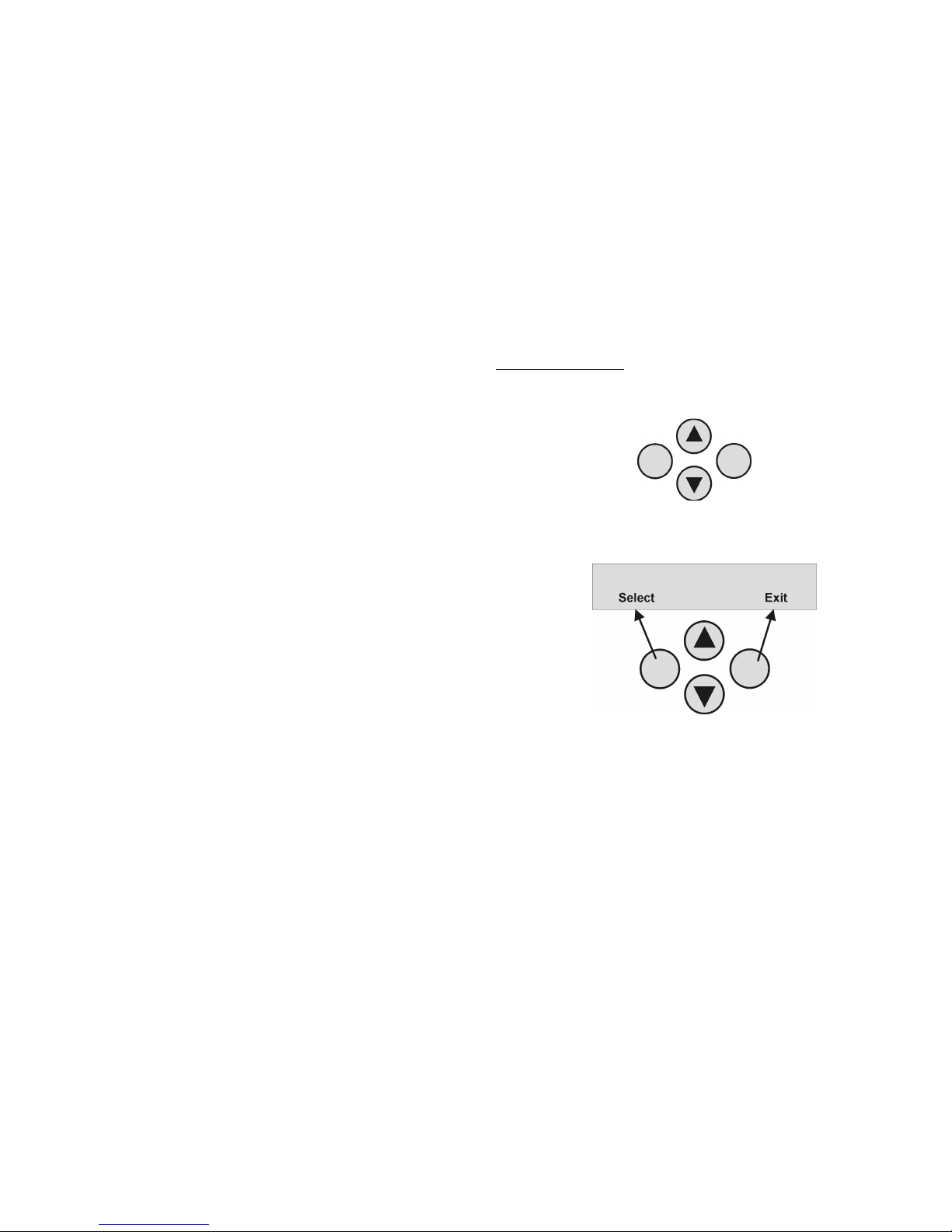
18
Tones
The system signals the progress of your commands by sounding various
tones:
“Bip” = command accepted
“Beep beep” = action completed
“Boop” = action failed
“Ee Or” three times = alarm
“Pip pip pip pip pip” = reset required
17. U er menu
The user menu is graphically designed to be used almost intuitively. You
move within the user menu by pressing the control buttons.
With the arrow keys, you navigate up and down within a menu item
according to the direction of the arrow. The buttons on the left and
right refer to the LCD display and have various functions.
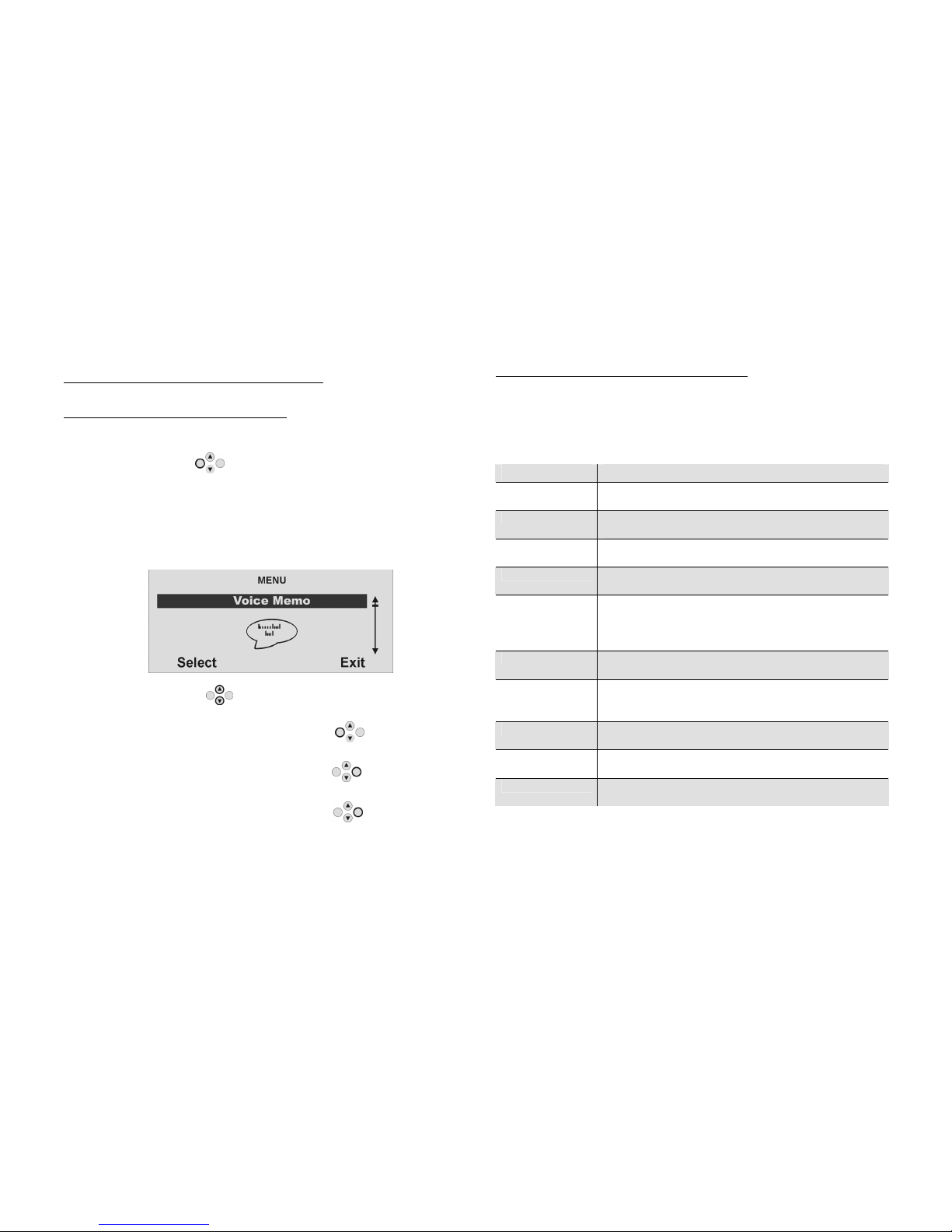
19
18. Setting in the u er menu
18.1. Fir t tep in the u er menu
In user mode, do the following:
Press the control button under the word “Menu”.
Now enter a valid user code or the master code. When delivered, the
master code is 1234:
1 2 3 4
The radio alarm system changes to the user menu and you see the
following graphic display:
With the control buttons you can now scroll through the menu
items in Installer mode. For a list of the menu items, see the next page.
To select a menu item, press the control button under the word
“Select”.
To exit a menu item, press the control button under the word
“Cancel”.
To exit the user menu, press the control button under the word
“Exit”.
18.2. Li t of menu item in u er menu
In the user menu, you can program the user code, lock zones, record
voice messages, read the log, activate control functions and test
detectors, etc.
Some functions may have been blocked for the user by the installer.
The following table is a list of all possible menu items.
Menu item Setting
Voice Memo Record, save, delete and play voice messages
Omit Zones Block zones and remove them from surveillance
Users Install, edit and delete users
View Log Read log entries
Facilities On/Off Activate/deactivate additional functions of door
chime, voice announcement and activity
monitoring
Test Test central functions and detectors
System config Enter date & time, activate remote control,
summer/winter time, communication information
Follow me Entry of follow-me function
Outputs On/Off Control manual exits
Telephone call Start manual telephone call
The user menu has a time control. If there is no input within 30 seconds,
the user menu exits automatically.
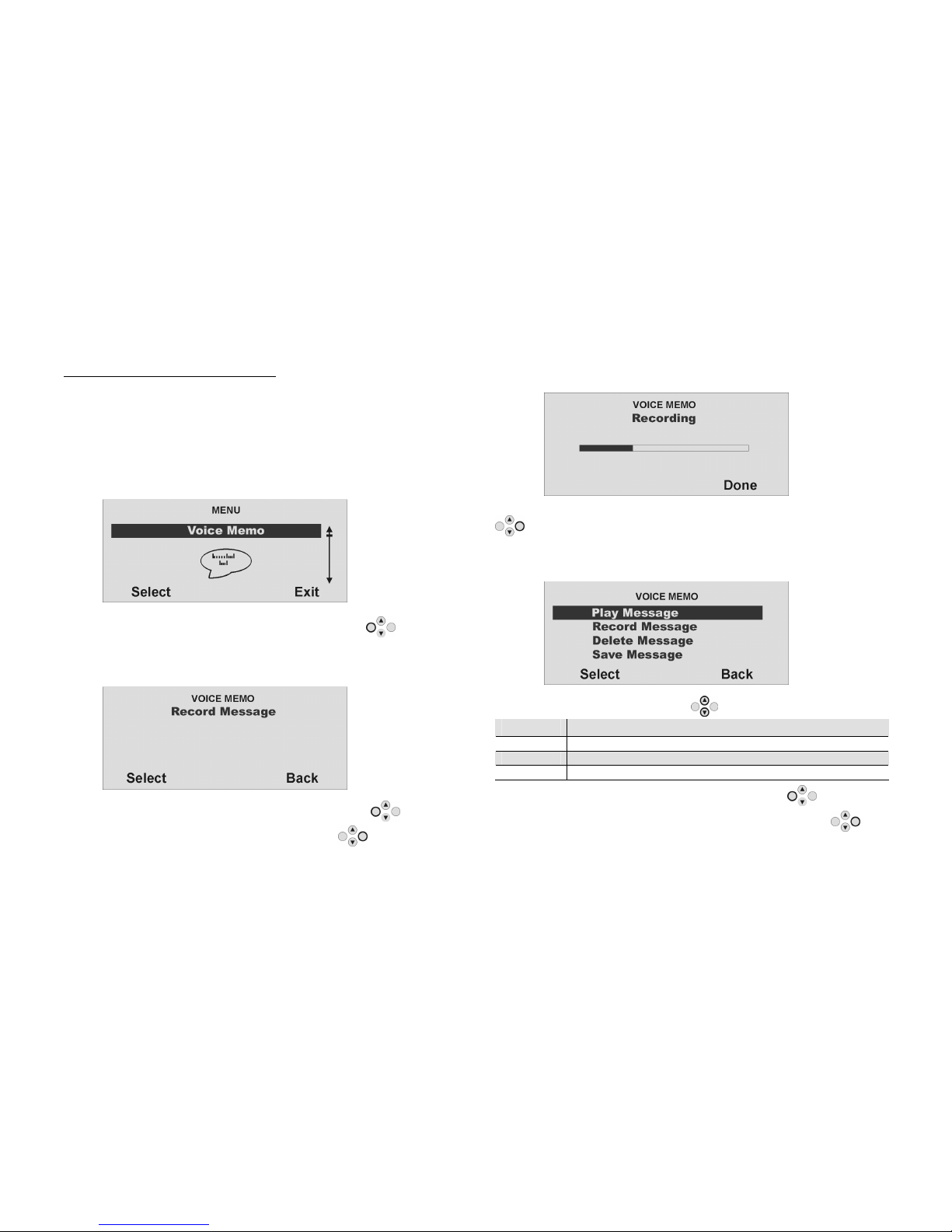
20
18.3. Recording voice me age
The radio alarm system enables the user to record individual voice
messages. These voice messages can be listened to and deleted at
any time. The system informs the user of the existence of a voice
message when the radio alarm system is deactivated.
This enables you to leave messages for other persons.
To record a message:
In the user menu, you see the following graphic display:
Select this menu item by pressing the control button under the
word “Select”.
You see the following graphic display:
To record a voice message, use the control button to select
“Select”. To cancel input, press the control button under the word
“Back”.
When you confirm “Select” with the control button, recording begins
and you see the following graphic display:
You can stop recording at any time by pressing the control button
under the word “Done”. Recording stops automatically after 30
seconds. When recording is finished, you see the following graphic
display:
,
Select an option the control button .
Option Meaning
Play Plays back the recorded voice message.
Record Starts recording again. The old message is deleted.
Delete Deletes a stored voice message.
Confirm your selection by pressing the control button under the
word “Select”. To exit this menu item, press the control button
under the word “Back”.
Table of contents
Other Security-Center Security System manuals
Popular Security System manuals by other brands
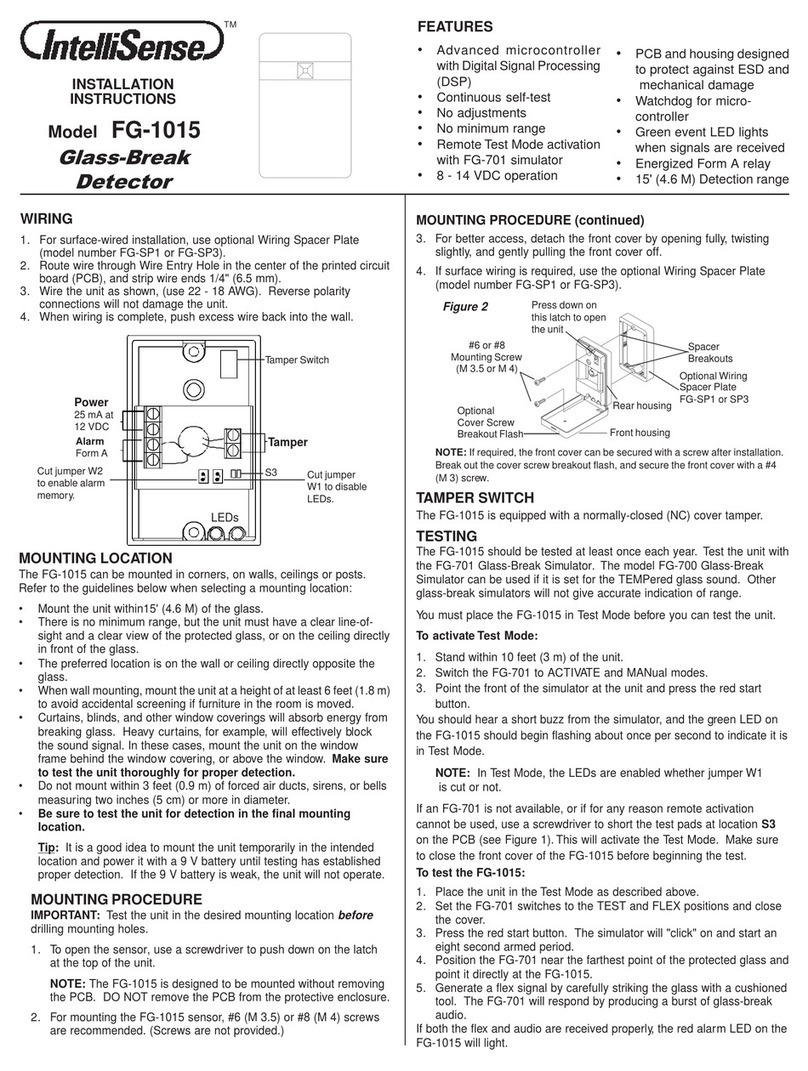
IntelliSense
IntelliSense FG-1015 installation instructions

Kompernass
Kompernass TA 120 A1 operating instructions

Essence Smartcare
Essence Smartcare Communicator 2.0 Getting started
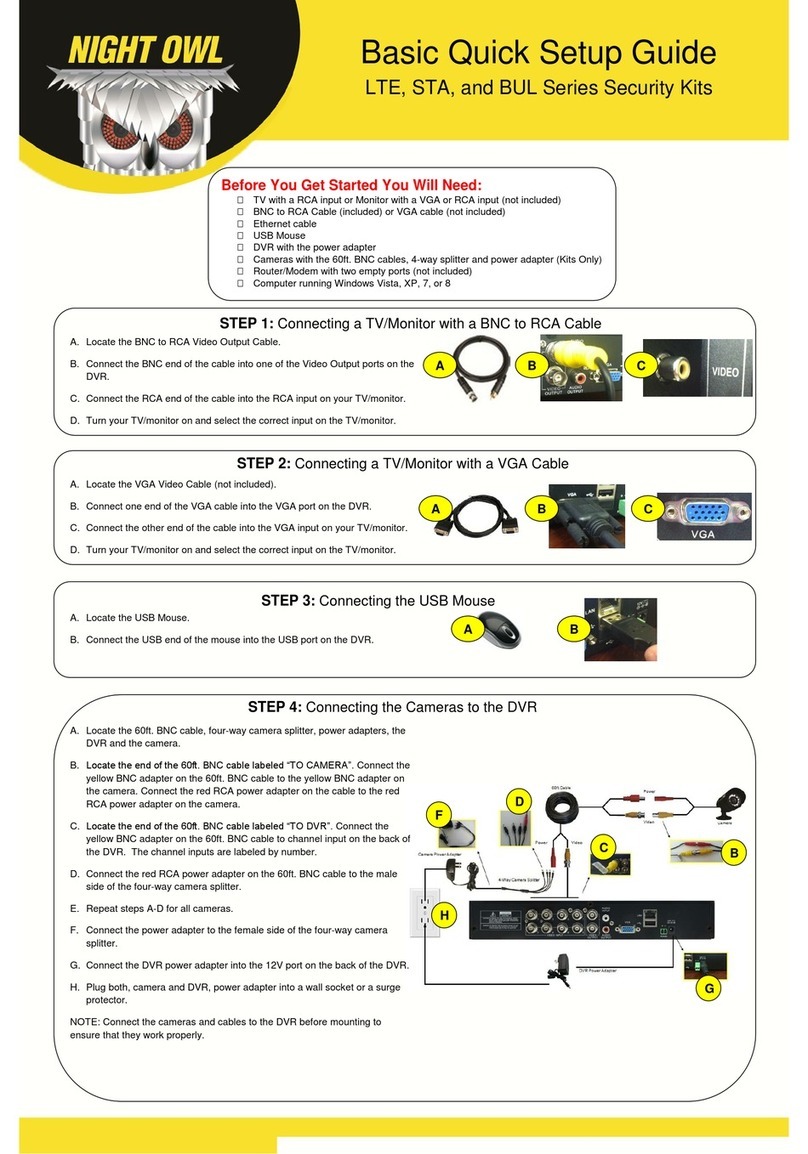
Night Owl
Night Owl BUL series Quick setup guide
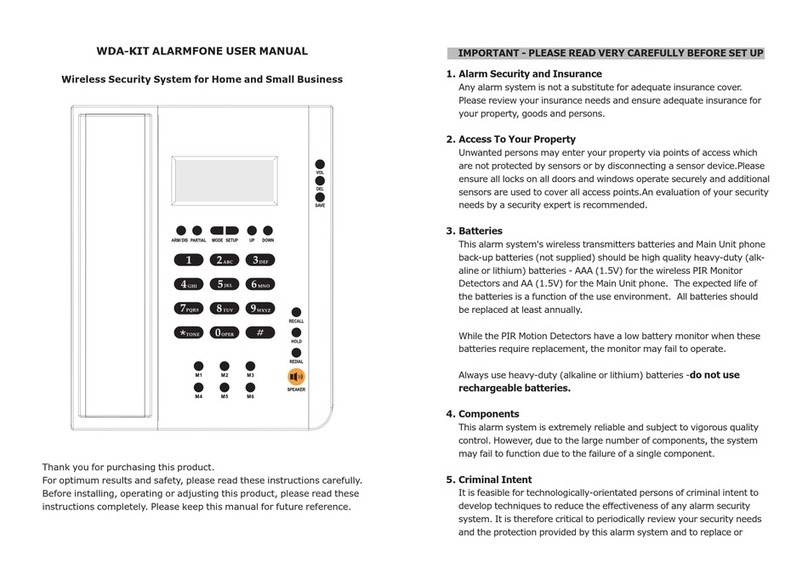
Doss
Doss WDA-KIT ALARMFONE user manual
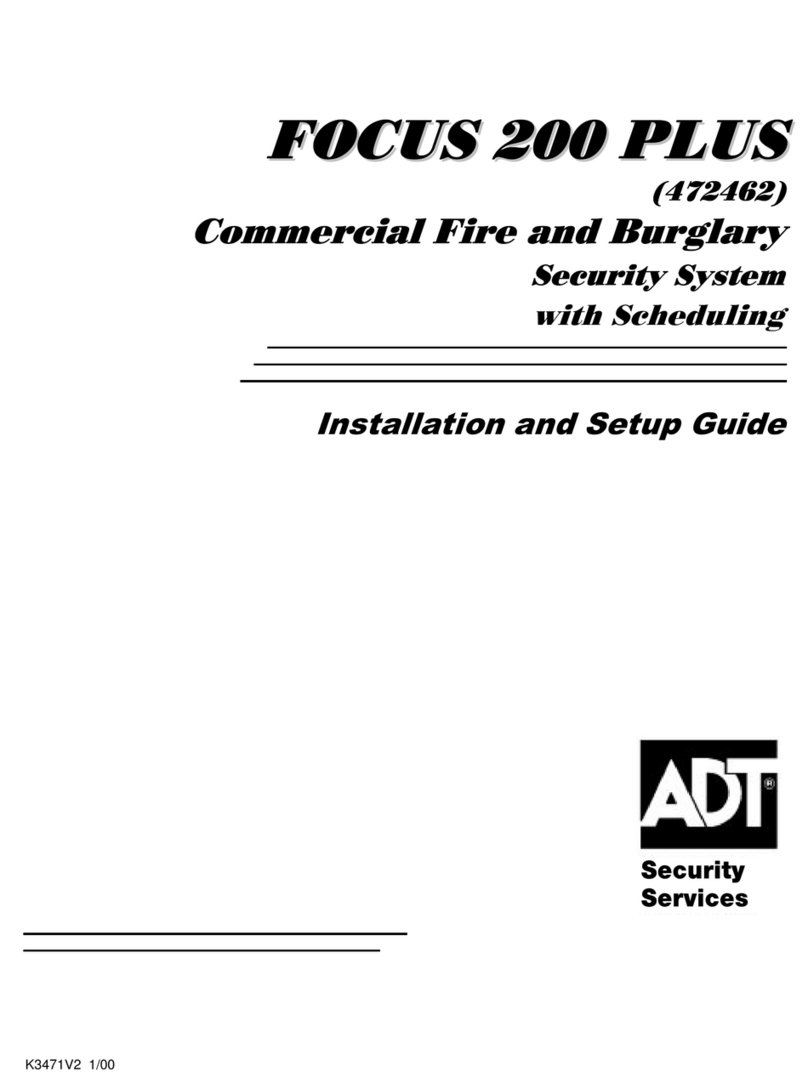
ADT
ADT Commercial Fire & Burglary Alarm System FOCUS 200... Installation and setup guide