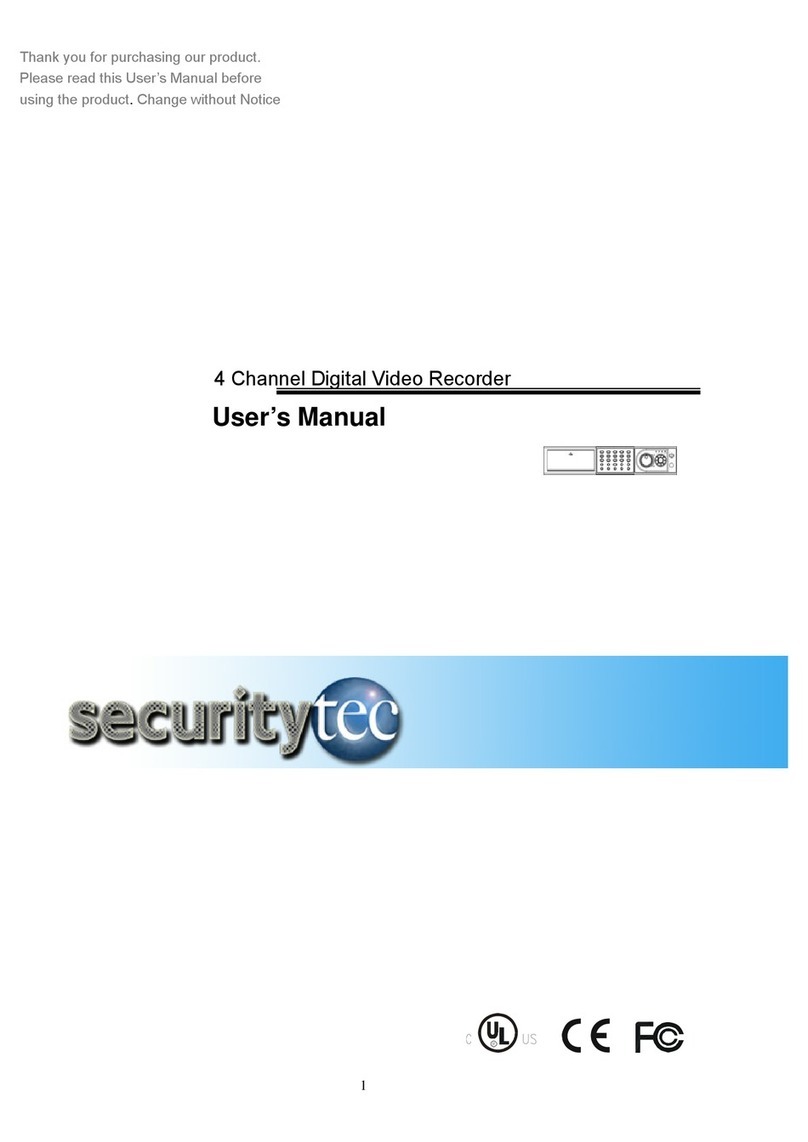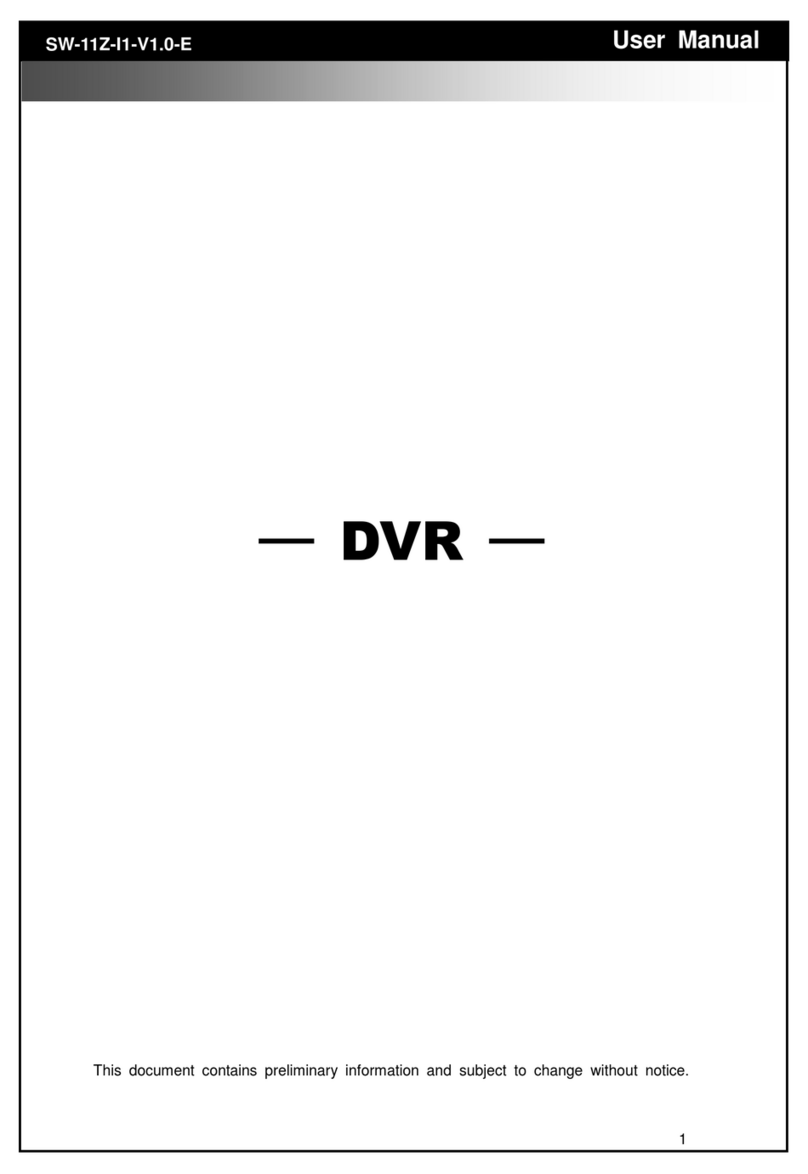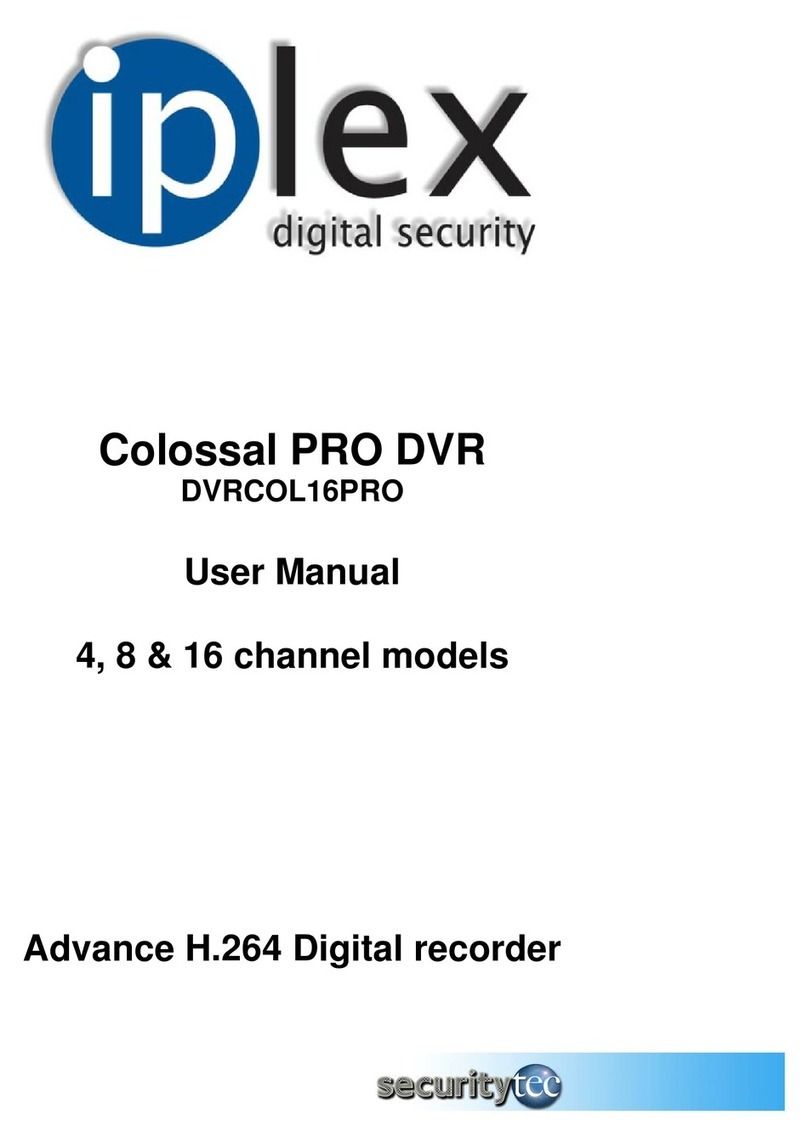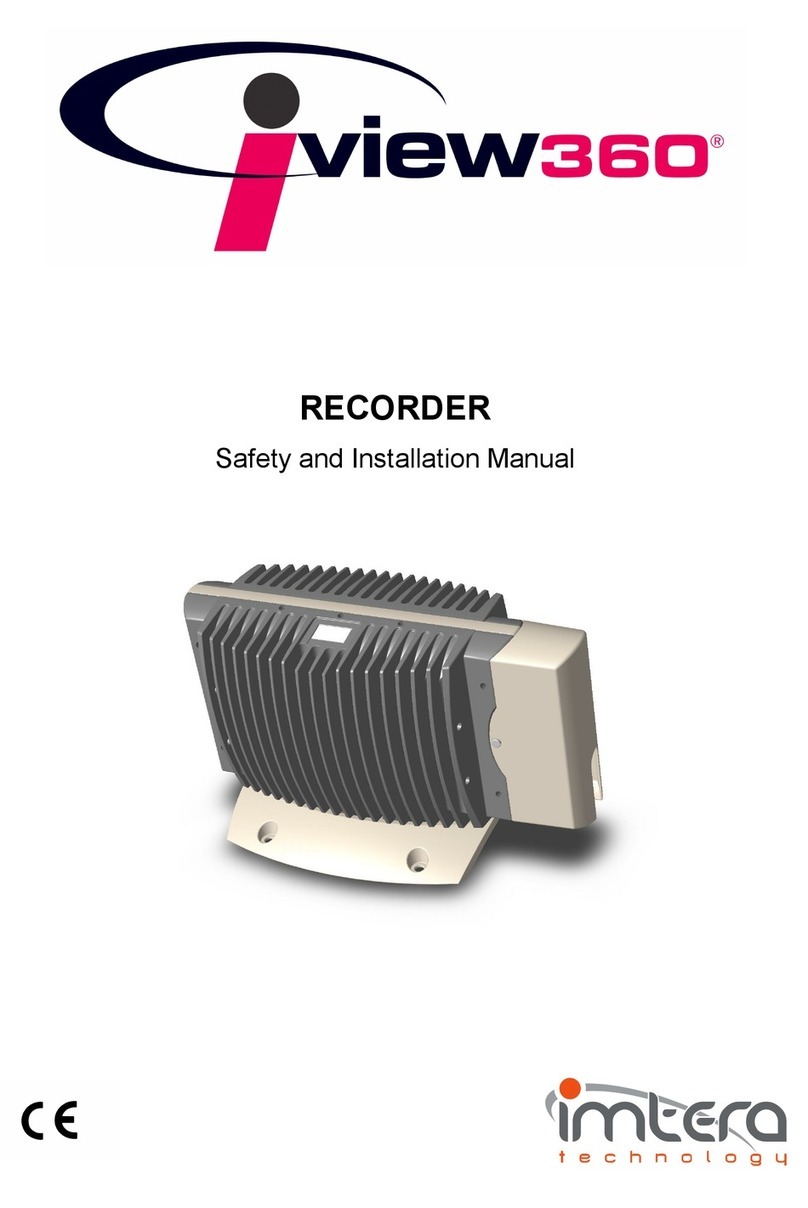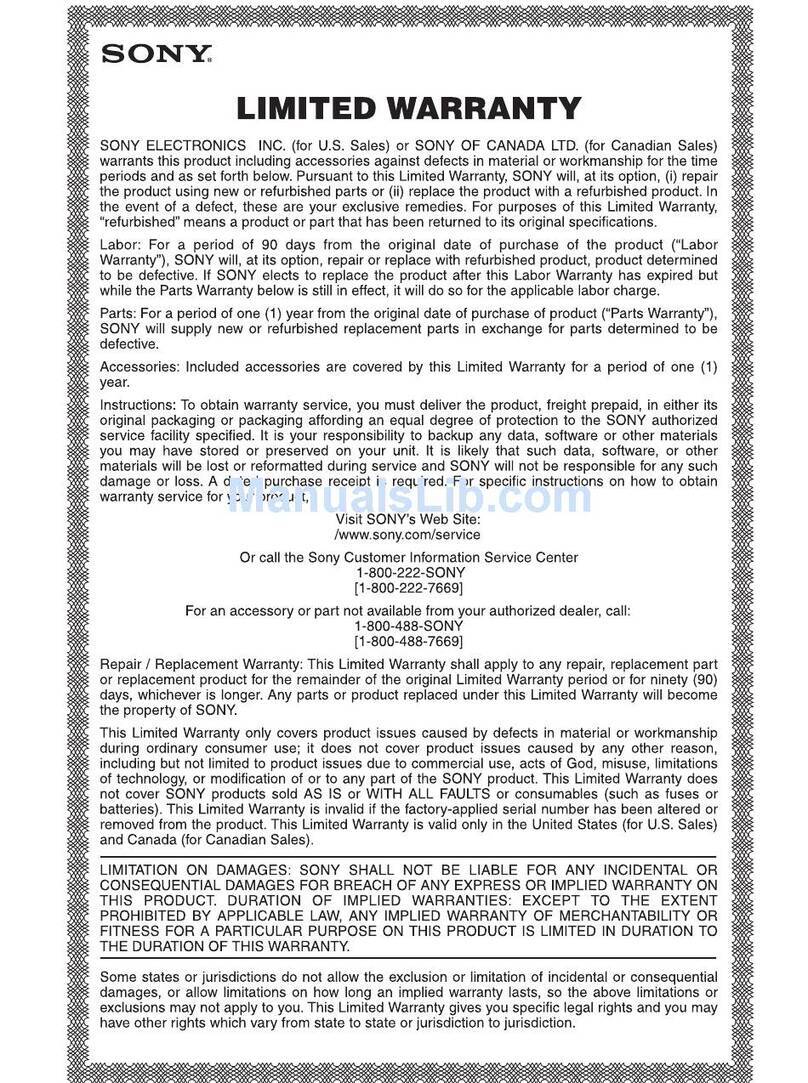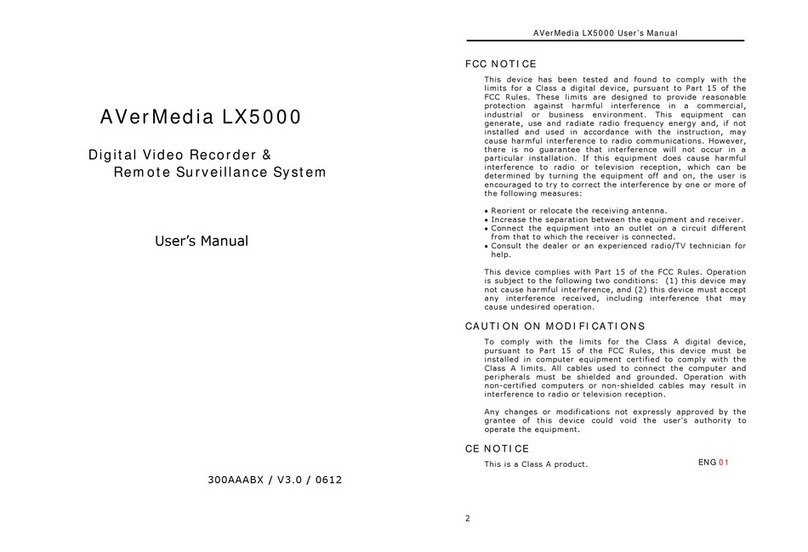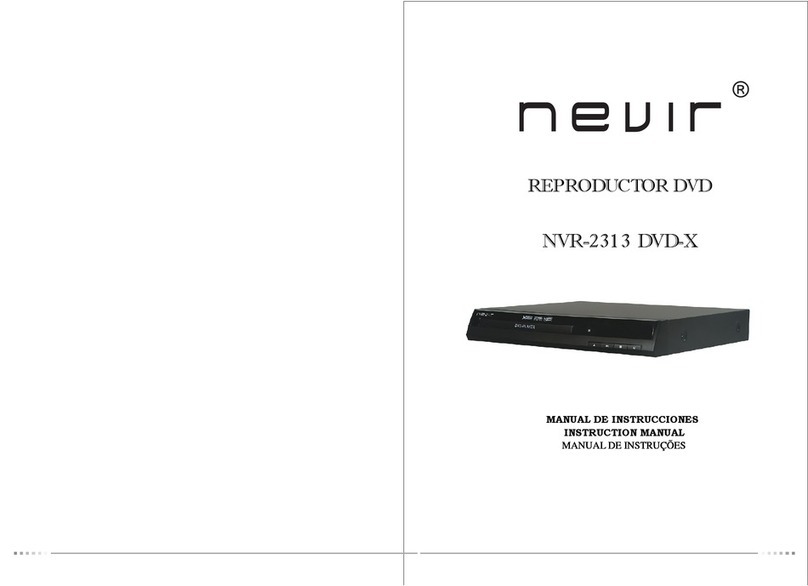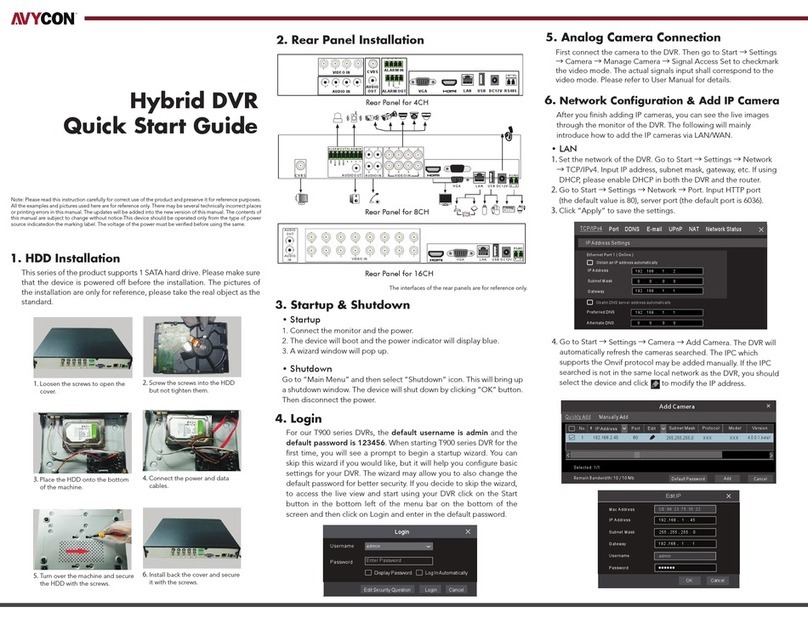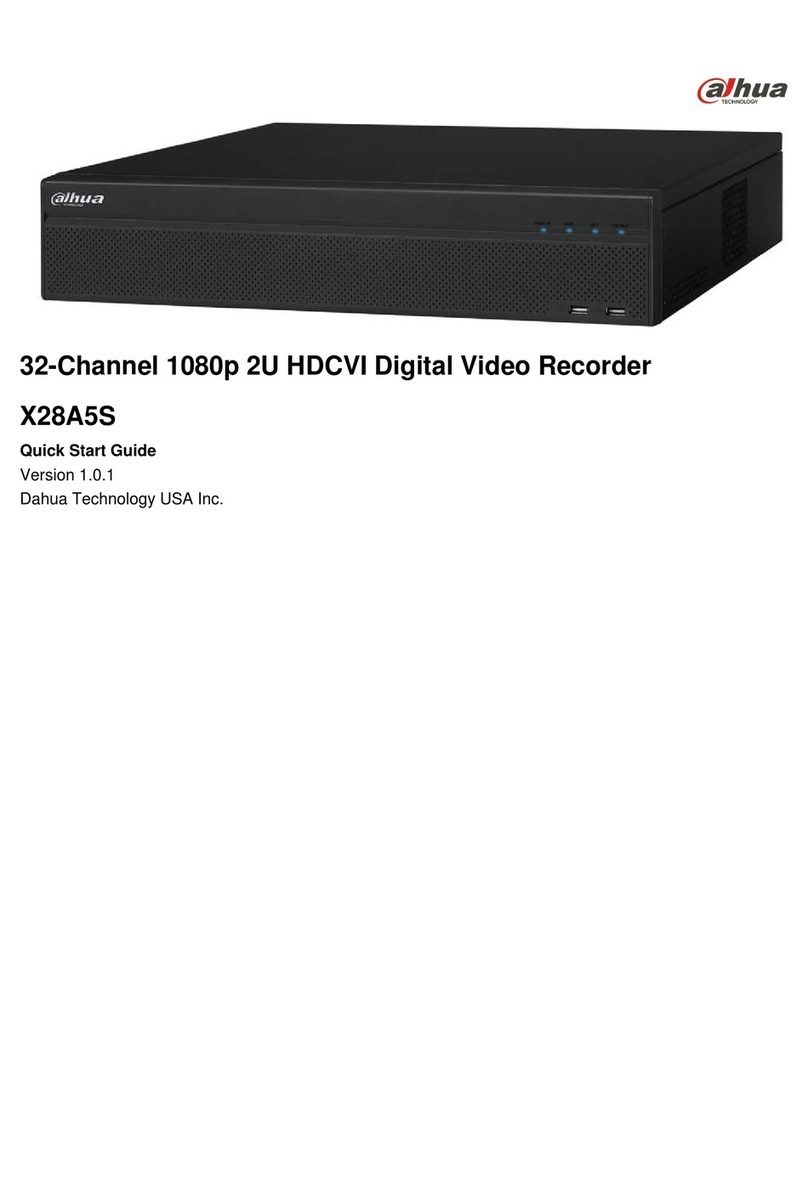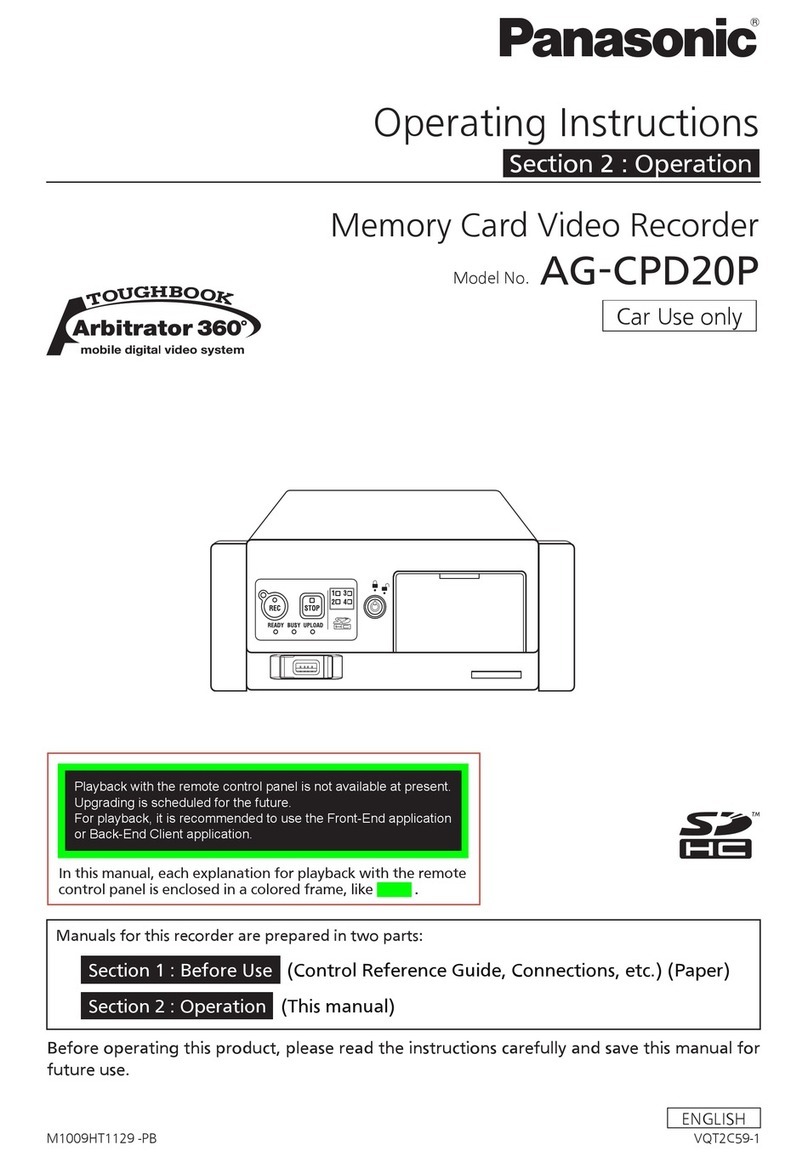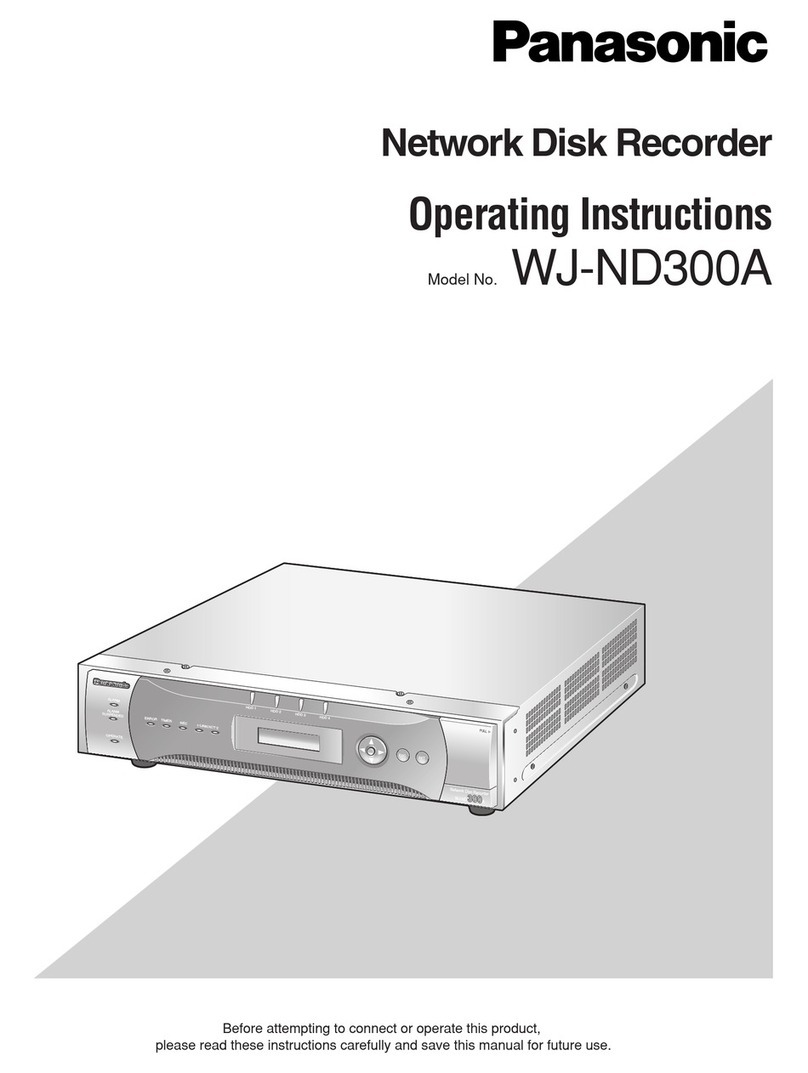Securitytec DVR8MP4 User manual

Thank you for purchasing our product.
Please read this User’s Manual before
using the product. Change without Notice
8/16 Channel MPEG4 Digital Video Recorder
User’s Manual for model numbers:
DVR8MP4
DVR16MP4

-
2
SPECIFICATION
CAUTION
RISK OF ELECTRICAL
SHOCK. DO NOT OPEN !
CAUTION: TO REDUCE THE RISK OF ELECTRICAL SHOCK,
DO NOT REMOVE COVER (OR BACK), NO USER
SERVICEABLE PARTS REFER SERVICING TO
QUALIFIED SERVICE PERSONNEL.
Safety Precautions
The lightning flash with arrowhead symbol, within an equilateral
triangle, is intended to alert the user to the presence of insulated
dangerous Voltage within the product’s enclosure that may be
sufficient magnitude to constitute risk of electrical shock to persons.
The exclamation point within an equilateral triangle is intended to alert
the user to the presence of important operation and maintenance
(servicing) instructions in the literature accompanying the appliance.
WARNING: TO PREVENT FIRE OR SHOCK HAZARD, DO NOT EXPOSE UNITS NOT
SPECIFICALLY DESIGNED FOR OUTDOOR USE TO RAIN OR MOISTURE.
Attention: installation should be performed by qualified service
Personnel only in accordance with the National Electrical Code or
applicable local codes.
Power Disconnect. Units with or without ON-OFF switches have
power supplied to the unit whenever the power cord is inserted into
the power source; however, the unit is operational only when the ON-
OFF switch is the ON position. The power cord is the main power
disconnect for all unites.
There are no serviceable parts for this unit, call for your agent for
details.
Warranty and
Service

-
3
SPECIFICATION
Before installing stand alone DVR, be sure to thoroughly review and follow the instructions in this Users Manual.
Pay particular attention to the parts that are marked NOTICE.
Also, when connecting with external application, first turn the power OFF and follow manual
instruction for appropriate installation.
1. This document is intended for both the administrator and users of stand alone DVR Model.
2. This manual contains information for configuring, managing and using stand alone DVR Model.
3. To prevent fire or electrical shock, do not expose the product to heat or moisture
4. Be sure to read this manual before using stand alone DVR Model.
5. For questions and technical assistance of this product, contact your local dealer.
►Strong recommendation on installation of the DVR unit
1. Check electricity at the place you want to install the DVR unit is stable and meets our electricity requirements.
Unstable electricity will cause malfunction of the unit or give critical damage to the unit.
2. Several chips on the main board of the DVR unit and hard disk drive inside the unit generate heat, and it must
be properly discharged.
Do not put any objects just beside exhaust port(fan) on the left side of the unit and do not close up an
opening (fresh air in-take) on the right side of the unit..
3. Put the DVR unit at well-ventilated place and do not put heat-generating objects on the unit.
When it is installed inside 19 inch mounting rack together with other devices, please check built-in ventilation
fan of the rack is properly running.
About this document
Before reading this document

-
4
SPECIFICATION
FCC Statement:
WARNING
This device complies with Part 15 FCC Rules. Operation is subject to the following two conditions: (1) This
device may not cause harmful interference. (2) This device must accept any interference received including
interference that may cause undesired operation."
* Federal Communications Commission (FCC) Statement
WARNING
This Equipment has been tested and found to comply with the limits for a Class B digital device, pursuant to
Part 15 of the FCC rules. These limits are designed to provide reasonable protection against harmful
interference in a residential installation. This equipment generates, uses and can radiate radio frequency
energy and, if not installed and used in accordance with the instructions, may cause harmful interference to
radio communications. However, there is no guarantee that interference will not occur in a particular
installation. If this equipment does cause harmful interference to radio or television reception, which can be
determined by turning the equipment off and on, the user is encouraged to try to correct the interference by
one or more of the following measures:
- Reorient or relocate the receiving antenna.
- Increase the separation between the equipment and receiver.
- Connect the equipment into an outlet on a circuit different from
that to which the receiver is connected.
- Consult the dealer or an experienced radio/TV technician for help.
* You are cautioned that changes or modifications not expressly
approved by the party responsible for compliance could void your
authority to operate the equipment.

-
5
SPECIFICATION
MT / PST: Multi screen select / PTZ preset function. PTZ: PTZ control mode.
FUNC: System information. AUTO : Channel auto sequence. PIP: main and sub screen mode
FUNC + 1 = Audio 1 ON ÆMT split screen button / 1 ~ 16 numeric button = Audio OFF
FUNC + 2 = Audio 2 ON ÆMT split screen button / 1 ~ 16 numeric button = Audio OFF
FUNC + 3 = Audio 3 ON ÆMT split screen button / 1 ~ 16 numeric button = Audio OFF
FUNC + 4 = Audio 4 ON ÆMT split screen button / 1 ~ 16 numeric button = Audio OFF
LED Status : Networking / DVR stand by / HDD operating / DVR power on
USB :Data backup or firmware update
Remote controller IR
1 ~ 16 full screen
FREEZE / MENU / ESC/SPOT
ZOOM / BACKUP / T-SRH
Value change button Playback / Record
Direction UP / Down,
Record and play stop,
Playback pause / steps.
Direction Left / Right
Playback forward or reverse.
Playback forward / reverse
Function item chan
g
e shuttle.
Unit Description of Front Panel

-
6
SPECIFICATION
REAL PANEL COMMENTARY ABOUT A.C. POWER SWITCH
Before operation, please verify the working voltage to be 110 or 220 VAC. Adjust the power switcher at the
rear panel to the correct location. Activate the power switch to on and you are ready for operation.
Camera 1 ~ 16 in and
looping out
Main / Call monitor
S-Video (Y/C) monitor
Audio in x 4 / out x 2
RS-232
75 Ohm ON/OFF
(High/low adjust)
LAN port
USB port
Power cord in 12V/5A, power switcher (ON / OFF)
Unit Description of Rear Panel
RS 422 / 485 switcher, interface
Terminator
Alarm in / Relay

-
7
SPECIFICATION
DEVICE CONTROLS
1) Camera Connection
Connect camera to the CAMERA INPUT
located at rear side of the DVR.
2) Monitor Connection
(Composite Connection Method)
Connect monitor to the MONITOR output
located at rear side of the DVR.
3) Alarm in and Relay out
Relay output : COM+NC, COM+NO
Alarm input : Short-circuit between Alarm1 ~ 16 and GND is recognized as alarm by default.
Alarm 1 ~ 16 will be corresponding to Camera 1 ~ 16.
NC = Normal Close. NO = Normal Open.
NOTICE: Sensor input is RECOGNIZED as LOW when alarm signal is on a level with GND, and it is recognized
as HIGH when alarm signal is FLOATING or 5V. Following is internal circuit.
Thus, there is a danger of damage, when the sensor input goes to a Negative level or voltage higher than 5V.
Internal Circuit
D1
5
V

-
8
SPECIFICATION
POWER ON /OFF
After the connection of power cord and other devices with this DVR, turn the power on.
a. The video signal system (NTSC or PAL) is automatically detected.
b. Power Failure Recovery. This DVR automatically reverts back to programmed record
parameters upon power restoration.
c. If the power key is protected by password, the power on/off cannot be executed before input the
correct password.
(Refer to the PASSWORD in the SYSTEM menu)
CHANNEL DISPLAY
Full screen or split screen display
a. Multi display
16 9A 9B 4A~4E
To change a single camera display to the multi camera, press the MULTI button.
b. Full screen display
Press the desired camera number button to display on the monitor.
•Before the power of this DVR is on, check the input power currency in advance and select the indication of power
input (230V=180V~265V, 115V=90V~135VAC)at the rear side of DVR
•If there is no video signal, the video signal system is set to NTSC. Do not input the PAL type video signal or it may
cause the DVR’s malfunction. In this case, turn off and on again.
Use the +10 Button when you select two digit camera numbers.
EX) Camera Number 12 = Press the +10 Button, and then press the No. 2 Button.
CAMERA/NUMBER INPUT buttons are used to input the password in the password lock function.

-
9
SPECIFICATION
Auto Sequence Display
<ADDAUTOSINGLE: ON>
- Press the AUTO button, each screen display will be automatically switching according to the AUTO
SEQUENCE setup.
- If you set up “ADD AUTO SINGLE: OFF” in the AUTO SEQUENCE setup menu, the single display will be
skipped.
- To view the single display, set up “ADD AUTO SINGLE: ON” in the AUTO SEQUENCE setup menu and the
single display will be included in the auto sequence display.
- Press the AUTO button again to exit the AUTO mode.
Freeze
MULTI SCREEN MODE
At the Multi display mode, press the FREEZE button and then select the desired camera number.
Press the FREEZE button again to release the FREEZE mode.
SINGLE SCREEN MODE
Press the FREEZE button after the desired channel is selected.
Press the FREEZE button again to release the FREEZE mode.
- If you press the MULTI button after pressing the FREEZE button, all the channels will
display still images.
- FREEZE function is not available, when auto mode is selected.
If an event takes place, the AUTO SEQUENCE mode will be cancelled.
Please refer to the AUTO SEQUENCE of MENU setup for more information.

-
10
SPECIFICATION
RECORD TYPE SELECTION
Press the REC button and the following message will be displayed as below;
MANUAL MODE
Press the REC button to begin recording.
To stop recording, press the STOP button again.
SCHEDULE MODE
When Schedule mode is selected, the recording will be automatically executed according to the recording
schedule.
The color of record indication ( )on the screen will be changed according to the type of
recording and refer to the following.
- “ (Yellow)” : Manual recording status.
- “ (Green)” : Schedule recording status.
- “ (Red)” : Event recording status. (Motion detection/ Video loss/ Sensor)
- “ (White) ” : Not recording.
All channels will be displayed by red lights even if an event happened just on one channel.
Red light will be displayed because this unit enters the event record mode when event happened.
If a channel has an event, all channels will be recorded by event recording frame rate to be set in
RECORD PROGRAM menu.

-
11
SPECIFICATION
DATA SEARCH & PLAYBACK
Press the T-SRH (Time - search) button, the SEARCH menu screen appears.
TIME SEARCH
CALENDAR SEARCH
At the SEARCH menu;
Press the ENTER button and the CALENDAR SEARCH screen appears.
Select the desired HDD, channel and date using the (-), (+) buttons.
And then press the ENTER button, and the following screen appears.
Move the cursor to the desired position using the , buttons and then press the ENTER button to play the
selected images.
If you press the PLAY button in the real time screen mode,
playback will be executed from the end of the previous
time search and press the desired channel select button.
To exit the playback mode and see the live screen again,
press LV/PB button.

-
12
SPECIFICATION
SEARCH & COPY
At the SEARCH menu;
Move the cursor to TIME SEARCH using or button.
Press the ENTER button and TIME SEARCH screen appears.
Select the desired HDD ID using the (-) or (+) button.
Move the cursor to CHANNEL using the or button and select the desired channel using the (-) or (+)
button.
Move the cursor to the desired position of SEARCH TIME using the , , , buttons, and then set up
the desired time using the(-), (+) buttons or turn the JOG DIAL to set the search time.
Press the ENTER button and you can playback.
Move the cursor to START COPY and then press the ENTER button to copy.
Press the ESC button to exit this menu.
TIME SEARCH
At the SEARCH menu;
Move the cursor to TIME SEARCH using or button.
Press the ENTER button and TIME SEARCH screen appears.

-
13
SPECIFICATION
Select the desired HDD ID using the (-) or (+) button.
Move the cursor to CHANNEL using the or button and select the desired channel using the (-) or (+)
button.
Move the cursor to the desired position of SEARCH TIME using the , , , buttons, and then set up
the desired time using the(-), (+) buttons or turn the JOG DIAL to set the search time.
Press the ENTER button and you can playback.
Press the ESC button to exit this menu.
EVENT SEARCH
At the SEARCH menu;
Move the cursor to EVENT SEARCH using or button.
Press the ENTER button and the EVENT SEARCH menu screen appears.
Select the desired HDD ID using the (-) or (+) button.
Move the cursor to CHANNEL using the or button and select the desired channel using the (-) or (+)
button.
Move the cursor to EVENT using the or button and select the event type to search using the (-) or (+)
button.
Move the cursor to the desired position of SEARCH TIME using the , , , buttons, and then set
up the desired time using the(-), (+) buttons.
Press the ENTER button or turn the JOG DIAL, and the event list searched appears.
When the event list appears on the screen, select the desired list using , buttons or JOG DIAL and
press the ENTER button for the playback.
- When video loss is detected, up to five seconds of pre-recording data is stored on the HDD and the details
will be listed in the EVENT LIST. The beep sounds and the LED of the ALARM RESET button will flicker.
Press the ALARM RESET button to remove this signal.
- When the unit receives a signal from the sensor input, DVR begins to record the input data according
to the PRE/POST TIME in the RECORD setup and the details will be listed in the EVENT LIST.
CAUTION
If the internal HDD(s) is initialized, all of the event images will be deleted.
When the unit is in normal recording status, the pre-recording will not be executed.

-
14
SPECIFICATION
BLOCK SEARCH
At the SEARCH menu;
Move the cursor to BLOCK SEARCH using or button.
Press the ENTER button and the BLOCK SEARCH menu screen appears.
Select the desired HDD ID using the (-) or (+) button.
Move the cursor to the desired position of SEARCH TIME using the , , , buttons, and then set
up the desired time using the(-), (+) buttons. (Or turn the JOG DIAL to search the block list.)
Press the ENTER or turn the JOG DIAL, and the list searched appears.
When the list appears on the screen, select the desired list using , buttons or JOG DIAL and press the
ENTER button for the playback.

-
15
SPECIFICATION
FILE SEARCH
At the SEARCH menu;
Move the cursor to FILE SEARCH using or button.
Press the ENTER button and the FILE SEARCH screen appears.
Select the desired type of MEDIA using the (-) or (+) button.
Press the ENTER button or turn the JOG DIAL, and the list searched appears.
When the list appears on the screen, select the desired list using , buttons or JOG DIAL.
Press the ENTER button for the playback.
BOOKMARK SEARCH
At the SEARCH menu;
Move the cursor to BOOKMARK SEARCH using or button.
Press the ENTER button and the BOOKMARK SEARCH screen appears.
Press the ENTER button, and the list searched appears.
When the list appears on the screen, select the desired list using , buttons or JOG DIAL
Press the ENTER button for the playback.
<How to make Bookmark list>
Press the “PB/PAUSE” button to playback.
Find the desired image using shuttle ring.
Press the “PB/PAUSE” button to see the still picture of the desired image.
Press the “PTZ” button to add the BOOKMARK list.

-
16
SPECIFICATION
LOG FILE SEARCH
At the SEARCH menu;
Move the cursor to LOG FILE SEARCH using or button.
Press the ENTER button and the LOG FILE SEARCH screen appears.
Move the cursor to the desired position of SEARCH TIME using the , , , buttons, and then set
up the desired time using the(-), (+) buttons.
(Or turn the JOG DIAL to search the desired list.)
Press the ENTER button or turn the JOG DIAL, and the list searched appears.
When the list appears on the screen, select the desired list using , buttons or the JOG DIAL.
SEARCH BUTTON INFORMATION
SLOW ( ( )
Press this button to make the speed level which is slower than normal speed (X1) and displayed it at the upper
left side of screen as below;
(If you press this button again, the playback speed will be changed in the order of the below seven speed level)
i. 1/2 - 2 times slower than normal playback speed
ii. 1/4 - 4 times slower than normal playback speed
iii. 1/8 - 8 times slower than normal playback speed
iv. 1/16 - 16 times slower than normal playback speed
v. 1/32 - 32 times slower than normal playback speed
vi. 1/64 - 64 times slower than normal playback speed
vii. 1/128 - 128 times slower than normal playback speed
PB / PAUSE ( )
Press this button again to pause the playback.
<How to playback a section repeatedly>
Press the “PAUSE” button at the position to start to playback.
And then press the “AUTO” button to set up the A position(starting position).
Press the “PB” button and playback to find the ending position.
Press the “PAUSE” button at the position to end to playback.
And then press the “FREEZE” button to set up the B position(ending position).
Press the “PB” button to playback between A to B repeatedly.
NOTE
If you press the “PB” button to playback, it will playback from the end of played final image.

-
17
SPECIFICATION
<How to release the section repetition playback>
Press the “PAUSE” button.
Press the “AUTO” button and then press the “FREEZE” button to exit the section repetition playback mode.
FAST ( X)
Press this button to make faster the speed level which is higher than normal speed (X1) and displayed at the
upper left side of screen as below:
i. 2 - 2 times faster than normal playback speed
ii. 4 - 4 times faster than normal playback speed
iii. 8 - 8 times faster than normal playback speed
iv. 16 - 16 times faster than normal playback speed
v. 32 - 32 times faster than normal playback speed
vi. 64 - 64 times faster than normal playback speed
vii. 128 - 128 times faster than normal playback speed
(However much data may be recorded can be searched in 3 seconds)
DIRECTION (//)
Press this button to change direction to forward ( /)or backward ( /) in playback mode.
Normal Playback Mode
Turn the SHUTTLE ring to the desired playback direction and speed level according to the above drawing
during the playback.
The DVR will go back to the normal playback mode when the SHUTTLE ring is returned to
the center position.
Frame by Frame Playback Mode
Press the PB/PAUSE button to get a still image while the DVR is in the playback mode.
Turn the JOG DIAL in either direction continuously for playback of consecutive frames.
Press the PB/PAUSE button again to return to the previous mode.
Digital Zoom of PTZ camera
Select a pre-set single camera, and then press the PTZ button.
Turn the SHUTTLE RING to zoom in or out.
Using the JOG DIAL in the MENU setup
Turn the JOG DIAL to modify the displayed setup value in MENU setup.
Turn the shuttle ring to set up the “SCHEDULE” in RECORD SETUP of the MENU setup.
NOTE
Press DIR button to make a reversed playback from the end of recorded or
played images during the real time display mode.
NOTE
In the MENU setup, below buttons can be used instead of the JOG DIAL.
: Press this button to modify the setup value.

-
18
SPECIFICATION
DIGITAL ZOOM
Press the desired camera number button you wish to display on the monitor.
Press the D-ZOOM button. The indication screen appears on the main screen.
Turn JOG DIAL or press the , , , buttons to select the desired location.
Press the ENTER button to change the zoom x2 ~ x4.
Press the ESC button to exit this screen.
SCREEN SELECT (LV/PB)
During the playback, press the LV/PB button to convert the screen into real time display mode. (Press this button
again to return to the playback mode.)
SPOT MONITOR (Call monitor)
Set up the desired mode in “SPOT” of “SCREEN MENU” before executing the SPOT mode.
MANUAL MODE
Press the “SPOT” button on the front panel to toggle “SPOT” mode indicated on the main monitor.
Press a camera button to display that camera on the spot monitor.
OSD of the selected channel will be indicated at the upper left of screen in live mode.
EVENT MODE
Press the “SPOT” button and the Spot monitor will display the channel which an event happened.
SEQUENCE MODE
Press the “SPOT” button and each channel and split channel will be displayed on the Spot monitor in sequence.
►PLAY CH1

-
19
SPECIFICATION
COPY
Press the COPY button to copy the recorded images into other media and the COPY MENU screen appears.
COPY TO HDD
At the COPY menu,
Move the cursor to COPY using the , buttons.
Press the ENTER button and the following screen appears.
Select the desired MEDIA(HDD) (-), (+) buttons or jog dial.
Move the cursor to HDD ID using the , buttons and select the desired HDD to copy among HDD IDs using
the (-), (+) buttons or jog dial.
Move the cursor to the desired position of COPY START TIME/ COPY END TIME using the , , ,
buttons and press the (-) or (+) button to set up the time to set up the COPY START TIME and COPY END
TIME.
** Scroll bar: - Turn the shuttle ring to the right to move the cursor of COPY END TIME or to the left to move
the cursor of COPY START TIME and the cursor will be yellow. And then turn the Jog dial to move
the cursor to the desired time.
- It can operate with just Mouse click.
Press the ENTER button to copy.
NOTE
When the copy is in process, the copying status (ex. “COPY 30%”) will be displayed on the right side of
the monitor. You can search and playback the copied images in HDD with DVR itself

-
20
SPECIFICATION
COPY TO USB memory stick
At the COPY menu,
Move the cursor to COPY using the , buttons.
Press the ENTER button and the following screen appears.
Select the desired MEDIA(USB) (-), (+) buttons or jog dial.
Move the cursor to HDD ID using the , buttons and select the desired HDD to copy among HDD IDs using
the (-), (+) buttons or jog dial.
Move the cursor to the desired position of COPY START TIME/ COPY END TIME using
the , , , buttons and press the (-) or (+) button to set up the time or turn the JOG DIAL to set up the
COPY START TIME and COPY END TIME.
** Scroll bar: - Turn the shuttle ring to the right to move the cursor of COPY END TIME or to the left to move
the cursor of COPY START TIME and the cursor will be yellow. And then turn the Jog dial to move
the cursor to the desired time.
- It can operate with just Mouse click.
Press the ENTER button to copy.
COPY TO CD-RW/ DVD±RW
At the COPY menu,
Move the cursor to COPY using the , buttons.
Press the ENTER button and the following screen appears.
When the copy is in process, the copying status (ex. “COPY 30%”) will be displayed on the right side
of the monitor.
You can search and playback the copied images in USB stick memory with DVR itself as well as PC.
This manual suits for next models
1
Table of contents
Other Securitytec DVR manuals