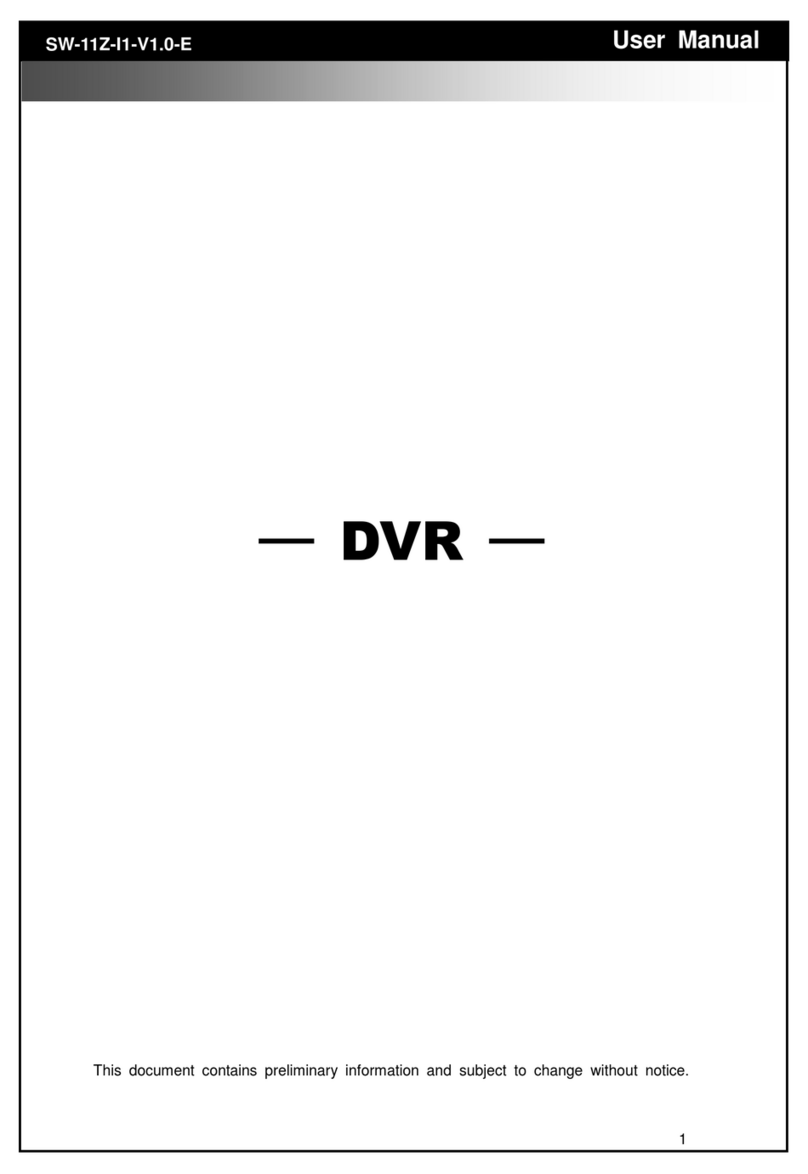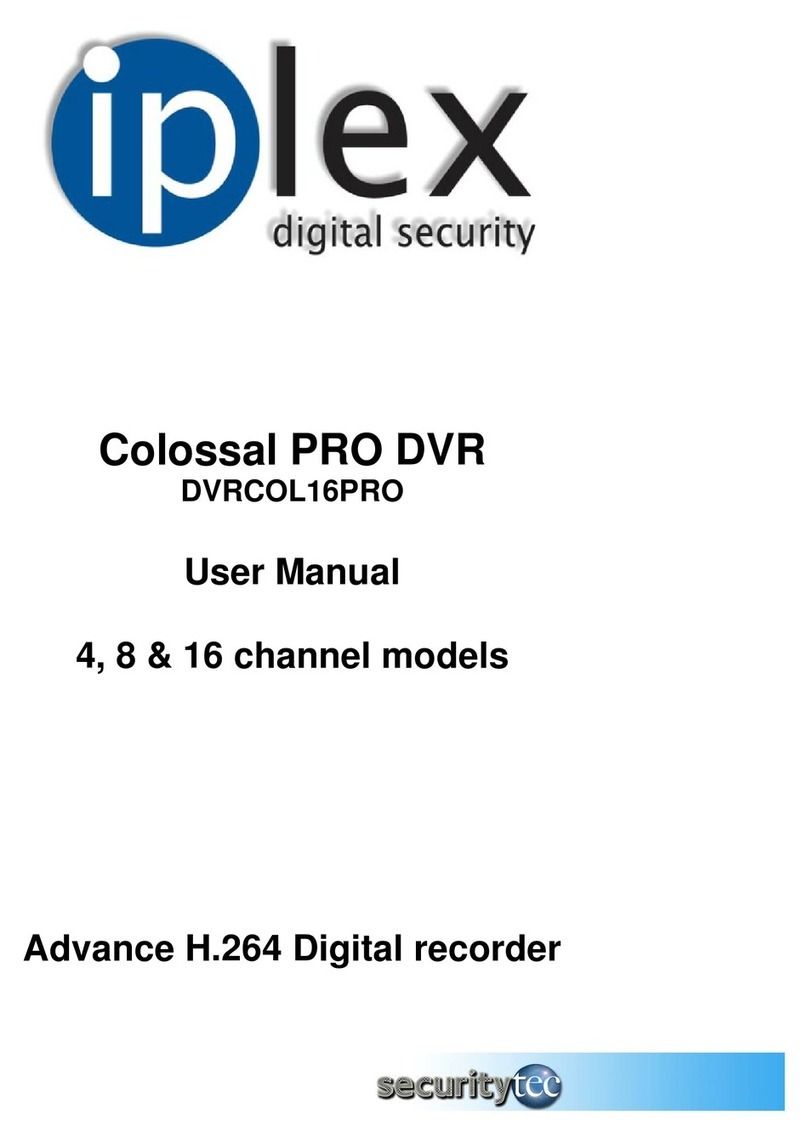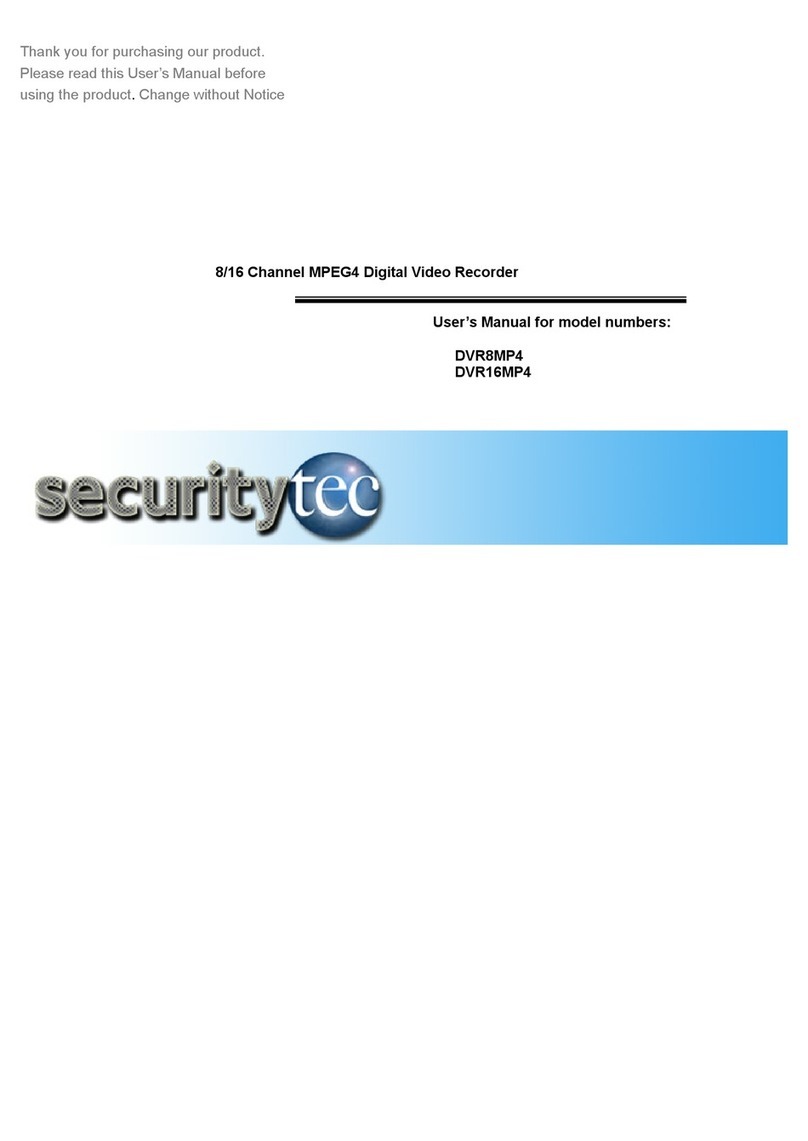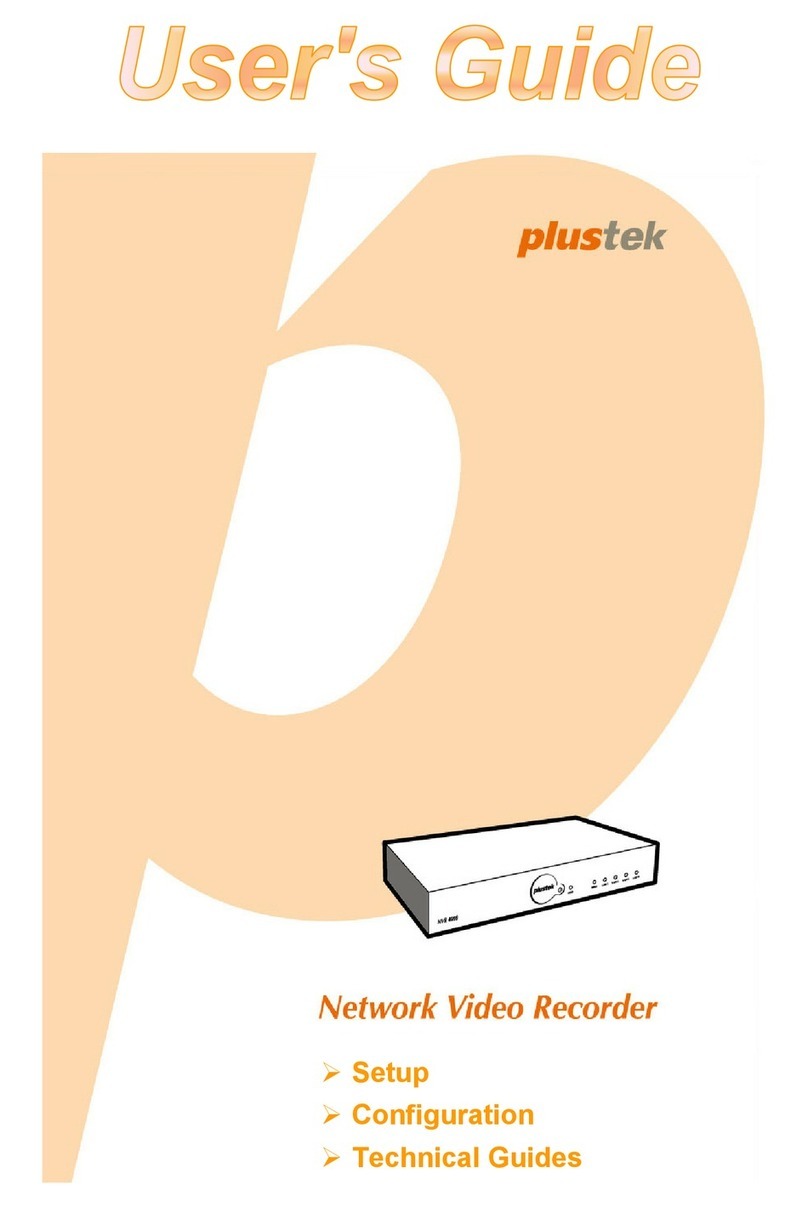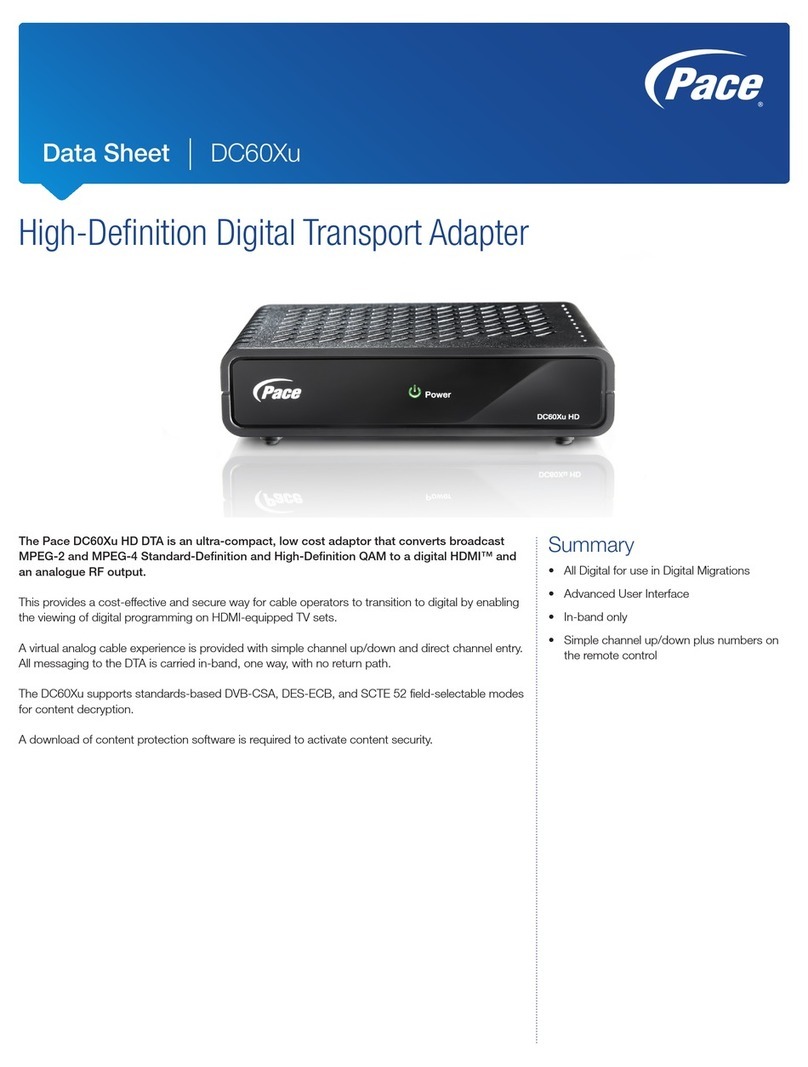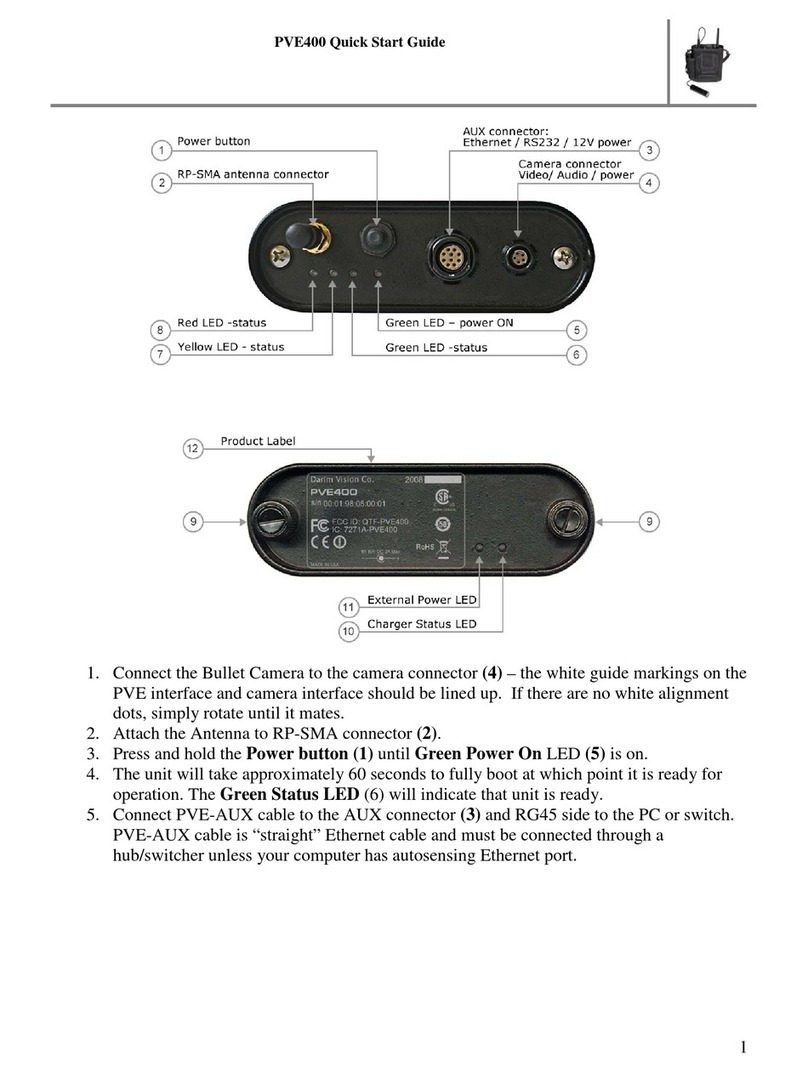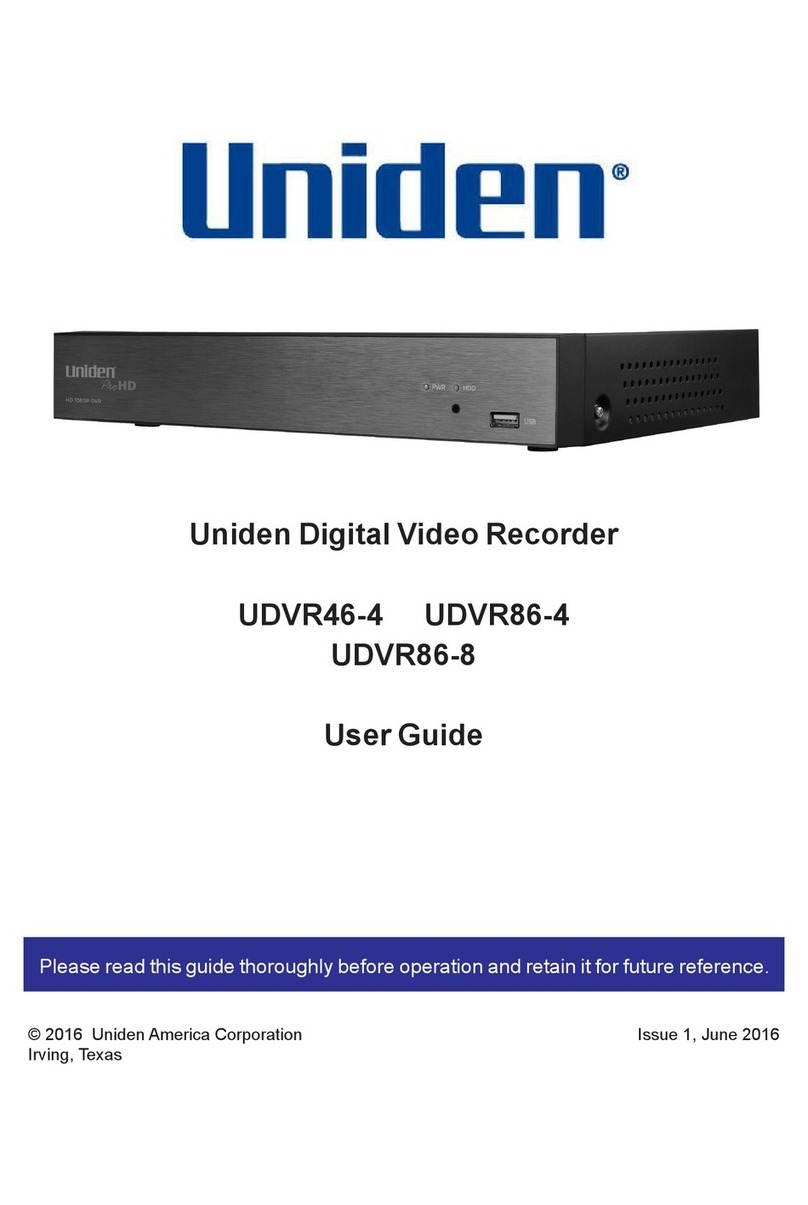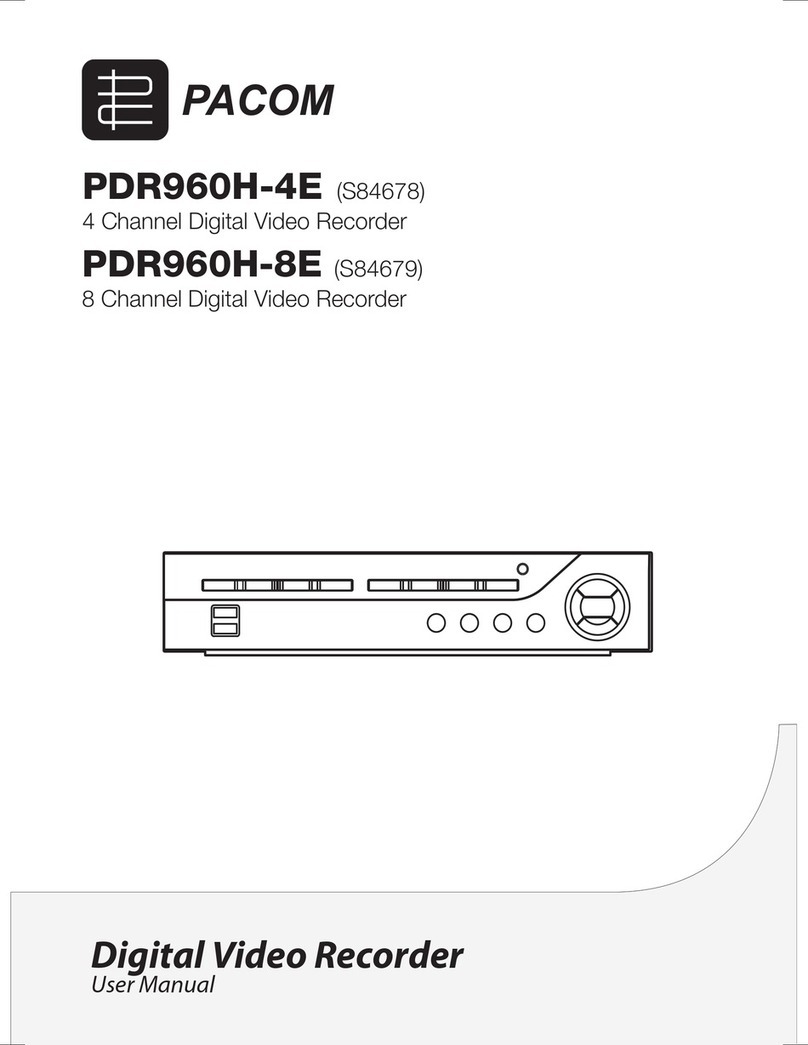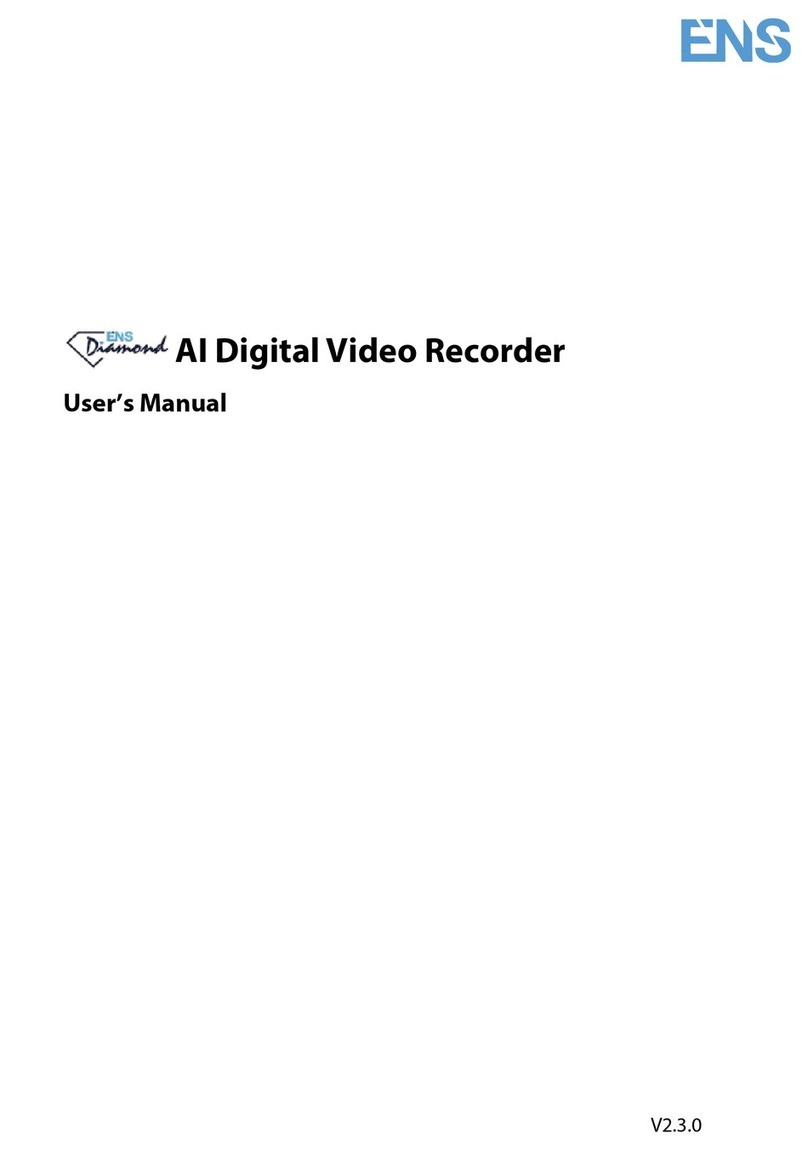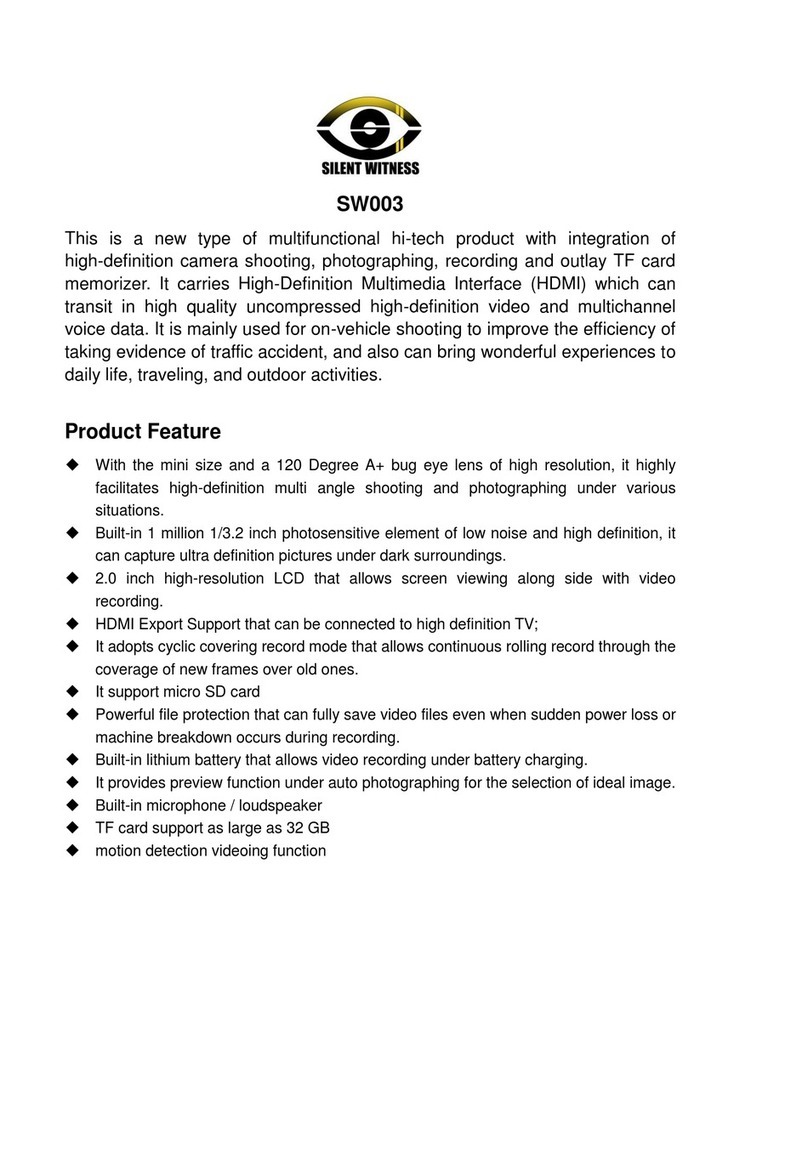Securitytec DVRMP4 User manual

1
Thank you for purchasing our product.
Please read this User’s Manual before
using the product. Change without Notice
4 Channel Digital Video Recorder
User’s Manual

2
CAUTION
RISK OF ELECTRICAL
SHOCK. DO NOT OPEN !
CAUTION: TO REDUCE THE RISK OF ELECTRICAL SHOCK,
DO NOT REMOVE COVER (OR BACK), NO USER
SERVICEABLE PARTS REFER SERVICING TO
QUALIFIED SERVICE PERSONNEL.
Safety Precautions
The lightning flash with arrowhead symbol, within an equilateral
triangle, is intended to alert the user to the presence of insulated
dangerous Voltage within the product’s enclosure that may be
sufficient magnitude to constitute risk of electrical shock to persons.
The exclamation point within an equilateral triangle is intended to alert
the user to the presence of important operation and maintenance
(servicing) instructions in the literature accompanying the appliance.
WARNING: TO PREVENT FIRE OR SHOCK HAZARD, DO NOT
EXPOSE UNITS NOT SPECIFICALLY DESIGNED FOR
Attention: installation should be performed by qualified service
Personnel only in accordance with the National Electrical Code or
applicable local codes.
Power Disconnect. Units with or without ON-OFF switches have power
supplied to the unit whenever the power cord is inserted into the power
source; however, the unit is operational only when the ON-OFF switch
is the ON position. The power cord is the main power disconnect for all
unites.
There are no serviceable parts for this unit, call for your agent for
details.
Warranty
and Service

3
Before installing stand alone DVR, be sure to thoroughly review and follow the instructions in this Users
Manual. Pay particular attention to the parts that are marked NOTICE.
Also, when connecting with external application, first turn the power OFF and follow manual
instruction for appropriate installation.
1. This document is intended for both the administrator and users of stand alone DVR Model.
2. This manual contains information for configuring, managing and using stand alone DVR Model.
3. To prevent fire or electrical shock, do not expose the product to heat or moisture
4. Be sure to read this manual before using stand alone DVR Model.
5. For questions and technical assistance of this product, contact your local dealer.
►Strong recommendation on installation of the DVR unit
1. Check electricity at the place you want to install the DVR unit is stable and meets our electricity
requirements.
Unstable electricity will cause malfunction of the unit or give critical damage to the unit.
2. Several chips on the main board of the DVR unit and hard disk drive inside the unit generate heat, and it
must be properly discharged.
Do not put any objects just beside exhaust port(fan) on the left side of the unit and do not close up an
opening (fresh air in-take) on the right side of the unit..
3. Put the DVR unit at well-ventilated place and do not put heat-generating objects on the unit.
When it is installed inside 19 inch mounting rack together with other devices, please check built-in
ventilation fan of the rack is properly running.
About this document
Before reading this document

4
FCC Statement:
WARNING
This device complies with Part 15 FCC Rules. Operation is subject to the following two conditions: (1)
This device may not cause harmful interference. (2) This device must accept any interference received
including interference that may cause undesired operation."
* Federal Communications Commission (FCC) Statement
WARNING
This Equipment has been tested and found to comply with the limits for a Class B digital device, pursuant
to Part 15 of the FCC rules. These limits are designed to provide reasonable protection against harmful
interference in a residential installation. This equipment generates, uses and can radiate radio frequency
energy and, if not installed and used in accordance with the instructions, may cause harmful interference
to radio communications. However, there is no guarantee that interference will not occur in a particular
installation. If this equipment does cause harmful interference to radio or television reception, which can
be determined by turning the equipment off and on, the user is encouraged to try to correct the
interference by one or more of the following measures:
- Reorient or relocate the receiving antenna.
- Increase the separation between the equipment and receiver.
- Connect the equipment into an outlet on a circuit different from
that to which the receiver is connected.
- Consult the dealer or an experienced radio/TV technician for help.
* You are cautioned that changes or modifications not expressly
approved by the party responsible for compliance could void your
authority to operate the equipment.

5
Safety Precautions………………………………………………….……………………. 2
Content Table……….…………………………………………………………………….. 4
1. Hardware…………………………………………………………………………………… 4
2. Unit Description of Front Panel………………………………………………………….. 5
3. Unit Description of Rear Panel…………………………………………………………… 6
4. Installation……………………..…………………………………………………………… 7
1. Procedure……..……………………………………………………………….… 7
2. Picture…………………………………………………………………………… 9
3. Playback………..………..……………………………………………………… 11
5. Function Setup…………………………………………………………….………………… 13
1. Log-in………..………………….……………………………………………….. 13
2. Basic Operation………………………………………………………………… 14
6. Specifications…………..………………………………………………………………….… 36
7. PTZ Control…………………………..……………………………………………….. …… 38
1 X DVR Machine
1 X Power Cord
1 X IDE cable
1 X Adaptor 12V
1 X User Manual
1 X Remote controller
1X CD
8 X Screw (Without Hard Disk)
4 X Screw (Within one Hard Disk)
Content Table
Hardware

6
1 ~ 4 camera channel full screen choose button / 0 ~ 9 password input
Unit Description of Front Panel
Picture 2x2 zoom in
Picture Freeze
Quad screen display button
Channel auto sequence button
Picture in picture button
Function menu button
Time search button
Key lock button
Function exit button
Value change button
Direction button Up and Down /
Record or playback stop /
playback pause or step button.
Direction button left and right,
Fast / Slow Reverse,
Fast / Slow forward playback.
JOG Shuttle USB port
Remote controller IR
PIP
ZOOM
FREEZE
POP Picture on picture button
AUTO
MENU
ESC
LOCK
BACKUP Image backup button
T-SRH
PLAY Image playback button
REC Image record button

7
NOTICE:
VGA connection is not a standard video output of this unit. Call your local dealer for optional purchase.
Unit Description of Rear Panel
Power cord in DC 12V, power switcher
Camera 1 ~ 4 input and
looping output
Audio channel input x 4 and
output x 2
75 ohm high and low dips switch / Monitor out
Network connector.
VGA
RS 485 A + / B –
Alarm In: 1 / 2 / 3 / 4
Relay: NO / NC / COM

8
1) Camera Connection
Connect camera to the CAMERA INPUT
located at rear side of the DVR.
2) Monitor Connection (Composite Connection
Method)
Connect monitor to the MONITOR output
located at rear side of the DVR.
3) Sensor Connection
Connect the Sensor to the SENSOR INPUT / OUTPUT at the Rear Panel of the DVR
Relay output : COM+NC, COM+NO
Alarm input : Short-circuit between Alarm1, Alarm2, Alarm3 or Alarm4 and GND is recognized as alarm.
Alarm 1~4 = Camera1~4.
NOTICE: Sensor input is recognized as LOW when alarm signal is on a level with GND, and it is recognized as
HIGH when alarm signal is FLOATING or 5V. Following is internal circuit.
Thus, there is a danger of damage, when the sensor input goes to a Negative level or voltage higher than 5V.
Installation
Internal Circuit D1
5
V
Procedure

9
4) HDD internal connection
Masterx1 Masterx1/Slavex1
Master x 1 / Slave x 1 CD-RW Master x 1 / Slave x 1
Master x 1 / Master x 1 CD-RW Master x 1 / Master x 1
Slavex1/ Slavex1 Slavex1/ Slavex1
Notice:
-Hard Disk Master and Slave jumper pin must be right, otherwise DVR will show fault.

10
5) Power Connection
Connect the power to the POWER
CONNECTION on the Rear Panel of the
system, and turn on the switch.
6) Turn on the POWER.
Make sure the adaptor is 12V
7) Detail setup in SYSTEM SETUP
For detail setup, refer to the instruction of SYSTEM SETUP.
Full screen or quad screen display
Press button to display quad screen.
Press numeric 1 / 2 / 3 / 4 buttons to display the desired camera image in full screen.
1.) FREEZE Mode
1. In live and the quad mode press (FREEZE) button to freeze image.
Press again to cancel freeze mode.
2. On the full screen display, press (FREEZE) button to
freeze full screen image.
2.) Zoom Mode 2 x 2 (Display Enlargement.)
Press numeric button to enter full screen mode, then press ZOOM button to enlarge screen.
Use button to move position.
3.) Auto Mode
Press (AUTO) button to enable channel auto sequencing.
Picture

11
4.) PIP (PICTURE IN PICTURE)
1.) Press (PIP) button. Press (AUTO) button to enable screen auto sequencing.
2) With button, select the main channel screen, press button to select desired camera channel in
small screen.
5.) Watch DOG
DVR will auto reboot if operating system error detected, and then back to normal status.
6.) POP (PICTURE ON PICTURE)
1.) Press POP button to display pictures on screen.
7.) Alarm Sensor Recording
See the alarm recording setup page 24.
8.) Scheduled Recording
See the scheduled recording setup page 27.
9.) Motion detection Recording
See the motion detection recording setup page 25.
10.) Key Lock function
At Key lock mode, user needs to press lock button to enter password window.
At key lock mode, any button function can not be accessed.
11.) Audio function
4 audio channel recording.
See the advanced setupÆRecord setup (page 27)
Main picture
Sub picture
CAMERA1
CAMERA 2
CAMERA 3
CAMERA 4

12
12.) BACKUP
Notice
1> Recording is not possible if no camera is connected.
2> PES: All channels record in quad. Use Video Viewer to play back. Screen can display on full channel or
quad. (PES file format is readable by endued AP software only.)
AVI: Record in each channel.
3> Before backup, user needs to stop DVR recording.
4.>To make backup process smooth going recommend using CD-R disk to backup data.
** Multi-used CD disk is not recommend.**
BACKUP SETUP PAGE
1. BACKUP DEVICE USB FROMAT
2. BACKUP FORMAT
3. BACKUP CHANNEL □1 □2 □3 □4
START: xxxx/xx/xx xx:xx:xx
END: xxxx/xx/xx xx:xx:xx
START BACKUP
BACKUP SIZE: x / MB
FIRST: xxxx/xx/xx xx:xx:xx
LAST: xxxx/xx/xx xx:xx:xx
1.Device USB / CDRW *USB FORMAT
2.Backup format: AVI or PES.
3.Choose channel. v means this camera is selected.
START / END: Backup time range
Size: Current / Total. MB
(Current backup progress MB/ total flash drive size MB)
FIRST / LAST: record time range

13
1. Playback rewind Mode
Press (PLAY) button to begin playback.
(System will playback the previous time recording.)
2. T-SRH mode
1) T-SRH: Playback by time list search.
Press T-SRH button to activate playback function.
2) EVENT LIST (Alarm List): Event source- Video loss / Alarm trigger / Motion / Pwreset(DVR reboot)
Key lock / Key unlock / Net login / Net logout
Notice:
Each page contains 12 events recorded; the DVR stores total 1024 events and then rewrite the oldest events
when full.
Playback
PLAY SETUP PAGE
EVENT LIST
TIME LIST
FIRST: xxxx/xx/xx xx:xx:xx
LAST: xxxx/xx/xx xx:xx:xx
GOTO: xxxx/xx/xx xx:xx:xx
PLAY GOTO TIME
OCCURED TIME TYPE
Press direction button
UP/DOWN to choose
items.

14
3) TIME LIST (Playback image by Time-Search): Recorded images list (by hours)
FIRST: xxxx/xx/xx xx:xx:xx (The FIRST date and time recording display).
LAST: xxxx/xx/xx xx:xx:xx (The final date and time recording display).
GOTO: xxxx/xx/xx xx:xx:xx (year / month / day, Hour / Minute / Second)
Press values change button to change date and time values.
PLAY GOTO TIME
After date and time input, direction move to PLAY GOTO TIME, press ENTER to start playback.
Notice:
Play speed: Forward / Reverse: 1, 2, 8, 32, 64. Forward slow speed: 1/2, 1/4, 1/8, 1/16.
TIME SEARCH LIST PAGE
Press direction button Left/Right to change date and time values position.

15
1) Press (MENU) button to enter OSD menu. You could do the system function setup in MENU.
2) Password enter window pop-up:
3) Press numeric (0 ~ 9)button to enter password.
4) Remote controller function buttons are same as DVR front panel function buttons.
Notice:
1. ADMIN level can setup all DVR menu functions.
2. USER level cannot setup ADVANCED page of DVR main menu function.
3. GUEST level cannot setup DVR menu.
LOGIN
1. Default password (Account-Admin): 00000
2. Default password (Account-User): 11111
3. Default password (Account-User): 22222
4. Default password (Account-User): 33333
5. Default password (Account-GUEST): 44444
FUNCTION SETUP
LOGIN DVR SYSTEM
PASSWORD xxxxx

16
Press MENU button to enter MAIN SETUP PAGE.
1) Use direction button up/down button to select setup item.
2) Press (ENTER)button to enter into sub-menu function setup.
3) Press sub-menu item with direction button up/down or left/right button.
And change the value with values change button or turn inner-shuttle.
4) Press ESC to go back to main / sub menu or exit menu.
OSD Operation
MAIN SETUP PAGE
1. HDD INFORMATION
2. DATE-TIME SETUP
3. DISPLAY SETUP
4.CAMERA SETUP
5. BUZZER&RELAY SETUP
6. SYSTEM SETUP
7.PTZ SETUP
8. ADVANCED SETUP

17
1. HDD INFORMATION
Use direction button up/down button to select HDD INFORMATION item position.
Press ESC to go back to previous menu or exit menu.
>NO: Numbers of hard disk installed.
>Size: Hard disk capacity display. xx GB.
>USED: Hard disk %. If sets overwrite, after hard disk full then starts to overwrite, it displays OW.
Hard full is 99%.
>Brand: DVR system auto detect hard disk brand after power on.
-Status: USE / IDLE
START: xxxx(Y)/xx(M)/xx(D) xx:xx:xx(H:M:S)
The first recording date and time display.
END: xxxx(Y)/xx(M)/xx(D) xx:xx:xx(H:M:S)
The last recording date and time display.
NO. SIZE USED BRAND
01 080GB OW SAEGATE
STATUS: USE
START: xxxx(Y)/xx(M)/xx(D) xx:xx:xx(H:M:S)
END: xxxx(Y)/xx(M)/xx(D) xx:xx:xx(H:M:S)
MAIN SETUP PAGE
1. HDD INFORMATION
2. DATE-TIME SETUP
3. DISPLAY SETUP
4.CAMERA SETUP
5. BUZZER&RELAY SETUP
6. SYSTEM SETUP
7.PTZ SETUP
8. ADVANCED SETUP

18
2. DATE-TIME SETUP
1. Hour Type: 12H/24H:MM:SS. 12 Hour Format / 24 Hour Format.
2. Date Type: YY/MM/DD, MM/DD/YY, DD/MM/YY, YY/ENG/DD, ENG/DD/YY, DD/ENG/YY, YYYY/MM/DD,
MM/DD/YYYY, DD/MM/YYYY, YYYY/ENG/DD, ENG/DD/YYYY, DD/ENG/YYYY.
Y=Year. M=Month. D=Day. ENG=Month display in English.
01=January; 02=February; 03=March; 04=April; 05=May; 06=June;
07=July; 08= August; 09=September; 10=October; 11=November; 12=December.
3. Date: 2006/01/01. Maximum insert is 2030 years.
4. Time: 12/30/49 > Use direction button up/down choose position, values change button to change date and
time values.
Notice: Please stop REC function first if you want to change the time.
5. Date and Time position setup:
Notice: User can see the date-time position moving when pressing direction buttons.
Press direction button UP / DOWN / LEFT / RIGHT to choose items or move date-time position.
**** DATE-TIME POSITION****
UP
DOWN
LEFT RIGHT
ENTER for Default
ESC to QUIT
DATE-TIME SETUP PAGE
1. HOUR TYPE:
2. DATE TYPE
3. DATE 2006 / 01 / 01
4. TIME
5. DATE-TIME POSITION SETUP
MENU, ESC:EXIT, :MODIFY
MAIN SETUP PAGE
1. HDD INFORMATION
2. DATE-TIME SETUP
3. DISPLAY SETUP
4.CAMERA SETUP
5. BUZZER&RELAY SETUP
6. SYSTEM SETUP
7.PTZ SETUP
8.ADVANCED SETUP

19
3. DISPLAY SETUP
Function Notes Change
DATE-TIME Date and Time caption display mode on or off setup. ON / OFF
CAMERA TITLE Camera Title caption display mode on or off setup. ON / OFF
PB DATE-TIME Playback date and time caption display mode on or off
setup.
ON / OFF
PB CAMERA TITLE Play back camera title caption display mode on or off
setup.
ON / OFF
DVR STATUS DVR system, record, playback, audio caption display
mode on or off setup.
ON / OFF
VLOSS DISPLAY Video loss display ON / OFF
Press direction button UP / DOWN to choose the desired item.
Press values change button to change values.
DISPLAY SETUP PAGE
1.DATE-TIME
2. CAMERA TITLE
3. PB DATE-TIME
4. PB CAMERA TITLE
5. DVR STATUS
6. VLOSS DISPLAY
MENU, ESC:EXIT, :MODIFY
MAIN SETUP PAGE
1. HDD INFORMATION
2. DATE-TIME SETUP
3. DISPLAY SETUP
4.CAMERA SETUP
5. BUZZER&RELAY SETUP
6. SYSTEM SETUP
7.PTZ SETUP
8. ADVANCED SETUP

20
4. CAMERA SETUP
(1.) COLOR SETUP
CAMERA-COLOR SETUP : Adjust Camera Image
Function
CHANNEL NUMBER Select camera 01 ~ 04
BRIGHTNESS Adjust color brightness -31~ +32
CONTRAST Adjust color contrast -31~ +32
SATURATION Adjust color saturation -31~ +32
HUE Adjust color hue -31~ +32
GAIN Adjust color gain -31~ +32
DEFAULT RESET Press ENTER button to reset DVR values
Notice: Right adjustment of each element in COLOR setup will increase picture quality displayed. We
recommend you to adjust each element of COLOR SETUP for cameras and monitor to be connected to the
DVR unit.
Press direction button UP / DOWN to choose items.
Press values change button to change values.
CAMERA SETUP PAGE
1. COLOR SETUP
2. TITLE SETUP
3. MARK&MIRROR SETUP
MENU, ESC: EXIT, ENTER: RUN
CAMERA SETUP
1. COLOR SETUP
2. TITLE SETUP
3. MARK&MIRROR SETUP
CAMERA COLOR SETUP PAGE
** CHANNEL NUMBER 01
1. BRIGHTNESS +0
2. CONTRAST +0
3. SATURATION +0
4.HUE +0
5. GAIN +0
>DEFAULT RESET<
MENU,ESC:EXIT, :MODIFY
MAIN SETUP PAGE
1. HDD INFORMATION
2. DATE-TIME SETUP
3. DISPLAY SETUP
4.CAMERA SETUP
5. BUZZER&RELAY SETUP
6. SYSTEM SETUP
7.PTZ SETUP
8. ADVANCED SETUP
Table of contents
Other Securitytec DVR manuals