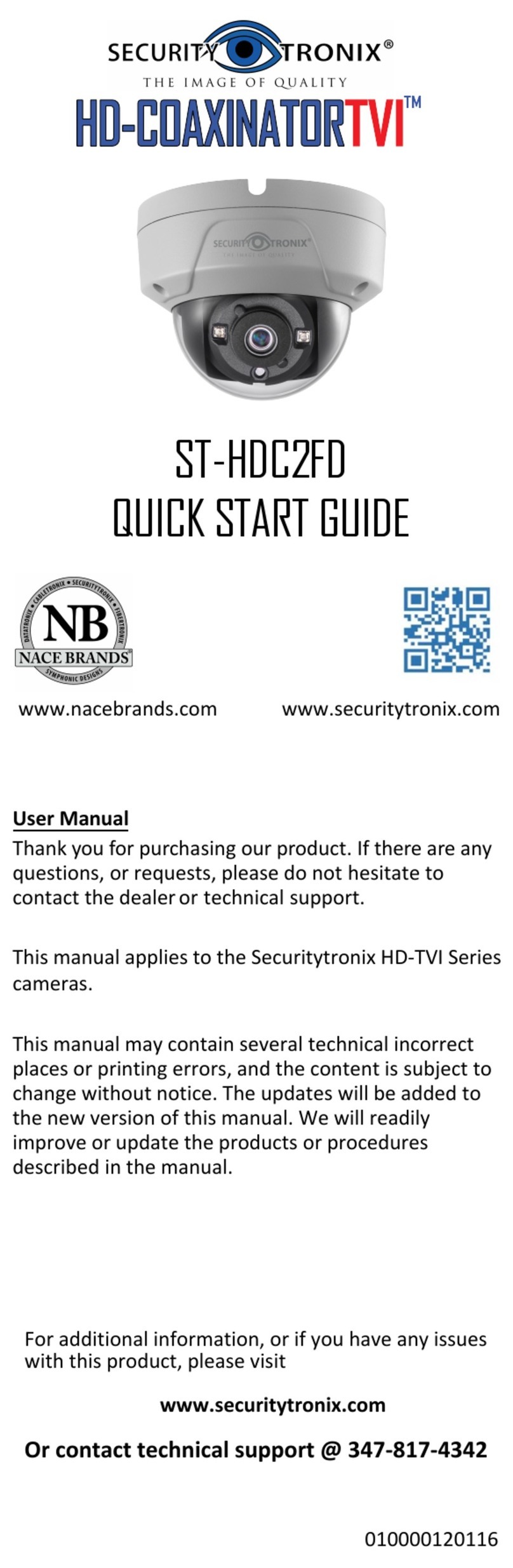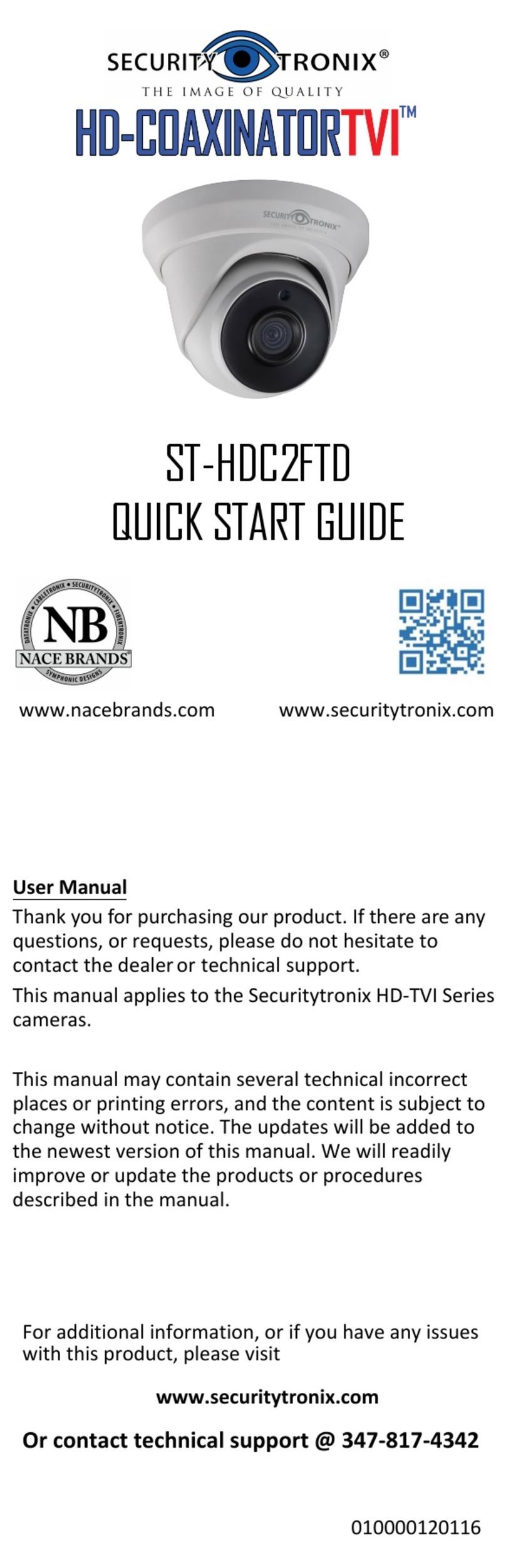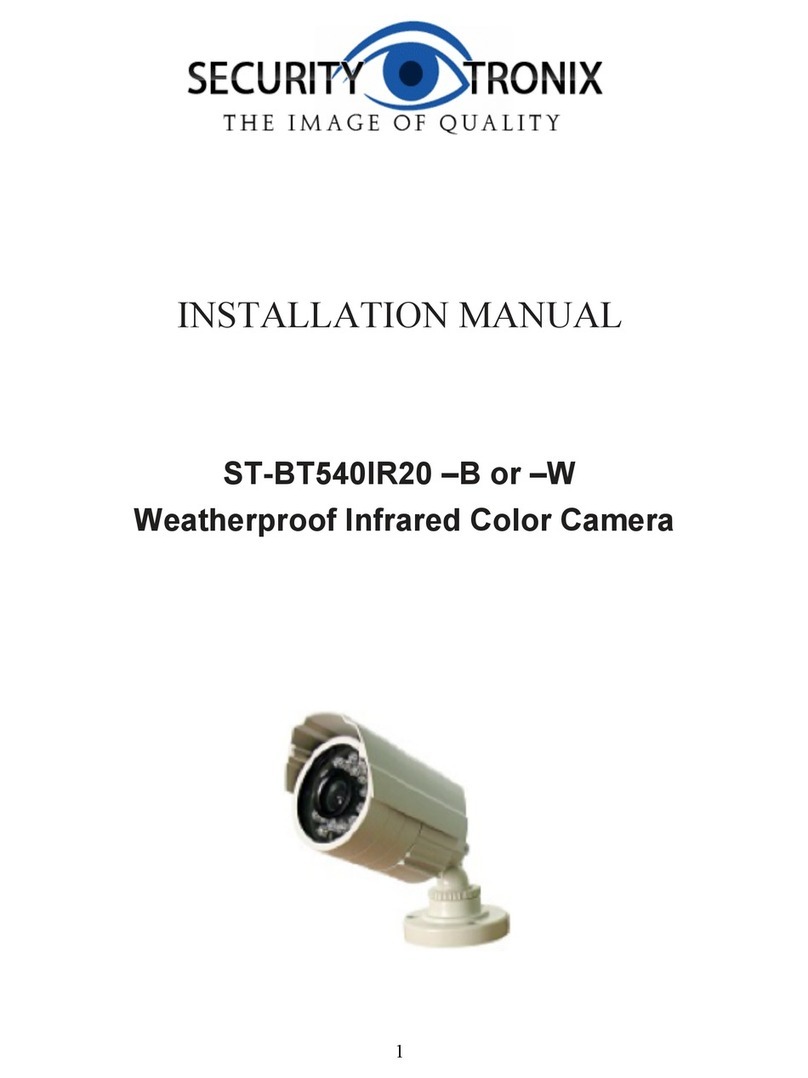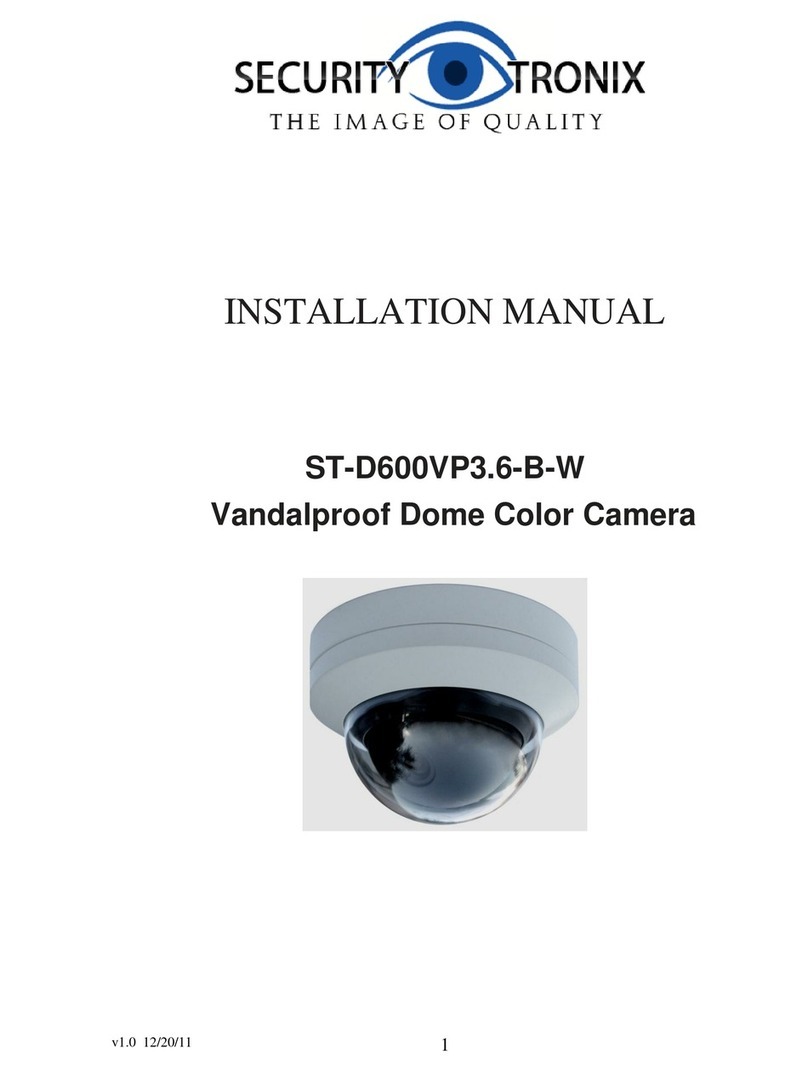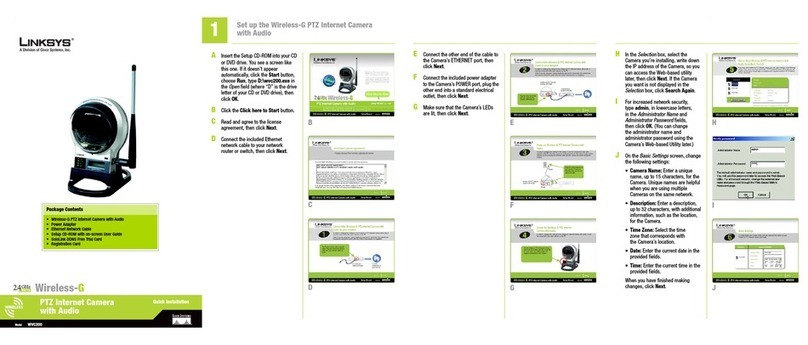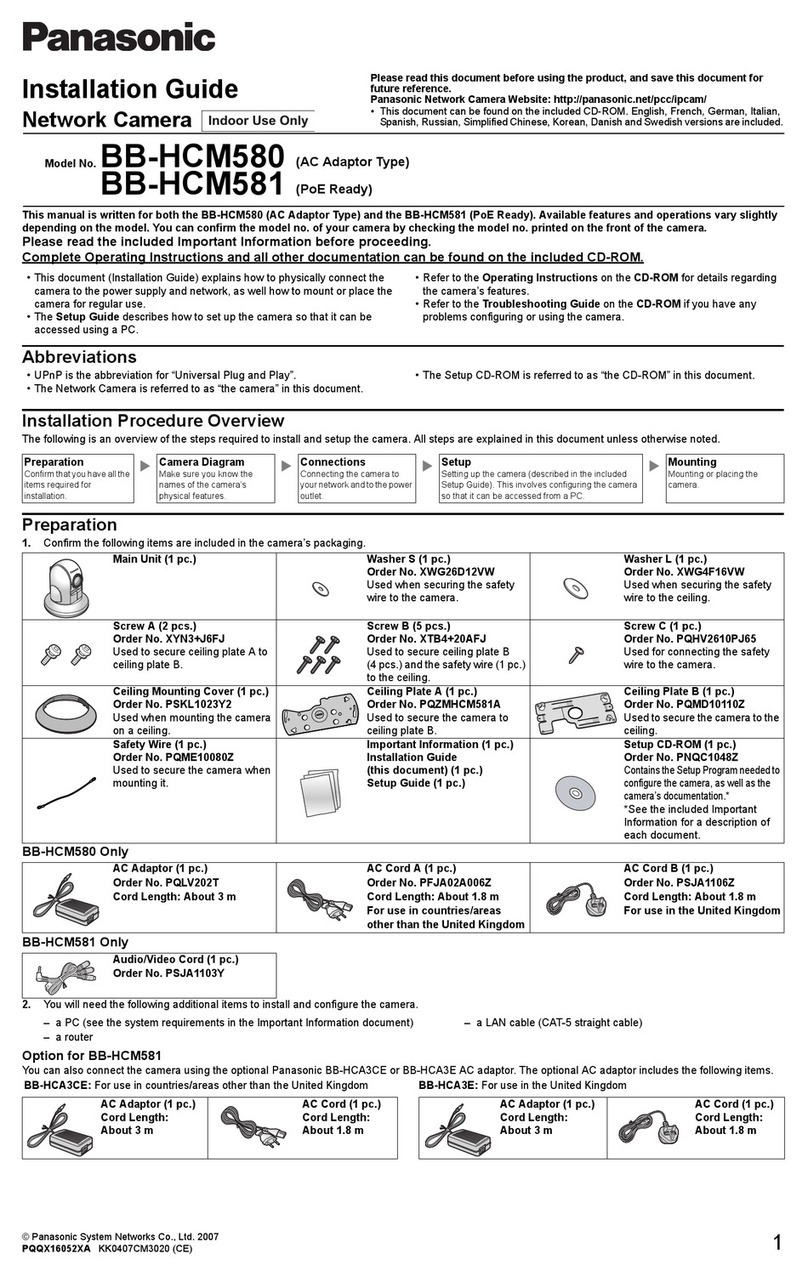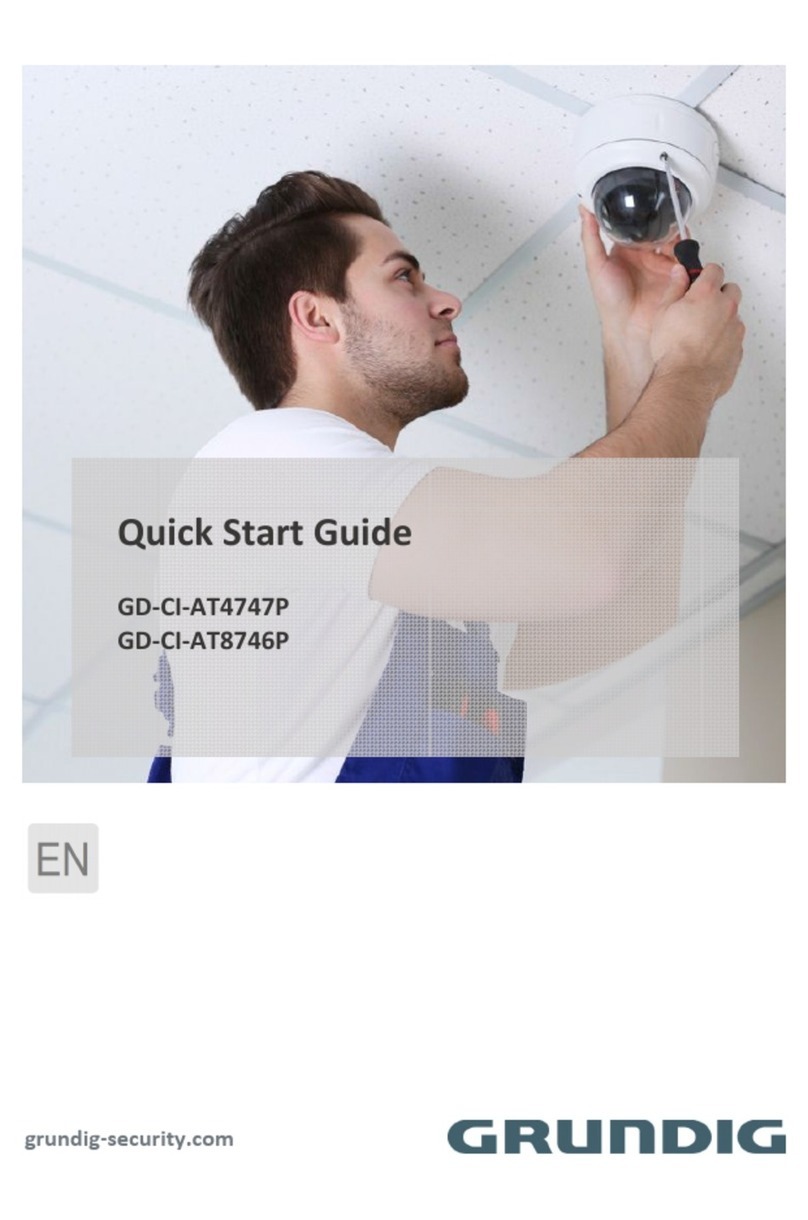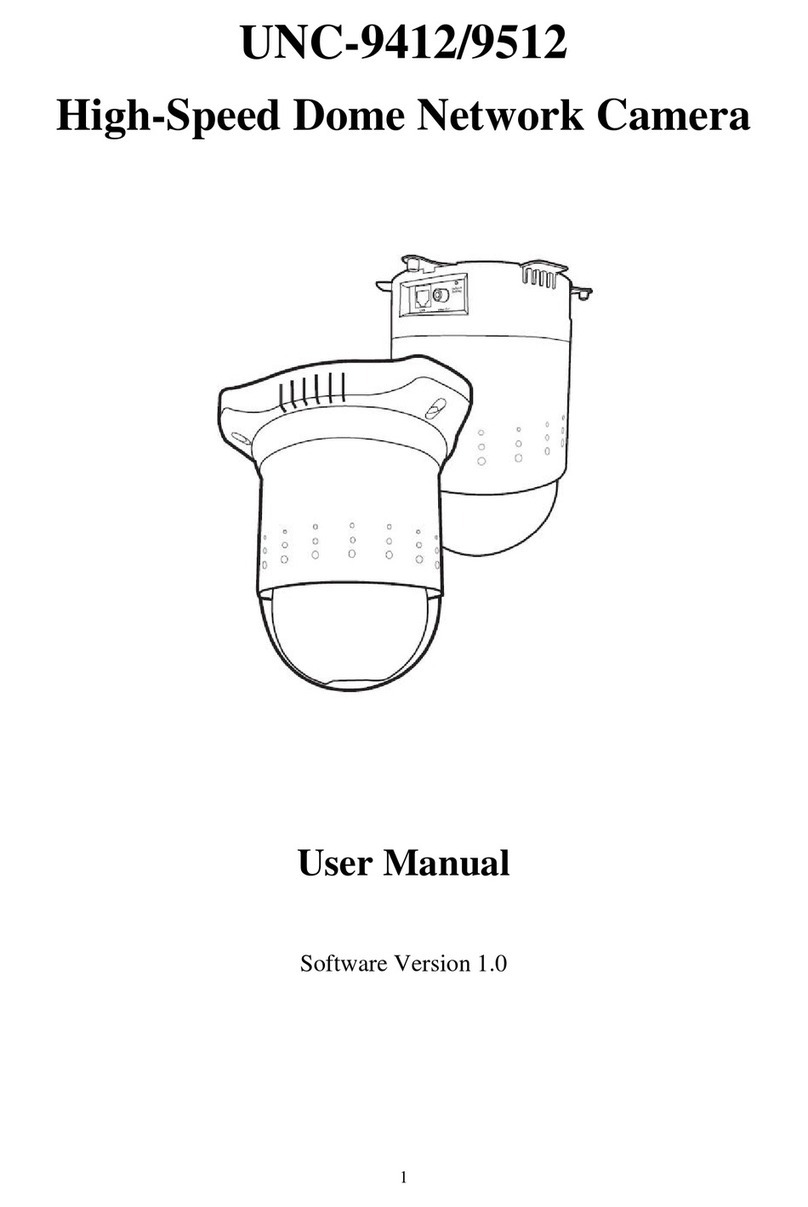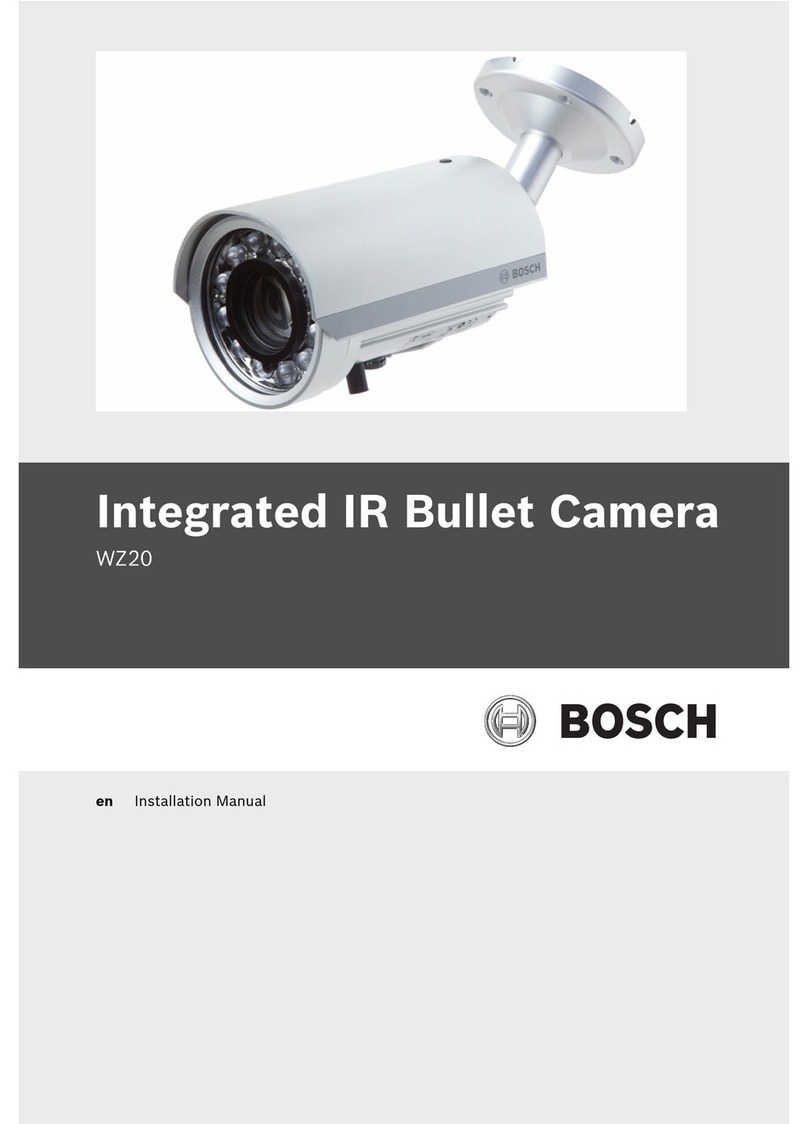Thank you for purchasing our Network camera. This Quick Start
Guide is designed as a tool to help you get started as quickly as
possible. Detailed operation instructions are included on the
enclosed CD. Please keep this guide for future reference. Please
check the contents of the camera box to ensure that all items are
present as listed in the “included items” list below. Contact
SecurityTronix immediately if anything is missing or if there is
damage to the camera
Introduction
1. Electrical safety
All installation and operation of this camera should conform to
your local and national electrical safety codes.
The power shall conform to the requirements in the SELV (Safety
Extra Low Voltage) and the limited power source is rated 12V DC or
24V AC in the IEC60950-1. (Refer to the general introduction).
Please Note: Do not connect two power supply sources to the
device at the same time; it may result in damage to the device.
SecurityTronix assumes no liability or responsibility for improper
handling or installation, or unauthorized modication or
attempted repair, which could result in re, electrical shock or
physical harm to persons involved.
2. Physical considerations
Keep the camera free of any harsh physical impact, before, during
and after installation. Do not allow water to penetrate the case
during installation and ensure that all weatherproof seals are
properly in place to keep water out during normal operation.
environment free of strong, local electromagnetic radiation,
explosive substances or ammable materials. Ensure that the
camera is not mounted in a position which would become
susceptible to direct beams of laser light, such as retail scanners.
Lightning surge suppressors are highly recommended to further
help protect the camera from high voltage discharges.
Important Safeguards and Warnings
THE IMAGE OF QUALITY
TRONIX
SECURITY
®
HD IR Waterproof Fixed Lens
1080P (2MP) Network Camera
Quick Start Guide Version 1.0
D
A
T
A
T
R
O
N
I
X
C
A
B
L
E
T
R
O
N
I
X
S
E
C
U
R
I
T
Y
T
R
O
N
I
X
F
I
B
E
R
T
R
O
N
I
X
S
N
G
I
S
E
D
C
I
N
O
H
P
M
Y
S
NACE BRANDS
®
3. Installation
Do not apply power to the camera until installation has been
completed and all wires have been run and are protected from physical
damage. Ensure there is a means to quickly disengage power from the
camera in the event of a short circuit.
4. Qualied Operators
All examination, installation and operation of the camera should be
performed by persons qualied for such work. SecurityTronix in not
liable for any damage to persons or property caused by improper
installation, unauthorized modications or attempted repairs to the
camera.
5. Environment
This series of network camera is designed to be installed in anenviron-
ment free of strong, local electromagsusceptible to direct beams of
laser light, such as retail scanners. Lightning surge suppressors are
highly recommended to further help protect the camera from high
voltage discharges.
6. Maintenance
Use only a soft, lint-free cloth and mild detergent to clean the exterior
of the camera. Dome cameras have a plastic-based optical dome;
special care should be taken to use only cleansers which will not
scratch or cloud the plastic.
7. Accessories
Be sure to use only accessories made for or approved for this model of
camera. If you have any questions, contact SecurityTronix at (610)
429-1821, press 3, then 2.
Important Safeguards and Warnings
Package Contents:
1 Network Camera
1Quick Start Guide
1 Installation Hardware
1 Software CD
1.1 Cable
Please refer to the following diagrams for cable
identication of the camera
#
1
2
Port Function Type Note
LAN Network Ethernet Connect to standard
Port Port ethernet cable.
NOTE: Some devices
do not support PoE.
DC 12V Power
input
5.5mm
barrel
Minimum current
required is 1A
(1,000mA). Connector
is center-positive.
1Mechanical Description
2 Device Installation
ST-IP-BTVF-2
Step 1.
Adhere the mounting template to the surface
on which the camera will be installed.
Step 2.
Drill 3 holes in the wall or ceiling, using
the template as a guide.
Step 3.
Remove the template and Insert the 3
included plastic anchors into the 3 holes.
Step 4.
Use the 3 included screws to mount the camera
into the anchors.
Step 5. Connect the cables to the camera.
Step 6. Using the included hex wrenches,
loosen the 3 hex screws shown in gure 2-2,
so the camera can be adjusted on all 3 axes.
Aim the camera and retighten all of the hex
adjustment screws.
Step 7. Unscrew the 2 philips-head screws
which hold the bottom cover plate in place
and remove the plate
Step 8. Adjust the zoom and focus levers
inside the camera to obtain the desired view.
Step 9. Replace the cover plate, making sure
that the rubber gasket is properly in place to
seal out moisture.
Figure 1-1
Figure 1-2
Figure 1-3
Figure 2-1
Figure 2-2
Figure 2-3
Figure 2-3