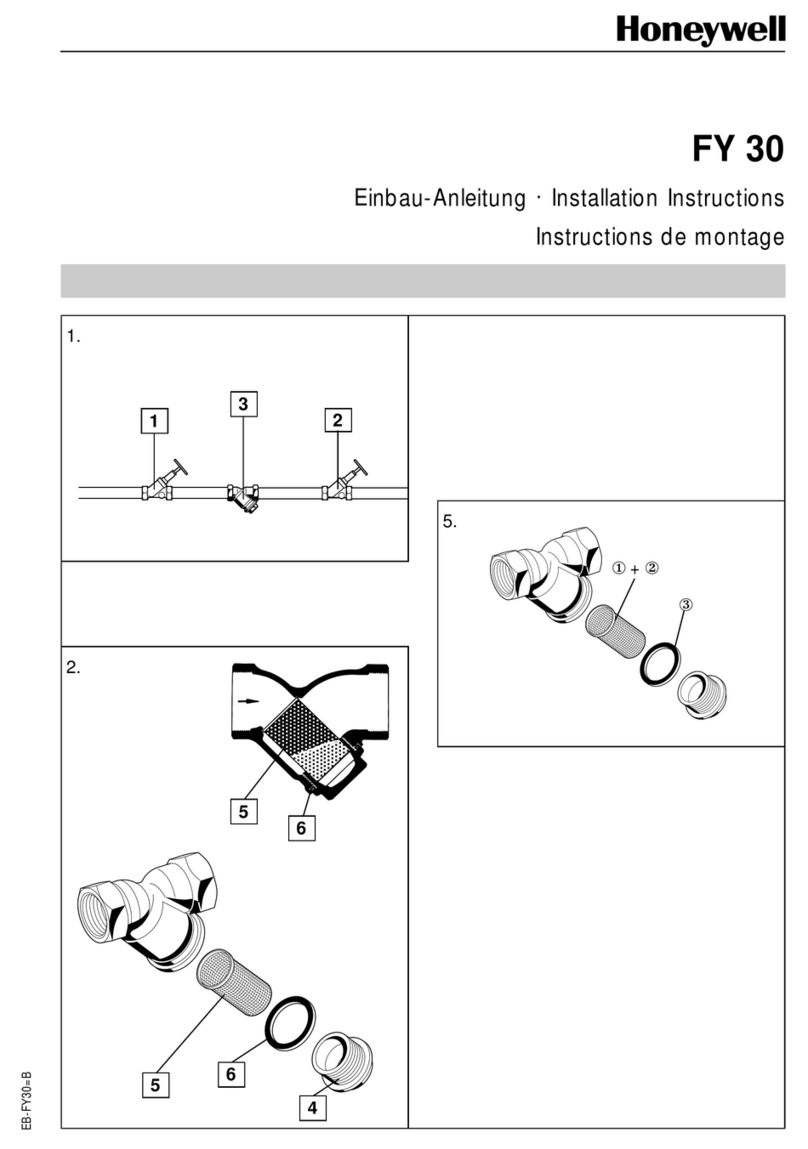Seeed Technology MeshBee Series User manual

©2014&Seeed&Technology&Inc.!
MB_2014_D02!
1
!
MeshBee®
Open Source ZigBee RF Module
CookBook
©2014&Seeed&Technology&Inc.&
www.seeedstudio.com!

©2014&Seeed&Technology&Inc.!
MB_2014_D02!
2
!
!
&
&
&
&
&
&
&
&
&
&
Doc Version
Date
Author
Remark
v0.1!
2014/05/07!
Oliver!
Created!
v0.2!
2014/06/18!
Oliver!
!
v0.3!
2016/1/21!
Jack!
Modified!the!example!according!to!the!
firmware!v1004!

©2014&Seeed&Technology&Inc.!
MB_2014_D02!
3
Table of contents
!
!
&
&
&
&
&
Table&of&contents!
Chapter 1: Getting Started ..............................................................................................4
1.1 Introduction......................................................................................................4
1.2 Installing IDE....................................................................................................5
1.3 Setting up the MeshBee ....................................................................................8
1.4 Upgrade firmware ...........................................................................................10
1.5 Setting up the network ....................................................................................11
Chapter 2: Example of Mode Operation.......................................................................13
2.1 AT mode ..........................................................................................................13
Additional Documentation............................................................................14
2.2 API Mode........................................................................................................15
Remote led blink example ............................................................................15
Sending Data packets example .....................................................................18
2.3 MCU Mode .....................................................................................................21
Mechanism....................................................................................................21
Additional documentation.............................................................................23
Blink example in AUPS................................................................................23
2.4 Data Mode.......................................................................................................24
Chat example ................................................................................................24
Chapter 3: Handle a sleep node ....................................................................................26
3.1 Typical application scenario............................................................................26
3.2 implementation ...............................................................................................26
3.3 Configuring Sleep ...........................................................................................28
Sleep example in AUPS................................................................................28
Chapter 4: Make an RPC ..............................................................................................32
4.1 What's a micro-RPC?......................................................................................32
4.2 What kind of system can make an RPC?........................................................32
4.3 Why micro-RPC?............................................................................................32
4.2 How to deploy your own PRC method? .........................................................32

©2014&Seeed&Technology&Inc.!
MB_2014_D02!
4
Introduction
!
!
Chapter&1:&Getting&Started!
&
&
&
1.1 Introduction!
&
MeshBee® is a 2.4 GHz wireless zigbee RF module. It use microchip JN516x from NXP that
enables several different flvors of standards-based zigbee mesh networking. Our released firmware
fully supports Zigbee Pro stack. You can use MeshBee® in three different ways:
Master Mode: the factory firmware warps the complicated Zigbee stack operation into a few
easy to use serial commands(AT commands).
Slave Mode: for a complex mesh network, a host application can send API frames to the
MeshBee® that contain short address and payload information instead of using AT command.
Transparent Mode: MeshBee® can also work as a transparent serial communication node that
can be part of a simple point-to-point connection. When operating in this mode, the modules act as a
serial line replacement - all UART data received through UART1 is directly send to a specified
remote node.

©2014&Seeed&Technology&Inc.!
MB_2014_D02!
5
Installing IDE
!
!
1.2 Installing&IDE!
&
NXP provides full-scale development environment, tools and documents. The development
environment consists of the SDK toolchain and the ZigBee stack SDK. Please visit NXP's website to
get some detailed description: http://www.nxp.com/techzones/wireless-connectivity/smart-energy.html
To create the development environment, perform these steps:
1) Install JN-SW-4041 SDK Toolchain to default disk: C:/
2) Install JN-SW-4064 ZigBee Smart Energy SDK to default disk: C:/
3) Install JN-SW-4067-JN516x ZigBee Home Automation SDK to default disk C:/
Note: MeshBee’s factory firmware is developed on top of the
smart energy profile.

©2014&Seeed&Technology&Inc.!
MB_2014_D02!
6
Installing IDE
!
!
When finished the installing, you can test the tool chain if you are not sure whether it is
successful or not. Perform these steps:
1) Clone the latest firmware source code from github.
2) Copy the source code folder to C:/Jennic/Application/.
3) Open Jennic Bash Shell.
4) Type these shell commands:
cd MeshBeeMasterBranch
cd build
./build.sh
Note: The developing toolchain supports windows only. For
Linux and Mac users, a windows VM is recommended.
Note: execute ./build.sh or ./build_xxx_clean.sh
+ ./build_xxx.sh. Make sure the “clean” step was taken.

©2014&Seeed&Technology&Inc.!
MB_2014_D02!
7
Installing IDE
!
!
If three binary files are generated successfully, congratulations, you have finished allthe
preparation work.
Open eclipse IDE and import the project, you can catch a glimpse of the firmware:
To edit the .oscfgdiag file and .zpscfg file, you should install the eclipse plugins according to the guide in
section 6.2.2 in <SDK Installation and User Guide.pdf>.

©2014&Seeed&Technology&Inc.!
MB_2014_D02!
8
Setting up the MeshBee
!
!
1.3 Setting&up&the&MeshBee!
&
&
&
&
To assemble your experimental environment, perform the following steps:
1) Step1: Insert MeshBee into the socket of UartBeeV5;
2) Step2: Connecting UartBeeV5 with PC by USB port;

©2014&Seeed&Technology&Inc.!
MB_2014_D02!
9
Setting up the MeshBee
!
!
Note: Switch the SW to “3V3” and SW3 to “Prog” position at
first.

©2014&Seeed&Technology&Inc.!
MB_2014_D02!
10
Upgrade firmware
!
!
1.4 Upgrade&firmware!
&
A wireless network comprises a set of nodes that can communicate with each other
by means of radio transmissions according to a set of routing rules (for passing messages between
nodes). ZigBee network includes three types of node:
1) Coordinator: This is the first node to be started and is responsible for forming the network by
allowing other node to join the network through it.
2) Router: This is the node with routing capability, and is also able to send/receive data.
3) End device: Only capability to send/receive data.
Different device role should burn different image. Burn the latest firmware using JN51xx Flash
Programmer. Four steps are required as below:

©2014&Seeed&Technology&Inc.!
MB_2014_D02!
11
Setting up the network
!
!
1.5 Setting&up&the&network!
&
&
&
&
Zigbee network lifecycle
Note: When you burn a new binary file which is different
from the previous one. For example: burn an end.bin overwrite the
coo.bin, you should erase the EEPROM completely at frist.

©2014&Seeed&Technology&Inc.!
MB_2014_D02!
12
Setting up the network
!
!
Normally, MeshBee will form the Network automatically. If a router or end device failed to join
network, you can use command “ATRS” to rescan and perform network actions again.

©2014&Seeed&Technology&Inc.!
MB_2014_D02!
13
Example of Mode operation
!
!
Chapter&2:&Example&of&Mode&Operation!
&
MeshBee has four different types of mode: AT, API, DATA, MCU, illustrated in figure below:
No matter which mode MeshBee works in, input “+++” can go back to AT command mode.
2.1 AT&mode!
&
The AT commands that MeshBee radios use for interactive are a descendant of hayes command
set. Every AT command starts with “AT”, and followed by two characters that indicate which
command is being executed, then by some optional configuration values.
To communicate with MeshBee from Win7, we will use SecureCRT. In CoolTerm on a Mac,
the procedure works pretty much the same.

©2014&Seeed&Technology&Inc.!
MB_2014_D02!
14
Example of Mode operation
!
!
Use AT commands is very easy. Here are the steps:
1) Input “+++” to go to AT command mode.
2) Wait for a MeshBee “ok” response.
3) To read a register, just typing an AT command.
4) To set a register, type an AT command followed by the register value.
AT command contain three different types:
Additional Documentation
For more information about the AT command operations, please refer to the MeshBee User’s
manual v0.1.
Note: The baud-rate must be set to 115200 in SecureCRT.
Make sure MeshBee works in AT mode.

©2014&Seeed&Technology&Inc.!
MB_2014_D02!
15
Example of Mode operation
!
!
2.2 API&Mode!
&
API is simply a set of standard interfaces created to allow other MCU to interact with MeshBee.
For our purposes, API supports local operation and remote operation. For example, a host application
can send an “ATIO” frame to Coordinator A, A will set its GPIO when it receives this frame. The
most important thing to note is that APIs are specifically engineered to enable MeshBee to talk
efficiently to other MCU. The target of API-mode is to transmit highly structured data quickly and
reliably.
Remote led blink example
Sending commands over the wireless network to control the remote device is kind of
exhilarating, it is something you can accomplish in API mode.
Some kinds of AT commands can also be sent wirelessly for execution on remote device. Here,
we implement a remote IO control demo.
Hardware list:
Arduino X1
MeshBee X2
XBee shield X1
UartBeeV5 X1

©2014&Seeed&Technology&Inc.!
MB_2014_D02!
16
Example of Mode operation
!
!
Install hardware like that:
1) Connect Arduino with MeshBee’s Coordinator throughUART, switch ‘USB_UART_M8’
to M8 side, switch ‘D11/D12_XBEE_UART’ to UART side.
2) Connect MeshBee’s Router with UartBeeV5.
This example will send API packet from Coordinator, and control the RSSI
led on the UARTSBee where the Router is plugged in. You should setup the
network first to make the Router connect to the Coordinator, then put the
Coordinator into API mode with the ATAP command. (The Rounter can be under
any mode, it will always accept the remote command.)
Arduino sketch:
#include <Arduino.h>
/* LED Pin */
int led = 13;
/* declaration */
void remoteATIO_Onoff(unsigned char onoff);
void setup() {
pinMode(led, OUTPUT);
/* open the serial port at 115200 bps */
Serial.begin(115200);
}
void loop() {

©2014&Seeed&Technology&Inc.!
MB_2014_D02!
17
Example of Mode operation
!
!
remoteATIO_Onoff(1);
digitalWrite(led, LOW);
delay(500);
remoteATIO_Onoff(0);
digitalWrite(led, HIGH);
delay(500);
}
/* Turn on/off remote Led */
void remoteATIO_Onoff(unsigned char onoff) {
unsigned char remote_at_req[] = {
0x01, //frame ID
0x00, //option
0x70, //AT cmd index
//-- start of 4 bytes
0x00, //read/write: 0x00 - write
0x09, //IO pin - RSSI
0x00, //State
0x00,
//-- end of 4 bytes
0xf5, //unicast addr high byte
0x28, //unicast addr low byte
0x00,0x00,0x00,0x00,0x00,0x00,0x00,0x00 //unicast long addr
};
remote_at_req[5] = onoff;
int frm_len = sizeof(remote_at_req);
unsigned char sum = 0;
for (int i=0; i<frm_len; i++)
{
sum += remote_at_req[i];
}
Serial.write(0x7e); //start delimiter
Serial.write(frm_len); //length
Serial.write(0x17); //API identifier: remote AT require
Serial.write(remote_at_req, frm_len); //API_REMOTE_AT_REQ frame
Serial.write(sum); //check sum
}
Sending Data packets example
Now that you may understand how API mode works. It’s simple enough to
write your own MCU code to work with API mode.
Sometimes, you want to send some data packet in your protocol. API data
packet can meet your requirements.
This example uses the same hardware as the remote led blink example.
Steps should be done:
1) Configure the Router into data mode with the ATDT command.
2) Reflash the Arduino board with the following code.

©2014&Seeed&Technology&Inc.!
MB_2014_D02!
18
Example of Mode operation
!
!
Arduino sketch:
#include <Arduino.h>
/* LED Pin */
int led = 13;
/* declaration */
void sendDataPkt();
void setup() {
pinMode(led, OUTPUT);
/* open the serial port at 115200 bps */
Serial.begin(115200);
}
void loop() {
digitalWrite(led, LOW);
delay(500);
digitalWrite(led, HIGH);
delay(500);
sendDataPkt();
}
void sendDataPkt() {
unsigned char data_pkt[] = {
0x01, //frame ID
0x00, //option
0xf5, //unicast addr high byte
0x28, //unicast addr low byte
0x00,0x00,0x00,0x00,0x00,0x00,0x00,0x00, //unicast long addr
0x07, //data length
's', //data begin
'e',
'e',
'e',
'd',
'\r',
'\n'
};
int frm_len = sizeof(data_pkt);
unsigned char sum = 0;
for (int i=0; i<frm_len; i++)
{
sum += data_pkt[i];
}
Serial.write(0x7e); //start delimiter
Serial.write(frm_len); //length
Serial.write(0x02); //API identifier: API_DATA_PACKET
Serial.write(data_pkt, frm_len); //API_DATA_PACKET frame
Serial.write(sum); //check sum
}
!
!
Notice that the length of the data block can be flexible but with the right
data length specified.

©2014&Seeed&Technology&Inc.!
MB_2014_D02!
19
Example of Mode operation
!
!
2.3 MCU&Mode!
&
In order to simplify the development of application for user, we create an
Arduino-ful user programming space(AUPS). The most important thing to note is
AUPS is not a real Arduino because it doesn’t support Arduino-IDE. We only
present two Arduino style functions:
/* arduino setup */
void arduino_setup(void) {
/**/
}
/*arduino loop*/
void arduino_loop(void) {
/**/
}
Mechanism
Experienced C/C++ programmers may wonder where the program’s main()
entry pointfunction has gone. It’s there, but it’s hidden under the covers by a task
of JenOS.
A task called “Arduino_Loop” was runningon background. There are several
other tasks created on MeshBee too. So Arduino_Loop should release CPU
periodically to let other task useit.
A software timer was created to activate Arduino_Loop periodically.
void ups_init(void)
{
/* Init ringbuffer */
UPS_vInitRingbuffer();
/* init suli */
suli_init();
/* init arduino sketch with arduino-style setup function */
arduino_setup();
/* Activate Arduino-ful MCU */
OS_eStartSWTimer(Arduino_LoopTimer, APP_TIME_MS(500), NULL);
}
OS_TASK(Arduino_Loop)
{
/*
Mutex, only in MCU mode,this loop will be called
or data in ringbuffer may become mess

©2014&Seeed&Technology&Inc.!
MB_2014_D02!
20
Example of Mode operation
!
!
*/
if(E_MODE_MCU == g_sDevice.eMode)
{
/* Back-Ground to search AT delimiter */
uint8 tmp[AUPS_UART_RB_LEN];
uint32 avlb_cnt = suli_uart_readable(NULL, NULL);
uint32 min_cnt = MIN(AUPS_UART_RB_LEN, avlb_cnt);
/* Read,not pop,make sure we don't pollute user data in AUPS
ringbuffer */
vHAL_UartRead(tmp, min_cnt);
if (searchAtStarter(tmp, min_cnt))
{
/* Set AT mode */
setNodeState(E_MODE_AT);
suli_uart_printf(NULL, NULL, "Enter AT Mode.\r\n");
/* Clear ringbuffer of AUPS */
OS_eEnterCriticalSection(mutexRxRb);
clear_ringbuffer(&rb_uart_aups);
OS_eExitCriticalSection(mutexRxRb);
}
else
{
arduino_loop();
}
/*
* If a sleep event has already been scheduled in arduino_loop,
* don't set a new arduino_loop
*/
if(true == bGetSleepStatus())
return;
/* re-activate Arduino_Loop */
if(g_sDevice.config.upsXtalPeriod > 0)
{
OS_eStartSWTimer(Arduino_LoopTimer,
APP_TIME_MS(g_sDevice.config.upsXtalPeriod), NULL);
}
else
{
OS_eActivateTask(Arduino_Loop); //this task is the lowest
priority
}
}
}
Write your own code in “ups_arduino_sketch.c”, then compile and upload
the binary file to MeshBee.
In AT mode, using “ATMFxx” to set the delay period between each
Arduino_Loop. The delay period, which is also called “simulate crystal oscillator
frequency” (not a real one), range from 4ms to 3000ms.
Then using “ATMC” to enter MCU mode.
Additional documentation:
Table of contents
Popular Control Unit manuals by other brands

Honeywell
Honeywell 7800 SERIES installation instructions
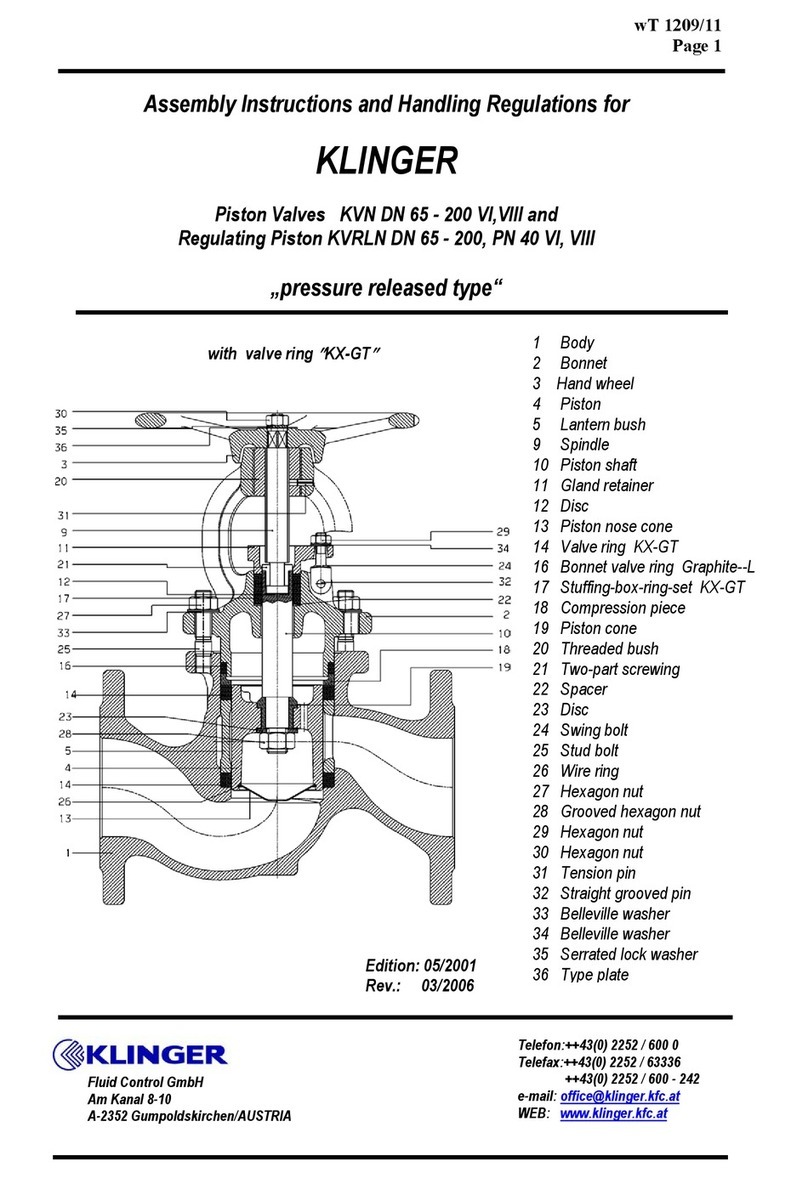
KLINGER
KLINGER KVN DN 65 Assembly instructions

Honeywell
Honeywell FF-SRM200P2 Instructions for use
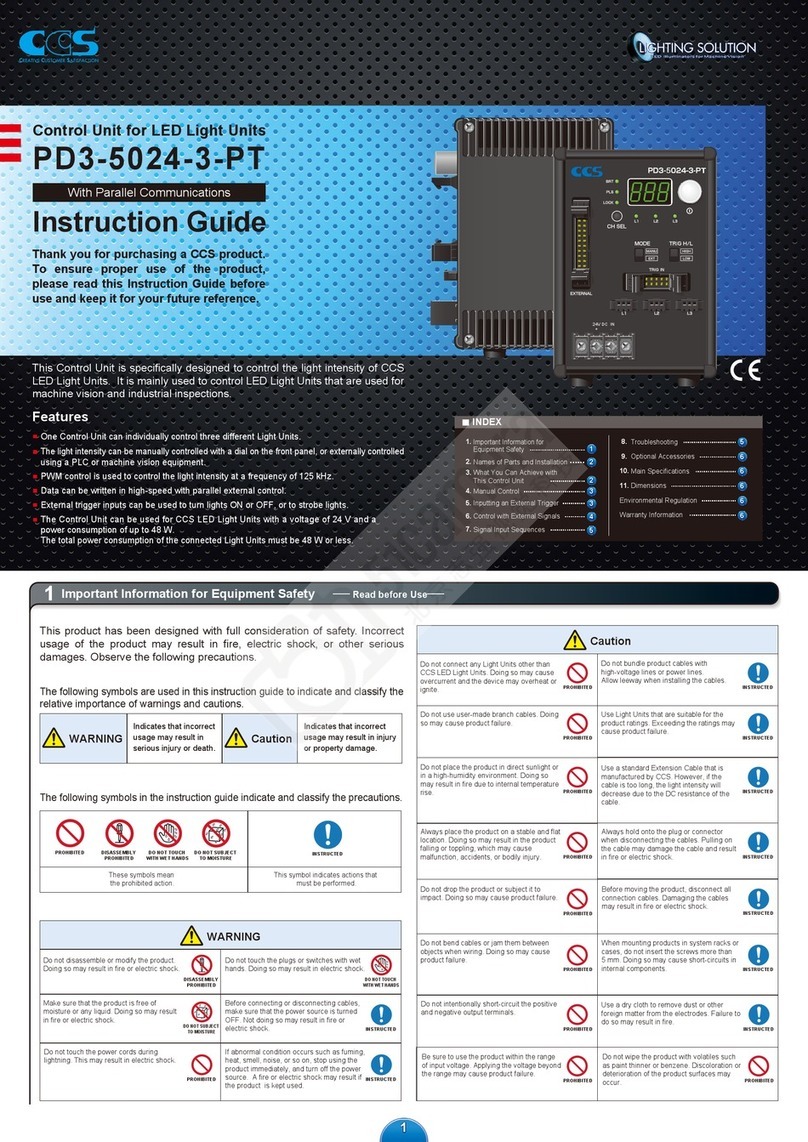
CCS
CCS PD3-5024-3-PT Instruction guide
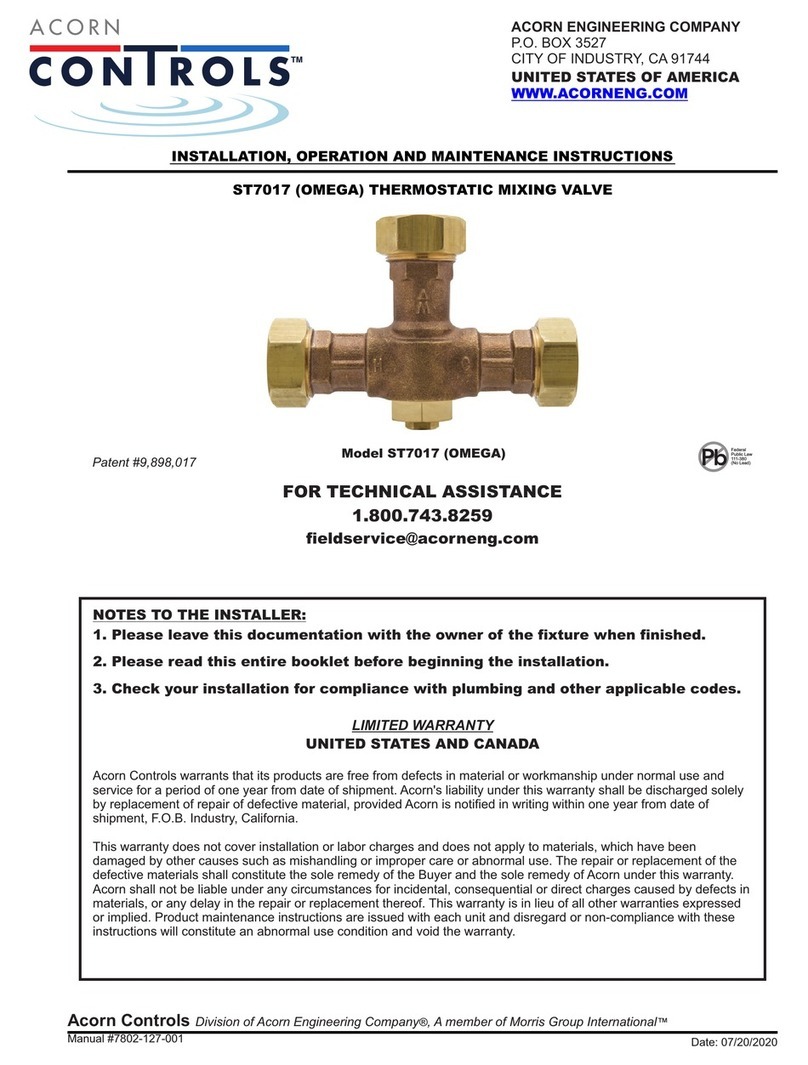
Acorn
Acorn CONTROLS ST7017 Installation, operation and maintenance instructions

Meinberg
Meinberg IMS-PZF180 manual

SMC Networks
SMC Networks ProtoCessor FPC-ED2 Startup guide
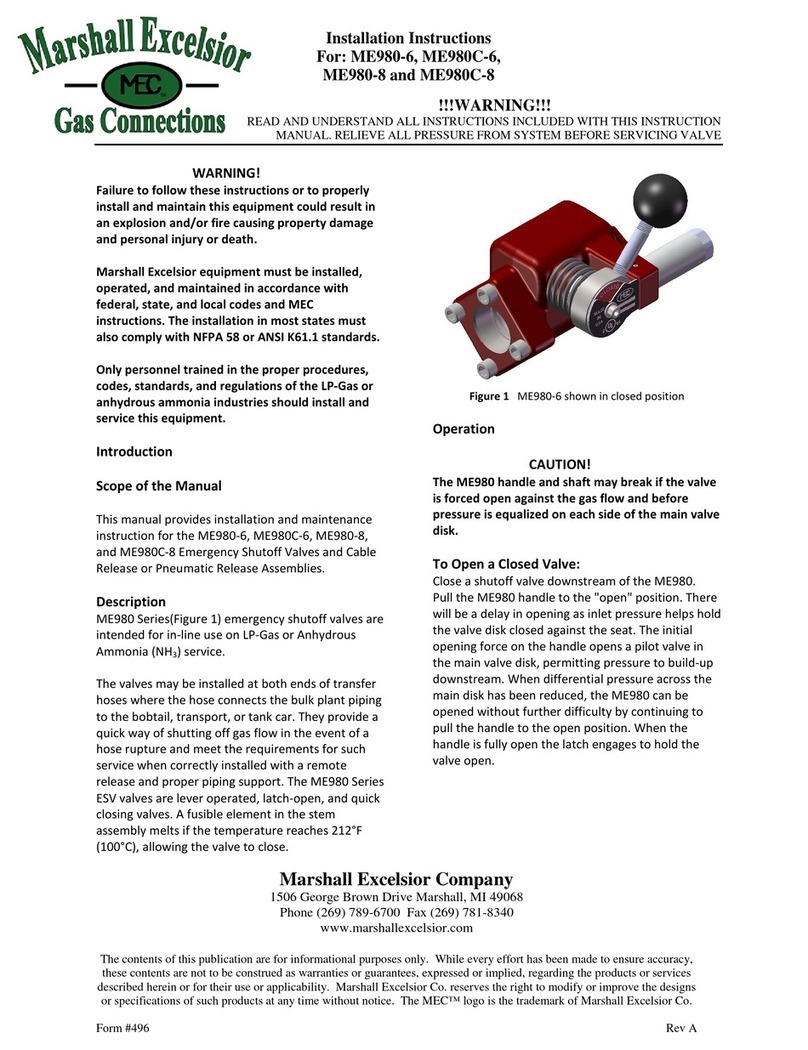
Marshall Excelsior
Marshall Excelsior ME980-8 installation instructions
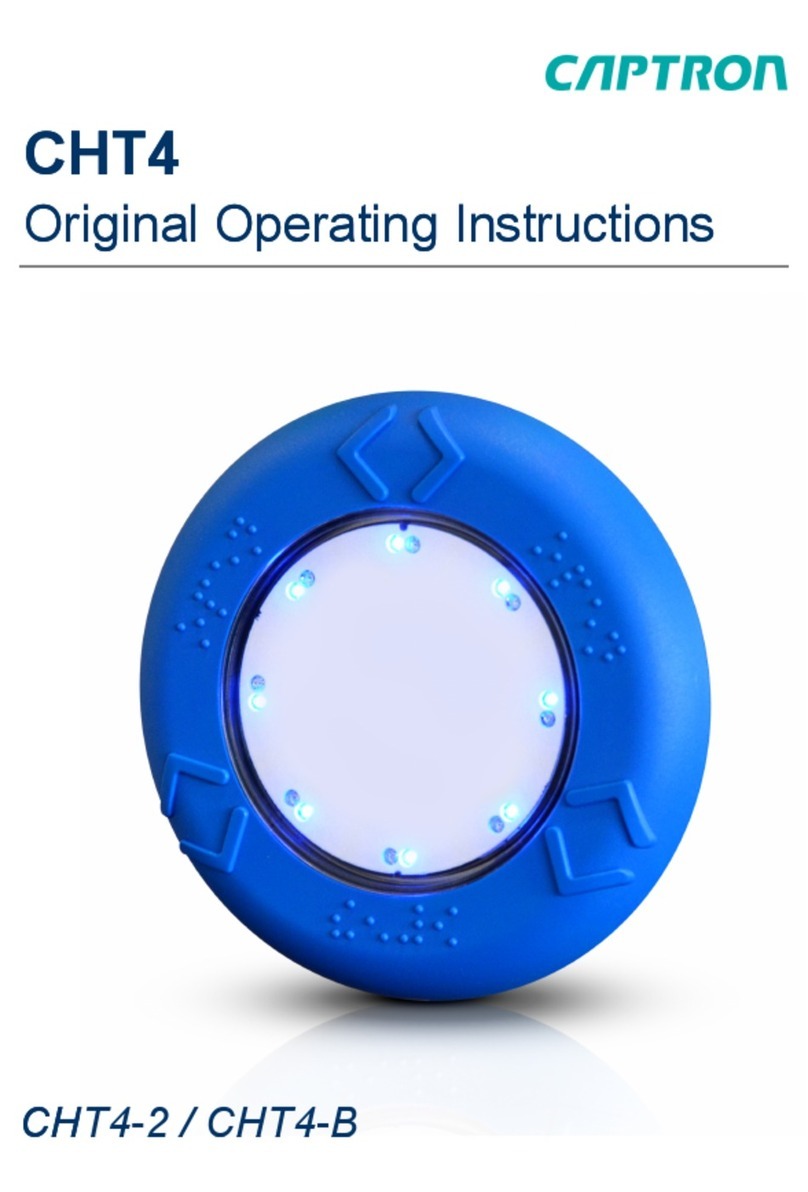
Captron
Captron CHT4 Series Original operating instructions

Brizo
Brizo MultiChoice VETTIS T60288-BL owner's manual

AEG
AEG ID ACM 9 manual
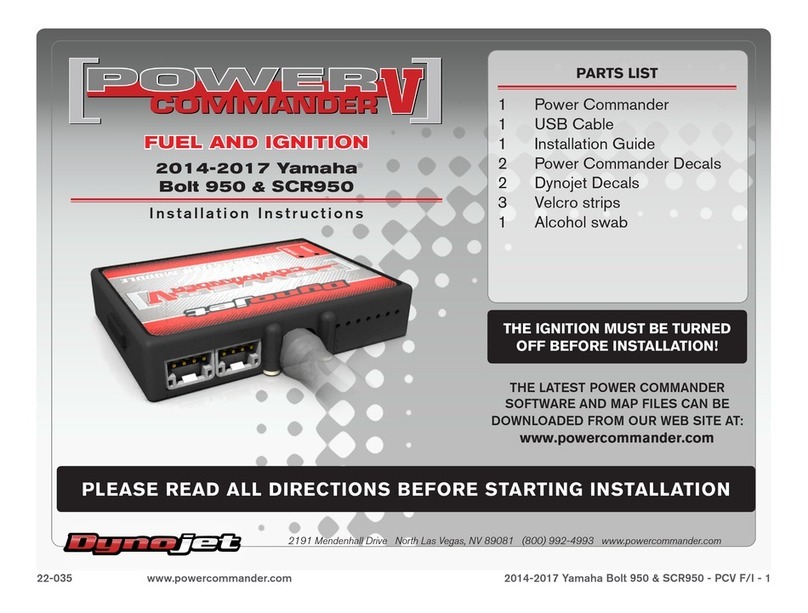
Dynojet
Dynojet PCV F/I installation instructions