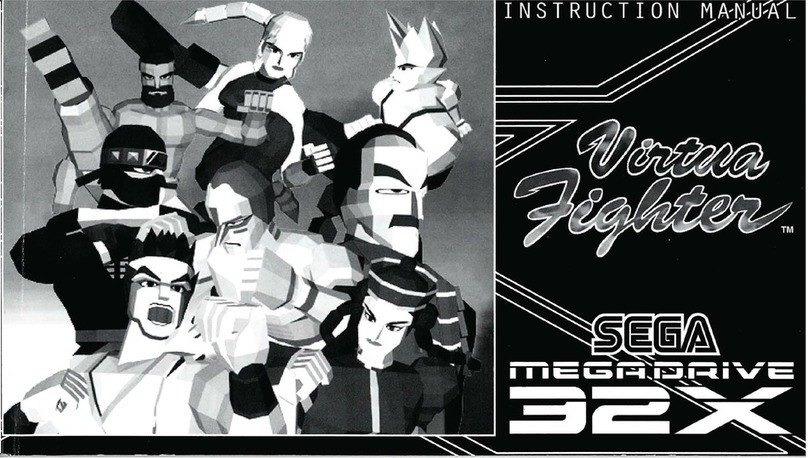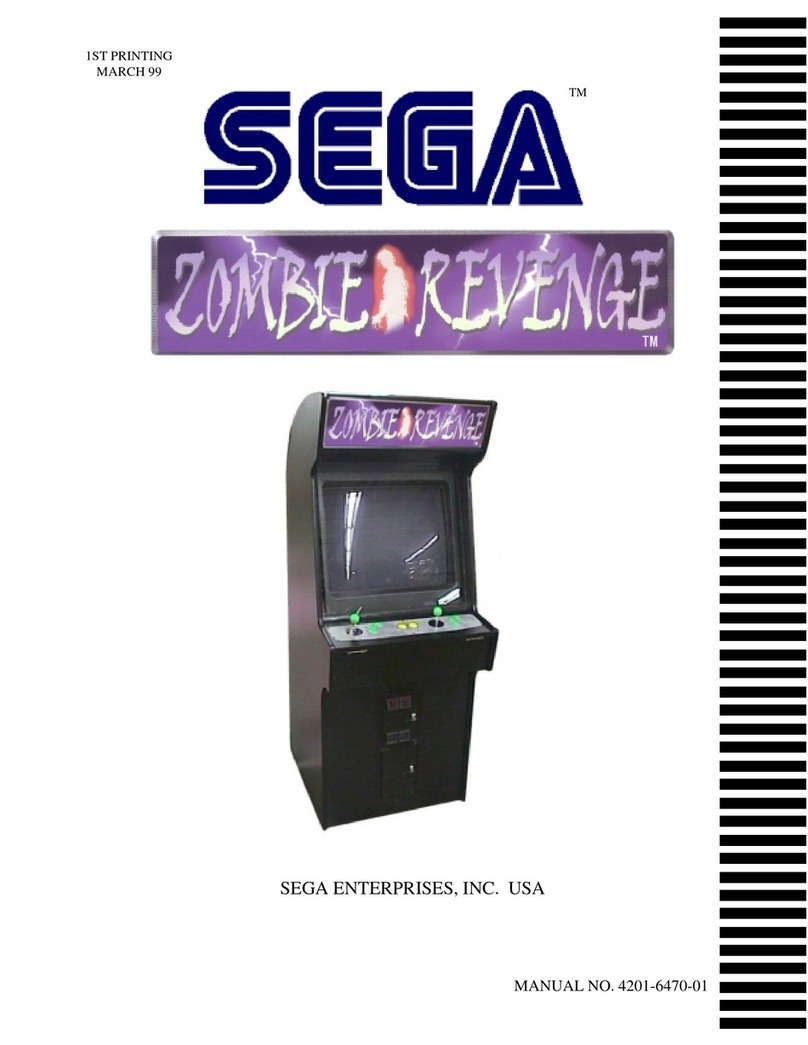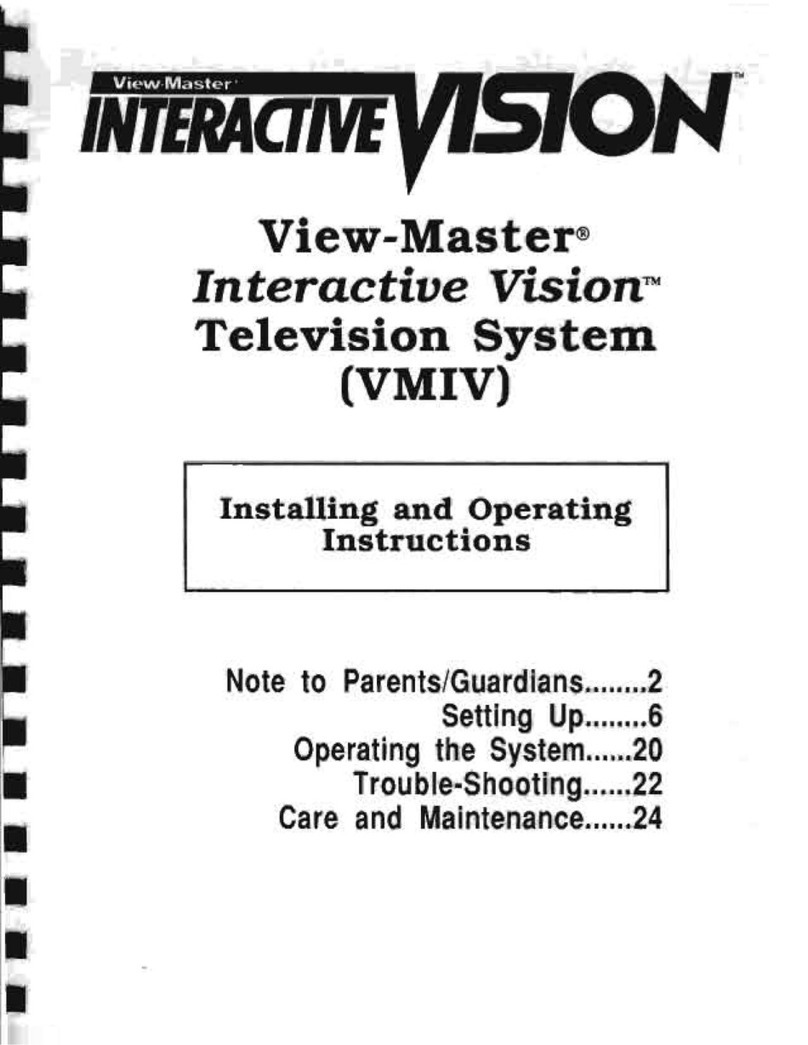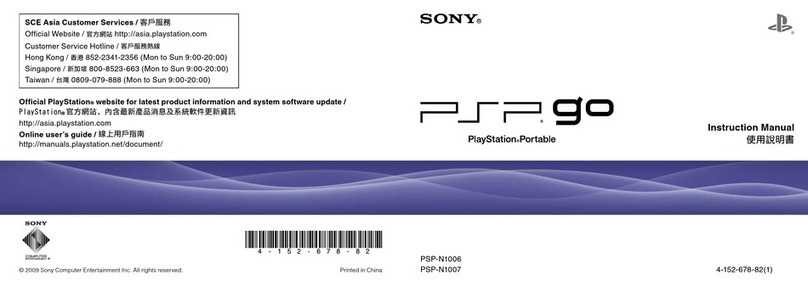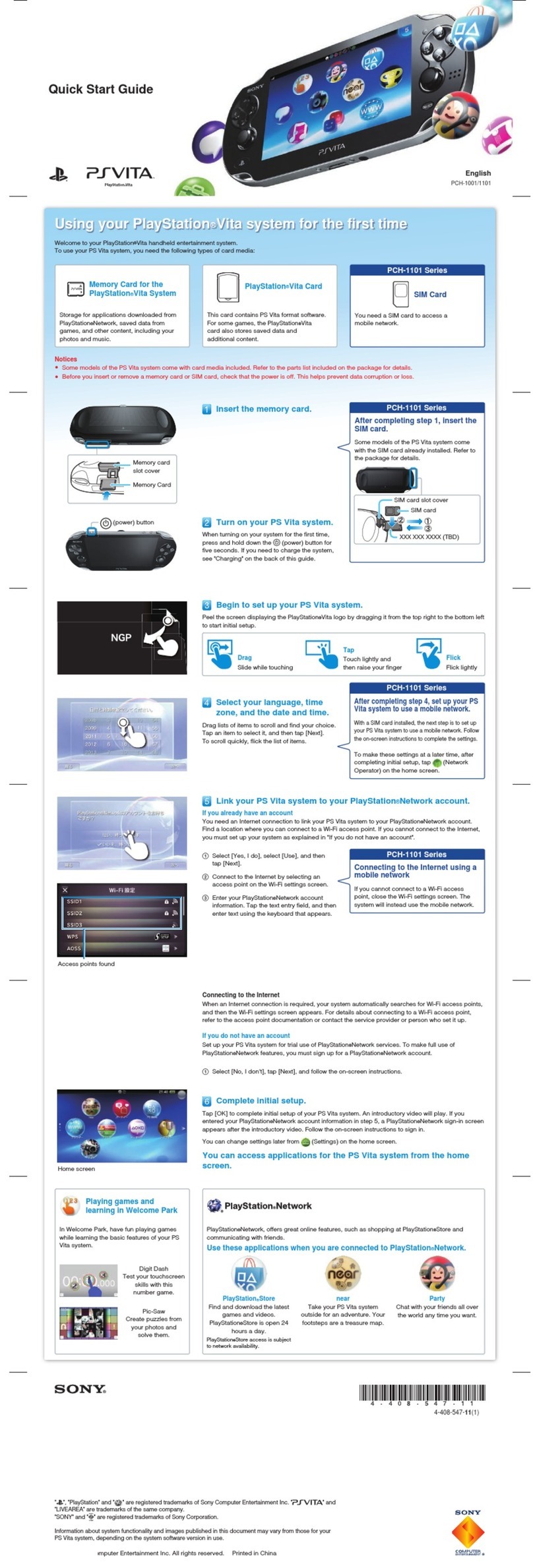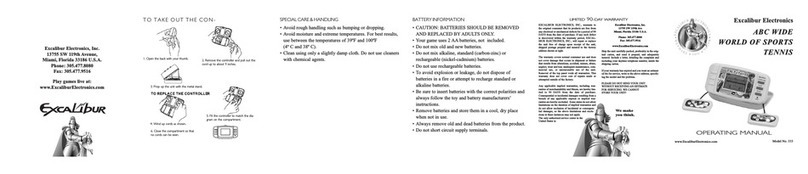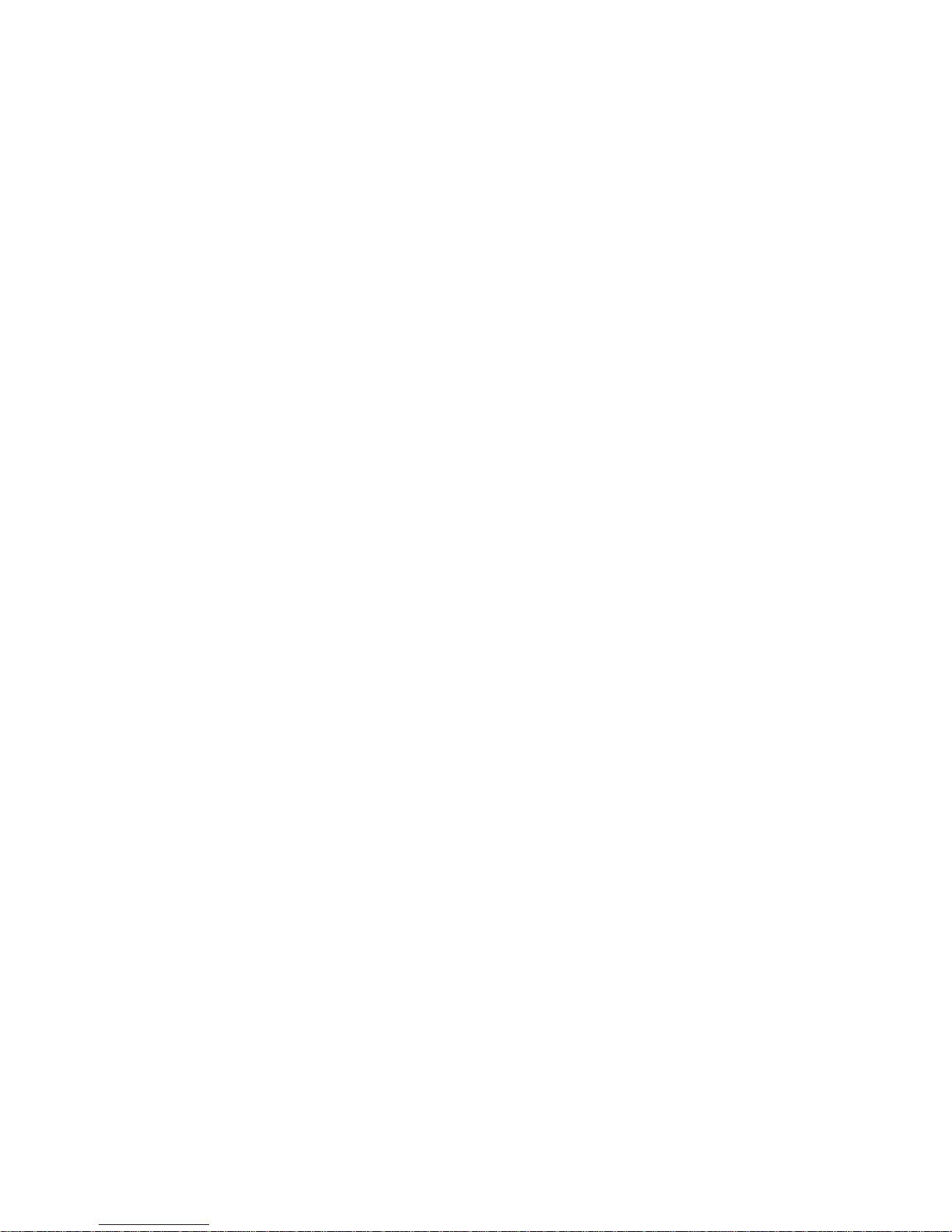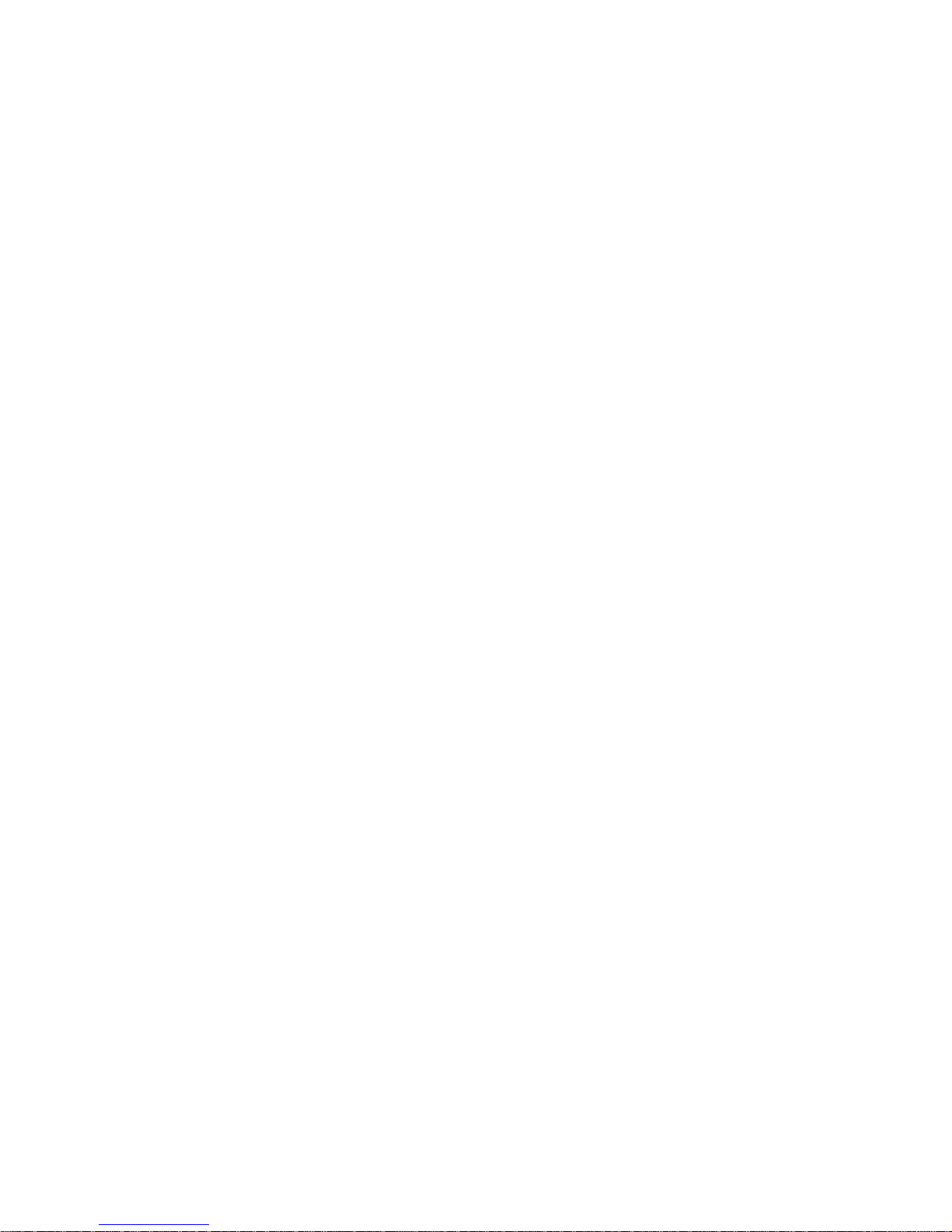GAME PLAY ASSISTANCE AND INFORMATION
For expert gome ploy ossislonceor information on other great Sega products, call the Sega experts of. 1*4 15-591 -PLAY
IF YOU NEED HELP
If you have problem* operating your SEGA-CD, firsi check the Troubleshooting section on page 20 l( the proUem persists, or if you can't rewlve it. coll ihe
Sega Consumer Service Deportment ol 1-8MMJSA-SEGA
EPILEPSY WARNING
WARNING: READ BEFORE USING YOUR SEGA VIDEO GAME SYSTEM,
Avery small percentage of individuals may experience epileptic seizures when exposed to certain light patterns or Hashing lighls Exposure lo certain patterns
or backgrounds on otelevision screen or while playing video gomes may induce on epileptic seizure in ihcsc individuals. Certain conditions may induce
undetected epileptic symptoms even in persons who have no history of prior seizures or epilepsy. If you, or anyone in your family, has an epileptic condition,
consult your physician prior te pkrying. if you experience any of the following symptoms while playing avideo game —dizziness, ottered vision, eye or
muscle twitches, loss of awareness, disorientation, any involuntary movement, or convulsions —IMMEDIATELY discontinue use and consul! your physician
before resuming play.
WARNING TO OWNERS OF PROJECTION TELEVISIONS
Still pictures or images may cause permanent picture-tube damage or mark ihe phosphor of the CRT. Avoid repcoted or extended use of CD based video
display* on targe-screen projection televisions. Consult your owner's manual before ploying video gomes on your projection television.