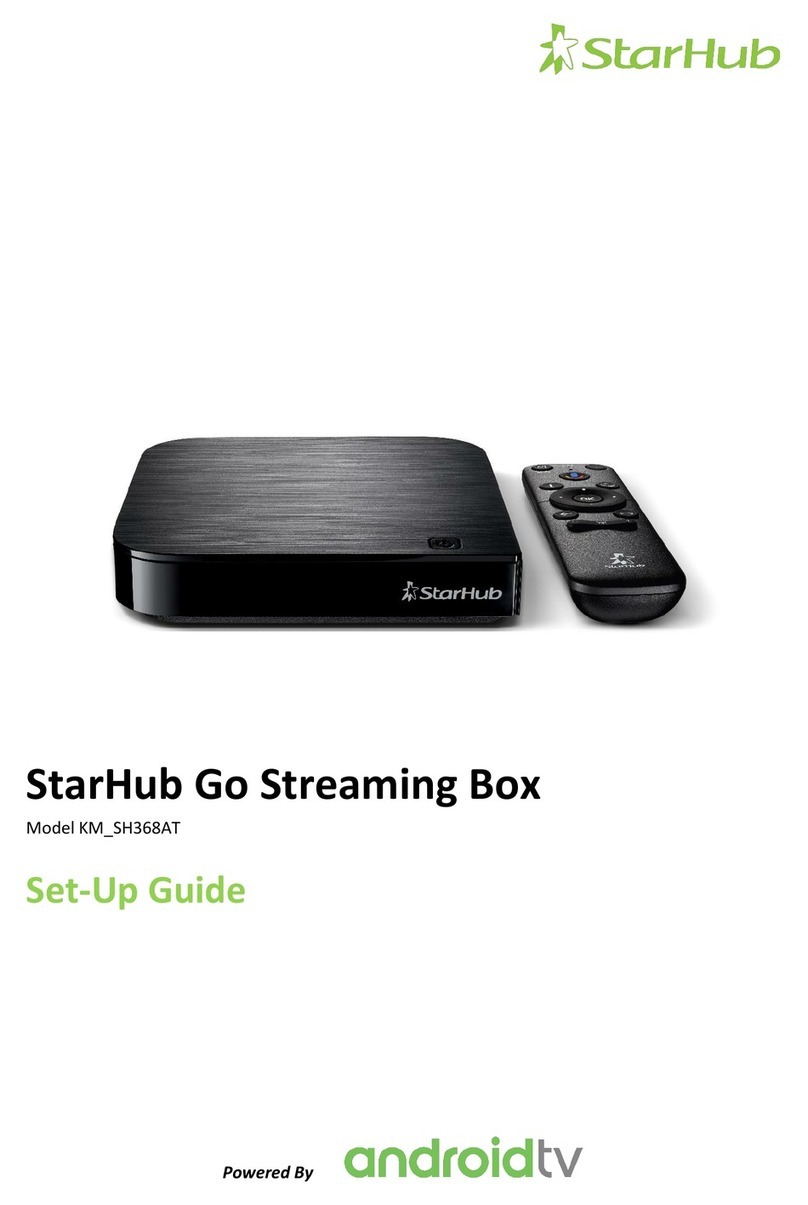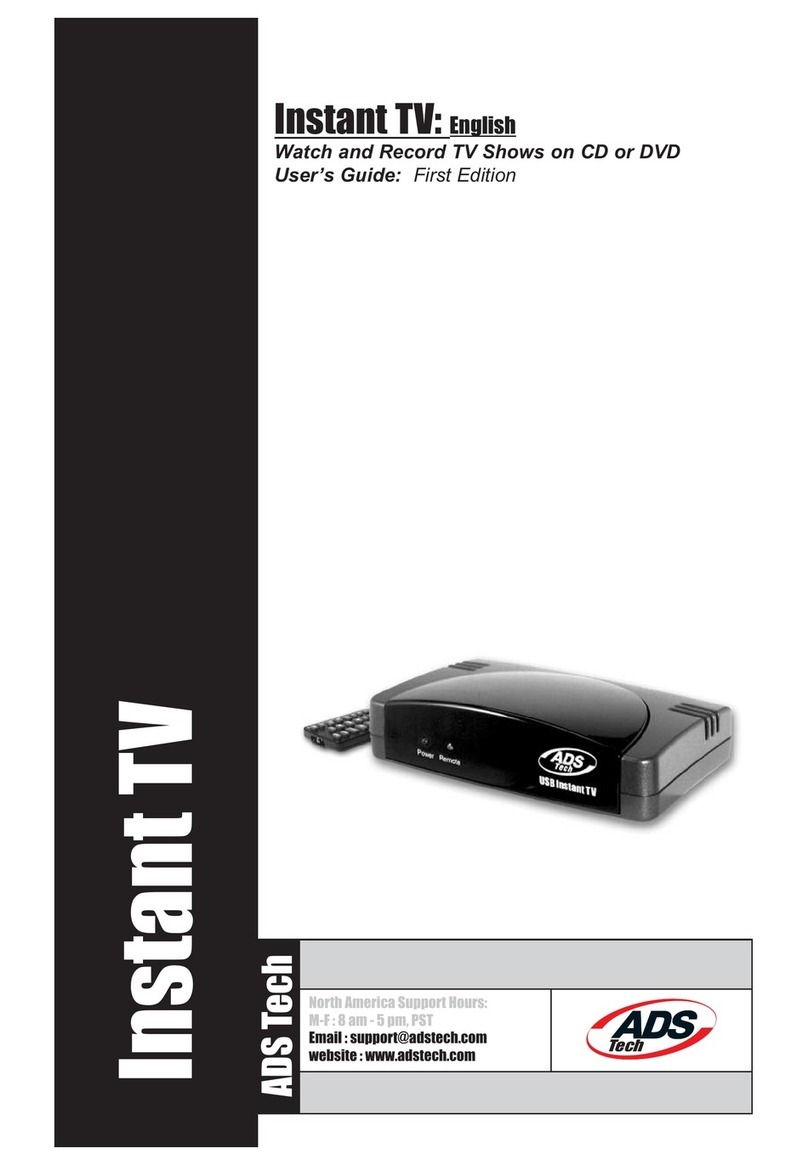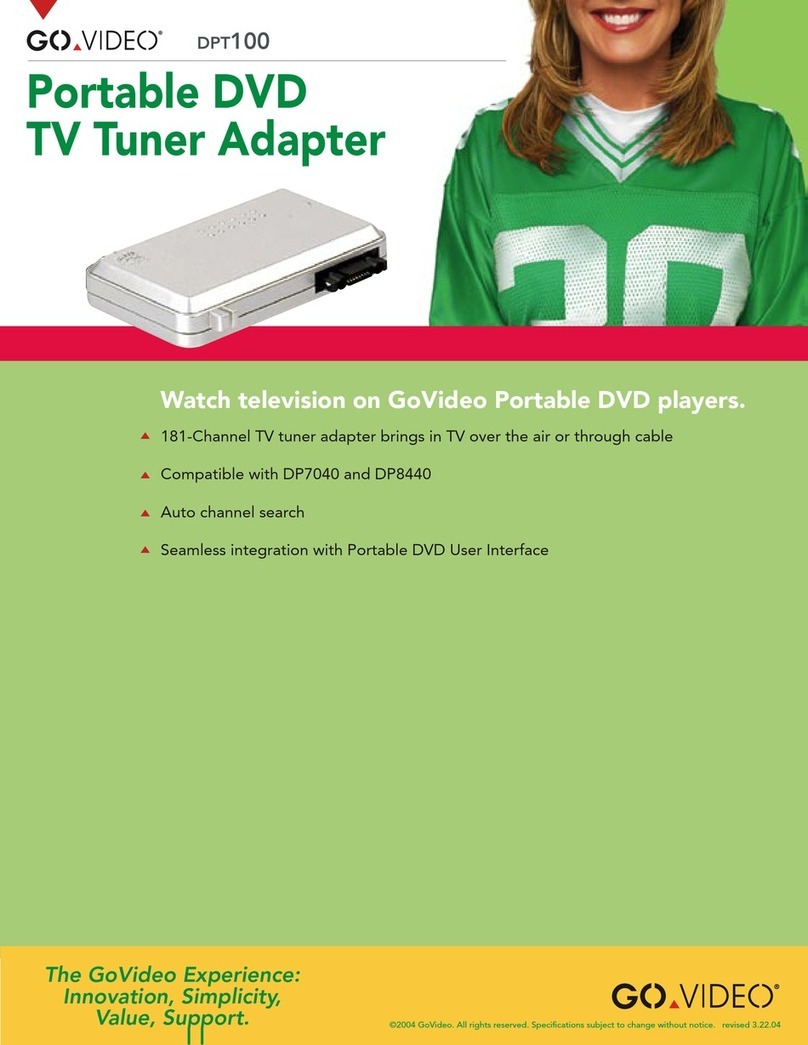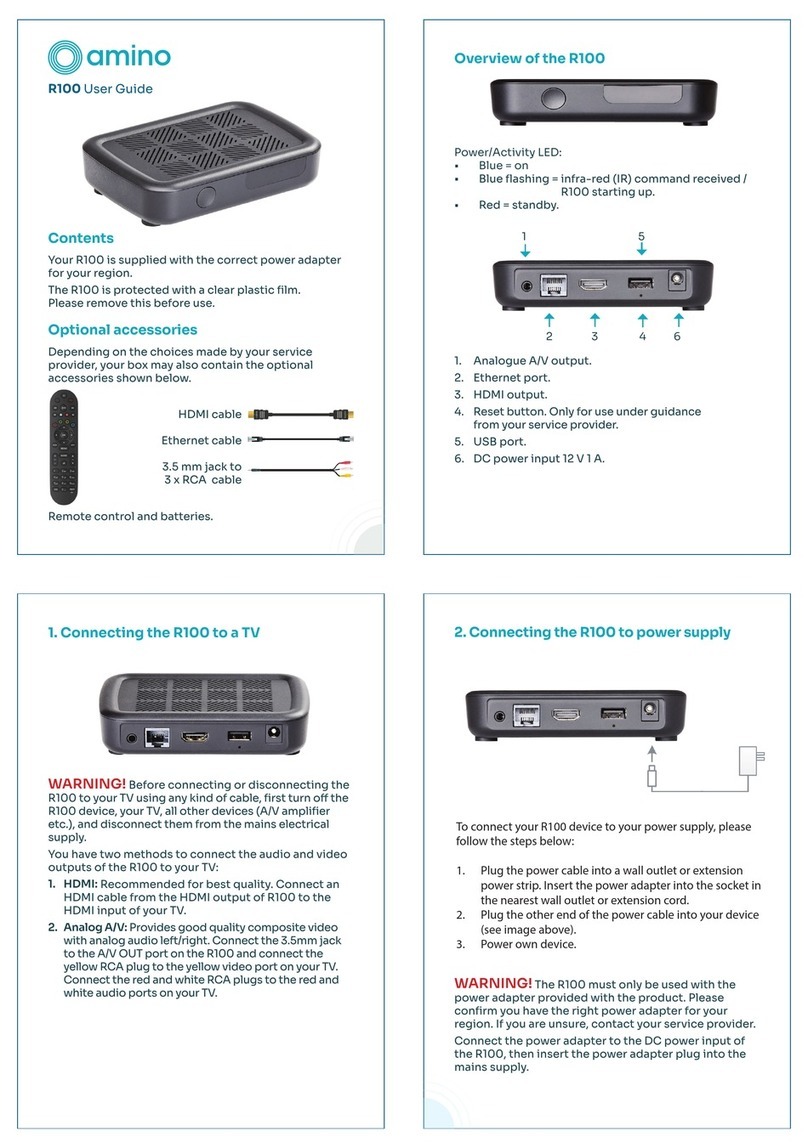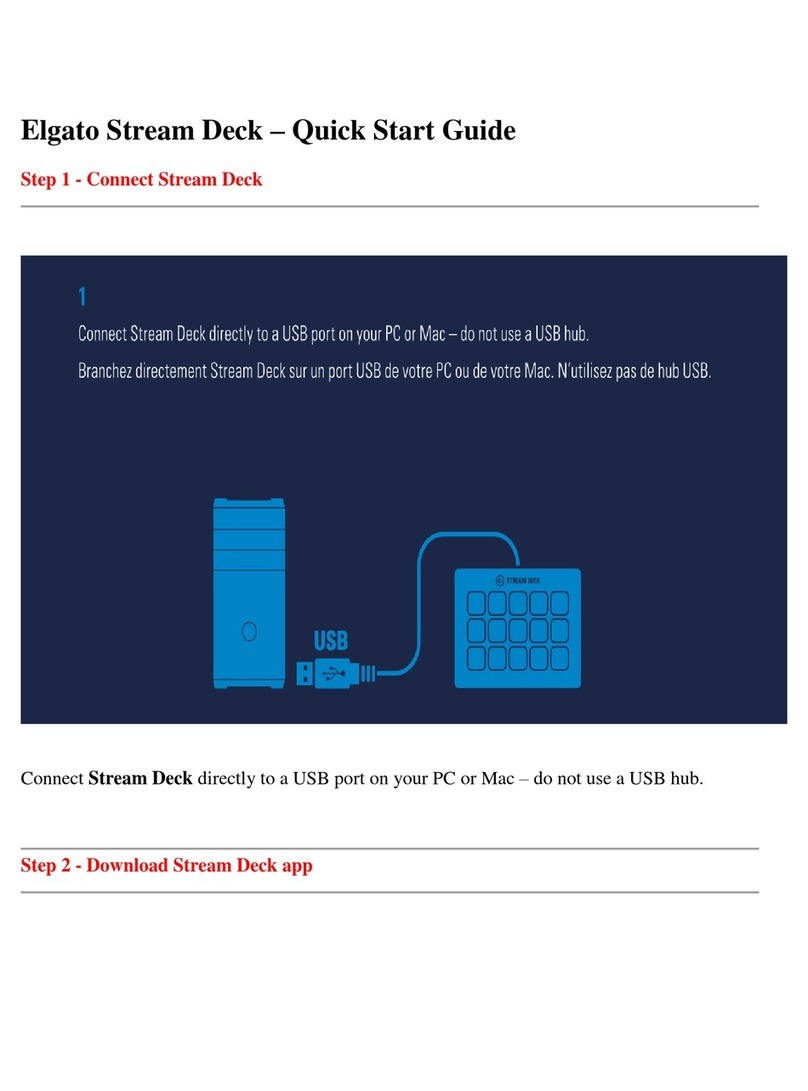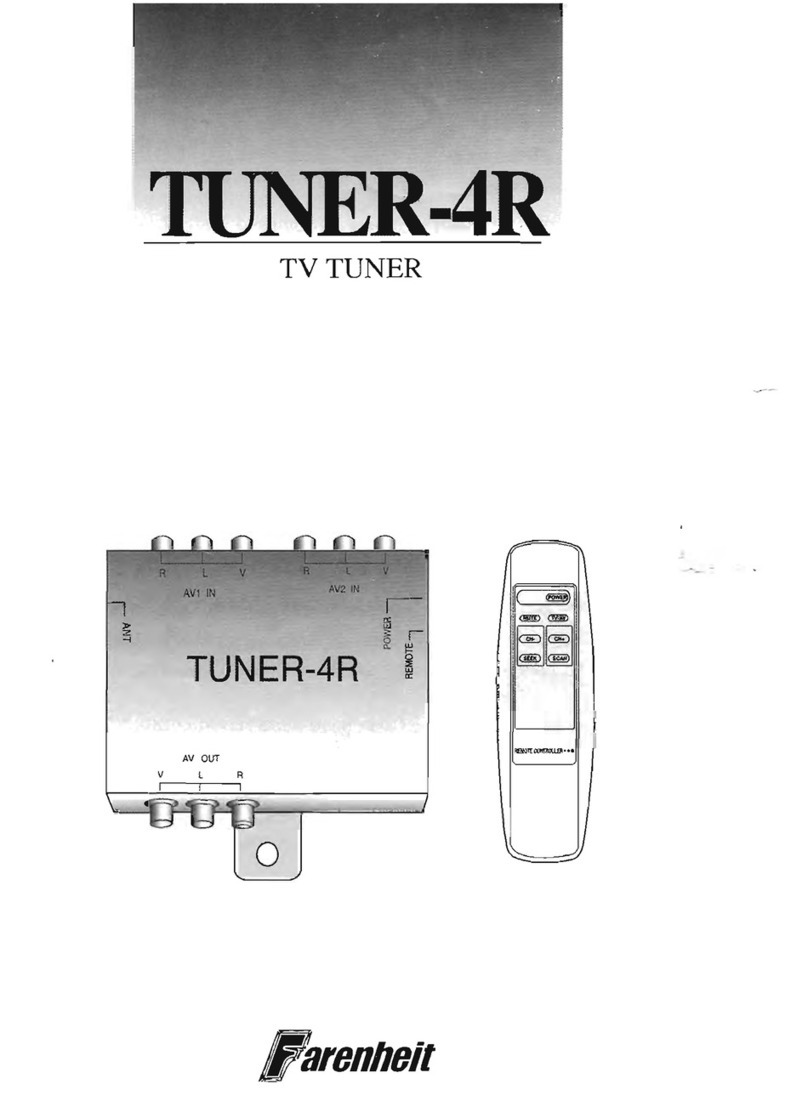SEI Robotics SK410A User manual

SK410A 4K ATV STB
User Manual
Date: 2021-01-29
Shenzhen SEI Robotics Co., Ltd
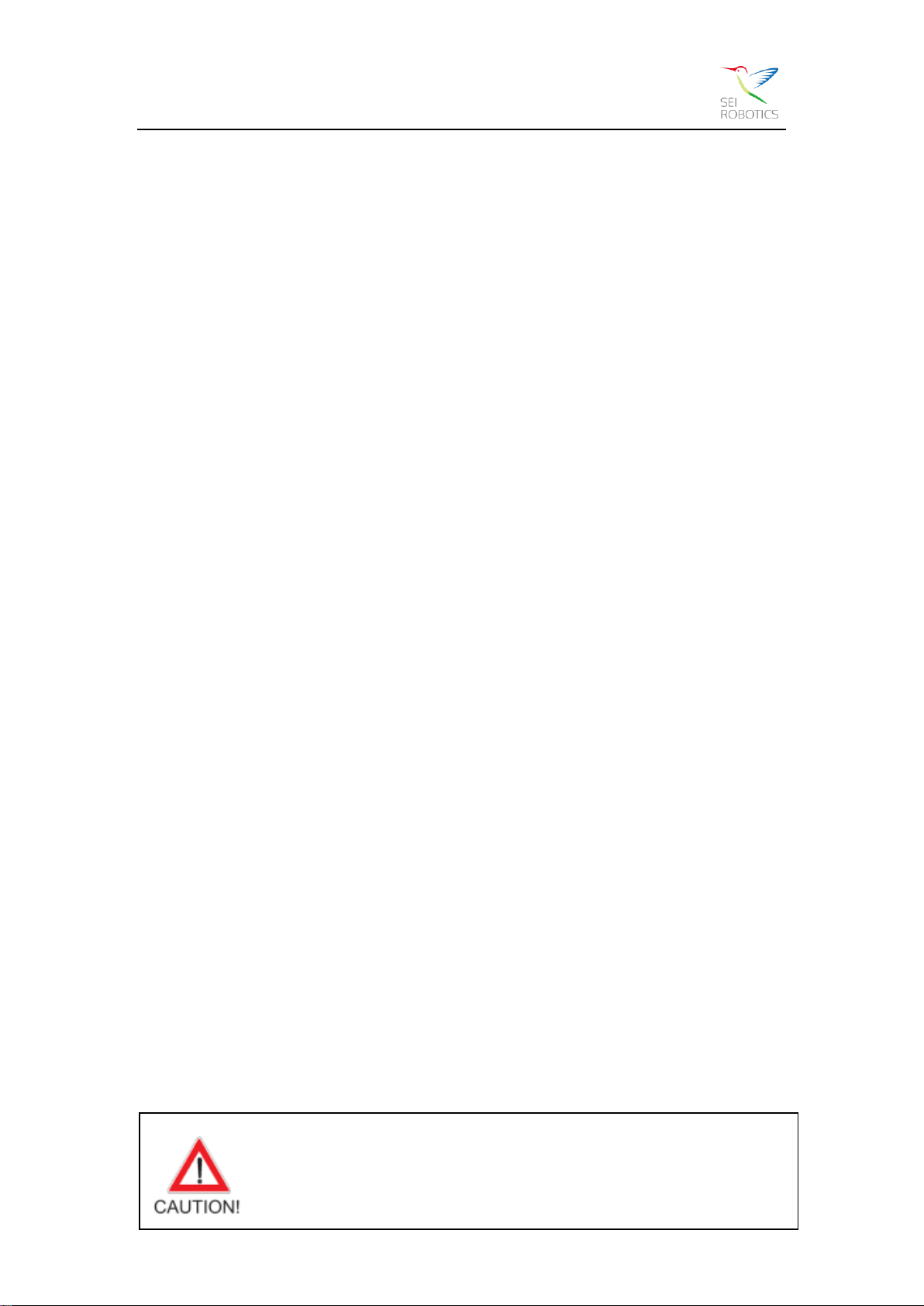
Shenzhen SEI Robotics Co., Ltd.
1
CONTENT
1SAFE CAUTION................................................................................................................ 1
2PRODUCT INSTRUCTION................................................................................................ 3
3PRODUCT FEATURES..................................................................................................... 3
4UNPACKING AND SETUP HARDWARE.......................................................................... 4
5REMOTE CONTROL......................................................................................................... 5
6ANDROID TV..................................................................................................................... 6
6.1 FIRST INSTALLATION GUIDE................................................................................................. 6
6.2AFASTER WAY TO THE ENTERTAINMENT YOU LOVE................................................................ 6
6.3 ENTERTAINMENT WITH THE POWER OF GOOGLE BAKED IN..................................................... 6
6.4 CAST YOUR DEVICE TO THE TV............................................................................................ 7
6.5 CONNECT TO NETWORK...................................................................................................... 7
6.6 SYSTEM UPGRADE--GOTA................................................................................................. 7
7TROUBLESHOOTING ...................................................................................................... 8
7.1 NO SIGNAL ON THE TV........................................................................................................ 8
7.2 CANNOT TURN ON YOUR MEDIA BOX..................................................................................... 8
7.3THE REMOTE CONTROL DOES NOT WORK ............................................................................. 8
7.4 NO PICTURE OR SOUND ...................................................................................................... 8
7.5 NO INTERNET..................................................................................................................... 8
1 Safe Caution
NOTICE: To prevent fire and electric shock, do not expose this receiver
to rain or moisture. In order to avoid any possible risk of electric shock,
never attempt to open the unit. In case of the unit breaking down, repair

Shenzhen SEI Robotics Co., Ltd.
2
of the unit should be carried out by qualified technicians. No part of this unit should be
repaired by users.
WARNING!
Presence of live parts inside the unit! Do not open. Risk of electric shock! No part should
be repaired by users.
The maintenance of the receiver should be carried out exclusively by qualified persons.
If the power cord is damaged, it must be replaced or repaired by the manufacturer, its
after-sales service, qualified electrician or persons of similar qualification in order to avoid
possible danger.
The product must be installed in accordance with national regulations.
The used batteries must be disposed of safely. Throw them in appropriate rubbish bins in
order to protect the environment.
Proper Installation
Place the receiver on a flat, firm and stable surface. Do not put it on a carpet or rug.
Do not place the receiver on top of another device, such as an amplifier. This may lead to
overheating.
Do not put anything above the unit (for example, CDs or magazines).
Sufficient Ventilation
Place the receiver in a well-ventilated location to prevent accumulation of internal heat.
Allow a gap of at least 10cm to the rear and the top of the unit, as well as a space of 5cm
to both sides to avoid overheating.
Do not obstruct any ventilation openings with items such as newspapers, tablecloths,
curtains, etc.
Protecting the Unit from High Temperatures, Humidity, Water and Dust
The unit should not be exposed to dripping water or splashing.
No objects filled with liquids, such as vases, shall be placed on the unit.
Do not place any objects that might damage your unit near it (e.g. liquid filled objects or
candles).
Do not place any source of flames such as lit candles on the unit.
Electricity Supply
Please unplug the unit in case of prolonged non-use.
If the power cord is damaged, it must be replaced or repaired by the manufacturer, its
after-sales service, qualified electrician or similar qualifications to those to avoid possible
danger.
The plug must remain readily accessible after the installation of the product.

Shenzhen SEI Robotics Co., Ltd.
3
2 Product Instruction
The SK410A powered by Android TV. Bring your entertainment together in one place to
easily jump from live TV and on-demand to the top streaming apps, or cast your favorites
from your smartphone to your TV. And do it all with Google Assistant—search for shows,
control your TV and smart devices, answer questions, manage tasks, and more using
your voice.
Android TV offers thousands of movies, shows, and games from Google Play, YouTube,
and your favorite apps. Discover your favorite content, apps, and games on Google Play.
Cast your favorite entertainment apps—movies & TV shows, music, games, sports, and
more—from your Android or iOS device, Mac or Windows computer, or Chromebook to
the TV.
3 Product Features
●With the Google Assistant
●Chromecast built-in
●Built-in Widevine Level 1 DRM
●Built-in PlayReady DRM
●4K Live TV APP
●HDMI CEC
●Amlogic S905X4 Chipset (Quad-Core Cortex-A55 Up to 20800+ DMIPS)
●ARM Mali-G31 MP2 GPU
●2GB DDR4 RAM
●16GB eMMC Flash
●802.11 b/g/n/ac/ax 2.4GHz/5GHz 2T2R Wi-Fi(Wi-Fi 6)
●AV1 [email protected] up to 4Kx2K@60fps, VP9 Profile-2 up to 4Kx2K@60fps, H.265
●Support easy Mesh

Shenzhen SEI Robotics Co., Ltd.
4
4 Unpacking and setup hardware
The pictures show what our product looks like and how to setup the hardware.
NOTICE: The pictures are for references only; please make the object as the standard.
Front panel
Rear panel

Shenzhen SEI Robotics Co., Ltd.
5
5 Remote control
NOTICE: The picture is for references only, please make the object as the standard.

Shenzhen SEI Robotics Co., Ltd.
6
6 Android TV
All the Instructions and pictures here are for reference only, please make the
product you have as the standard and refer to the actual items.
6.1 First Installation Guide
Using your Android TV voice remote control, follow the on-screen instructions to pair
the remote control. Choose the language from the list after you paired the remote
control successfully. Then follow the guide to set up your device.
6.2 A faster way to the entertainment you love
From live TV and on-demand to your favorite apps, get all the entertainment you love
organized in one experience on SK410A. Talk to Google to search for movies and shows,
pause and rewind, and even start your DVR. Get answers to your questions, control smart
home devices, and check your agenda –all with your voice. And use Chromecast built-in
to bring photos, music, and more to the big screen. Do it all, more easily, in one place.
6.3 Entertainment with the power of Google baked in
All the things you love about Google are built into Google Play, so recommendations get
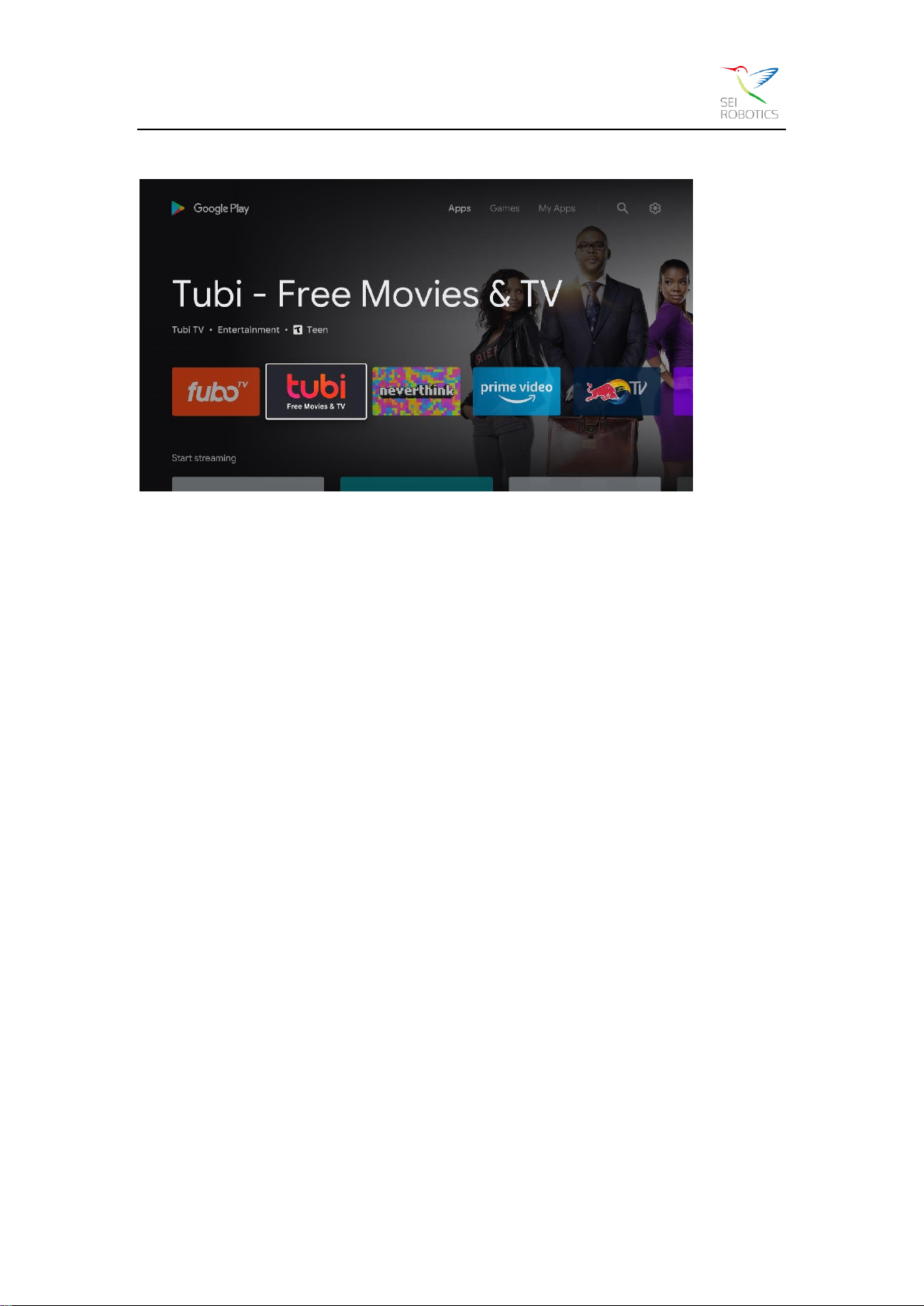
Shenzhen SEI Robotics Co., Ltd.
7
smarter the more you play. It’s all powered by the web, so the entertainment you love is
available anytime, anywhere, on any screen.
6.4 Cast your device to the TV
Go from your phone, tablet, or laptop to your TV in an instant. With Chromecast built-in,
you can cast all your favorite movies, shows, apps, games, and more directly to your TV.
Step 1: Connect your phone, table or compute to the same Wi-Fi as your Android TV™
device.
Step 2: Open an app that supports casting, such as YouTube.
Step 3: Select a video you want to play and touch or click the Cast icon.
Step 4: Choose your Android TV™ device, press play, then control playback on your
phone, table or compute.
6.5 Connect to Network
You can connect to the Network by Ethernet or Wi-Fi. If the Wi-Fi is not connected, you
can follow the steps to change your Wi-Fi.
Step 1: Go to Settings--->Network&Internet, enter to the “Network&Internet”menu.
Step 2: Open the Wi-Fi button, so you will see the available Wi-Fi list.
Step 3: Click the Wi-Fi name you want to connect, then enter the right password, it will
connect successfully. .
6.6 System Upgrade--GOTA
Go to Settings--->General Settings--->Device Preferences--->About ---> System Update,
click it to check that if there is a new version or not. A “Download” key appears when it
checked a new version. Just click the “Download” key, it will download and update
automatically.

Shenzhen SEI Robotics Co., Ltd.
8
7 Troubleshooting
7.1 No signal on the TV
1. Check if the HDMI cable is securely connected.
2. Check if you have selected the correct HDMI input on your HDTV.
7.2 Cannot turn on your media box.
1. Check if the power connector has completely plugged into the DC socket of
your TV.
2. Check if the power supply is stable.
7.3 The remote control does not work
1. Make sure the batteries are good and they are inserted correctly in the remote
control.
2. Make sure no objects block the path between the remote control and the signal
sensor area on the product.
3. Make sure the distance between the remote control and the box is no more
than 5 meters.
4. Make sure the remote control paired successfully.
5. Check the batteries for power, and if exhausted replace the batteries in the
remote control.
7.4 No picture or sound
1. Check if the Audio/ Video output connection from the product to TV correctly.
2. Press the MUTE button Turn TV on.
7.5 No internet
1. Check the Wi-Fi is connected successfully.
2. Check the Ethernet cable is connected correctly if you use Ethernet.

Shenzhen SEI Robotics Co., Ltd.
9
This device complies with Part 15 of the FCC Rules. Operation is subject to
the following two conditions: (1) this device may not cause harmful interference,
and (2) this device must accept any interference received, including interference
that may cause undesired operation.
Changes or modifications to this unit not expressly approved by the party
responsible for compliance could void the user’s authority to operate the
equipment.
NOTE: This equipment has been tested and found to comply with the limits
for a Class B digital device, pursuant to Part 15 of the FCC Rules. These limits
are designed to provide reasonable protection against harmful interference in a
residential installation. This equipment generates, uses and can radiate radio
frequency energy and, if not installed and used in accordance with the
instructions, may cause harmful interference to radio communications. However,
there is no guarantee that interference will not occur in a particular installation. If
this equipment does cause harmful interference to radio or television reception,
which can be determined by turning the equipment off and on, the user is
encouraged to try to correct the interference by one or more of the following
measures:
-- Reorient or relocate the receiving antenna.
-- Increase the separation between the equipment and receiver.
-- Connect the equipment into an outlet on a circuit different from that to
which the receiver is connected.
-- Consult the dealer or an experienced radio/TV technician for help.
This device and its antenna(s) must not be co-located or operation in
conjunction with any other antenna or transmitter.
Radiation Exposure Statement
To maintain compliance with FCC’s RF Exposure guidelines, This equipment
should be installed and operated with minimum distance of 20cm from your body.
Table of contents
Popular TV Tuner manuals by other brands
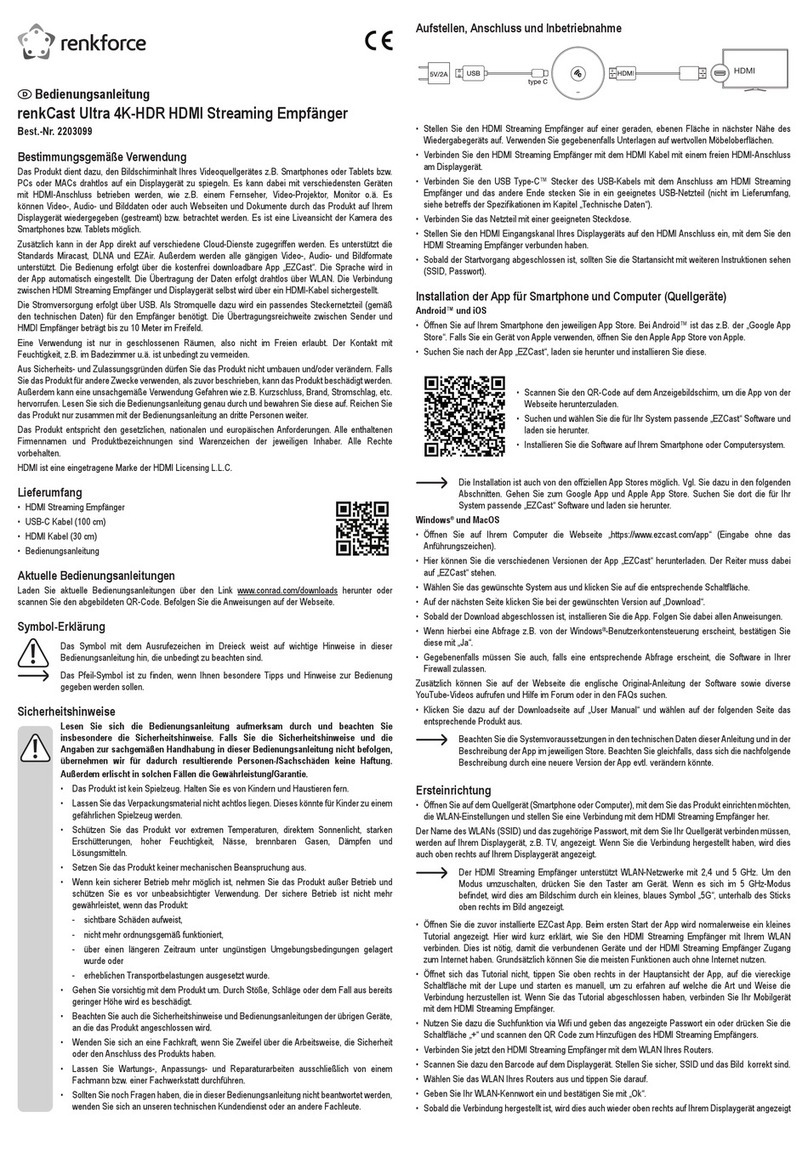
Renkforce
Renkforce renkCast Ultra 4K-HDR operating instructions

VDO
VDO TV 5200 Product information

Broadcastvision Entertainment
Broadcastvision Entertainment AudioFetch FETCH4 NE user manual

Roku
Roku Express How to connect

Best Buy
Best Buy Easy Home DVB-T user manual
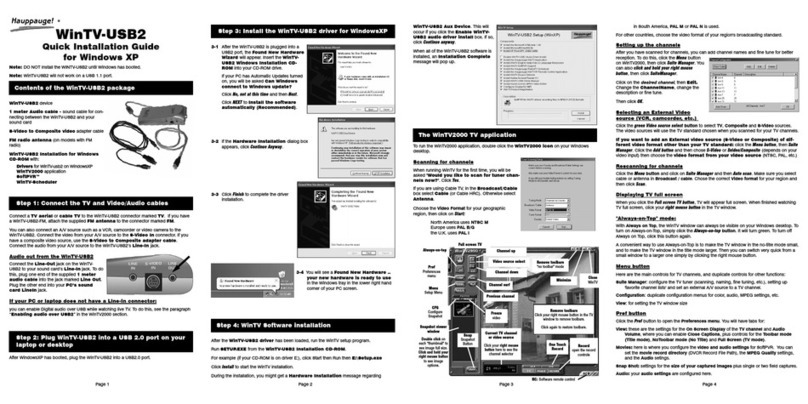
Hauppauge
Hauppauge WinTV-USB2 Quick installation guide