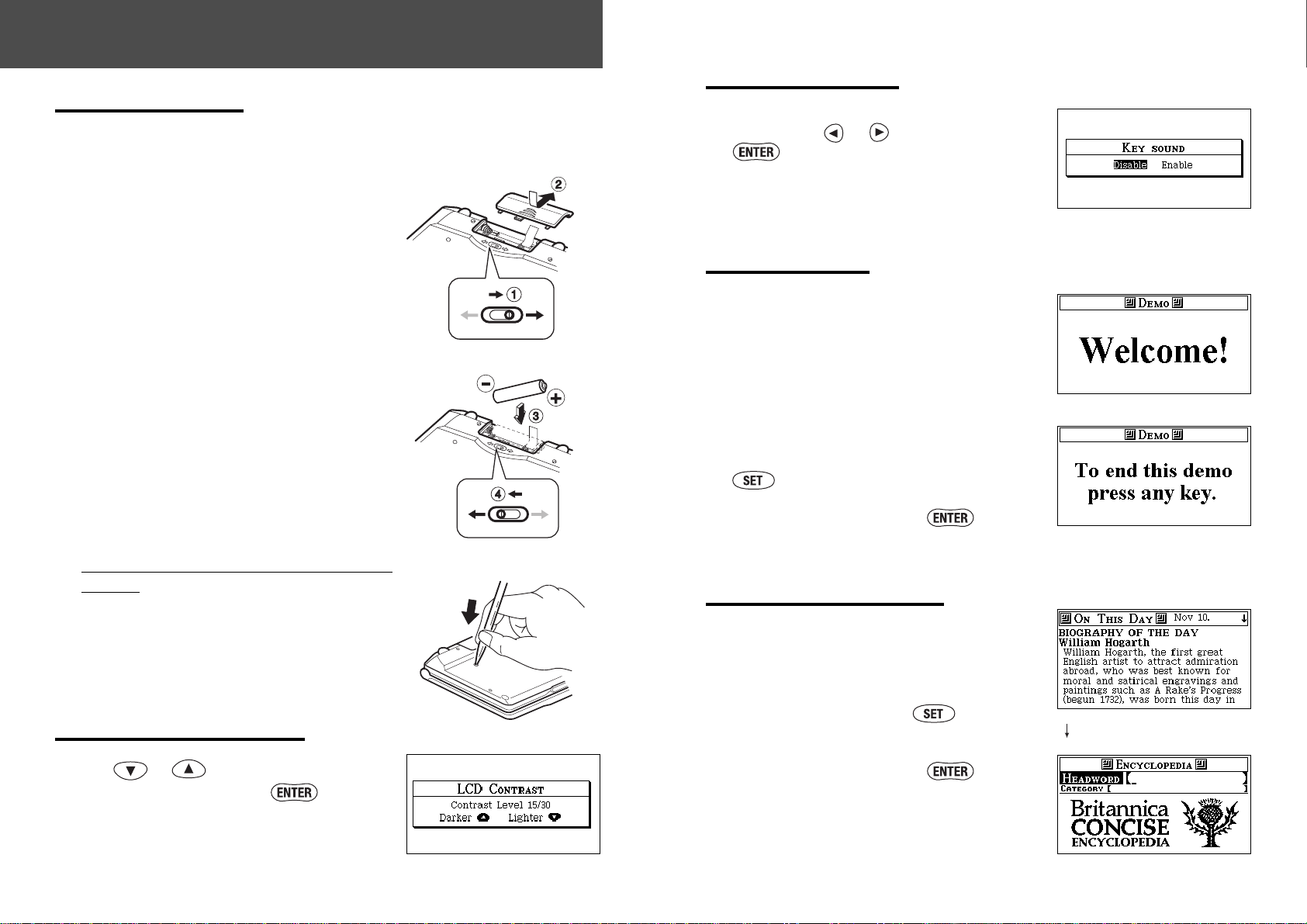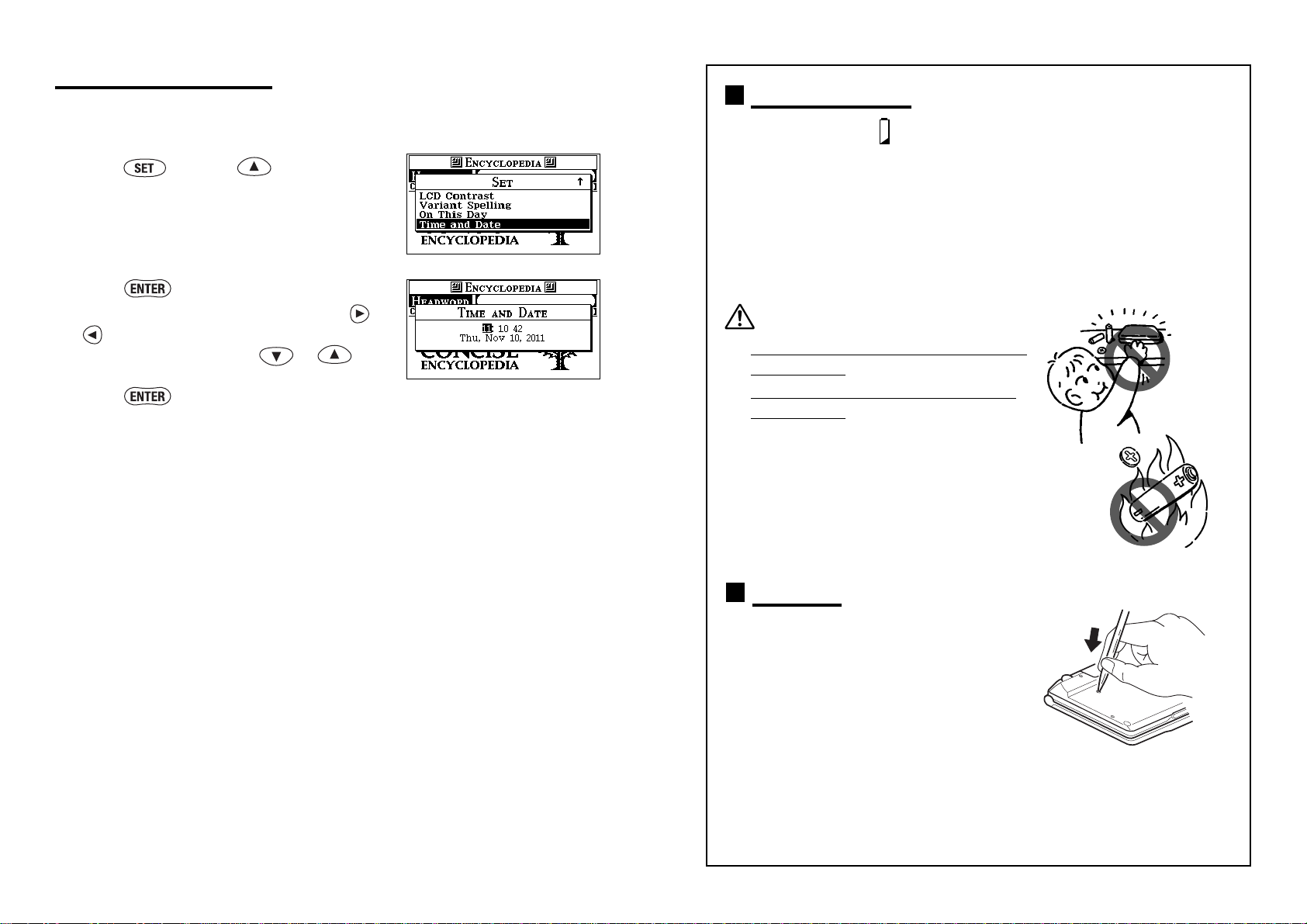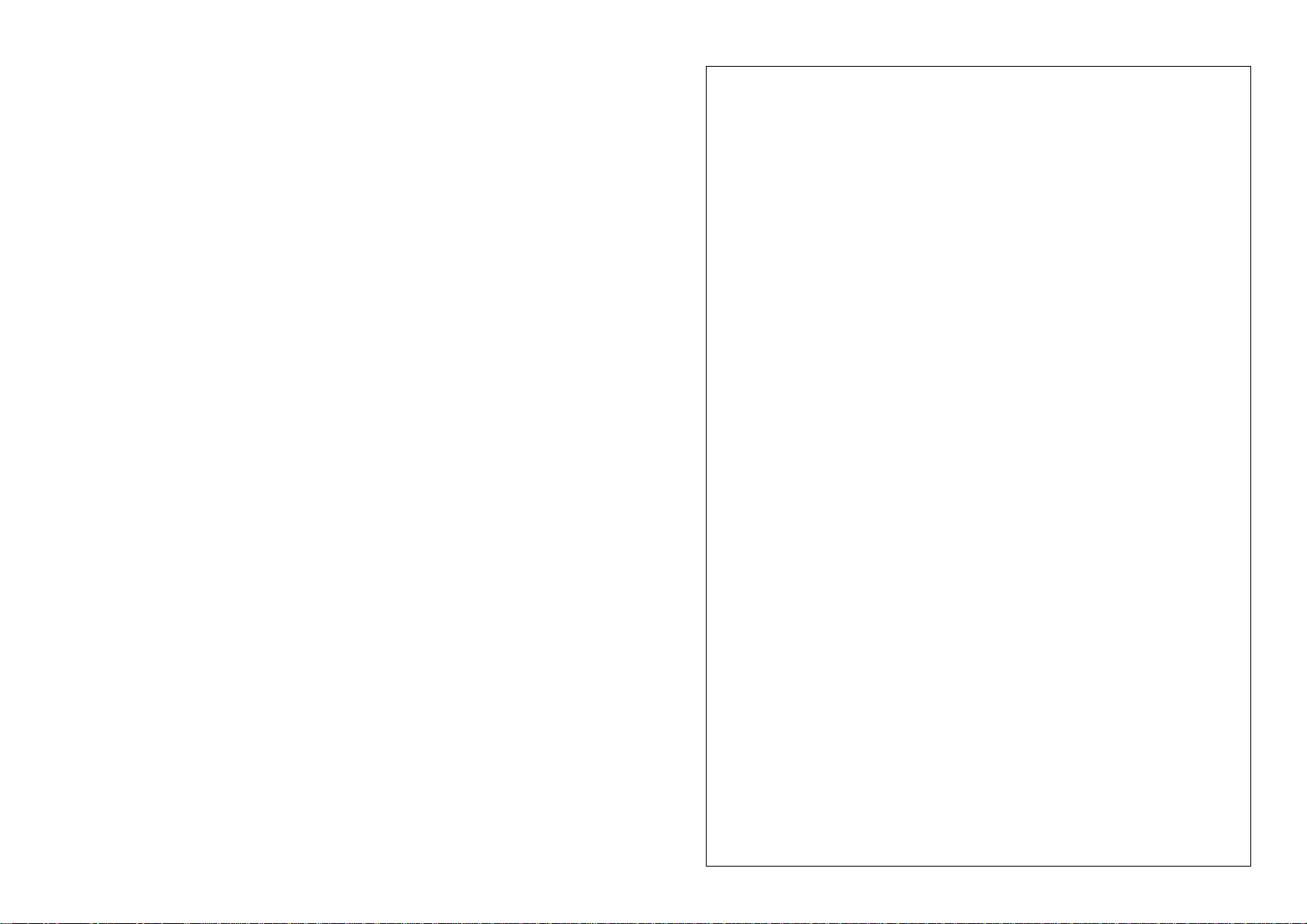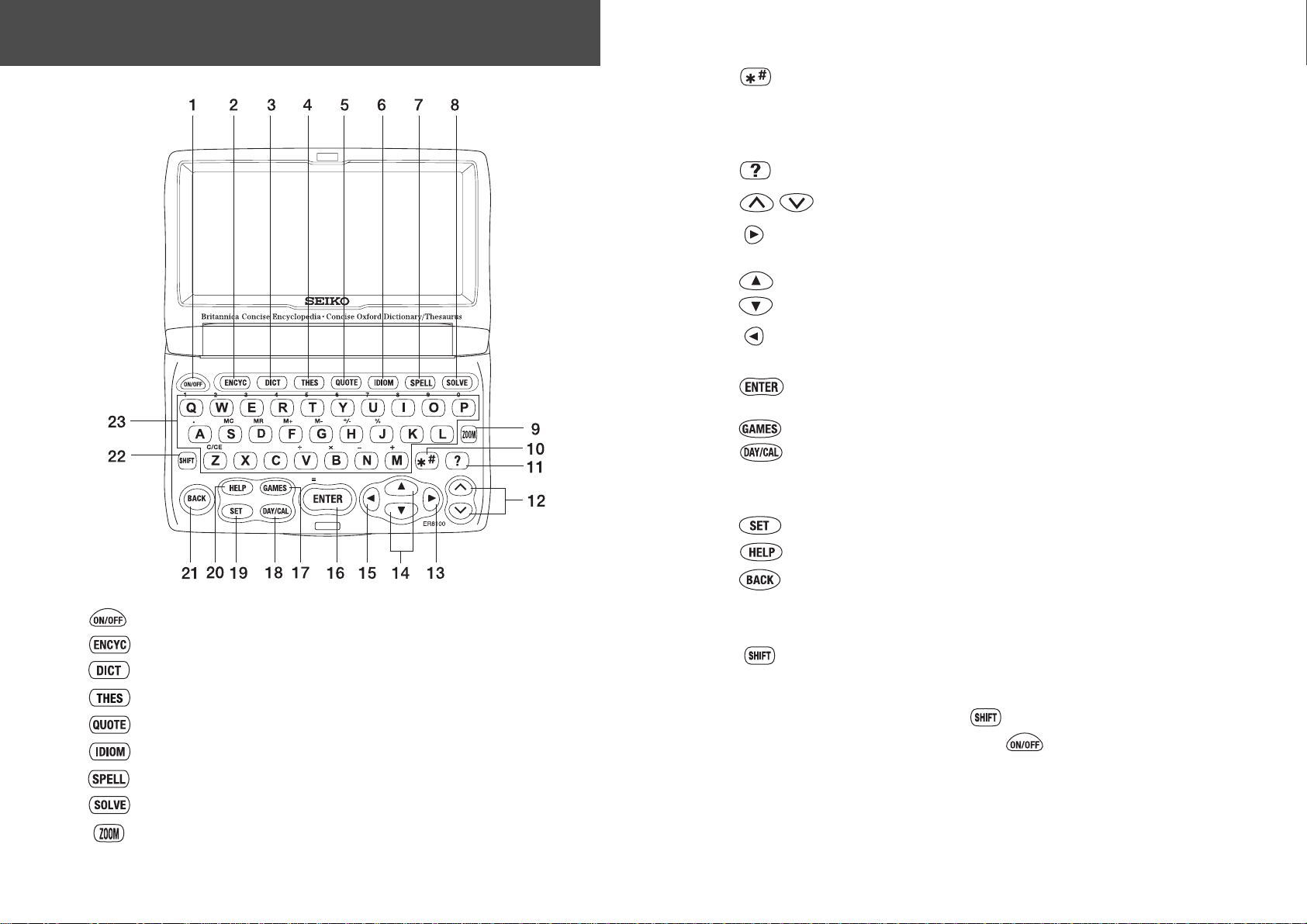2 3
CONTENTS
Preparation for Use...................
4
1. Install the battery ................4
2. Adjust the LCD contrast ..... 4
3. Set the key sound............... 5
4. Demo function .................... 5
5. “On This Day” function .......5
6. Set Time and Date .............. 6
Changing battery .................... 7
Resetting................................. 7
Functions and Features .......8
The Keys and their Functions...
12
On This Day ........................14
Basic procedure.................... 14
View the monthly calendar ...15
Help Function / Character Size ..
16
Entering and Correcting Letters ...
17
Encyclopedia......................18
Headword Search ................. 18
Category Search...................20
Jump function....................... 22
Dictionary ...........................26
Headword Search ................. 26
Explanatory notes................. 28
Thesaurus...........................30
Headword Search ................. 30
Wordfinder ............................ 32
Dictionary of Quotations....34
Author Name Search ............ 34
Keyword Search ...................36
Dictionary of Idioms...........38
Headword Search ................. 38
Thematic Search...................40
Spellchecker.......................42
Basic procedure.................... 42
Using the Wildcard function ...
44
Solvers................................46
Selecting the Solver.............. 46
Crossword ............................ 47
Anagram ............................... 48
Letter Changer...................... 49
Word Maker .......................... 50
Word Origins ......................... 51
Word Viewer.......................... 52
Definition Search .................. 53
Encyclopedic Search ............ 54
Idiom Search......................... 55
Abbreviations........................ 56
Abbreviation Search ............. 57
Knowledge Lists ................... 58
Knowledge Find....................60
Phrase & Idiom Find ............. 62
Games ................................64
Selecting a game .................. 64
Hangman .............................. 64
User Hangman...................... 66
Jumble ..................................67
User Jumble.......................... 68
Crossword Quiz .................... 69
General Knowledge .............. 70
Definitions ............................. 71
Word Building .......................72
User Word Building ............... 73
Word Challenge ....................74
Britannica Quizmaster .......... 75
Britannica Quick Facts ......... 76
EASY LEARN ..........................78
Building your word list .......... 78
Viewing the word list............. 79
Deleting a word..................... 80
Deleting all words ................. 80
Calculator / Converters..... 81
Calculator ............................. 81
Converters ............................82
Entering or changing a
conversion rate ..................... 82
Currency conversion............. 82
Metric / Imperial conversion ...
83
Clothing Size chart ............... 84
Setting Function.................85
Selecting the menu............... 85
Changing the Demo message ...
85
Changing the character size....
85
Setting the Game Level ........ 86
Game Scores ........................ 86
Viewing the EASY LEARN List...
87
Setting the frequency for
the EASY LEARN List ............. 87
Changing the sorting
for the EASY LEARN List ........ 87
Setting the Auto Power Off Timer ...
88
Setting the Key Sound.......... 88
Setting the LCD Contrast ..... 88
Variant Spelling ..................... 89
Changing On This Day mode ..
89
Setting Time and Date .......... 89
Precautions / Specifications..
92
FAQ’s Generic.....................94
ONE YEAR LIMITED WARRANTY ..
95