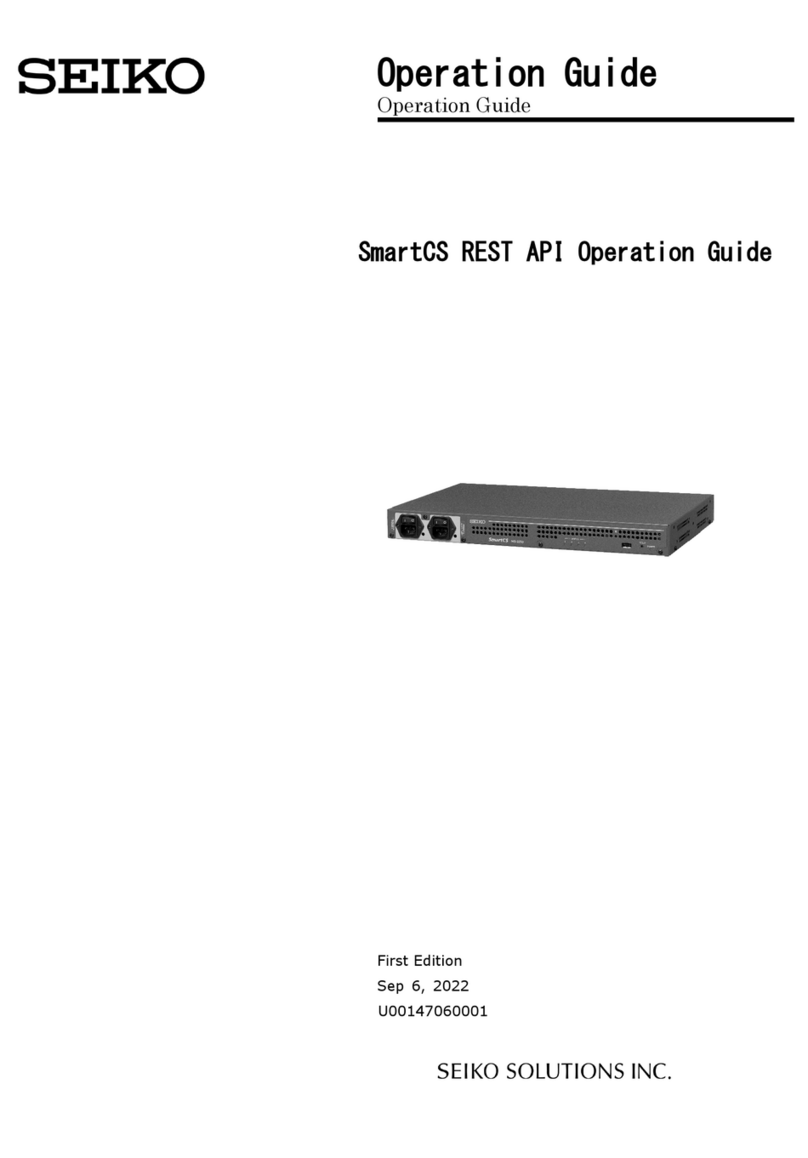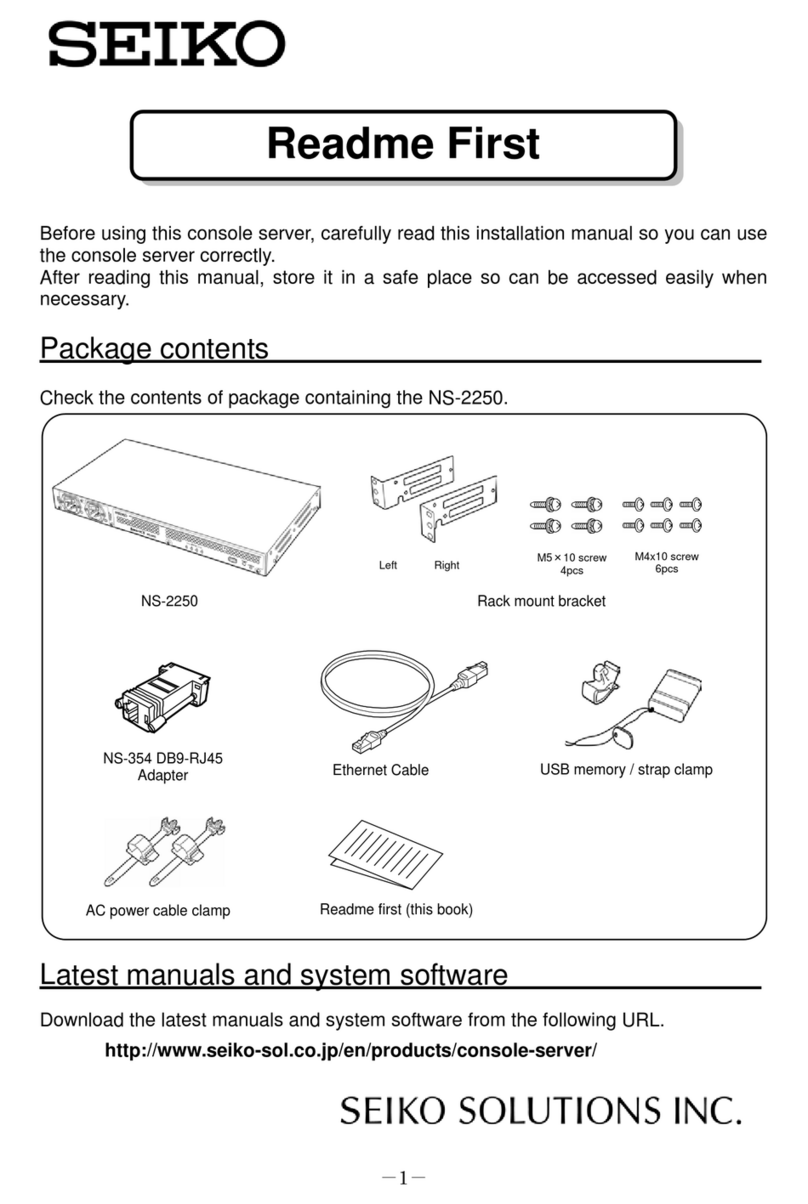Table of content-2
Chapter 3 Configuration procedures 3-1
3.1 Start, check, and stop the NS-2250 3-2
3.1.1 Insert an USB memory 3-2
3.1.2 Connect a device management terminal 3-4
3.1.3 Start the NS-2250 3-6
3.1.4 Check the NS-2250 3-7
3.1.5 Stop the NS-2250 3-9
3.2 Set up the NS-2250 3-10
3.2.1 Log in and log out 3-11
3.2.2 Use the CLI 3-13
3.2.3 Insert configuration commands 3-15
3.2.4 Save settings 3-16
3.2.5 Restart the NS-2250 3-18
Chapter 4 Settings 4-1
4.1 Configure the network 4-3
4.1.1 Change the host name or IP address of the NS-2250 4-3
4.1.2 Configure the static routing function 4-4
4.1.3 Configure the DNS client 4-5
4.2 Configure the CONSOLE port 4-6
4.3 Configure the serial ports 4-7
4.4 Configure the port server 4-9
4.4.1 Configure the connection modes (Direct mode/Select mode) 4-9
4.4.2 Show the port server menu 4-10
4.4.3 User authentication of the port server (port user authentication) 4-11
4.4.4 Access control of the port server (connection protocol and
connection mode) 4-11
4.4.5 Connect multiple sessions of the port server 4-11
4.4.6 Change the TCP port number of the port server (Direct mode) 4-12
4.4.7 Add a port user 4-13
4.4.8 Configure labeling of serial ports 4-14
4.4.9 Configure the automatic session disconnection function of the port
server 4-15
4.4.10 Configure other port server functions 4-15
4.5 Configure port logs 4-18
4.5.1 Enable and disable port log functions 4-18
4.5.2 Configure port log size 4-19
4.5.3 Configure time stamps 4-19
4.5.4 Configure login stamps 4-20
4.5.5 Configure email sending 4-21
4.5.6 Configure FTP sending 4-22
4.5.7 Configure syslog sending 4-23
4.5.8 Configure NFS sending 4-25
4.5.9 Check port log settings 4-26
4.6 Configure security settings 4-27