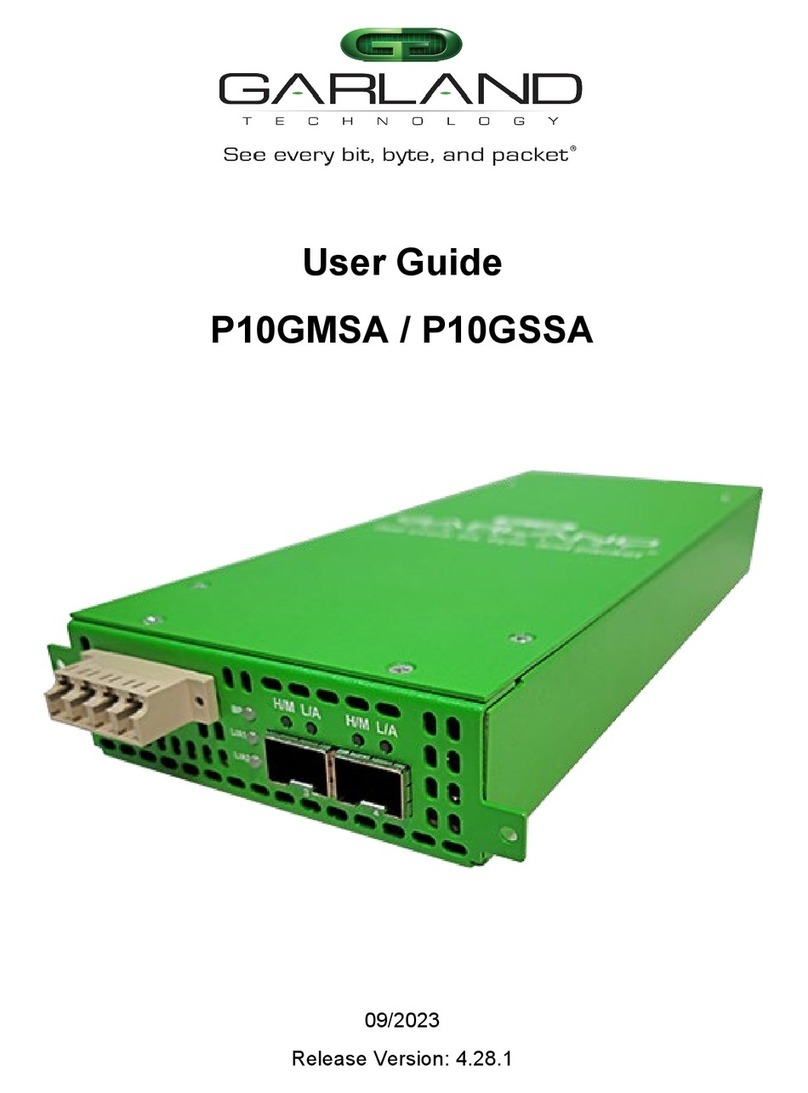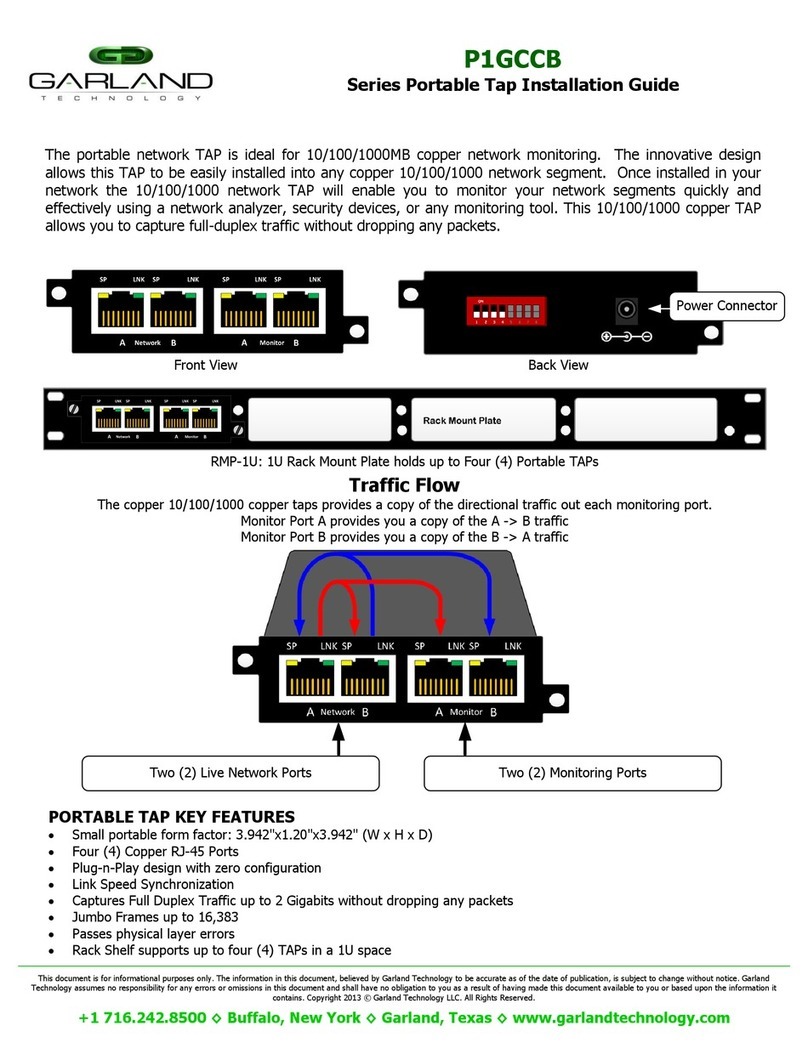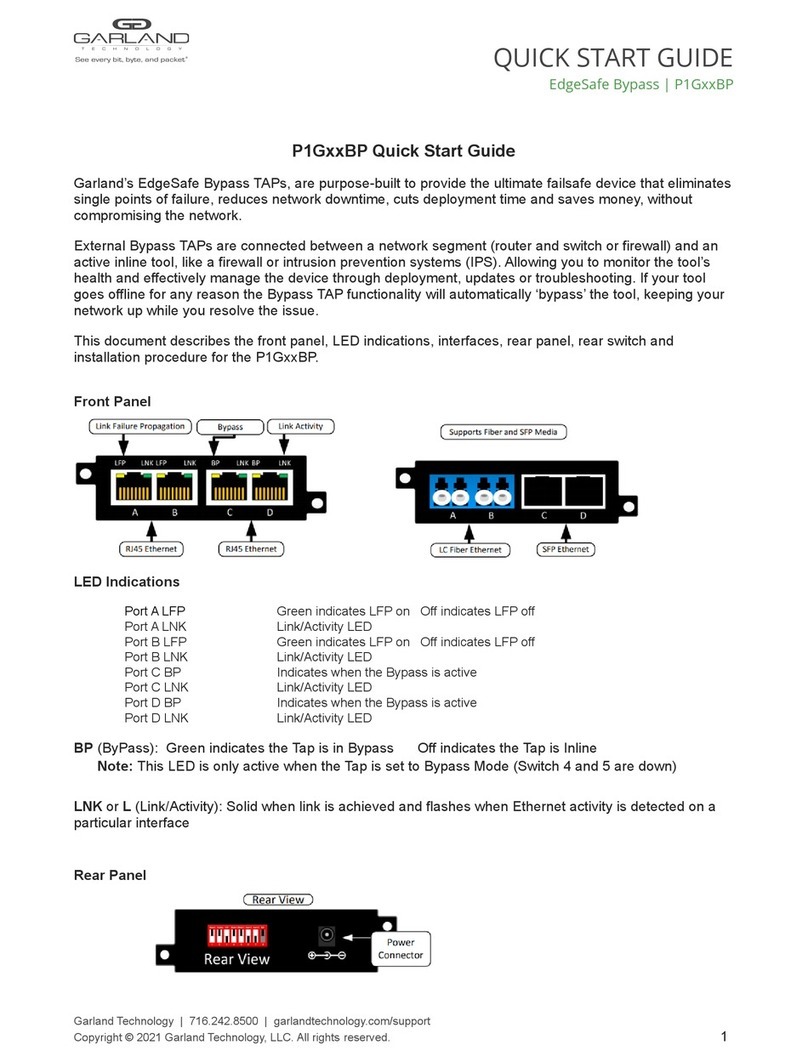Garland AggregatorTAP INT1G10CSA User manual
Other Garland Network Hardware manuals
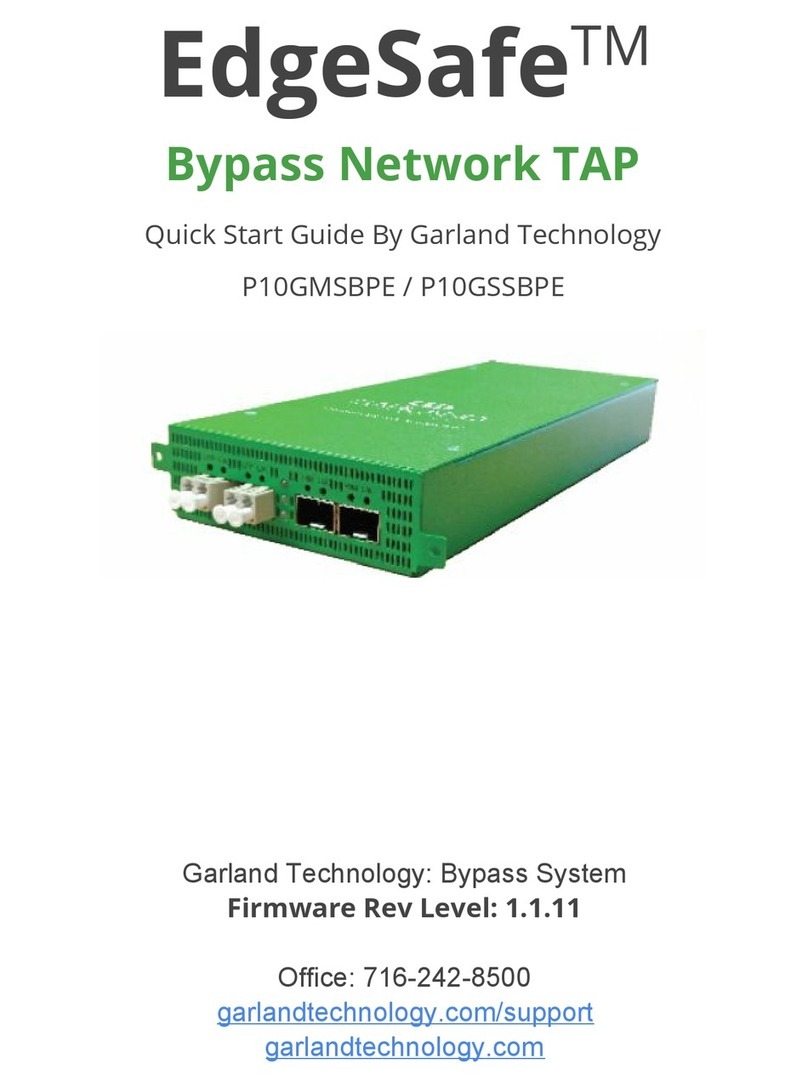
Garland
Garland P10GMSBPE User manual
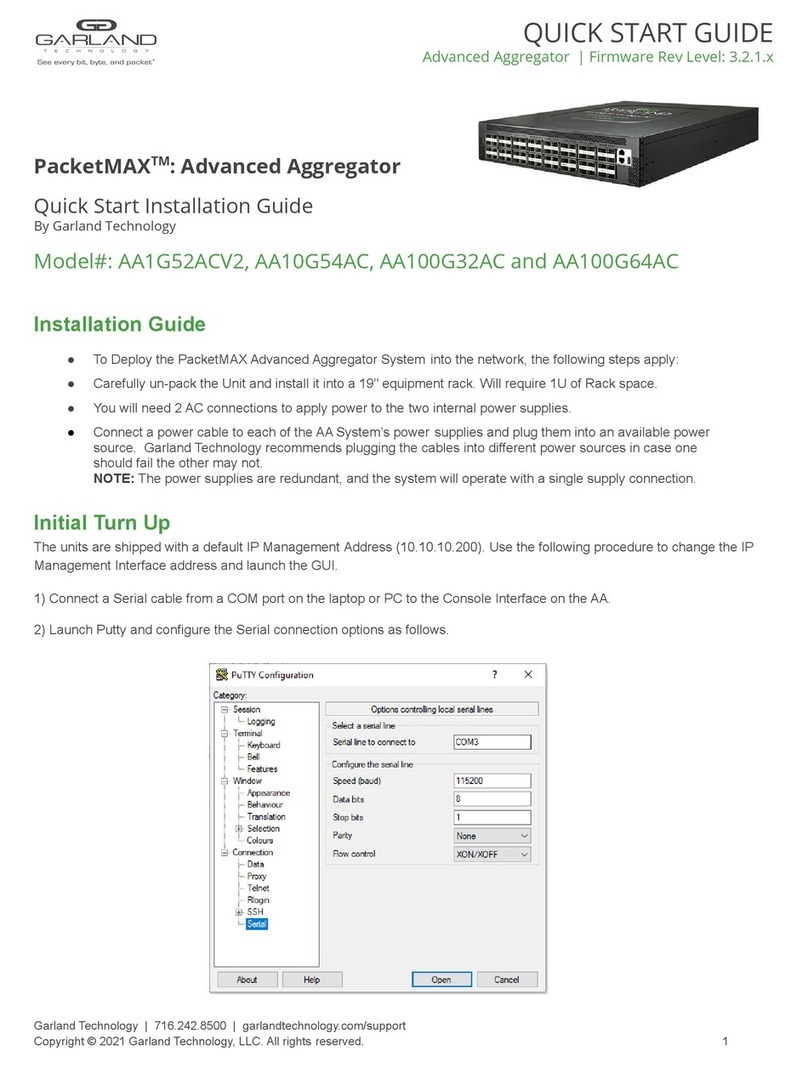
Garland
Garland PacketMAX AA1G52ACV2 User manual

Garland
Garland P10GXXA-X User manual

Garland
Garland P1GCCAS User manual
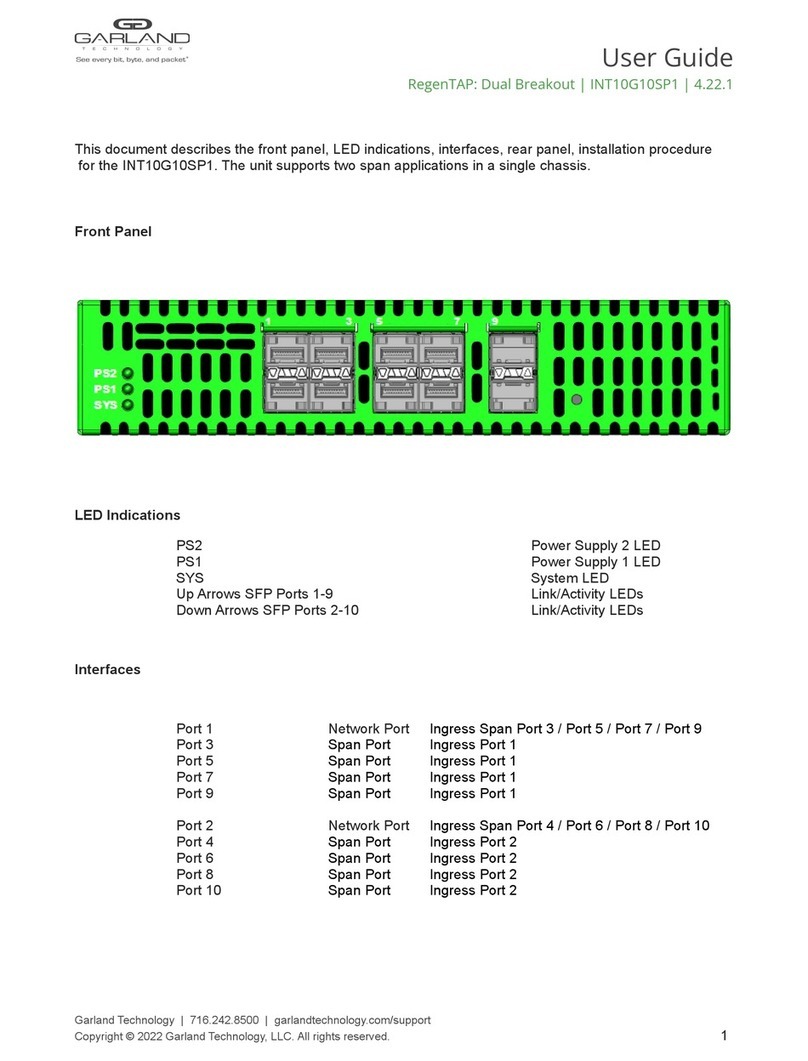
Garland
Garland INT10G10SP1 User manual

Garland
Garland M1GCCB User manual

Garland
Garland P1GCCAS User manual

Garland
Garland P10GMSBPE User manual

Garland
Garland EdgeLens Focus User manual
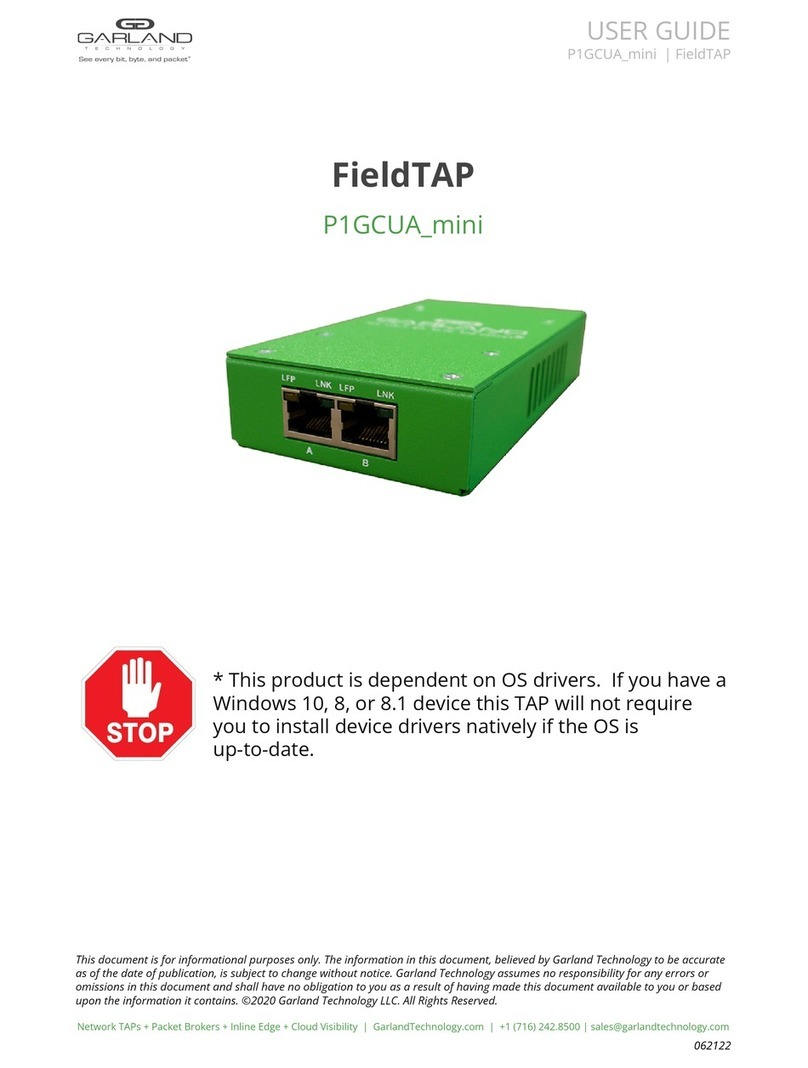
Garland
Garland FieldTAP P1GCUA mini User manual

Garland
Garland INT40G2-44 User manual

Garland
Garland EdgeLens INT10G8LR56 User manual
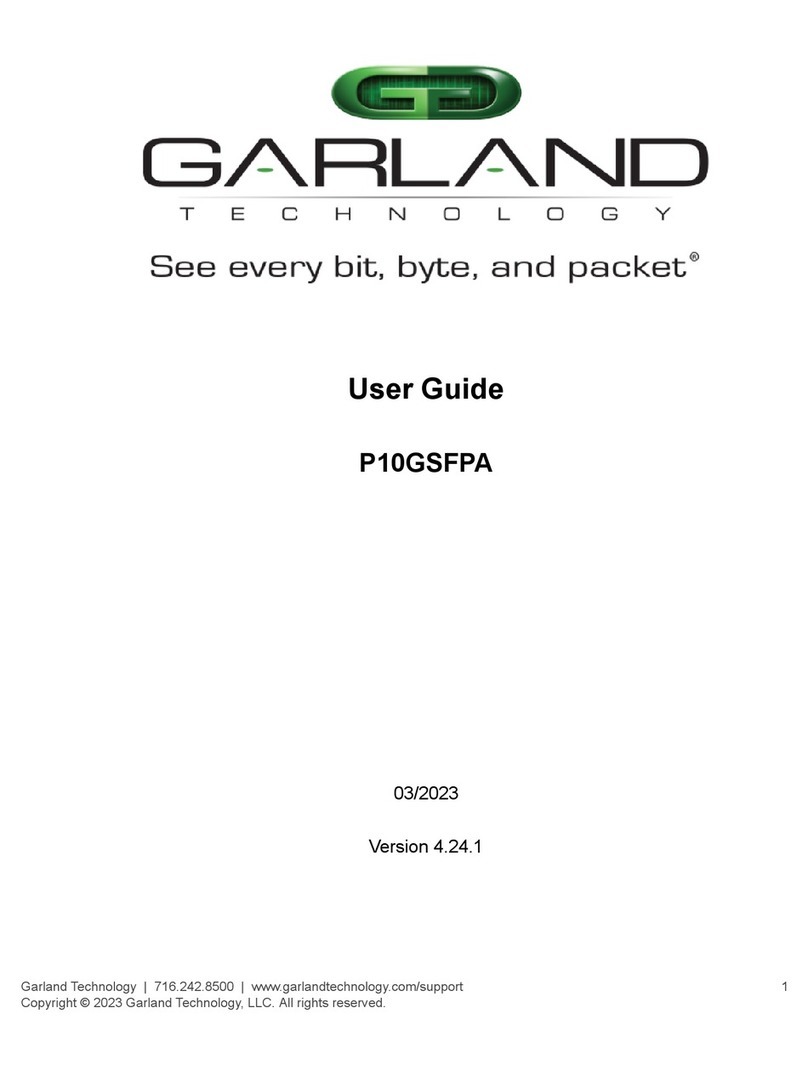
Garland
Garland P10GSFPA User manual
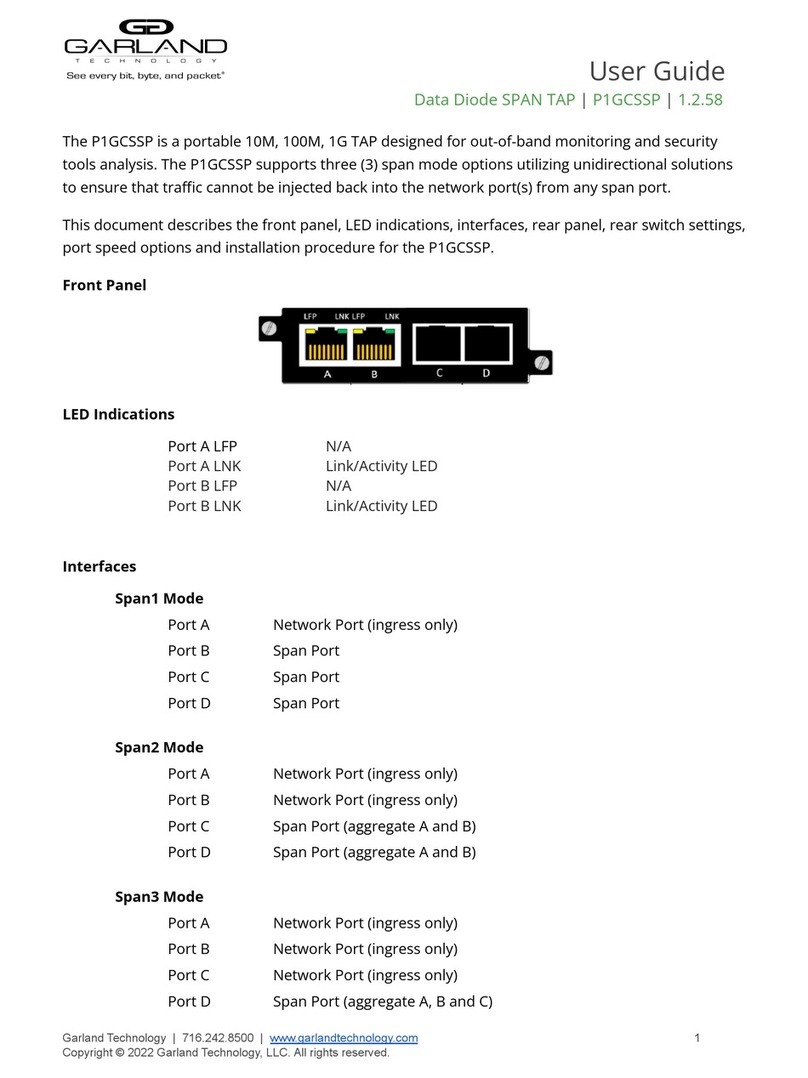
Garland
Garland P1GCSSP User manual
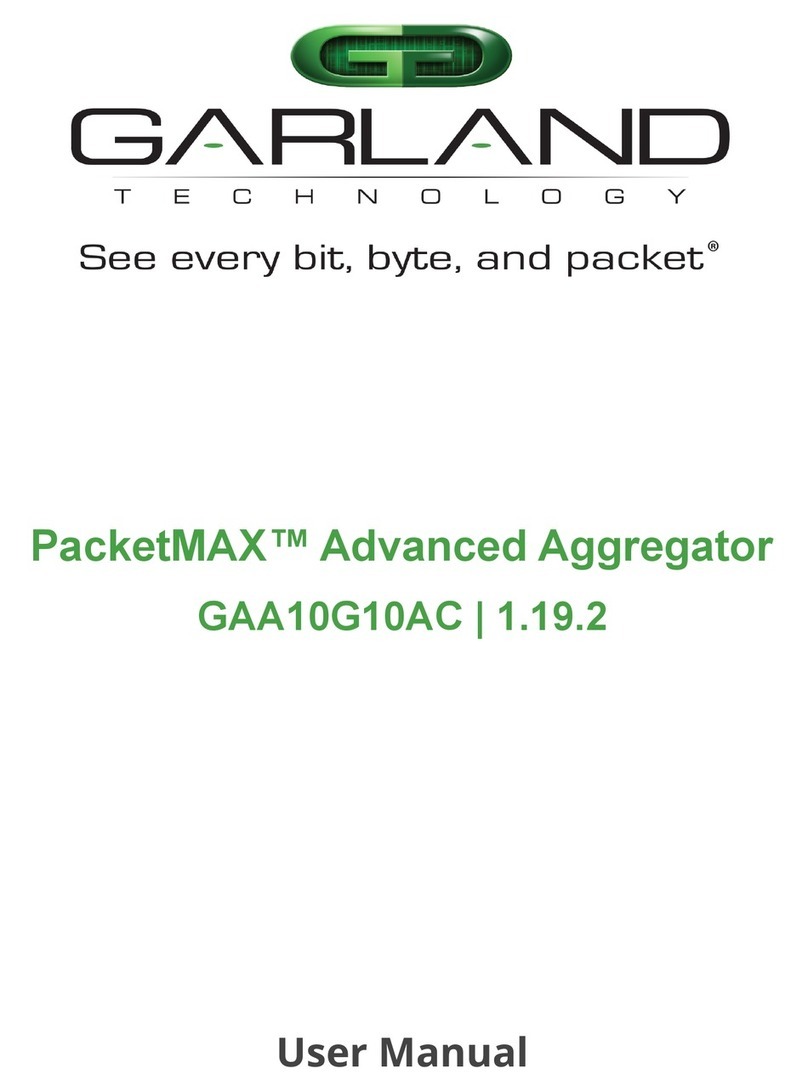
Garland
Garland PacketMAX GAA10G10AC User manual

Garland
Garland P10GMSA-5 User manual
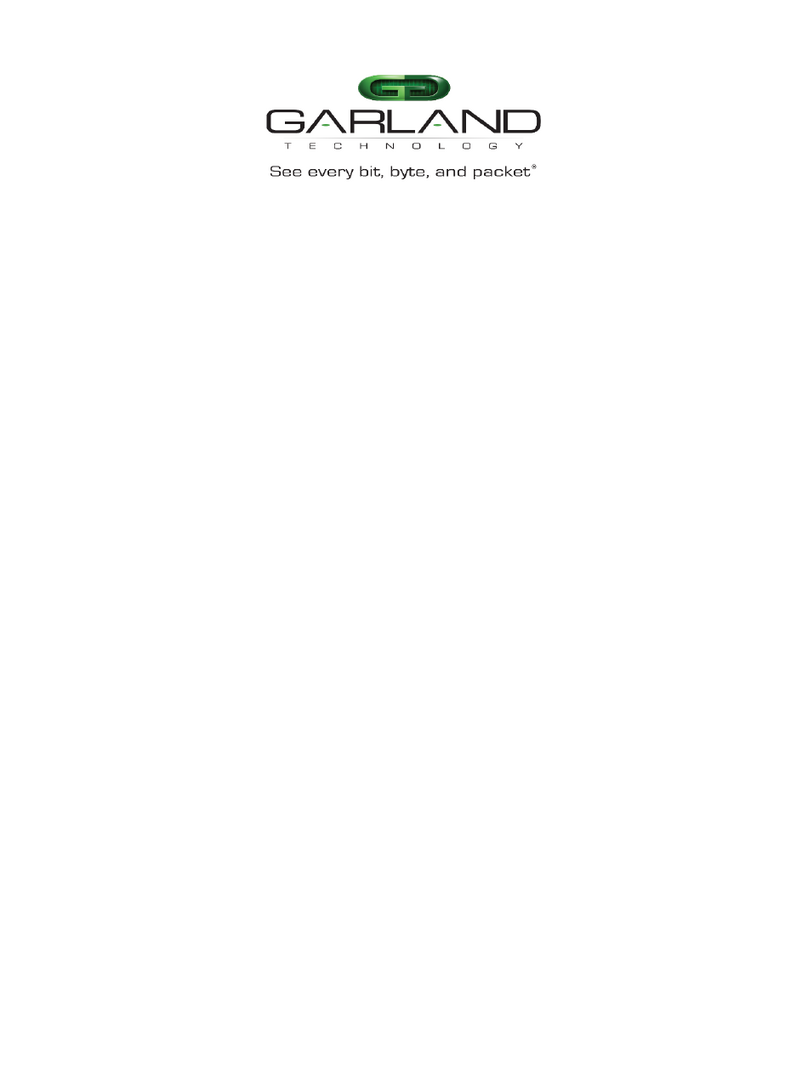
Garland
Garland INT10G8SR56-SP User manual
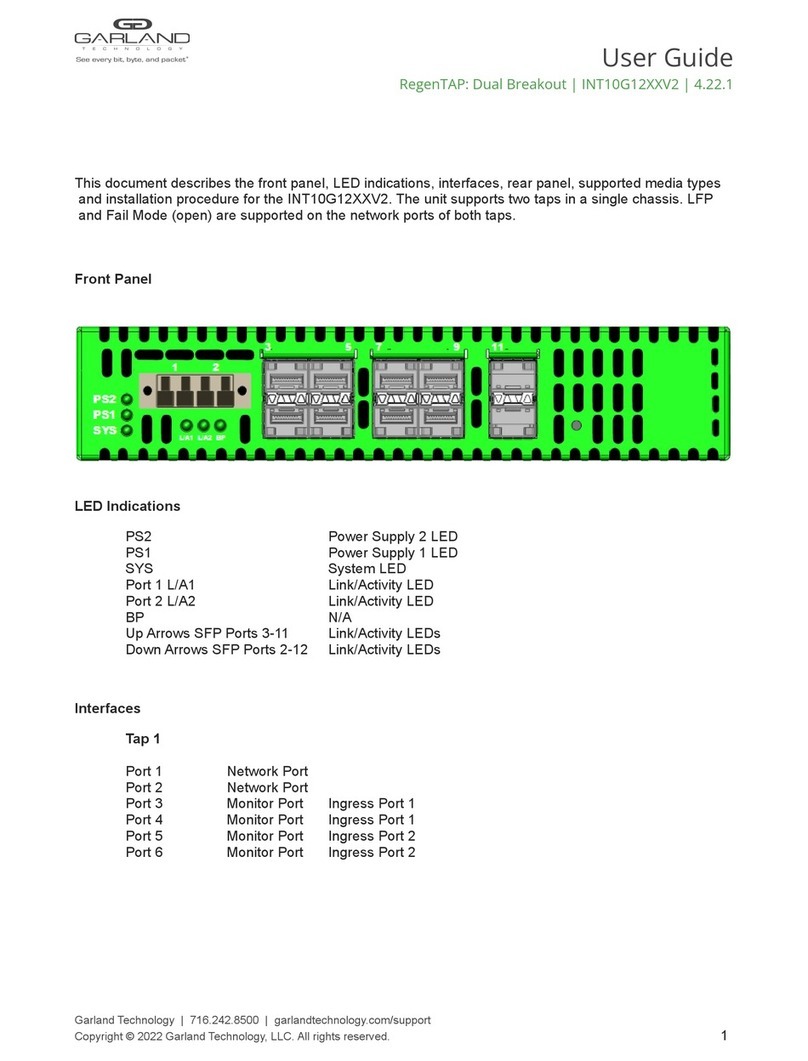
Garland
Garland INT10G12 V2 Series User manual

Garland
Garland P10GSFPBPFE User manual

Garland
Garland EdgeSafe M40G1AC User manual
Popular Network Hardware manuals by other brands

Matrix Switch Corporation
Matrix Switch Corporation MSC-HD161DEL product manual

B&B Electronics
B&B Electronics ZXT9-IO-222R2 product manual

Yudor
Yudor YDS-16 user manual

D-Link
D-Link ShareCenter DNS-320L datasheet

Samsung
Samsung ES1642dc Hardware user manual

Honeywell Home
Honeywell Home LTEM-PV Installation and setup guide