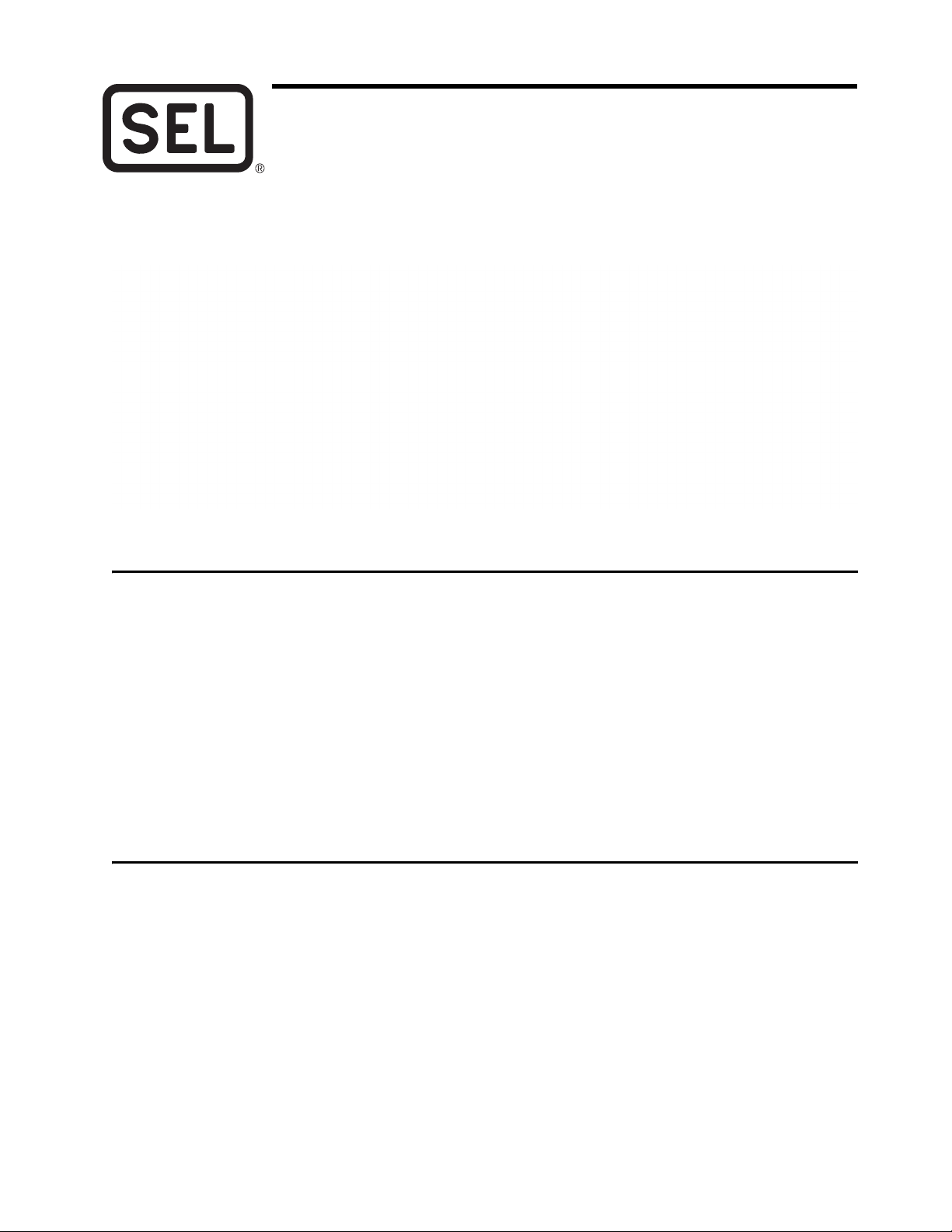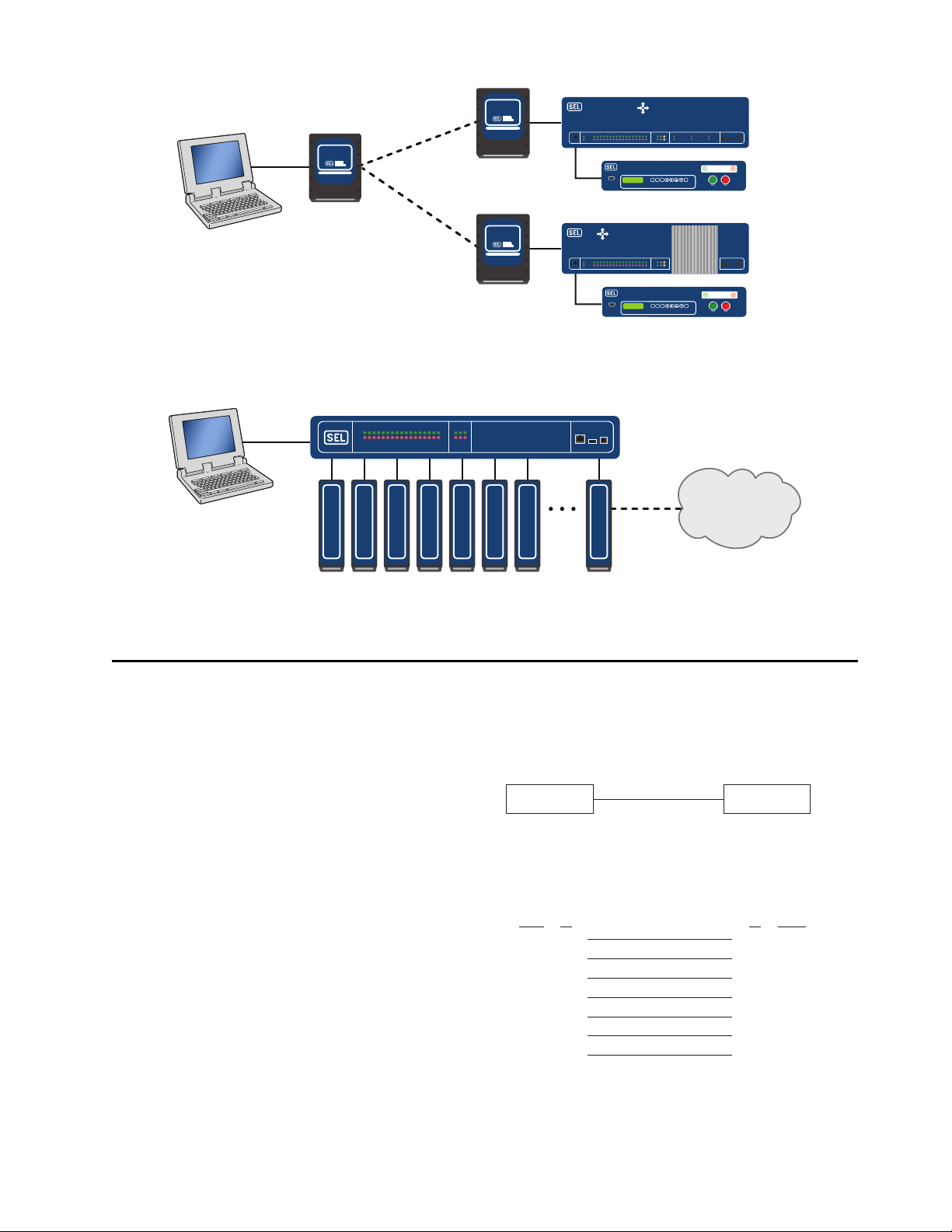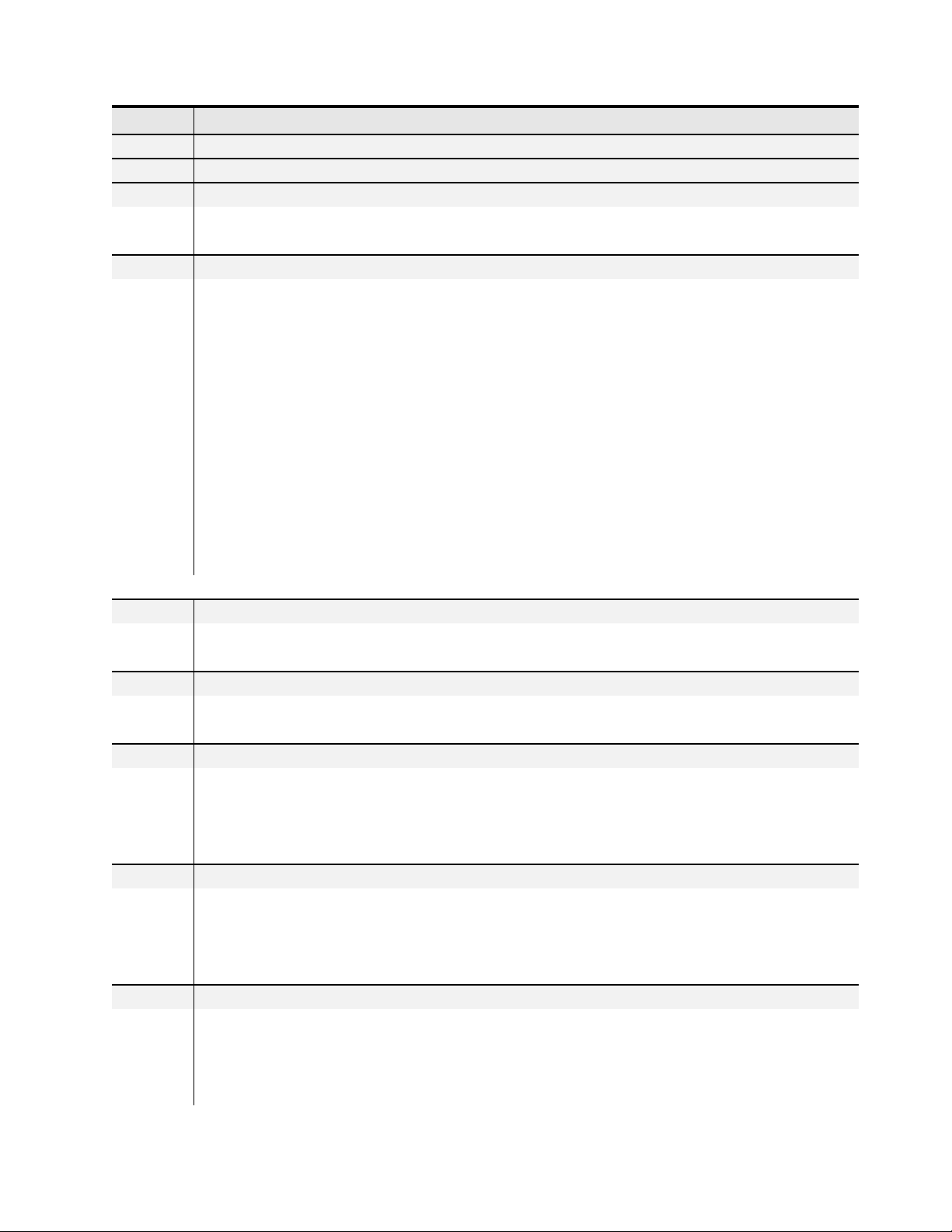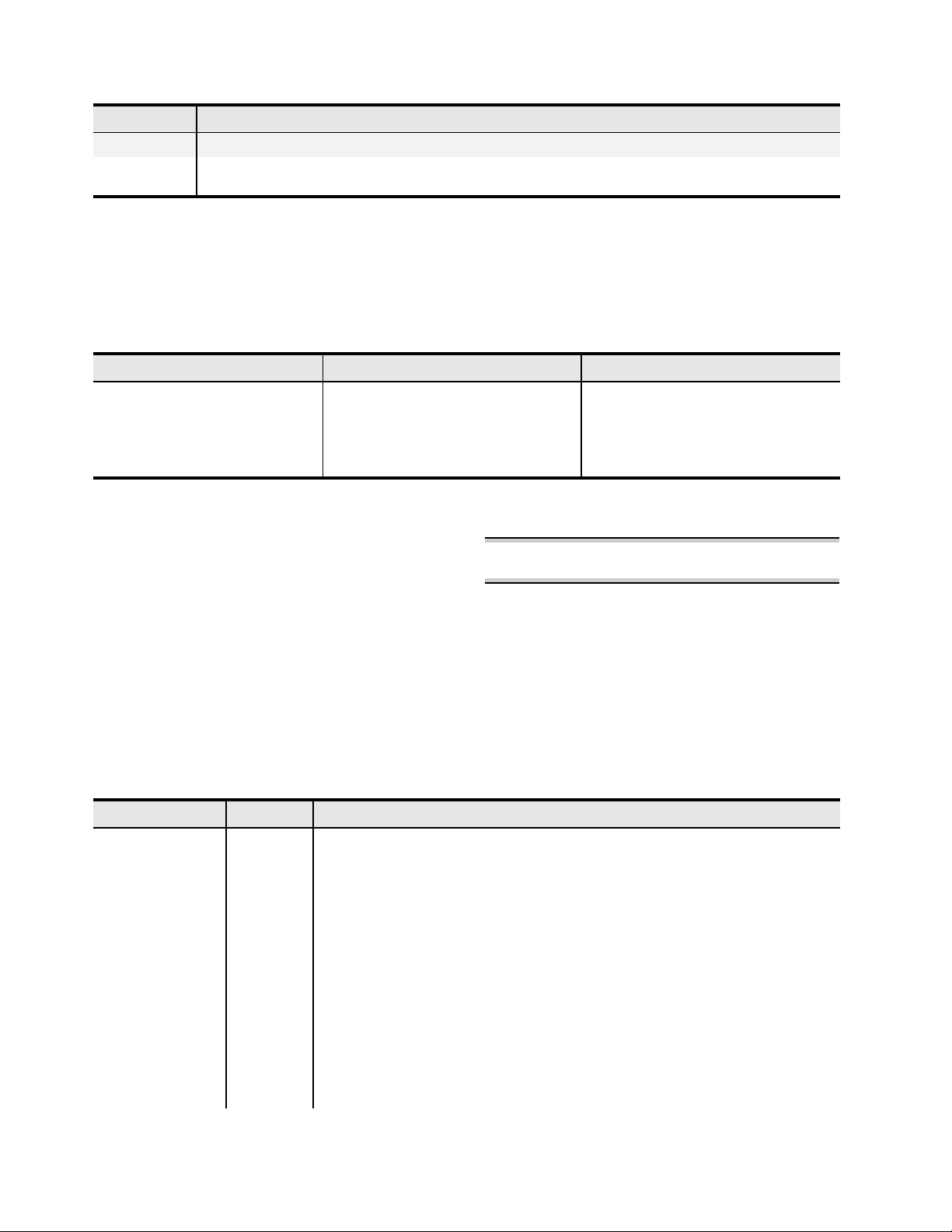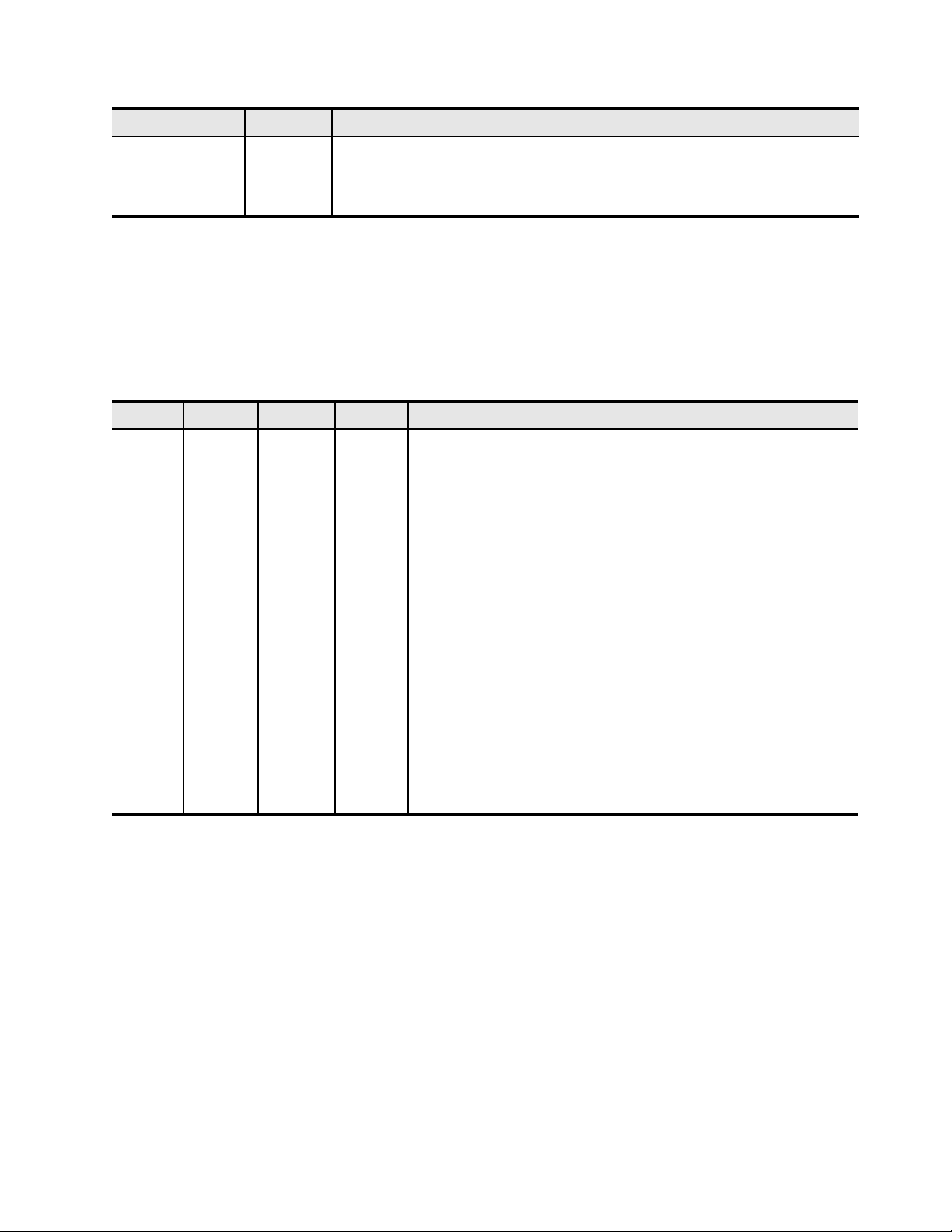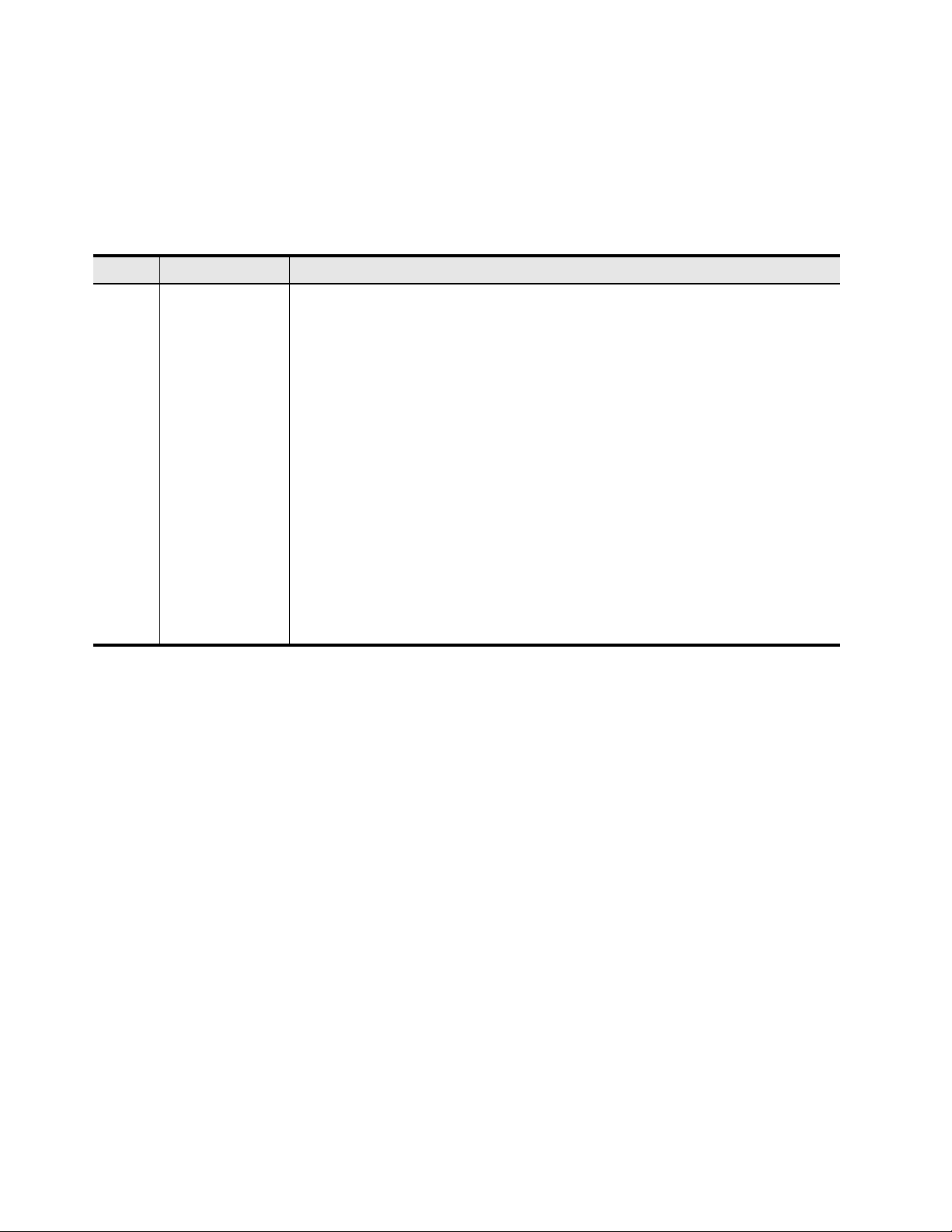SEL-9192 Data Sheet Schweitzer Engineering Laboratories, Inc.
4
If you are using a Windows operating system on a PC to
communicate with dial-up devices through the modem,
you will need to install the Windows modem driver
contained on the SEL-9192 Modem Drivers CD or on the
SEL website. Install the driver before attempting to
configure any communications connections to the
modem.
The modem driver allows PC software, including
terminal emulation programs, to communicate with the
modem via USB or serial communications. Install the
modem driver by following the directions for your
version of Windows.
For Windows XP perform the following steps:
Step 1. Ensure that you have installed the SEL
USB-to-UART driver and downloaded the
Windows XP modem driver from the
SEL-9192 modem webpage on the SEL
website.
Step 2. Connect the SEL-9192 modem to the PC
using a USB-B cable. Wait until the
modem power LED is illuminated.
Step 3. If Windows presents a Welcome to the
Hardware Update Wizard dialogue, click
Cancel.
Step 4. From the Start menu, open the Control
Panel and double-click System.
Step 5. On the Hardware tab, click Device
Manager.
Step 6. Under Other devices, right-click Analog
Modem and select Update driver.
Step 7. On the window that follows, select No,
not at this time and click Next.
Step 8. Choose Install from a list or specific
location (Advanced).
Step 9. Click Browse and navigate to the
SEL-9192 Modem CD or the location
where you downloaded the Windows XP
modem driver from the SEL website, then
press Next.
Step 10. Wait for the driver installation to finish,
then click Finish.
For Windows 7, 64 bit perform the following steps:
Step 1. Ensure that you have installed the SEL
USB-to-UART and downloaded the
Windows 7 modem driver from the
SEL-9192 modem webpage on the SEL
website.
Step 2. Connect the SEL-9192 modem to the PC
using a USB-B cable. Wait until the
modem power LED is illuminated.
Step 3. From the Start menu, open Control
Panel > System > Device Manager.
Step 4. Under Other devices, right-click Analog
Modem and select Update driver.
Step 5. Select Browse my computer for driver
software.
Step 6. Select Let me pick from a list of device
drivers on my computer.
Step 7. Double-click Modems from the list. Your
PC will give a list of available standard
modem drivers.
Step 8. Scroll down the Manufacturer list to
Conexant. Under Models, select
Conexant Compatible Internal
V90,K56Flex,Voice,Speakerphone, then
click Next.
Step 9. Click Ye s on the warning about updating
drivers.
Step 10. Click Close to finish the installation.
Configure the modem using a terminal emulation
program or ACSELERATOR QuickSet®SEL-5030
Software’s terminal screen with AT commands. Enter
AT (ATtention) followed by the command, parameters, if
any, and a carriage return. The modem will reply with OK.
AT Command Example
This example uses the SO command to instruct the
modem to automatically answer after it detects two
consecutive rings.
ATSO=2 <Enter>
OK
Table 1 contains basic AT commands. Table 2 through
Table 6 contain extended AT commands. The general
format is ATXn, where Xis the command given in the table
and nis a parameter required for some of the commands.
Ensure that you save the settings into NVRAM when you
are finished with the AT&W0 command so that the
settings will remain through power outages.