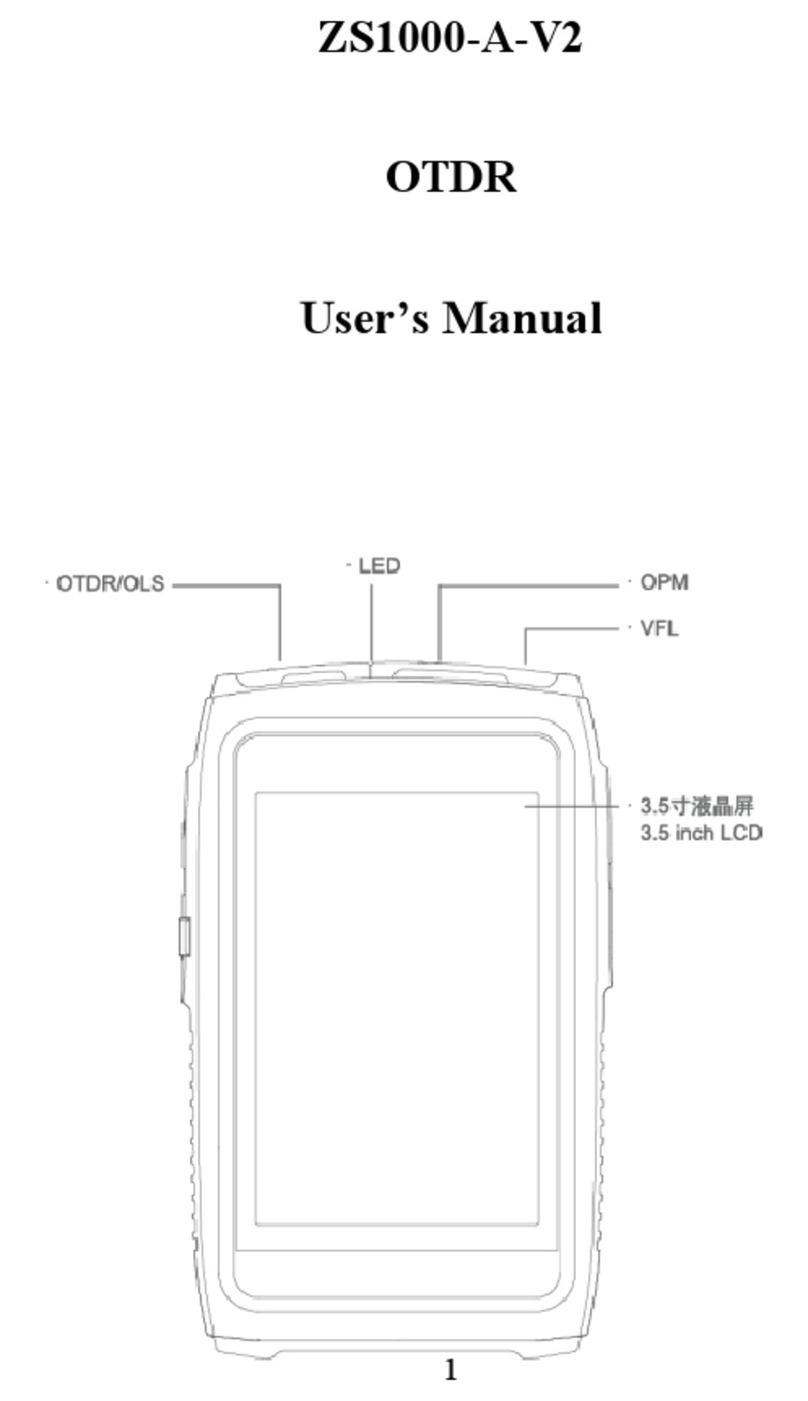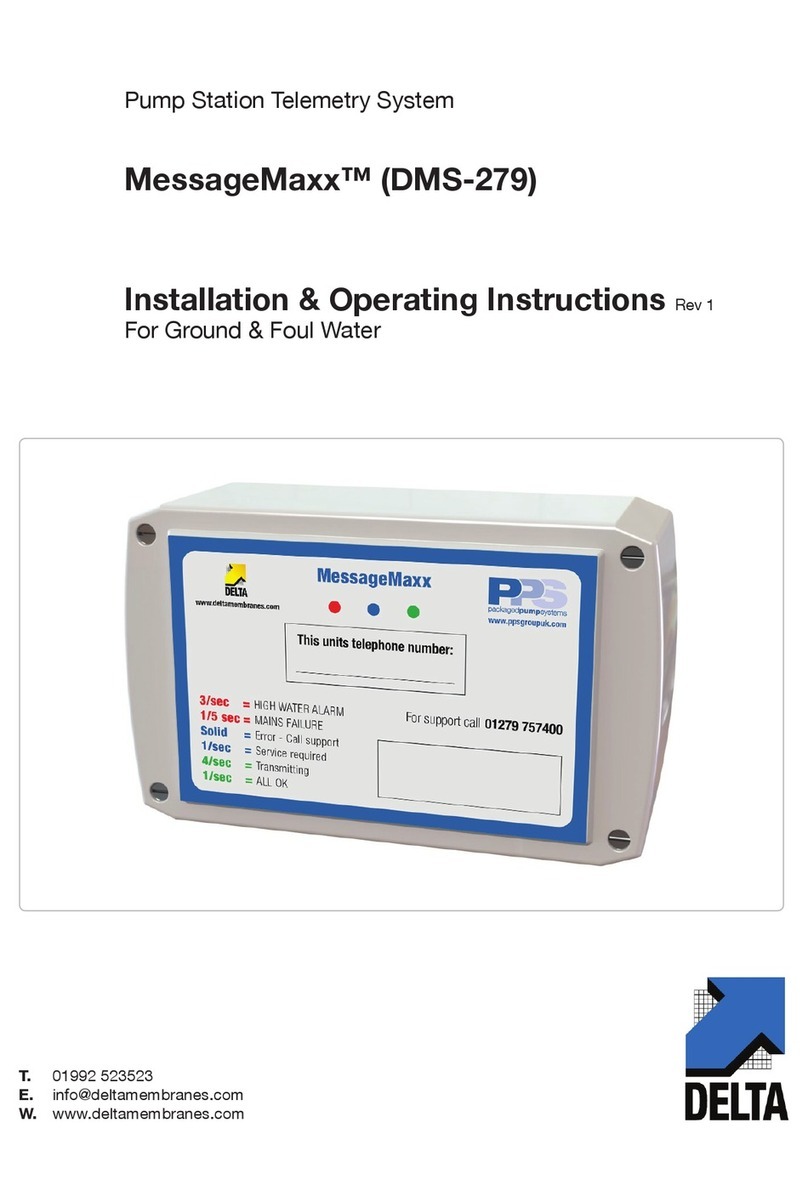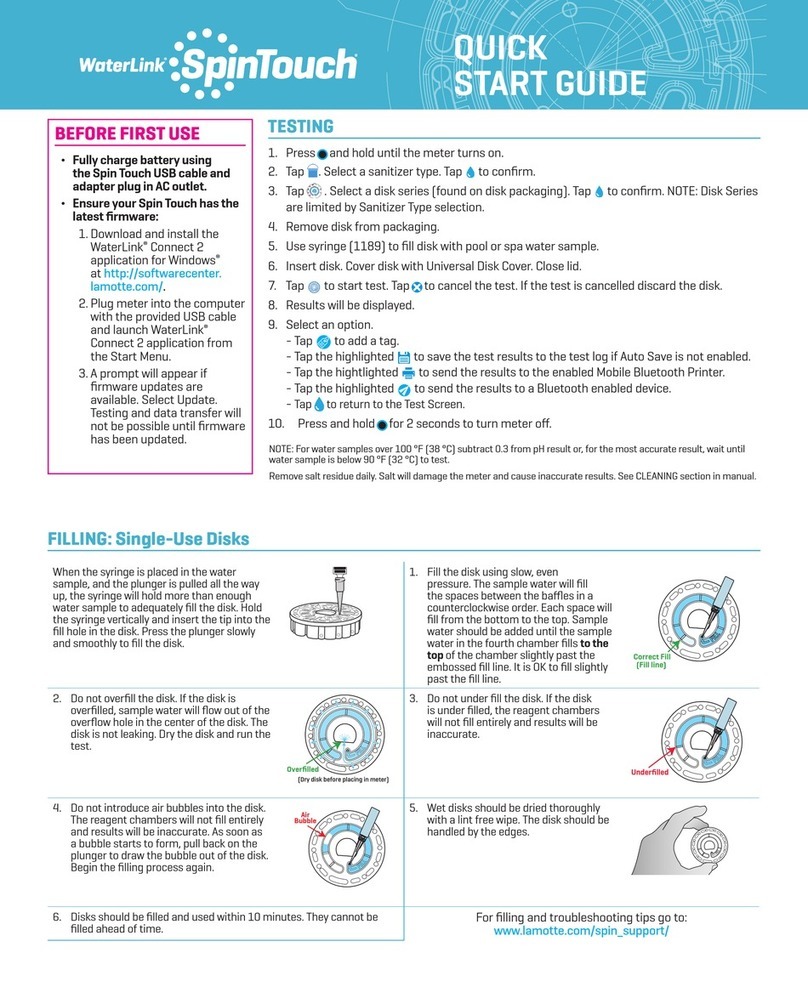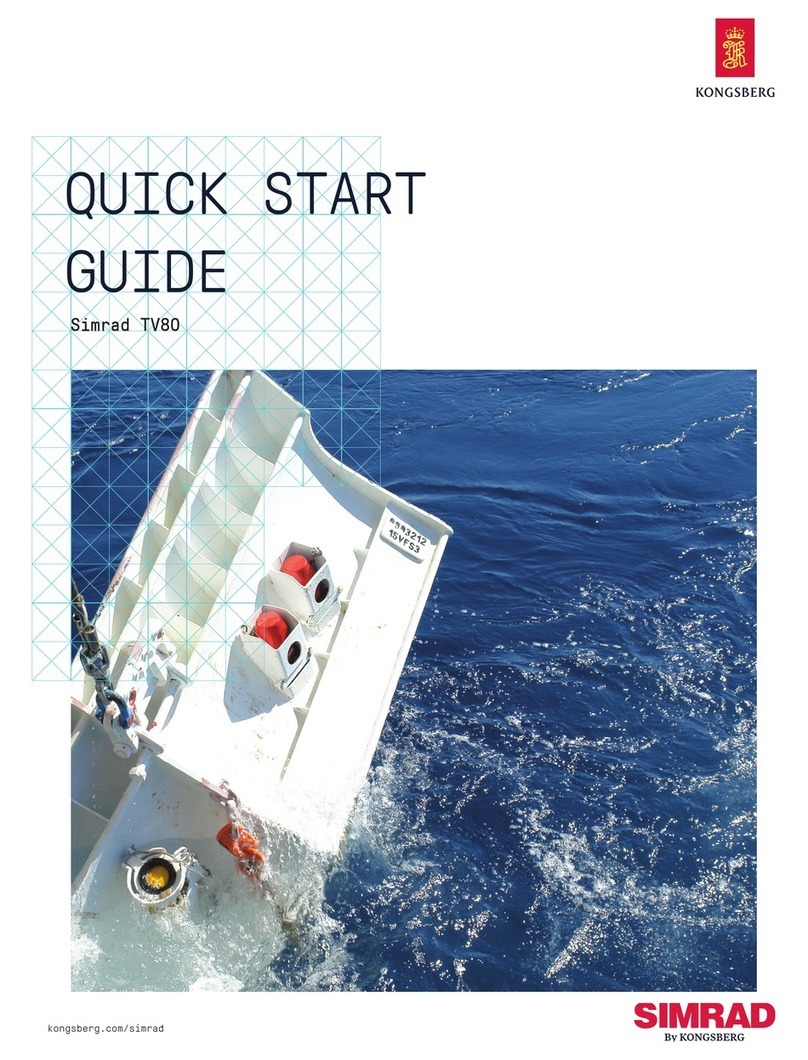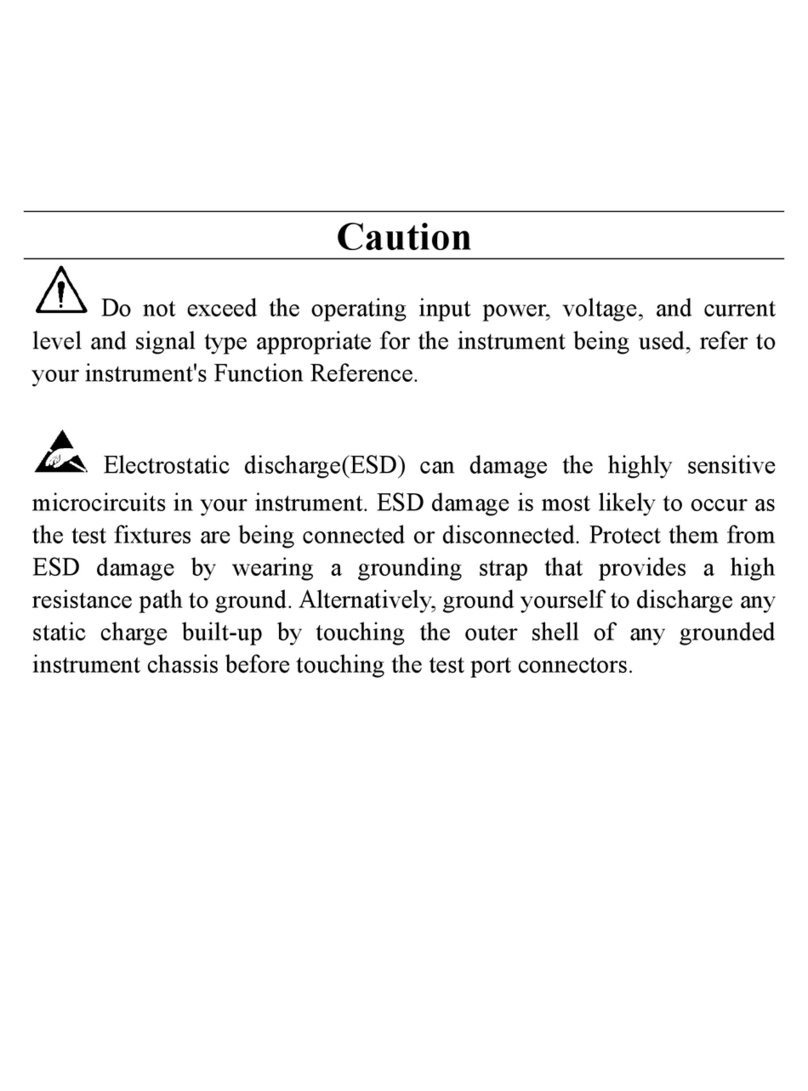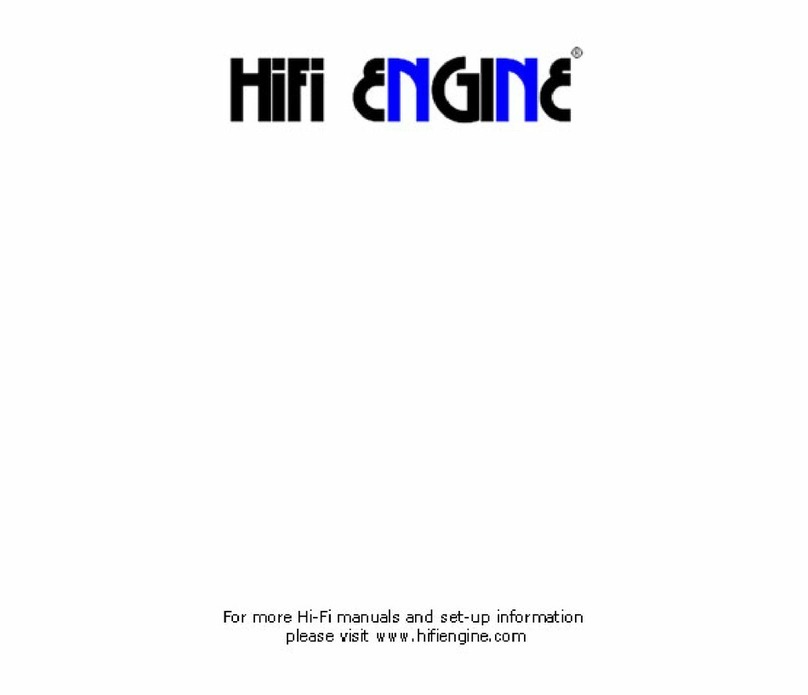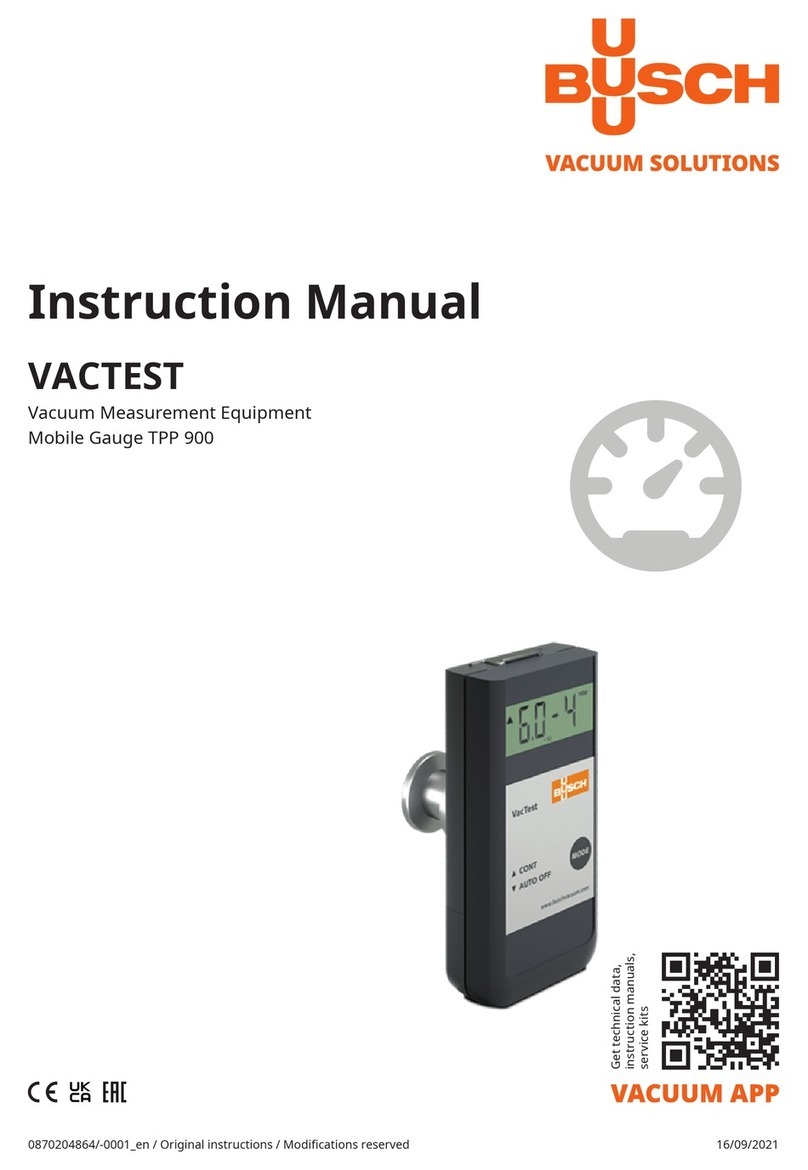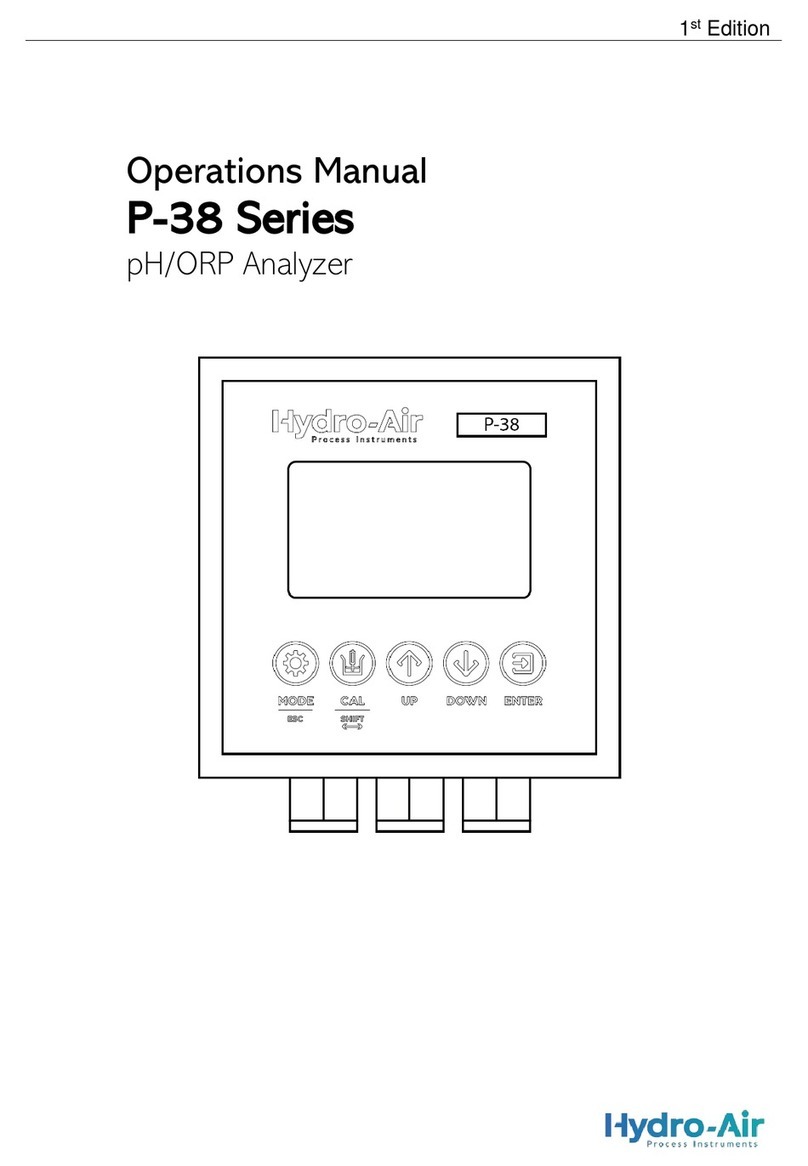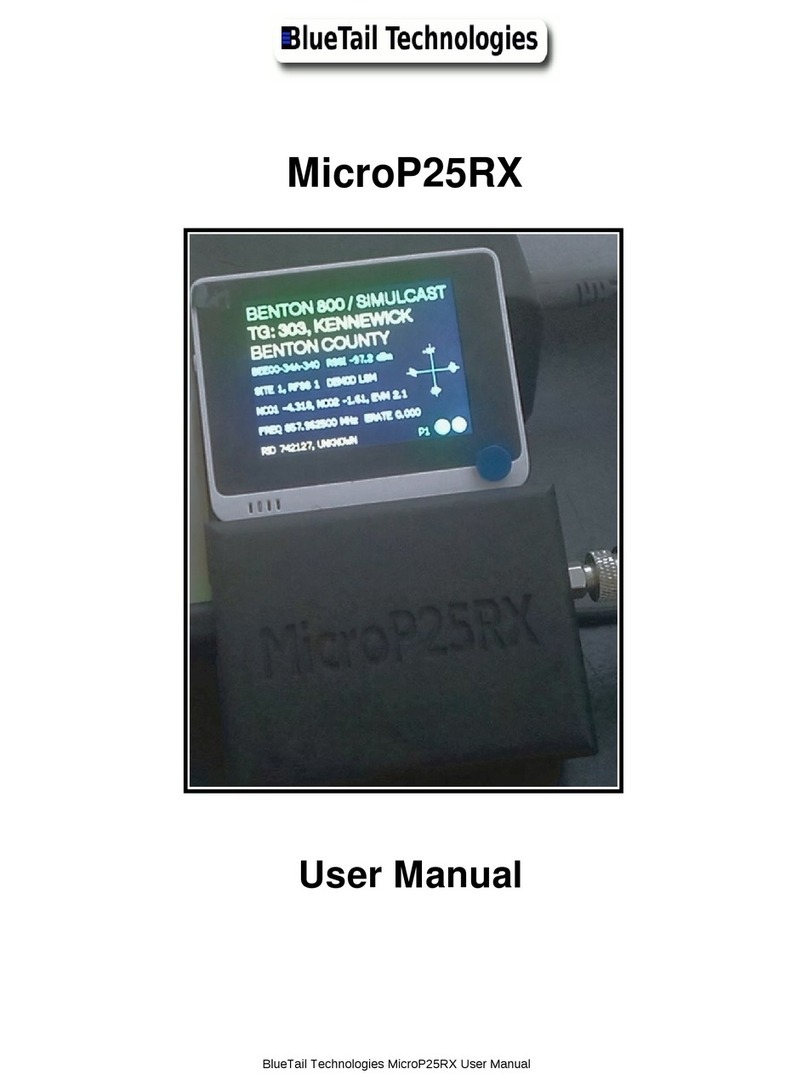Delta PPM R4E User manual

The power behind competitiveness
Delta Power Monitor
Installation Manual
PPM R4E (for energy storage system.)
www.deltaww.com


3
Contents
■Introduction■
Precautions for Your Safety
Essential Points for Safety
Precautions for Use
1.Preparation before construction
1.1.Scope of Delivery
1.2.Creating Voltage Detection Cables
1.3.Dimension
1.4.Descriptions and Functions of Parts and Components
2.Installation(Wired)
2.1.Installation order
2.2.System Diagram
2.3.Mounting the Installation Unit, Wireless Communications Unit, and DIN Rail
2.4.Current Transformer installation (DANGER)
2.5.Data communication setup
2.6.Setting the Communications Unit
2.7.Setting Power Monitor and Cable
2.8.Default Settings
3.Installation(Wireless)
3.1.Installation order
3.2.System Diagram
3.3.Mounting the Installation Unit, Wireless Communications Unit, and DIN Rail
3.4.Current Transformer installation (DANGER)
3.5.Setting the inverter Wireless Communications Unit
3.6.Setting the USB Wireless Module
3.7.Default Settings
4.Installation Method
4.1.Wall Installation
4.2.Desktop Installation
4.3.Guiding the AC Adapter Cable
5.Description of the screen display
5.1.Home Screen
5.2.Operation Screens
5.3.Reset Method
6.Service Mode
6.1.Entering or Exiting Service Mode
6.2.Exclusive Service Mode Functions
7.When Something Seems Wrong (Troubleshooting)
7.1.Error Displays
7.2.Troubleshooting
7.3.Wireless Communications Problems
04
06
07
09
14
15
17
22
23
25
26
28
29
31
32
35
36
38
40
42
45
46
50
51
51
52
55
56
58
59
85
87
89

4
This Instruction Manual provides precautions with the following notations and symbols for safe
use of the Power Monitor Set (for energy storage system.) (Power Monitor: PPM R4E-100; Power
Meter: PPM P1E-000 / PPM P3E-000; Wireless Communication Unit: PPM N1E; Wireless
Communication Unit for Inverter:
PPM N2E; and USB Wireless Module).
The expression “Product” refers to the Power Monitor, Power Meter, Wireless Communication Unit,
and Wireless Communication Unit for Inverter and USB Wireless Module. Precautions described
herein contain important aspects of safety.
Please observe and follow these descriptions.
Notations and symbols are described below:
Notations for safe use of the product and their meanings
Precautions for Your Safety
Failing to handle the Product properly may result in the described danger
leading to slight or intermediate level injuries and in some cases may also
result in serious injury or death.
Failing to handle the Product properly may result in the described danger
leading to slight or intermediate level injuries or property damages in some
instances.
■ Explanation of graphic symbols
● Electric Shock Precaution
Notifications pertaining to precautions for potential electric shock,
under specific conditions
● General
Unspecified general notifications pertaining to prohibited actions.
● Disassembly prohibited
Notifications pertaining to prohibition of equipment disassembly,
when doing so can potentially lead to injuries such as electric shock.
● General
Unspecified general notifications pertaining to instructions for users
Warning
Caution
Introduction

When wiring the power meter, make sure to turn OFF the breakers connected to
the power meter. Although small, there is a risk of electric shock.
Do not touch the Product with wet hands.
The Product may cause injury due to electric shock or equipment malfunction may
occur in the unlikely event such an occurrence takes place.
Warning
Caution
Install the power meter out of the reach of children.
Although small, there is a risk of electric shock.
When installing the DIN Rail on a wall made of materials that are not wood,
be sure to acquire plastic anchors available on the market to secure the Wall
Surface Mounting Plate on the wall surface. There is danger of injury from
the Product falling in some rare cases.
When installing the inverter wireless communications unit, make sure to turn OFF all
solar generator breakers and direct current switches for the inverter.
Although small, there is a risk of electric shock.
Do not conceal the wiring of the AC adapter, through such means as embedding
the cable inside a wall.
Furthermore, do not place any heavy objects such as a furniture on top of the cable
and avoid damaging the cable by rolling wheels, such as castors, over the cable.
The Product may ignite or explode in the unlikely event such an occurrence takes place.
Do not disassemble or modify the Product.
The Product may cause injury or fire due to electric shock in the unlikely event
such an occurrence takes place.
5
Do not allow any fire producing objects to be near the Product, or apply any spray,
including combustible gases, to the Product. The Product may ignite or explode in
the unlikely event such an occurrence takes place.
Do not install the Product in a place that is subject to significant effects of vibration
and impact. There is danger of injury from the Product falling in some rare cases.
When installing the Power Monitor on a wall made of materials that are not wood,
be sure to acquire plastic anchors available on the market to secure the Wall
Surface/Desktop Mounting Plate on the wall surface. There is danger of injury from
the Product falling in some rare cases.
Introduction

Make sure to connect the power meter power supply to the solar generator
breakers on the fuse box. Although small, there is a risk of burns.
Caution
Items described below must be followed as they are necessary to secure safety.
1. Do not connect anything other than the dedicated AC adapter on the power source terminal of
the Power Monitor.
2. Request a specialist to dispose of the Product.
3. Pull the AC adapter off the power outlet when any abnormality is detected with the Product,
such as emission of smoke, heat or the like.
4. Turn OFF the power breaker, to which the Meter is connected when any abnormality is detected
with the Meter.
5. Do not install the Product in any place that is prevented from having air flow, such as inside
closets or under stairs.
6. Install the Product with the “DELTA” logo facing up when installing the Power Monitor on a wall.
When not installed on a wall, set the Product on the Wall Surface/Desktop Mounting Plate when
using the Product.
7. Take care to ensure no water or other liquid gets on the Power Monitor or the Meter.
8. The Product is not for outdoor use.
Essential Points for Safety
6
Securely tighten the screws using a torque of 0.98 N.m.
Although small, there is a risk of burns due to defective connections.
Do not tighten the wiring using electric tools (drills), whose main purpose is to open
holes, such as impact drivers, etc.
Do not install the Product in the following types of locations:
There is danger of burnout in some rare cases.
・
Locations that are exposed to rain water, such as outdoors or under eaves and the like.
・Locations that are exposed to steam or where the moisture level is 30 to 85% RH,
such as lavatories, changing rooms, work sites, kitchens and the like.
Introduction

Precautions for Use
7
1. The Product is not a specified measuring instrument that passed any certification criteria of any
designated accreditation organization as prescribed by the Measurement Act. The Product may
only be used to provide a rough indication on the amount of power.
3. The Product may malfunction or may be damaged by static electricity. Be sure to remove any
static electricity on the body, through such means as touching a metal object nearby, prior to
coming into contact with the Product.
2. A touch panel type liquid crystal display has been adopted for the Product. Do not press or hit
hard on the surface of the display.
4. Do not connect a telephone line or household LAN cable to the LAN terminal on the Power
Monitor and the Wireless Communication Unit. There is danger of the Product malfunctioning.
5. Reverting the date and time by at least a 15 minute interval into the past will result in the loss of
performance data. Set the date and time correctly.
Example : [A case where performance data is lost]
The time is inadvertently changed from 9:15 to 8:45 and then reverted to 9:15.
The performance data starting from 8:45 onwards are added to the performance data from 8:45
and the performance data for the period since 8:45 is lost. Lost data cannot be restored.
● Time is changed from 9:15 to 8:45.
● Time is changed from 8:45 to 9:15.
Example : [A case where performance data is not lost]
The time is inadvertently changed from 9:28 to 9:18 and then reverted to 9:28.
The performance data from 9:15 is fixed as of 9:30 and as such, the performance data is not lost,
as long as the time change does not extend to at least a 15 minute interval.
●Time is changed from 9:28 to 9:18.
● Time is changed from 9:18 to 9:28.
8:30 8:45 9:00 9:15 9:30
Data is added to that of 8:45.
Performance data is not lost.
Performance data is lost.
8:30 8:45 9:00 9:15 9:30
8:30 8:45 9:00 9:15 9:30 8:30 8:45 9:00 9:15 9:30
Introduction

13.
Check that the connected current sensor and the current sensor cable connector are connected correctly.
12. The current sensor has polarity. Install so that the power company side of the current sensor is
on the systems side, and the indoor side is the master short circuit breaker side.
11. Incorrect orientation or installation site of the current sensor, and incomplete locking, will prevent
accurate measurements. Further, dropping or applying shock to the unit will also prevent accurate
measurements.
14. The Product is not compatible with the Total Amount Purchasing System of the Feed-in Tariff
Scheme for Reusable Energy.
15. This product can monitor maximum 3 inverters at one time.
16. Do not pull out the USB Wireless Module while the power is turned on. Communication with the
personal computer and the Meter will no longer be possible.
17. Turn OFF the power breaker for the solar power generation on the power distribution board,
remove the AC adapter of the Power Monitor from the power outlet, and contact the retailer where
the Product was purchased when any instance of radio frequency interference occurs with the Product.
18. Do not use any USB Wireless Module other than the one that was bundled with the Product.
19. Make sure that the construction is such that abnormal rated current (100A) does not flow to the
current sensor that has been installed.
8
6. Do not install the Product in following types of locations:
a) A location with severe fluctuation of temperature.
b) A location that is exposed to
sea breeze (excluding the Wireless Communication Unit for Inverter).
c) A location that is exposed to volatile, combustible, corroding or toxic gases.
d) A location exposed to direct sun light.
e) A location exceeding the operating temperature range (-20 to +50°C) (5 to 35°C for the USB
Wireless Module).
f) A location with altitude of 2,000 meters or higher.
g) A location with a large amount of dust (powder dust, sand dust, cotton dust, metal dust,
saw dust, straw dust and the like).
h) A location covered by metals or metal fittings, metals installed on walls, on top of a metal desk,
between metal products or near telephone unit, facsimile unit, personal computer, personal
computer peripheral device, television set, microwave oven or induction heating (IH) product.
7. Store the Product in a location with the temperature ranging between -20 and +60°C, with the
humidity ranging from 30 to 85% RH.
8. The Product communicates wirelessly.
Install the Product as far away as possible from devices that emit strong radio waves, such as a
civil band radio equipment.
9. The communication performance varies depending on the peripheral environment. Verify in
advance that the Product is communicating normally when installing the Power Monitor on a wall.
10. Avoid installing the Power Monitor near iron plate or steel reinforcements and try to install the
Product with as much clear space as possible.
Introduction

Verify that following items are available for use prior to using this feature.
■ Wired Set (S4E-1P)
No
1
2
3
4
5
6
7
8
9
1 unit
1 pc
2 pcs
1 unit
1 unit
2 pcs
※(1)
2 pcs
※(1)
1 pc
2 pcs
Product name
Power Monitor
Wall Surface /
Desktop Mounting Plate
Wood screws (+) for Wall Surface /
Desktop Mounting Plate
(dia. 4 x 20 mm)
AC Adapter
Power Meter
Shape Qty Remarks
DIN Rail
End Crimp Terminals
Isolation Cap (Red)
Wooden Screws
for the Enclosed DIN Rail
This is a plate used to install
the Product on a wall or on a
desk.
These are wood screws for
the Wall Surface / Desktop
Mounting Plate.
Wooden Screws
※( )is amount of spare parts.
This is the power supply for
the Power Monitor.
For power meter.
For power meter and N1.
10
2 pcsStopper The stopper for power meter
and N1.
1.
Preparation before construction
1.1.Scope of Delivery
9
POWERMONITOR
11 1 pc
Enclosed Measuring
Unit Connector The RS-485 connector for
power meter.
Preparation before construction

10
No
13
14
15
2 pcs
1 pc
1
copy
Product name
CT sensor cable(2m)
Shape Qty Remarks
CT sensor
(Φ16)
Quick installation guide
12
1 pc
6 pin connector Connect to the main unit.
Preparation before construction

11
Preparation before construction
■ Wired Set (S4E-3P)
No
1
2
3
4
5
6
7
8
9
1 unit
1 pc
2 pcs
1 unit
1 unit
4 pcs
※(1)
4 pcs
※(1)
1 pc
2 pcs
※(1)
Product name
Power Monitor
Wall Surface /
Desktop Mounting Plate
Wood screws (+) for Wall Surface /
Desktop Mounting Plate
(dia. 4 x 20 mm)
AC Adapter
Power Meter
Shape Qty Remarks
DIN Rail
End Crimp Terminals
Isolation Cap (Red)
Wooden Screws
for the Enclosed DIN Rail
This is a plate used to install
the Product on a wall or on a
desk.
These are wood screws for
the Wall Surface / Desktop
Mounting Plate.
Wooden Screws
※( )is amount of spare parts.
This is the power supply for
the Power Monitor.
For power meter.
For power meter and N1.
10
2 pcsStopper The stopper for power meter
and N1.
POWERMONITOR
11 1 pc
Enclosed Measuring
Unit Connector The RS-485 connector for
power meter.

12
No
13
14
15
2 pcs
1 pc
1
copy
Product name
CT sensor cable(2m)
Shape Qty Remarks
CT sensor
(Φ16)
Quick installation guide
12
1 pc
6 pin connector Connect to the main unit.
Preparation before construction

19 1pc
USB Wireless Module The unit converts the Power
Monitor into a wireless
communication system.
20
21
22
1unit
Wireless Communication Unit
Wooden Screws for
Wireless Communication Unit
Quick installation guide
13
1
copy
■ Wireless Set (S4E-Wifi)
※Prepare VCTF cables (cable diameter 1.25mm2, 3 cores) for Power meter.
17
18
1unit
1pc
2 pcs
Wireless Communication Unit
Antenna for Inverter
Wireless Communication Unit
for Inverter
This is an antenna that is
mounted on the Wireless
Communication Unit for Inverter.
To combine power meter
and N1.
The unit converts the Inverter
into a wireless communication
system.
No Product name Shape Qty Remarks
Preparation before construction

More than 1mm causes defective connections.
Protruding bare wire
End crimp terminal
Power input terminal block
Diagram of the power meter seen side-on
This section explains the creation of voltage detection cables.
■ Creation Method
1. Prepare VCTF cables (cable diameter 1.25mm2).
2. Process the cable so that its bare exposed length before machining is 5.5mm to 5.6mm.
(See diagram below.)
3. Crimp the cables for the end crimp terminals in the box as described below.
When crimping, be careful, as it may not be possible to tighten the screws correctly if the bare
wires protrude more than 1mm from the calking.
Pass the isolation cap through the cable before crimping; after crimping,
mount so that the calking of the end crimp terminal is concealed.
5.5mm〜6.5mm
Wire diameter: 1.25mm2
Using as is in the condition shown above creates loose screws and a gap between the end crimp
terminal and power input terminal block due to insufficient screw tightening, which causes a
defective connection.
14
1.2.Creating Voltage Detection Cables
0.5〜1mm
4.Crimp the crimping terminal to align to the solar generator breakers that have been mounted.
Preparation before construction

190mm
120mm
32mm
25mm
35mm
58mm
40mm
■ 7-inch Power Monitor ■ Wall Surface /
Desktop Mounting Plate
■ Power Meter
(P1E)
■ Power Meter
(P3E)
■ DIN Rall ■ Stopper
100mm
35mm
7.5mm 8mm
35mm
50mm
27mm
5.5mm
7mm
18mm
15
1.3.Dimension
47.3mm 66.5mm
POWERMONITOR
93mm
70mm 66.5mm
Preparation before construction

■ CT sensor ・CT sensor cable
■ Wireless Communication Unit for Inverter
63.1mm
2000mm
150mm
31mm
29mm
44.5mm
30mm
150mm
18.5mm
124.3mm
74mm
46mm
167mm
77mm
60.1mm
80.3mm
16
Φ16
■ Wireless Communication Unit
● Wireless Set
33.3mm
28mm
93mm
82.6mm
66.5mm
13mm
62.7mm
Φ9.5mm
Preparation before construction

■ Power Monitor
Important
Do not connect a telephone line or household LAN cable to the LAN termin al.
USB 1
USB 2
CAN-L
CAN-H
RS485-B
RS485-A
GND
+12V
LAN
DC 12V
①
②
③
④
⑥⑤⑦
④
⑧
⑧
Front Back Side
17
1.4.
Descriptions and Functions of Parts and Components
⑨
POWERMONITOR
①LAN terminal (RJ-45 terminal) (fitted with a protective cover)
This is the terminal that is used to connect the system to an internet line. (A setup is required.)
②RS-485 (a 6-pin terminal)
This is the terminal that is used to connect a 6-pin connector provided, to link the supply of power
and signals from the Inverter.
③Power Supply terminal
This is the terminal that is used to connect the AC Adapter provided.
④USB Terminal (for USB 1 and USB 2) (fitted with a protective cover)
Downloading of various data and upgrading of software versions can be performed.
Furthermore, the monitor and the Inverter, as well as the Meter can be converted into a wireless
communication system by connecting the USB Wireless Module provided with the Wireless Set.
* Customers are requested to procure their own USB memory and USB cable.
⑤Insertion slot for anchoring the Wall Surface Mounting Plate.
This is the insertion slot used to install the Wall Surface / Desktop Mounting Plate when installing
the Product on the wall.
⑥Insertion slot for anchoring the Desktop Mounting Plate
This is the insertion slot used to install the Wall Surface/ Desktop Mounting Plate when installing
the Product on desktop.
⑦Reset button
Restart the Power Monitor. The settings and records will not be deleted.
⑧Wiring access
According to the prescribed wiring method, remove the tab on the wiring access, and guide the
cable through.
⑨Touch Panel section
Displays are switched and various settings are performed by performing touch panel operations.
Preparation before construction

18
■ Power Meter & Wireless Communication Unit (P1E & N1E)
(The figure depicts a situation where the Meter and the Wireless Communication Unit have been
connected and the Antenna has been oriented upwards.)
①Power Supply Input terminal (fitted with a protective cover)
This is the terminal for connecting the voltage detection cable.
②Current Sensor Connection terminal
This is the terminal for connecting the current sensor cable.
③Operation LED lamp
Green light turned on: Normal operation
Green light blinking: Standby or connection standby
Red light turned on: Hardware malfunction
Red light blinking: Communication interrupted
④Communication Signal Input terminal (fitted with a protective cover)
This is the terminal for connecting the RS-485 cable.
⑤Reset button
This is the Reset button for the Wireless Communication Unit. Pressing this button restarts the
Wireless Communication Unit. Holding this button down for five or more seconds reverts the
Wireless Communication Unit to the default setting. Caution is required.
⑥Wireless Communication Unit Antenna
This is the antenna used to perform wireless communication with the Power Monitor. The antenna
can be detached from the main unit. (Do not remove the antenna.)
⑦Operation LED lamp
Green light turned on: Normal operation
Green light blinking: Standby or connection not established
Red light turned on: Hardware malfunction
Red light blinking: Communication malfunction
⑧LAN terminal (fitted with a protective cover)
This is intended for use in maintenance work carried out by the manufacturer. Do not use this.
(Do not remove the protective cover.)
Warning
Do not open the protective cover or touch the internal parts and components with
your hand. The Product may cause injury due to electric shock in the unlikely event
such an action is taken.
②
Front Side
⑤
①
③
④
⑥
⑦
⑧
Preparation before construction

19
Preparation before construction
■ Power Meter & Wireless Communication Unit (P3E & N1E)
(The figure depicts a situation where the Meter and the Wireless Communication Unit have been
connected and the Antenna has been oriented upwards.)
①Power Supply Input terminal (fitted with a protective cover)
This is the terminal for connecting the voltage detection cable.
②Current Sensor Connection terminal
This is the terminal for connecting the current sensor cable.
③Operation LED lamp
Green light turned on: Normal operation
Green light blinking: Standby or connection standby
Red light turned on: Hardware malfunction
Red light blinking: Communication interrupted
④Communication Signal Input terminal (fitted with a protective cover)
This is the terminal for connecting the RS-485 cable.
⑤Reset button
This is the Reset button for the Wireless Communication Unit. Pressing this button restarts the
Wireless Communication Unit. Holding this button down for five or more seconds reverts the
Wireless Communication Unit to the default setting. Caution is required.
⑥Wireless Communication Unit Antenna
This is the antenna used to perform wireless communication with the Power Monitor. The antenna
can be detached from the main unit. (Do not remove the antenna.)
⑦Operation LED lamp
Green light turned on: Normal operation
Green light blinking: Standby or connection not established
Red light turned on: Hardware malfunction
Red light blinking: Communication malfunction
⑧LAN terminal (fitted with a protective cover)
This is intended for use in maintenance work carried out by the manufacturer. Do not use this.
(Do not remove the protective cover.)
Warning
Do not open the protective cover or touch the internal parts and components with
your hand. The Product may cause injury due to electric shock in the unlikely event
such an action is taken.
②
Front Side
⑤
①
③
④
⑥
⑦
⑧

20
②① ③
■ USB Wireless Module (Wireless Set)
①USB insertion slot
This is installed on the USB terminal of the Power Monitor.
②Button Not used.
③Operation LED lamp
Blue light blinking : Standby
Blue light on : Normal operation
Preparation before construction
Table of contents
Other Delta Measuring Instrument manuals

Delta
Delta DPM-D520I User manual
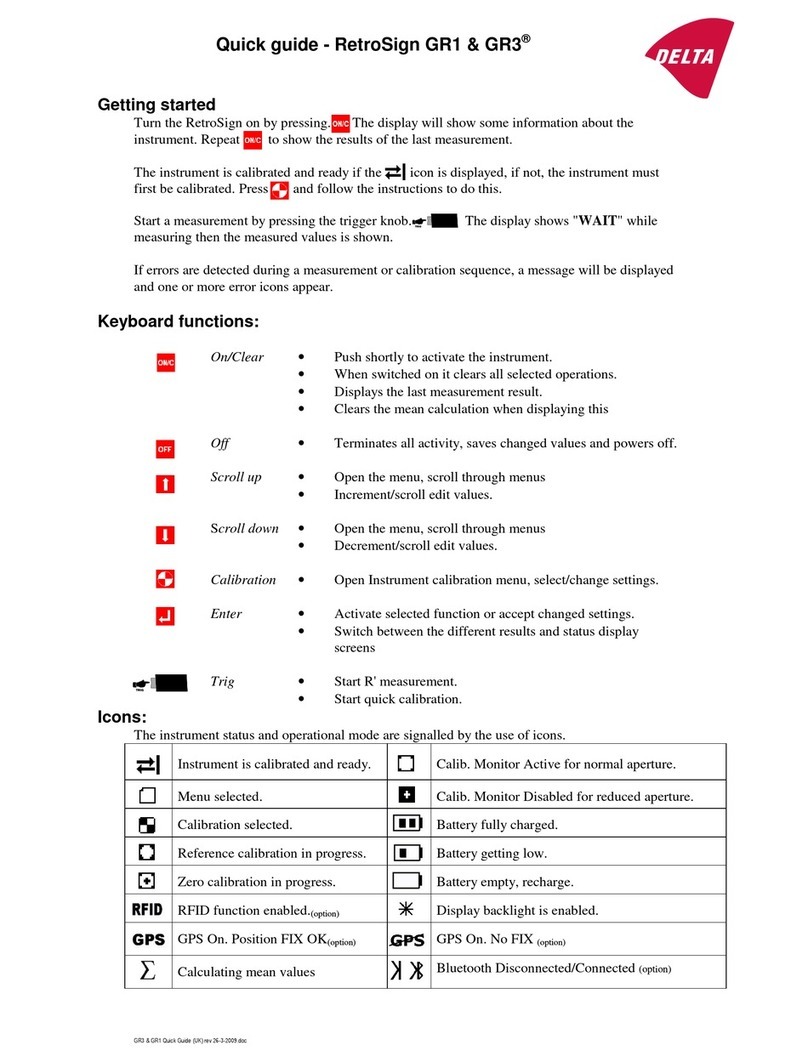
Delta
Delta RetroSign GR1 User manual

Delta
Delta DPM-C501L User manual
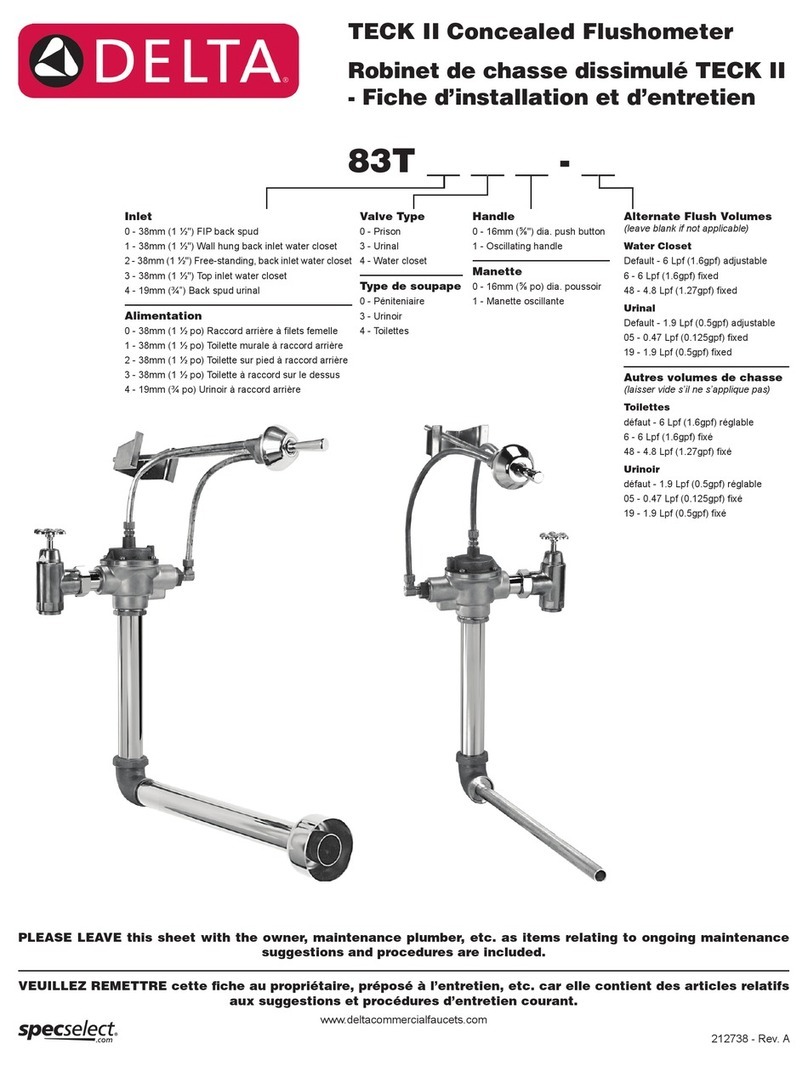
Delta
Delta TECK II User manual
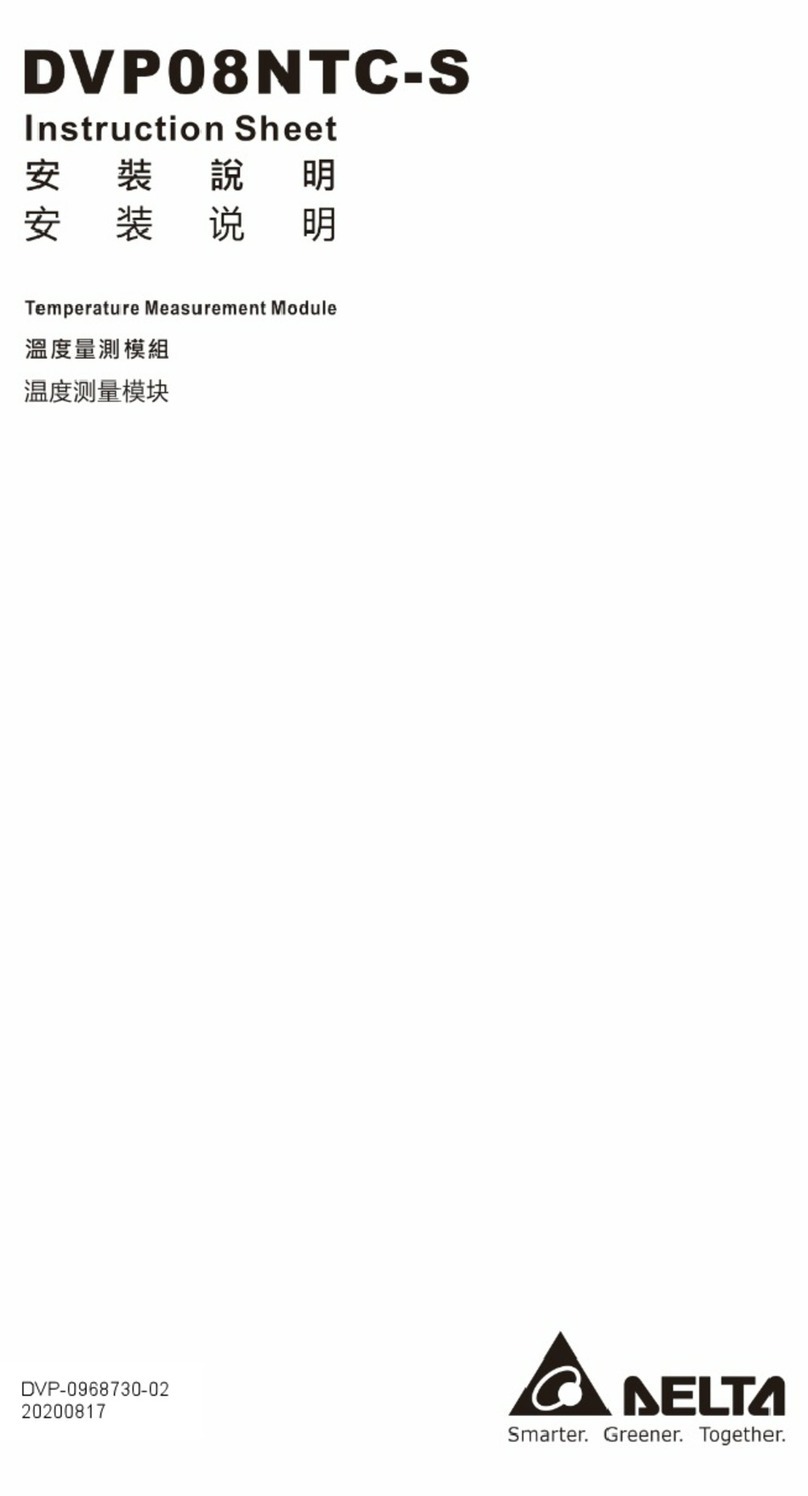
Delta
Delta DVP08NTC-S User manual

Delta
Delta DPM-C520 User manual

Delta
Delta RetroSign GRX-1 User manual

Delta
Delta UT-191T User manual

Delta
Delta XVR5432L-I2 User manual
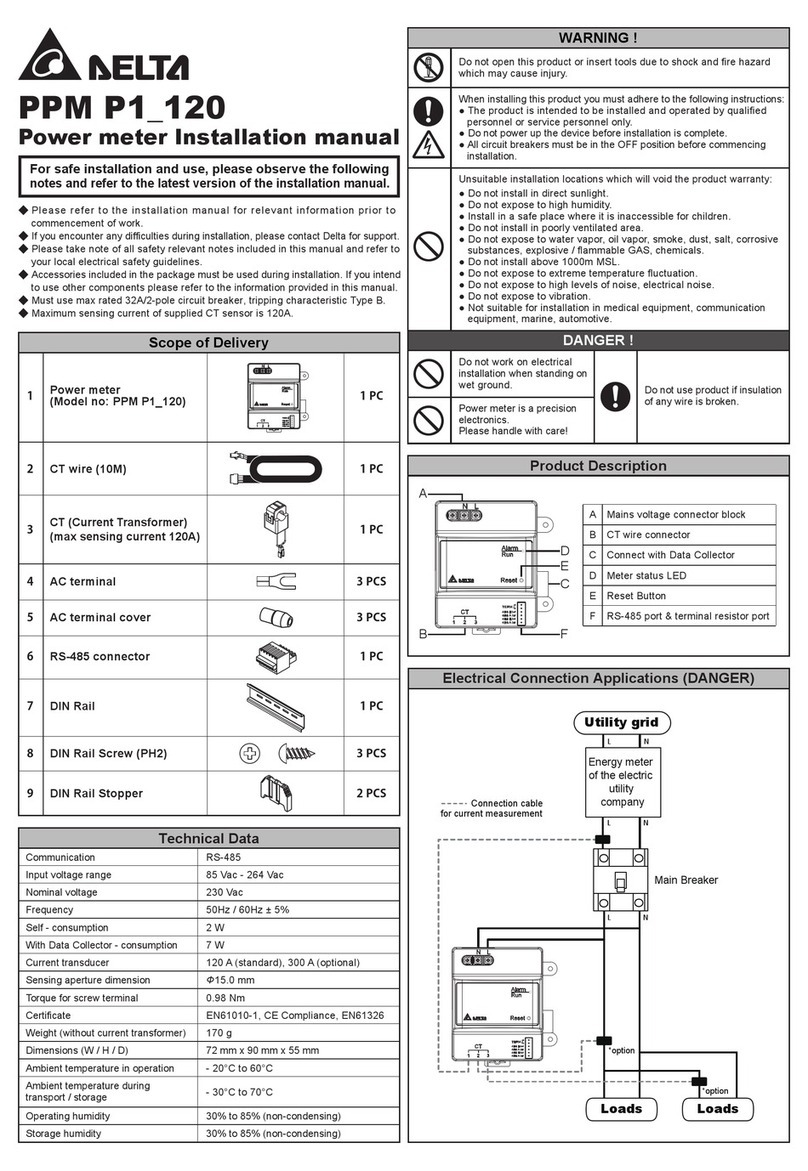
Delta
Delta PPM P1_120 User manual

Delta
Delta DPM-C530 User manual
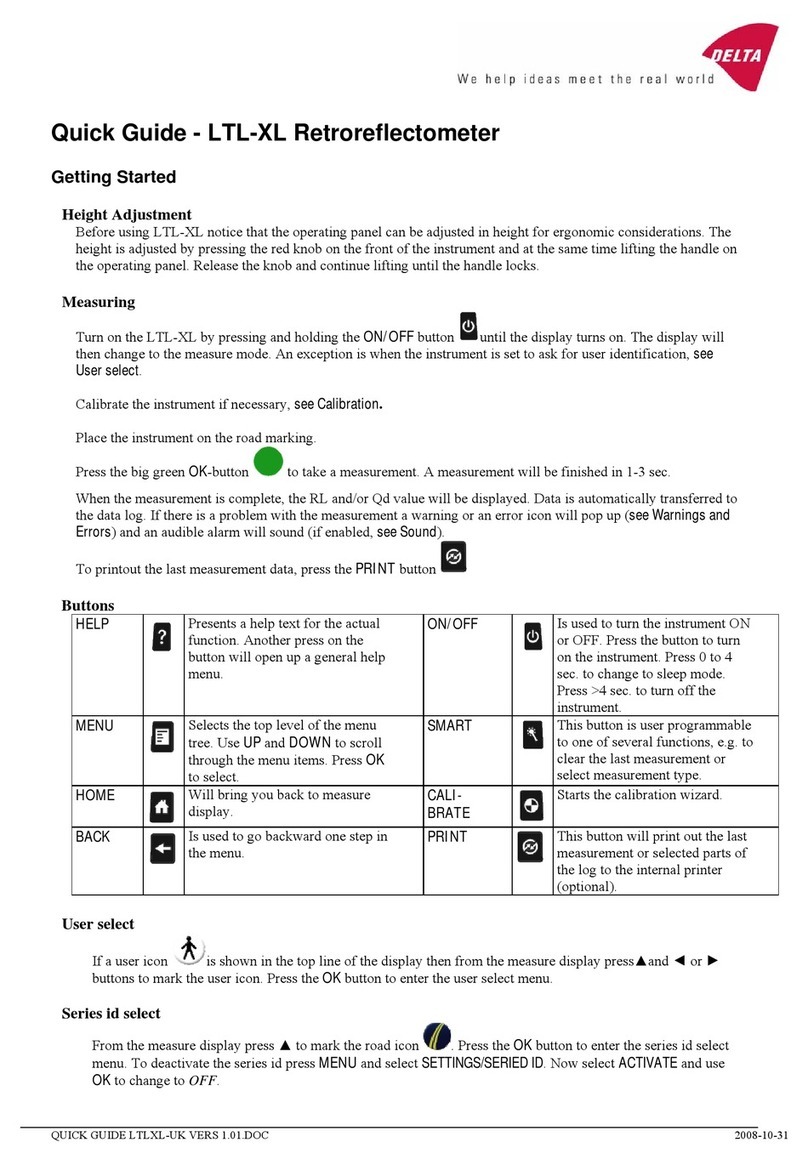
Delta
Delta LTL-XL User manual

Delta
Delta REVEZ-HD-TRIO DVB-T/T2 User manual
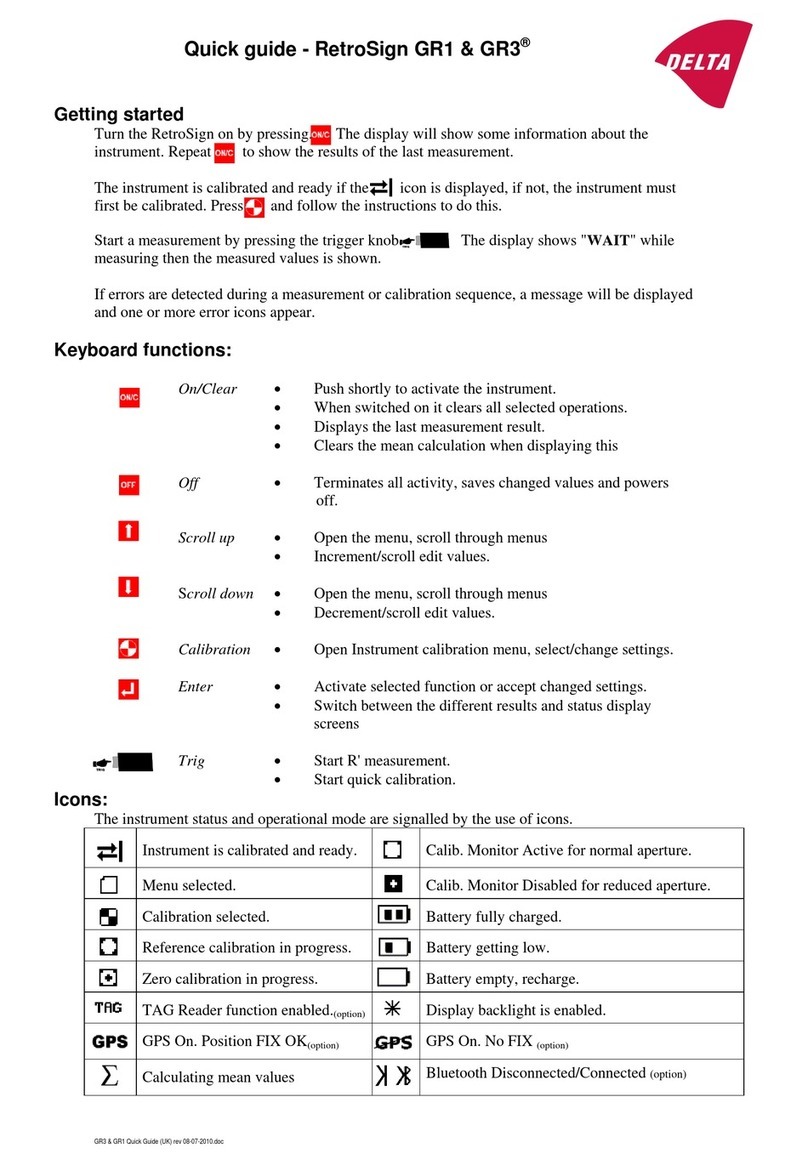
Delta
Delta RetroSign GR1 User manual
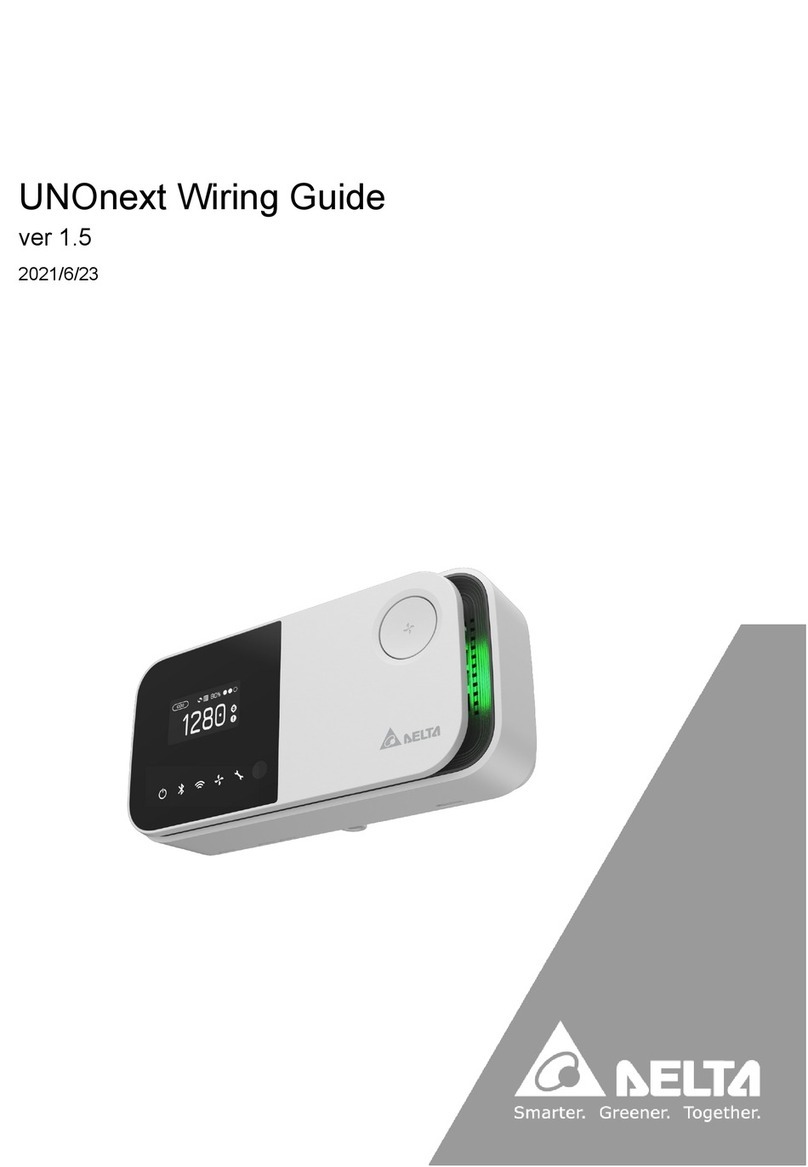
Delta
Delta UNOnext User manual

Delta
Delta RetroSign GRX User manual

Delta
Delta dvp04pt-s User manual
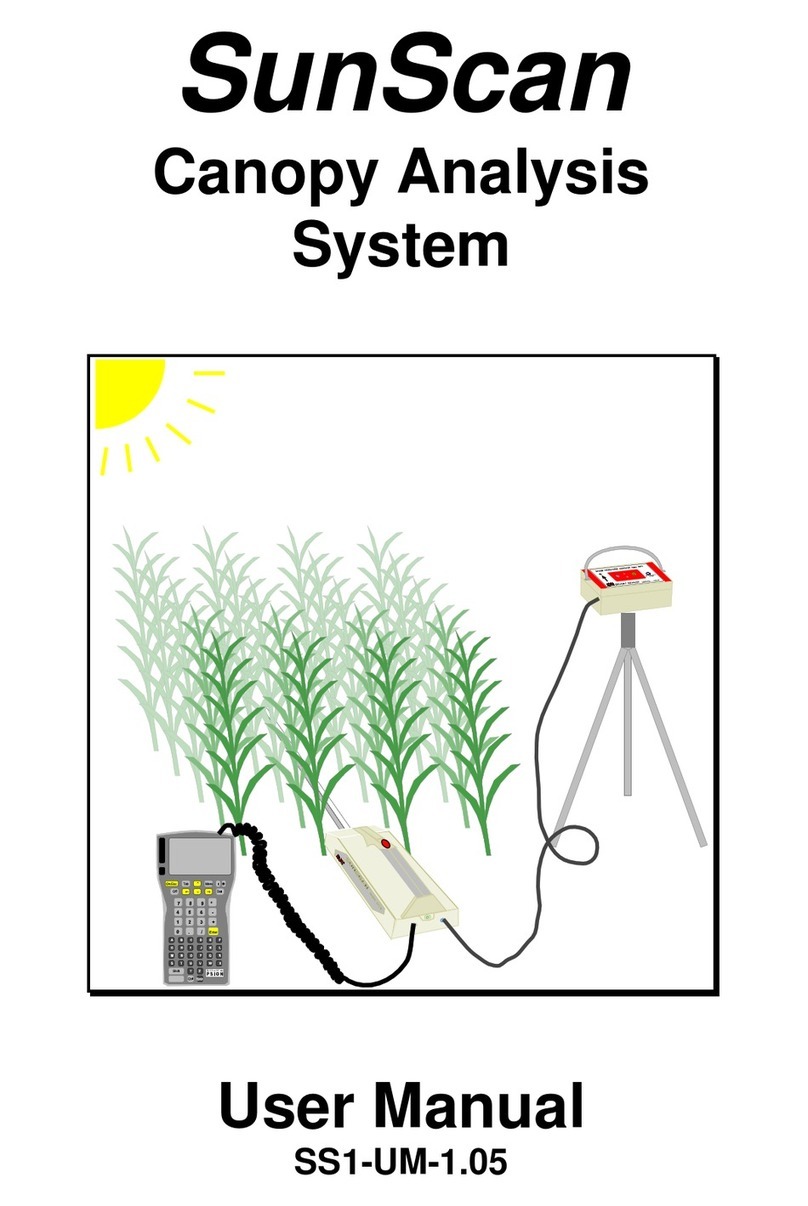
Delta
Delta SS1-UM-1.05 User manual
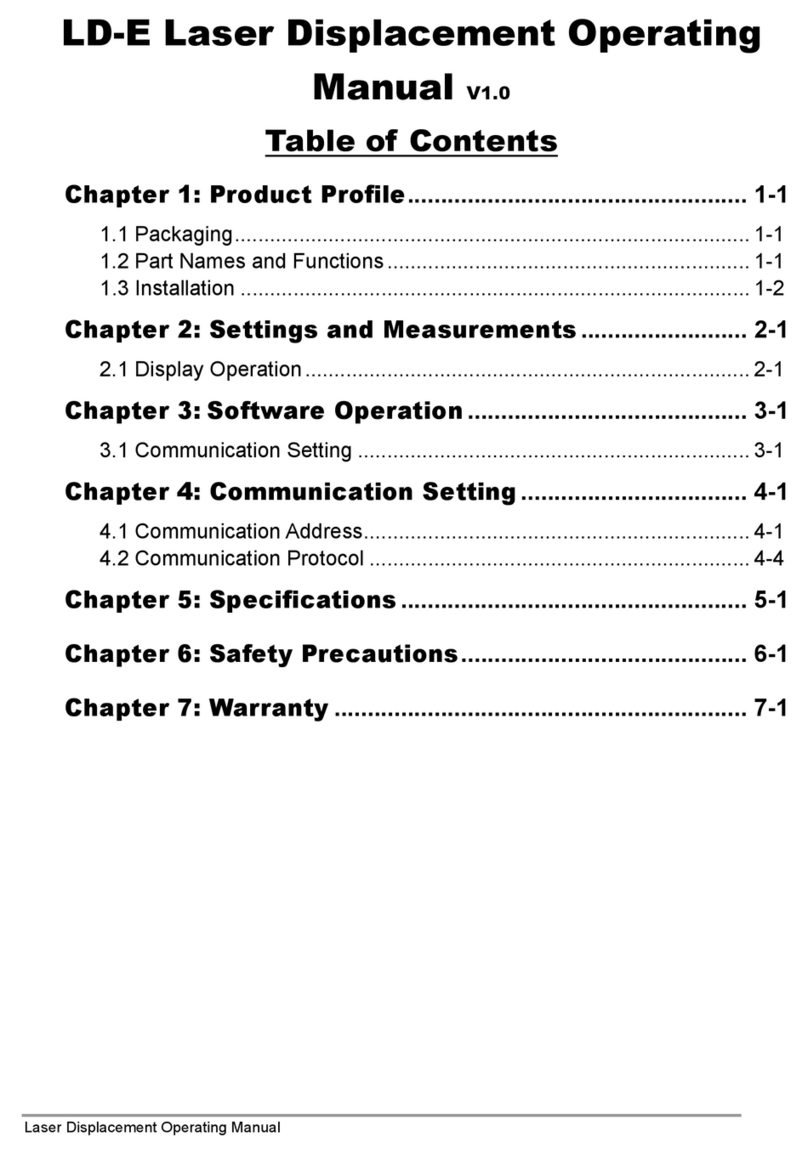
Delta
Delta LD-100E-M22 User manual

Delta
Delta RetroSign GR1 User manual