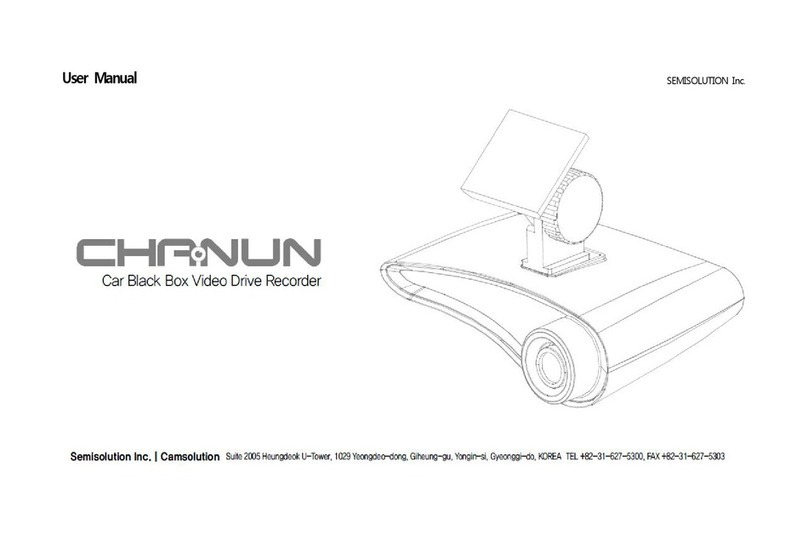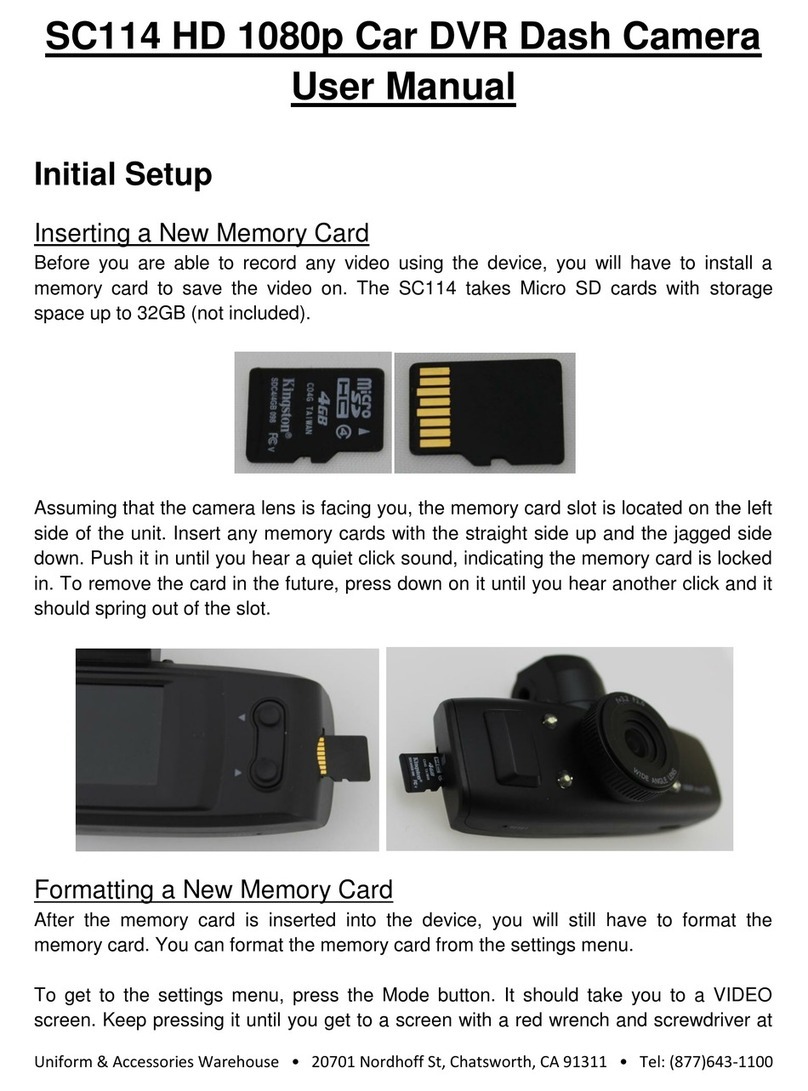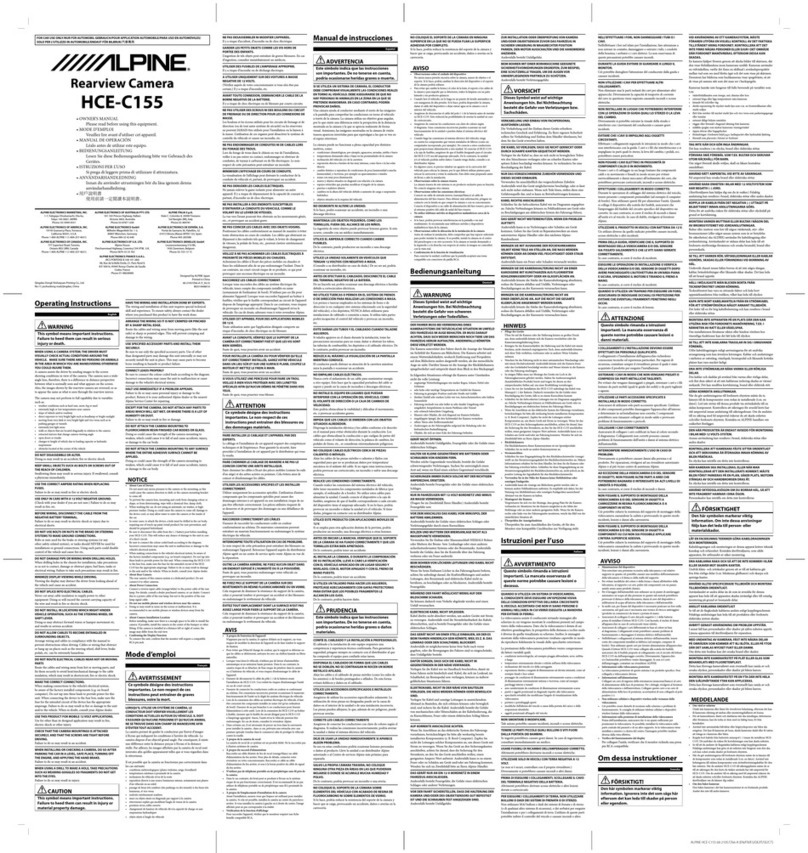Semi Solution Chanun Nova User manual

Read carefully through this User Manual for safe use before installation, operation, or use.
User’s Manual

Before you read the User Manual
This User Manual is a basic guide that contains guidelines and instructions for installation and operation of our product Chanun Black Box. Whether you purchase this product
for the first time or you have already had experiences of handling other similar products, you are advised to read carefully through the details of this User Manual with special
care given to all the safety precautions and notes which are introduced to promote your safe use and protect you against personal injury and property damage. And, you are
advised to keep this User Manual at a place clearly visible and readily accessible.
•We are not liable for the damage to the product which is caused by the use of non-specified or non-conforming parts and components and by the operation of the
product that does not comply with the instructions specified in this User Manual.
•You are required to contact us or the store of purchase for professional, technical assistance if you need to disassemble the system for its scalability or repair.
•Distributors and users should be noted that this product has completed an electromagnetic compatibility registration for commercial use; therefore, if you sell or purchase
this product for any purpose other than intended, you are advised to replace it with a product for household use.
Symbols for safety precautions
Icon Word Meaning
Warning Contains a description of a serious situation, a violation of which may result in death or severe personal injury.
Caution Contains a description of a situation, a violation of which may result in personal injury or property damage.
Text signs/ symbols
Refers to a situation related to the operation of the machine that must be observed.
Note Refer to a situation related to the operation of the machine.
Icon Word Meaning
Warning

Copyright
ⓒ 2015 SEMI SOLUTION
.
The copyright to this User Manual belongs to Semi Solution.
Use or reproduction of any part or the entire content of this Manual without prior written permission from Semi Solution is strictly prohibited.
This User Manual is subject to change for the purpose of improving the performance of the product without advance notice.
Registered trademark
CHANUN is a trademark registered by Semi Solution.
In addition, the names of company and products are registered trademarks and remain the property of our company.
We have made efforts to verify the completeness and accuracy of the information contained in this document but we do not guarantee them.
The user is fully responsible for all the results arising from or in connection with the use of this information material.
The information contained in this Manual may be subject to change without prior notice.
This wireless facility may be susceptible to radio interference during operation; therefore, it cannot be used for services related to human safety.
Class A Equipment (Broadcasting and communication equipment for business use)
Distributors and users should be noted that this product has completed an electromagnetic compatibility registration for business use (Class A) and is thus intended for use in
places other than homes.

Cautions_
Safety instructions
This product is safe driving auxiliary products which provides awareness of safe driving , pre-accident prevention and reference for accident by recording videos of the
vehicle. Precautions describe in this is to enable the user to use the product safely and avoid the risk of accidents and property damage that may result from the improper
use of the products. It is marked as “Warning” and “Caution” for the contents easy to mishandle. Please be aware of cautions before using this product.
It is essential information that must be observed in the case where the user is likely to cause serious injury or death.
•Products must be installed in the state of turning off the ignition.
This may cause electric shock or accident.
•Do not operate the product or looking at the product while driving.
It can be the cause of traffic accidents. Please operate after parking / stopping in a safe place.
•Do not disassemble/modify/repair product discretionally.
This may cause electric shock or product damage. Please take action in consultation with the Customer Center when you find something wrong with product.
Never cut the power cable.
•Please keep to separate the product from the vehicle in the height of summer and in cold winter.
If you keep the product in the long term at enclosed vehicle, it can be the cause of the failure or malfunction of the product.
•Do not use voltages other than the specified voltage.
In connecting products, must be use the included ciga cable. It can cause an explosion and fire,
failure of product if you use voltage other than the specified in installation or using the products.
•Do not use the product in the state where smokes or smells in the product.
If there is a risk of fire, please immediately stop using, please contact Customer Service.
•Please disconnect the power if you do not use for a long time in connection with the regular power supply all the time.
It may cause the discharge and fire of the vehicle battery. Please install regular power by professional. The installation in your own way may cause a connection failure and fire.
•Please do not use components other than the original supplied with the product.
The use of components other than the original supplied with the product can be the cause of accidents and failures.
•Attach product to glass surface tightly.
If it does not attach tightly, it can cause a traffic accident by being separated product while driving.
•Do not give a strong shock to the product.
A strong shock can damage to product and cause the failure .
•If you separate the rear camera while product is operating, it can cause the malfunction of products. Please separate the rear camera after turning off power..

It is essential information that must be observed in the case where the user is likely to cause serious injury or death.
•The camera lens region of the product always maintain clean.
If the camera lens region is contaminated with foreign substances, fingerprint, dust and so on, it reduces the quality of recorded video.
Please wipe periodically using a soft cloth.
•Install to avoid the place that is dark sunting or coated metal coating at front window of vehicle.
It can be occurred GPS reception failure and degrade the quality of the recorded video.
It can be decreased the sensitivity of the motion detection at parking mode..
•Install to prevent disturbance to nearby GPS.
It can cause reception instability and reception failure of GPS when used with the other GPS equipment.
•Video recording is independent of GPS reception condition.
Video recording operates normally even though GPS reception is unstable or is lost.
•Do not place the magnetic object near by the product.
It can be the cause of the malfunction and failure of the product.
•If there is severe change of light source and recording location, the quality of recoded video can be degraded.
The quality of recoded video can be degraded when the tunnel entry and expansion as the brightness changes sharply or, if severe backlight
•If the mounting position is changed, please use after checking the camera angle by adjusting the body.
•Auto event recording may not operates when the impact is feeble (G-sensor value is very low).
In this case, you can record manually by pressing record button.
•Please check periodically recorded video.
Please confirm the normal operation of the product and the micro SD card status through periodic check for recorded video. Stop using the product
if found abnormality and contact Customer Service.

Caring for SD memory card
Please be sure to read the notes the following when you use micro SD which is very s important part of the video recording. With respect to data loss or damage of the
recording data on the micro SD card, this company will not be held responsible in any case.
•Please use only genuine micro SD card. (MLC TYPE / Class 10 or above is recommended)
Using non-genuine micro SD card can cause data loss and product failure.
The micro SD card sold in the market is almost TLC micro SD card.
In case of using TLC micro SD card, it is sometimes unable to record and the life is extremely short than genuine micro SD card. Please use genuine micro SD card.
•Please turn off the power firstly when you remove or insert micro SD card.
Removing or Inserting of micro SD card with power connection can cause data loss or damage of recorded video and product failure.
•It may be unable to record normally because micro SD card ,which is expendable supplies, is damaged after a certain life period.
•Check recorded data on micro SD card frequently and format (file system : FAT32) periodically (every week is recommended)
Please replace new micro SD card if you cannot use normally.
•For the important data, please make sure to back up and kept in a separate storage medium.
Copy and back up and kept in a separate medium safely for the important data that you want to preserve long-term.
•If you use the micro SD card to purchase separately, please purchase micro SD card after confirming the support available capacity of the micro SD card.
This product supports up to 4~64GB class 10 or above.
Recommended to use to purchase genuine micro SD card.
Data loss and product failure caused by using the micro SD card of other company/products is not applied free after service.

Table of Contents
Product Overview ............................................................................................8
Features ........................................................................................................................... 8
Basic Components .......................................................................................................... 8
Names of Parts and their Functions .............................................................................. 9
Insertion and Removal of Micro SD Card ........................................................ 10
Getting Familiar with Safety Precautions before Installation .............................. 11
Recommended Place of Installation ............................................................................... 11
Installation ...................................................................................................... 12
Start System .................................................................................................. 16
Screen Layout ................................................................................................ 17
Video layout .....................................................................................................................18
Configuration ................................................................................................. 18
Configuration Window Setting ..........................................................................................19
Playback .......................................................................................................................... 20
Types of Saved Files .......................................................................................................21
Video Playback ................................................................................................................22
Image Files .......................................................................................................................22
Display ...............................................................................................................................23
Audio ................................................................................................................................ 24
Quality .............................................................................................................................. 24
System .............................................................................................................................. 26
SD Card ...........................................................................................................................27
Sensitivity ........................................................................................................................ 28
Operation Setting ............................................................................................................. 28
Concerning Parking Mode ..............................................................................29
Entering Parking Mode ................................................................................................... 29
Operation in the Parking Mode ...................................................................................... 29
Streaming Method ...........................................................................................30
LIVE streaming .................................................................................................................32
Change of Layout ........................................................................................................... 33
Setting of Remote Control .............................................................................................. 33
Playlist ............................................................................................................................... 34
Playback of Saved Videos ............................................................................................ 34
Playback of Channel 2 .................................................................................................. 35
Displaying LED status ....................................................................................35
Installing the Player ........................................................................................36
How to use the Player ....................................................................................38
Screen Layout .................................................................................................................. 39
Searching Files ................................................................................................................. 40
Specifying File Paths .......................................................................................................................... 40
Information on Calendar Display ....................................................................................................... 40
Information on Time Bar Display ........................................................................................................41
Playback ...........................................................................................................................41
Playback Screen ................................................................................................................................41
Screen Switch Setting ....................................................................................................................... 42
Screen Capture .................................................................................................................................. 43
Playback Control .............................................................................................................................. 43
Displaying GPS Status ...................................................................................................................... 44
Troubleshooting .............................................................................................45
Product Specifications ...................................................................................46

Product Introduce
Feature
•Built in 3.5”TFT LCD (800x480)
•Front Full HD Rear HD high definition
wide angle sensor and lens
•H.264 Video compression G.711 Audio compression
•Various recording mode
•Live/playback video streaming via wifi network
•External Wifi dongle
•Dedicated App for Smart device (Android and iOs)
•GPS(option)/G-sensor
•High temperature protection, power management,
and memory management
•Power consumptionDC12V@500mA (Max)
Basic components
Check if all of the following components are delivered when you purchase the product.(The parts provided in the package may vary in appearance and color depending on models)
Body Cradle Micro SD (16G) Cigar Jack Rear Camera
WiFi Dongle Quick Manual Rec Sticker
*This product is subject to change without prior notice for the purpose of improving its performance. You need to purchase additional parts other than those provided in
the basic bundle as well as other accessories.
[Optional accessories]
GPS Cable
8

Names of each part
<Front><Rear>
2
1 3 6 7 8
5
4
9
0
!
@
%
$
#
^
1Camera lens : Shooting video the front of the vehicle. 9USB Jack : Connect USB
2Cradle connector : The part that connects the cradle 0SD card Slot : Insert SD card which stores recorded video.
3Speaker : Output the voice guidance !Micro USB Jack : Connect Micro USB
4Power LED : Displays the power status @TV-OUT Jack : Jack for external video output.
5Mic : Recording the voice and sounds #R-CAM Jack : Connect the rear camera.
6REC LED : Displays recording status. $GPS Jack : Connect external GPS antenna
7Status LED : Displays the operation status %DC-IN Jack : Connect power cable
8Touch LCD : Displays the video and the menu. Operation runs by
touching menu icon. ^Power button : Turn on/off the power
9

Remove/Insert the micro SD card
1. Please check the following before using the micro SD card.
-Please use only genuine micro SD card. Using non-genuine micro SD card can cause data loss and product failure.
-On inserting micro SD card, it operates after resetting internal software. Before removing micro SD card, must turn off power of black box.
2. If you remove micro SD card in power on state, it output warning sound. Some part of recoded file is removed or sometimes you may not be able to use the micro SD card.
-Micro SD card is expendable supplies. Periodical format is needed if you use the micro SD card for a long time. (The warranty period of the micro SD card is 6 months.)
micro SD
card
•Please note the card direction and push to the end. If you do not plug properly,
it can cause damage or malfunction. Be careful not to get foreign material and
touch by hand card terminal. It can cause the loss of data.
•When SD card is abnormal or taken away, it sounds voice guidance as
“check the SD card”
•It takes 5~10 seconds for recording last file in the course of turning off power
of the black box.
•Please remove the SD card after 5~10 seconds from turning off power.
If you remove the SD card in the course off recording file,
it may cause some damages.
10

Full knowledge before installing the product
•Turn off the engine before installing the product and install in the state of unplugging the car key.
•In order to improve the recording quality, it always is sure to keep the glass surface clean.
•When install the product with GPS, install enough apart to materials which generates radio interference
such as high pass, navigation and so on.
•If there is severe change of light source and recording location, the quality of recoded video can be
degraded.
•For the vehicle where front window is tinted darkly or metal coated, GPS reception can be decreased.
It can make the video quality dark.
Recommended installation location
You can get the best record video if you install the products at the center of the front window and the front of the room mirror
•For the vehicles where front window is tinted darky, it makes the color of video dark.
•The video quality is affected by location angle. Please install and adjust by recommendation.
11

Installation
Cradle
Main body of the Product
Rear view mirror
•Install the product as shown in the picture on your left. Mounting of the cradle on heating wire may cause
damage to the wire during later disassembly, to which you need to pay attention.
•Be sure to wipe the foreign matter or dust cleanly off the area where the product is attached with double-sided
tape.
micro
SD card
1. Insert the micro SD card into the side of the product, as shown in the figure.
•Be sure to use only the memory card recommended by us.
•Check the direction of the SD card before you insert it.
•Make sure that the micro SD card be inserted before you fix it in the cradle.
50mm
1 3
2
2. Remove the tape liner of the back of the cradle before you attach it on the windshield behind the rear view mirror
of the vehicle. You are advised to leave a space of about 50mm from the support of the rear view mirror.
Mount the product in the cradle and connect the power cable.
It should be noted that not securing a space of 50mm at the time of installation of the cradle will result in
difficulty in mounting/dismounting the product.
12

3. Run the power cable along the gap between the windshield and the ceiling of your vehicle.
4. Guide the cable along the side curve.
It is useful to use a tool (such as a credit card or a thin plastic stick).
13

1. Open the door on the driver’s side and guide the power cable down vertically along the dash board.
2. Run the cable along the edge of the door down to the area where the feet rest and then fix it.
3. Turn over the bottom mat and lay the cable toward the console box.
14

4. Fix the cable at the console box on the driver’s side.
5. Connect the power cable to the cigar socket.
The installation is completed when you start the engine and see the lamp of the main body come on; otherwise,
check if each connection is securely connected and clear dust or foreign matter off the cigar socket.
15

System startup
In order to set the black box in motion, you need to connect it to a constant power supply or a cigar jack in your car.
The black box displays only the front view in the event it does not have a rear view camera connected to it.
<2-channel screen>
In order to start drive recorder, it must be connected to the regular power or the cigarette lighter of your car.
When it starts, the first screen shows the front camera and rear camera (PIP : Picture In Picture) as shown below.
And various states are shown at the top of the screen.
(Only front camera would be shown if you disconnected the rear camera.)
Error message for front camera problem
If front camera has some problem, then system is off with the alarm sound and error message as shown below.
Error message for rear camera problem
Blackbox sounds voice guidance and shows alarm message windows during 5 seconds if rear camera is
not connected at system startup.
System will continue operation without rear camera connection and alarm message will disappear after 5 seconds
16

Screen configuration
•State Information
At the top of the screen, it would be shown the date and time in addition to six state information as shown below.
State icon Description
Normal continuous recording
Event Recording by g-sensor and motion.
Emergency recording by clicking record button on main UI
When the SD card is recognized
Flashing periodically when SD state is abnormal or it is time to periodic format
GPS is connected
Wifi is on
Use Mike
Use sound output
•Menu panel MENU is appeared by touching the screen, and it will be disappeared automatically
if you don’t touch the screen for 30 seconds.
Menu icon Description
Configuration of Blackbox.
Manual recording in emergency situation
Record pre/post video for 10 seconds(max 20 second totally) started by recording
When manual event recording is on, continuous recording will be off
Save the still shot (JPG image) from front camera and rear camera
On/Off Mike in
On/Off audio out
Off LCD manually
Configure LCD screen timeout at setting
17

Viewer layout
Touch area for changing mode
User can change display mode by touching specific area of the screen.
It changes with following sequence.
channel display in PIP mode front channel only rear channel only.
→ →
Preference Setting
<Preference setting menu>
The user can see following playback and setting items by touching icon on main menu bar. And,
to return to main screen, just click icon.
If there is no operation for 30 seconds in menu setting window, it exit setting window automatically
and return to viewer of camera.
18

Setting window
Each item in the preference menu consists of menu item, touch area and control area as shown in the figure below.
<Setting window>
•Menu item : It is sub menu item of menu item..
•Touch area : It is area for setting each item and applying the changes by touching. For some of setting
item which has 3 steps or more setting values, you can increase or decrease value by
touching touch area divided up and down.
<Increase/Decrease touch area>
In case of month in time setting, you can increase from January to December by touching top of red
dotted area and decrease from December to January by touching bottom of the red dotted area.
•Control area
Return to viewer window from setting menu or file playback menu
Return to preference setting menu
Playback selected file
Previous/next menu to change the page when the number of setting value is greater than 3
19

Playback
In playback window, the user can see 5 directories such as Normal/Event/Parking/Manual/Still Image. And, in each directory, it shows recorded files which are sorted by
recent time. To start playback, click the file name on the screen.
During the playback, it stops video recording.
<Search file window>
•Normal
There are continuous recording files in normal driving mode. It is recorded by every 1 minute. Each file includes
front camera and rear camera video together.
•Shock
There are event recording files caused by g-sensor. It is recorded for 75 seconds
(15 seconds before and 60 seconds after from the event).
•Parking
There are event recording files caused by g-sensor (Shock) and motion detection in parking mode. In motion event,
it is recorded for 30 seconds (15 seconds before and after from the event).
•User
There are emergency recording files caused touching [REC] icon in driving mode. It is recorded for 30 seconds
(15 seconds before and after from the event)
•Still Image
There are still images made by user’s request.
20
Table of contents
Other Semi Solution Dashcam manuals