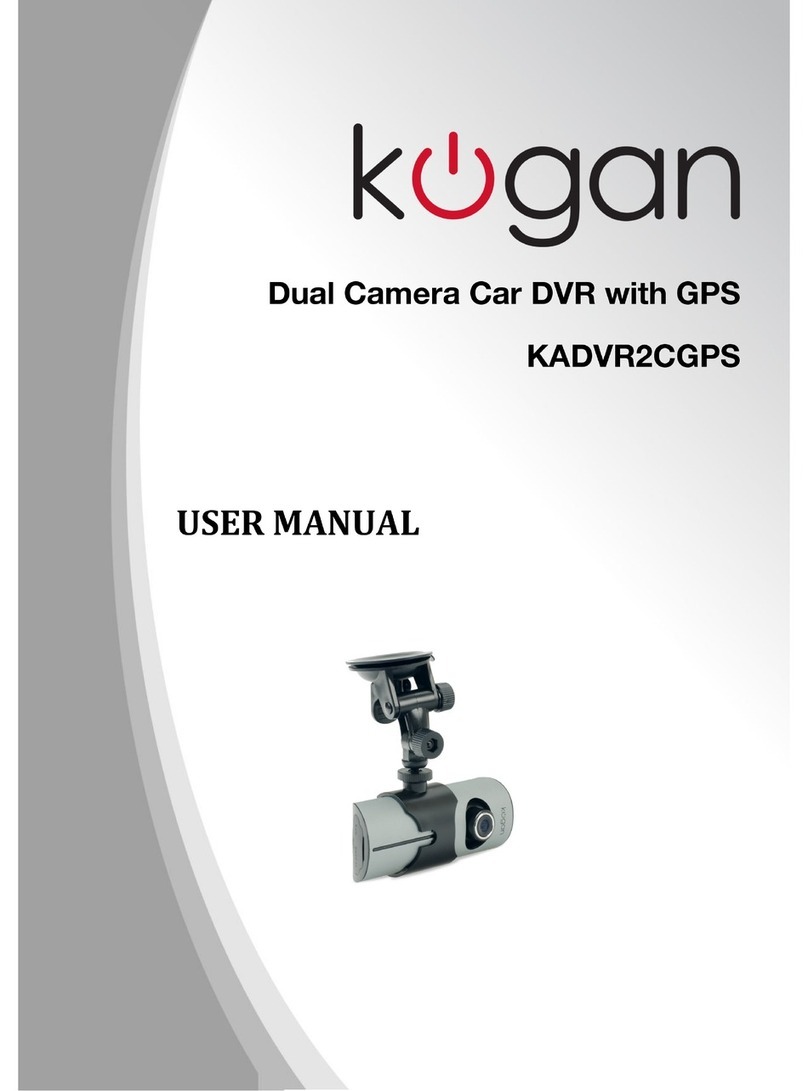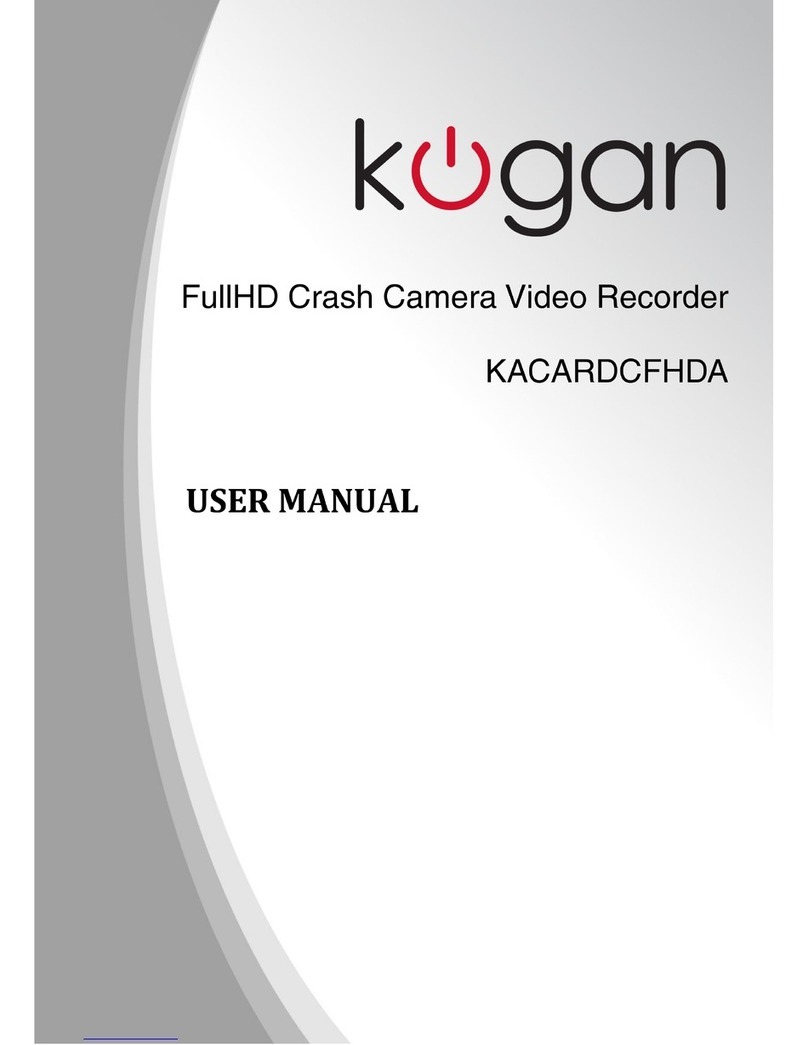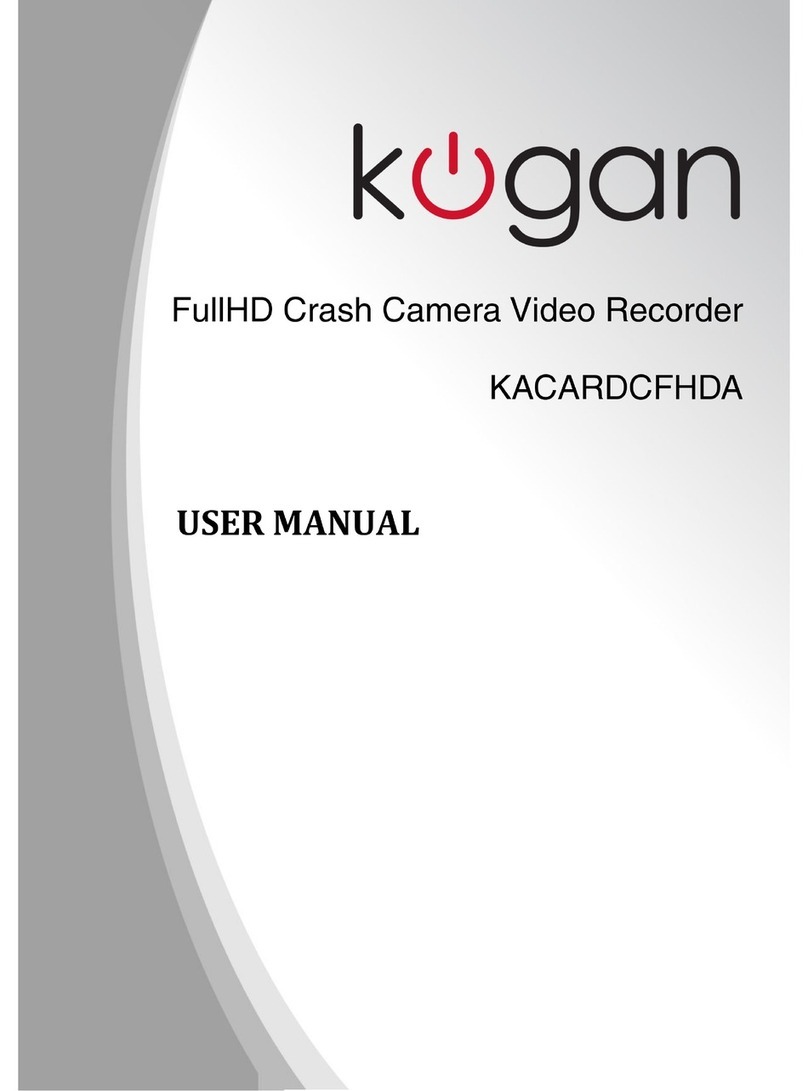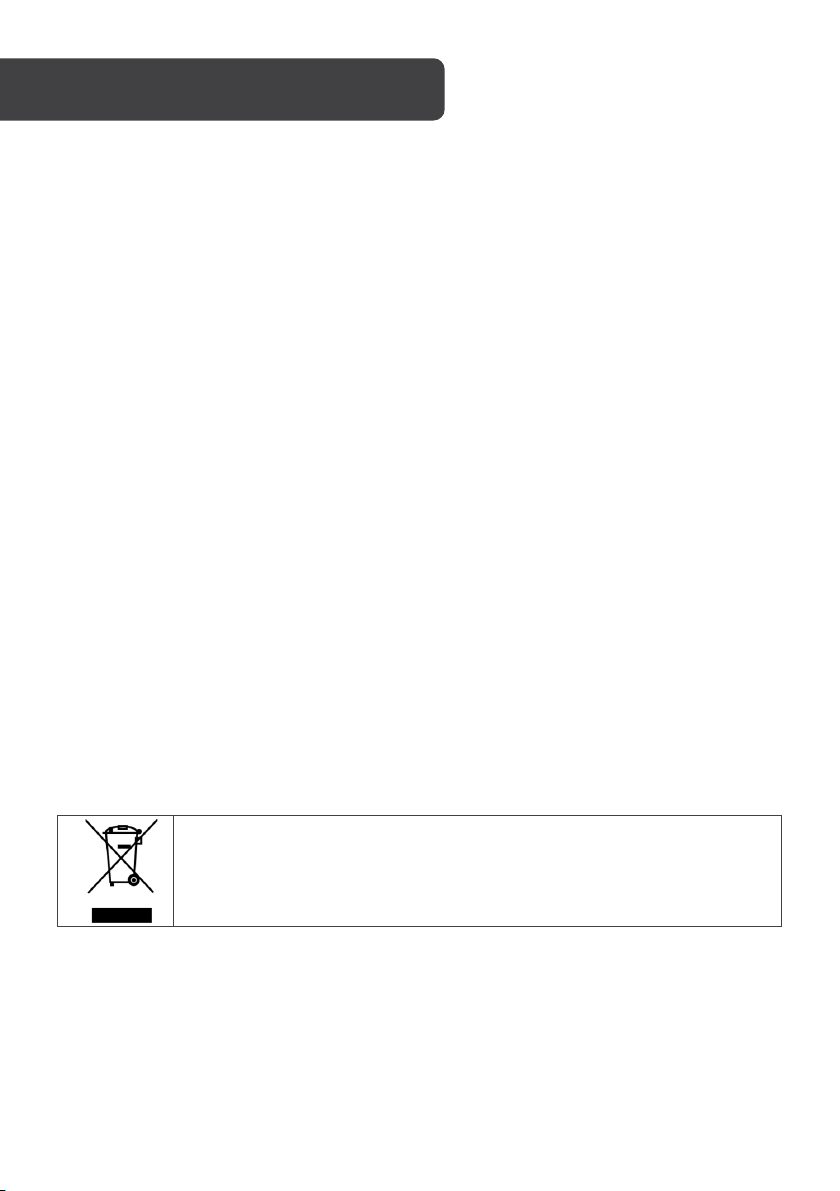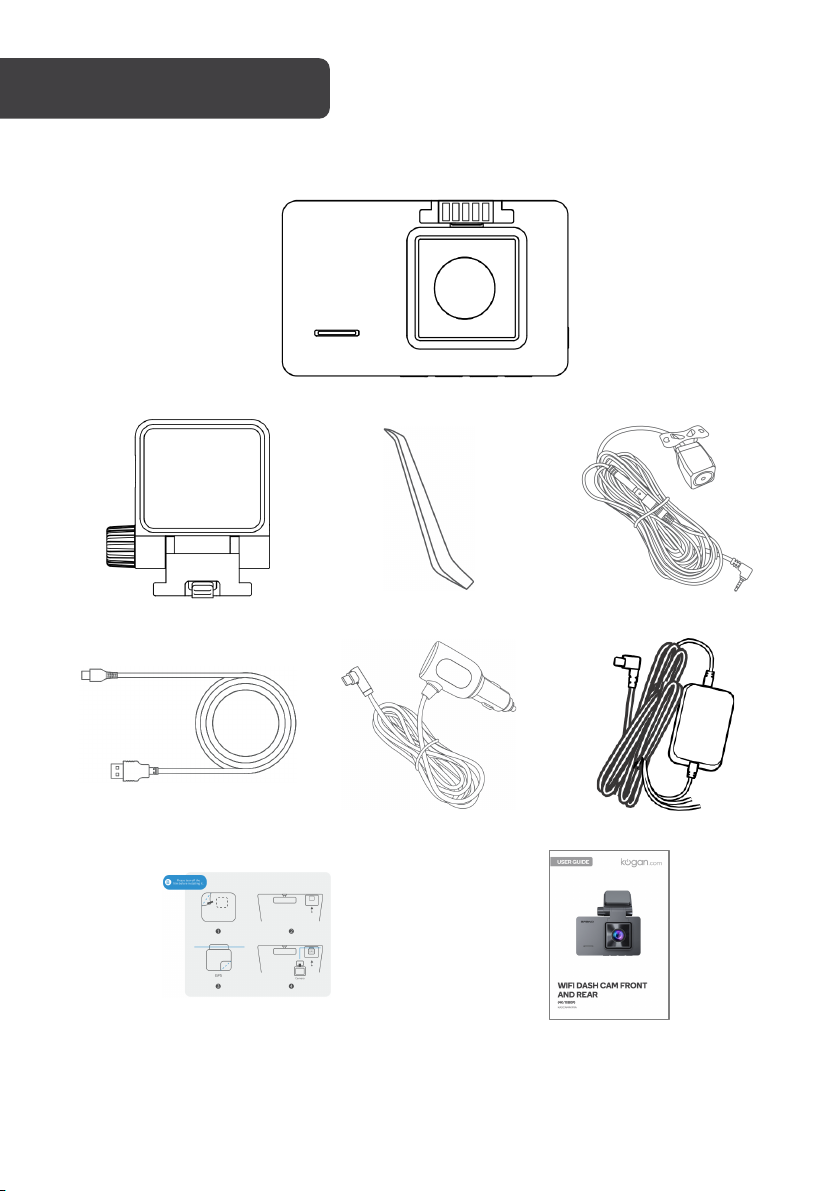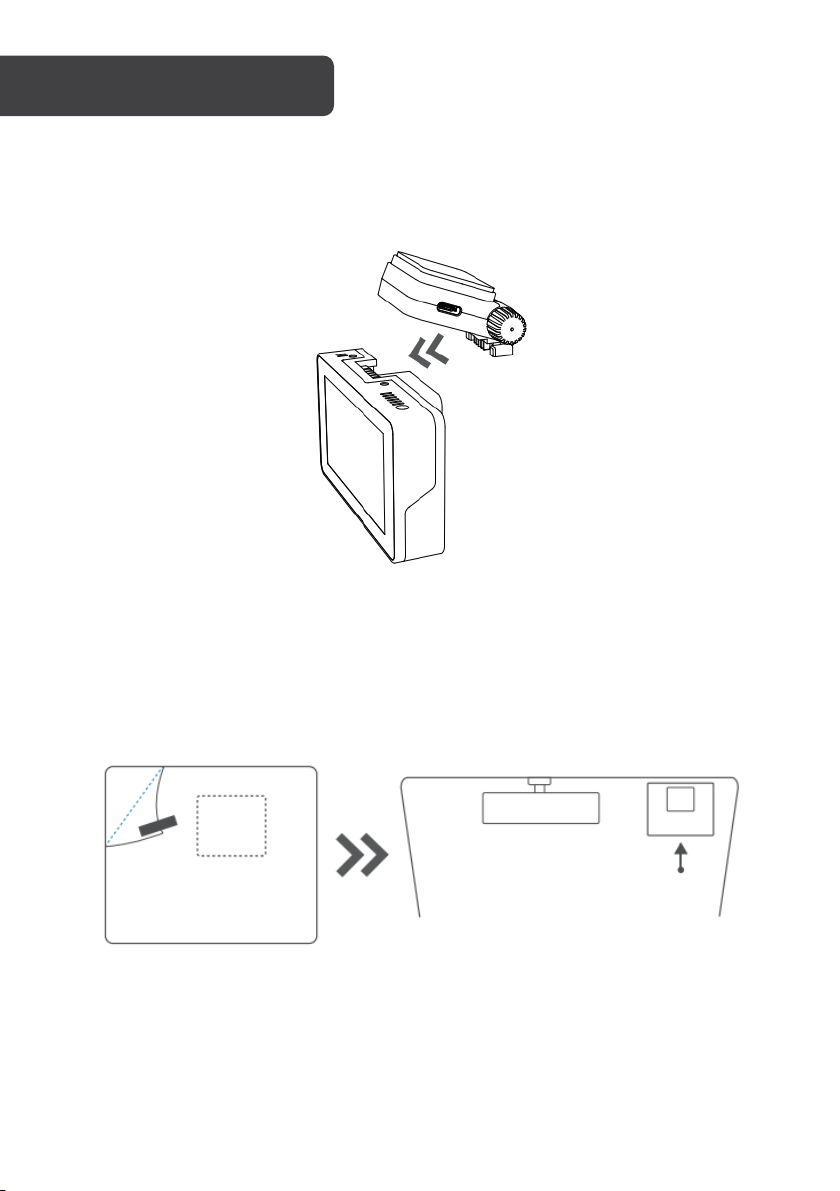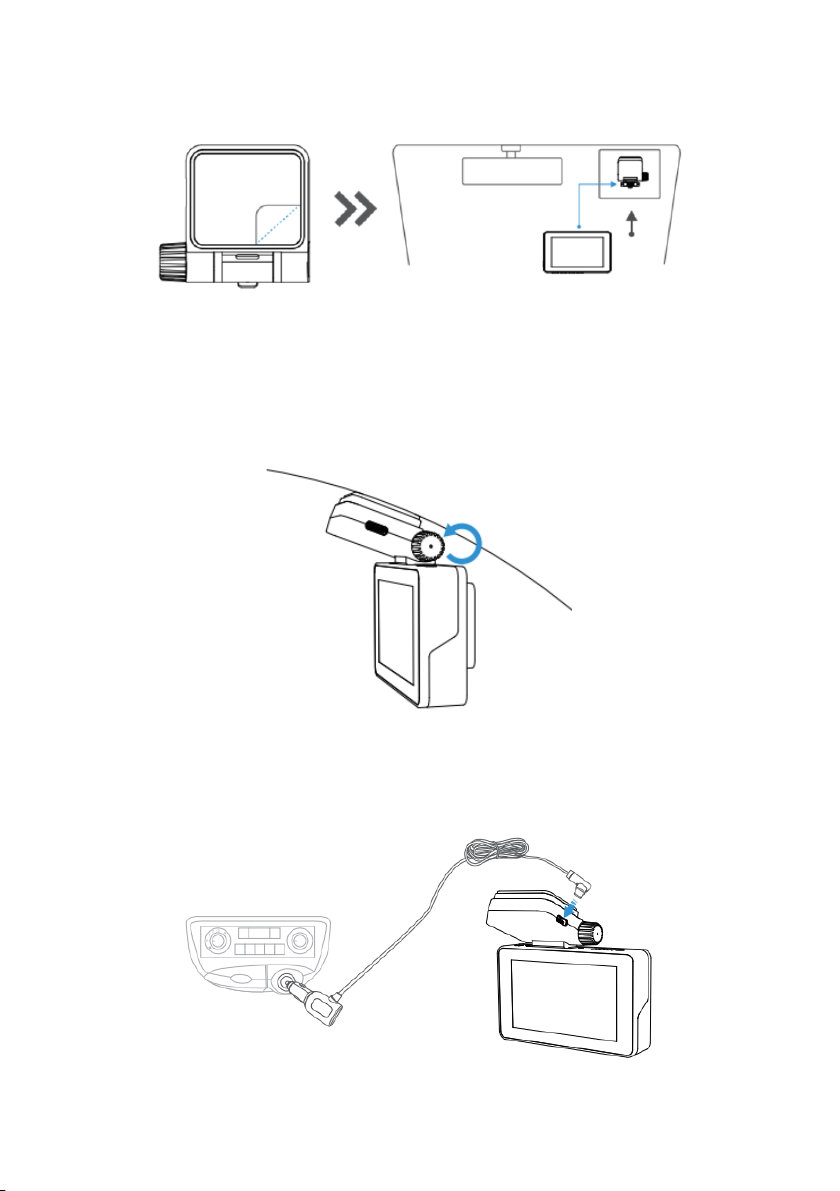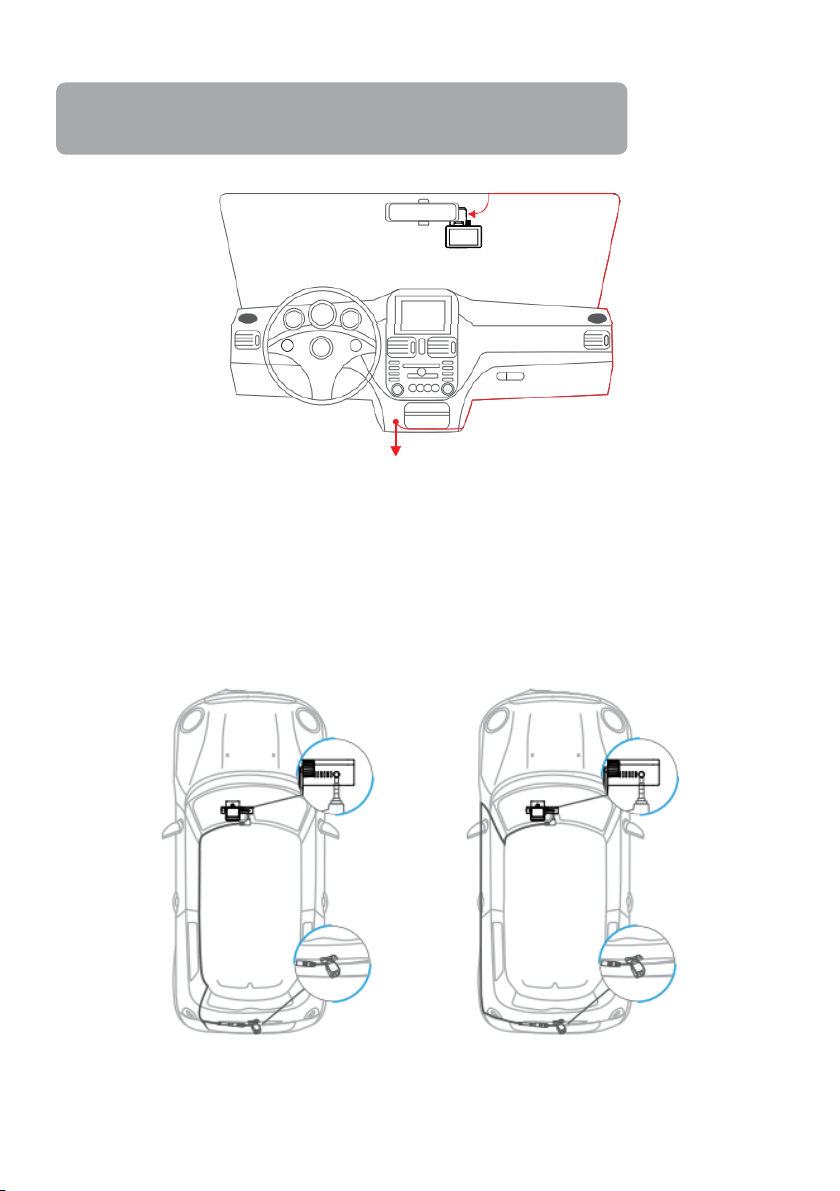3
• Please read this user guide carefully before using the camera. It contains important
information for your safety as well as operating and maintenance instructions.
• Follow all safety precautions to prevent damage due to improper use of the camera.
• In the event of improper use or erroneous handling, no liability can be assumed for
any possible damage which may occur.
• You should not install this dash camera at a place that would obstruct or reduce a
driver's view. Make sure your usage complies with pertinent vehicle codes of your
state, province, territory or country.
• You should avoid extended exposure of the dash cam to direct sunlight or extreme
temperatures (either high or low temperature) which tend to degrade or damage the
unit and its normal functionality.
• Do not try to open the cover or try to repair it yourself. If the accessories for this
device have any problem, cease use and contact help.Kogan.com for support.
• Pay careful attention when cleaning the lens surface. Use a soft, moist cloth to clean
the lens to avoid compromising video quality.
• This device is intended to be used inside a vehicle only.
• Do not expose this product to rain, moisture or water under any circumstances or it
will result in external or internal damage.
• Do not operate or install the camera while driving or attempt to change any setting,
etc.
• Insert a formatted memory card into the product before your first use.
Disposal:
This marking indicates that this appliance should not be disposed with
other household wastes. To prevent possible harm to the environment or
human health from uncontrolled waste disposal, recycle it responsibly to
promote the sustainable reuse of material resources.