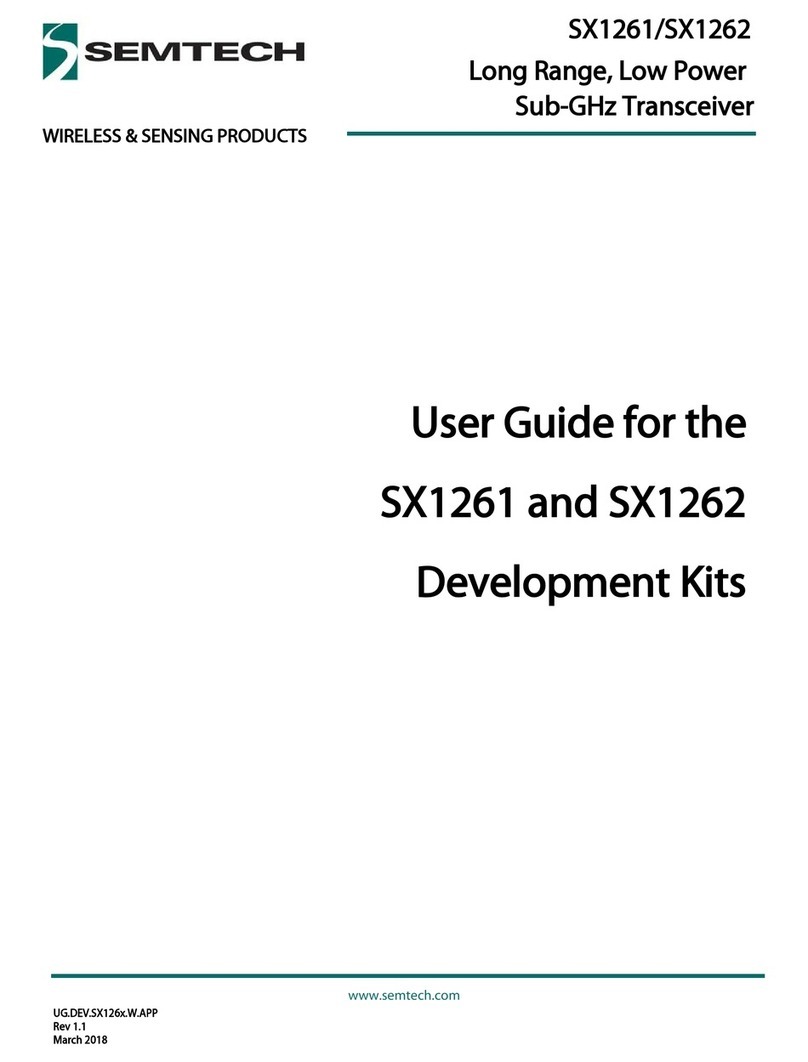Revision 1.0 STD – February 2010 Page 2 of 31 www.semtech.com
© Semtech 2011
SX1233SKA
USER GUIDE
Table of Contents
Table of Contents..........................................................................................................................................2
Index of Figures ............................................................................................................................................3
Index of Tables..............................................................................................................................................3
1Introduction............................................................................................................................................5
2Getting Started.......................................................................................................................................7
2.1 Evaluation Kit Contents ...............................................................................................................7
2.2 Installation....................................................................................................................................8
2.3 SX1233SKA Overview.................................................................................................................8
3SX1233 Quick Start Guide.....................................................................................................................8
4SX1233SKA Software Description.........................................................................................................8
4.1 Overview......................................................................................................................................8
4.2 Menu Tool Bar.............................................................................................................................9
4.2.1 File Menu.................................................................................................................................9
4.2.2 Action Menu...........................................................................................................................10
4.2.3 Tools Menu............................................................................................................................10
4.2.4 Help Menu.............................................................................................................................11
4.3 Window Toolbar.........................................................................................................................11
4.4 Status Bar..................................................................................................................................13
4.5 Operating Modes Control Box...................................................................................................13
4.6 Irq Status Indicator.....................................................................................................................13
4.7 Antenna Switch Control Box......................................................................................................14
5Configuration Registers Tabs..............................................................................................................15
5.1 Common Configuration Registers Tab......................................................................................15
5.1.1 Modulation Mode Window.....................................................................................................16
5.2 Transmitter Configuration Register Tab ....................................................................................16
5.3 Receiver Configuration Register Tab ........................................................................................17
5.3.1 Rx Bandwidth ........................................................................................................................18
5.3.2 LNA Gain Window.................................................................................................................18
5.3.3 AFC / FEI...............................................................................................................................19
5.3.4 RSSI......................................................................................................................................19
5.3.5 Continuous-Time Digital AGC...............................................................................................20
5.4 Irq & Mapping Configuration Register Tab................................................................................20
5.5 Packet Handler Configuration Register Tab..............................................................................22
5.5.1 Sync Word.............................................................................................................................23
5.5.2 AutoMode Operation.............................................................................................................23
5.5.3 Packet Log.............................................................................................................................23
5.5.4 Packet Handler GUI Limitations............................................................................................24
5.6 Temperature Configuration Register Tab..................................................................................24
6Registers Display Window...................................................................................................................26
7Advanced Operating Modes ................................................................................................................27
7.1 Packet Communications Test....................................................................................................27
7.1.1 Transmitter Mode Configuration............................................................................................27
7.1.2 Receiver Mode Configuration................................................................................................27
7.2 Test Mode Window....................................................................................................................27
7.3 Verification Mode.......................................................................................................................28
7.4 RSSI Analyzer ...........................................................................................................................28
7.5 Spectrum Analyzer ....................................................................................................................29
8Compatibility with Earlier Silicon Revisions.........................................................................................30