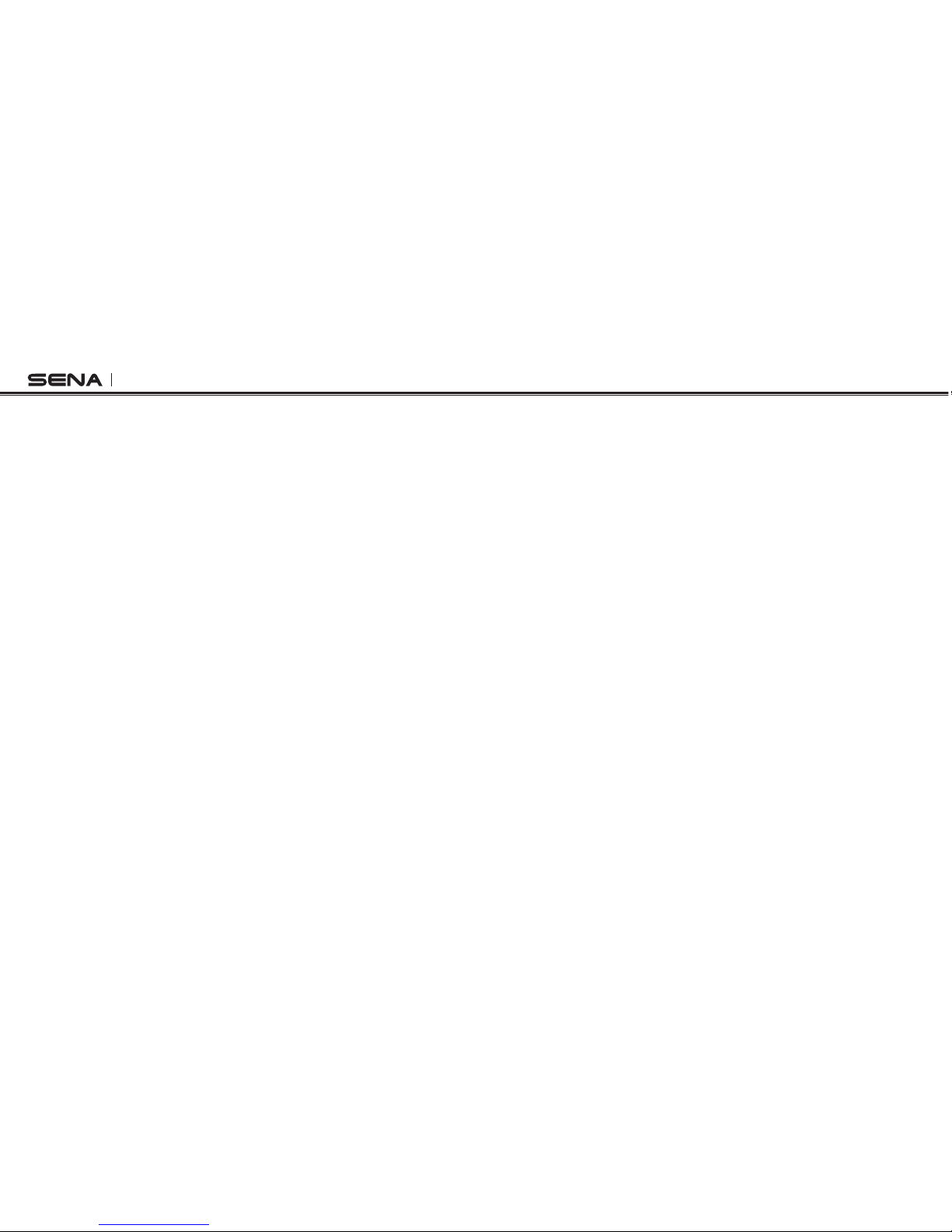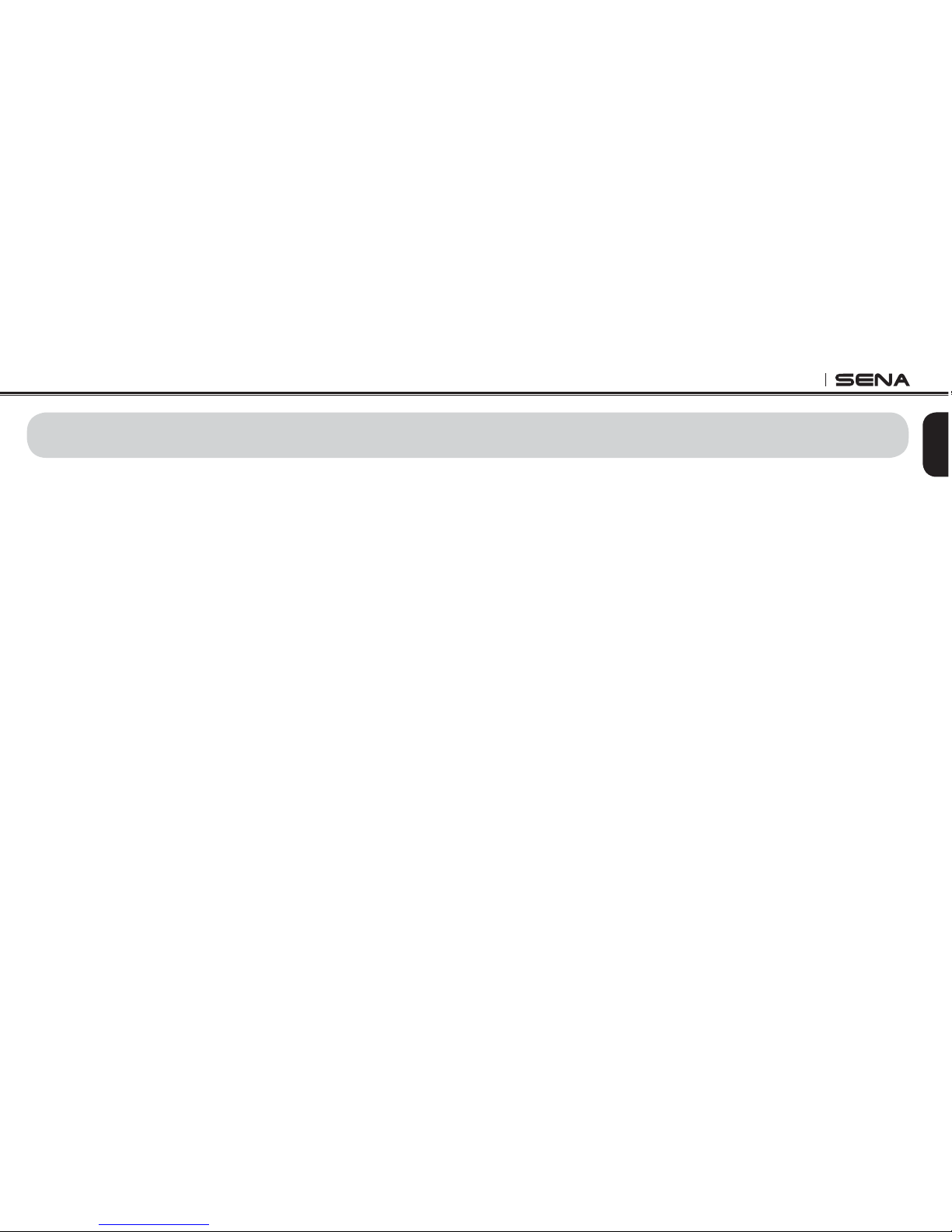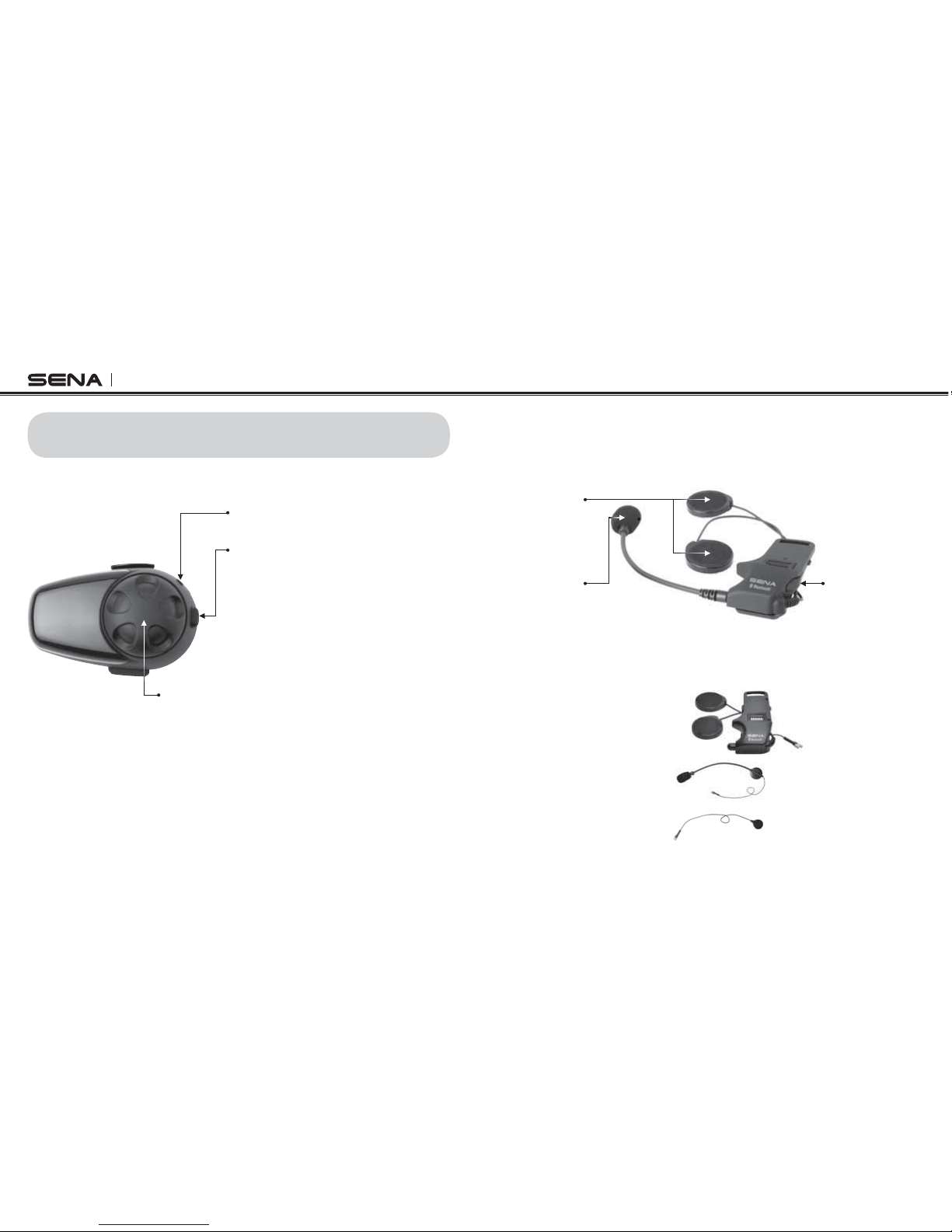SMH10
4
13. TWO-WAY INTERCOM ................................................................... 27
13.1 Start and End Two-way Intercom................................................... 27
13.2 Intercom and Mobile Phone Call ................................................... 28
13.3 Intercom and GPS ........................................................................ 28
13.4 Intercom and Two-way Radio ........................................................ 29
14. THREE-WAY CONFERENCE INTERCOM ..................................... 30
14.1 Start Three-way Intercom............................................................... 30
14.2 End Three-way Intercom................................................................ 31
15. FOUR WAY CONFERENCE INTERCOM ....................................... 32
15.1 Start Four-way Intercom................................................................. 32
15.2 End Four-way Intercom.................................................................. 32
16. MUSIC SHARING ............................................................................ 33
17. UNIVERSAL INTERCOM................................................................. 33
17.1 Universal Intercom Pairing............................................................. 34
17.2 Two-way Universal Intercom.......................................................... 34
17.3 Three-way Universal Intercom ....................................................... 34
17.4 Four-way Universal Intercom ......................................................... 36
18. THREE-WAY CONFERENCE PHONE CALL WITH INTERCOM
PARTICIPANT ................................................................................. 37
19. INTERCOM FAILURE...................................................................... 38
20. INTERCOM RECONNECTION........................................................ 38
21. RESET TO FACTORY DEFAULT SETTINGS................................. 38
22. FAULT RESET................................................................................. 39
23. FIRMWARE UPGRADE................................................................... 39
24. SENA BLUETOOTH
CONNECTION CASE STUDIES ............................40
25. OPERATION QUICK REFERENCE ................................................ 48
CERTIFICATION AND SAFETY APPROVALS...................................... 49
sFCC Compliance Statement ............................................................... 49
sFCC RF Exposure Statement.............................................................. 49
sFCC Caution ....................................................................................... 49
sCE Declaration of Conformity ............................................................ 50
sIndustry Canada Statement ............................................................... 50
sBluetooth License .............................................................................. 50
sWEEE (Waste Electrical and Electronic Equipment)........................... 50
SAFETY INFORMATION........................................................................ 51
sProduct Storage and Management .................................................... 51
sProduct Use ........................................................................................ 51
sBattery ................................................................................................ 52
PRODUCT WARRANTY AND DISCLAIMER......................................... 53
sLimited Warranty................................................................................. 53
sWarranty Exclusions ........................................................................... 55
sWarranty Service................................................................................. 56
sReturn for Full Refund......................................................................... 56