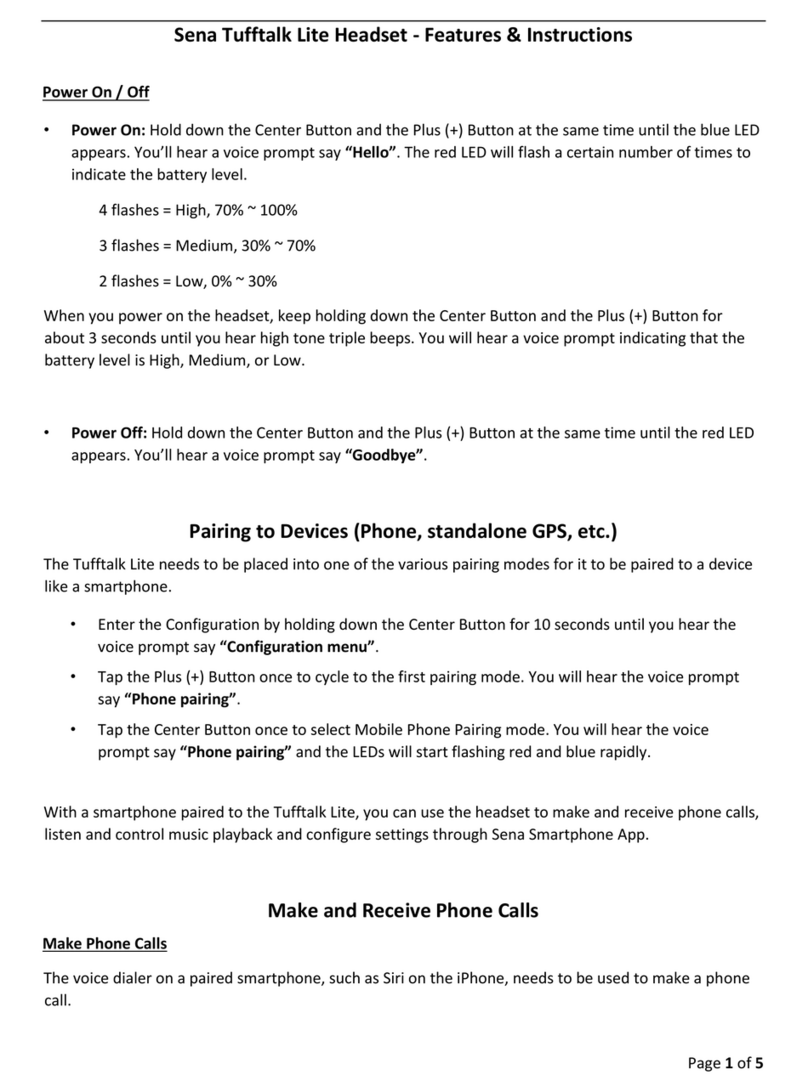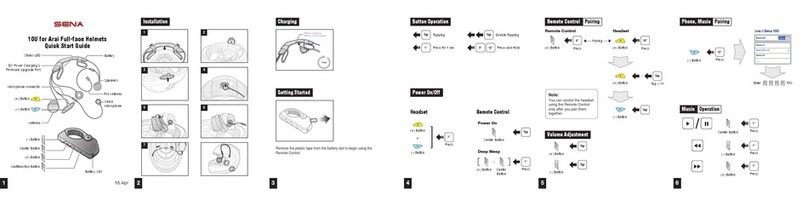English
SMH5
11
You can check the battery level in two different ways when the
headset is powering on.
5.1 LED Indicator
When the headset is powering on, the red LED flashes rapidly
indicating the battery level .
4 flashes = High, 70~100%
3 flashes = Medium, 30~70%
2 flashes = Low, 0~30%
5.2 Voice Prompt Indicator
When you power on the headset, keep pressing the Jog Dial and
Phone Button simultaneously for about 3 seconds until you hear
three high tone beeps. Then you will hear a voice prompt indicating
the battery level. However, if you release the buttons as soon as the
headset turns on, you will not hear the voice prompt for the battery
level.
5. CHECKING THE BATTERY LEVEL
Before using the SMH5 Bluetooth headset with any of Bluetooth
devices for the first time, you need to do the pairing operation. It can
be paired with Bluetooth mobile phones, Bluetooth stereo devices
such as MP3, or motorcycle specific Bluetooth GPS, and with other
Sena Bluetooth headsets. This pairing operation is only required once
for each Bluetooth device, and the headset will remain paired with
the devices and automatically connects to the paired devices again
when they are within range. You will hear a high tone single beep
and a voice prompt when the headset connects to the paired device
automatically: “Phone connected” to a mobile phone, “Media
connected” to a Bluetooth stereo device.
6.1 Mobile Phone Pairing
1. Turn on the SMH5 and press the Phone Button for 5 seconds until
the LED flashes red and blue alternately and you hear multiple
beeps. You will hear a voice prompt saying “Phone pairing”.
2. Search for Bluetooth devices on your mobile phone. Select the
Sena SMH5 in the list of the devices detected on the mobile phone.
3. Enter 0000 for the PIN. Some mobile phones may not ask for the
6. PAIRING THE SMH5 WITH BLUETOOTH
DEVICES
*please contact Sena regarding locally approved agencies Sena accepts.