Audientes Companion User manual

Quick start guide
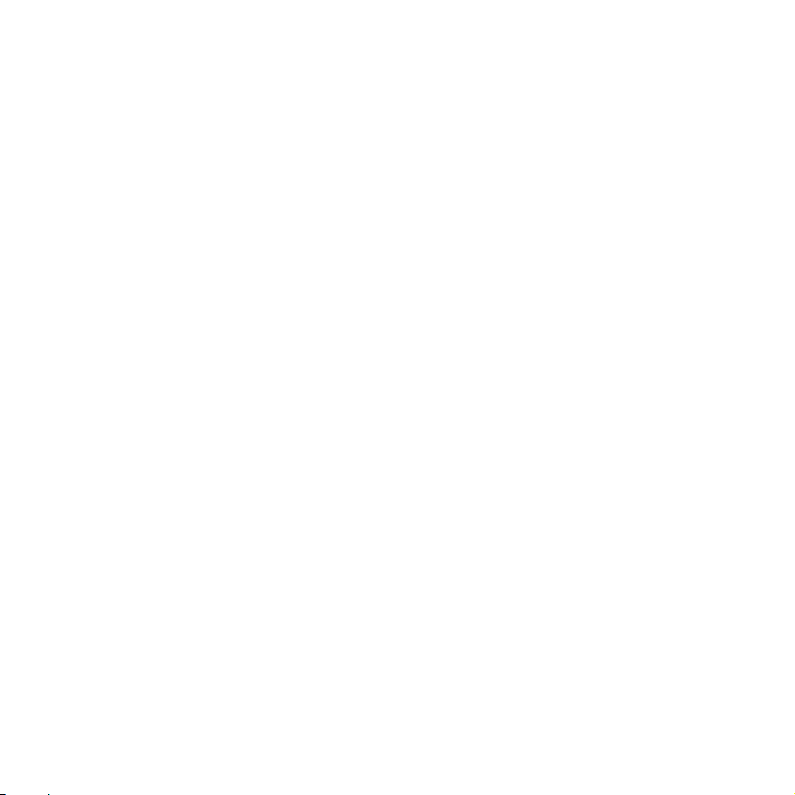
2
Intended use
Audientes Companion is a situational hearing device combining hearing
enhancement and Bluetooth capabilities.
Designed and engineered in Denmark, Audientes Companion helps people
hear better in different situations, such as in conversations, in restaurants,
at work or just when watching TV. Audientes Companion provides excellent
sound quality, reliability and ease of use.
Software updates
Audientes will, from time to time, release software updates. These updates
will automatically be made available in the Audientes app.
Smartphone compatibility
The Audientes app is compatible with:
Android phones running version 7 or later, with at least 2GB of RAM.
iPhones running iOS 13.0 or later.
Customer Service
If you have questions about your Audientes product or if you need technical
assistance, please send an email to support@audientes.com.
Contact Audientes
Audientes HQ
Teknikerbyen 5
2830 Virum
Denmark
General information
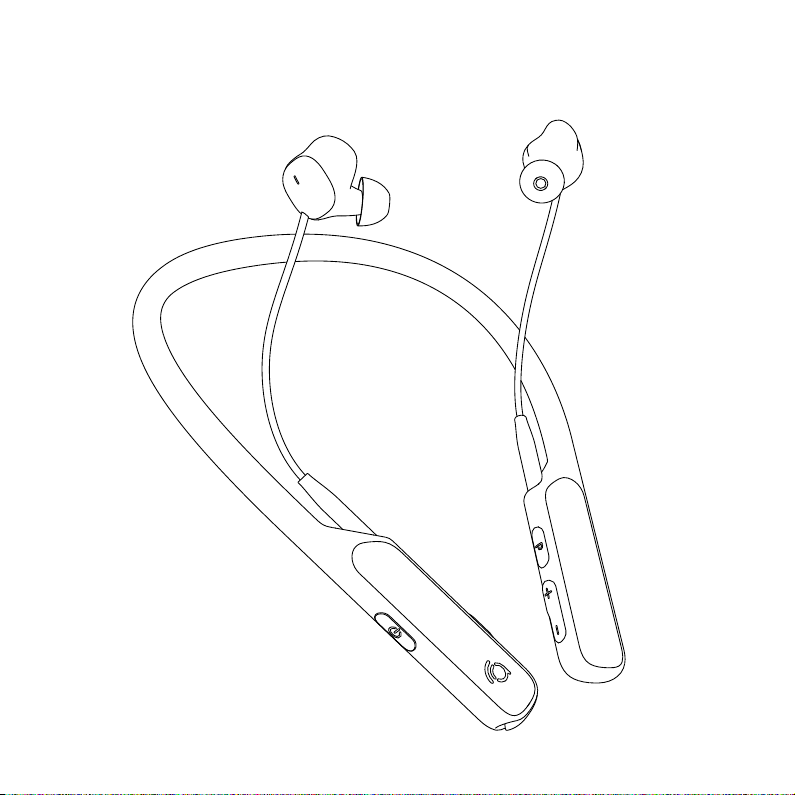
3
What's in the box
HEADSET
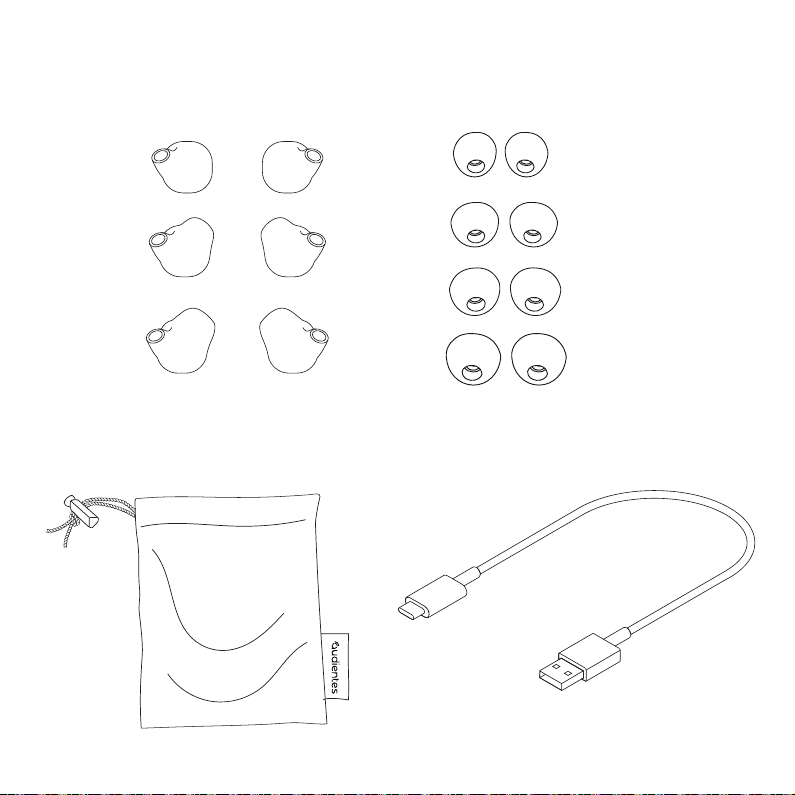
4
USB CHARGING CABLETRAVEL POUCH
SILICONE EARSLEEVES SILICONE EARTIPS
small
medium
large
right rightleft left
small
medium
large
extra large
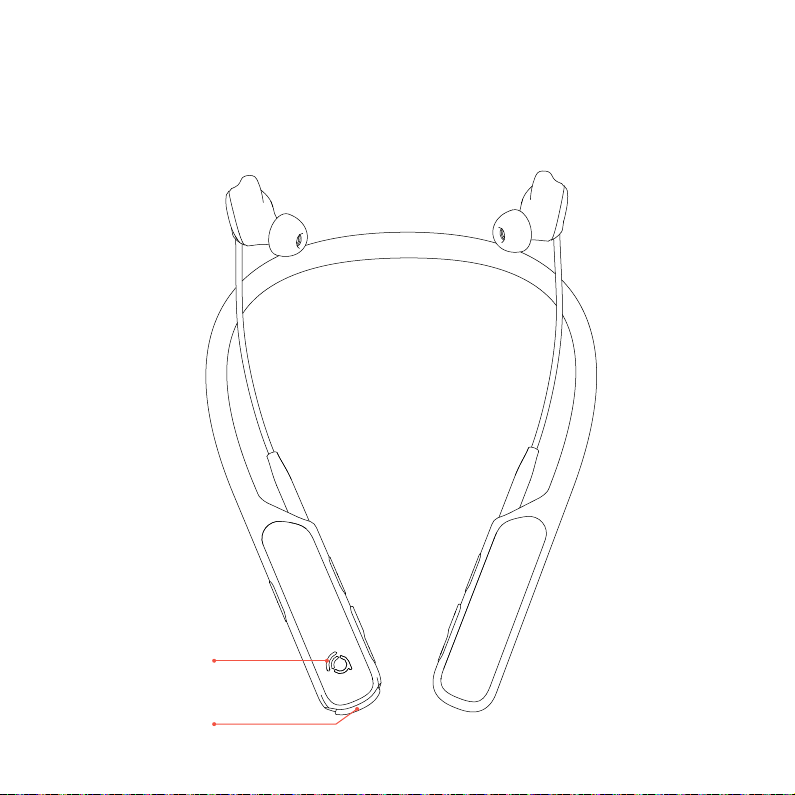
5
Battery power
indicator light
USB charging port
Everything you need to hear better is
built into the headset:
FRONT VIEW
Getting to know Audientes Companion

6
Program button
Volume controls
(left ear)
On/Off button
RIGHT SIDE VIEW

7
Audientes
EarMap button
Volume controls
(right ear)
LEFT SIDE VIEW
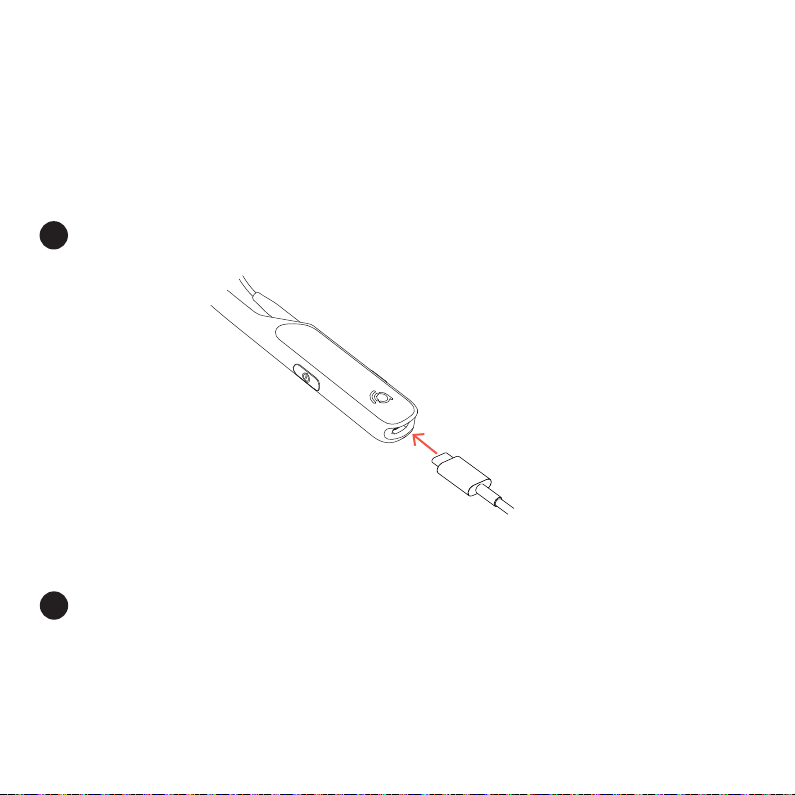
8
Setting up Audientes Companion
2Plug the larger end of the USB charging cable into a standard USB wall
adapter [5W/5V/1A] (not included).
CHARGING THE HEADSET
Before using your Audientes Companion, you will
need to charge it.
1Plug the smaller end of the USB charging cable into USB port.

9
3Plug the wall adapter (not included) into an electrical outlet.
4When charging Audientes Companion's indicator light is solid yellow.
When Audientes Companion is fully chanrged, its indicator light will
turn green. If Audientes Companion has not charged correctly, due to
high temperatures, for example, the indicator light is solid magenta.
How to set up Audientes Companion
CHARGING THE HEADSET (CONTINUED)
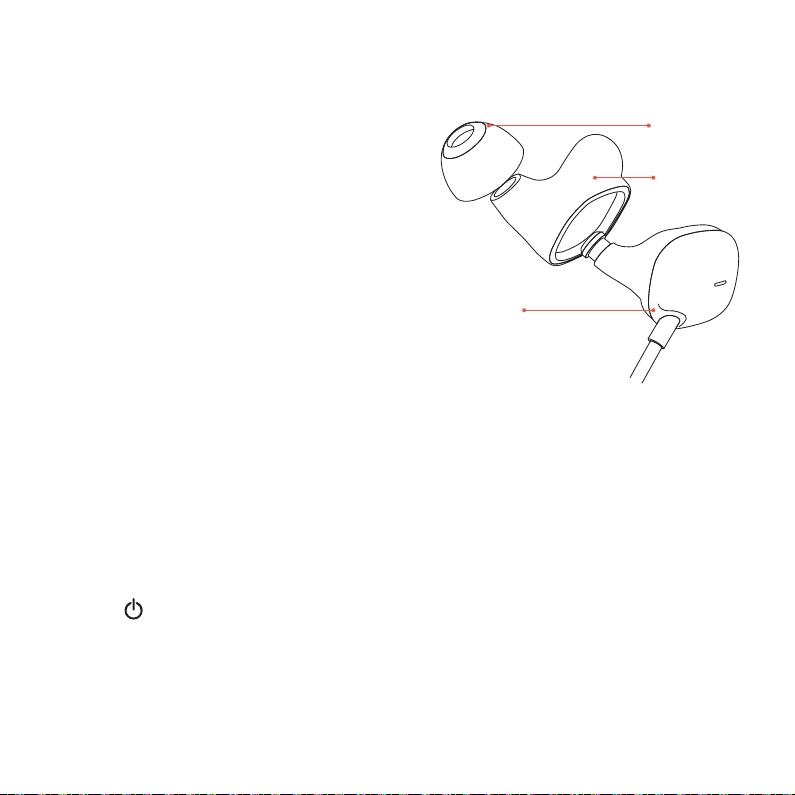
10
FINDING THE RIGHT
EARTIPS & EARSLEEVES
Your Audientes Companion comes with
four eartip sizes: small, medium, large
and extra large, as well as three earsleeve
sizes: small, medium and large.
Right now, your Audientes Companion
has the medium earsleeves and the
medium eartips attached to it. If this
size doesn’t fit your ear, you can try the
small or large sizes.
The earpiece should sit comfortably
inside your ear. It shouldn’t be too tight
or too loose.
TURNING ON AUDIENTES COMPANION
Once the headset is fully charged,
you’re ready to start using it. To turn the
Audientes Companion on, press and
hold the button (see page 6).
How to set up Audientes Companion
Eartip
Earsleeve
Earbud

11
DOWNLOAD THE AUDIENTES APP
To utilize the full feature-set of Audientes Companion, you should download
the Audientes app. You should update Audientes Companion via the app
at least once a month. To update Audientes Companion's firmware please
go to Settings -> "Update Audientes Software" -> press the blue button to
initiate the update.
Use the app to:
1Create your Audientes EarMap.
2View your Audientes EarMap.
3Switch between different situational hearing programs.
To get the app, scan the QR code below (using your smartphone camera),
or download it from the Google Play or App Store and then search for
"Audientes."
How to set up Audientes Companion
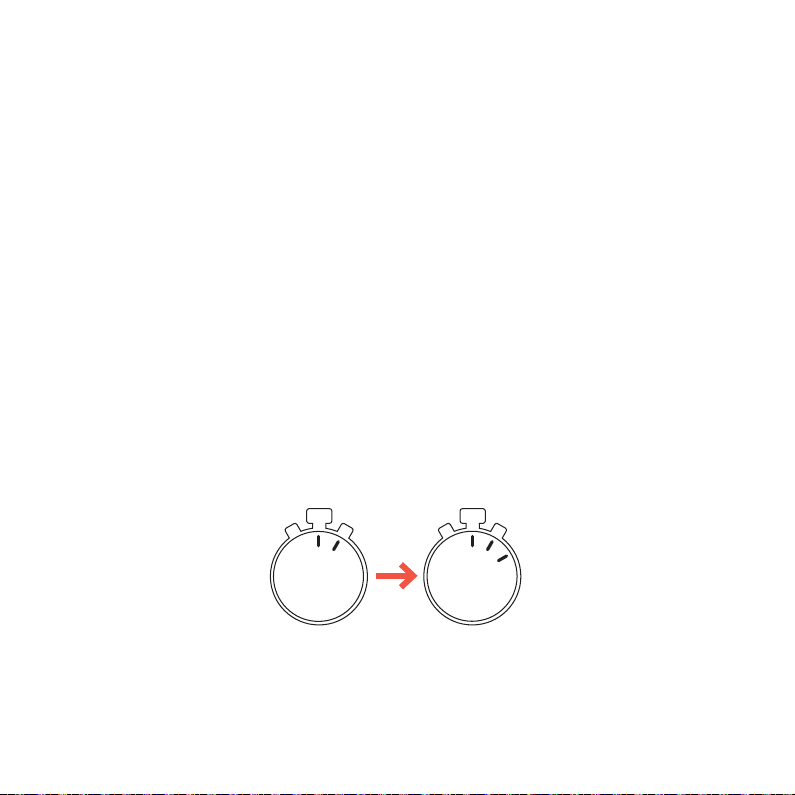
12
CREATE YOUR EARMAP
When you first start to use Audientes Companion, you’ll need to create your
Audientes EarMap. Make sure you're in a quiet place before you start the
mapping. There are two ways to create your Audientes EarMap:
AUse the Audientes app.
BUse your Audientes Companion headset.
A - Using the Audientes app
After you’ve downloaded the Audientes app (see page 11 for more
information), open the app on your smartphone. Follow the on-screen
instructions to create your Audientes EarMap.
B - Using Audientes Companion
Follow the instructions provided in the next section of this guide (see page
13). The Audientes EarMap usually takes less than 10 minutes to complete. In
some special cases, it can take up to 30 minutes.
3010
105
How to set up Audientes Companion
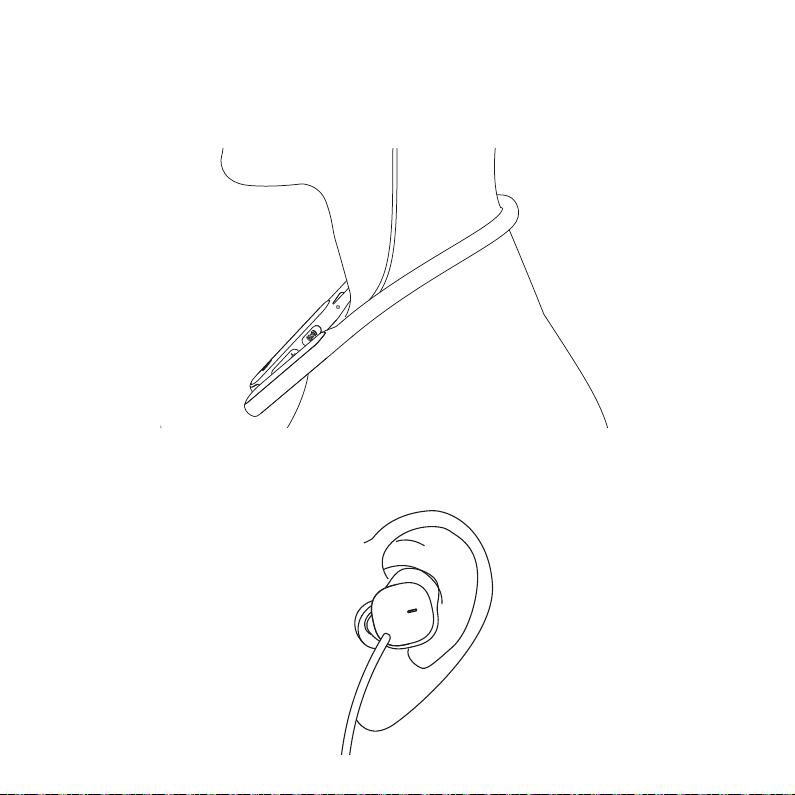
13
1
2
Place the headset around your neck (1) and insert the earpieces in both
of your ears (2).
How to set up Audientes Companion
COMPLETE YOUR AUDIENTES EARMAP (CONTINUED)

14
How to set up Audientes Companion
COMPLETE YOUR AUDIENTES EARMAP (CONTINUED)
1Make sure you are sitting in a quite place where you will not be
interrupted. Press and hold the button for at least one second.
2A prompt will initiate the Audientes EarMap. When the mapping
begins, you will hear different tones in your left and right ears. Each
time you hear a tone, quickly press any button on the headset.
3The Audientes EarMap is finished when you have completed the
mapping in both ears. You'll know that the mapping is complete
when you're able to hear the world around you. A voice prompt
will also play to let you know you’ve successfully completed the
mapping.
NOTE: If you need to stop the mapping before it’s finished, press and
hold the button.

15
How to set up Audientes Companion
HOW TO PAIR AUDIENTES COMPANION WITH A SMART DEVICE.
To pair Audientes Companion with a smart device, such as a smartphone,
smart TV or audio device via Bluetooth, press and hold the P-key for 4
seconds. This will initiate pairing.
When setting up the connection for the first time, it may be necessary
to hold the “P”-button in for 4 seconds to start a new Bluetooth search
or when switching from being connected to one device to another.
If the device has previously been paired to smart device, go into the
smart device’s Bluetooth settings, and forget/ remove/unpair the paired
device from the Bluetooth settings.
To delete any previous Audientes EarMap, Bluetooth pairings etc, you
can perform a master reset which will return the device to factory
settings. To do this, when the device is on, press power-key and P-key at
the same time, for 15 seconds.

16
Using Audientes Companion
Once you’ve completed Audientes EarMap, Audientes Companion is ready
to use. Here are a few tips for using your Audientes Companion.
1Adjusting the volume. Use the volume buttons to adjust sound levels
for each ear.
2Choosing an audio program. Audientes Companion features a variety
of programs that are designed to help you hear clearly in different
situations. Press the Pbutton to cycle through programs.
3Additional functions of keys on Audientes Companion:
•Press P-key for 4 seconds: start a new Bluetooth pairing to connect
with smart phone or similar.
•Press P-key for 8 seconds: delete previous Bluetooth pairing and
start a new pairing.
•Press On/off and Pkey for 15 seconds to reset Audientes
Companion (this will also delete any Audientes EarMap made). This
only works when Audientes Companion is turned on.

17
Using Audientes Companion
If the indicator light is: You have:
GreenGreen More than 50% battery level
YellowYellow Between 20-50% battery level
MagentaMagenta Between 5-20% battery level
Magenta flashingMagenta flashing Less than 5% battery level
BATTERY STATUS
4Charging Audientes Companion. The magenta indicator light (see
page 11) will flash when you need to charge Audientes Companion. You
will also hear a voice prompt saying "Battery low." . You can always check
your battery level by quickly pressing the button.
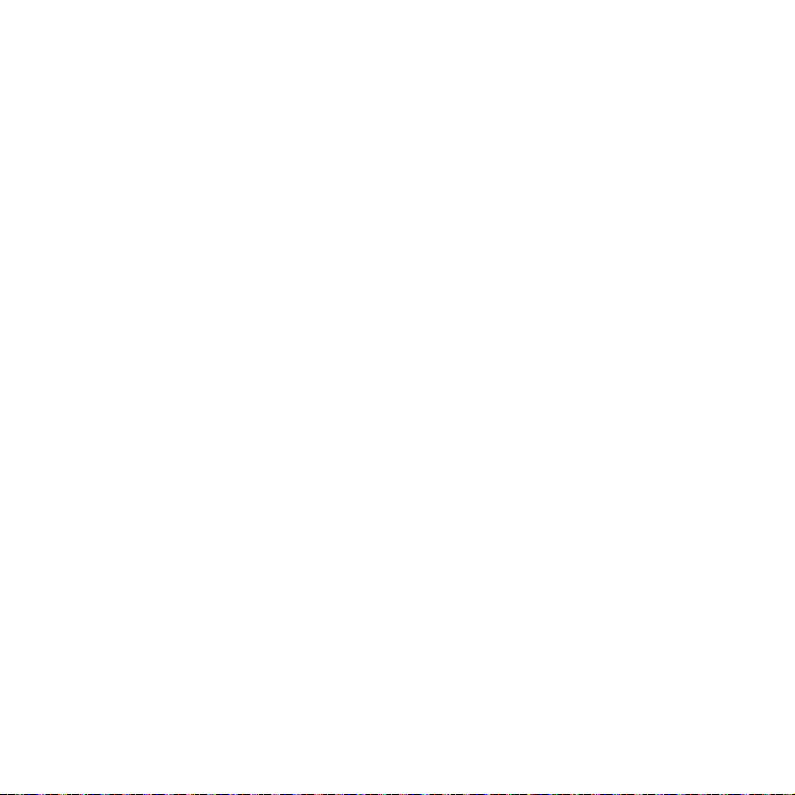
18
FCC CAUTION:
Any Changes or modifications not expressly approved by the party responsible for
compliance could void the user's authority to operate the equipment.
This device complies with part 15 of the FCC Rules. Operation is subject to the
following two conditions: (1) This device may not cause harmful interference, and (2)
this device must accept any interference received, including interference that may
cause undesired operation.
IMPORTANT NOTE:
Note: This equipment has been tested and found to comply with the limits for a
Class B digital device, pursuant to part 15 of the FCC Rules. These limits are designed
to provide reasonable protection against harmful interference in a residential
installation. This equipment generates, uses and can radiate radio frequency
energy and, if not installed and used in accordance with the instructions, may cause
harmful interference to radio communications. However, there is no guarantee that
interference will not occur in a particular installation. If this equipment does cause
harmful interference to radio or television reception, which can be determined
by turning the equipment off and on, the user is encouraged to try to correct the
interference by one or more of the following measures:
—Reorient or relocate the receiving antenna.
—Increase the separation between the equipment and receiver.
—Connect the equipment into an outlet on a circuit different from that to which the
receiver is connected.
—Consult the dealer or an experienced radio/TV technician for help.
FCC Radiation Exposure Statement:
This equipment complies with FCC radiation exposure limits set forth for an
uncontrolled environment.

19
IC CAUTION:
This device complies with Innovation, Science, and Economic Development Canada
licence-exempt RSS standard(s). Operation is subject to the following two conditions:
(1) this device may not cause interference, and
(2) this device must accept any interference, including interference that may cause
undesired operation of the device.
Le présent appareil est conforme aux CNR d' Innovation, Sciences et Développement
économique Canada applicables aux appareils radio exempts de licence. L'exploitation
est autorisée aux deux conditions suivantes :
(1) l'appareil nedoit pas produire de brouillage, et
(2) l'utilisateur de l'appareil doit accepter tout brouillage radioélectrique subi, même
si le brouillage est susceptible d'en compromettre le fonctionnement.
The device is compliance with RF exposure guidelines, users can obtain Canadian
information on RF exposure and compliance.
Le présent appareil est conforme Après examen de ce matériel aux conformité
ou aux limites d’intensité de champ RF, les utilisateurs peuvent sur l’exposition
aux radiofréquences et la conformité and compliance d’acquérir les informations
correspondantes.
“Audientes” is a registered trademark of Audientes A/S
Quick guide version 1.0 - July 2022.
Table of contents

















