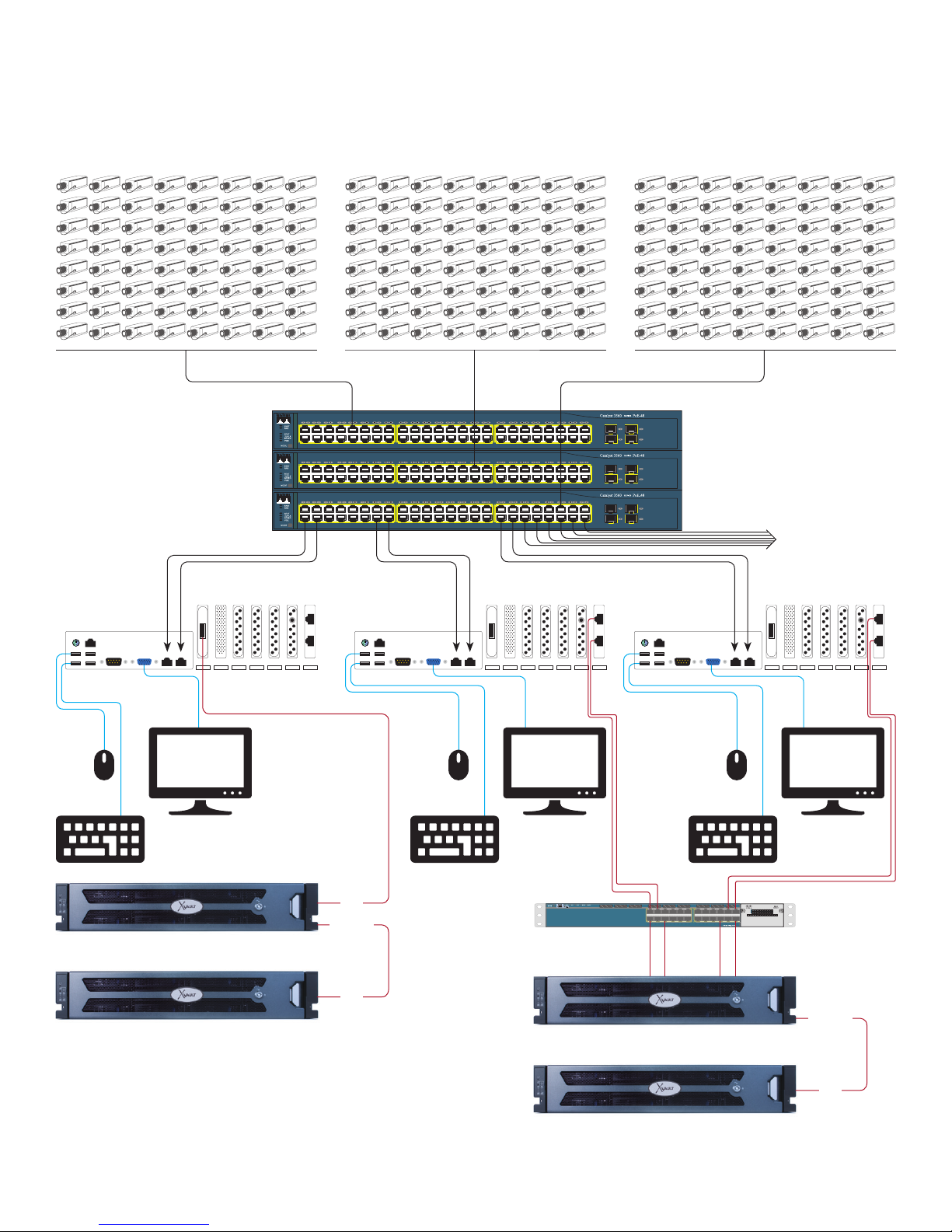xVault xNVR200/300/400 User Guide V2.0.0 3
Page
I. Product Introduction ............................................................................................................................................................................................................5
II. Intended Audience ...............................................................................................................................................................................................................6
III. Best Practices........................................................................................................................................................................................................................6
Network Segregation .............................................................................................................................................................................................6
Network IP Addressing for Camera, Viewing and Management ..............................................................................................................7
IP Addressing for iSCSI SAN ................................................................................................................................................................................7
RAID Set Configuration Consideration & Information .................................................................................................................................8
RAID Rebuild/Reconstruction Parameters ....................................................................................................................................................8
IV. Base Architecture And Connection Point Diagram ...................................................................................................................................................9
V. Getting Started
A. Drive Enclosure Slots And Trays ......................................................................................................................................................................12
i. Drive Tray Identification
ii. Drive Tray Removal
iii. Drive Tray Insertion
B. Cabling & Connections .......................................................................................................................................................................................13
C. Remote Access to Management GUI ............................................................................................................................................................. 15
D. Changing Camera / Viewing / Management Port IP Addresses .......................................................................................................... 16
E. Changing iSCSI/NAS Port IP Addresses ......................................................................................................................................................17
F. Default Username and Password ...................................................................................................................................................................18
VI. RAID Management
Using BIOS Control
A. Entering BIOS RAID Control .............................................................................................................................................................................19
B. Creating A Mirrored OS Drive Pair ...................................................................................................................................................................20
C. BAD Drive Rebuild/Restore ................................................................................................................................................................................24
Using MegaRAID Storage Manager
A. Accessing RAID Manager ..................................................................................................................................................................................25
B. Creating RAID Sets ..............................................................................................................................................................................................26
C. Mounting RAID Sets to Storage Server.........................................................................................................................................................30
D. Expanding RAID Sets ..........................................................................................................................................................................................32
E. Configuring Rebuild, Reconstruction & BGI Rates ...................................................................................................................................34
VII. Configuring Alerts .............................................................................................................................................................................................................. 35
VIII. Support..................................................................................................................................................................................................................................38
Appendix A Specifications ..........................................................................................................................................................................................................39
Appendix B Main Board connectors and jumpers ...............................................................................................................................................................41
Appendix C Revisions & BIOS Settings ...................................................................................................................................................................................44
Appendix D Field Replaceable Units (FRU) Parts................................................................................................................................................................47