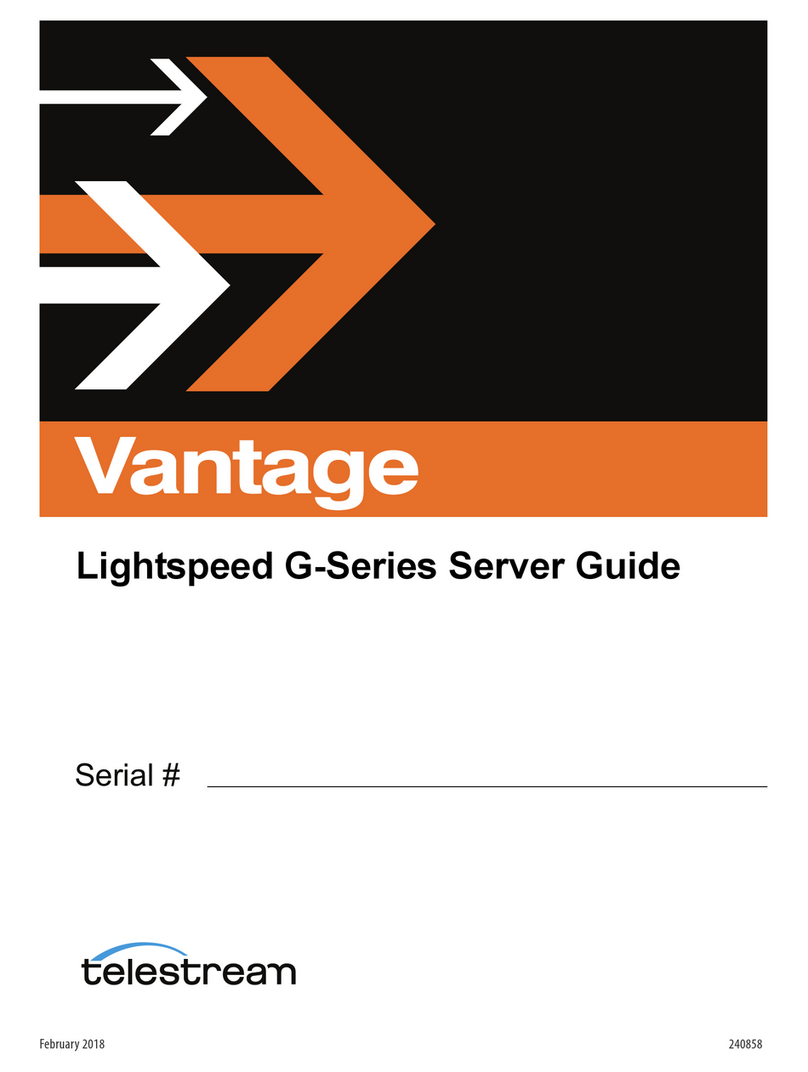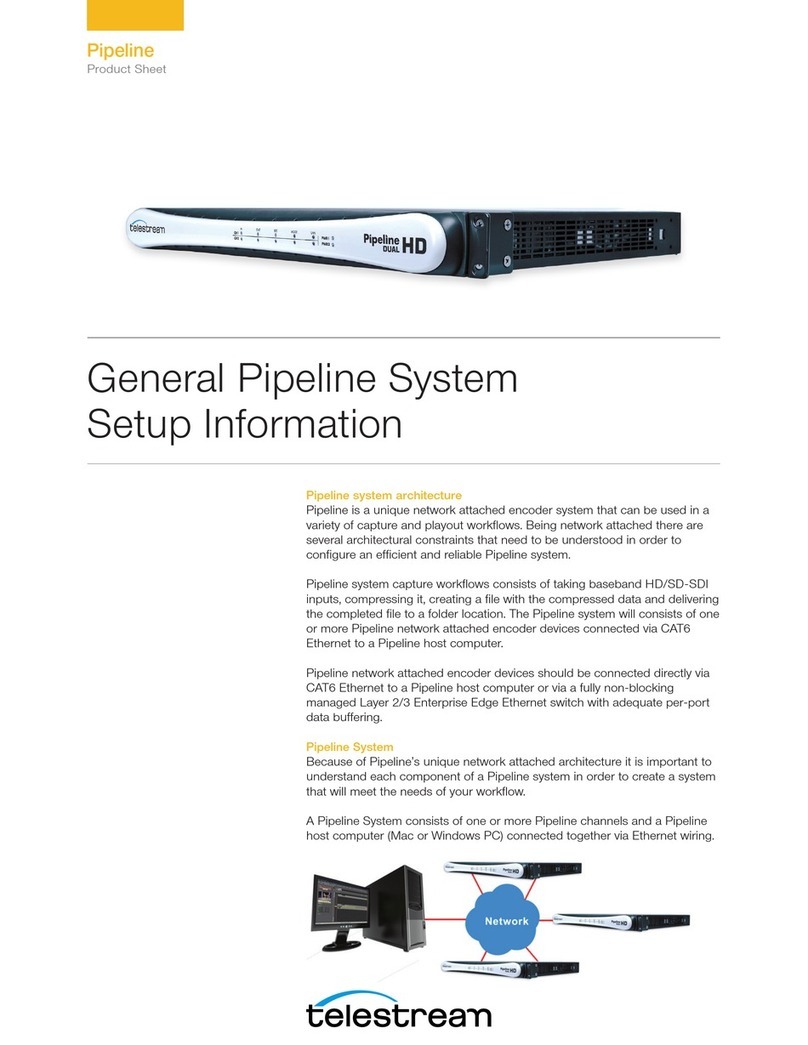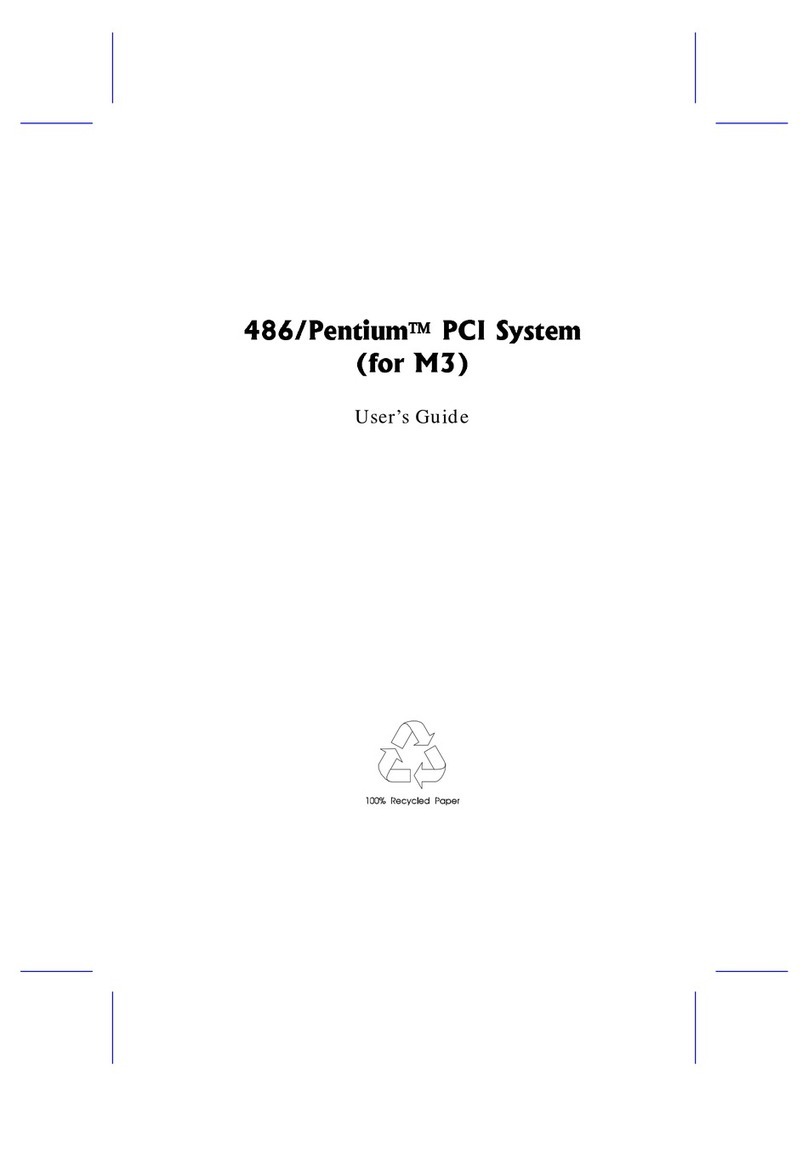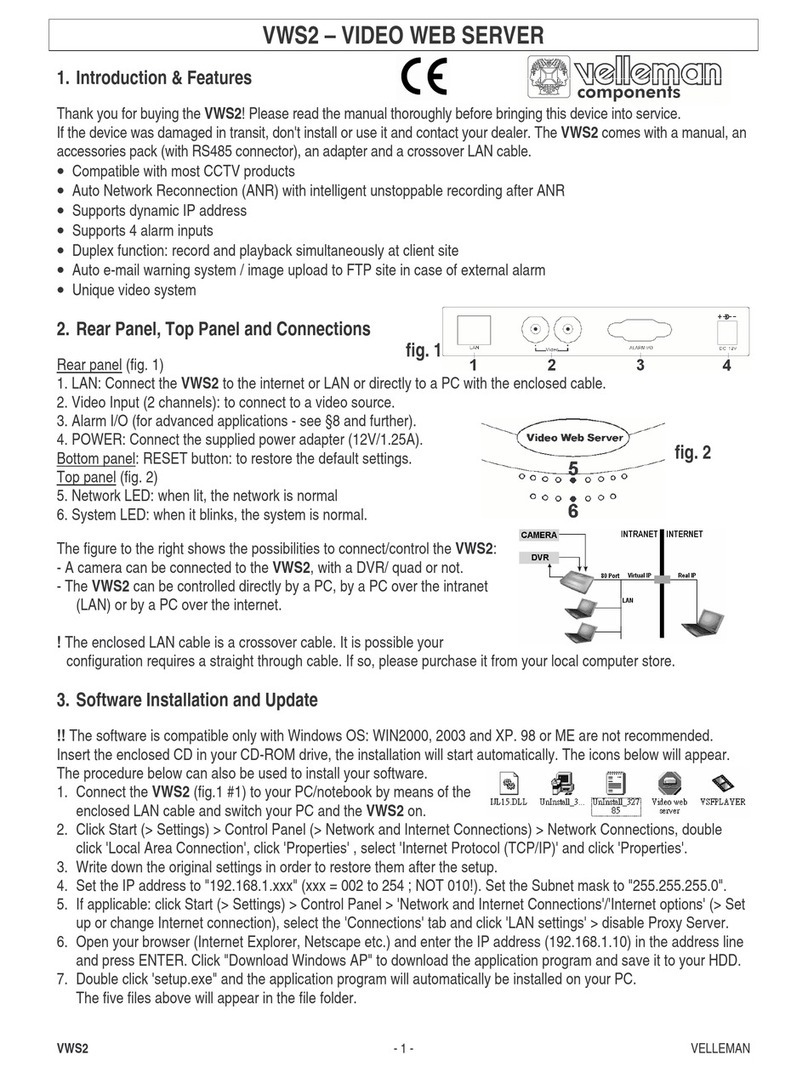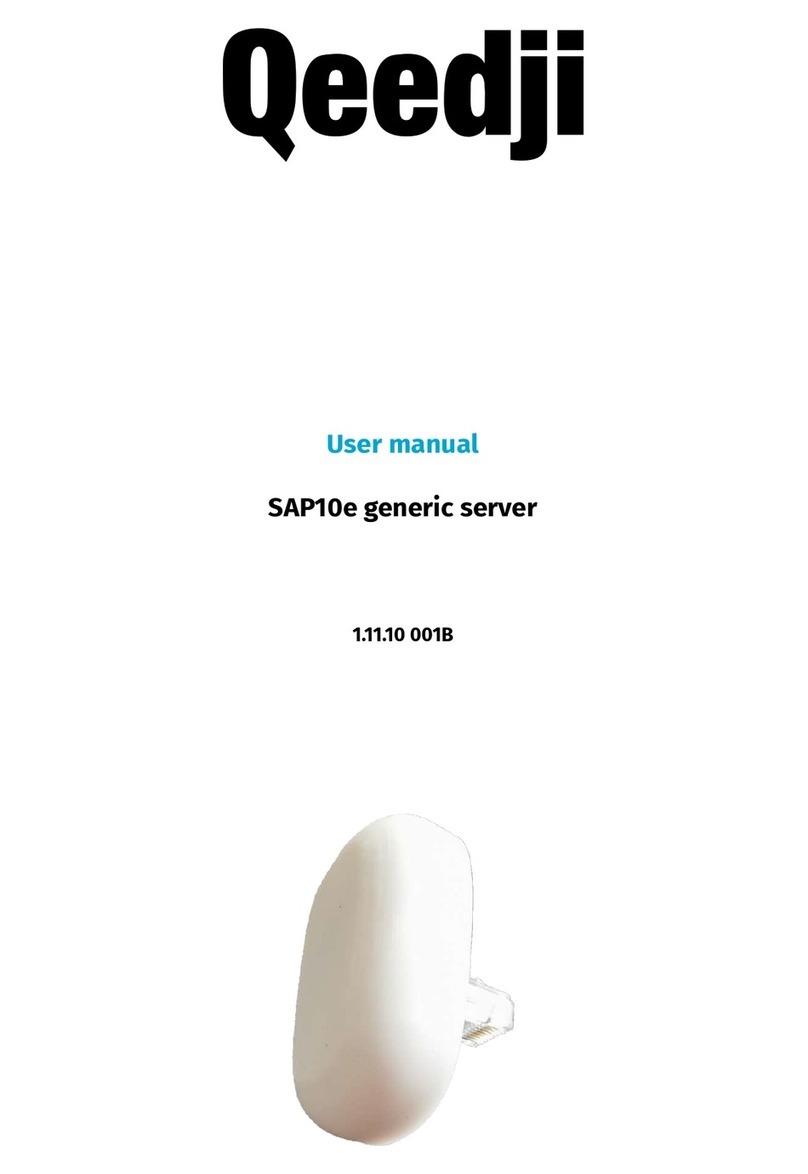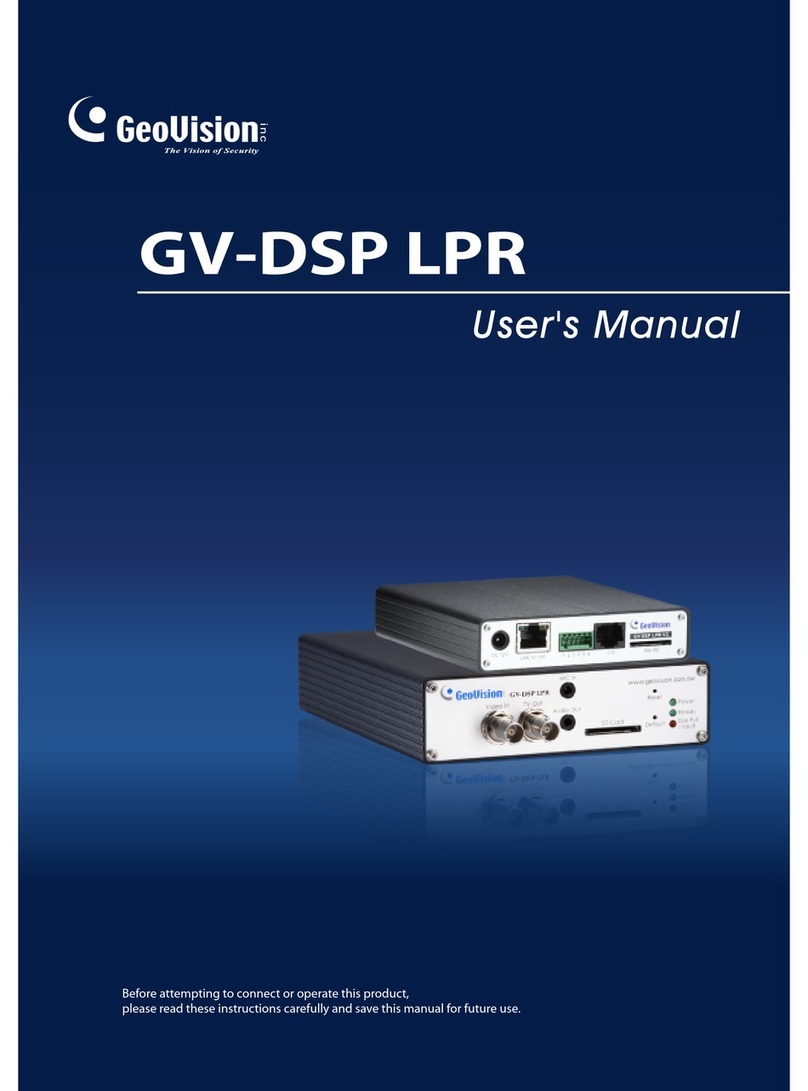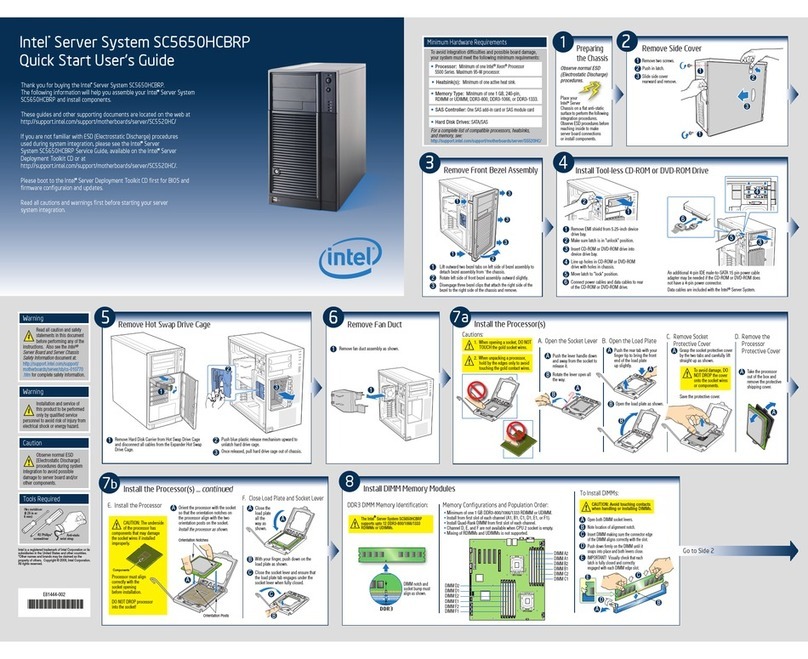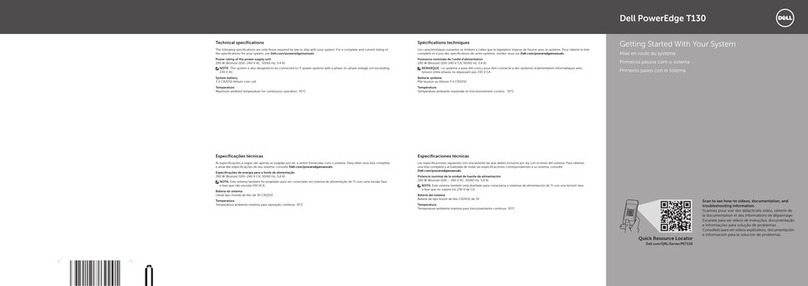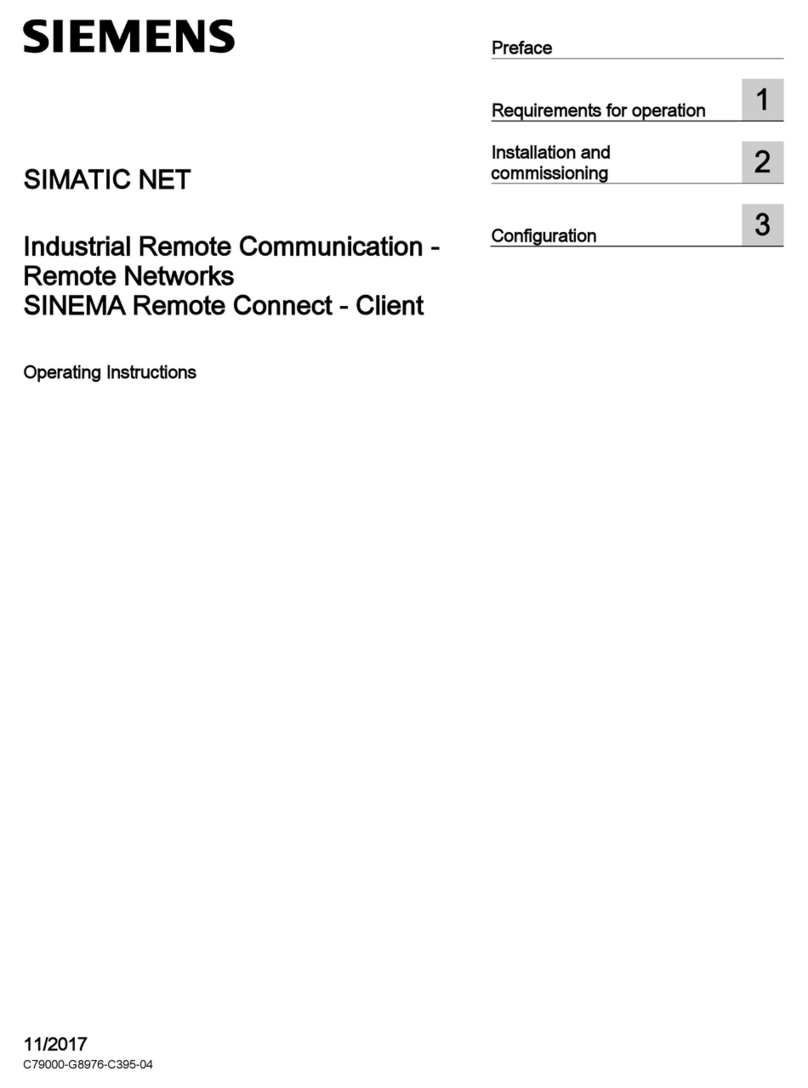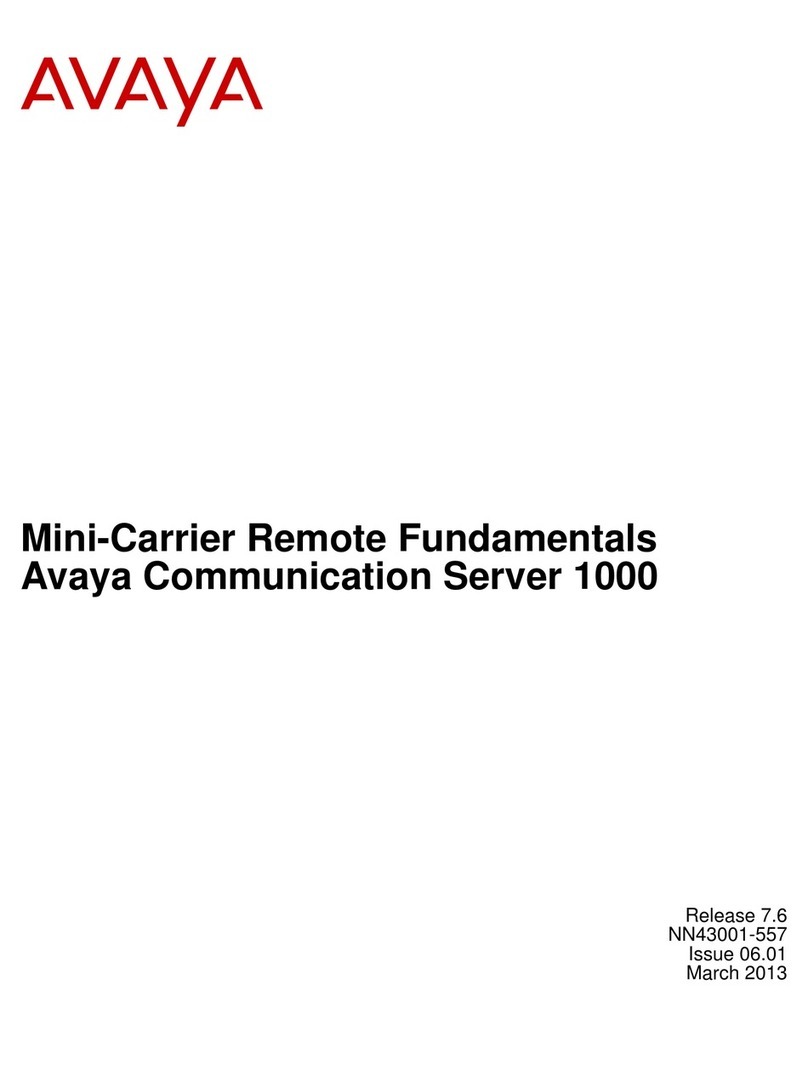Telestream Wirecast Gear User manual

User Guide
User Guide
The latest version of the Wirecast Gear User Guide is available at:
http://www.telestream.net/pdfs/user-guides/Wirecast-Gear-3-User-Guide.pdf
3.0
Wirecast Gear User Guide | 320384 May 12, 2022

2
Contacting Telestream
To obtain product information, technical support, or provide comments on this guide, contact us using
our web site, email, or phone number as listed below.
Copyrights and Trademark Notices
Copyright © 2022 Telestream, LLC and its Affiliates. All rights reserved. No part of this publication may
be reproduced, transmitted, transcribed, altered, or translated into any languages without written
permission of Telestream, LLC. Information and specifications in this document are subject to change
without notice and do not represent a commitment on the part of Telestream. Specifications subject to
change without notice.
Telestream, CaptionMaker, Cerify, DIVA, Episode, Flip4Mac, FlipFactory, Flip Player, GraphicsFactory,
Kumulate, Lightspeed, MetaFlip, Post Producer, ScreenFlow, Switch, Tempo, TrafficManager, Vantage,
VOD Producer, and Wirecast are registered trademarks and Aurora, ContentAgent, Cricket, e-
Captioning, Inspector, iQ, iVMS, iVMS ASM, MacCaption, Pipeline, Sentry, Surveyor, Vantage Cloud Port,
CaptureVU, FlexVU, PRISM, Sentry, Stay Genlock, Aurora, and Vidchecker are trademarks of Telestream,
LLC and its Affiliates. All other trademarks are the property of their respective owners.
Adobe. Adobe® HTTP Dynamic Streaming Copyright © 2014 Adobe Systems. All rights reserved.
Resource Contact Information
Vantage Technical
Support
Web Site: http://www.telestream.net/
telestream-support/vantage/support.htm
Support Email: support@telestream.net
Enterprise Telephone Support:
U. S. Toll Free: (877) 257-6245
U. S. from outside U.S.: (530) 470-2036
Europe | Middle East | Africa | Asia | Pacific:
+49 228 280 9141
Terms and times of support services vary, per the terms of
your current service contract with Telestream.
Telestream, LLC Web Site: www.telestream.net
Sales and Marketing Email: info@telestream.net
Telestream, LLC
848 Gold Flat Road, Suite 1
Nevada City, CA USA 95959
International
Distributor Support
Web Site: www.telestream.net
See the Telestream Web site for your regional authorized
Telestream distributor.
Telestream Technical
Writers
Email: techwriter@telestream.net
Share comments about this or other Telestream documents.

3
Apple. QuickTime, MacOS X, and Safari are trademarks of Apple, Inc. Bonjour, the Bonjour logo, and the
Bonjour symbol are trademarks of Apple, Inc.
Avid. Portions of this product Copyright 2012 Avid Technology, Inc.
CoreOS. Developers of ETCD.
Dolby. Dolby and the double-D symbol are registered trademarks of Dolby Laboratories Licensing
Corporation.
Fraunhofer IIS and Thomson Multimedia. MPEG Layer-3 audio coding technology licensed from
Fraunhofer IIS and Thomson Multimedia.
Google. VP6 and VP8 Copyright Google Inc. 2014 All rights reserved.
MainConcept. MainConcept is a registered trademark of MainConcept LLC and MainConcept AG.
Copyright 2004 MainConcept Multimedia Technologies.
Manzanita. Manzanita is a registered trademark of Manzanita Systems, Inc.
MCW. HEVC Decoding software licensed from MCW.
MediaInfo. Copyright © 2002-2013 MediaArea.net SARL. All rights reserved.
THIS SOFTWARE IS PROVIDED BY THE COPYRIGHT HOLDERS AND CONTRIBUTORS “AS IS” AND ANY
EXPRESS OR IMPLIED WARRANTIES, INCLUDING, BUT NOT LIMITED TO, THE IMPLIED WARRANTIES OF
MERCHANTABILITY AND FITNESS FOR A PARTICULAR PURPOSE ARE DISCLAIMED. IN NO EVENT SHALL
THE COPYRIGHT HOLDER OR CONTRIBUTORS BE LIABLE FOR ANY DIRECT, INDIRECT, INCIDENTAL,
SPECIAL, EXEMPLARY, OR CONSEQUENTIAL DAMAGES (INCLUDING, BUT NOT LIMITED TO,
PROCUREMENT OF SUBSTITUTE GOODS OR SERVICES; LOSS OF USE, DATA, OR PROFITS; OR BUSINESS
INTERRUPTION) HOWEVER CAUSED AND ON ANY THEORY OF LIABILITY, WHETHER IN CONTRACT,
STRICT LIABILITY, OR TORT (INCLUDING NEGLIGENCE OR OTHERWISE) ARISING IN ANY WAY OUT OF THE
USE OF THIS SOFTWARE, EVEN IF ADVISED OF THE POSSIBILITY OF SUCH DAMAGE.
Microsoft. Microsoft, Windows NT|2000|XP|XP Professional|Server 2003|Server 2008 |Server
2012|Server 2016|Server 2019, Windows 7, Windows 8, Windows 10, Media Player, Media Encoder, .Net,
Internet Explorer, SQL Server 2005|2008|2012|2016|2019, and Windows Media Technologies are
trademarks of Microsoft Corporation.
NLOG, MIT, Apache, Google. NLog open source code used in this product under MIT License and
Apache License is copyright © 2014-2016 by Google, Inc., © 2016 by Stabzs, © 2015 by Hiro, Sjoerd
Tieleman, © 2016 by Denis Pushkarev, © 2015 by Dash Industry Forum. All rights reserved.
SharpSSH2. SharpSSH2 Copyright (c) 2008, Ryan Faircloth. All rights reserved. Redistribution and use in
source and binary forms, with or without modification, are permitted provided that the following
conditions are met:
Redistributions of source code must retain the above copyright notice, this list of conditions and the
following disclaimer:
Redistributions in binary form must reproduce the above copyright notice, this list of conditions and
the following disclaimer in the documentation and/or other materials provided with the distribution.
Neither the name of Diversified Sales and Service, Inc. nor the names of its contributors may be used to
endorse or promote products derived from this software without specific prior written permission.

4
THIS SOFTWARE IS PROVIDED BY THE COPYRIGHT HOLDERS AND CONTRIBUTORS “AS IS” AND ANY
EXPRESS OR IMPLIED WARRANTIES, INCLUDING, BUT NOT LIMITED TO, THE IMPLIED WARRANTIES OF
MERCHANTABILITY AND FITNESS FOR A PARTICULAR PURPOSE ARE DISCLAIMED. IN NO EVENT SHALL
THE COPYRIGHT OWNER OR CONTRIBUTORS BE LIABLE FOR ANY DIRECT, INDIRECT, INCIDENTAL,
SPECIAL, EXEMPLARY, OR CONSEQUENTIAL DAMAGES (INCLUDING, BUT NOT LIMITED TO,
PROCUREMENT OF SUBSTITUTE GOODS OR SERVICES; LOSS OF USE, DATA, OR PROFITS; OR BUSINESS
INTERRUPTION) HOWEVER CAUSED AND ON ANY THEORY OF LIABILITY, WHETHER IN CONTRACT,
STRICT LIABILITY, OR TORT (INCLUDING NEGLIGENCE OR OTHERWISE) ARISING IN ANY WAY OUT OF THE
USE OF THIS SOFTWARE, EVEN IF ADVISED OF THE POSSIBILITY OF SUCH DAMAGE.
Swagger. Licensed from SmartBear.
Telerik. RadControls for ASP.NET AJAX copyright Telerik All rights reserved.
VoiceAge. This product is manufactured by Telestream under license from VoiceAge Corporation.
x264 LLC. The product is manufactured by Telestream under license from x264 LLC.
Xceed. The Software is Copyright ©1994-2012 Xceed Software Inc., all rights reserved.
ZLIB. Copyright (C) 1995-2013 Jean-loup Gailly and Mark Adler.
Other brands, product names, and company names are trademarks of their respective holders, and are
used for identification purpose only.
MPEG Disclaimers
MPEGLA MPEG2 Patent
ANY USE OF THIS PRODUCT IN ANY MANNER OTHER THAN PERSONAL USE THAT COMPLIES WITH THE
MPEG-2 STANDARD FOR ENCODING VIDEO INFORMATION FOR PACKAGED MEDIA IS EXPRESSLY
PROHIBITED WITHOUT A LICENSE UNDER APPLICABLE PATENTS IN THE MPEG-2 PATENT PORTFOLIO,
WHICH LICENSE IS AVAILABLE FROM MPEG LA, LLC, 4600 S. Ulster Street, Suite 400, Denver, Colorado
80237 U.S.A.
MPEGLA MPEG4 VISUAL
THIS PRODUCT IS LICENSED UNDER THE MPEG-4 VISUAL PATENT PORTFOLIO LICENSE FOR THE
PERSONAL AND NON-COMMERCIAL USE OF A CONSUMER FOR (i) ENCODING VIDEO IN COMPLIANCE
WITH THE MPEG-4 VISUAL STANDARD (“MPEG-4 VIDEO”) AND/OR (ii) DECODING MPEG-4 VIDEO THAT
WAS ENCODED BY A CONSUMER ENGAGED IN A PERSONAL AND NON-COMMERCIAL ACTIVITY AND/OR

5
WAS OBTAINED FROM A VIDEO PROVIDER LICENSE IS GRANTED OR SHALL BE IMPLIED FOR ANY OTHER
USE. ADDITIONAL INFORMATION INCLUDING THAT RELATING TO PROMOTIONAL, INTERNAL AND
COMMERCIAL USES AND LICENSING MAY BE OBTAINED FROM MPEG LA, LLC. SEE HTTP://
WWW.MPEGLA.COM.
MPEGLA AVC
THIS PRODUCT IS LICENSED UNDER THE AVC PATENT PORTFOLIO LICENSE FOR THE PERSONAL USE OF
A CONSUMER OR OTHER USES IN WHICH IT DOES NOT RECEIVE REMUNERATION TO (i) ENCODE VIDEO
IN COMPLIANCE WITH THE AVC STANDARD (“AVC VIDEO”) AND/OR (ii) DECODE AVC VIDEO THAT WAS
ENCODED BY A CONSUMER ENGAGED IN A PERSONAL ACTIVITY AND/OR WAS OBTAINED FROM A
VIDEO PROVIDER LICENSED TO PROVIDE AVC VIDEO. NO LICENSE IS GRANTED OR SHALL BE IMPLIED
FOR ANY OTHER USE. ADDITIONAL INFORMATION MAY BE OBTAINED FROM MPEG LA, L.L.C. SEE HTTP://
WWW.MPEGLA.COM.
MPEG4 SYSTEMS
THIS PRODUCT IS LICENSED UNDER THE MPEG-4 SYSTEMS PATENT PORTFOLIO LICENSE FOR
ENCODING IN COMPLIANCE WITH THE MPEG-4 SYSTEMS STANDARD, EXCEPT THAT AN ADDITIONAL
LICENSE AND PAYMENT OF ROYALTIES ARE NECESSARY FOR ENCODING IN CONNECTION WITH (i) DATA
STORED OR REPLICATED IN PHYSICAL MEDIA WHICH IS PAID FOR ON A TITLE BY TITLE BASIS AND/OR (ii)
DATA WHICH IS PAID FOR ON A TITLE BY TITLE BASIS AND IS TRANSMITTED TO AN END USER FOR
PERMANENT STORAGE AND/OR USE. SUCH ADDITIONAL LICENSE MAY BE OBTAINED FROM MPEG LA,
LLC. SEE HTTP://WWW.MPEGLA.COM FOR ADDITIONAL DETAILS.
Limited Warranty and Disclaimers
Telestream, LLC (the Company) warrants to the original registered end user that the product will
perform as stated below for a period of one (1) year from the date of shipment from factory:
Hardware and Media—The Product hardware components, if any, including equipment supplied but
not manufactured by the Company but NOT including any third party equipment that has been
substituted by the Distributor for such equipment (the “Hardware”), will be free from defects in
materials and workmanship under normal operating conditions and use.
Warranty Remedies
Your sole remedies under this limited warranty are as follows:
Hardware and Media—The Company will either repair or replace (at its option) any defective Hardware
component or part, or Software Media, with new or like new Hardware components or Software Media.
Components may not be necessarily the same, but will be of equivalent operation and quality.
Software Updates
Except as may be provided in a separate agreement between Telestream and You, if any, Telestream is
under no obligation to maintain or support the Software and Telestream has no obligation to furnish

6
you with any further assistance, technical support, documentation, software, update, upgrades, or
information of any nature or kind.
Restrictions and Conditions of Limited Warranty
This Limited Warranty will be void and of no force and effect if (i) Product Hardware or Software Media,
or any part thereof, is damaged due to abuse, misuse, alteration, neglect, or shipping, or as a result of
service or modification by a party other than the Company, or (ii) Software is modified without the
written consent of the Company.
Limitations of Warranties
THE EXPRESS WARRANTIES SET FORTH IN THIS AGREEMENT ARE IN LIEU OF ALL OTHER WARRANTIES,
EXPRESS OR IMPLIED, INCLUDING, WITHOUT LIMITATION, ANY WARRANTIES OF MERCHANTABILITY OR
FITNESS FOR A PARTICULAR PURPOSE. No oral or written information or advice given by the Company,
its distributors, dealers or agents, shall increase the scope of this Limited Warranty or create any new
warranties.
Geographical Limitation of Warranty—This limited warranty is valid only within the country in which
the Product is purchased/licensed.
Limitations on Remedies—YOUR EXCLUSIVE REMEDIES, AND THE ENTIRE LIABILITY OF TELESTREAM,
LLC WITH RESPECT TO THE PRODUCT, SHALL BE AS STATED IN THIS LIMITED WARRANTY. Your sole and
exclusive remedy for any and all breaches of any Limited Warranty by the Company shall be the
recovery of reasonable damages which, in the aggregate, shall not exceed the total amount of the
combined license fee and purchase price paid by you for the Product.
Damages
TELESTREAM, LLC SHALL NOT BE LIABLE TO YOU FOR ANY DAMAGES, INCLUDING ANY LOST PROFITS,
LOST SAVINGS, OR OTHER INCIDENTAL OR CONSEQUENTIAL DAMAGES ARISING OUT OF YOUR USE OR
INABILITY TO USE THE PRODUCT, OR THE BREACH OF ANY EXPRESS OR IMPLIED WARRANTY, EVEN IF
THE COMPANY HAS BEEN ADVISED OF THE POSSIBILITY OF THOSE DAMAGES, OR ANY REMEDY
PROVIDED FAILS OF ITS ESSENTIAL PURPOSE.
Further information regarding this limited warranty may be obtained by writing:
Telestream, LLC
848 Gold Flat Road
Nevada City, CA 95959 USA
You can call Telestream during U. S. business hours via telephone at (530) 470-1300.
Regulatory Compliance
Electromagnetic Emissions: FCC Class A, EN 55022 Class A, EN 61000-3-2/-3-3, CISPR 22 Class A
Electromagnetic Immunity: EN 55024/CISPR 24, (EN 61000-4-2, EN 61000-4-3, EN 61000-4-4, EN 61000-
4-5, EN 61000-4-6, EN 61000-4-8, EN 61000-4-11)

7
Safety: CSA/EN/IEC/UL 60950-1 Compliant, UL or CSA Listed (USA and Canada), CE Marking (Europe)
California Best Management Practices Regulations for Perchlorate Materials:
This Perchlorate warning applies only to products containing CR (Manganese Dioxide) Lithium coin
cells. Perchlorate Material-special handling may apply. See www.dtsc.ca.gov/hazardouswaste/
perchlorate.

8

9
Contents
Introduction 11
Introducing Wirecast Gear 3 12
Wirecast Gear Models and Features 12
Technical Specifications 13
Internal Configuration (All models) 14
Physical Specifications 14
Power Specifications 14
Video Inputs and Outputs 15
Telestream Contact Information 16
Telestream Would Like to Hear from You. 16
Installation 17
Unpacking Wirecast Gear 18
Shipping Container Contents 18
Registering Wirecast Gear 18
Table-top Mounting of Wirecast Gear 19
Rack Mounting of Wirecast Gear 19
Establishing Wirecast Gear Connections 19
Getting Started 20
Broadcasting with Wirecast Gear 21
Launching Wirecast Gear 22
Wirecast Gear Panels 23
Front Panel 24
Rear Panel, Left 25
Rear Panel, Right 26

Contents
10
Wirecast Gear User Guide
Troubleshooting and Updating Wirecast Gear 31
General 32
Drive Initialization 32
Finding Windows Update Driver Issues 33
Support for Wirecast Gear 35
Obtaining Support | Information | Assistance 36
Return Merchandise Authorization (RMA) Procedure 37
Support and RMA Process 37
Regulatory Compliance Statements 39

Introduction
Introducing Wirecast Gear 3
12
Wirecast Gear User Guide
Introducing Wirecast Gear 3
Wirecast Gear 3 is a family of turnkey live-streaming video switchers. Gear 3 provides
plug-in-and-go streaming production for up to five HD, 4K SDI, or four HDMI sources. A
compact, rack-mountable unit contains all you need for producing sports, news,
worship, or other live events.
Every Gear 3 comes with an ultra-fast AMD six-core processor, an NVIDIA graphics card
for acceleration and encoding, Wirecast Pro software, a stock media library, and
Telestream Switch Player.
Wirecast Gear 3 is based on Windows 10 IoT Enterprise LTSC 2021 for superior stability,
security, and long-term OS vendor support. The Windows 10 operating system offers
native support for common applications such as Teams® or Zoom.® Wirecast Gear 3
units are the only fully-integrated streaming video switcher appliances on the market.
Optional GearCare premium support complements the all-in-one offering for live
production success. GearCare premium includes industry-leading phone support and a
three-year overnight replacement warranty.
Wirecast Gear Models and Features
Features for each of the Wirecast Gear models are shown in the table below:
Table 1.
Product Features
Wirecast
Gear 3 HD
HDMI
Wirecast
Gear 3 HD
SDI
Wirecast
Gear 3 4K
HDMI
Wirecast
Gear 3 4K
SDI
AMD 6-core/12-thread
processor
✓✓✓✓
NVIDIA Quadro GPU for
Wirecast and output encode
acceleration
✓✓✓✓
System Memory 16 GB 16 GB 16 GB 16 GB
2 RU form factor with 12"/30cm
depth ✓✓✓✓
HDMI RGB 4:4:4 or YUV 4:2:2
inputs
4x1080p
60
4x4Kp 60
SDI YUV 4:2:2 inputs 4x1080p
60
1x1080p
60
4x4Kp
60 +
1x1080p
60

Introduction
Technical Specifications
13
Wirecast Gear User Guide
Technical Specifications
Caution: Wirecast Gear is a sealed device, with no user-serviceable parts or user-
accessible expansion slots. Do not open, attempt to upgrade, or alter the
computer. Doing so exposes you to electrical hazard, may damage the unit, and
may invalidate your warranty. If you have hardware or software problems with
your Wirecast Gear, follow the steps in the Return Merchandise Authorization
(RMA) Procedure.
SDI YUV 4:2:2 monitor output 1x1080p
60
1x1080p
60 +
opt. 1x4Kp
60
NDI input/output ✓✓✓✓
Mini Display Port 1.4 outputs
with latching connectors
3344
Audio 2-ch Line In/Out, Mic In/Out & Front Line Out + Mic
In
+
Surround (surround not supported in Wirecast)
USB 3.2 9 total, incl. rear USB-C + dual front-mounted USB-A
Gigabit Ethernet 2 xRJ-45 IEEE 802.3ab
SSD System Drive 250GB NVMe M.2
SSD Storage Drive 1TB SATA3
Telestream Wirecast Pro live
production software with Stock
Media Library**
✓✓✓✓
Telestream Switch Pro media
player ✓✓✓✓
Microsoft Windows 10 LTSC
2H21 Operating System ✓✓✓✓
One-year Telestream Warranty ✓✓✓✓
Table 1. (Continued)
Product Features
Wirecast
Gear 3 HD
HDMI
Wirecast
Gear 3 HD
SDI
Wirecast
Gear 3 4K
HDMI
Wirecast
Gear 3 4K
SDI

Introduction
Technical Specifications
14
Wirecast Gear User Guide
Internal Configuration (All models)
•Motherboard Chipset: AMD X570
•Memory: 16GB DDR4-3200
•System Drive: 250GB NVMe M.2
•Storage Drive: 1TB SATA 6 Gbit/s
•USB: USB 3.2 Gen 2 (1xUSB-C rear + 5xUSB-A rear), USB 3.2 Gen 1 (2xUSB-A front,
2xUSB-A rear)
•Network: 2xRJ-45 IEEE 802.3ab Gigabit Ethernet
•CPU: AMD Ryzen 5 5600X 6-core/12-thread 4.6GHz
•Audio: 2-ch Line In/Out, Mic In/Out + Front Line Out / Mic In + Ls/Rs/Lb/Rb/C/S
•User Input: Microsoft Wireless Keyboard/Mouse
•Accessories: 6'/183cm IEC C-14 3-pin cable (grounded plug determined by area of
sale), Mini DisplayPort to DisplayPort adapter
Physical Specifications
•Dimensions 16.7" x 12" x 3.5" (42.4 cm x 30.5 cm x 8.9 cm), 2RU x 19" w/handles
•Weight 14.5 - 15.5 lb. (unit only)
•Operating Temperature and Humidity 32º - 104º F (0º - 40º C) @ 20% - 80% (oper-
ating), 32º - 104º F (-20º - +85º C) @ 10% - 90% (storage)
Power Specifications
•Input Voltage 100 - 240 VAC RMS, 50 - 60Hz
•Input Current 8A @ 115 VAC 60Hz RMS, 4A @ 230 VAC 50Hz RMS, Single Phase
•Input Connection IEC 60320 C14 3-pin receptacle
Note: Wirecast Gear contains no user-serviceable parts. Any repair or modification
must be performed by Telestream or an authorized Telestream service technician.

Introduction
Technical Specifications
15
Wirecast Gear User Guide
Video Inputs and Outputs
Inputs/Outputs
Wirecast
Gear 3 HD
HDMI
Wirecast
Gear 3 HD
SDI
Wirecast
Gear 3 4K
HDMI
Wirecast
Gear 3 4K
SDI
Display Output 3x Mini
DisplayPort
1.4,
3840x2160
@ 60Hz max
3x Mini
DisplayPort
1.4,
3840x2160
@ 60Hz max
4x Mini
DisplayPort
1.4,
4096x2160
@ 60Hz max.
4x Mini
DisplayPort
1.4,
4096x2160
@ 60Hz max.
Capture Input 4x HDMI
1.4a (non-
HDCP),
1920x1080
@ 60Hz RGB
4:4:4 max
4x 3G-SDI
SMPTE
424M,
1920x1080
@ 60Hz YUV
4:2:2 max.
4x HDMI
2.0b (non-
HDCP),
4096x2160
@ 60Hz RGB
4:4:4 max
+ 1x 3G-SDI
SMPTE
424M,
1920x1080
@ 60Hz YUV
4:2:2 max.
4x 12G-SDI
SMTPE ST
2082,
4096x2160
@ 60Hz YUV
4:2:2 max.
(Can assign
one input
instead to
12G-SDI
SMPTE
ST2082,
4096x2160
@ 60Hz
max) + 1x
3G-SDI
SMPTE
424M
1920x1080
@ 60Hz
YUV 4:2:2
max.

Introduction
Telestream Contact Information
16
Wirecast Gear User Guide
Telestream Contact Information
To obtain product information, technical support, or to provide comments on this
guide, contact Telestream on the web, by e-mail or by phone as listed in Table 2.
Telestream Would Like to Hear from You.
Comments, suggestions or corrections to this document are welcome. E-mail
Note: Consult the Wirecast (software) User Guide included with Wirecast Gear. You can
also download this user guide from the Telestream web site at:
https://www.telestream.net/telestream-support/wire-cast/help.htm
Table 2. Telestream Contact Information
Resource Contact Information
Telestream Technical
Support
Web Site: https://www.telestream.net/telestream-support
Support Web Mail. https://www.telestream.net/telestream-
support/screen-flow/contact-support.htm
ScreenFlow Technical
Support, FAQs,
Forums, & Upgrades
Web Site: https://www.telestream.net/telestream-support/
screen-flow/support.htm
Telestream, LLC. Web Site: https://www.telestream.net/purchase/store.htm
Online Web Store: info@telestream.net
Sales and Marketing Email: info@telestream.net
Phone: 530-470-1300
Telestream, LLC.
848 Gold Flat Road
Nevada City, CA. USA 95959
International
Distributor Support
Web Site: https://www.telestream.net
See the Telestream Web site for the regional authorized
Telestream distributor.
Telestream Technical
Writers
Email: techwriter@telestream.net
Comments, suggestions or corrections to this document by
e-mail are welcome at any time.

17
Installation
This section outlines how to physically mount, install, and connect Wirecast Gear units.
Note: Before installing Wirecast Gear, read through the section on Wirecast Gear
Panels.
Topics
■Unpacking Wirecast Gear 18
■Registering Wirecast Gear 18
■Table-top Mounting of Wirecast Gear 19
■Rack Mounting of Wirecast Gear 19
■Establishing Wirecast Gear Connections 19
■Getting Started 20

Installation
Unpacking Wirecast Gear
18
Wirecast Gear User Guide
Unpacking Wirecast Gear
Unpack the contents of the shipping container; identify each component and
determine that it has arrived in satisfactory condition.
If there is shipping damage to the box, note it on the shipping documents and contact
the carrier immediately. If the Gear unit or box contents are damaged in any way, file a
claim with the carrier and notify Telestream immediately.
Note: Save the shipping container and packaging materials and store them in a safe
place. Original packaging and foam end caps are required for service or when
relocating an unmounted Gear unit.
Shipping Container Contents
Each Wirecast Gear shipment includes the following:
•Wirecast Gear computer
•Wireless keyboard
•Wireless mouse
•Two batteries for keyboard and mouse
•USB wireless dongle for keyboard and mouse
•Mini DisplayPort to DisplayPort adapters (3 for HD models, 4 for 4K models)
•3-pin IEC power cable
Registering Wirecast Gear
Registering the Wirecast Gear system is a requirement to gain access to the licensed
copies of Telestream-bundled software. It also ensures the following:
Safety—for improvements and product feature updates
Service—to receive the industry-leading Telestream warranty service and technical
support
Security—to protect from loss, theft or catastrophic events where registration may
serve as proof of purchase for insurance purposes
Registration is quick, easy, and important—follow these steps:
1. Double-click the REQUIRED-Register Your Gear icon on the desktop. Alternatively, go
to the Wirecast Gear registration web page: https://www.telestream.net/
telestream-support/Wirecast-Gear/register.htm
2. When Wirecast Gear displays the registration form from the Telestream website in
your browser, enter the required information. Check the I’m not a robot box (and
respond accordingly). Then, click Register.

Installation
Table-top Mounting of Wirecast Gear
19
Wirecast Gear User Guide
3. If GearCare was purchased, please enter the serial number on the registration page.
4. Click Submit to complete registration.
After you successfully register Wirecast Gear, Telestream provides license keys for
Wirecast Pro and Switch Player. Use these keys to license these products provided with
Wirecast Gear. Telestream also sends an email with all license keys to the registrant.
Table-top Mounting of Wirecast Gear
Wirecast Gear comes configured with pre-attached feet for table-top use. The unique
size and shape of Wirecast Gear is designed to occupy a minimum of space while
making connectors and cables easily accessible.
Rack Mounting of Wirecast Gear
Note: To rack-mount Wirecast Gear, first remove the rubber feet to avoid obstructing
the rack space below. Failure to remove the feet may prevent the unit from fitting in
the bottom-most position of a rack, or above another device in the rack.
Two pre-mounted rack-mount “ears” and screws are provided. These allow the unit to
fit into a standard 19-inch rack, taking up 2 Rack Units (RU). This configuration is useful
for in-place racks and mobile flypacks, where safe transport of your live production
system is required.
Establishing Wirecast Gear Connections
To make connections to your Wirecast Gear system, refer to Wirecast Gear Panels for
connector functions and locations, and then follow these steps.
1. If available, plug a network cable into one of the available RJ45 Ethernet jacks.
Note: After it is powered on, Wirecast Gear will try to connect to your installed
network configuration via DHCP over the LAN. If your network requires authentication
or specific configuration, please check with your network administrator to determine
computer and network setting requirements.
2. Plug HDMI or SDI source cables into the video input connectors on the right rear
panel.
Note: 4K models have one additional 1080p60 3G-SDI input connector and one
1080p60 3G-SDI output connector on the chassis.
Note: Use cables rated for the input display and certified by either SimplayHD (for
HDMI) or high-quality cables rated for the distance and speed of the transmitter (3G-

Installation
Getting Started
20
Wirecast Gear User Guide
SDI or 12G-SDI cables). Failure to use such cables might cause incorrect operation or
damage to the Gear unit and attached equipment.
3. Plug a standard computer monitor into either a Display Port (DP) monitor output
port on the back of the unit, or into a mini DisplayPort jack on one of the Mini
DisplayPort to DisplayPort adapters (included).
Note: Use VESA DisplayPort-certified cables to ensure correct operation and to
prevent potential damage to the Gear unit or to the attached display.
Note: Every Wirecast Gear unit has three or four display outputs. These are standard
display outputs that are used for connecting computer monitors. If you have more
than one monitor installed, Wirecast allows you to send a full-screen output of your
program to the second display as a program monitor. These are also the ports to be
used for in-venue, presentation displays (also known as IMAG) as they provide for low
latency output.
4. Connect stereo audio inputs or outputs via 1/8” (3.5mm) TRS cables on the front
(for headsets) or rear (for all other audio) of the unit. Alternatively, connect audio
inputs and outputs via USB.
5. Insert the USB dongle into a USB port on the front or back of the Wirecast Gear box.
Note: The dongle communicates with both the mouse and the keyboard.
6. Turn the keyboard and mouse on, using the power switch on each.
7. After all connections have been made, plug in the attached power cord to provide
power to the unit. For input power requirements, see Technical Specifications.
8. Turn on the Wirecast Gear unit by pushing the power button on the front. The
button will light, and the unit will begin to boot up.
Getting Started
To start using Wirecast Gear, follow these steps:
1. Personalize Windows as explained in Wirecast Gear is ready to stream your live
presentations.
2. Create individual Windows user accounts on the Wirecast Gear computer, if desired.
Wirecast Gear is ready to stream your live presentations.
Other manuals for Wirecast Gear
2
Table of contents
Other Telestream Server manuals