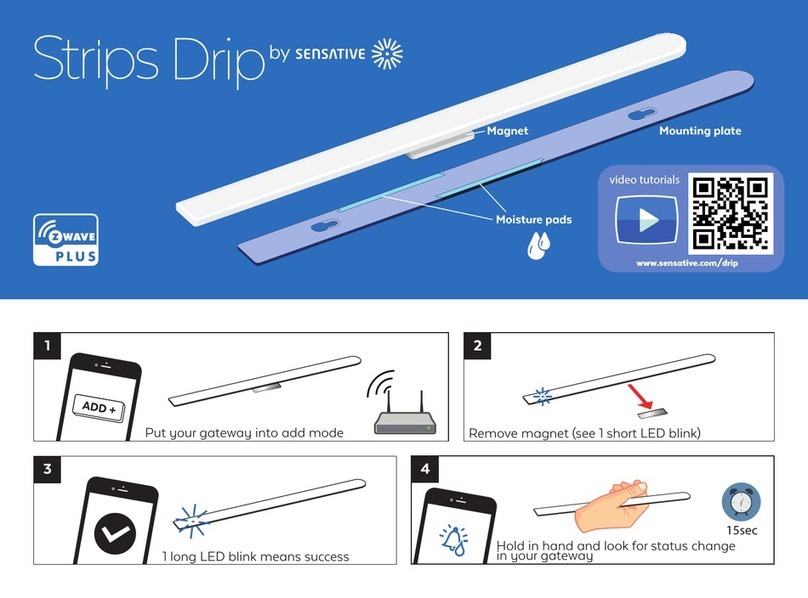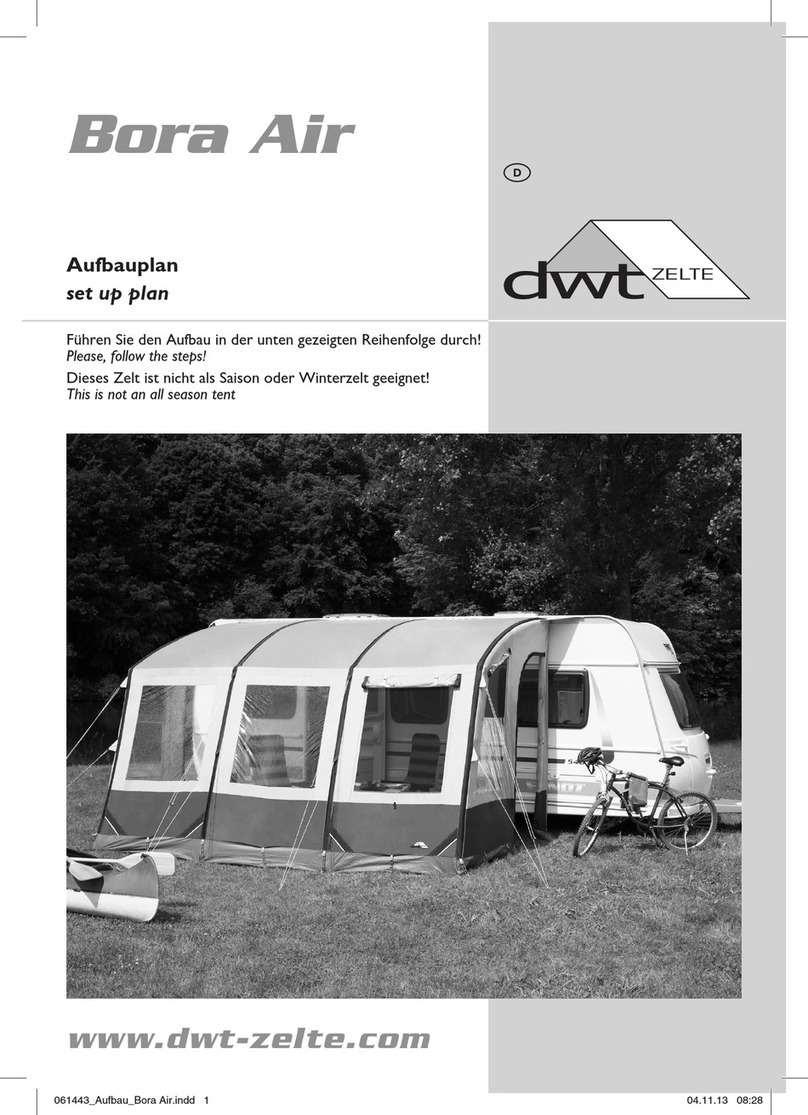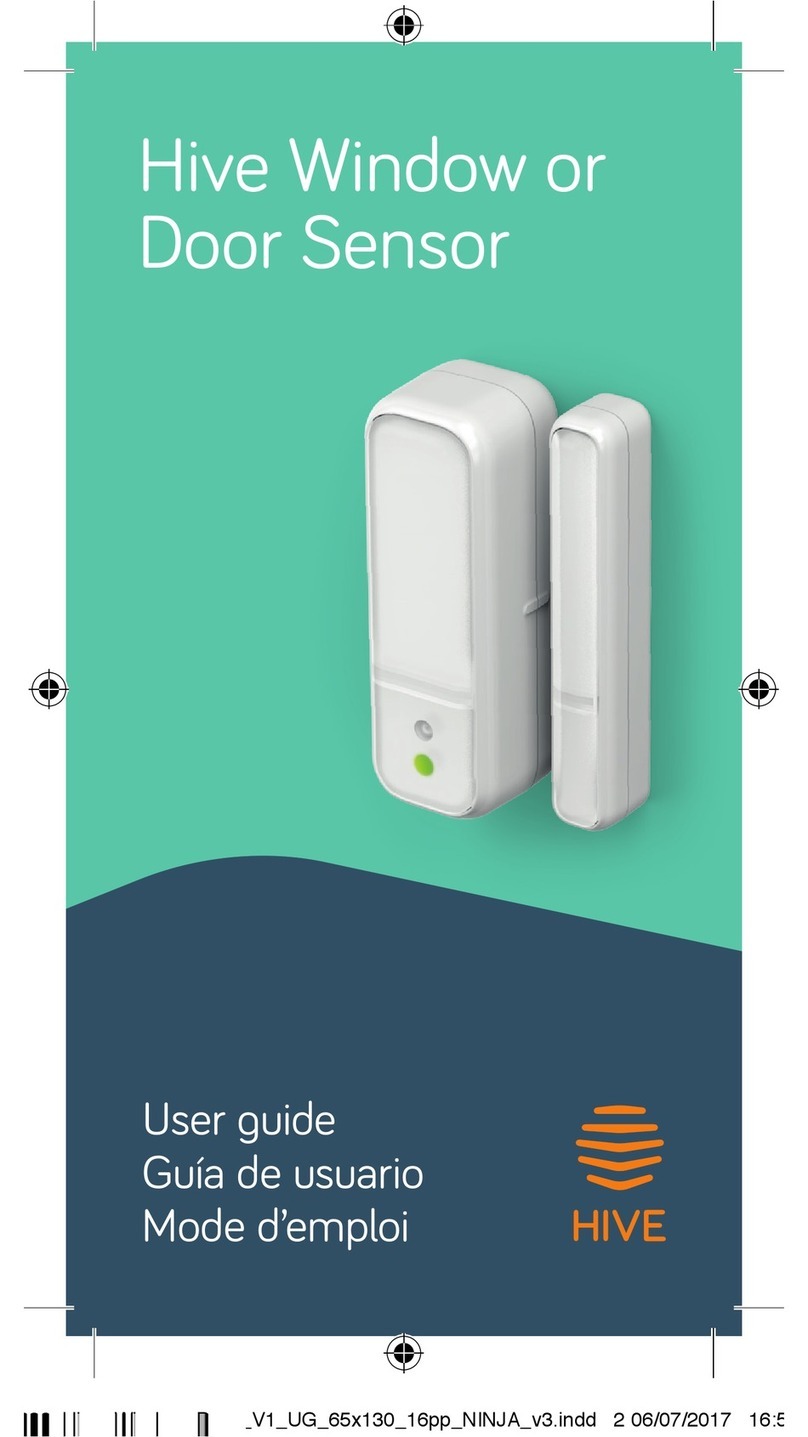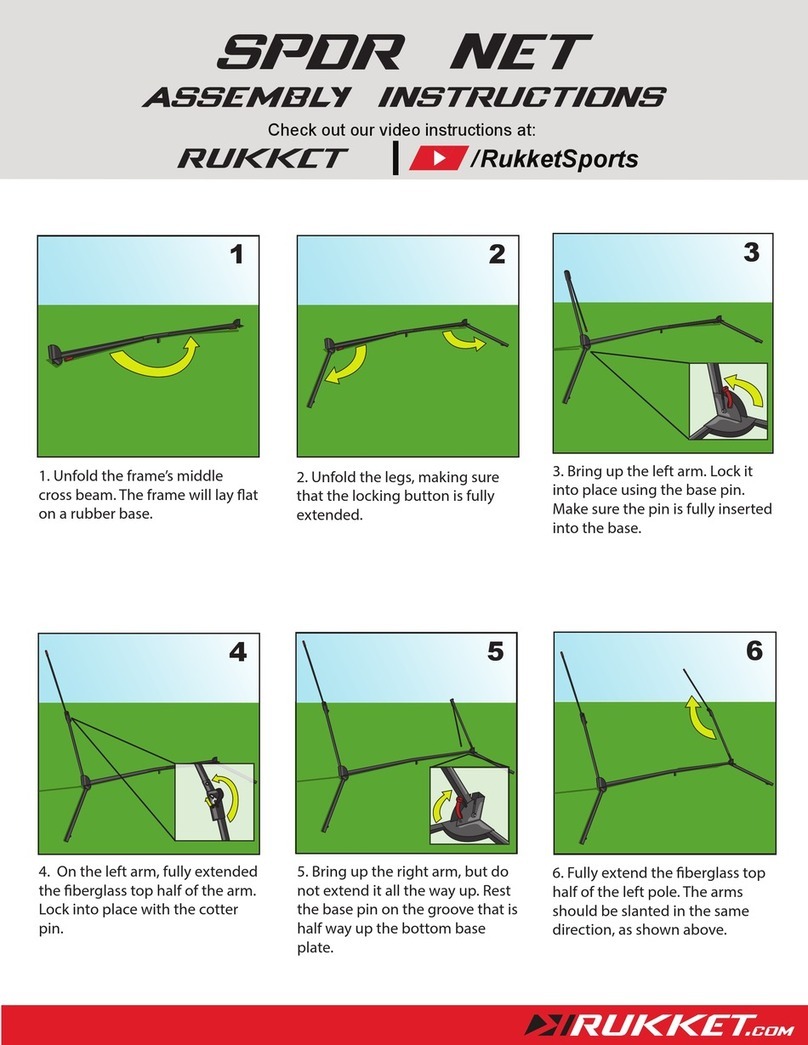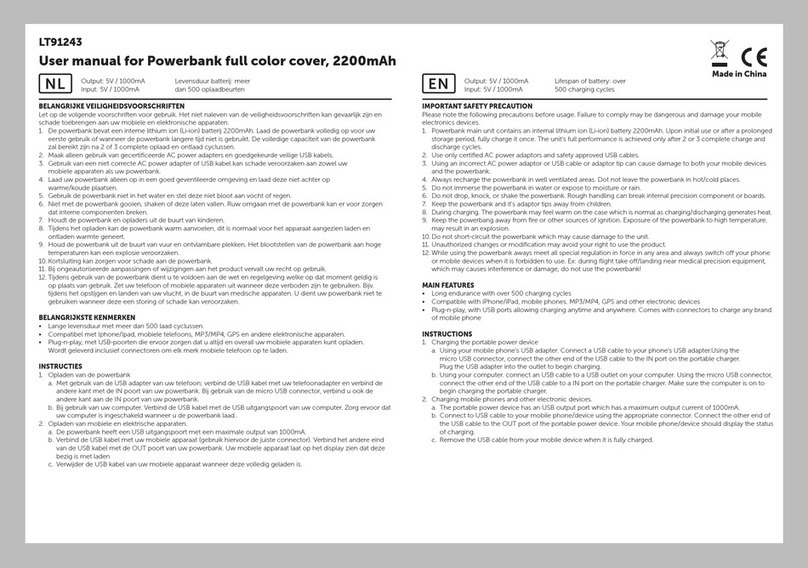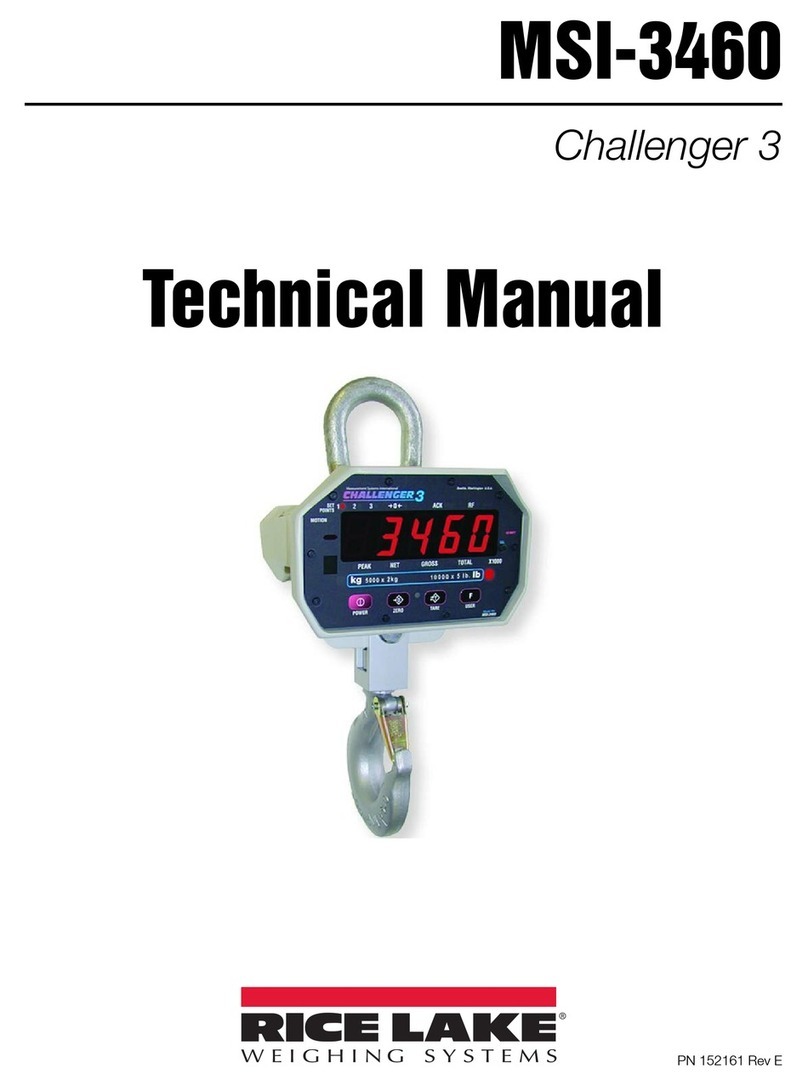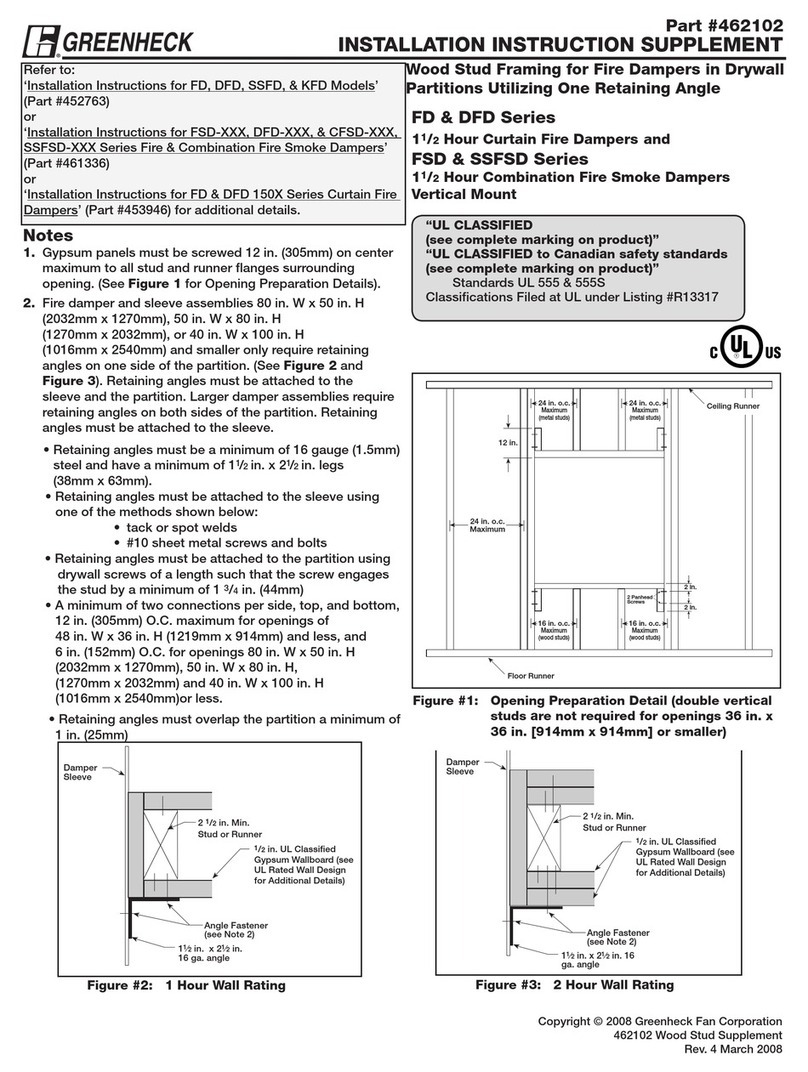Sensative SENE1110 User manual

Sensative
STRIPS Door and Window Sensor
SKU: SENE1110
Quickstart
This is a Alarm Sensor for Europe. To run this device please insert fresh 1 * built in LiMnO2 batteries. Please make sure the internal battery is
fully charged. Strips is delivered in "auto-add" mode. Follow the process below to add Strips in a Z-Wave network.
1. Start the add mode on the Z-Wave controller. See the controller’s manual.
2. Remove both magnets from Strips. Strips blinks twice to confirm the command and successful addition.
3. A long LED blink indicates that the add process was successful
4. The Z-Wave controller application should now allow you to monitor your Strips sensor status.
5. Move the squared magnet as shown in the picture . Check that the Z-Wave system indicates the status correctly
What is Z-Wave?
Z-Wave is the international wireless protocol for communication in the Smart Home. This device is suited for use in the region mentioned in the Quickstart
section.
Z-Wave ensures a reliable communication by reconfirming every message ( two-way communication)
and every mains powered node can act as a repeater for other nodes (meshed network) in case the
receiver is not in direct wireless range of the transmitter.
This device and every other certified Z-Wave device can be used together with any other certified Z-
Wave device regardless of brand and origin as long as both are suited for the same frequency
range.
If a device supports secure communication it will communicate with other devices secure as long as
this device provides the same or a higher level of security. Otherwise it will automatically turn into a
lower level of security to maintain backward compatibility.
For more information about Z-Wave technology, devices, white papers etc. please refer to www.z-wave.info.
Product Description
Strips by Sensative is an ultra-thin magnetic sensor designed to monitor windows and doors for your safety. It´s so thin that it can be mounted invisibly in
the tiny gap between the frame and the door or window.
It is as easy to mount as a sticker using Strips"s adhesive tape.
Strips is Z-Wave plus compliant and can be used with any existing Z-Wave smarthome systems.
Prepare for Installation / Reset
Please read the user manual before installing the product.

In order to include (add) a Z-Wave device to a network it must be in factory default state. Please make sure to reset the device into factory default. You
can do this by performing an Exclusion operation as described below in the manual. Every Z-Wave controller is able to perform this operation however it is
recommended to use the primary controller of the previous network to make sure the very device is excluded properly from this network.
Reset to factory default
This device also allows to be reset without any involvement of a Z-Wave controller. This procedure should only be used when the primary controller is
inoperable.
1. Place the round magnet at the rounded edge of Strips.
2. When the LED blinks, move the magnet away. Repeat 3 times in total within 10 seconds.
3. On the 3rd repetition, leave the magnet at the rounded edge for 10s.
4. A long LED signal indicates success.
Safety Warning for Batteries
The product contains batteries. Please remove the batteries when the device is not used. Do not mix batteries of different charging level or different
brands.
Installation
Inclusion/Exclusion
On factory default the device does not belong to any Z-Wave network. The device needs to be added to an existing wireless network to communicate
with the devices of this network. This process is called Inclusion.
Devices can also be removed from a network. This process is called Exclusion. Both processes are initiated by the primary controller of the Z-Wave
network. This controller is turned into exclusion respective inclusion mode. Inclusion and Exclusion is then performed doing a special manual action right
on the device.
Inclusion
1. Remove both magnets from Strips. Strips blinks twice to confirm the command and successful addition.
2. A long LED blink indicates that the add process was successful
3. The Z-Wave controller application should now allow you to monitor your Strips sensor status.
4. Move the squared magnet as shown in the picture . Check that the Z-Wave system indicates the status correctly
6. If the Z-Wave system do not respond, it may be needed to change Strips’ notification type.
Manual add:
1. Set the controller to add mode (See your controller’s manual).
2. Place the round magnet at the rounded edge of Strips. When the LED blinks, move the magnet away. Repeat 3 times in total within 10 seconds.
3. A long LED blink indicates that the add process was successful.
Exclusion
Place the round magnet at the rounded edge of Strips. When the LED blinks, move the magnet away. Repeat 3 times in total within 10 seconds. A long
LED blink indicates that the remove process was successful.
Communication to a Sleeping device (Wakeup)
This device is battery operated and turned into deep sleep state most of the time to save battery life time. Communication with the device is limited. In order
to communicate with the device, a static controller C is needed in the network. This controller will maintain a mailbox for the battery operated devices and
store commands that can not be received during deep sleep state. Without such a controller, communication may become impossible and/or the battery life
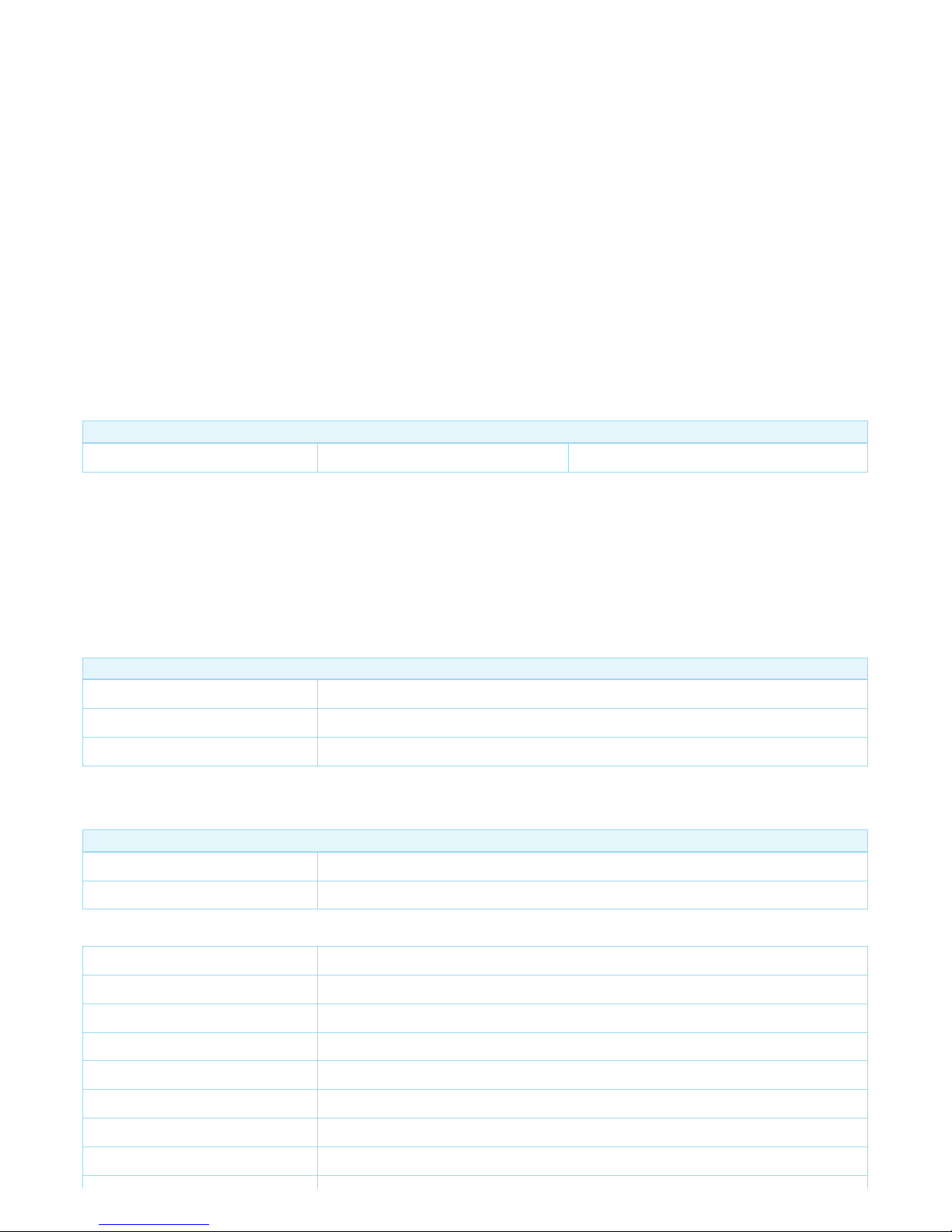
time is significantly decreased.
This device will wakeup regularly and announce the wakeup state by sending out a so called Wakeup Notification. The controller can then empty the
mailbox. Therefore, the device needs to be configured with the desired wakeup interval and the node ID of the controller. If the device was included by a
static controller this controller will usually perform all necessary configurations. The wakeup interval is a tradeoff between maximal battery life time and the
desired responses of the device. To wakeup the device please perform the following action: Wake up Strips manually for Z-Wave communication: 1. Place
the round magnet at the rounded edge of Strips. 2. When the LED blinks, move the magnet away. 3. Repeat 3 times in total within 10 seconds.
Quick trouble shooting
Here are a few hints for network installation if things dont work as expected.
1. Make sure a device is in factory reset state before including. In doubt exclude before include.
2. If inclusion still fails, check if both devices use the same frequency.
3. Remove all dead devices from associations. Otherwise you will see severe delays.
4. Never use sleeping battery devices without a central controller.
5. Dont poll FLIRS devices.
6. Make sure to have enough mains powered device to benefit from the meshing
Association - one device controls an other device
Z-Wave devices control other Z-Wave devices. The relationship between one device controlling another device is called association. In order to control a
different device, the controlling device needs to maintain a list of devices that will receive controlling commands. These lists are called association groups
and they are always related to certain events (e.g. button pressed, sensor triggers, ...). In case the event happens all devices stored in the respective
association group will receive the same wireless command wireless command, typically a 'Basic Set' Command.
Association Groups:
Group Number Maximum Nodes Description
11 Z-Wave Plus Lifeline
Configuration Parameters
Z-Wave products are supposed to work out of the box after inclusion, however certain configuration can adapt the function better to user needs or unlock
further enhanced features.
IMPORTANT: Controllers may only allow configuring signed values. In order to set values in the range 128 ... 255 the value sent in the application shall be
the desired value minus 256. For example: To set a parameter to 200 it may be needed to set a value of 200 minus 256 = minus 56. In case of a two byte
value the same logic applies: Values greater than 32768 may needed to be given as negative values too.
Parameter 1: Notification type
User can use this configuration parameter to change the notification type compatible with their gatewaycontroller.
Size: 1 Byte, Default Value: 1
Setting Description
0Binary Sensor report
1Notification report
2Basic report
Parameter 2: LED indication
LED On during specific event detected (ex. door opened) else if the parameter value is 0, LED will be turned OFF for the specific event detected.
Size: 1 Byte, Default Value: 1
Setting Description
0Specific event indication (ex. door opened) Off
1On
Technical Data
Dimensions 195 x 15 x 3 mm
Weight 13 gr
Hardware Platform ZM5101
EAN 7350088520017
Battery Type 1 * built in LiMnO2
Device Type Notification Sensor
Network Operation Reporting Sleeping Slave
Z-Wave Version 6.51.06
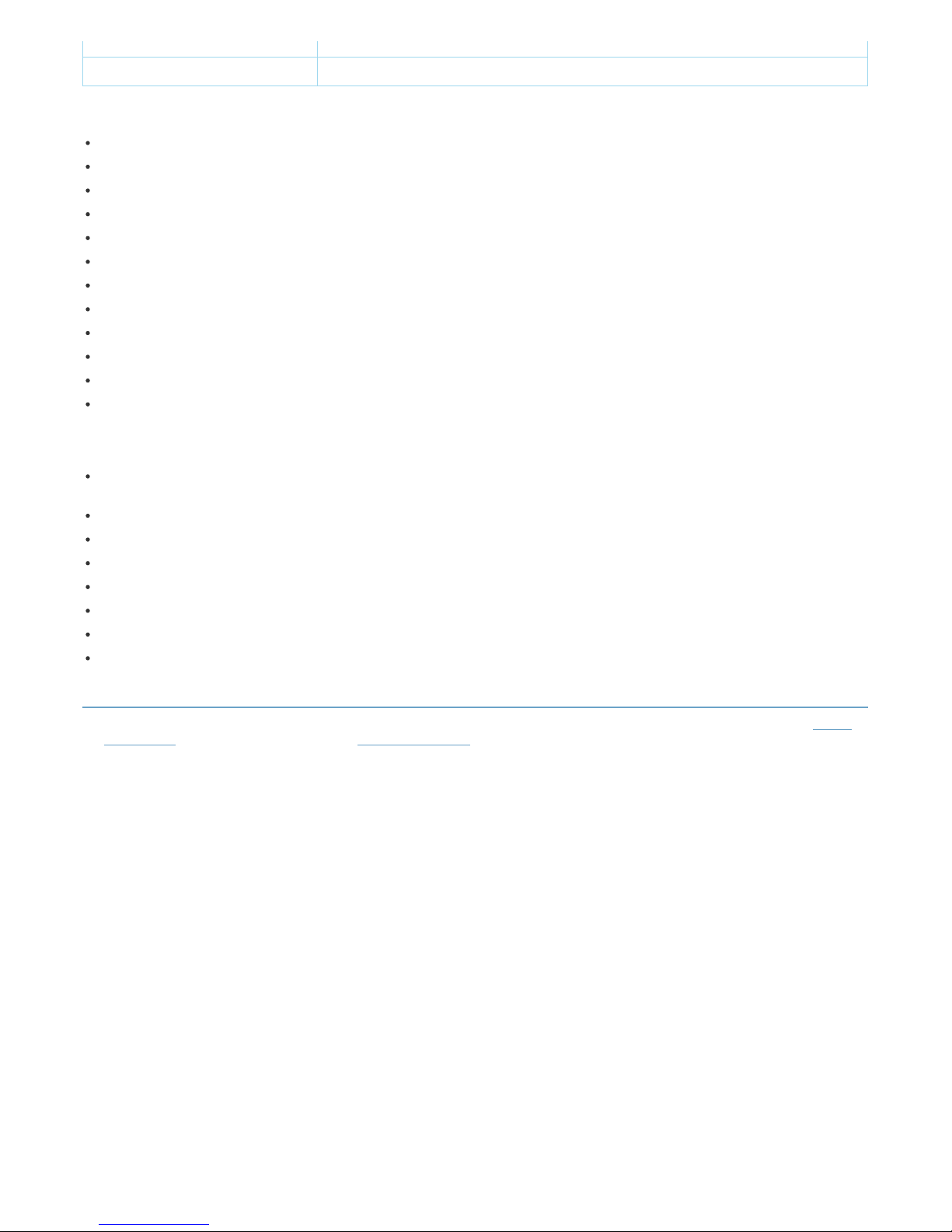
Certification ID ZC10-16045049
Z-Wave Product Id 0x019A.0x0003.0x0003
Supported Command Classes
Association Group Information
Association V2
Battery
Sensor Binary
Configuration
Device Reset Locally
Manufacturer Specific
Notification V4
Powerlevel
Version V2
Wake Up V2
Zwaveplus Info V2
Explanation of Z-Wave specific terms
Controller — is a Z-Wave device with capabilities to manage the network. Controllers are typically Gateways,Remote Controls or battery operated
wall controllers.
Slave — is a Z-Wave device without capabilities to manage the network. Slaves can be sensors, actuators and even remote controls.
Primary Controller — is the central organizer of the network. It must be a controller. There can be only one primary controller in a Z-Wave network.
Inclusion — is the process of adding new Z-Wave devices into a network.
Exclusion — is the process of removing Z-Wave devices from the network.
Association — is a control relationship between a controlling device and a controlled device.
Wakeup Notification — is a special wireless message issued by a Z-Wave device to announces that is able to communicate.
Node Information Frame — is a special wireless message issued by a Z-Wave device to announce its capabilities and functions.
(c) 2019 Z-Wave Europe GmbH, Antonstr. 3, 09337 Hohenstein-Ernstthal, Germany, All rights reserved, www.zwave.eu. The template is maintained by Z-Wave
Europe GmbH. The product content is maintained by Z-Wave Europe GmbH , Supportteam, supp[email protected]u. Last update of the product data: 2017-09-20
14:41:09
Table of contents
Other Sensative Accessories manuals