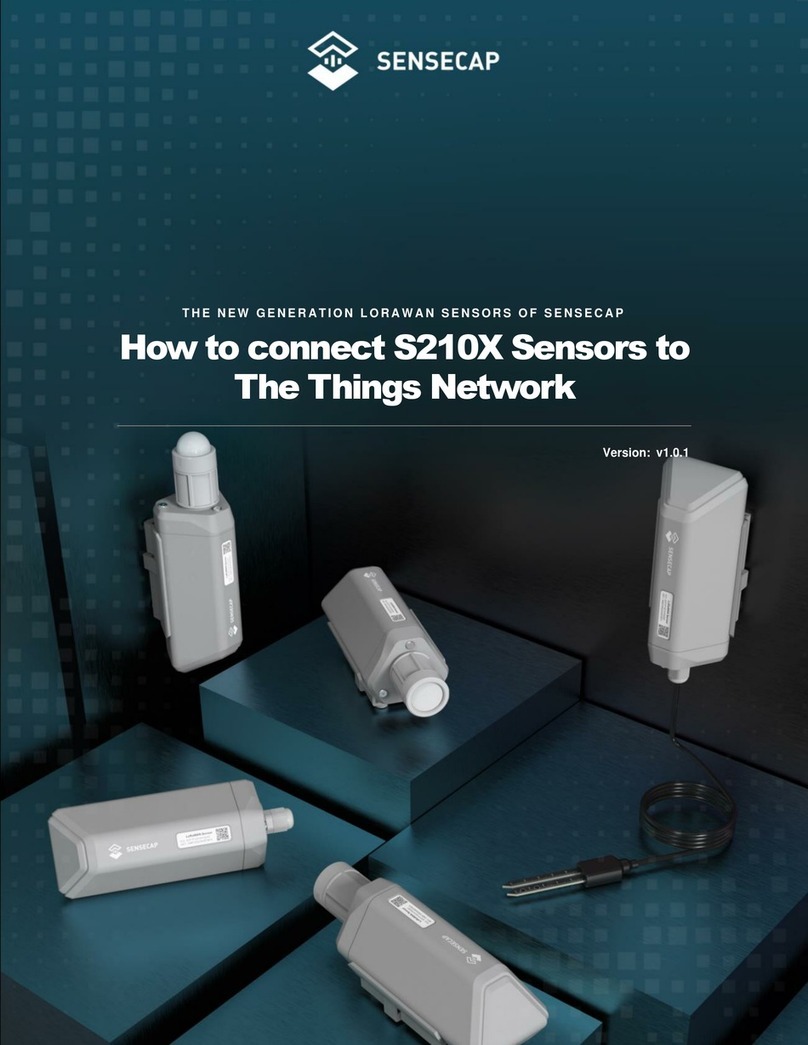SENSECAP A1101 User manual

THE NEW GENERATION LORAWAN SENSORS OF SENSECAP
SenseCAP A1101
LoRaWAN Vision AI Sensor
User Guide
Version: v1.0.2

Table of Contents
1. Product Introduction......................................................................................1
1.1Overview..................................................................................................................... 1
1.2Features...................................................................................................................... 2
2. Part List............................................................................................................3
3. Key Parameters of the Sensor......................................................................4
3.1Introduction of Key Parameters.................................................................................. 4
3.2Get Device EUI, App EUI and Key............................................................................. 4
3.2.1 Get the parameters via API..........................................................................................4
3.2.1 Get the parameters via SenseCAP Mate App.............................................................6
4. LED of Sensor Working Status.....................................................................7
5. SenseCAP Mate App......................................................................................9
5.1Download App............................................................................................................. 9
5.2How to connect sensor to App.................................................................................... 9
5.2.1 Create a New Account.................................................................................................9
5.2.2 Connect to Sensor to App..........................................................................................10
5.3Configure parameters through App.......................................................................... 12
5.3.1 Select the Platform and Frequency ...........................................................................12
5.3.2 Set the Interval...........................................................................................................16
5.3.3 Set the EUI and Key...................................................................................................16
5.3.4 Set the Packet Policy.................................................................................................17
5.3.5 Set the Activation Type..............................................................................................17
5.3.6 Restore Factory Setting .............................................................................................18
5.4Preview AI Recognition Results ...............................................................................19
5.4.1 Select AI Algorithms and Models...............................................................................19
5.4.2 Set Score Threshold ..................................................................................................20
5.4.3 Detect and Preview....................................................................................................21
5.4.4 Train Custom Models.................................................................................................21
6. Connect to the SenseCAP Portal ...............................................................22
6.1SenseCAP Portal......................................................................................................22
6.1.1 Create a New Account...............................................................................................22
6.1.2 Other Functions..........................................................................................................23

6.1.3 API Instruction............................................................................................................23
6.2Connect to SenseCAP with Helium Network ...........................................................24
6.2.1 Quick Start .................................................................................................................24
6.2.2 Preparation.................................................................................................................24
6.2.3 Bind Sensor to SenseCAP Portal ..............................................................................25
6.2.4 Setup the Sensor .......................................................................................................27
6.2.5 Set Frequency of Sensor via SenseCAP Mate App ..................................................28
6.2.6 Check Data on SenseCAP Portal..............................................................................29
6.3Connect to SenseCAP with private TTN..................................................................31
6.3.1 Quick Start .................................................................................................................31
6.3.2 Preparation.................................................................................................................31
6.3.3 Bind Sensor to SenseCAP Portal ..............................................................................32
6.3.4 Setup the Sensor .......................................................................................................32
6.3.5 Set Frequency of Sensor via SenseCAP Mate App ..................................................32
6.3.6 Check Data on SenseCAP Portal..............................................................................33
7. Connect to Helium Network ........................................................................34
7.1Register..................................................................................................................... 34
7.2Add New Device ....................................................................................................... 34
7.3Check the data on Helium ........................................................................................ 36
7.4Upload Data from Helium to Datacake..................................................................... 37
7.4.1 Create a Datacake Account.......................................................................................37
7.4.2 Add New Integration on Helium Console...................................................................38
7.4.3 Configure the Flows on Helium..................................................................................39
7.4.4 Add the Sensor on Datacake.....................................................................................41
7.4.5 Check Data from Datacake........................................................................................43
8. Connect to The Things Network.................................................................46
8.1Preparation................................................................................................................46
8.1.1 Gateway Registration on TTN....................................................................................46
8.1.2 Create the Application................................................................................................46
8.2Add Sensor to TTN Console..................................................................................... 47
8.3Check Data on TTN Console....................................................................................49
9. Payload Decoder...........................................................................................50
9.1Decoder Code........................................................................................................... 50
9.2Packet Parsing..........................................................................................................50

9.2.1 Packet Initialization ....................................................................................................50
9.3Data Parsing Example.............................................................................................. 51
9.3.1 Measurements List.....................................................................................................51
9.3.2 Example –S2101 Air Temperature and Humidity Sensor.........................................51
9.3.1 Example –S2102 Light Intensity Sensor...................................................................52
9.3.2 Example –S2103 CO2, Temperature and Humidity Sensor.....................................53
9.3.3 Example –S2104 Soil Moisture and Temperature Sensor .......................................53
9.3.4 Example –S2105 Soil Moisture, Temperature and EC Sensor................................54
9.4Battery Information....................................................................................................55
10. Device Installation........................................................................................57
10.1 Installing Sensor.................................................................................................. 57
10.1.1 Installing the Sensor Bracket.....................................................................................57
10.1.1 Mount on Pole and Wall.............................................................................................58
10.2 Replace the Battery............................................................................................. 59
10.2.1 How to Buy the Battery ..............................................................................................59
10.2.2 How to Replace a New Battery..................................................................................60
11. Trouble Shooting..........................................................................................62
11.1 Support ................................................................................................................ 62
11.2 Document Version............................................................................................... 62

IoT into the Wild
1
1. Product Introduction
1.1 Overview
SenseCAP A1101 LoRaWAN Vision AI Sensor combines TinyML AI technology and
LoRaWAN long-range transmission to enable a low-power, high-performance AI
device solution for both indoor and outdoor use.
This sensor features Himax's high-performance, low-power AI vision solution which
supports the Google TensorFlow Lite framework and multiple TinyML AI platforms.
Different models can implement different AI functions, for example, people counting,
object recognition, meter recognition, etc. Users are able to adopt models provided by
native firmware, or train and generate their own models through AI training tools, or
procure deployable, commercial models from third-party model providers.
With the IP66 rating, -40 ~ +85C ° operating temperature, built-in 19Ah high-capacity
battery and devices’ low power consumption, the A1101 sensor can operate in harsh
outdoor environments for up to 10 years with a range of up to 10km. The built-in
Bluetooth facilitates setup and greatly reduces large-scale deployment costs. Users
can focuson application development with the easyset-up and start retrieving data in
This manual suits for next models
1
Table of contents
Other SENSECAP Accessories manuals