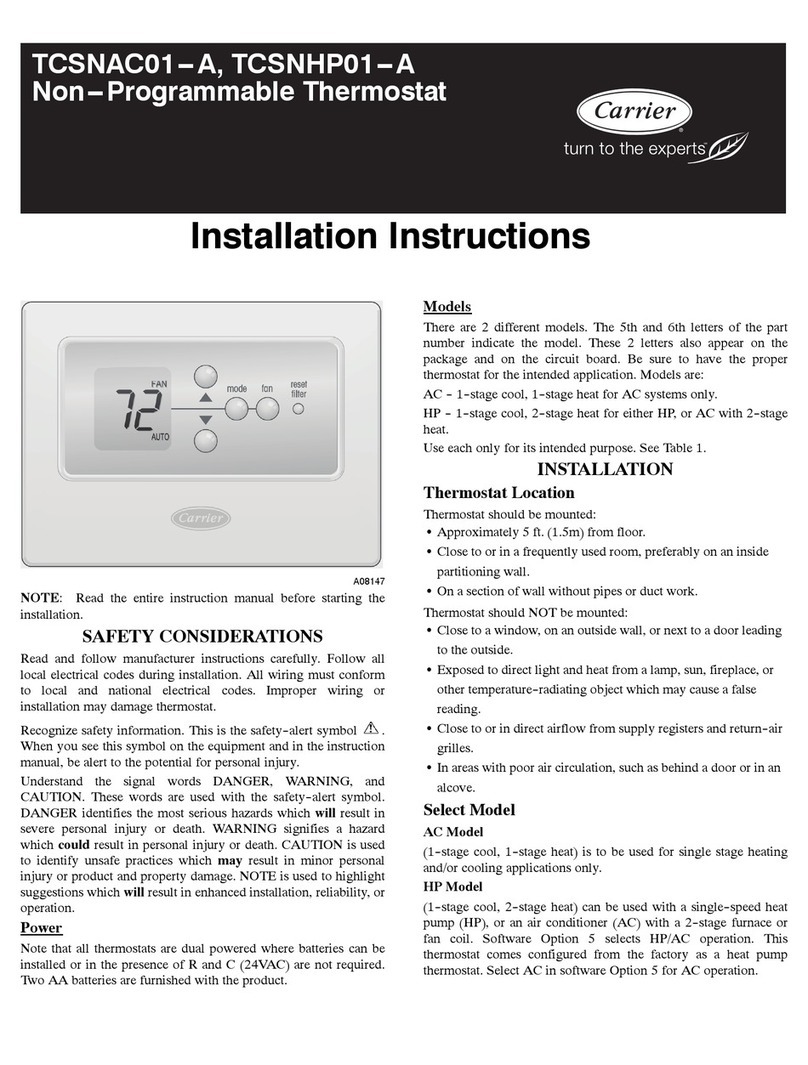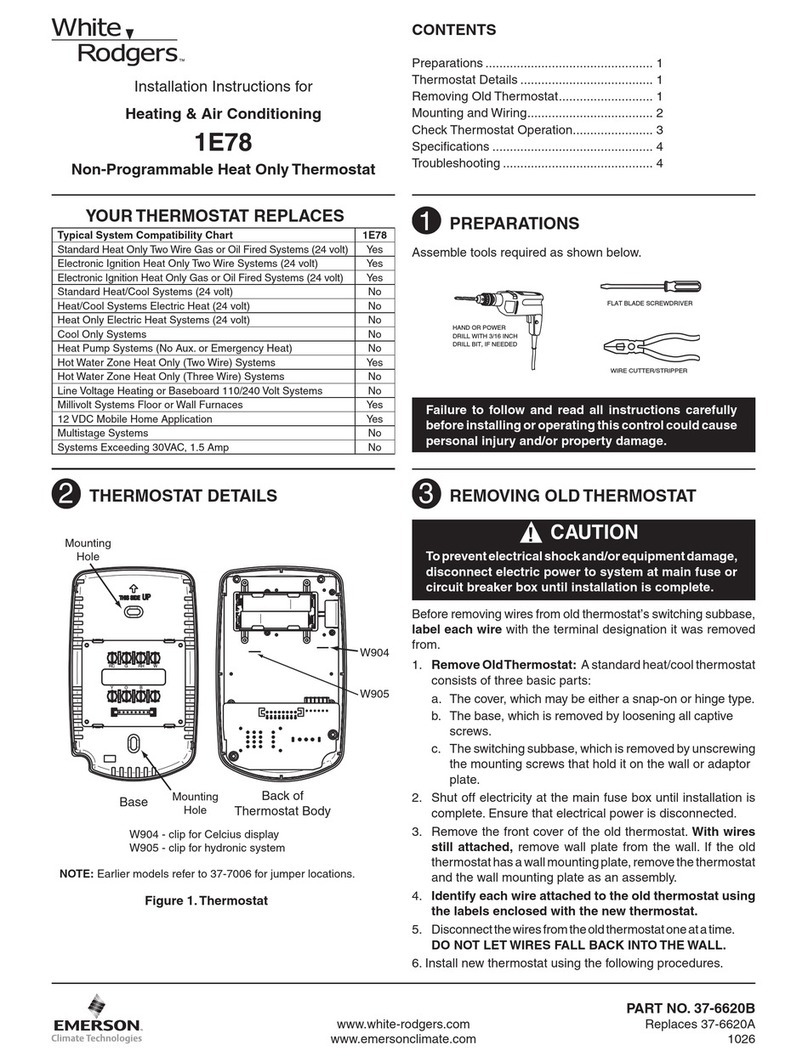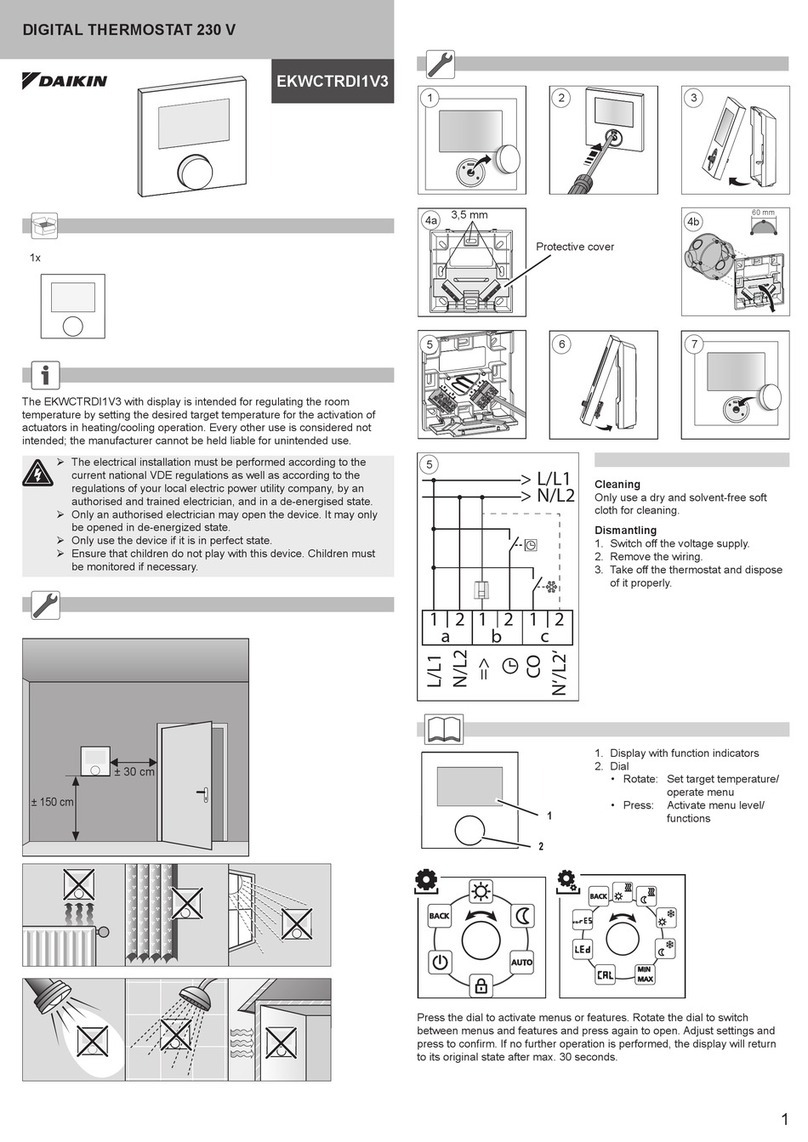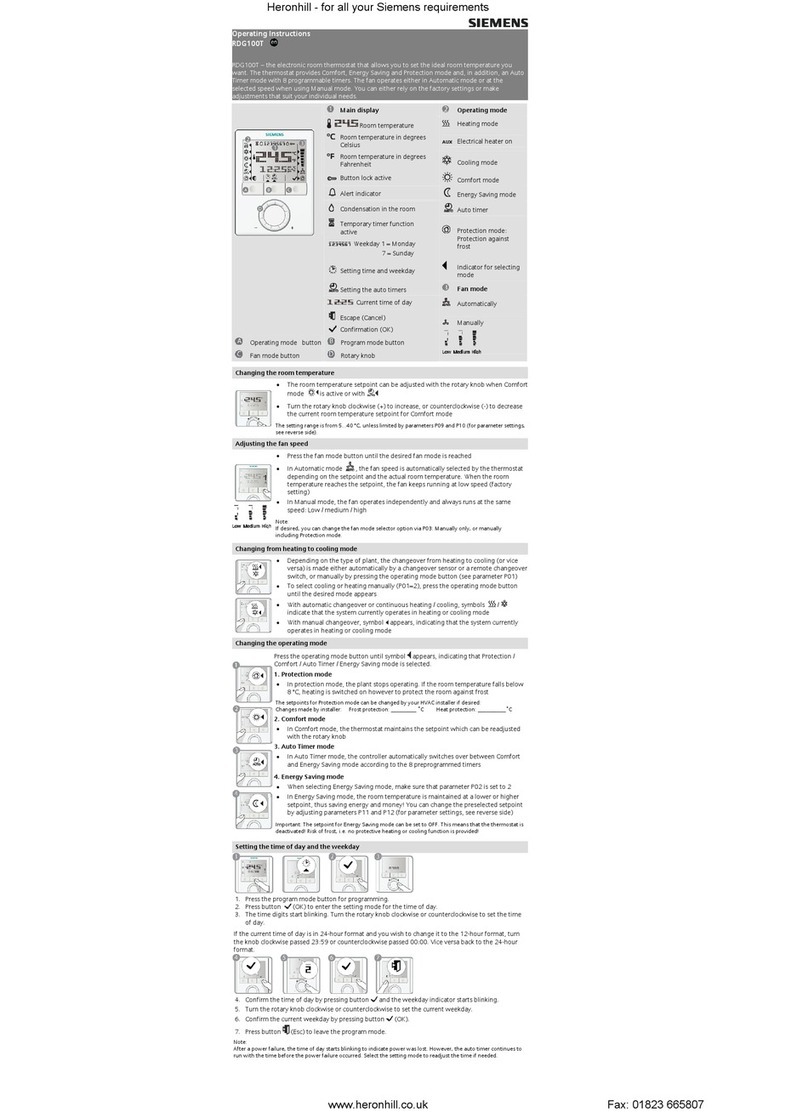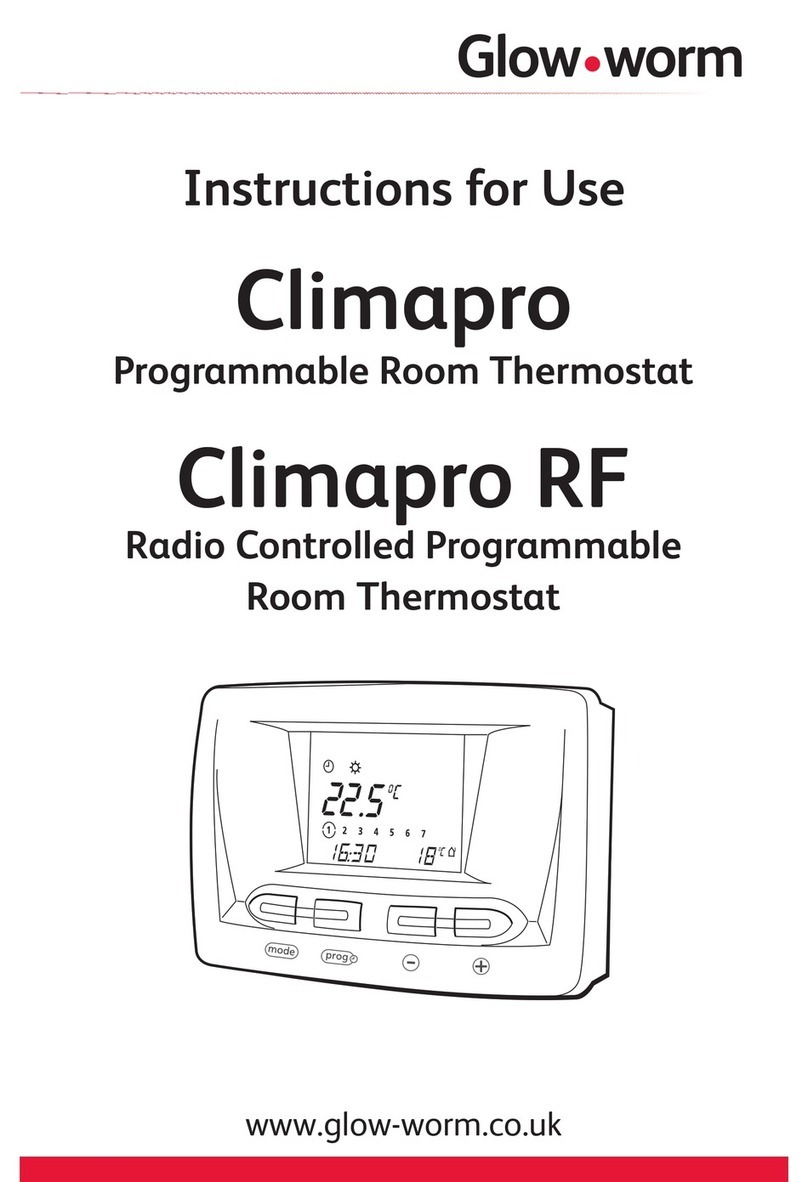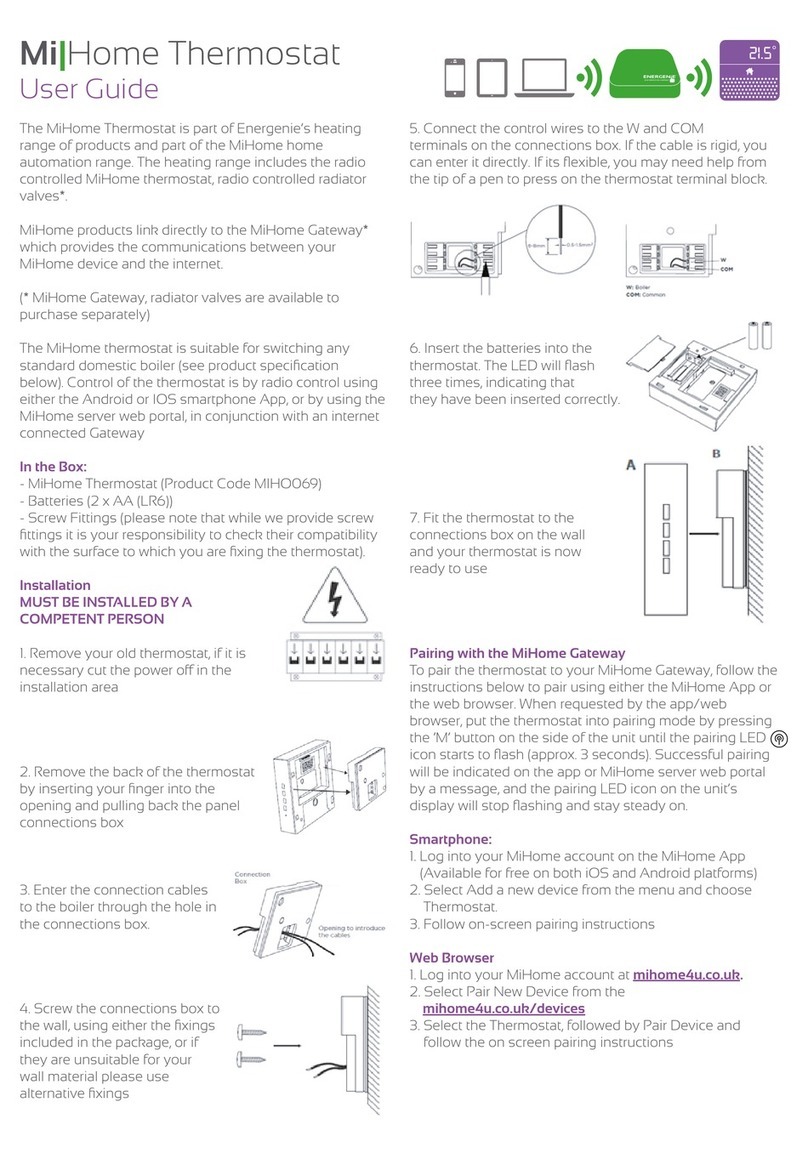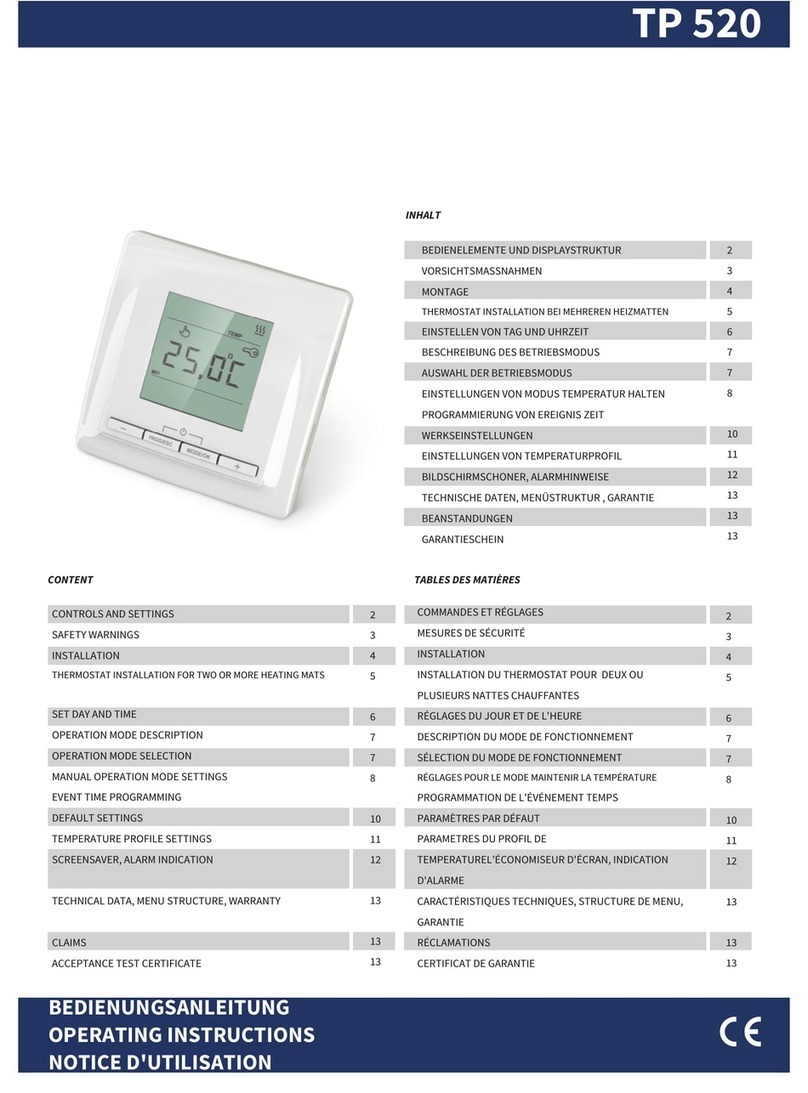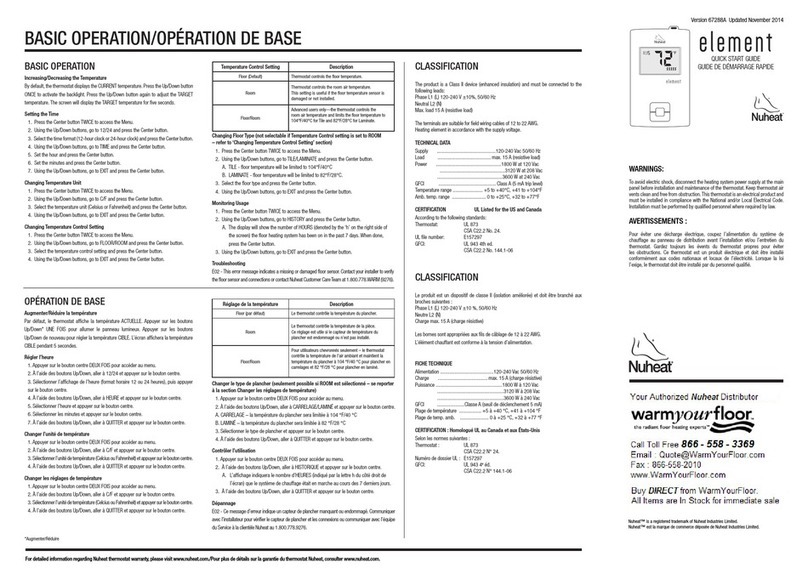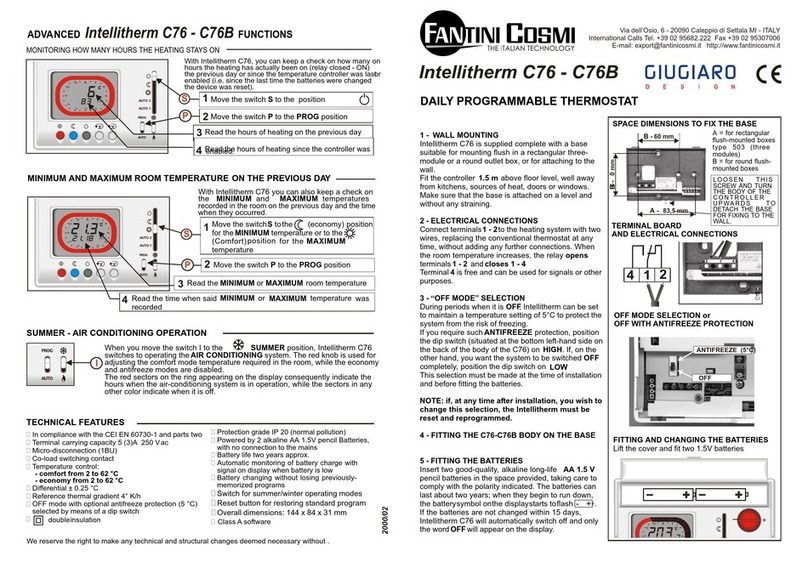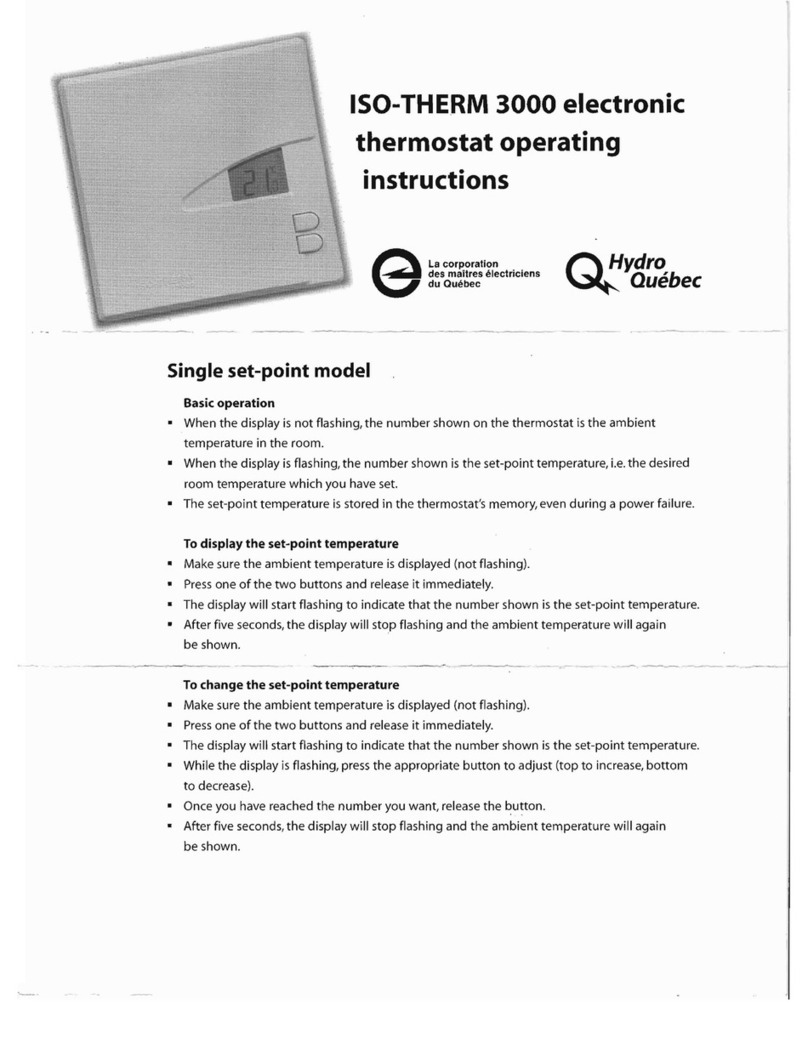Sensi 1F95U-42WF Series Instruction Manual

SENSITM TOUCH SMART THERMOSTAT
Manual Operation
Models: 1F95U-42WF series, ST75 series, NH-AWIFI, OH-AWIFI
Version: January 2020 © 2020 Emerson Electric Co. All rights reserved
R-5030

2Sensi Touch Smart Thermostat | MANUAL OPERATION GUIDE
Table of Contents
Buttons and Icons 3
Basic Functionality 4
Menu Settings 5
Installation 10

3Sensi Touch Smart Thermostat | MANUAL OPERATION GUIDE
MENU
Access thermostat configurations.(See page 5 for more details).
CURRENT ROOM TEMPERATURE
The room temperature at the thermostat.
UP ARROW
Adjusts the temperature set point or thermostat configuration.
CURRENT SET TEMPERATURE
Current set temperature the thermostat will maintain.
DOWN ARROW
Adjusts the temperature set point or thermostat configuration.
FAN
Switches fan mode from Auto or On. Leave the fan mode on
Auto to allow the thermostat to control the fan as necessary.
HUMIDITY
Displays current humidity
MODE
Switches system mode between Heat, Cool, Off, Aux or Auto.
TIME
DIsplays current time.
BUTTONS AND ICONS
The Sensi Touch Smart Thermostat can be operated through Wi-Fi using the Sensi app or
it can be operated at the actual wall unit. Advanced features such as thermostat settings,
scheduling and email alerts are only available through the Sensi app.

4Sensi Touch Smart Thermostat | MANUAL OPERATION GUIDE
Switching system mode
Press the mode button (see buttons and icons) to
switch between all available system mode settings.
When the mode is “Off” the thermostat will not
bring on your heating or cooling systems.
Fan mode
If you want to circulate the indoor blower, you can switch
fan mode to “On.” Turn the fan back to “Auto” when you want
the thermostat to control your indoor blower as necessary.
Leaving the fan in “On” will run your blower continuously.
Holding one temperature
If you want to hold one temperature, turn Schedule “Off.” Then,
adjust the set point using the up and down arrow buttons.
The thermostat will hold this temperature, in the set system
mode, until you turn Schedule back “On” or until you adjust
the set point again using the up and down arrow buttons.
Temporary hold
When your Schedule is “On,” your Sensi thermostat
controls your home based on the time and temperature
settings in the current schedule. To temporarily change
your temperature, use the up and down arrows in the app
or on the thermostat. Your Sensi thermostat will display
the time it will hold for next to the set temperature. It
will hold your new temperature until the next scheduled
set point with a minimum hold time of two hours.
BASIC FUNCTIONALITY

5Sensi Touch Smart Thermostat | MANUAL OPERATION GUIDE
Menu settings
You can access several settings and options
about your thermostat in the menu.
Note: The “Time Setup” sub menu will only be available when Wi-Fi is
turned “off.”
Sleep Mode
You have the option to display the room temperature even when the
Sensi Touch screen goes to sleep. Simply toggle your selection from
this menu.
Back Glow
This light can be used to help you see your wiring and
terminals when installing the thermostat on the wall. The
switch is on the thermostat base. Be sure to turn the light to
“off” before snapping the thermostat face to the base.
After installation, you have the option to toggle the back glow on and off
from the thermostat menu to help light the area near the thermostat.
Note: The back glow switch on the thermostat base must be in the
“off” position for this feature to work via the thermostat menu.
MENU SETTINGS

6Sensi Touch Smart Thermostat | MANUAL OPERATION GUIDE
Home Screen Content
Toggle what you want to see on the display from
this menu. You can display the current time,
humidity or change from Fahrenheit to Celsius.
Wi-Fi
The Sensi app will instruct you how to connect Sensi to
Wi-Fi. You can also turn Wi-Fi on or off at any time.
Turn Wi-Fi Off
If connecting to Wi-Fi is not an option, turn
off Wi-Fi on the thermostat and manually set
a time and a schedule from the unit.
• Press Menu.
• Press Wi-Fi.
• Toggle Wi-Fi “Off.”
• Press the back arrow to return to the main screen.
MENU SETTINGS

7Sensi Touch Smart Thermostat | MANUAL OPERATION GUIDE
Schedule
If your Sensi Touch is connected to Wi-Fi, the schedule is
programmed based on time and temperature set points
from the Sensi app. If you are not connected to Wi-Fi, you
can set a basic schedule with 4 points from the unit.
Setting a schedule on the unit
• Turn Wi-Fi “Off.” (See page X.)
• Go back to the main menu options.
• Select “Schedule.”
• Make sure “Schedule” is toggled “On.”
• Select which day grouping you want to edit: weekdays or weekend.
• Select which set point you want to edit.
• Adjust the set point using the up and down arrows.
• “Save” when you have the set point to your desired time and temperature.
• Use the arrow in the upper left hand corner to return to the set points.
• Continue to edit the set points as you desire.
• Use the arrow in the upper left hand corner to return to “Schedule” screen.
MENU SETTINGS

8Sensi Touch Smart Thermostat | MANUAL OPERATION GUIDE
Time setup
If you have Wi-Fi turned “Off” you will be able to set
the date and time on the thermostat. If you’re going
to connect Sensi to Wi-Fi, the date and time will be
automatically generated based on your time zone.
• Select the date or time to edit them.
• Adjust the date or time using the up and down arrow buttons.
• Press “Save” when you’re done.
• Use the arrow in the upper left hand corner to return to the previous screen.
About thermostat
This menu displays a quick glance at your thermostat information.
It includes your model number, MAC ID (uniquely identifies
your thermostat), build date, firmware version, technical
support contact information, and a factory reset button.
Pressing the factory reset button will change all
settings back to default (except for the HVAC Equipment
settings) and clear any HomeKit pairing so someone
else can connect the Sensi Touch to Wi-Fi.
MENU SETTINGS

9Sensi Touch Smart Thermostat | MANUAL OPERATION GUIDE
Advanced Set Up
Here you can check the HVAC settings, set the Circulating
Fan feature and adjust your humidification settings,
if you have an accessory installed. (Humidification
set up is recommended for a contractor only.)
Circulating Fan
Here you can set the Circulating Fan Feature. If you want to
circulate the air in your home using your indoor blower fan,
you can set this feature in the app or at the thermostat. A
percentage is selected to indicate how often the fan should
run each hour, You can set 5% increments from 10% – 100%.
EXAMPLE:
If you set the Circulating Fan to 50%, the fan
will run 30 minutes every hour.
If any heat/cool cycles occur during the hour, their
runtime is subtracted from the overall fan run time.
Setting the feature from the
thermostat:
1. Press Menu
2. Press Advanced Setup
3. Press Fan Mode Options
4.Toggle Circulating Fan on
5. Use the up or down arrow button to set the percentage
you want the fan to run per hour
6.Press the back arrow button until you’re back at the main screen
MENU SETTINGS

10Sensi Touch Smart Thermostat | MANUAL OPERATION GUIDE
Set up HVAC equipment
This allows you to change a series of settings to customize the thermostat for your specific
system. Refer to the chart below for a complete listing of thermostat configurations and what
they stand for. If you are installing the thermostat on the wall for the first time, we highly
recommend that you download the Sensi app and follow the installation instructions.
However, if you are experiencing an issue or you want to check your system configurations, you
can manually configure your thermostat as well. Learn more about how to properly configure your
thermostat by searching “configure” on our support site at sensi.emerson.com/en-us/support.
INSTALLATION
CONFIGURATION MENU ITEMS REFERENCE
Menu item Default Options
Sleep Mode Off Turn sleep display mode on/off
Backglow Off Off / On
Home Screen Content
On Indoor Humidity
On Time of Day
°F °F / °C
Schedule - 5 / 2 Day Schedule
Wi-Fi - Connect to Wi-Fi
About Thermostat - Model Number/Reset
Advanced Setup HVAC Equipment | Fan Mode Options
Set Up HVAC Equipment
AC2 Outdoor Setup AC1/AC2/HP1/HP2/None
EL2 Indoor Setup GA1/GA2/EL1/EL2/Fan
O Reversing Valve Position O/B/6/None
None Additional Accessories None/Add
No Humidifier (wired to thermostat) Yes/No
No Dehumidifier (wired to thermostat) Yes/No
Fan Mode Options Off Circulating Fan Off/On
10% - 100% (5% increments)
Humidify Off
40% Humidification Off/On
5%- 50% (5% increments)
Dehumidify Off
50% Dehumidification Off/On
40% - 95% (5% increments)

11Sensi Touch Smart Thermostat | MANUAL OPERATION GUIDE
INSTALLATION
See below for definitions of the wiring terminals on the sub-base of the thermostat.
Terminal outputs and wiring diagrams
TERMINAL LABEL DEFINITION
RH* Power for heating, 24V
RC* Power for cooling, 24V
C** Common wire, 24V
G Indoor blower (fan)
Y First outdoor stage cooling on conventional systems or first heat and cool on heat pump systems
Y2/* Second outdoor stage cooling on conventional systems or second heat and
cool on two stage heat pump systems or humidifier
W/E First indoor stage heat on conventional systems or first stage auxiliary/emergency heat on heat pump systems
W2/* Second indoor stage heat on conventional systems or second stage auxiliary/
emergency heat on heat pump systems or dehumidifier
O/B Changeover (reverse valve) connection for heat pump or zone panel systems
L Heat Pump system, “L” wire connection
* If the old thermostat has separate RC and RH wires coming out of the wall, clip the RC/
RH jumper on the back of the thermostat above the battery compartment.
**The common wire could be labeled “C” on your old thermostat, or it could be labeled “B”
or “X.” Please refer to the owner’s manual of your old thermostat for clarification.
Does Wire Color Correspond to the Thermostat
Terminals?
Wire color does not always correspond to the thermostat letters. A white wire may be attached to the “W” terminal
on the old thermostat, or it may be attached to a different terminal with a different letter. Be sure to take a photo
of the old thermostat that shows the wire colors and terminal letters before labeling and removing any wires.

12Sensi Touch Smart Thermostat | MANUAL OPERATION GUIDE
Thermostat base
INSTALLATION
BACK GLOW SWITCH
Switching this “On” illuminates the thermostat base. Make
sure you switch this to “Off” after installation so you can
still operate this feature from the thermostat display.
RH/RC JUMPER
Only clip this if you have separate RH and RC wires coming
out of the wall. This indicates a two-transformer system.
Other manuals for 1F95U-42WF Series
3
This manual suits for next models
3
Other Sensi Thermostat manuals
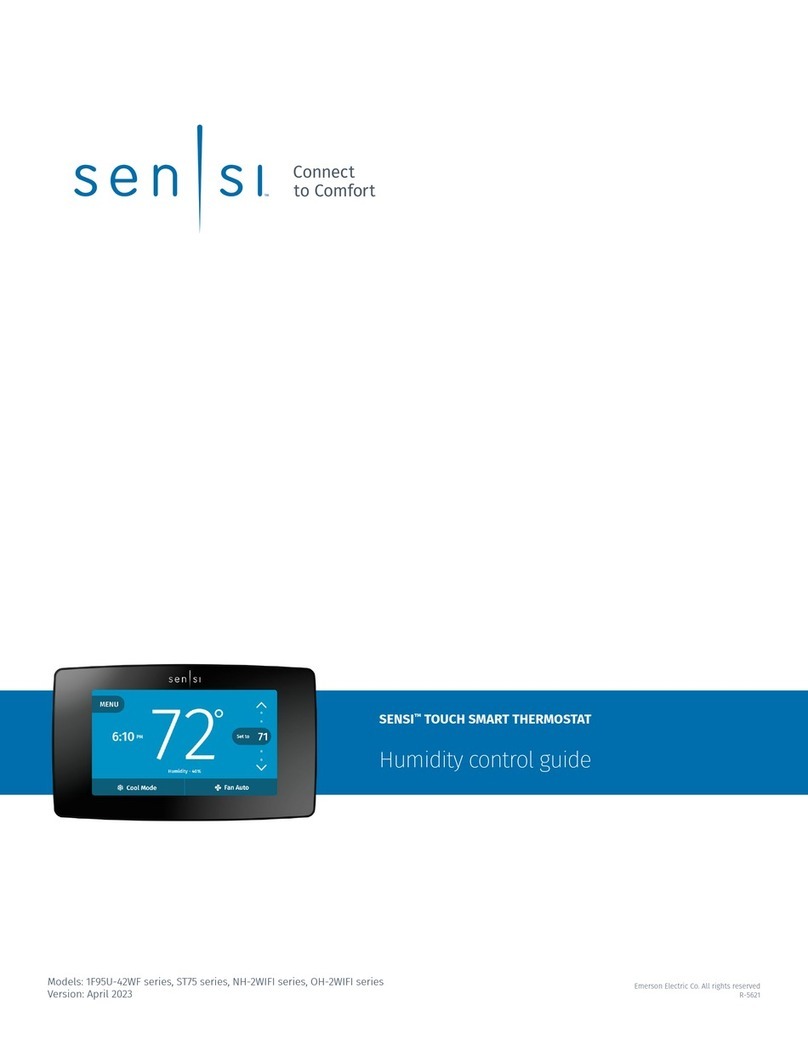
Sensi
Sensi 1F95U-42WF Series User manual

Sensi
Sensi 1F87U-42WF Instruction Manual
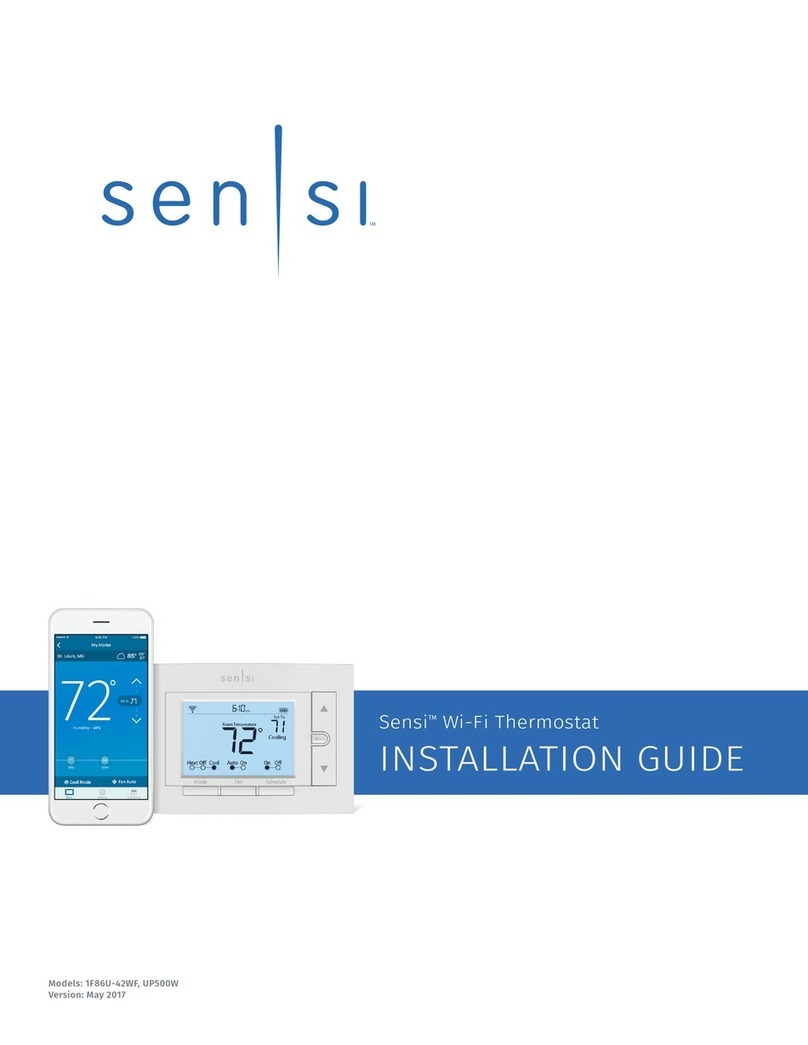
Sensi
Sensi UP500W User manual

Sensi
Sensi 1F95U-42WF Series User manual

Sensi
Sensi 1F95U-42WF Series Parts list manual

Sensi
Sensi 1F96U-42WF Series User manual

Sensi
Sensi TOUCH 2 1F96U-42WF Series Instruction Manual
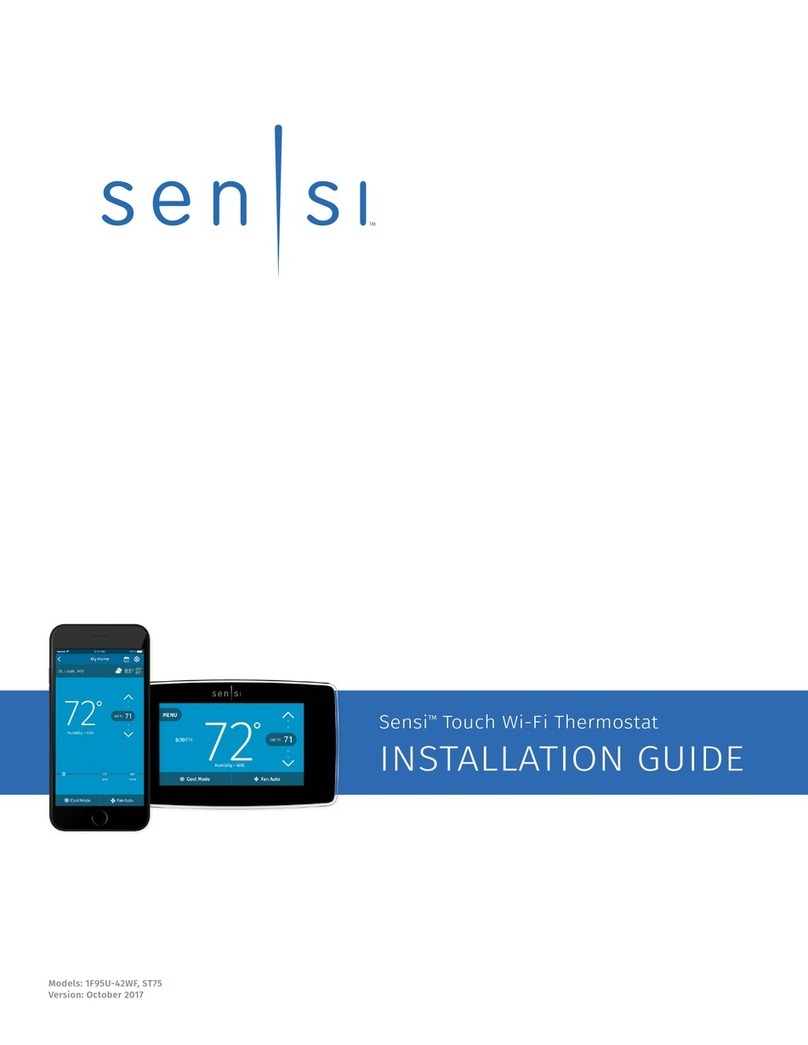
Sensi
Sensi 1F95U-42WF, ST75 User manual

Sensi
Sensi PRO User manual

Sensi
Sensi 1F95U-42WF, ST75 Instruction Manual