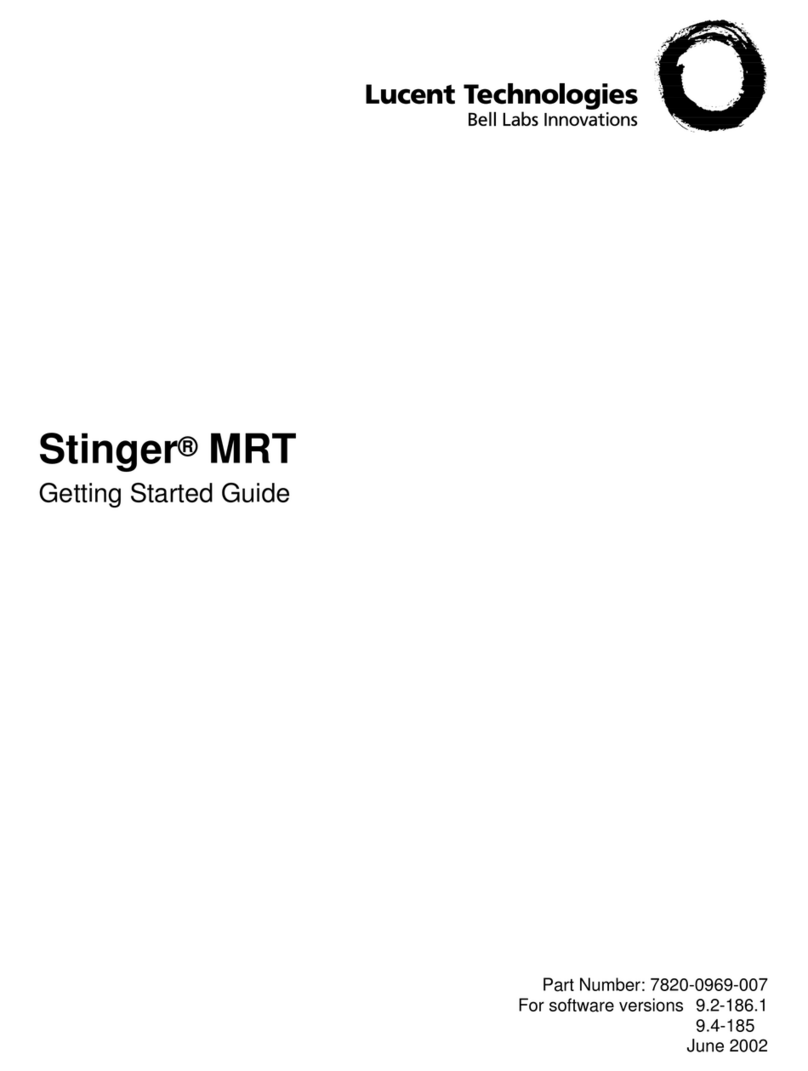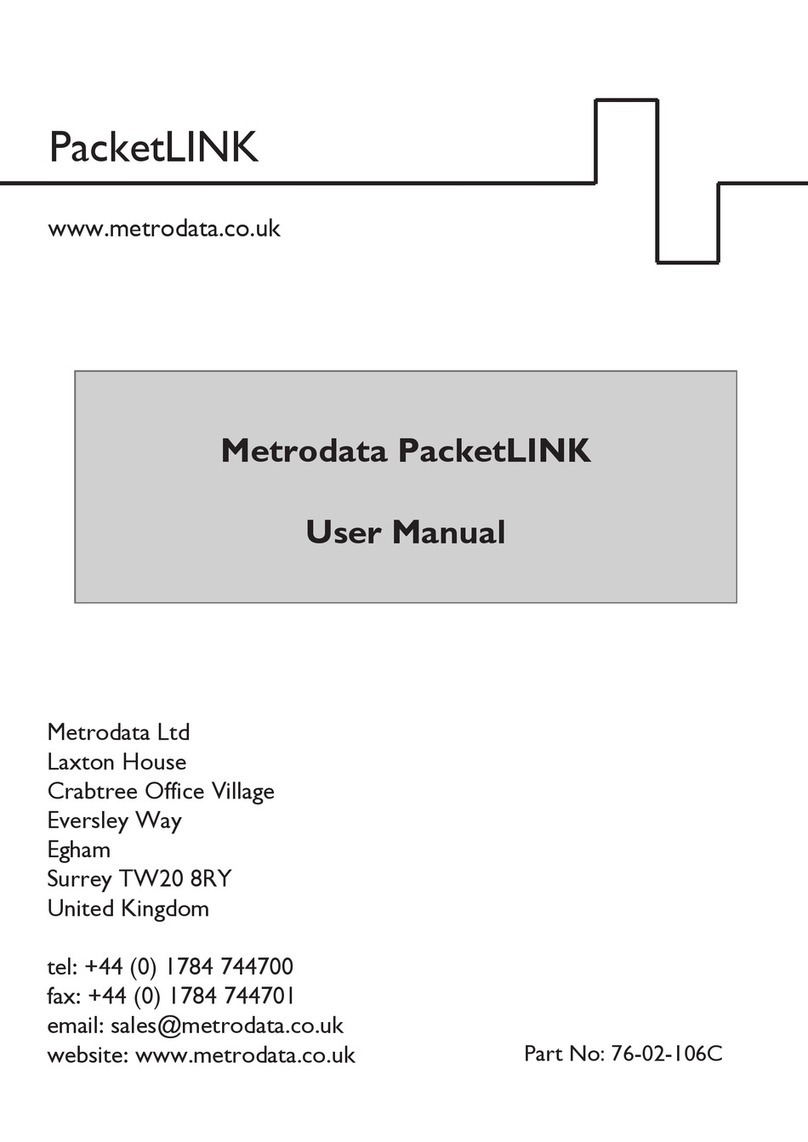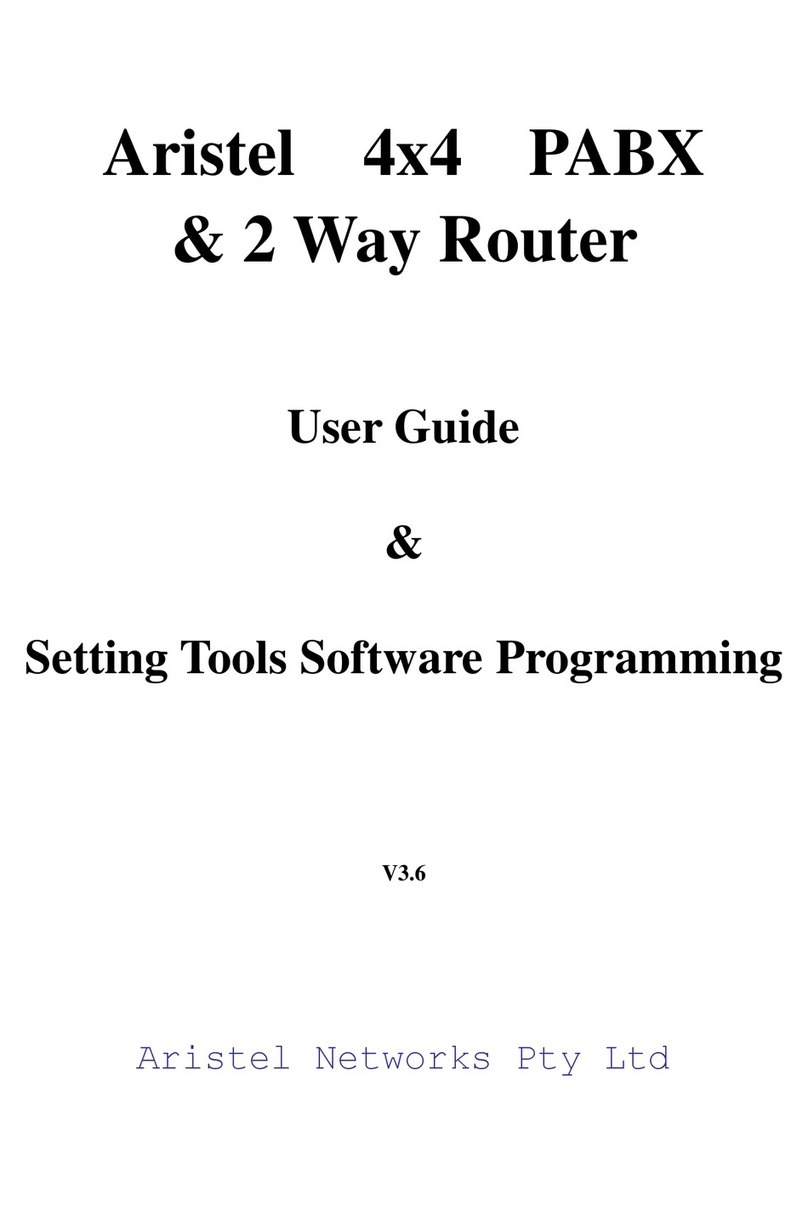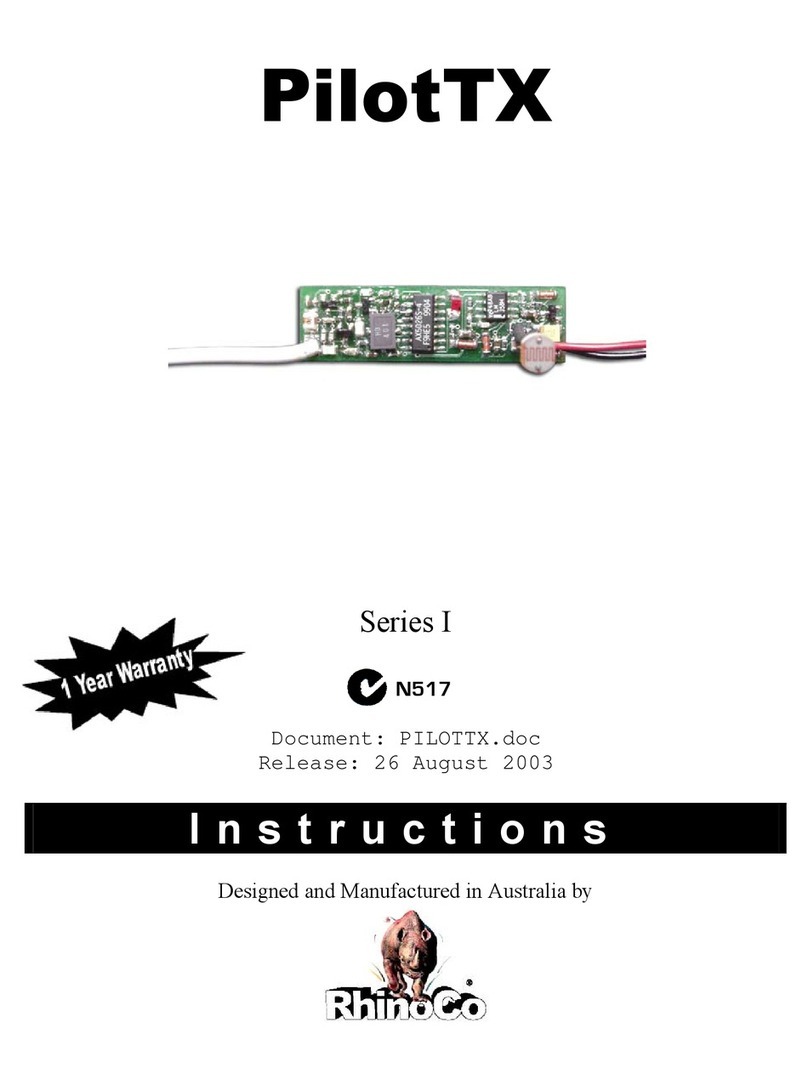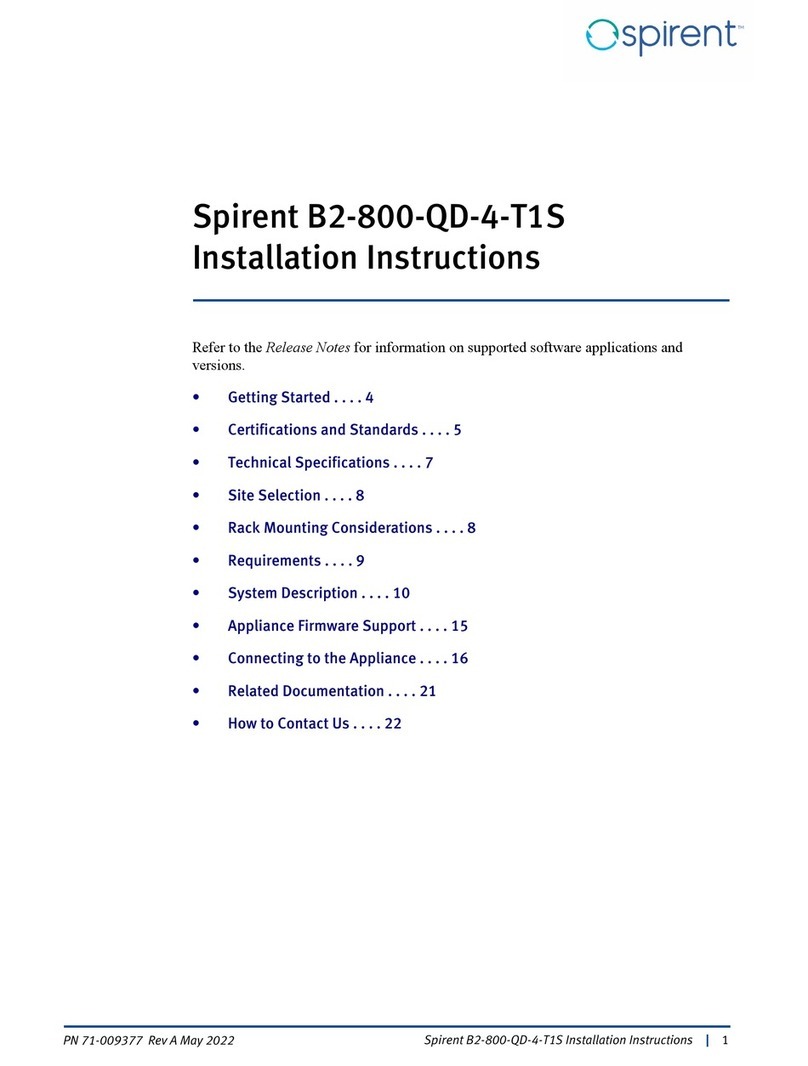Sensing TEK AIZ100 User manual

SensingTEK
ZigBee Hardware Technical Operation
User Manual
ZigBee Hardware Technical Operation User Manual is applicable for Wireless
communication products (ZigBee/High Power) & Sensors.
Available modules
AIZ100
DIZ100
DOZ100
RSZ232
RSZ485
RTZ232
THZ100
EDP100
COZ100
COZ101
COZ232
COZ485
SensingTEK Co., Ltd
2F, No.6-2, Dusing Rd., Hsinchu Science Park, Hsin-Chu 300, Taiwan, R.O.C.
sales@sensingtek.com.tw
Tel +886-3-5678066 | Fax +886-3-5678985
www.sensingtek.com

ZigBee/High Power Hardware Technical Operation Manual
User’s Guideline Index:
A) Pre-operation instruction
B) Introduction of ZigBee/High Power Wireless Products & Parts
C) Installation Procedure
D) Attachment: Jump Setting/LED Display Interpretation
A) Pre-operation Instruction
(a) Check the model numbers/quantities.
(b) Get the external equipment & tools ready for use.
(c) Install the software attached with this product to computer set.
(d) Priority of installing hardware and setting up software: first, install the wireless coordinator; next, install
the wireless transmitter.
(e) Follow the transmission interface of wireless coordinator to manually set up the IP address or search for
the COM port of computer.
(f) Boot the software products (setting/monitoring software); follow this Manual to operate this product.
A-1 Follow the Transmission Interface of Wireless Coordinator to Perform the Following Steps:
《Manually set up the IP address》
For Ethernet transmission interface, prior to setting up IP manually, you have to comprehend the
following default of wireless coordinator:
IP address: 192.168.0.10
Subnet mask: 255.255.255.0
Set up the server IP address at the《LAN-Internet Protocol》; and this IP address shall be in the same
domain. For instance: IP address is 192.168.0.XXX
XXX can be any number between 001~254 (not duplicate to the coordinator’s IP address), and not used
by any other device.
《Search for the COM port》
For the USB transmission interface, prior to running the product, you have to install the driver CO.USB to
inspect the COM port at the《Driver Manager-Ports》

B) Introduction of ZigBee/High Power wireless products & parts-2.4GHz
ZigBee
Transmission
module/Sensor
Name
Function
Accessories
Optional
360°
Omni-directional
antenna
Alkaline
Battery
Power
supply
Cable
COZ101
Wireless
coordinator
(USB)
USB transmission
interface
5dBi
USB2.0
A-male,
B-male
COZ100
Wireless
coordinator
(Ethernet)
Ethernet
transmission
interface
5dBi
DC6V
Network
cable
AIZ100
Wireless analog
input transmitter
Connect to three
analog signal sets
2dBi
DC9V-30V
DIZ100
Wireless digital
input transmitter
Connect to four
analog signal sets
2dBi
DC9V-30V
DOZ100
Wireless digital
output
transmitter
Output three sets of
dry contact signals
2dBi
DC9V-30V
RSZ232
RS-232 wireless
transmitter
Directly connect to
device’s serial signal
2dBi
DC9V-30V
RSZ485
RS-485 wireless
transmitter
Connect up to 32
serial signal
2dBi
DC9V-30V
THZ100
Wireless
temperature/hu
midity sensor
Built-in
temperature/humidity
sensor
2dBi
AA*2
DC3V
EDP100
Electronic diaper
humidity sensor
Externally connect to
humidity detection
conductor
AAA*2
MDP100
Soil moisture
sensor
Externally connect to
humidity detection
conductor
AAA*2
High Power
Transmission
module/Sensor
Name
Function
Accessories
Optional
360°
Omni-directional
antenna
Alkaline
Battery
Power
supply
Cable
RSH232
RS-232 wireless
router
Directly connect to
device’s serial signal
2dBi
DC9V-30V
Analog transmitter supports 0-1V, 0-5V, 0-10V, 0-20mA & 4-20mA
Power supply supports AC110V/240V(50Hz/60Hz)

C) Installation Procedure
ZigBee Wireless USB Coordinator (COZ101)
Model No.: COZ101
USB transmission interface
Reset(Reset hardware power)
SMA(Antenna connector)
FUNC(Mode-switchover button)
LED Green
LED Red
5 dBi Omni-directional antenna
Communication Mode
1. Connect the USB cables to both the wireless coordinator and computer port.
2. Turn on power; the LED Green flashes for three times; then, the LED Red flashes and extinguishes; now the
LED Green becomes constantly light-on to enter the communication mode.
3. During the communication process, LED Red flashes when receiving signals.
Setting Mode
1. Press and hold the FUNC button of coordinator and turn on the power. After the LED Green flashes for three
times and the LED Red lights up, release the FUNC button and enter the setting mode operation.
2. During setting mode, LED Green constantly lights up and LED Red flashes.
3. Follow the《ZigBee Setting Software Operation Manual (B)》to perform group setting.
4. After setting work is done, unplug & plug the USB cable or press “Reset” to enter the communication mode.

ZigBee Wireless Ethernet Coordinator (COZ100)
Model No.: COZ100
Ethernet transmission interface
Power supply port
SMA(Antenna connector)
FUNC(Mode-switchover button)
LED Green
LED Red
5 dBi Omni-directional antenna
Communication Mode
1. Connect the Ethernet cable to both the wireless coordinator and computer port.
2. Turn on power; the LED Green flashes for three times; then, the LED Red flashes and extinguishes; now the
LED Green becomes constantly light-on to enter the communication mode.
3. During the communication process, LED Red flashes when receiving signals.
Setting Mode
1. Press and hold the FUNC button of coordinator and turn on the power. After the LED Green flashes for three
times and the LED Red lights up, release the FUNC button and enter the setting mode operation.
2. During setting mode, LED Green constantly lights up and LED Red flashes.
3. Follow the《ZigBee Setting Software Operation Manual (C)》to perform group setting.
4. After setting work is done, unplug & plug the power cable to enter the communication mode.

ZigBee Wireless Analog Input Transmitter (AIZ100)
Model No.: AIZ100
Externally connect to three sets of analog signals
DC IN (Power supply port)
SMA(Antenna connector)
FUNC(Mode-switchover button)
LED Green
LED Red
8-pin socket
2 dBi Omni-directional antenna
Communication Mode
1. Ensure that the wireless coordinator is under communication mode status.
2. Build up the wireless transmitter and detecting device.
3. Turn on power; the LED Green flashes for three times; then, the LED Red flashes and extinguishes; now the
LED Green becomes constantly light-on to enter the communication mode.
4. During the communication process, LED Red flashes when transmitting signals.
Setting Mode
1. Prior to transmitter setting, complete the wireless coordinator setting procedure first.
2. Press and hold the FUNC button of transmitter and turn on the power. After the LED Green flashes for three
times and the LED Red lights up, release the FUNC button and enter the setting mode operation.
3. During the setting mode, the LED Green lights on constantly and LED Red flashes.
4. Follow the《ZigBee Setting Software Operation Manual (D)》to perform group setting.
5. While making module software setting, the setting of (A/D Range) shall be identical to the Jump setting.
(Refer to Attachment D-1.)
6. After setting work is done, unplug & plug the power cable to enter the communication mode.

ZigBee Wireless Digital Input Transmitter (DIZ100)
Model No.: DIZ100
Externally connect to four sets of dry contact signals
GND(Common point ground wire)
DC IN(Power supply port)
SMA(Antenna connector)
FUNC(Mode-switchover button)
LED Green
LED Red
8-pin socket
2 dBi Omni-directional antenna
Communication Mode
1. Ensure that the wireless coordinator is under communication mode status.
2. Build up the wireless transmitter and detecting device.
3. Turn on power; the LED Green flashes for three times; then, the LED Red flashes and extinguishes; now the
LED Green becomes constantly light-on to enter the communication mode.
4. During the communication process, LED Red flashes when transmitting signals.
Setting Mode
1. Prior to transmitter setting, complete the wireless coordinator setting procedure first.
2. Press and hold the FUNC button of transmitter and turn on the power. After the LED Green flashes for three
times and the LED Red lights up, release the FUNC button and enter the setting mode operation.
3. During the setting mode, the LED Green lights off and LED Red flashes.
4. Follow the《ZigBee Setting Software Operation Manual (D)》to perform group setting.
5. After setting work is done, unplug & plug the power cable to enter the communication mode.

ZigBee Wireless Digital Output Transmitter (DOZ100)
Model No.: DOZ00
Externally connect to three sets of dry contact signals
Dry-contact-points-switchover button
DC IN(Power supply port)
SMA(Antenna connector)
FUNC(Mode-switchover button)
LED Green
LED Red
8-pin socket
2 dBi Omni-directional antenna
Communication Mode
1. Ensure that the wireless coordinator is under communication mode status.
2. Build up the wireless transmitter and detecting device.
3. Turn on power; the LED Green flashes for three times; then, the LED Red flashes and extinguishes; now the
LED Green becomes constantly light-on to enter the communication mode.
4. During the communication process, LED Red flashes when transmitting signals.
Setting Mode
1. Prior to transmitter setting, complete the wireless coordinator setting procedure first.
2. Press and hold the FUNC button of transmitter and turn on the power. After the LED Green flashes for three
times and the LED Red lights up, release the FUNC button and enter the setting mode operation.
3. During the setting mode, the LED Green lights on constantly and LED Red flashes.
4. Follow the《ZigBee Setting Software Operation Manual (D)》to perform group setting.
5. After setting work is done, unplug & plug the power cable to enter the communication mode.

ZigBee RS-232 Wireless Transmitter (RSZ232/COZ232)
Model No.: RSZ232/COZ232
RS-232transmission interface
DC IN(Power supply port)
SMA(Antenna connector)
FUNC(Mode-switchover button)
LED Green
LED Red
2-pin socket
2 dBi Omni-directional antenna
Communication Mode
1. Ensure that the wireless coordinator is under communication mode status.
2. Build up the wireless transmitter and detecting device.
3. Turn on power; the LED Green flashes for three times; then, the LED Red flashes and extinguishes; now the
LED Green becomes constantly light-on to enter the communication mode.
4. During the communication process, LED Red flashes when transmitting signals.
Setting Mode
1. Prior to transmitter setting, complete the wireless coordinator setting procedure first.
2. Press and hold the FUNC button of transmitter and turn on the power. After the LED Green flashes for three
times and the LED Red lights up, release the FUNC button and enter the setting mode operation.
3. During the setting mode, the LED Green lights off and LED Red flashes.
4. Follow the《ZigBee Setting Software Operation Manual (D)》to perform group setting.
5. After setting work is done, unplug & plug the power cable to enter the communication mode.

ZigBee RS-485 Wireless Transmitter (RSZ485/COZ485)
Model No.: RSZ485
RS-485transmission interface
GND(Common point ground wire)
DC IN(Power supply port)
SMA(Antenna connector)
FUNC(Mode-switchover button)
LED Green
LED Red
6-pin socket
2 dBi Omni-directional antenna
Communication Mode
1. Ensure that the wireless coordinator is under communication mode status.
2. Build up the wireless transmitter and detecting device.
3. Turn on power; the LED Green flashes for three times; then, the LED Red flashes and extinguishes; now the
LED Green becomes constantly light-on to enter the communication mode.
4. During the communication process, LED Red flashes when transmitting signals.
Setting Mode
1. Prior to transmitter setting, complete the wireless coordinator setting procedure first.
2. Press and hold the FUNC button of transmitter and turn on the power. After the LED Green flashes for three
times and the LED Red lights up, release the FUNC button and enter the setting mode operation.
3. During the setting mode, the LED Green lights off and LED Red flashes.
4. Follow the《ZigBee Setting Software Operation Manual (D)》to perform group setting.
5. After setting work is done, unplug & plug the power cable to enter the communication mode.

ZigBee Wireless Temperature & Humidity Sensor (THZ100)
Model No.: THZ100
Power supply port
Power switch
External-extension port
Sensing window basin
SMA(Antenna connector)
FUNC(Mode-switchover button)
LED Green
LED Red
Battery basin
2 dBi Omni-directional antenna
Communication Mode
1. Ensure that the wireless coordinator is under communication mode status.
2. Turn on power; the LED Green flashes for three times; then, the LED Blue flashes and extinguishes; now
both the LED Green & Blue becomes light-off to enter the communication mode.
3. During the communication process, LED Blue flashes when transmitting signals.
Setting Mode
1. Prior to transmitter setting, complete the wireless coordinator setting procedure first.
2. Press and hold the FUNC button of transmitter and turn on the power. After the LED Green flashes for three
times and the LED Blue lights up, release the FUNC button and enter the setting mode operation.
3. During the setting mode, the LED Green constantly lights up and LED Blue flashes.
4. Follow the《ZigBee Setting Software Operation Manual (D)》to perform group setting.
5. After setting work is done, turn on the power and enter the communication mode.

ZigBee Electronic Diaper Humidity Sensor (EDP100)
Model No.: EDP100
RJ11 transmission interface
Power switch
Belt clamp
FUNC(Mode-switchover button)
Emergency pushbutton
Hidden LED Blue
Hidden LED Red
Humidity sensing conductor
Communication Mode
1. Ensure that the wireless coordinator is under communication mode status.
2. Build up the wireless transmitter and detecting device.
3. Turn on power; the LED Red flashes for three times; then, the LED Blue flashes and extinguishes; now both
the LED Red & Blue becomes light-off to enter the communication mode.
4. During the communication process, LED Blue flashes when transmitting signals.
5. After pushing down the emergency pushbutton, the LED Red flashes, waiting for system administrator’s
dealing.
Setting Mode
1. Prior to transmitter setting, complete the wireless coordinator setting procedure first.
2. Press and hold the FUNC button of coordinator and turn on the power. After the LED Red flashes for three
times and the LED Blue lights up, release the FUNC button and enter the setting mode operation.
3. During the setting mode, the LED Red constantly lights up and LED Blue flashes.
4. Follow the《ZigBee Setting Software Operation Manual (D)》to perform group setting.
5. After setting work is done, turn on the power and enter the communication mode.

ZigBee Soil Moisture Sensor (MDP100)
Model No.: MDP100
RJ11 transmission interface
Power switch
Belt clamp
FUNC(Mode-switchover button)
Emergency pushbutton
Hidden LED Blue
Hidden LED Red
Humidity sensing conductor
Communication mode
1. Ensure that the wireless coordinator is under communication mode status.
2. Build up the wireless transmitter and detecting device.
3. Turn on power; the LED Red flashes for four times; then, the LED Blue flashes and extinguishes; when both
the LED Red & Blue becomes light-off it now enters the communication mode.
4. During the communication process, LED Blue flashes when transmitting signals.
Setting mode
1. Prior to transmitter setting, complete the wireless coordinator setting procedure first.
2. Press and hold the FUNC button of coordinator and turn on the power. After the LED Red flashes for three
times and the LED Blue lights up, release the FUNC button and enter the setting mode operation.
3. During the setting mode, the LED Red constantly lights up and LED Blue flashes.
4. Follow the 《ZigBee Setting Software Operation Manual (D)》to perform group setting.
5. After setting work is done, turn on the power and enter the communication mode.

High Power RS-232 Wireless Router (RTZ232/RSH232)
Model No.: RTZ232/RSH232
RS-232 transmission interface
DC IN(Power supply port)
SMA(Antenna connector)
FUNC(Mode-switchover button)
LED Green
LED Red
2-pin socket
2 dBi Omni-directional antenna
Communication Mode
1. Ensure that the wireless coordinator is under communication mode status.
2. Build up the wireless transmitter and detecting device.
3. Turn on power; the LED Green flashes for four times; then, the LED Red flashes and extinguishes; the LED
Green constantly lights up to enter the communication mode.
4. During the communication process, LED Red flashes when transmitting signals.
Setting Mode
1. Prior to router setting, complete the wireless coordinator setting procedure first.
2. Press and hold the FUNC button of router and turn on the power. After the LED Green flashes for three
times and the LED Red lights up, release the FUNC button and enter the setting mode operation.
3. During the setting mode, the LED Green extinguishes and LED Red flashes.
4. Follow the《ZigBee Setting Software Operation Manual (D)》to perform group setting.
5. After setting work is done, unplug & plug the power cable to enter the communication mode.

D) Attachment
D-1 Jump setting interpretation
0-1V, 0-5V & 0-10V Jump locations 0-20mA & 4-20mA Jump location
Operation procedure
1. Confirm the conversion mode of detecting device (V/mA).
2. Use cross pliers to take out outer cover.
3. Set up same signal mode to all wireless analog input transmitters.
4. Follow graphical instruction to install jump location and put on the outer cover; now the Jump setting is
complete.

D-2 LED Display Interpretation
Status
Display
Interpretation
Normal
light
signal
LED Green constantly
lights up; LED Red
flashes
【COZ101/COZ100/COZ232/COZ485/AIZ100/DIZ1
00/DOZ100/RSZ232/RSZ485】is under normal
communication status. The flash frequency varies
according to the time interval of module signal
transmission / reception.
LED Green
extinguishes;
LED Blue flashes
【THZ100】is under normal communication status.
The flash frequency varies according to the time
interval of module signal transmission.
LED Red extinguishes;
LED Blue flashes
【EDP100/MDP100】is under normal communication
status. The flash frequency varies according to the
time interval of module signal transmission.
“Help”
light
signal
LED Red & LED Blue
flash not at the same
time
【EDP100】under normal communication status, the
node transmits emergency signal while user presses
the emergency pushbutton.
“Setting
” light
signal
LED Green constantly
lights up; LED Red
also constantly lights
up
【COZ101/COZ100/AIR100/DOZ100】
Setting mode status
LED Green
extinguishes;
LED Red constantly
lights up
【DIZ100/RSZ485/RSZ232/RSH232/COZ232/
COZ485】Setting mode status
LED Green constantly
lights up; LED Blue
flashes
【THZ100】Setting mode status
LED Red constantly
lights up; LED Blue
flashes
【EDP100/MDP100】Setting mode status
Abnorm
al light
signal
LED Green & LED Red
constantly flash
Under communication status, module light change
means it is under offline status; check if the network
group communication is normal/is the communication
distance blocked.
LED Green & LED Red
constantly flash
Under communication status, module light change
means a obstruction of signal transmission/reception;
check related devices and reenergize again.
This manual suits for next models
11
Table of contents
Popular Network Hardware manuals by other brands
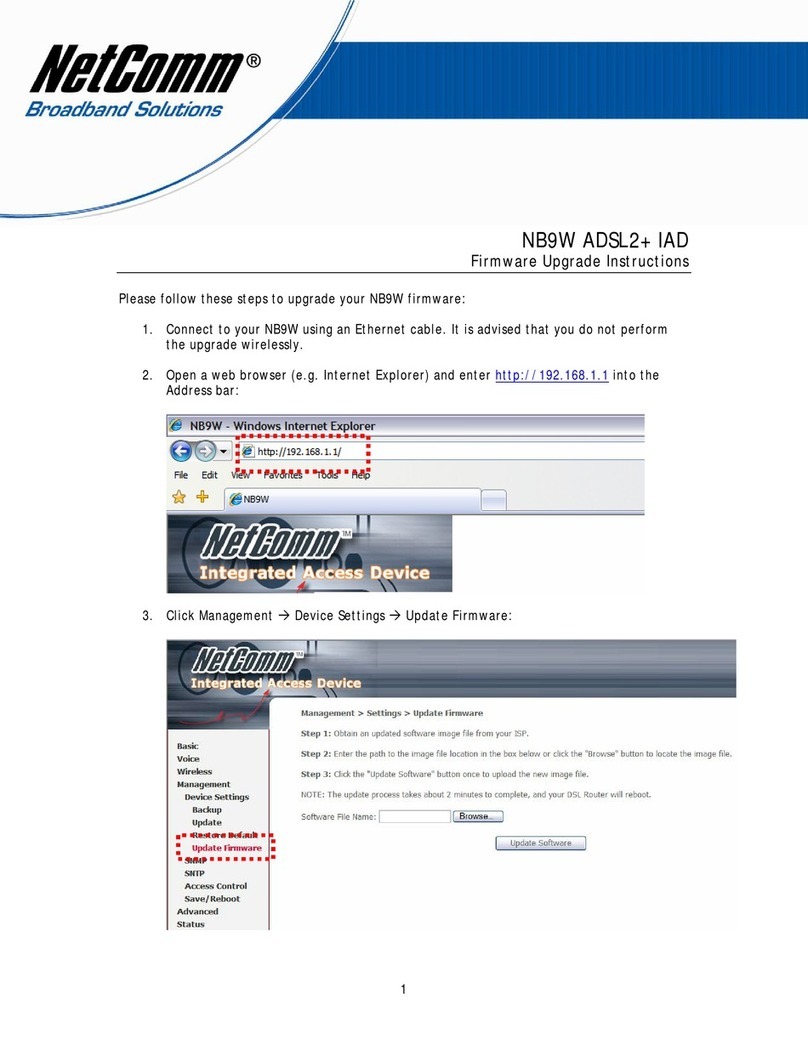
NetComm
NetComm Freshtel NB9W Firmware update instructions
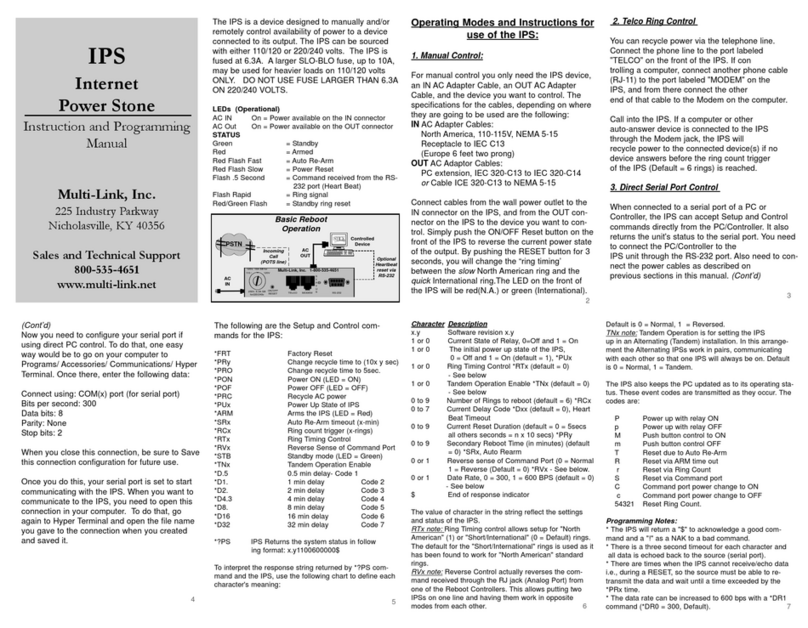
Multilink
Multilink Power Stone Instruction and programming manual

StarTech.com
StarTech.com NETRS232 Quick installation guide
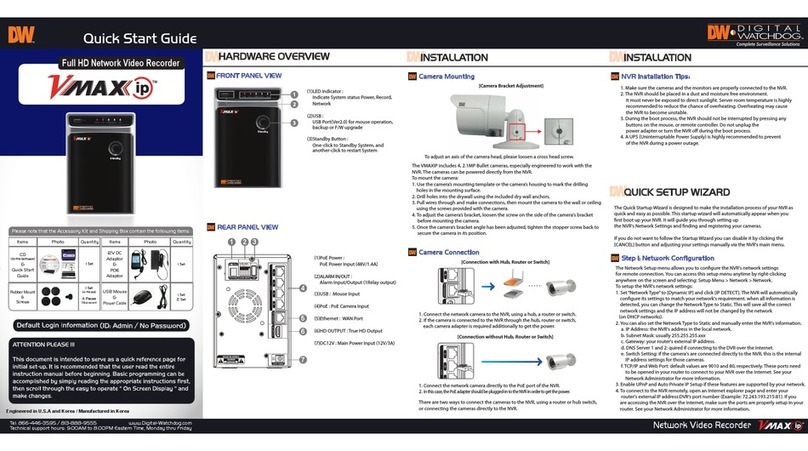
Digital Watchdog
Digital Watchdog VMAX IP quick start guide

Luxul
Luxul Xen XAP-1050 Quick install guide

Fortinet
Fortinet FortiAnalyzer 800G quick start guide