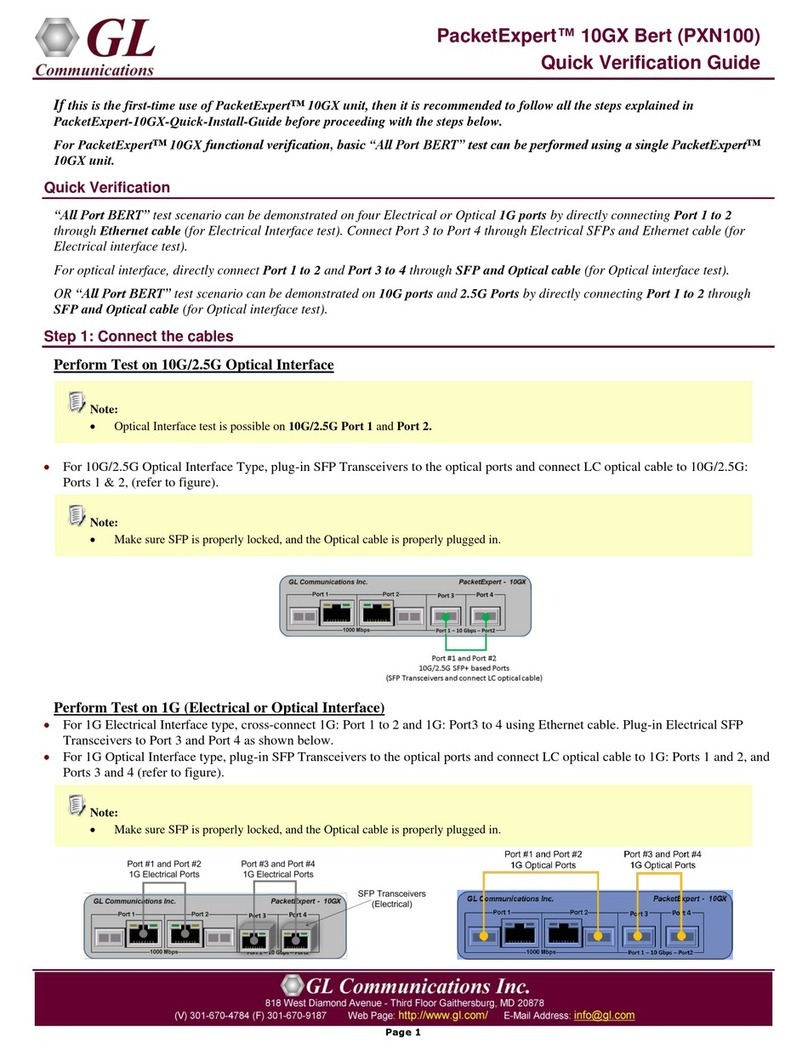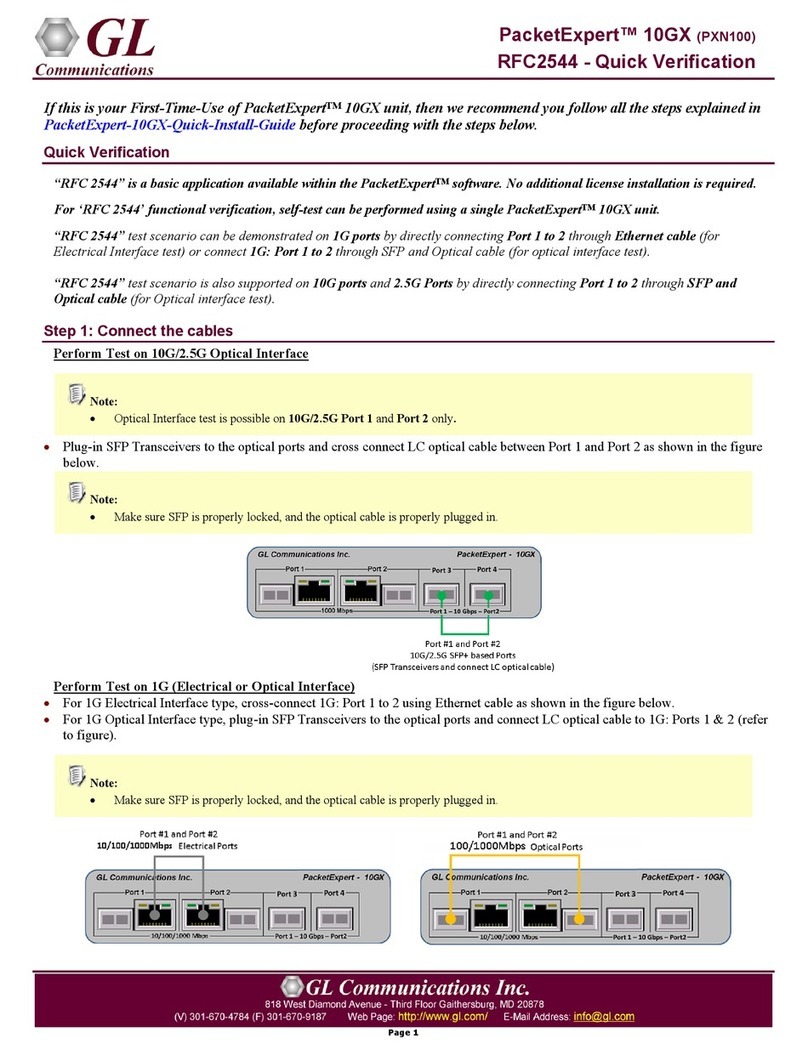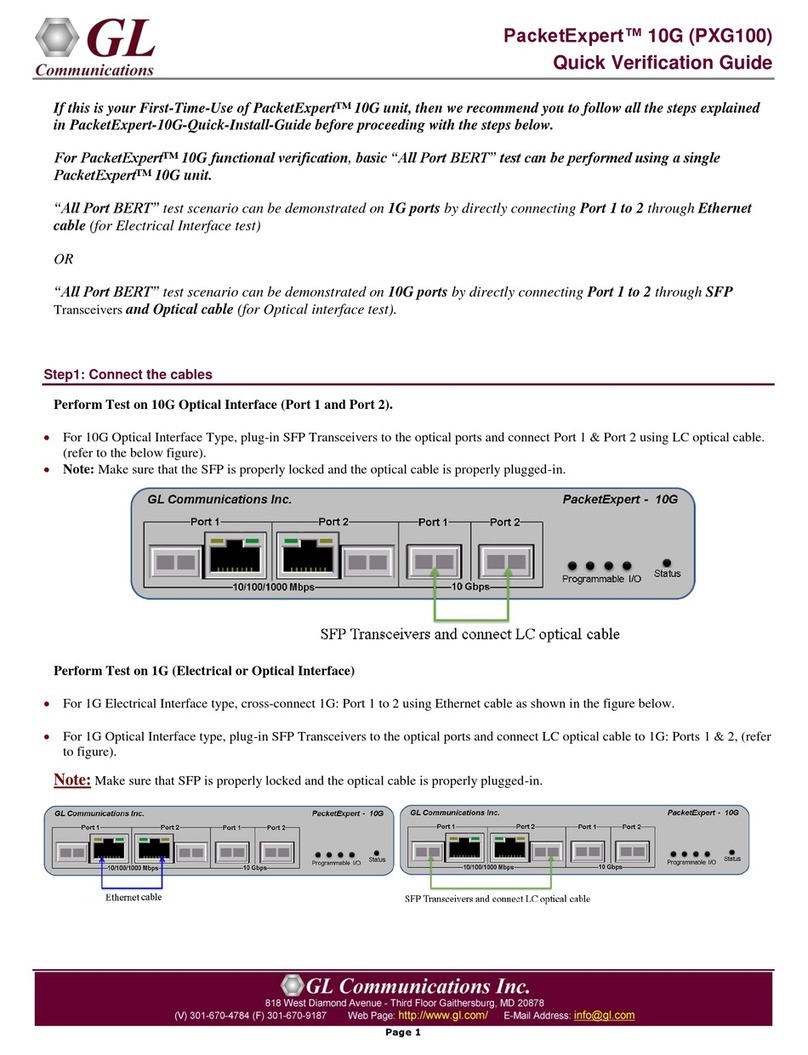GL Communications PacketExpert SA PXE104 User manual
Other GL Communications Network Hardware manuals
Popular Network Hardware manuals by other brands
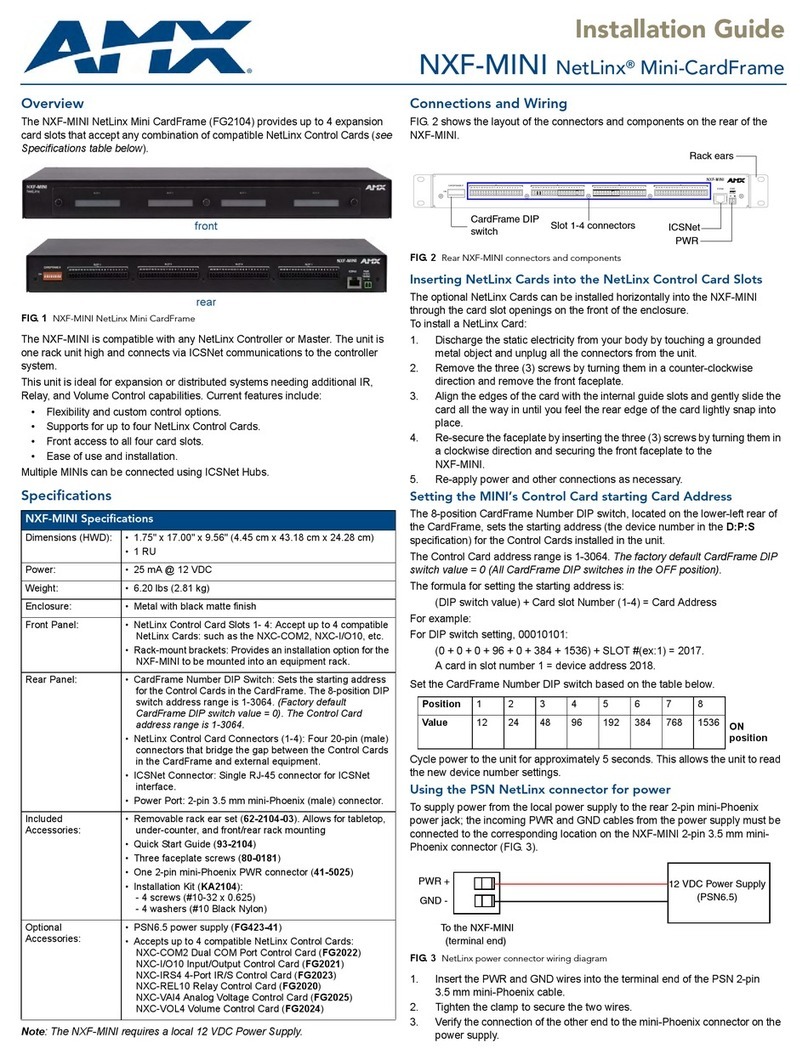
AMX
AMX NetLinx Mini-CardFrame NXF-MINI installation guide
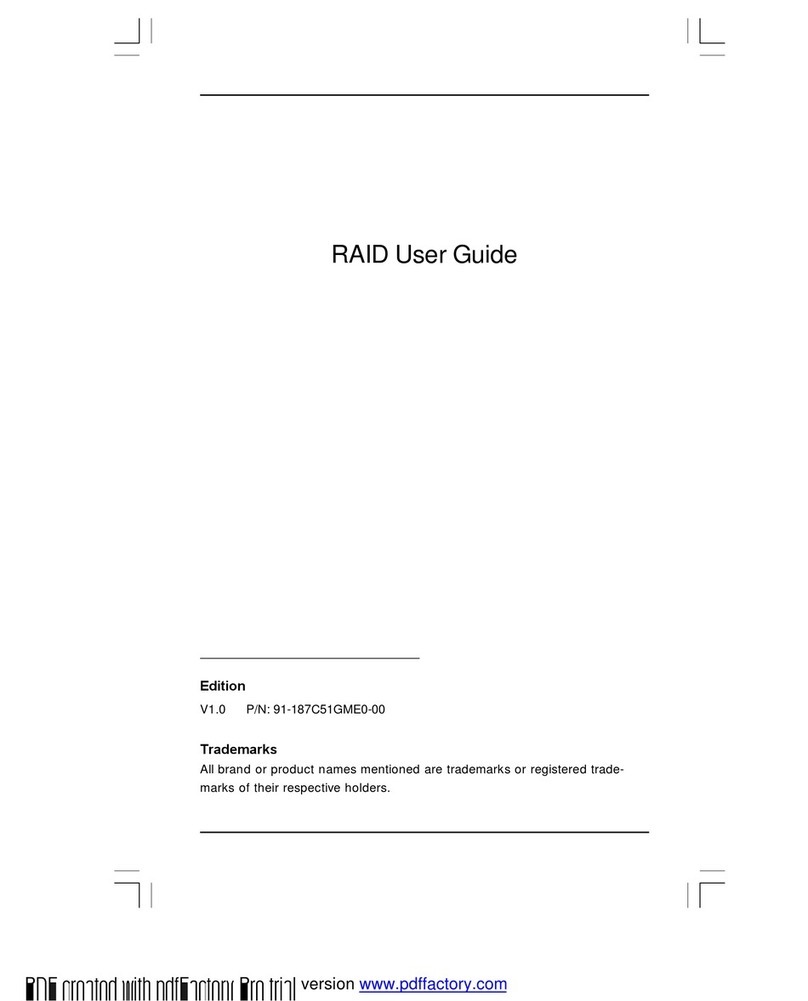
Foxconn
Foxconn RAID 91-187C51GME0-00 user guide

TRENDnet
TRENDnet TEW-421PC Quick installation guide

Positron
Positron BRX-XLR Series user guide
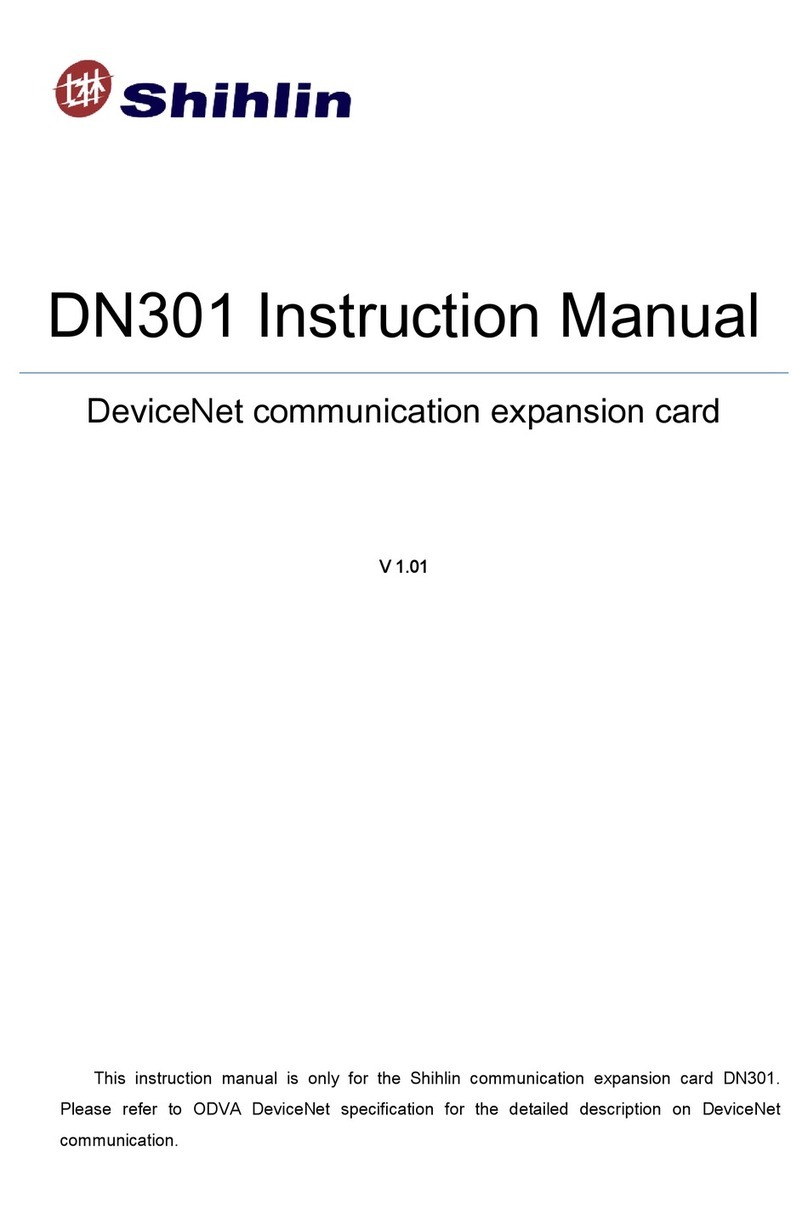
Shihlin
Shihlin DN301 instruction manual
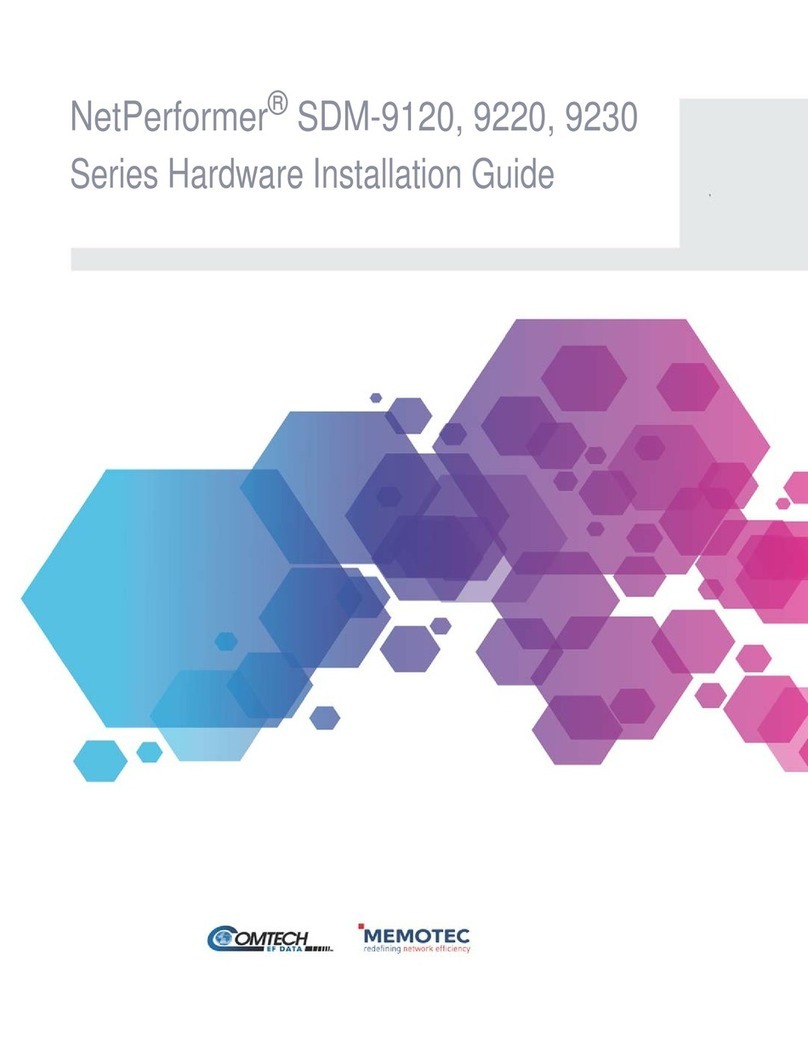
Memotec
Memotec NetPerformer SDM-9120 Series Hardware installation guide
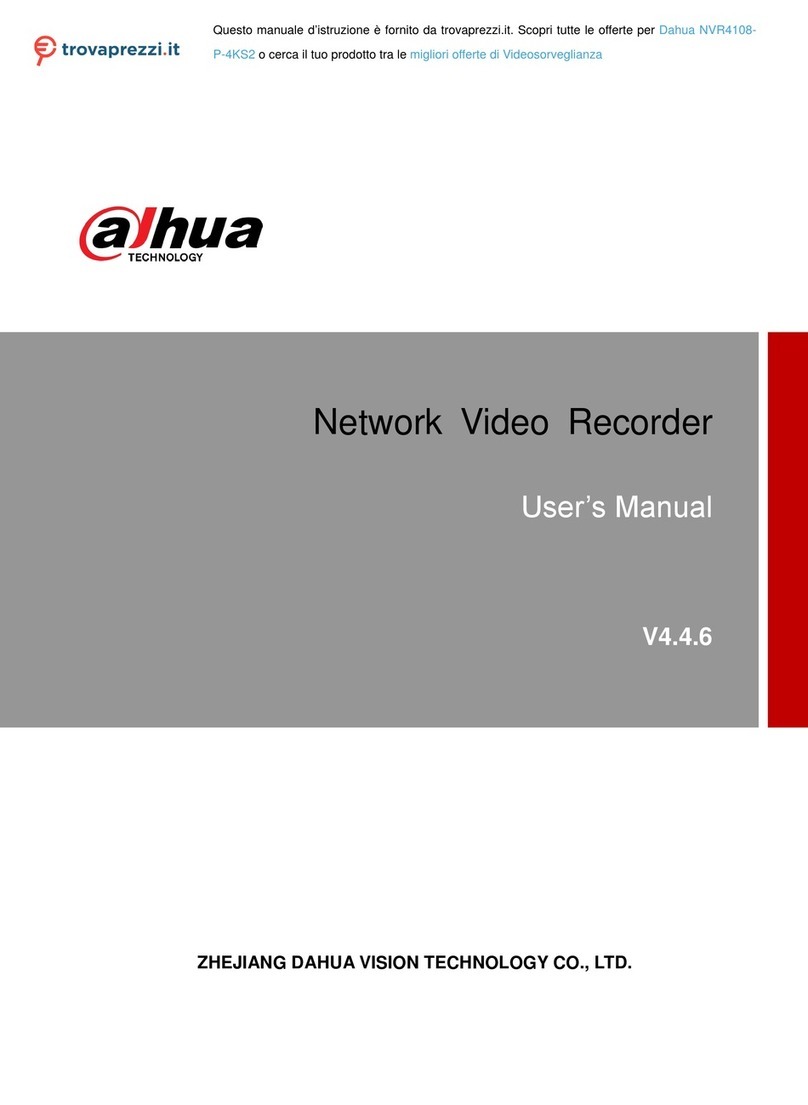
Dahua
Dahua NVR21-4 KS2 Series user manual
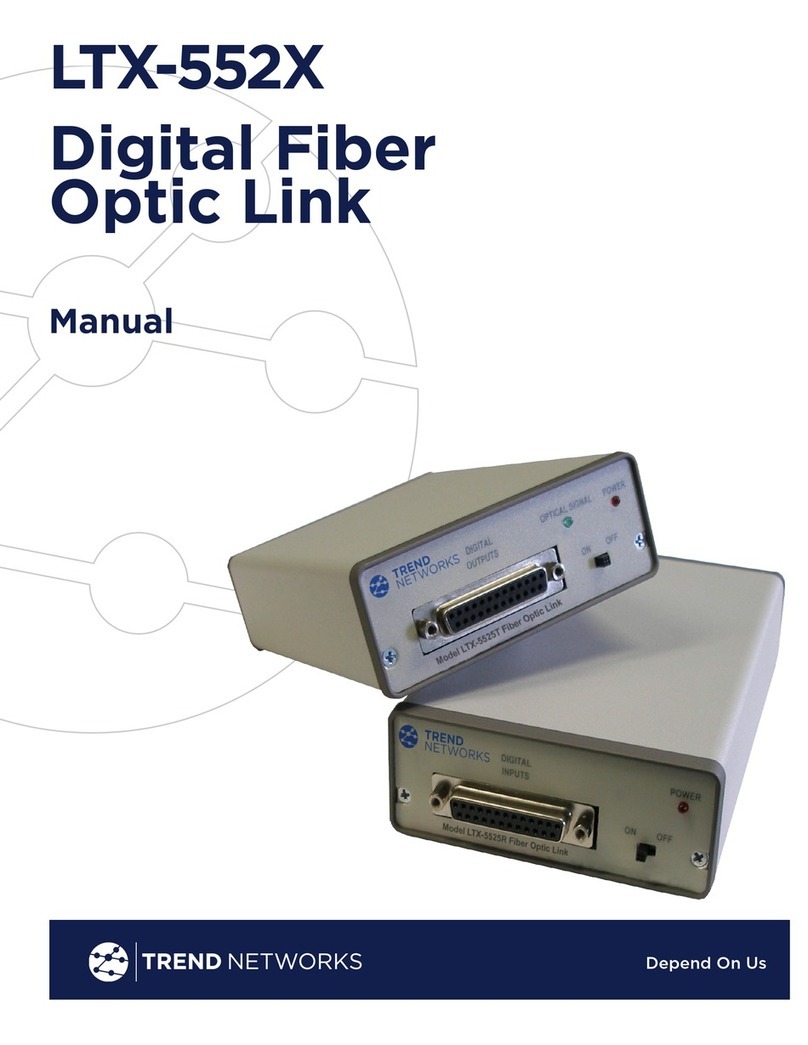
TREND NETWORKS
TREND NETWORKS LTX-5520 manual
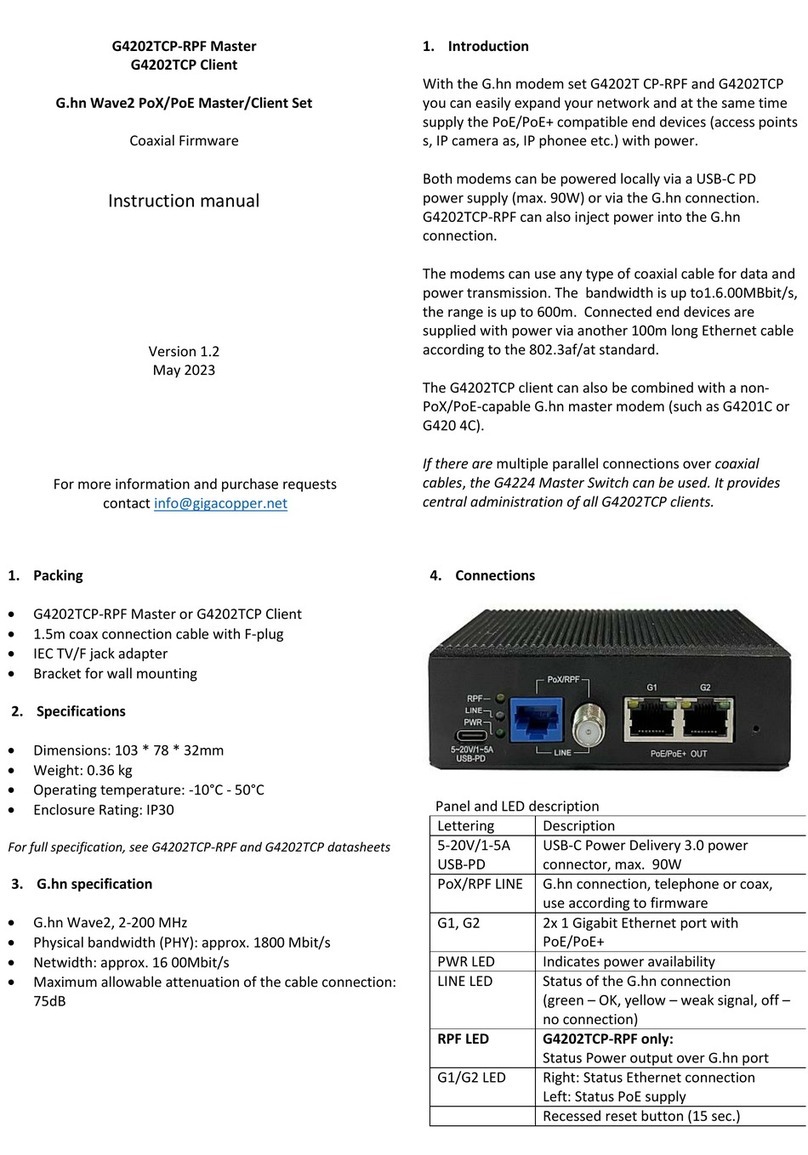
GIGA Copper
GIGA Copper G4202TCP-RPF instruction manual
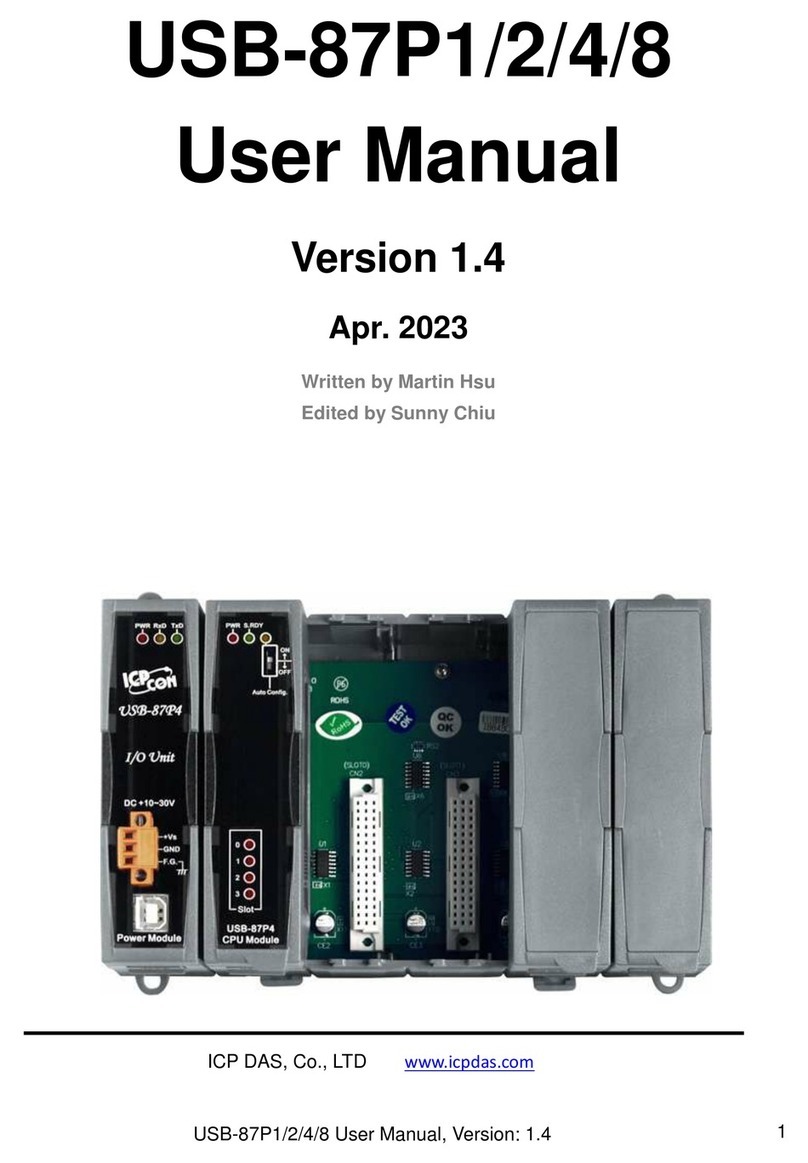
ICP DAS USA
ICP DAS USA USB-87P1 user manual
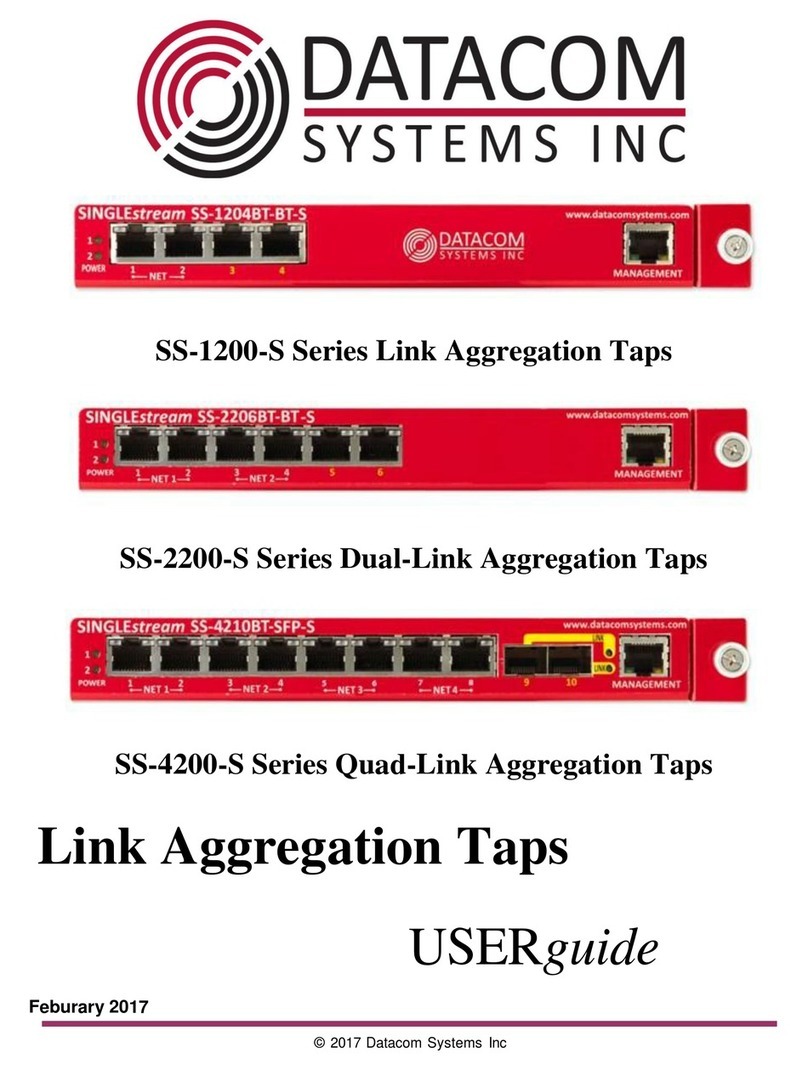
Datacom Systems
Datacom Systems SS-1200-S Series user guide

Fortinet
Fortinet FortiGate FortiGate-1000A quick start guide

Huawei
Huawei EchoLife HS8245W installation guide
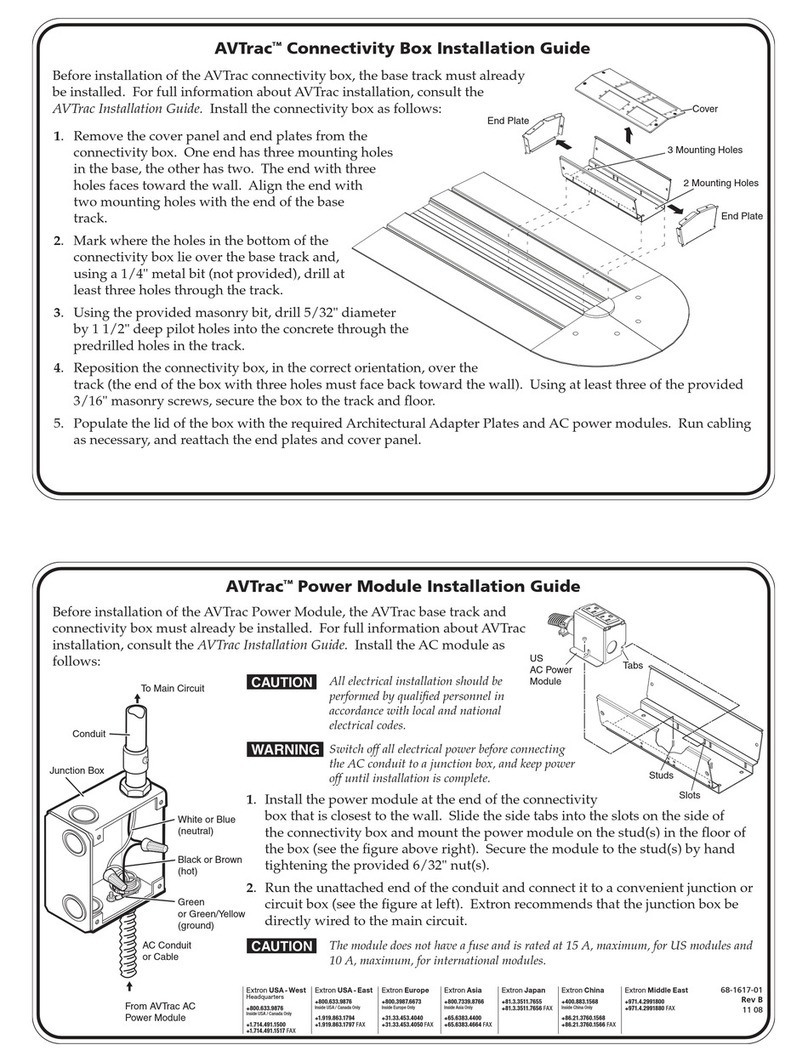
Extron electronics
Extron electronics Low Profile Floor-Mount Raceway System for A/V Connectivity... installation guide
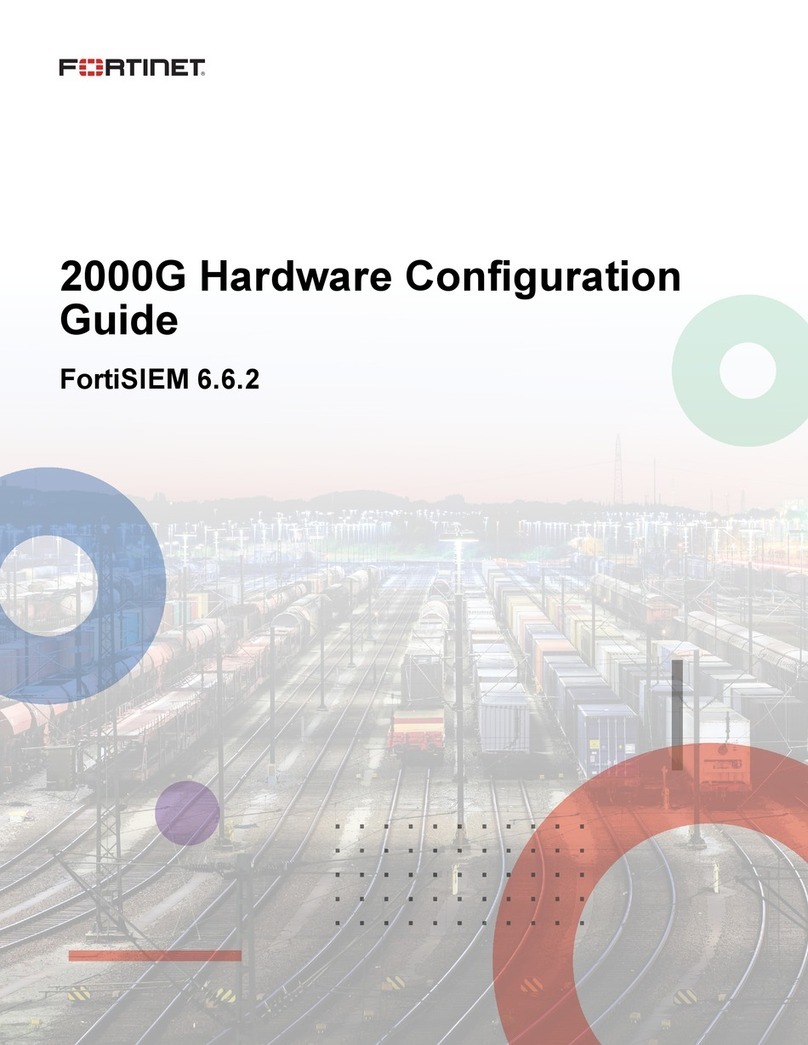
Fortinet
Fortinet FortiSIEM 2000G Hardware configuration guide
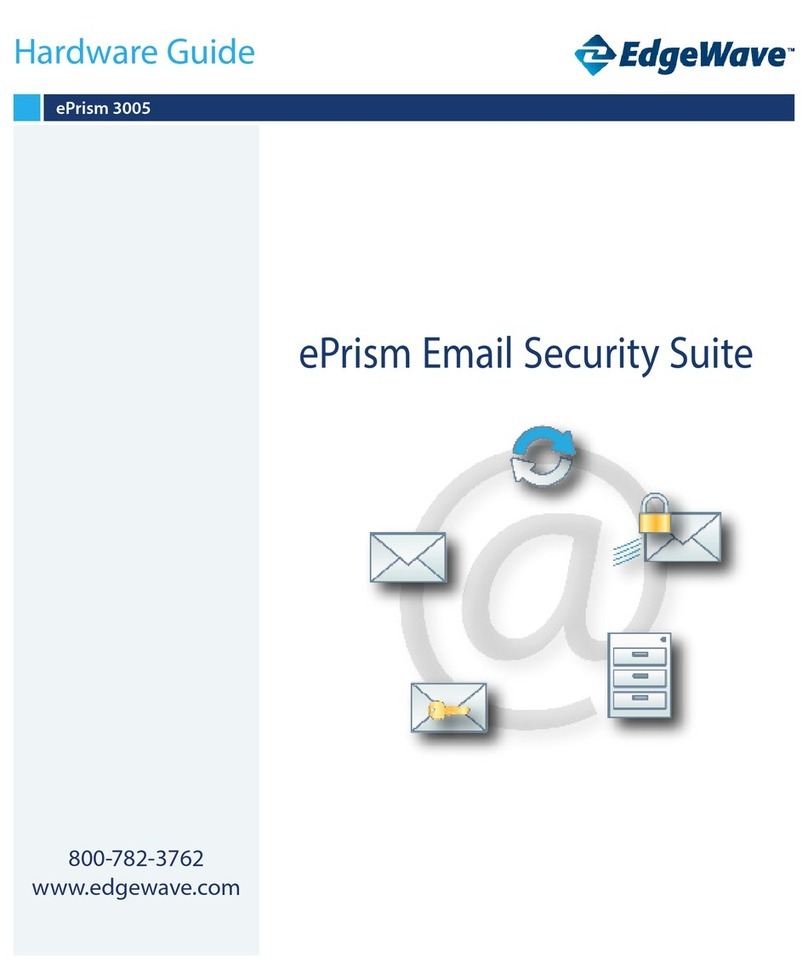
EdgeWave
EdgeWave ePrism 3005 Getting started
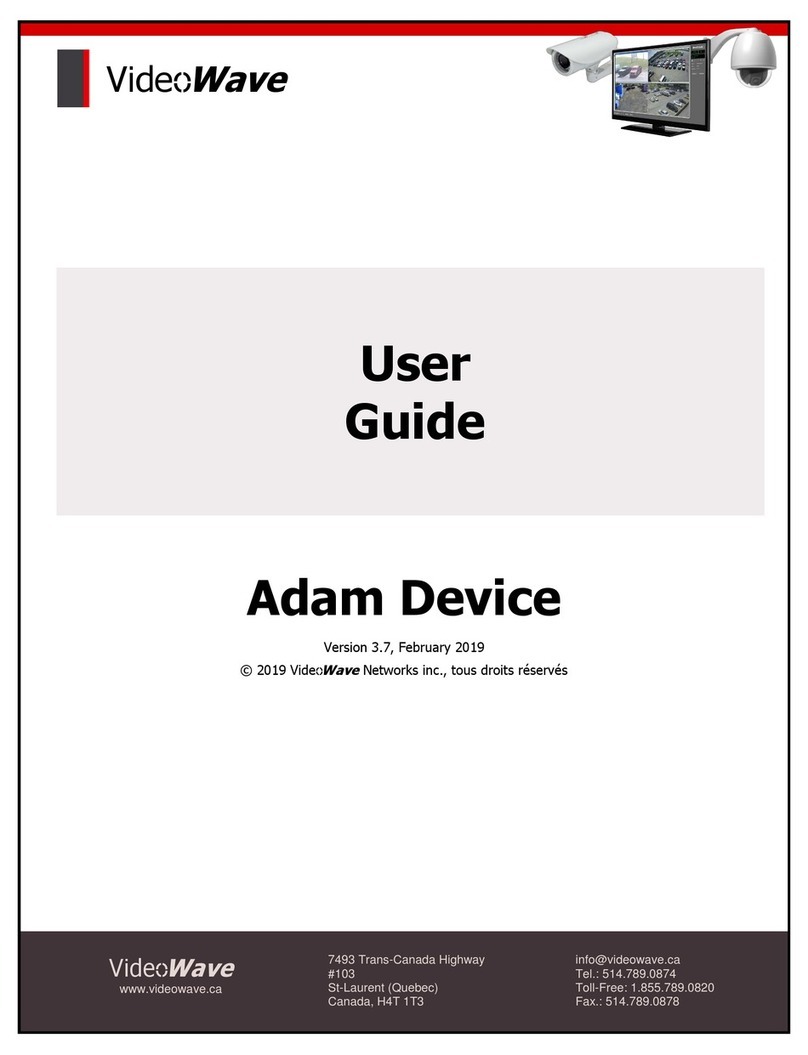
VideoWave
VideoWave Adam Device user guide
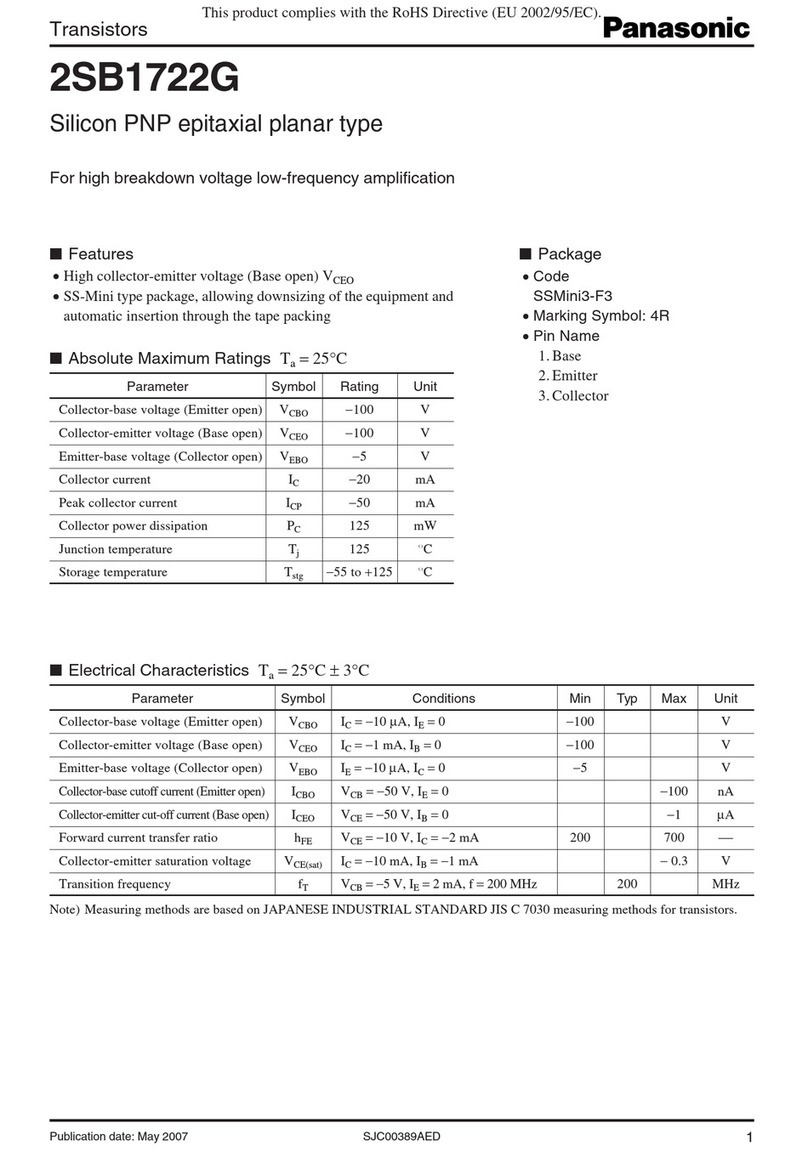
Panasonic
Panasonic Transistors 2SB1722G Specifications