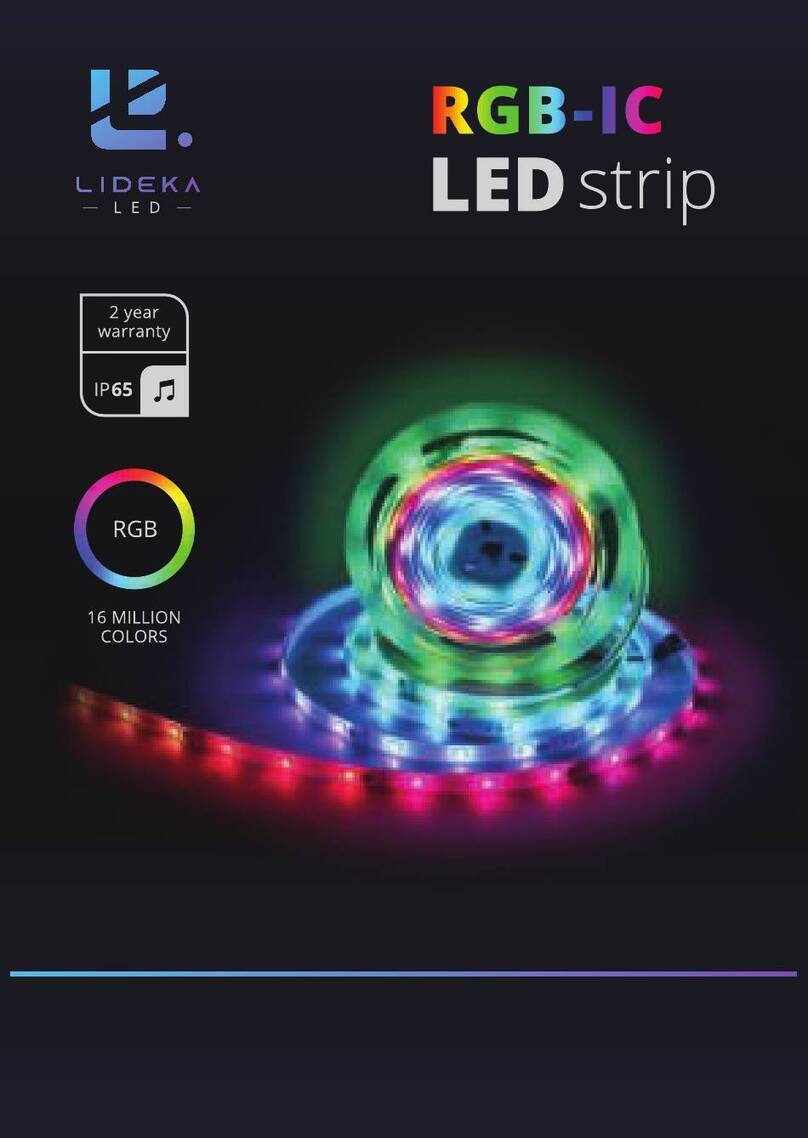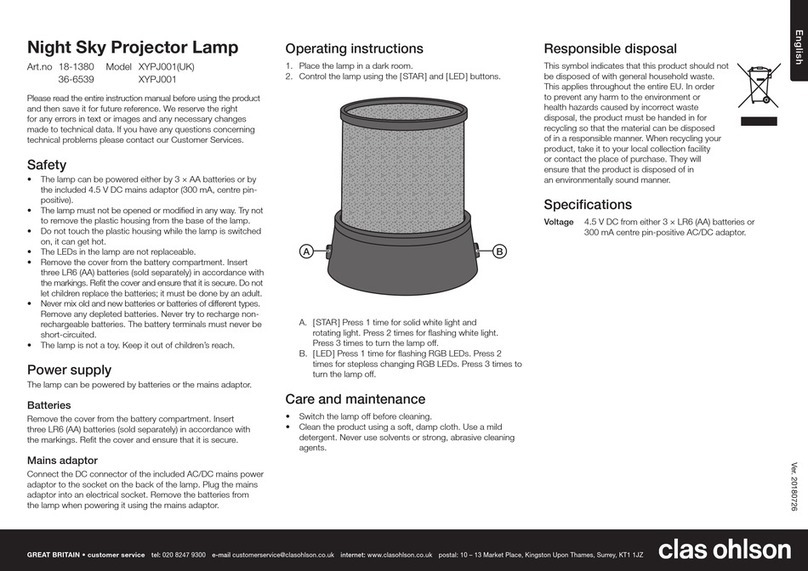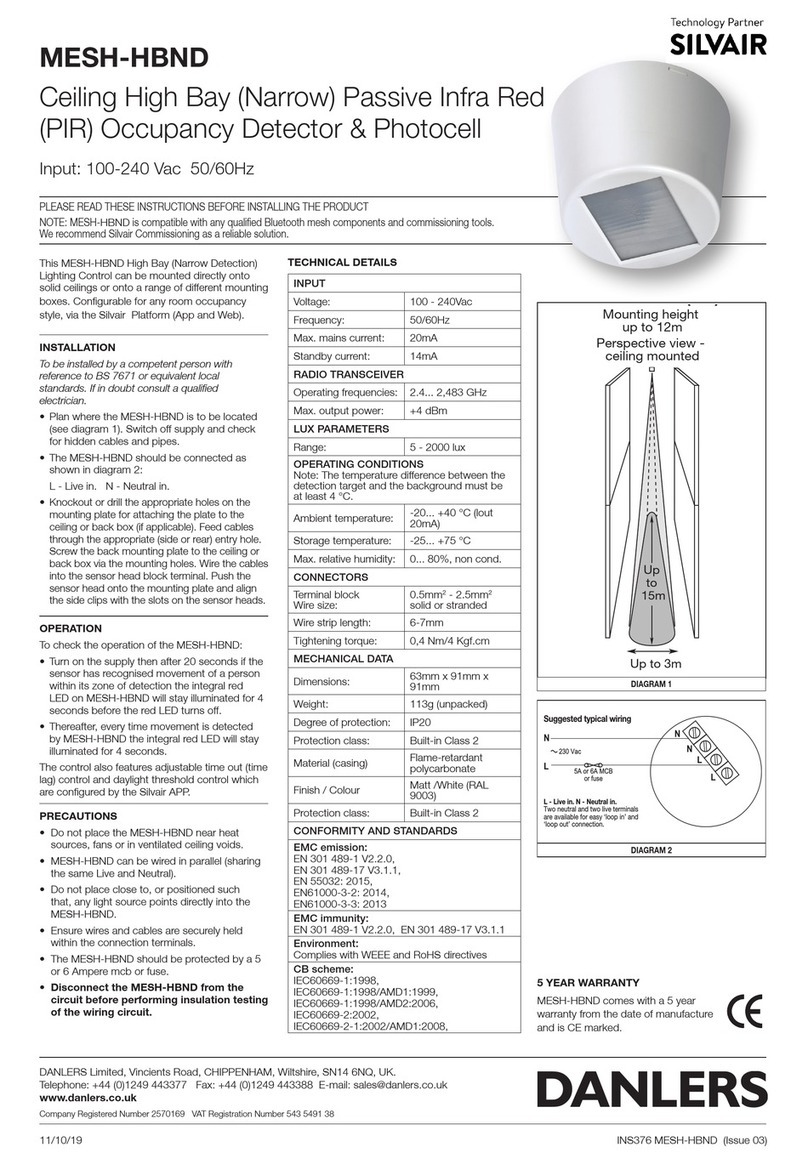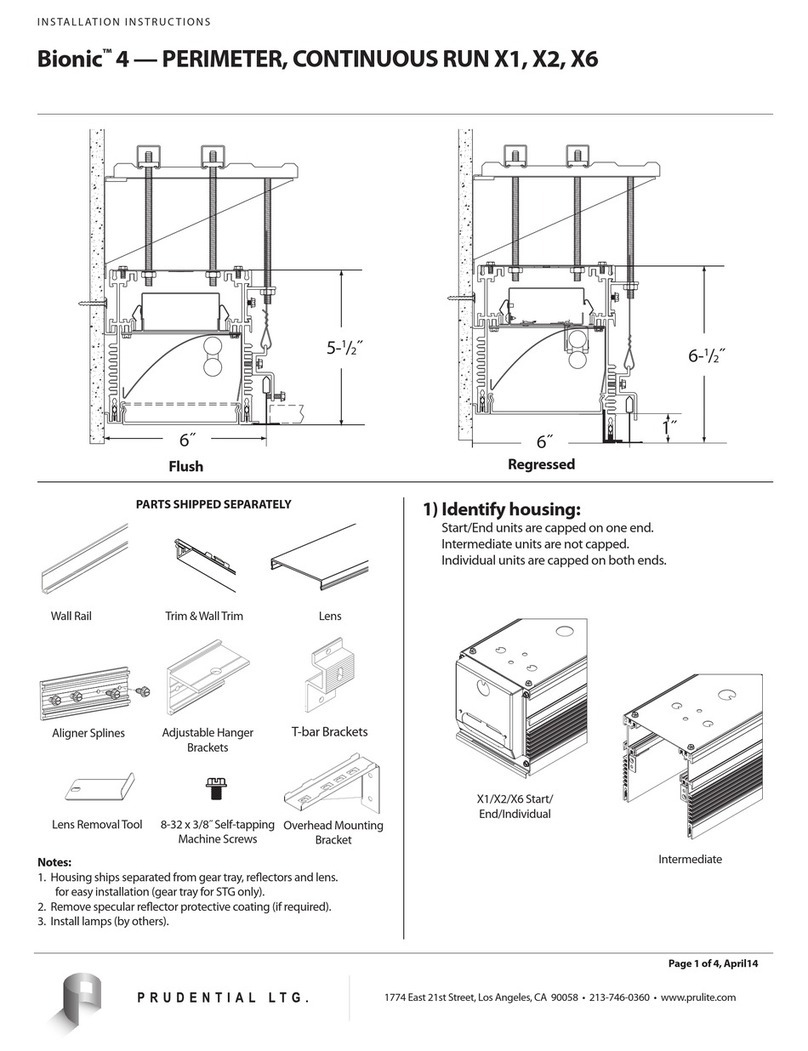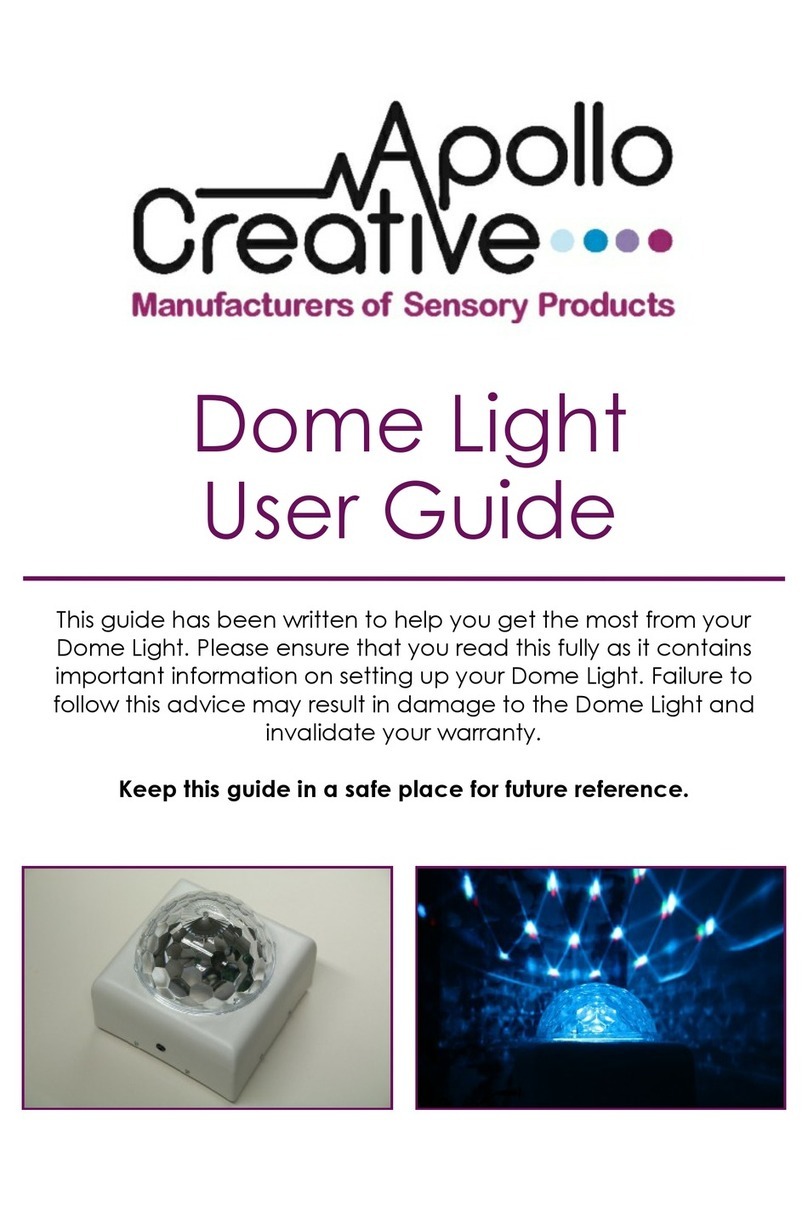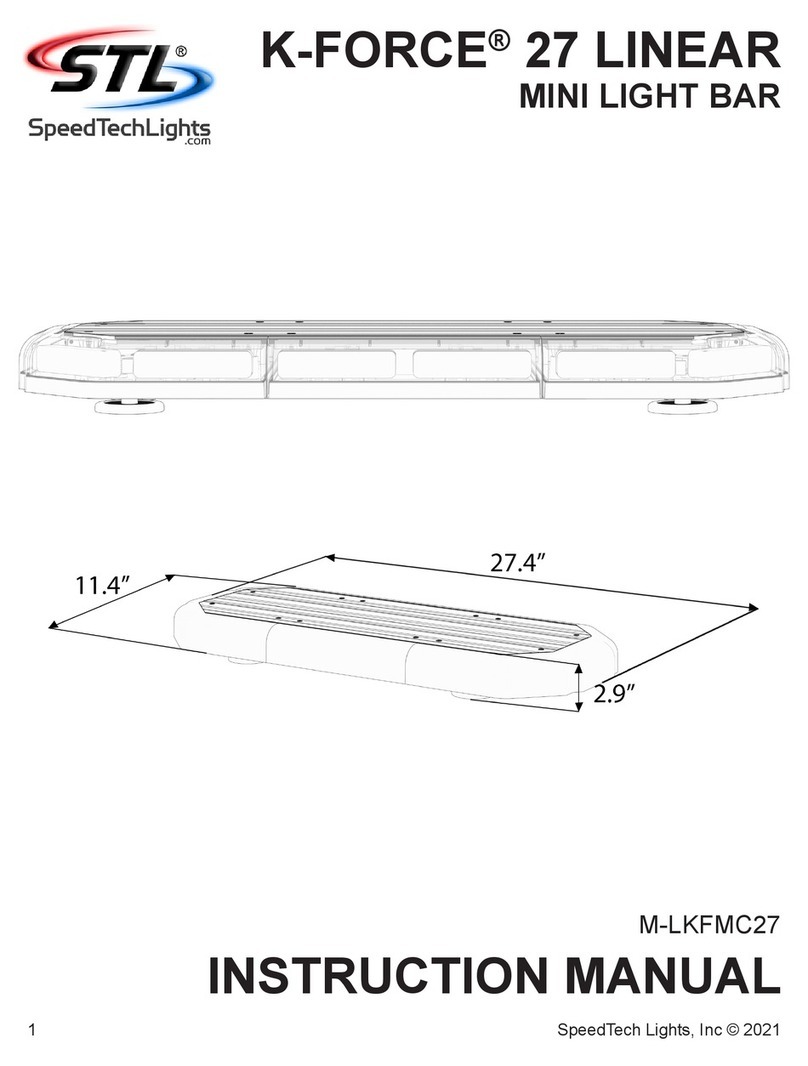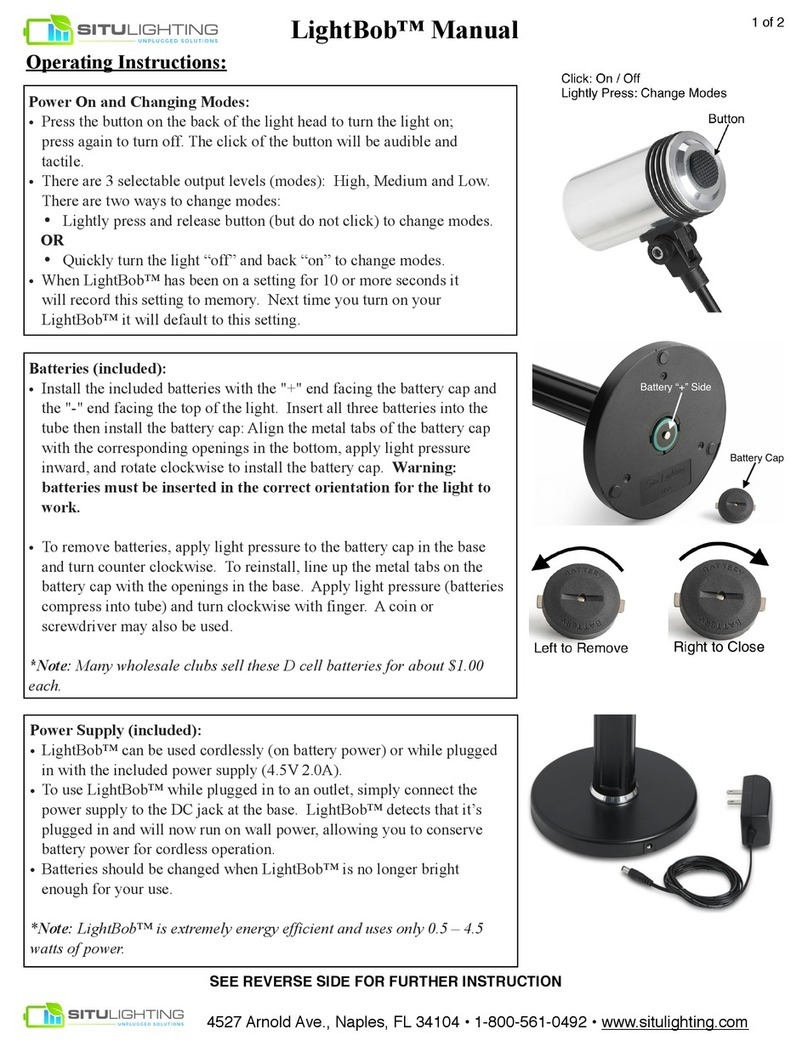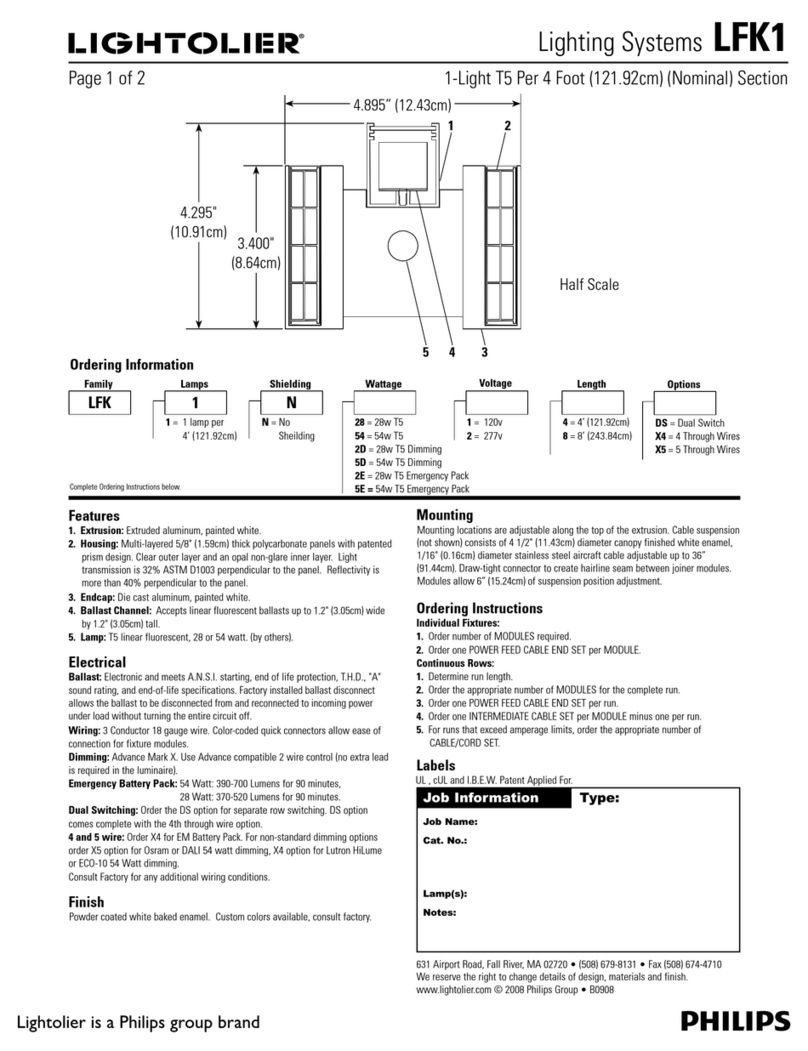Sensortech SENSOLIGHT SPH-20 User manual

USER’S MANUAL

Page 2
CONTENTS OF BOX
SensoLight SPH-20 globe
Charging pedestal
Charging cable (USB-C type)
Startup Guide
It is recommended that you keep this box for storage or any transportation, since it has been
specially designed to keep SensoLight safe from damage under normal conditions.
SPECIFICATIONS
Power: USB at 5VDC, 500mA maximum
Battery: 1150mAh/3.6V/4.1W
LED power: 1.8W
Operation time: 4-5h at full brightness, up to 4 days as NightLite, 30 days in Off state
Charging time: 2.5h when off, 4h at full brightness
Bluetooth: Version 4.0 (BLE)
IMPORTANT MAINTENANCE INFORMATION
The easiest and guaranteed method not to scratch or damage in any way the SensoLight globe
during the cleaning process, is by simply washing with warm water. Use a microfiber cloth with
a smooth surface (not a honeycomb or with evident discharge of fibers); just wet with water
and squeeze out well (must remain slightly damp). Do not use any type of aggressive cleaning
product containing ammonia or alcohol that can damage the diffuser surface. If the diffuser is
very dirty or greasy and you cannot clean with only water, dilute mild soap (such as Marseille
soap) and then rinse, always with a microfiber cloth. Any halos that can be created after using
soap and water are removed with ease by using a dry sponge (non-abrasive). If washing is
carried out with demineralized water, allow the globe to dry without applying the sponge.
DECLARATION OF CONFORMITY
The SPH-20 has been tested and found to comply with the limits for a Class B digital device,
pursuant to part 15 of the FCC rules.
The SPH-20 is in conformity with the European Council RED 2014/53/EU
Directive for Electromagnetic Compatibility.

SENSOLIGHT
USER’S GUIDE Page 1
STARTUP INSTRUCTIONS
•Charge your SensoLight on its pedestal for at least 2 hours before first use. Charging is done
by connecting the pedestal to any USB port capable of sourcing 500mA, using the supplied
charging cable.
•To turn On the SensoLight lift it from its pedestal and click the control button under the
globe’s base.
•To switch to the next Colour Mode hold the SensoLight upright and click the control button.
Each mode has its own starting colour which lets you quickly identify which one is selected:
Balancing mode →Magenta
Relaxing mode →Turquoise
Energizing mode →Orange
NightLite mode →Amber, low brightness
Monochrome mode →last selected Monochrome colour
Three optional Colour Modes are also available for purchase. These are inserted between
the Energizing and NightLite modes:
Gamma mode →Indigo Blue
Evening mode →Green
Psychedelic mode →White
•To turn Off the SensoLight hold it upright, and press the control button under the globe’s
base for a couple of seconds. The SensoLight then goes into Off state, in which it stops
emitting any light but still remains connected to the Bluetooth App and with active clock
functions (Wake Up and Sleep).
EXPAND THE POSSIBILITIES OF YOUR SENSOLIGHT
WITH THE SENSOLIGHT APP
Available for free:
Search for keyword “sensolight”

SENSOLIGHT
USER’S GUIDE Page 2
THE SENSOLIGHT COLOUR MODES
The Balancing mode is beneficial at any time of the day, and is compatible with
almost any mood. It can be used for general toning and harmonization, or simply
to enjoy a beautiful feast of colours.
This mode displays the full spectrum of rainbow colours in equal proportion. Subtle light
vibrations focusing on the Earth's Schumann Resonance frequency of 7.83 Hz in the Theta
brainwaves range intrigue and inspire creativity.
The Balancing mode starts with the colour magenta.
The Relaxing mode is ideal when you feel stressed or tense, or when you want
to calm restless thoughts or emotions. This setting glows in slow, flowing
rhythms which invite peace and serenity.
This mode centres on the "cool" colours, spanning the range of blue, turquoise
and green. These colours are known to soothe and calm down. They tend to reduce the pulse
rate, blood pressure and the respiration rate. Fine light pulsations in the Alpha brainwaves
range (8-12 Hz) enhance the peaceful and relaxing effect.
The Relaxing mode starts with the colour turquoise.
Select the Energizing mode whenever you feel you need an energy boost, either
physical or cerebral. This setting uses slightly faster rhythms, which stimulate the
nervous system and gently help to uplift and wake you up. Try using it to stimulate
your creativity and facilitate the mind's activity.
This mode is based on the "warm" colours ranging from red to orange to yellow, which are
invigorating and mood cheering. They tend to increase the pulse and respiration rate,
energizing you when you feel down or drained. It features modulations in the Beta brainwaves
range (12-20 Hz).
The Energizing mode starts with the colour orange
This mode focuses on a soft amber colour, with very slow, nearly imperceptible
variations. Designed to transform the SensoLight into a night light, it eliminates any
trace of the blue colour known to disrupt the circadian rhythm through its suppression
of melatonin, our “sleep hormone”. The NightLite mode has its own brightness
adjustment, separate from that of the other modes, which you will generally want to set to much
lower levels for night use. The NightLite mode is ideal as a comforting lullaby of light for toddlers.
As an extra night feature, in NightLite the SensoLight temporarily glows brighter when you tilt it.
The NightLite mode starts with low-brightness colour amber.
Colour Mode #1: BALANCING
Colour Mode #3: ENERGIZING
Colour Mode #4: NIGHTLITE
Colour Mode #2: RELAXING

SENSOLIGHT
USER’S GUIDE Page 3
Apart from its light modulation Mood Light modes, the SensoLight also features a
Monochrome Mode allowing you to focus on a single colour of your choice.
To select the Monochrome colour, tilt the SensoLight until it blinks briefly. Keeping it
tilted, give it a slight twist in either direction. The colour will then start cycling around
the rainbow spectrum. The colour cycling speed will increase as you twist it further. The cycling
direction reverses as you twist left or right, allowing you to go back and forth to finely tune the
colour. Once you’ve found the desired colour, bring the SensoLight back to its upright position.
The Monochrome mode starts with the last selected Monochrome colour.
UPGRADE YOUR SENSOLIGHT
with additional Colour Modes
which you can buy directly from the SensoLight App:
This mode uses the same full spectrum colours as the Balancing mode, with the
addition of light pulsations at the Gamma brainwave frequency of 40Hz. Gamma
brainwaves function is still not fully understood but they are generally associated
with high levels of cognitive functioning. Ongoing research indicates that Gamma
pulsations may contribute to improve cognitive functions, for example in the case of
Alzheimer’s disease.
Although the Gamma mode could be especially useful for seniors experiencing a decline in
mental ability, it can be enjoyed by everyone looking for a cognitive boost. Because the Gamma
high frequency is less perceptible to our eye, the light pulsation level is higher is this mode.
The Gamma mode starts with the colour indigo-blue.
This mode delicately lulls you towards a deep and restful sleep. Creating a soft and
soothing mood, it can also be beneficial in case of insomnia.
It features slow colour transitions ranging from amber to turquoise, with some purple
moments. It reduces the deep blue colour to levels low enough to avoid any potential
melatonin suppression effect, known to be capable of disrupting our circadian rhythm. The Evening
Mode integrates Delta brainwaves of deep sleep (1-4Hz).
The Evening mode starts with the colour green.
Optional Colour Mode #1: GAMMA
Colour Mode #5: MONOCHROME
Optional Colour Mode #2: EVENING

SENSOLIGHT
USER’S GUIDE Page 4
This mode uses completely wild colours and pulsations resulting in psychedelic visual
effects. Intense and fascinating, it is wonderful for fun and entertainment. Because it
pulses at high stroboscopic frequencies, this is the only Colour Mode in the SensoLight
that is not recommended for people with sensitive vision.
The Psychedelic mode starts with the colour white.
Explore brainwave entrainment with advanced functions!
•Embed the brainwave pulsation of your choice within the Monochrome Mode. Adjust pulsation
intensity and frequency over the full brainwaves range from Delta, Theta, Apha, Beta to
Gamma (1Hz-40Hz).
•Control the intensity of brainwaves embedded in all other Colour Modes, from 0% (Off) to 200%
(Boost).
Also gain access to additional Monochrome capabilities, including selecting pastel colours and a
powerful function allowing you to set a range of colour variations around the Monochrome colour.
See the SensoLight App below for further details on all Brainwaves Lab functions.
Optional Colour Mode #3: PSYCHEDELIC
WARNING: AVOID USING THIS COLOUR MODE WITH PEOPLE HAVING
PHOTOSENSITIVE EPILEPTIC TENDENCIES.
Optional Upgrade #4: BRAINWAVES LAB
WARNING: AVOID USING THIS OPTION WITH PEOPLE HAVING
PHOTOSENSITIVE EPILEPTIC TENDENCIES.

SENSOLIGHT
USER’S GUIDE Page 5
THE SENSOLIGHT TECHNOLOGY
The SensoLight is a lamp designed for personal wellness and inspired by coloured light therapy,
also known as chromotherapy. Its technology is derived from that used in the Sensora™, a
professional multisensorial system created to facilitate a profound integrative therapeutic
experience and used throughout the world as a psychotherapeutic support. The SensoLight
makes the essential aspects of these benefits accessible to the general public, in a simple, easy
to use version.
The active principle on which it is based consists of a patented technique of light control known
as Light Modulation, designed to emit soft light pulsations capable of interacting with diverse
psychophysiological rhythms
1
, such as brainwaves, the heartbeat or breathing. In the
SensoLight these light pulsations are generated by the synchronized action of 12 low frequency
oscillators, through the precise control of an internal microcomputer. The algorithms driving
the light modulation are the result of more than thirty years of research in Canada by the team
from Sensortech.
Expertly designed Mood Lighting
The SensoLight offers a choice of up to eight Colour Modes, each using combinations of colours,
modulation frequencies and light rhythms specifically programmed to induce the desired
mood.
Unlike cheaper commonly available mood lighting devices, the SensoLight implements
sophisticated light pattern generation algorithms with graceful, ever-changing variations: it can
be watched for hours on end without any boring repetitions, always remaining surprising and
engaging.
Movement Interactivity
The SensoLight features movement interactivity: tilting or shaking it modifies the running
modulated light patterns in lively and unpredictable ways. This is achieved by linking your hand
movements to various modulation parameters generating the light patterns, such as pulsation
speed and depth, colour rhythms and ranges. These inputs introduce variations that remain
within the range of properties specific to each Colour Mode. The result is a captivating synergy
between the SensoLight and your movements.
Enjoy transforming the SensoLight colours with the tilt angle and direction, as well as with the
speed of your movements.
Long-lasting light
The SensoLight is made from high-quality components and assembled in Canada. Its built-in
LED light sources have a rated life time in excess of 50,000 hours, ensuring many years of
continuous operation. It does not contain any user-replaceable light bulb.
1
A clinical study on the effects of coloured light based on Sensortech's Light Modulation technology as used in
Sensora was published in 2013 by Dr. M.J. Ross, Dr. P. Guthrie (Midwestern State University, Texas, USA) and J.C.
Dumont (Trinity Western University, BC, Canada) in Advances in Mind-Body Medicine Journal, Vo.27, No.4.

SENSOLIGHT
USER’S GUIDE Page 6
SPECIAL COMMANDS
The SensoLight responds to the following special commands, given either with the control
button under its base or with specific movements:
Get time-of-day through vocal message
To hear the time-of-day, do a tilt movement: turn the SensoLight upside-down and bring
it back upright without delay.
Note: The SensoLight automatically gets the time-of-day from the mobile device
connecting through the SensoLight App. Vocal messages will therefore only be available
after your first mobile connection with the App. Vocal Time messages can be turned Off
with the Vocal Time button on the SensoLight App (see OPTIONS screen below).
Get Wake Up time through vocal message
To hear the Wake Up time currently set, do two tilt movements: turn the SensoLight
upside-down and bring it back upright without delay, twice in a row.
Turn On/Off the Wake Up timer
Right after a double-tilt movement to hear the wake up time (as described above), do
another tilt movement without delay. Each successive tilt will toggle the Wake Up timer
On or Off.
Turn off the Wake Up alarm
When the Wake Up timer triggers the alarm sound you’ve selected (see WAKE screen) you
can silence it by giving the SensoLight a slight tilt movement.
If you’ve activated the Alarm Snooze option, the wake up alarm will sound again after 9
minutes. To prevent this repetition, click the button under the SensoLight globe after
you’ve silenced the alarm sound.
Turn On/Off Bluetooth
To toggle Bluetooth activation, turn the SensoLight upside-down and press the control
button for a couple of seconds. The SensoLight will flash blue if Bluetooth is On, or green
if Bluetooth is Off.
Note: The SensoLight will stop responding to the SensoLight App when Bluetooth is Off.
The SensoLight will remind you of this by flashing green whenever it is powered on.
YOUR SENSOLIGHT EMITS BRIEF LIGHT FLASHES EVEN WHEN OFF?
This is its way of letting you know that its battery
is nearly completely discharged,
and that its Wake Up function can therefore not be relied on.
To stop the flashes, place it on its charging base as soon as possible.
Alternatively you can put it in Hibernation state (see below).

SENSOLIGHT
USER’S GUIDE Page 7
Put the SensoLight in Hibernation state
To put the SensoLight in Hibernation state for storage or transportation, press and hold
the control button under its base for ten seconds. The SensoLight will then emit a white
flash and completely power down. In Hibernation it will stop responding to the SensoLight
App and all clock functions will be disabled.
Once in Hibernation, the SensoLight can be turned back On in these two ways: either
press and hold the control button for 5 seconds, or put the SensoLight on its pedestal
while powered with a USB charger.
Note: in Hibernation state the SensoLight loses its time-of-day. The clock functions (Wake,
Sleep and Vocal Time) will be restored only after a new connection to the SensoLight App.
Password Reset
The SensoLight App lets you set a password to prevent unauthorized control of your
SensoLight (see OPTIONS screen). If you forget this password, it is possible to reset
communication in this way:
➢Turn the SensoLight upside-down and within 5 seconds push the control button at
least five times in quick succession. The SensoLight will then flash white and reset
the password to blank.
The Password Reset also resets all SensoLight settings to their default values.
INSTALLING THE SENSOLIGHT APP ON
ANDROID MOBILE DEVICES
Android versions 6 to 11 require you to authorize location assets before enabling
Bluetooth communication in your apps. After installing the SENSOLIGHT APP on your
Android mobile device, follow these steps (the exact procedure may vary depending on
your device model):
•Open the Settings screen on your mobile device
•Select Location and make sure the Location switch is On
•Return to the Settings screen, and select Applications
•Scroll the applications list until you find SensoLight
•Scroll the application screen until you find Permissions
•Turn On the Location permission
The SensoLight App should now seamlessly communicate with your SensoLight!

SENSOLIGHT
USER’S GUIDE Page 8
Re-Scan
THE SENSOLIGHT APP
The SensoLight App is freely available for both iOS and Android mobile phones and tablets.
Download the App from the Apple App Store (for iOS) or the Google Play Store (for Android),
where you can easily find it with a search for key-word “sensolight”.
➢The SensoLight App requires Bluetooth Low
Energy functionality (BLE or Bluetooth 4.0) to
communicate with the SensoLight Professional.
It will therefore only work on mobile devices
compatible with Bluetooth 4.0. Newer mobile
devices generally have this capability.
➢Make sure Bluetooth is activated on your
mobile device.
➢Before you can use the App, make sure that
Bluetooth is activated on the SensoLight (see
Special Commands above).
➢When you first connect to your SensoLight, you
will be offered the option of giving it an ID
name of your choice (you can use 3 to 12
characters). Note that you can change or
remove this name later on (see the OPTIONS
screen below).
CONNECTION SCREEN
Once you launch the SensoLight App it will automatically connect to your SensoLight.
➢If your mobile device cannot find a SensoLight it will display an error
message. If you’ve disabled Bluetooth in the SensoLight (see the OPTIONS
screen below), restart it by turning the SensoLight upside-down and
pressing the button under its base for 2 or 3 seconds. The SensoLight will
emit a blue flash to indicate that Bluetooth is On. Click the Re-Scan button
in the App to connect.
➢If your mobile device finds more than one SensoLight nearby, it will offer you a list of them.
Each SensoLight has its own ID name. Click on the one you want to connect to.
➢If you’ve defined a new password for your SensoLight (see the OPTIONS screen below),
you’ll have to enter it before connecting. The App will automatically remember the
password from then onwards.
➢You can explore the App even if there is no SensoLight nearby by clicking the Touch here to
start Bluetooth simulation mode text.

SENSOLIGHT
USER’S GUIDE Page 9
COLOUR MODE SCREEN
This is the main screen allowing you to select the
Colour Mode of the SensoLight. It displays a short
description of the mode, as well as a spectrum of
the main colours used in the mode.
➢Select the mode either by clicking on its icon (at
the top of screen) or by swiping the screen (left
or right).
➢Adjust the SensoLight brightness with the
Brightness slider near the bottom of the screen.
** The Gamma and NightLite modes have their
own independent Brightness setting.
➢Turn the SensoLight On or Off with the
Power button at the bottom center of
the screen.
➢Icons at the bottom of the screen allow access
to the OPTIONS screen (left side), the WAKE
screen and the SLEEP screen (right side).
MONOCHROME MODE
The Monochrome mode displays a colour selector
wheel from which you can choose the SensoLight
colour. The screen gives you a short description of
the qualities commonly associated with each of
10 main colours.

SENSOLIGHT
USER’S GUIDE Page 10
WAKE SCREEN
The WAKE screen lets you activate a wake-up timer on the SensoLight. Access it by clicking the
WAKE icon at the bottom of the main screen.
You can choose a wake up time at which the SensoLight will transition to the wake-up colour
mode of your choice.
The Day-White colour mode is a special mode based on bluish white light, similar to the type
used in bright-light therapy lamps to counter seasonal affective disorder (SAD) or just the
“winter blues”.
➢Activate the Wake Up Timer with the On/Off
switch at the top of the screen.
➢Select the Wake Up Colour Mode from the
offered icons. The SensoLight will display the
selected mode to facilitate your choice.
➢Set the Wake Up Time.
➢Set a Transition Duration, during which the
SensoLight will smoothly fade in from its previous
state to the wake up brightness.
➢If you activate the special Dawn Simulation
function, for the transition duration the
SensoLight will display a gradual illumination
featuring colours similar to those of the sunrise,
from a reddish glow up to a bright day-white
light.
➢Select an Alarm Sound from the choice of nine
natural sounds. A sample of the selected sound
will play on the SensoLight.
➢If Alarm Snooze is activated, the Alarm Sound
will repeat up to three times (at nine minutes
interval) if you interrupt it at wake up.
➢Adjust the Wake Brightness with the slider near the bottom of the screen.
➢Return to the main screen either by clicking the WAKE icon at the bottom of the screen, or by
swiping the screen to the right
The colour of the WAKE icon dot (at the bottom of the screen) indicates the current status of
the wake up timer:
Wake up timer Off
Wake up timer armed
flashing
Wake up timer triggered
(Wake up colour mode ongoing on the SensoLight)
Wake up timer has been interrupted
(you can restart it by clicking on the Wake Up Timer
switch at the top of the WAKE screen)

SENSOLIGHT
USER’S GUIDE Page 11
SLEEP SCREEN
The SLEEP screen lets you activate a sleep timer on the SensoLight. Access it by clicking the
SLEEP icon at the bottom of the main screen.
You can choose a sleep time at which the SensoLight will transition to the sleep colour mode
of your choice –including the option of turning Off for the night.
➢Activate the Sleep Timer with the On/Off switch at
the top of the screen.
➢Select the Sleep Colour Mode from the offered
icons (including the OFF mode, where the
SensoLight goes fully dark). The SensoLight will
display the selected mode to facilitate your choice.
➢Set the Sleep Time.
➢Set a Transition Duration, during which the
SensoLight will smoothly fade out from its previous
state to the sleep brightness.
➢Adjust the Sleep Brightness with the slider near the
bottom of the screen (forced to 0 for the Off mode).
➢Return to the main screen either by clicking the
SLEEP icon at the bottom of the screen, or by
swiping the screen to the right
The colour of the SLEEP icon dot (at the bottom of the screen) indicates the current status of
the sleep timer:
Sleep timer Off
Sleep timer armed
flashing
Sleep timer triggered
(Sleep colour mode ongoing on the SensoLight)
Sleep timer has been interrupted
(you can restart it by clicking on the Sleep Timer
switch at the top of the SLEEP screen)
OPTIONS SCREEN
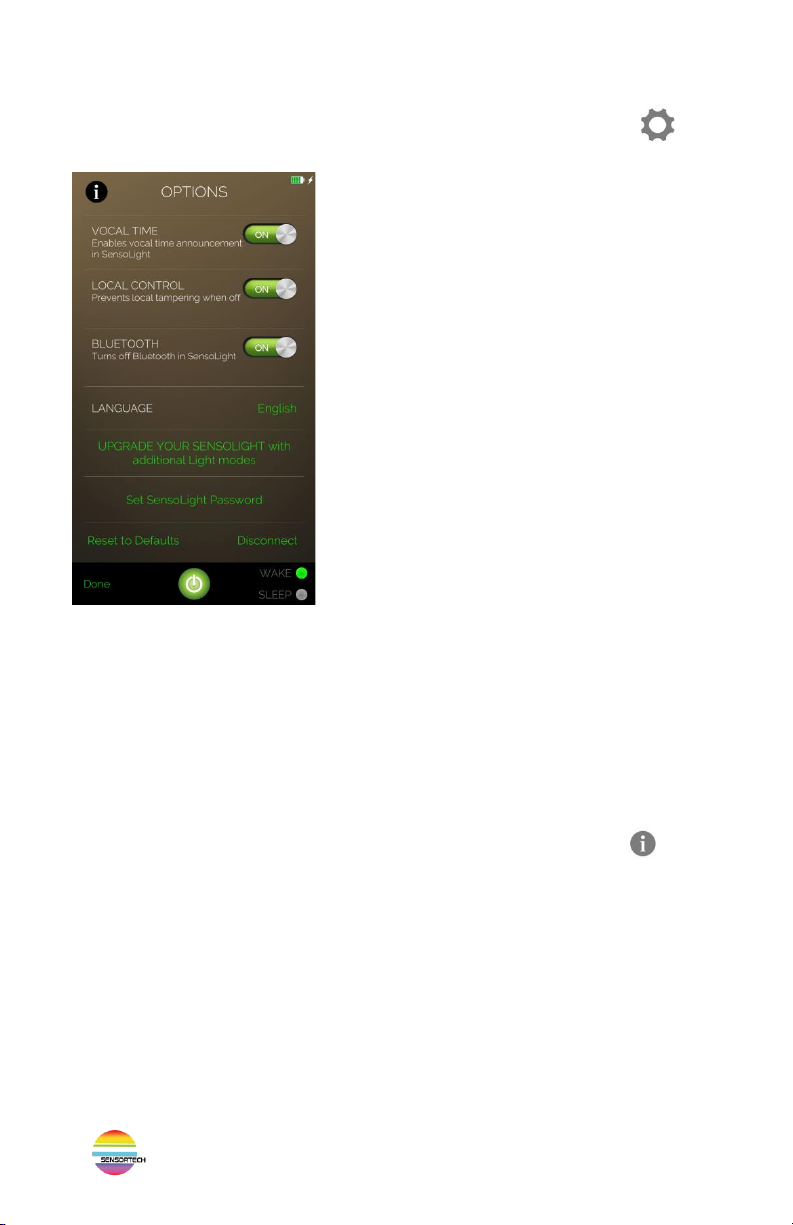
SENSOLIGHT
USER’S GUIDE Page 12
The OPTIONS screen lets you select a number of configuration options, both on
the SensoLight and for the App. Access it by touching the Options icon at the
bottom-left of the main screen.
➢The Vocal Time switch lets you turn On or Off the
spoken tome-of-day messages in the SensoLight
(see Special Commands above).
➢The Local Control switch lets you disable the
control button under the SensoLight’s base. It can
then only be controlled by the App.
** When Local Control is Off, the only command still
active on the SensoLight is the Password Reset
(see Special Commands above).
➢The Bluetooth switch lets you turn Off the
Bluetooth radio inside the SensoLight. This can be
useful to enable an electromagnetic field free
zone. The SensoLight will blink in red twice to
indicate that its Bluetooth is Off.
Naturally once Bluetooth is Off you will lose
control of the SensoLight from the App, until you
restart Bluetooth on the unit and reconnect.
** When Bluetooth is turned Off, Local Control is
automatically restored in the SensoLight.
➢Select the App Language according to your preference.
➢Upgrade your SensoLight opens the UPGRADES screen where you can buy new optional Colour
Modes for your SensoLight.
➢Set SensoLight Password enables you to define a password to prevent unauthorized
connection to your unit. To remove password protection, enter a blank password.
➢Reset to Defaults will restore all settings of the SensoLight to their default factory values;
useful to bring unit back to its original state.
➢Disconnect will disconnect the Bluetooth link between the App and the SensoLight, bringing
you back to the CONNECTION screen.
➢The Information icon at the top-left opens a screen displaying information
about the App (App version) and the connected SensoLight (Model, ID name,
Firmware version).
** You can change the SensoLight ID name by clicking on it and entering a new name with 3 to 5
characters. If you enter a blank name, the ID name will revert to a default ID number.
➢Return to the main screen either by clicking Done at the bottom of the screen, or by swiping
the screen to the left

SENSOLIGHT
USER’S GUIDE Page 13
UPGRADES SCREEN
This screen is accessed through the OPTIONS screen. It allows you to buy new optional
Colour Modes and features for your SensoLight.
➢Touch any item in the list to see details
in the bottom part of the screen.
➢Clicking on Buy starts a purchase dialog
on the App Store (Apple App Store or
Google Play Store, depending on your
mobile device) for the selected
upgrade. You’ll have to register to the
store if you’ve not already done so.
➢The Colour Modes Bundle lets you save
on the purchase of the two optional
Gamma and Evening Colour Modes.
➢The Brainwaves Lab adds new
brainwaves functions described below.
➢Return to the OPTIONS screen either by
clicking Done at the bottom of the
screen, or by swiping the screen to the
left.

SENSOLIGHT
USER’S GUIDE Page 14
BRAINWAVES LAB
The SensoLight Professional features a number of advanced options which can be enabled
when you buy the Brainwaves Lab upgrade (see UPGRADES screen).
In the Monochrome Mode, two new sliders
appear next to the Colour Selector wheel.
➢The Whiten slider lets you reduce the colour
saturation to produce pastel-like colours.
Bringing it to maximum results in a white light,
with no trace of colouring left.
➢The Range slider lets you introduce colour
variations centered on the selected
Monochrome colour. These variations enable
the creation of beautiful Light Modulation
patterns, while remaining close to the colour of
your choice.
➢Click Pure Colour to zero both the Whiten and
Range sliders and restore the pure
Monochrome colour.
With the Brainwaves Lab, a new
Brainwaves icon appears on the
COLOUR MODE screen.
In the Monochrome Mode, clicking this icon
opens the Brainwaves Modulation panel, where
you can embed brainwave pulsations in the
monochrome light.
➢The Frequency slider lets you set the brainwave
frequency. A short description of each
brainwaves range is displayed.
➢The Intensity slider lets you adjust the intensity
of the brainwave modulation. Use the higher
levels with caution (see warning below).
** Intensity is boosted in the case of Gamma
brainwaves, due to their high frequency being less
perceptible to the visual system.
➢Click Done or swipe down the panel to return to
the COLOUR MODE screen.
** The brainwaves Intensity in Monochrome
Mode always reverts to zero when the
SensoLight is turned Off.

SENSOLIGHT
USER’S GUIDE Page 15
For Colour Modes other than
Monochrome, clicking this Brainwaves
icon opens the Brainwaves Intensity
panel, where you can adjust the
intensity of the brainwaves pulsations
embedded in the SensoLight light.
➢The slider lets you reduce the brainwaves
intensity (all the way to zero), or increase it (up to
double the normal intensity).
➢Click Done or swipe down the panel to return to
the COLOUR MODE screen.
** The Brainwaves Intensity always reverts to the
normal setting when the SensoLight is turned
Off.
WARNING: while the brainwaves modulation used in the Colour Modes of the SensoLight
are always safe, with the Brainwaves Lab the Intensity slider in the Monochrome Mode
enables deeper pulsations when set to its maximum. Always exercise extreme caution when
using strong light pulsation, as they can potentially induce epileptic seizures in people with
photosensitivity.

SENSOLIGHT
USER’S GUIDE Page 16
KEEPING OUR LIVING ENVIRONMENT
NOISE-FREE AND HEALTHY
Sources of noise in our environment may affect us even if we are not aware of them. This is true for
both noise in light and noise from radio electromagnetic fields (EMFs). The SensoLight is designed to
contribute to a wellness environment, and consequently great care has been taken to minimize its
emission of both types of noise.
Light Noise
“Light noise” refers to instabilities or flickering in the brightness of a light source. Very few artificial
light sources emit a perfectly stable light, even if they appear to do so. This is because they often
flicker at a speed or frequency which is too fast to be perceived by our visual system (above 50 to
70Hz).
Even when not discernible to the naked eye, light flickering can have adverse effects on our nervous
system. These effects are more or less pronounced depending on each individual. To some sensitive
people, even a low flicker may lead to migraines, headaches and eye stress. To the rest of us it still
adds to the general environmental stress, potentially contributing, in the long run, to various chronic
pathologies.
Most LED devices on the market today exhibit significant light noise.
Sensortech recommends the use of a light noise detector such as the
LightBee©(available at www.sensora.com/lightbee) to identify noisy
light sources so that you can remove them from your environment.
The SensoLight has been specially engineered with exclusive, high-
precision analog LED driving electronics so that its soothing illumination
generates pure, clean light conducive to harmonizing mood lighting,
and does not generate any light noise..
Electromagnetic Fields Noise
Even though it is nearly impossible to avoid being exposed to the EMFs of the numerous Wi-Fi and
mobile devices surrounding us, we can take measures to reduce exposure in our homes. This is
especially meaningful in bedrooms, where removing active EMF emitters (such as Bluetooth and Wi-
Fi devices or cordless phones) is advisable.
The Bluetooth radio contained in the SensoLight is such a source of EMF noise. While it can be turned
Off on the SensoLight (by turning it upside-down and pressing the control button for a couple of
seconds, until a green flash is emitted –see Special Command “Turn On/Off Bluetooth” above), doing
so will prevent benefitting from the SensoLight App. For this reason a Bluetooth-disabling switch is
available in the OPTIONS screen of the App: you can use the App to adjust the SensoLight according
to your preference, and once done you can temporarily turn Off the Bluetooth radio with this switch.
Bluetooth functionality can then be restored on the SensoLight by turning it upside-down and
pressing the control button for a couple of seconds until a blue flash is emitted.

DISCLAIMER
The SensoLight in no way should be considered as a replacement for professional medical
advice. Persons with neurological disorders susceptible to light-triggered migraines should not
use the SensoLight. All statements made by Sensortech Inc. are for information purposes only
and are not intended to diagnose, treat, cure or prevent disease. If you have any medical
condition, it is strongly suggested you consult with your physician of choice before using this
product.
WARRANTY
Sensortech Inc. warrants that the product will be free of defects in material and workmanship
which cause the product to fail to operate in accordance to instructions set forth in this user’s
manual. The warranty period is for one year from date of consumer purchase and is limited to
the repair or replacement of this product only and does not extend to consequential or
incremental damage related to the use of this product. This limited warranty only applies when
the product has been properly handled, stored, transported, wired installed within electrical
values and environment conditions provided in specifications. This limited warranty may not
be used to repair, or replace this product which has become defective as result of any abuse,
misuse, power surges or spikes, weather related events outdoors and corrosive environments
or self-alterations or modifications made by unauthorized repair locations.
For service details, please contact: sensolight@sensora.com

INTERACTIVE
HARMONIZING
MOOD LIGHT
Enjoy the beneficial effects of dynamic light.
This state-of-the-art Interactive Mood Light is designed
to provide you with a sense of well-being........revitalized.
The SENSOLIGHT offers you a choice of Colour Modes,
each one interacting with hand movements.
The SensoLight is derived from the same technology
used in the professional Sensora™ multisensorial system.
Clinical research results show that Sensora Light Modulation
technology induces states related to meditation.
While the SensoLight is fully operational on its own,
it features a Bluetooth wireless link allowing many
advanced functions to be accessed with the
SENSOLIGHT APP
available for both iOS and Android mobile devices.
www.sensora.com
Sensortech Inc.
605 Blvd Mont-Rolland
Ste-Adèle, QC
Canada J8B 1L8
sensolight@sensora.com
Table of contents