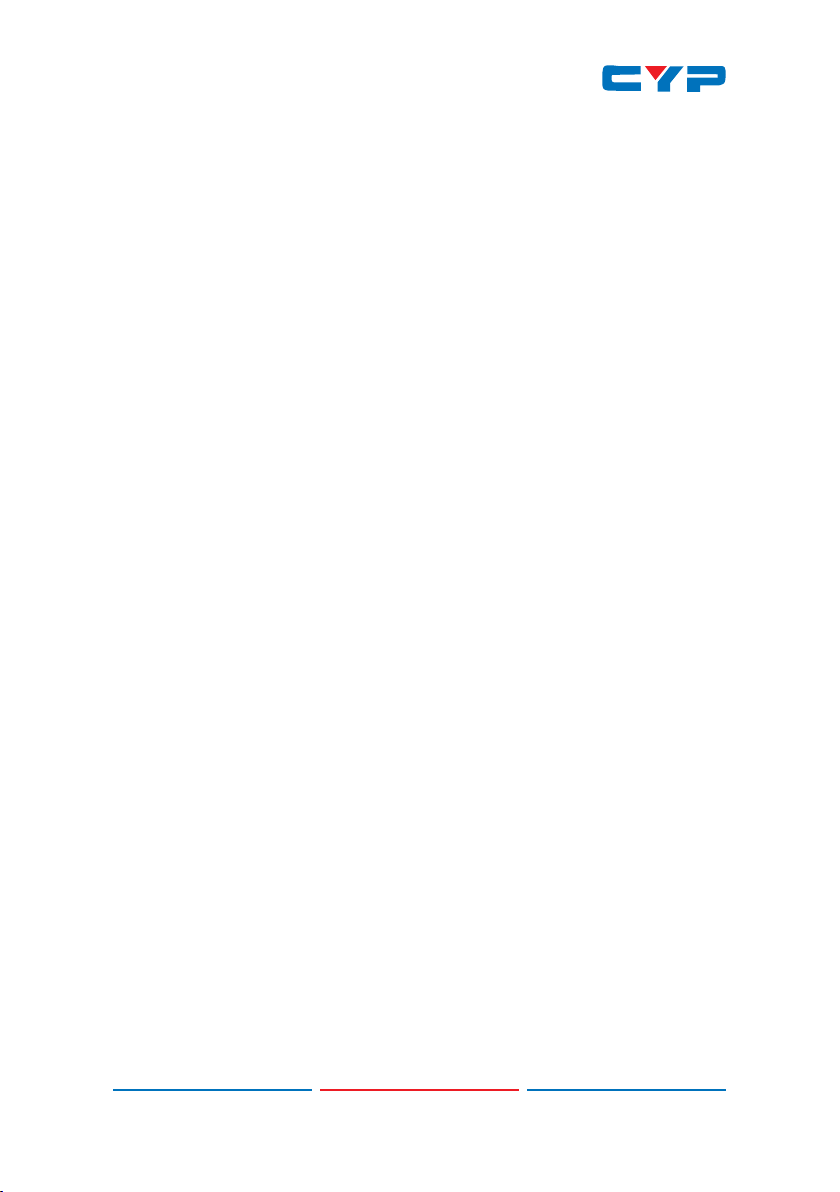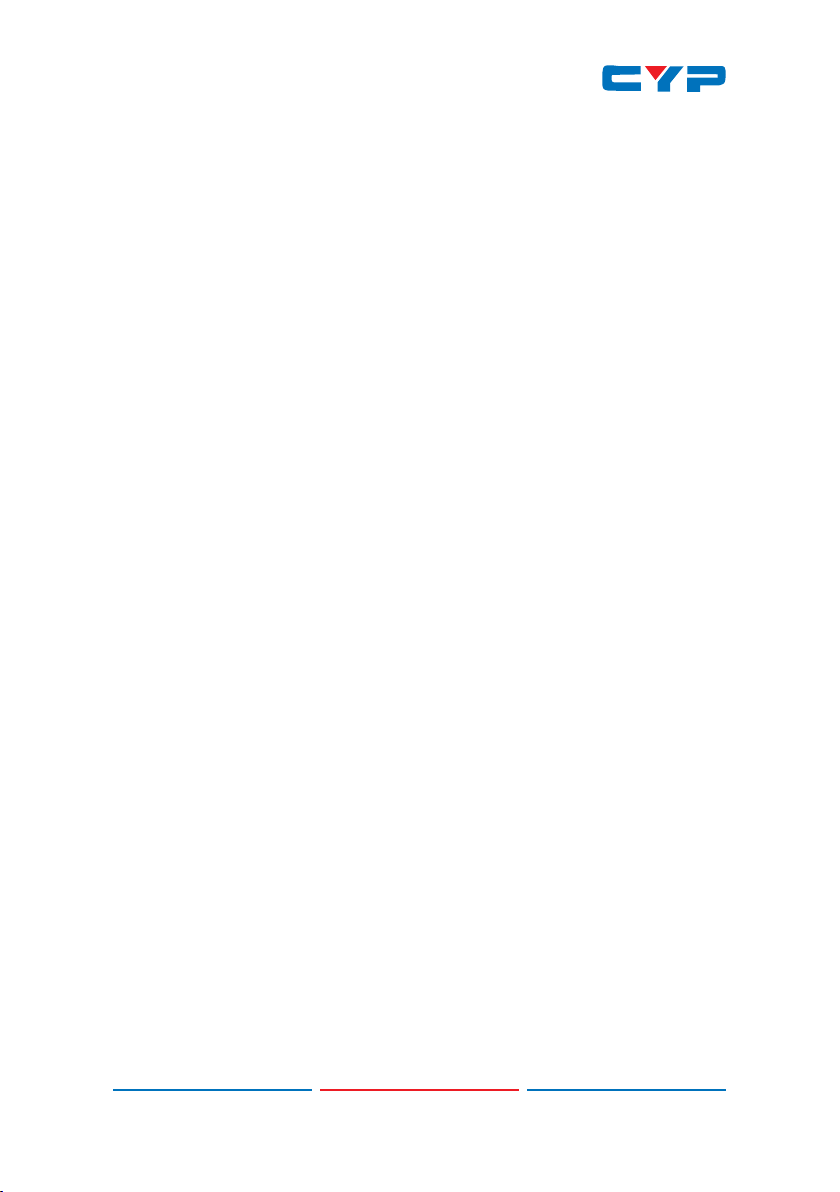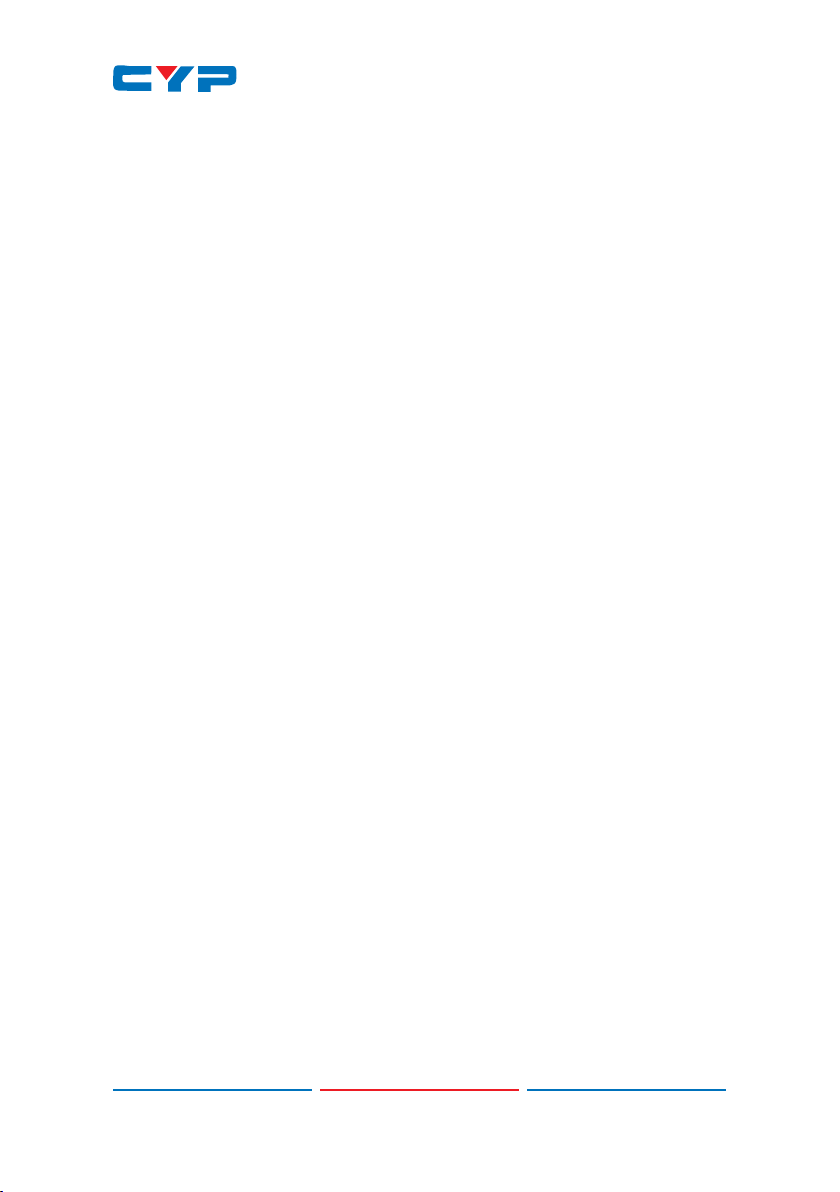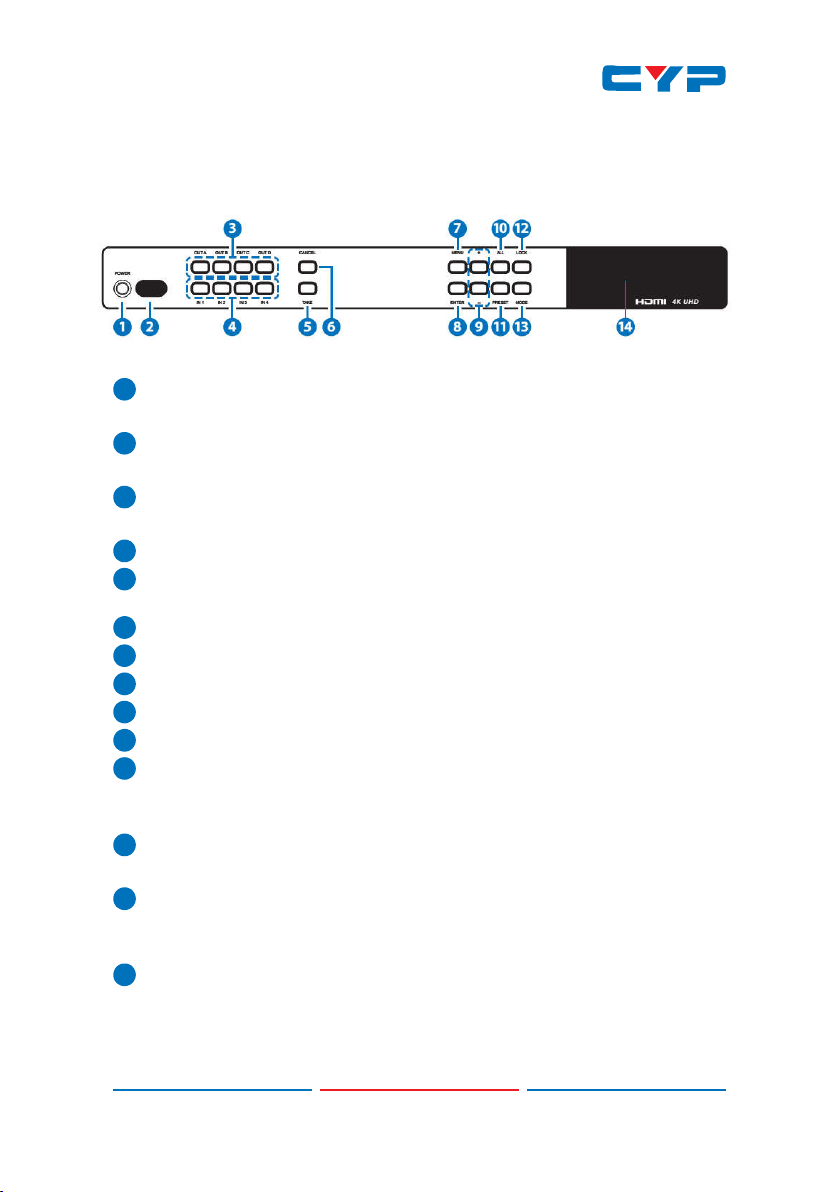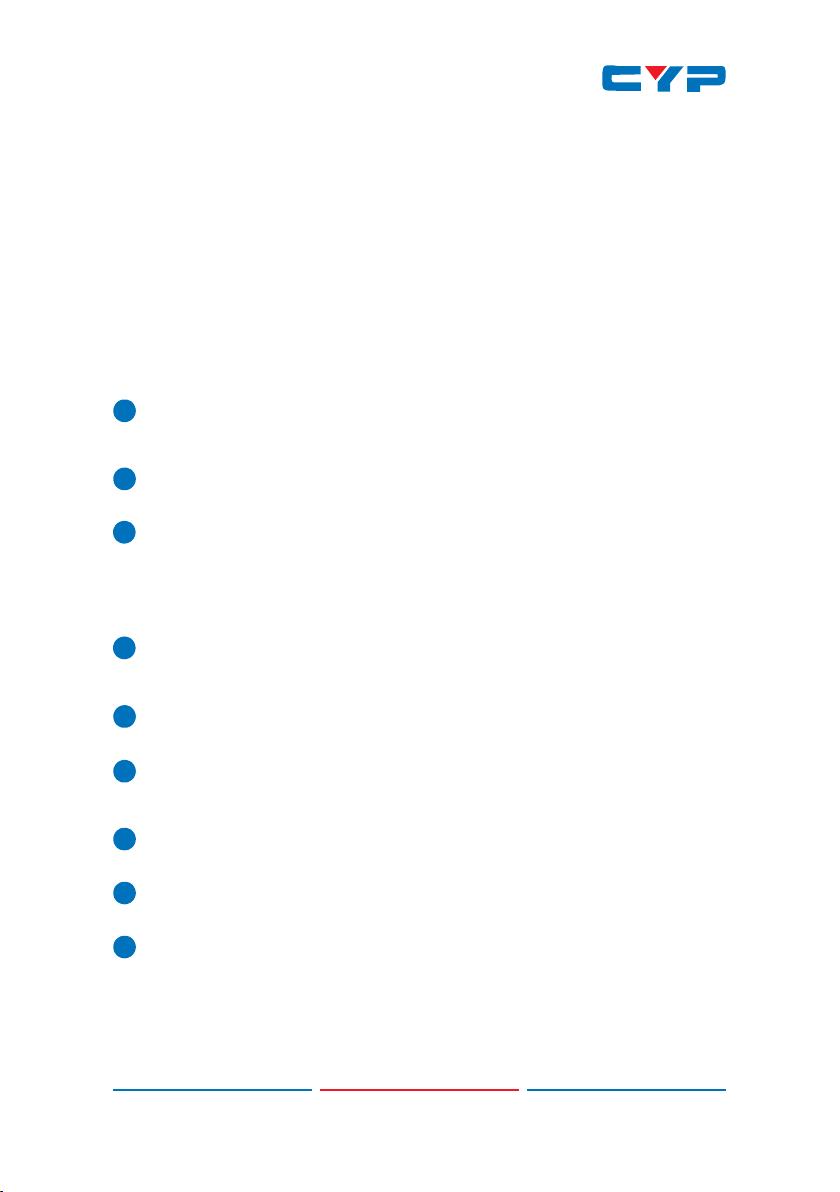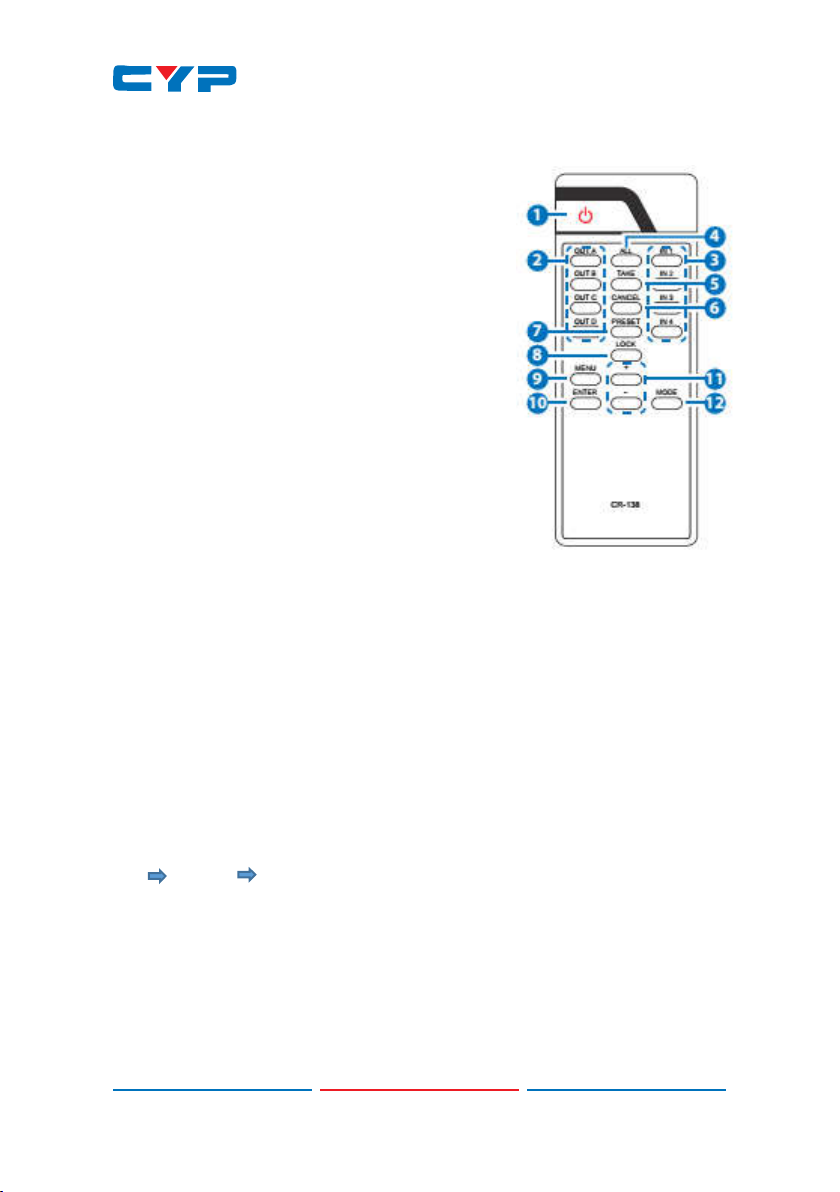6. OPERATION CONTROLS AND FUNCTIONS
6.1 Front Panel
1
POWER: Press this button to turn ON the device and the LED will
be illuminated.
2
IR WINDOW: This IR Receiver receives the IR signal from the IR
Control provided with the CDPS-UC4H4HFS.
3
OUT A~D: Press OUT button, then IN button to select an input
source to an output display. i.e. OUT A→ IN1→TAKE
4
IN 1~4: Press IN button to select input from 4 sources.
5
TAKE: Press this button to confirm the selection of an IN and an OUT
button. If not pressed, the selection will not be executed.
6
CANCEL: Press this button to canceld the selection.
7
MENU: Press to enter into the menu.
8
ENTER: Press to confirm selection.
9
+/- : Press to select page up and down under menu select.
10
ALL: Press to select an input into all output.
11
PRESET: Pressing this button, the OLED shows the preset selection.
Select from IN 1~4 and press “TAKE” to confirm the selection or
press “CANCEL” to cancel the selection.
12
LOCK: Press to lock on all button functions on the front panel. Press
for 3 seconds to remove the lock function.
13
MODE: Press this button to switch in between the TAKE mode/Real
Time mode. OLED will show current selection on the top right side,
press TAKE to confirm the switch.
14
OLED: Display input and output selection and menu selection.