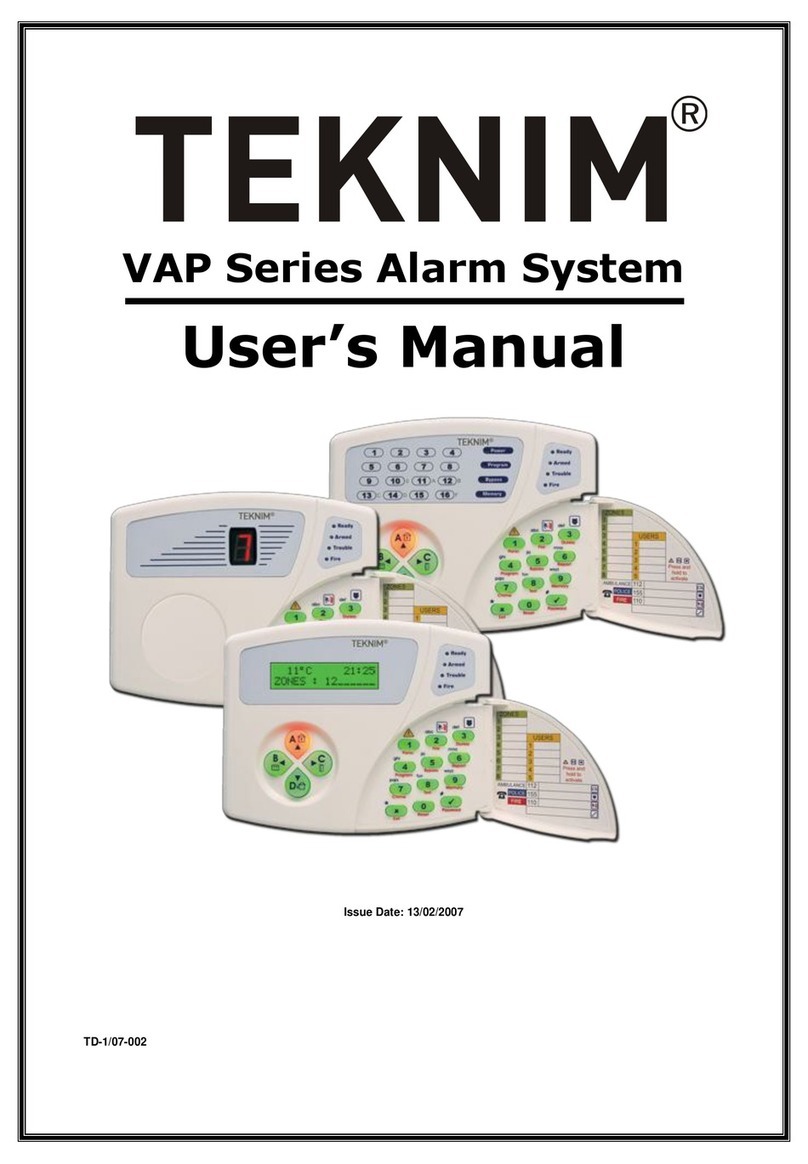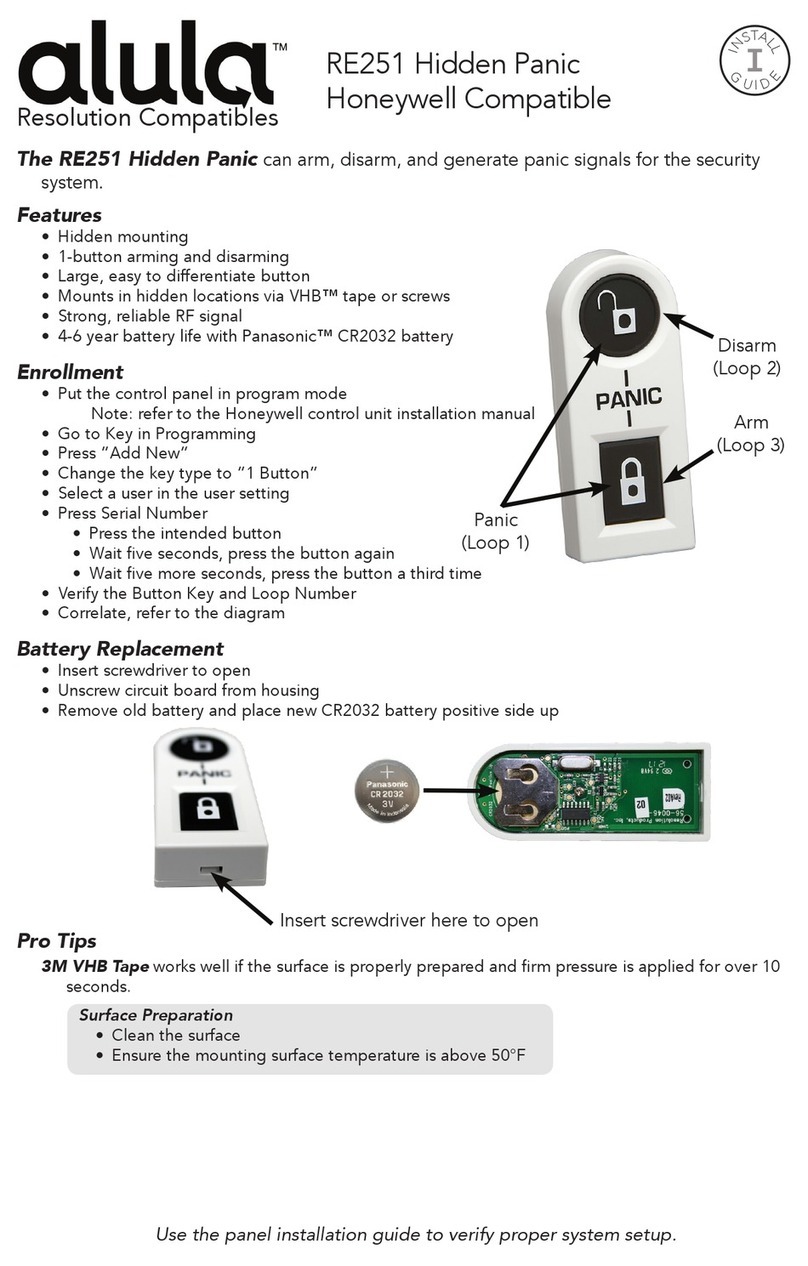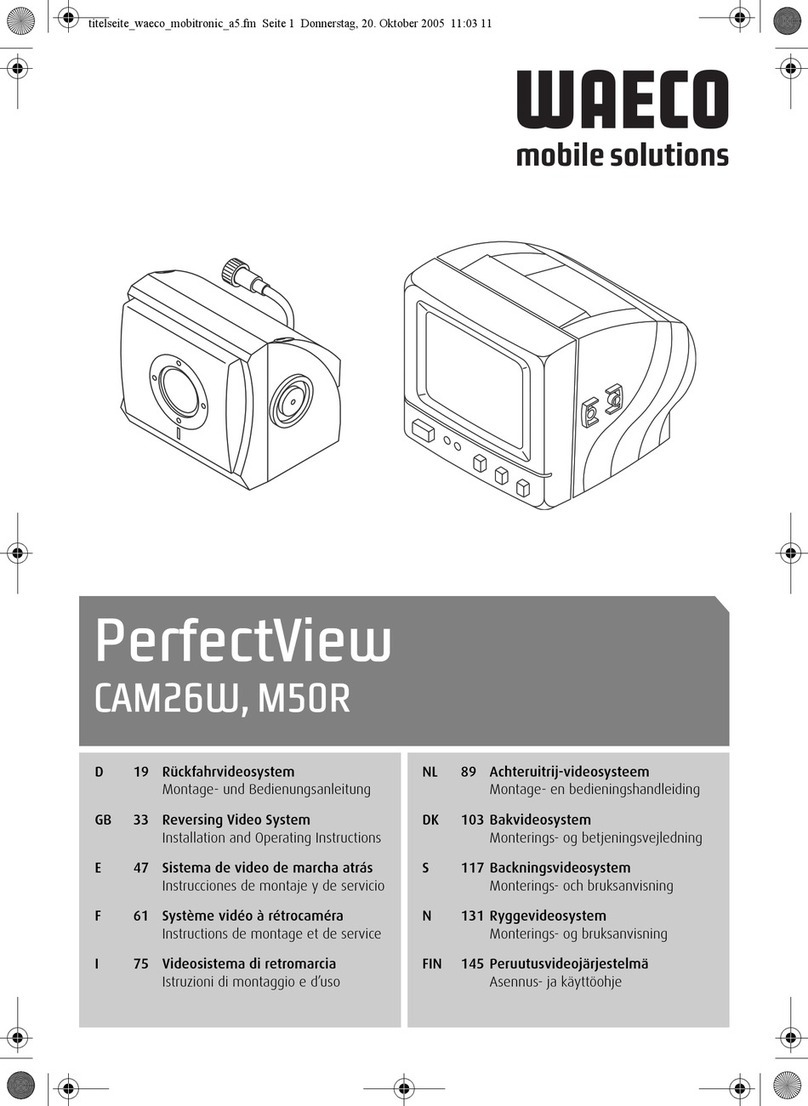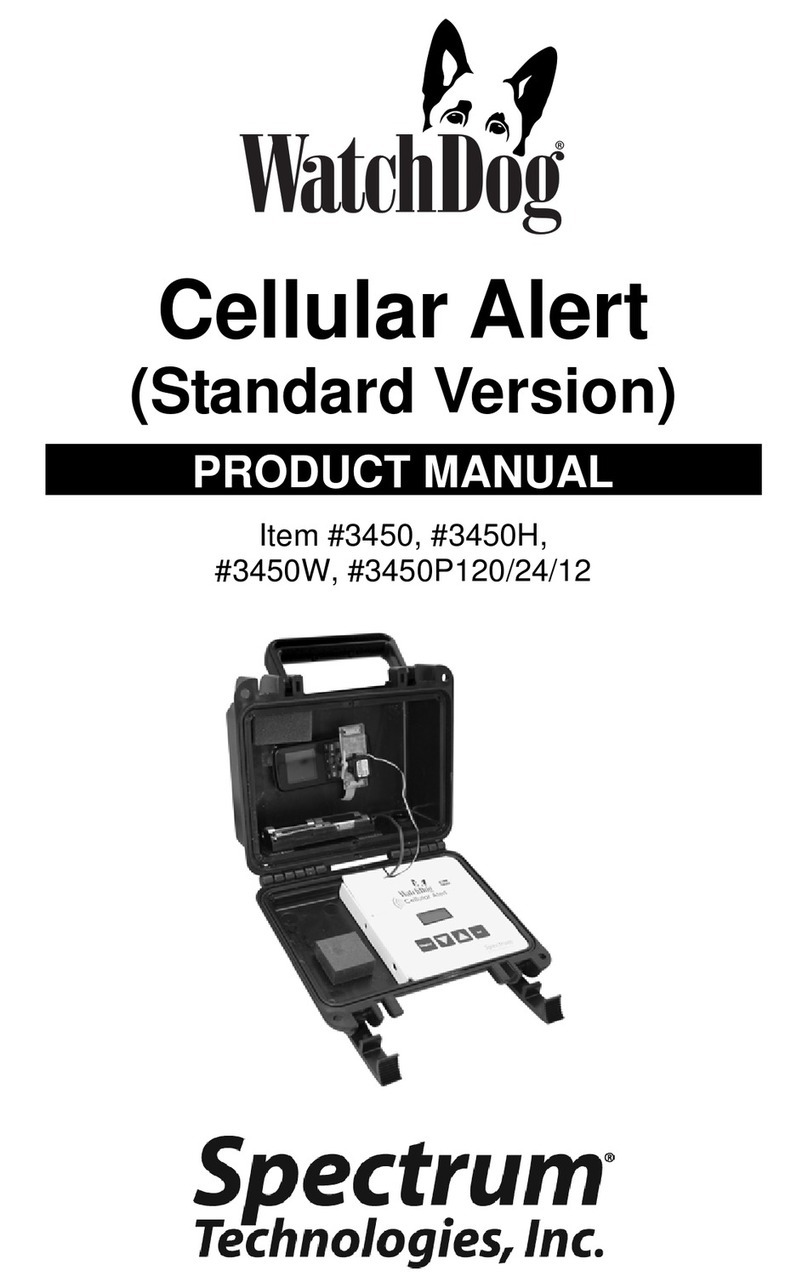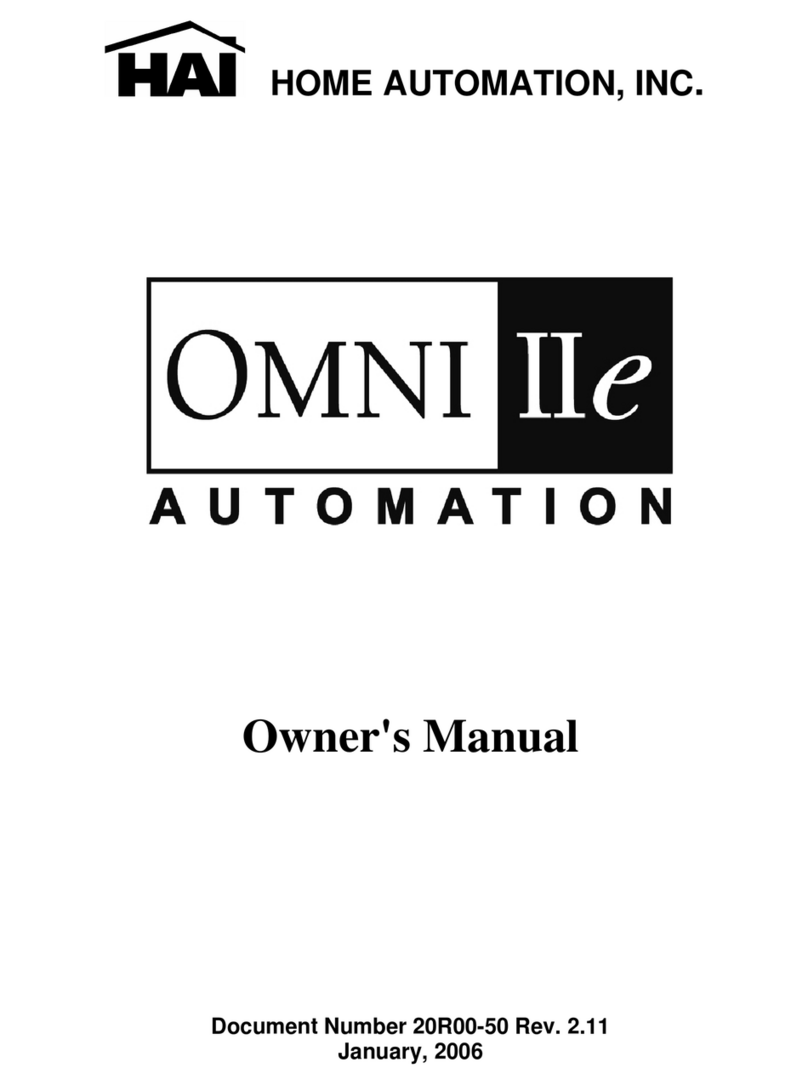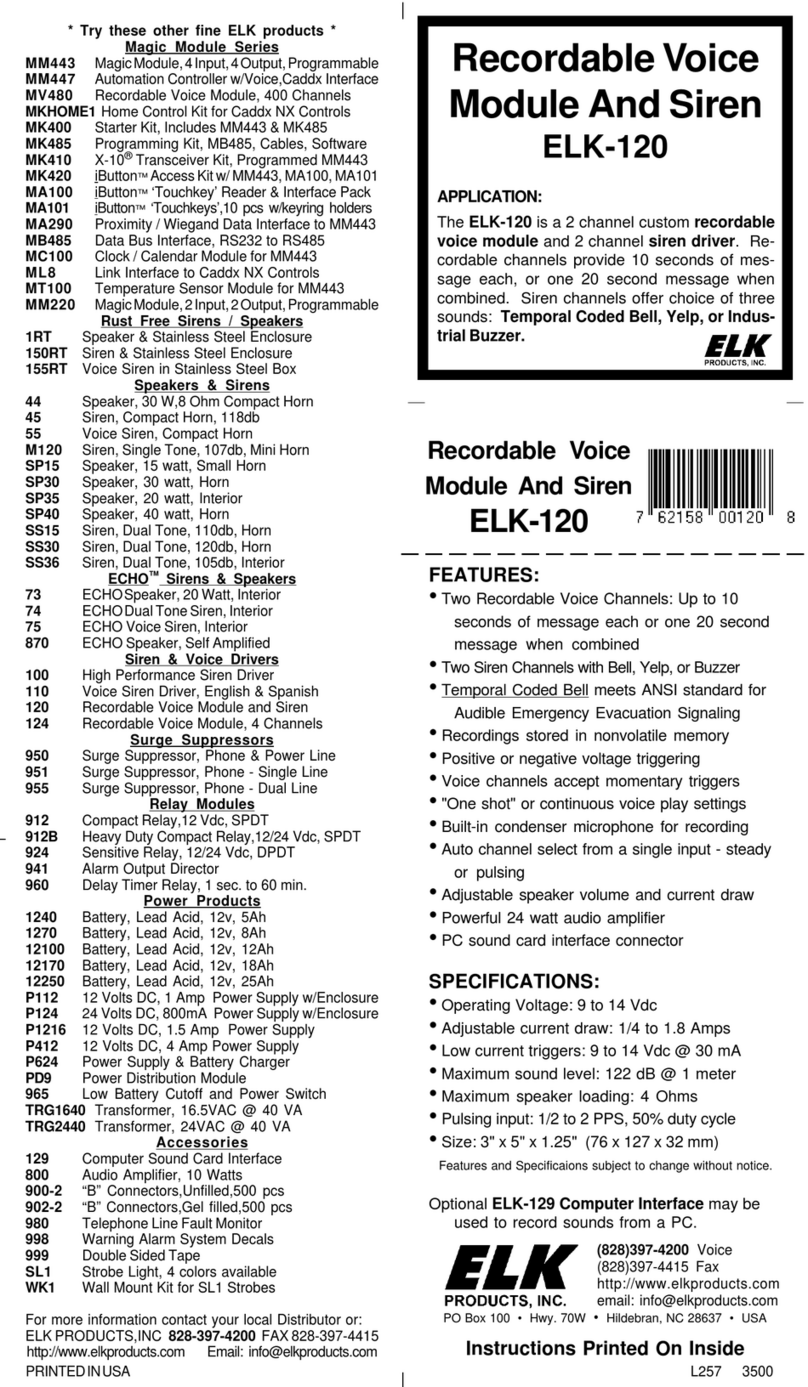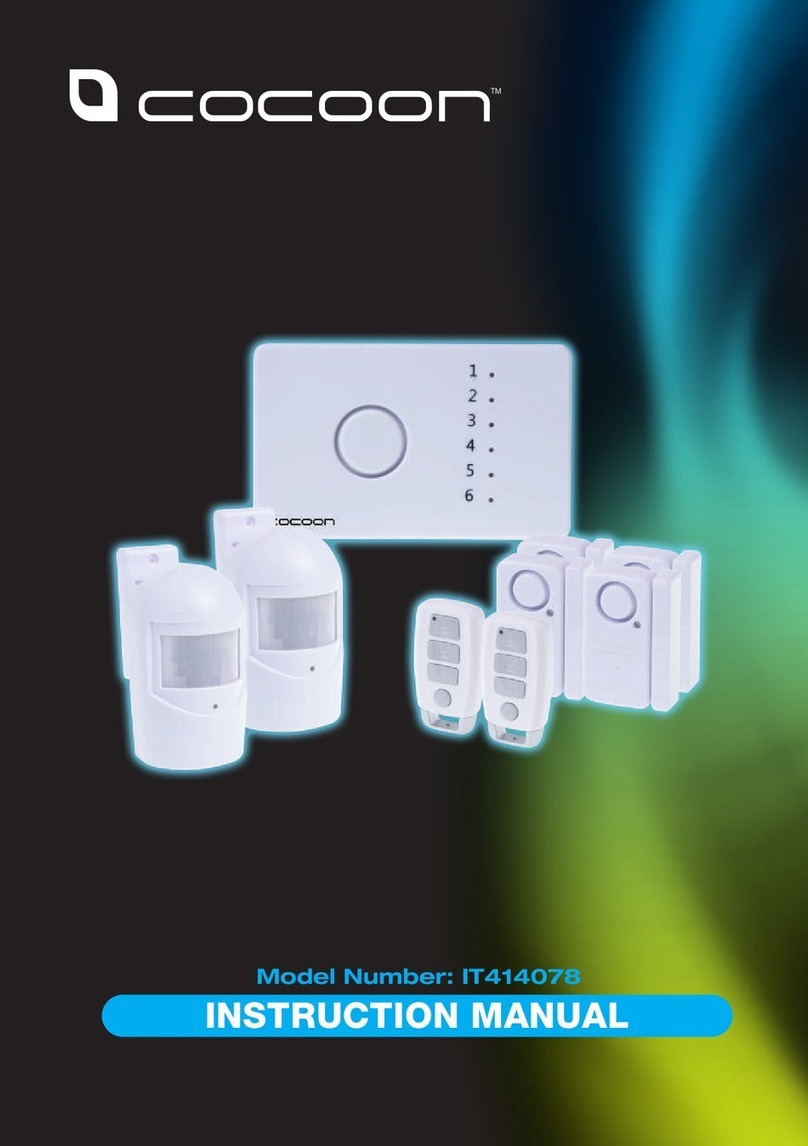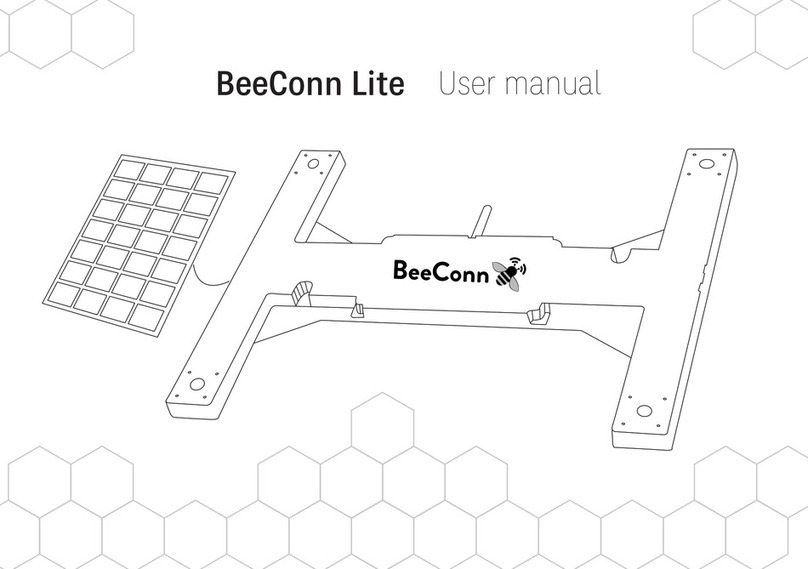Sentient A17RQ User manual

© Copyright Sentient ®. All documentation rights reserved.
i

© Copyright Sentient ®. All documentation rights reserved.
ii
Welcome
Thank you for purchasing the our 960H CCTV kit.
This user’s manual is designed to be a reference tool for
the operation of your system.
Do not worry, you do not have to read this entire
manual to be up and running. There should be a
quickstart guide found with your DVR device, which will
show you how to setup the connections to the DVR
correctly and how to setup a remote monitoring
connection.
Here you can find information about the corresponding
DVR’s features and functions, as well as a detailed menu
tree.
Before installation and operation please read the
following safeguards and warnings carefully!

© Copyright Sentient ®. All documentation rights reserved.
iii
BEFORE YOU BEGIN
Important Safeguards and Warnings
1.Electrical safety
All installation and operation should conform to your local electrical
safety codes.
We assume no liability or responsibility for any fires or electrical
shock caused by improper handling or installation.
2.Transportation security
Heavy stress, violent vibration or water splash should be avoided
during transportation, storage and installation.
3.Installation
Keep upright. Handle with care.
Do not apply power to the DVR before completing installation.
Do not place objects on top of the DVR
4.Qualified engineers needed
All examination and repair work should be done by qualified service
engineers.
We are not liable for any problems caused by unauthorised
modifications or attempted repair.
5.Environment
The DVR should be installed in a cool, dry place away from direct
sunlight and inflammable or explosive substances, etc.
This product should be transported, stored and operated in an
environment ranging from 0℃to 55 ℃.
6. Accessories
Be sure to use all the accessories available in the Sentient range.
Before installation, please open the package and check all the
components are included.
Contact your local Maplin outlet if something is broken or missing in
your package.
7. Lithium battery
Improper battery use may result in fire, explosion, or personal injury.
When replacing the battery, please make sure you use the same
model. (CR2032 Motherboard battery).

© Copyright Sentient ®. All documentation rights reserved.
iv
TABLE OF CONTENTS
1 FEATURES AND QUICK SETUP........................................................................1
1.1 Product Overview ........................................................................................................................................1
1.2 Features..........................................................................................................................................................1
1.3 Installation ....................................................................................................................................................2
1.3.1 Unpacking Inspection..............................................................................................................................2
1.3.2 Wiring Installation ....................................................................................................................................2
1.4 Quick Setup Diagram............................................................................................................................... 4
1.5 Smart Phone Setup for Live View & Remote Playback................................................................ 4
1.6 The Mouse ....................................................................................................................................................5
1.7 On-screen keyboard................................................................................................................................. 6
1.8 Power On/Off............................................................................................................................................. 6
1.8.1 Power On ......................................................................................................................................................6
1.8.2 Power Off.....................................................................................................................................................8
1.8.3 Power recovery.........................................................................................................................................8
1.9 Icon ................................................................................................................................................................ 8
1.9.1 Icons................................................................................................................................................................8
1.9.2 Operation Icons ........................................................................................................................................9
1.10 The Real-time Browser .......................................................................................................................... 9
2 OPERATIONS GUIDE................................................................................................ 10
2.1 The Right-click Menu ..............................................................................................................................10
2.1.1 The Screen Switching............................................................................................................................10
2.1.2 Color setting .............................................................................................................................................10
2.1.3 The Video Inquiry.................................................................................................................................... 11
2.1.4 Alarm output............................................................................................................................................. 11
2.1.5 The Main Menu......................................................................................................................................... 12
2.2 The Introduction of the Main Menu................................................................................................... 13
2.3 The Video Inquiry .................................................................................................................................... 13
2.4 Configuration............................................................................................................................................ 17
2.4.1 System ........................................................................................................................................................ 17
2.4.2 Record ....................................................................................................................................................... 18
2.4.3 Network..................................................................................................................................................... 21

© Copyright Sentient ®. All documentation rights reserved.
v
2.4.4 Alarm......................................................................................................................................................... 23
2.4.5 Account.................................................................................................................................................... 24
2.4.6 Abnormity ............................................................................................................................................... 25
2.5 Storage ...................................................................................................................................................... 26
2.5.1 HDD Management................................................................................................................................. 26
2.5.2 Backup ...................................................................................................................................................... 27
2.6 Output........................................................................................................................................................ 28
2.6.1 Display ....................................................................................................................................................... 29
2.7 Maintain ...................................................................................................................................................... 31
2.7.1 Log................................................................................................................................................................ 31
2.7.2 Version ...................................................................................................................................................... 32
2.7.3 Default....................................................................................................................................................... 32
2.7.4 BPS ............................................................................................................................................................. 33
2.7.5 Auto Maintain......................................................................................................................................... 33
2.7.6 Online User.............................................................................................................................................. 33
2.8 Shutdown.................................................................................................................................................. 33
3 WEB AND CLIENT ................................................................................................... 34
3.1 Web Operation ........................................................................................................................................34
3.1.1 Network Connection............................................................................................................................. 34
3.1.2 The Interface Of Web Operations.................................................................................................. 35
3.1.3 The Real-time Monitoring .................................................................................................................. 36
3.1.4 Configuration .......................................................................................................................................... 37
3.1.5 Search Record ........................................................................................................................................ 38
3.1.6 Alarm Configuration ............................................................................................................................ 39
4 TROUBLESHOOTING..............................................................................................40

© Copyright Sentient ®. All documentation rights reserved.
1
1 FEATURES AND QUICK SETUP
1.1 Product Overview
This product is designed specifically for the use in the field of video surveillance and
adopts H.264 video compression, hard disk recording, TCP/IP transmission and a Linux
based OS in addition to some of the most advanced technology in the information
technology industry. These elements help to produce a more stable, reliable and higher
quality video image. The products support synchronised video, audio recording,
playback, monitoring and the synchronisation of audio and video. The products support
advanced control technology and strong network data transmission capacity.
1.2 Features
Real-time monitoring
Composite video signal interface and support TV, VGA or HDMI output simultaneously.
Compression function
Uses H.264 video compression standard and G.711 audio compression standard and
has high definition, low code rate of the video coding to decrease the amount of data to
save to HDD storage.
Recording function
Supports timing, alarm alerts, motion detection, SATA hard and local hard disks, DVR
data backup and network backup.
Video playback function
You can search videos, within the local network, by using the playback interface. As well
as this it supports multiple videos playback, fast playing, slow playing and frame-by-
frame playback. Video playback can be displayed the exact time of the incident using a
graphical timeline to allow you to search for event footage much more efficiently.
Camera control and alarm
Remotely installed cameras can be controlled and various alarm devices can be
connected to ensure that you know when an event has been detected. The DVR
integrates Dynamic detection, video loss, video block, multiple alarm output and scene
lighting control into its controller options.
Communication Interface
Equiped with USB 2.0 high-speed interface and an ESATA interface to allow for external
video backup devices. There is also an option to store data on a remote server (cloud
storage location) by connected the DVR to a local or wide area network by using the
standard Ethernet interface port (plug and play).

© Copyright Sentient ®. All documentation rights reserved.
2
Network functions
Supports:
TCP / IP
UDP
RTP / RTSP
DHCP
PPPOE
DDNS
NTP
Also supports real-time network monitoring, video playback, control and management
functions. The built-in WEB Server will allow you to directly access the DVR through a
web browser.
Mode of operation
You can operate by the DVR’s front panel or using a mouse. A simple, intuitive graphical
interface is provided for intuitive operation.
1.3 Installation
1.3.1 Unpacking Inspection
When you receive the product pleae check that all items are present according to the
packing list on the reverse of the box.
1.3.2 Wiring Installation
Prepare for installation
Prepare your cameras, TV/display monitor, video cables, network cables, the mouse,
and power cables on a large clean flat surface.
Installation Steps:
(See quick startup guide page 4)
NOTE: Before installing anything we strongly recommend that you connect
your cameras to your dvr and test your system first.

© Copyright Sentient ®. All documentation rights reserved.
3
NOTE: WE CHECK EVERYTHING TO MAKE SURE IT IS WORKING WHEN IT
LEAVES US BUT OCCASIONALLY THINGS FAIL AND IT IS BETTER TO KNOW
NOW THAN AFTER YOU HAVE FITTED EVERYTHING!
1. Place the DVR on a flat horizontal position and connect your cameras to the
video input on the rear of the DVR.
2. Connect your TV/ display monitor to the video output on the rear of the DVR.
3. Connect the network cable to the RJ45 socket on the rear of the DVR then
connect the other end of the cable to a spare socket on the router.
4. Connect the Mouse to the USB interface found in either the front or rear panels.
5. Connect your DVR a power outlet and switch on the power.
Caution
For an external alarm device or a PTZ, please refer to the relevant instructions.
Connect the power line after all lines connected correctly.

© Copyright Sentient ®. All documentation rights reserved.
4
1.4 Quick Setup Diagram
1.5 Smart Phone Setup for Live View & Remote Playback
For the convenience of monitoring your Sentient security system on the move via your
smart phone we have provided a quick and simple remote connection setup service.
Please follow the steps below closely to successfully setup the connection for live view
and remote playback. See next page for step-by-step setup instructions.

© Copyright Sentient ®. All documentation rights reserved.
5
1.6 The Mouse
The mouse is used to operate all aspects DVR.
Right mouse click is used to:
Open up a new menu in the real-time monitoring screen.
Exit the current screen without saving.
Left click is used to:
Enter the desired menu or the main screen.
Select menu options.
Select/unselect the checkboxes.
When controlling a PTZ camera.

© Copyright Sentient ®. All documentation rights reserved.
6
Double Click is used to:
Play video.
Make selected camera full screen or to exit full screen mode.
Scrolling wheel is used to:
Control the zoom function of the PTZ cameras.
Mouse Drag can be used to select:
Area for facial detection.
Areas to block (for motion detection).
Select zooming function of PTZ control.
1.7 On-screen keyboard
The onscreen keyboard is operated via the mouse’s left click. To enter passwords,
usernames, values, etc.
Shift = Caps on/Caps off
Left pointing arrow = Left/delete
= Space between characters
1.8 Power On/Off
1.8.1 Power On
Install the DVR correctly (as above) and then connect the power. The DVR LED should
light up light up and the DVR will boot automatically.
The DVR will then automatically detect any connected hardware (cameras, monitors,
etc.), this process should last about 20 Seconds. When this process has been
completed the DVR will enter the multi-screen real-time surveillance mode.
If your hard drive is not properly connected, the following message will appear on your
screen.

© Copyright Sentient ®. All documentation rights reserved.
7
Below is the multi-screen real-time surveillance mode:
NOTE: Please do not use any type of power supply which is different from
the power supply included in this kit.

© Copyright Sentient ®. All documentation rights reserved.
8
1.8.2 Power Off
Right mouse click →【Main Menu】→【Shutdown】
NOTE: Only change or attempt to reconnect the hard disk drive after shutting
down the DVR.
1.8.3 Power recovery
After an unexpected power shortage or forced shutdown the DVR will save any footage
recorded before the power outage and should return to the normal operation mode
once it has restarted.
1.9 Icon
1.9.1 Icons
:The channel is recording.
:The video feed of the channel has been lost.
:Motion detection functionality is on.
:The channel is currently in monitoring and locked status.
:Adjust the volume of audio output.
:Slideshow of all connected cameras, in full screen.

© Copyright Sentient ®. All documentation rights reserved.
9
1.9.2 Operation Icons
: Not selected.
: Selected.
: The drop - down button
:Leave the interface.
:Cancel the settings.
:Set parameters.
:Save parameters
:Restore the factory settings.
:Apply current settings to the system.
:Copy current settings to other channels.
:Enter the configuration interface.
:Select and configure the processing operation triggered by video
detection or alarm.
1.10 The Real-time Browser
There are date, channel name, record icon and alarm status icon in each real-time
monitoring screen. Switch screens by the front panel, a remote control or a mouse.
If screen prompts of external alarm, video loss, occlusion detection, dynamic detection,
network connection and IP conflict is set, the following interface will pop up when the
relevant alarm occurs.

© Copyright Sentient ®. All documentation rights reserved.
10
2 OPERATIONS GUIDE
2.1 The Right-click Menu
Enter the real-time channel browsing interface. Click the right button on the mouse to
bring up the pop-up menu as shown in the figure below.
The Right button menu:
2.1.1 The Screen Switching
Users can choose to have either single, four, nine or sixteen channels.
2.1.2 Color setting
If you need to set a certain colour level configuration on the channel browsing display
interface for a certain time of day (e.g. one configuration for the daytime and another
configuration for the night time), you can set this up via the ‘Colour Setting’ menu found
on the right-click menu. You can set two time periods for two seperate colour
configurations that suit the lighting environment around where you view the footage
from the cameras on the display monitor.
Image color hue, brightness, contrast, saturation, gain and white-level parameters can
all be adjusted to desired levels. See screen shot of the Colour Setting menu on the
next page.

© Copyright Sentient ®. All documentation rights reserved.
11
【Period】: Two periods can be set according to ambient light during the day and night,
device will automatically switch configuration time. Need to select the Enable box.
【Hue】: Adjust the image color cast.
【Brightness】: Visual image brightness (according to the environment), reduces or
increases the brightness of the image to try to make it clearer.
【Contrast】: Adjusts the black and white colours of the image (the greater the ratio,
the brighter the image).
【Saturation】: Image color purity. The greater the value the more colourful the
images will become.
NOTE: Different mode different function
2.1.3 The Video Inquiry
Refer to Chapter 2.3.
2.1.4 Alarm output
NOTE: only users who have the highest priority setting on their profile can
use the manual recording function.
In the real-time monitoring screen, right click and select ‘Record’ to enter the following
interface.

© Copyright Sentient ®. All documentation rights reserved.
12
【Channels】The number of channels that are in alarm status mode.
【Schedule】Alarm output are in control of the alarm configuration.
【Manual】Alarm output is on and the status is active.
【Stop】Alarm output is off and the status is inactive.
【Status】The current status of alarm output.
2.1.5 The Main Menu
Left click in the real-time monitoring screen. Input a user name and a password.
Default users:
User Type
Name
Default Password
Administrator
admin
123456
User
user
123456
Hidden
default
default
NOTE: security measures of the password: If you input the wrong password
three times, the device will produce an alarm sound. After incorrectly inputting
the password in five times, the account will be locked. Please change the default
password and the user name. Refer to Chapter 2.4.5 ‘Accounts’ for more details.

© Copyright Sentient ®. All documentation rights reserved.
13
2.2 The Introduction of the Main Menu
【Search】Search recorded footage by types, channels, time and playback records.
【Configuration】Includes; system, record, network, abnormity, alarm, account.
【Storage】HDD management and backup
【Output】Options include: PTZ, alarm output, serial and display.
【Maintain】Displays; log information, version information, stream statistics, online
users, sets the factory default & automatic maintenance.
【Shutdown】Log off from the user menu, turn off the machine, restart the system,
and switch user and other operations.
2.3 The Video Inquiry
In the real-time monitoring screen, right click and select【search】to enter the search
interface.

© Copyright Sentient ®. All documentation rights reserved.
14

© Copyright Sentient ®. All documentation rights reserved.
15
Record Search interface description:
Index
Type
Description
1
Record
Two options to select either videos or pictures to
search through. A tick will appear in the box
when one is selected.
2
Choose the time
Allows you to select the day of the recording you
wish to view.
3
Choose the
channels
Allows you to select the camera channel you
wish to view the recorded footage from.
4
Playback controls
The options here can allow you to view footage
in full-screen mode, to cycle through the
footage, stopping / playing, pausing, fast
forward, slow play, and the previous/next frame
in a suspended state.
5
Recoding mode
Select this option for the timeline to display at
what point on the day if/any footage was
recored (displayed as green bars), when the
alarm sensor was set off (displayed as pink
bars), and when the motion detection sensor
was set off (displayed as yellow bars).
6
The timeline of
the videos
Shows the status information of channels’ video
recording within one day by using green, red,
yellow colours to highlight timeline.
7
Synchronisation
Synchronises all footage within the timeline to
the same time.
8
Status
Displays status information of the function keys,
which includes the fast-forward speed, slow
speed, etc.
9
List
Displays the list of recorded files.
10
Time inquiries
Search the records based on the footage start
time.
11
The channel
number
Select the channel number.
12
The list of
records
Up to 128 video records can be shown in the
searching list. Choose file(s) and press enter or
double click mouse to view record.
File type: R—normal record, A—alarm record;
M—motion detection record.
13
Details of the
documents
Displays the start time, end time, and the size of
the video file.
14
Backup
Tick to backup file in file list box, click the
backup button,cancel backup file ---click “√”
from backup menu “√”.
This manual suits for next models
1
Table of contents