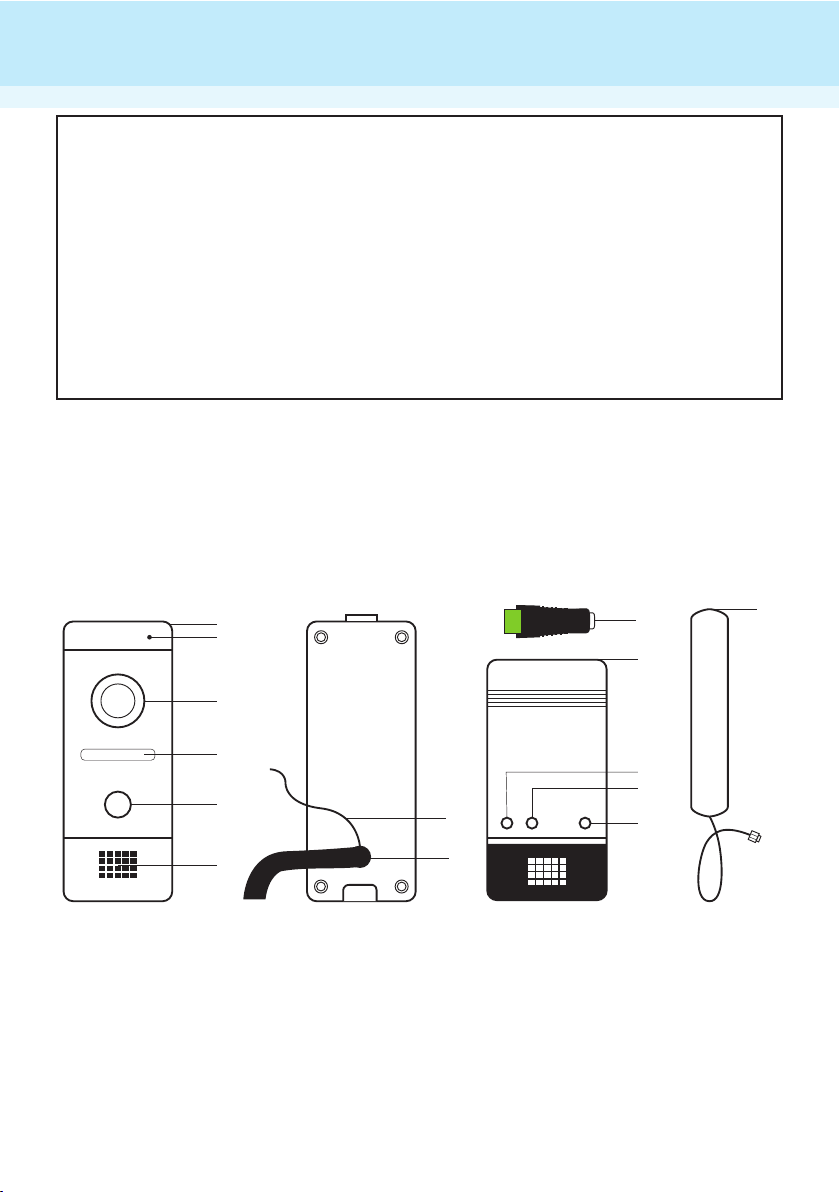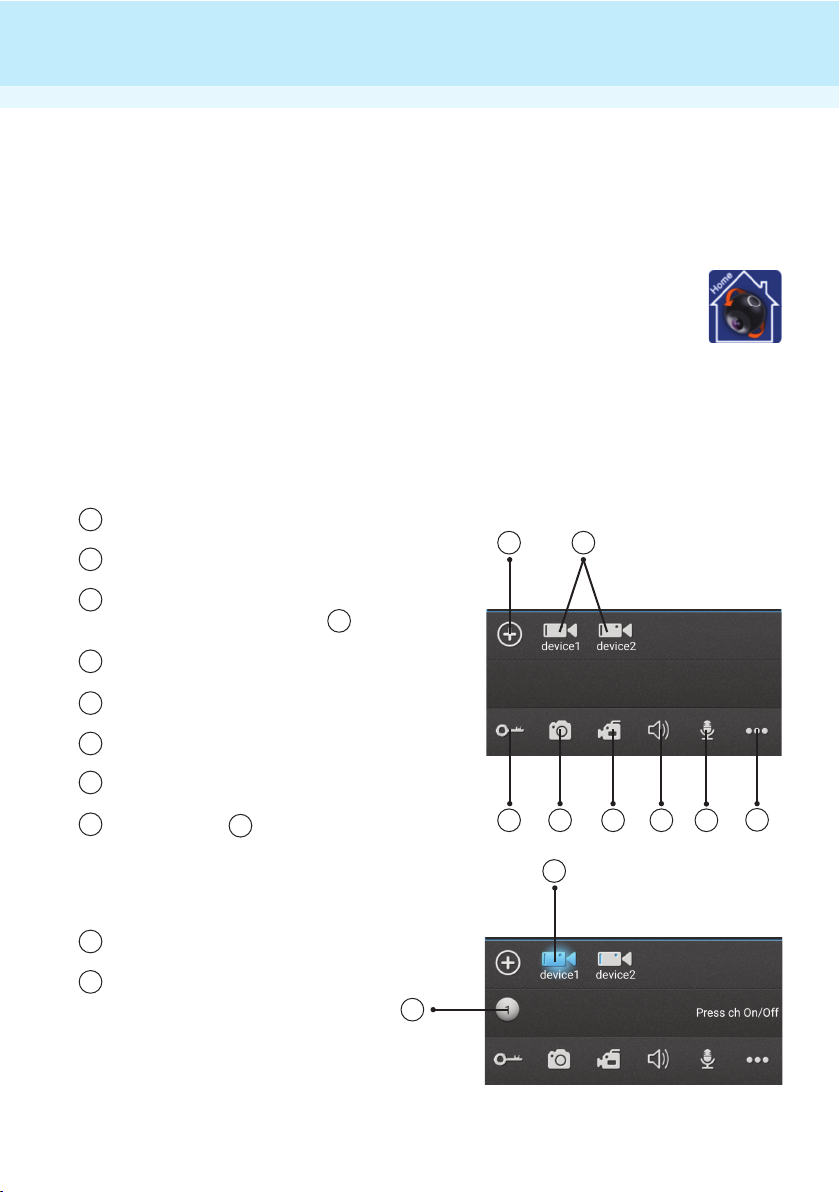Already connected is the Ethernet connection socket, move the Wifi Doorbell close to your network router
and connect the Wifi Doorbell to the network router using an Ethernet cable. You will see LAN sockets in
the back of your router to connect to.
See UCareHome Application guide further in this manual for details of the below.
• Open the application, click on “add device” symbol.
• Select “Click here for Connected Wired / Wireless Device”.
• Select “Scan QR Code”.
• Using the camera on your mobile device scan the QR code located on the front of this user manual.
KEEP THIS SAFE!
• At this point save the default details, they can be changed in the menu at a later time.
For security it is strongly recommended to change the password after installation, follow the
‘IN DETAIL’ guide on how to change this.
On the main screen select your device then press the key to view a live video stream, at this
point also test the audio by talking both from mobile device and Wifi Doorbell.
Hold down the CALL icon to talk from your mobile device to the Wifi Doorbell, release to talk
from the Wifi Doorbell to your mobile device.
If your mobile device is close to the Wifi Doorbell at this point then you may hear feedback or echo, this is normal,
move the mobile device away from the Wifi Doorbell to resolve this.
6. To setup the WiFi operation of the Wifi Doorbell:
Using the UCareHome application click on the symbol located bottom right of the screen.
Now select the menu button and select your device.
Now select “WiFi Settings”.
The Wifi Doorbell will search for nearby wifi networks, once found select the network you would
like to connect the Video Door Phone to, at this stage input the wifi password or key from your wifi
network into the required box and save.
You can usually find the wifi password on the back of your network router, otherwise consult the user manual of
your router.
WAIT 30 seconds then unplug the Wifi Doorbell and remove the LAN cable, after a further 30
seconds plug in the Wifi Doorbell and allow the device to start up, around 30 seconds and you
should hear a Beep to indicate the device is ready.
Press the CALL button on the Wifi Doorbell, the device will ring and your mobile device should now
also ring, if not please check the volume control on your mobile device is turned up. Test the Wifi
Doorbell by answering the call and checking the video and audio quality.
We advise to test the Wifi Doorbell at its intended fixed location to ensure the wifi signal is still strong, also ensure
the wifi antenna is connected at this point.
WIRED SETUP
If Wireless Setup does not work please use this guide.