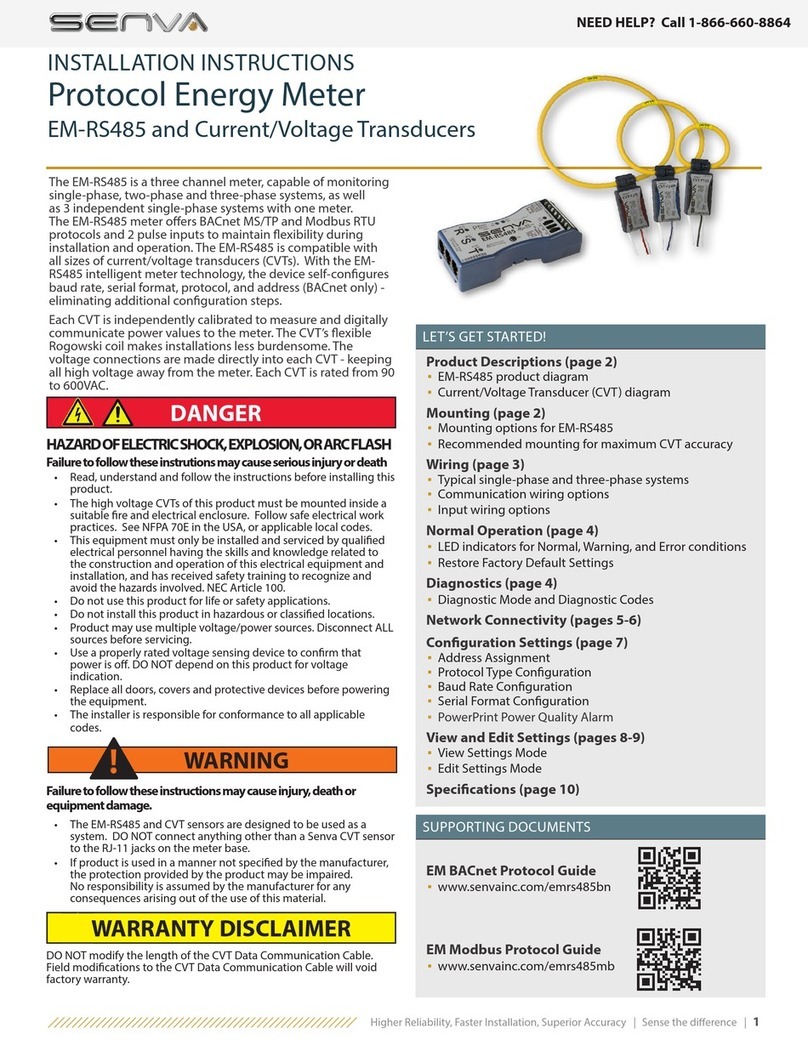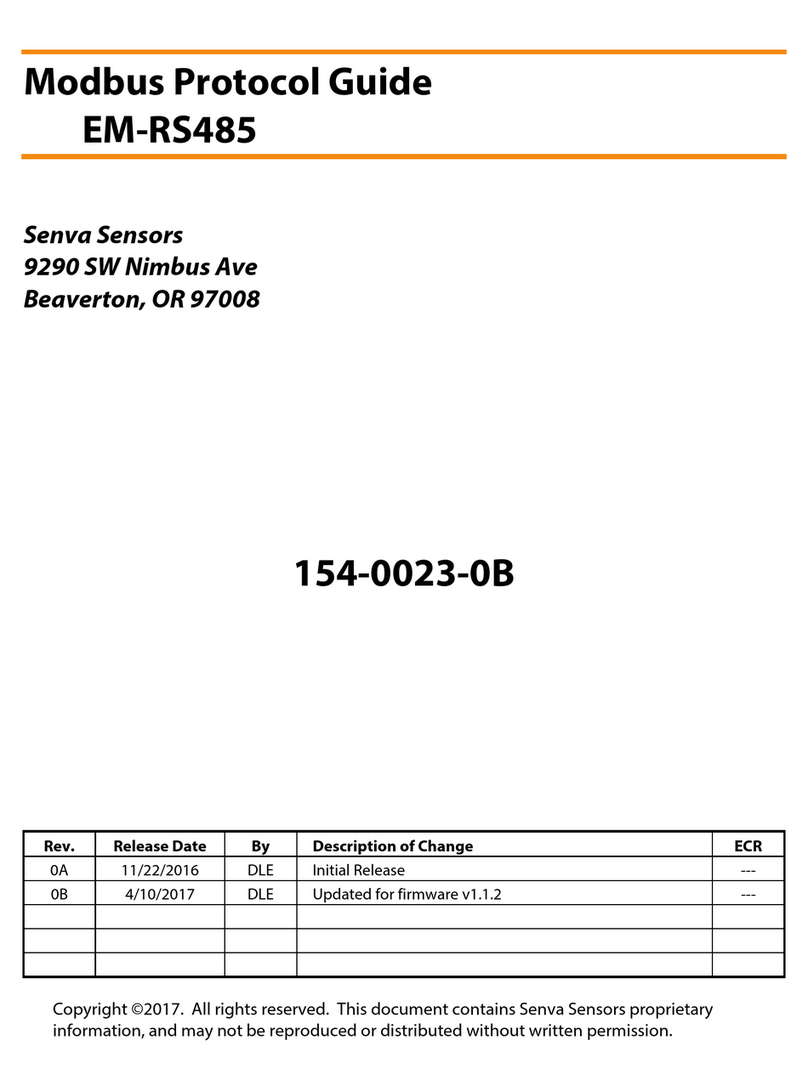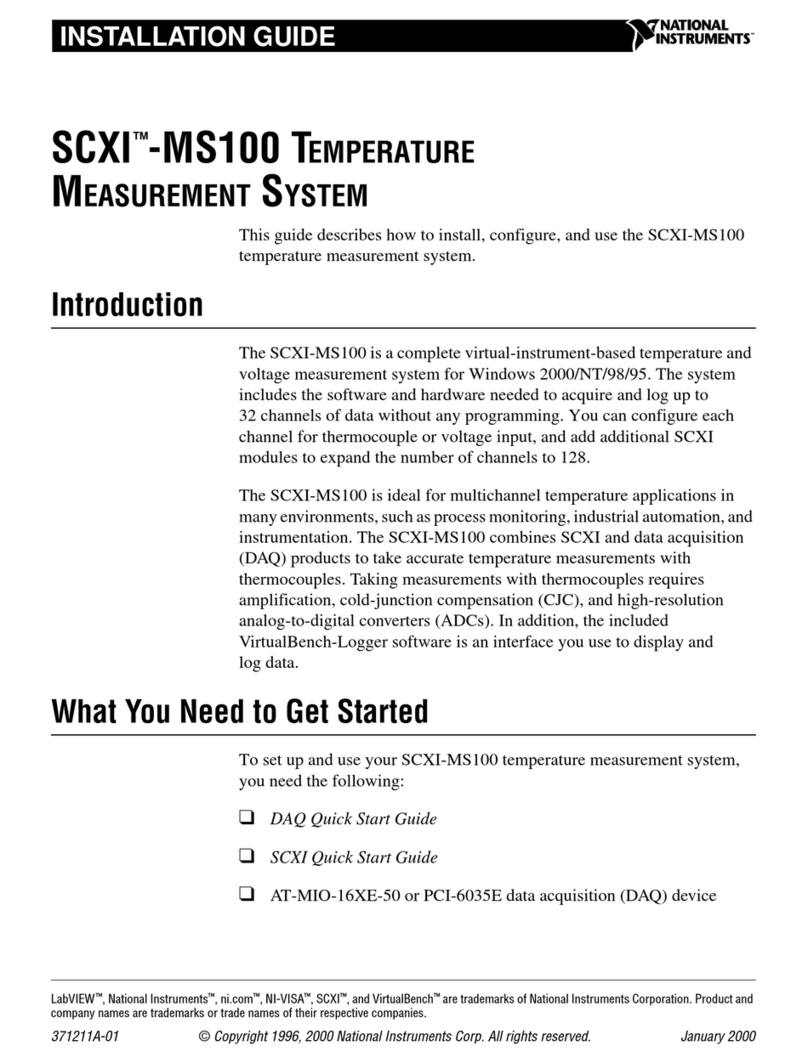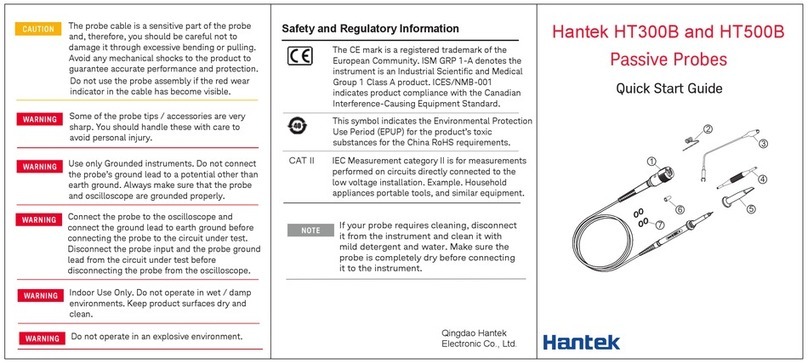senva EM Pulse Series User manual

Higher Reliability, Faster Installation, Superior Accuracy | Sense the dierence | 1
NEED HELP? Call 1-866-660-8864
Product Descriptions (page 2)
▪EM-PULSE product diagram
▪Current/Voltage Transducer (CVT) diagram
Mounting (page 2)
▪Versatile mounting options for EM-PULSE
▪Recommended mounting for maximum CVT accuracy
Wiring (page 3)
▪Typical single-phase and three-phase systems
▪Output wiring options
▪Input wiring options
Normal Operation Mode (page 4)
▪LED indicators for Normal, Warning, and Error conditions
Diagnostics Mode (page 4)
▪Diagnostic Mode and Diagnostic Codes
Default Settings (page 5)
Conguration Settings (pages 5-6)
▪Pulse Scale
▪Pulse/Alarm Options
▪Energy Output Types
▪Balanced Load Multiplier
▪PowerPrint Power Quality Alarm
View and Edit Settings (pages 7-8)
▪View Settings Mode
▪Edit Settings Mode
Specications (page 9)
The EM-PULSE is a three channel meter, capable of monitoring
single-phase, two-phase and three-phase systems, as well
as 3 independent single-phase systems with one meter. The
EM-PULSE meter oers 2 pulse outputs and 2 pulse inputs
to maintain exibility during installation and operation. The
EM-PULSE is compatible with all sizes of current/voltage
transducers (CVTs). With the meter’s AutoScale feature, the
pulse scale is set according to the CVT amperage, removing
the need for manual conguration.
Each CVT is independently calibrated to measure and digitally
communicate power values with the meter. The CVT’s exible
rogowski coil makes installations less burdensome. To maintain
high accuracy and exibility for multiple channel installs, high
voltage connections are made directly into each CVT. Each
CVT is rated for installations ranging from 90 to 600V.
Pulse Energy Meter
EM-PULSE and Current/Voltage Transducers
LET’S GET STARTED!
INSTALLATION INSTRUCTIONS
HAZARD OF ELECTRIC SHOCK, EXPLOSION, OR ARC FLASH
Failure to follow these instrutions may cause serious injury or death
Failure to follow these instructions may cause injury, death or
equipment damage.
• The EM-RS485 and CVT sensors are designed to be used as a
system. DO NOT connect anything other than a Senva CVT sensor
to the RJ-11 jacks on the meter base.
• If product is used in a manner not specied by the manufacturer,
the protection provided by the product may be impaired.
No responsibility is assumed by the manufacturer for any
consequences arising out of the use of this material.
DANGER
• Read, understand and follow the instructions before installing this
product.
• The high voltage CVTs of this product must be mounted inside a
suitable re and electrical enclosure. Follow safe electrical work
practices. See NFPA 70E in the USA, or applicable local codes.
• This equipment must only be installed and serviced by qualied
electrical personnel having the skills and knowledge related to
the construction and operation of this electrical equipment and
installation, and has received safety training to recognize and
avoid the hazards involved. NEC Article 100.
• Do not use this product for life or safety applications.
• Do not install this product in hazardous or classied locations.
• Product may use multiple voltage/power sources. Disconnect ALL
sources before servicing.
• Use a properly rated voltage sensing device to conrm that
power is o. DO NOT depend on this product for voltage
indication.
• Replace all doors, covers and protective devices before powering
the equipment.
• The installer is responsible for conformance to all applicable
codes.
DANGER
WARNING
!
WARRANTY DISCLAIMER
DO NOT modify the length of the CVT Data Communication Cable.
Field modications to the CVT Data Communication Cable will void
factory warranty.

2| 866-660-8864 | fax 503-296-2529 | www.senvainc.com
kMounting
Meter Mounting Options
The EM-PULSE features four mounting options for convenience:
rare-earth magnets, mounting tabs, horizontal DIN rail and
vertical DIN rail.
DIN Rail (horizontal)DIN Rail (vertical)
Snap-in mounting tabsMagnetic mount--no drilling!
Current Voltage Transducer (CVT) Mounting
The CVTs have a preferred mounting angle relative to the
conductor that will help maintain maximum accuracy. See
below for instructions.
Ensure orientation of CVT to load is as shown.
Installation Environment
This product is intended for environments which control
conductive pollution and the possibility of condensation or
high humidity (Pollution level 2). High voltage components
shall be mounted in an appropriate electrical enclosure. Meter
base is class 2 device.
CVTs may not be installed in a panel where they exceed 75% of
the wiring space of any cross-sectional area within the panel.
Meter shall be enclosed in a certied enclosure.
LOAD
LOAD
Wire tie
Label
Facing
Out
!
jDescription
EM-PULSE
The EM-PULSE is a 3 channel pulse meter with two pulse inputs
and two pulse outputs. The EM-PULSE supports the use of all
Senva Current Voltage Transducers (CVTs), interchangeably.
The EM-PULSE meter base is a class 2 low voltage device
for mounting exibility. See Section 9 - Specications for
recommended conductor gauge and terminal tightening
torque.
EM-PULSE
2 112
Power
Ground
Pulse Input 1
Pulse Input Ground
Pulse Input 2
Pulse Output 1
Pulse Output Common
Pulse Output 2
Setup Buon
Line Status
LED
Device
Status LED
CVT Status LEDs
CVT Connecons
CVT
Data Communication
Cable (to meter) Neutral Lead (white)
Voltage Lead (color)
Zip Tie
Accomodations
Coil Insert into
Housing Clasp
Rogowski
Release Clasp
Rogowski
Coil
Current Voltage Transducer (CVT)
The Current/Voltage Transducer (CVT) senses both current and
voltage. Each CVT is independently calibrated and uses digital
communication with the meter for superior noise immunity
and accuracy. Each CVT will automatically congure with the
meter during installation, eliminating the need for manual
conguration.
DO NOT modify the length of the CVT Data Communication
Cable. Field modications to the CVT Data Communication
Cable will void factory warranty.
Opening the CVT Clasp
Slide On Slide On
Press

Higher Reliability, Faster Installation, Superior Accuracy | Sense the dierence | 3
NEED HELP? Call 1-866-660-8864
lWiring
Provide a disconnect device to disconnect the meter from
the supply source. In the US and Canada, disconnecting fuse
holders or circuit breakers can be used. Place this device
in close proximity to the meter and within easy reach of
the operator, and mark it as the disconnecting device. The
disconnecting device shall meet the relevant requirements
of IEC 60947-1 and IEC 60947-3 and shall be suitable
for the application. Provide overcurrent protection and
disconnecting device for supply conductors with approved
current limiting devices suitable for protecting the wiring.
PULSE OUTPUT WIRING OPTIONS
The four diagrams below detail wiring for common installation
congurations.
Net Import and Export Energy
Separate import and export pulses to track positive and
negative energy:
212
Pulse Out 1
Common
Pulse Out 2
Pulse Input
Pulse Input
Digital GND
Pulse Counter
Import energy
Export energy
Import Energy Only
Track only import energy. Could also be inversely wired to track
only export energy by wiring the pulse input to output 2:
212
Pulse Out 1
Common
Pulse Out 2
Pulse Input
Digital GND
Pulse Counter
Import energy
Total Import and Export Energy
For total (import and export) energy, jumper output 1 and
output 2 together (useful in the case that one or more of the
CVTs were installed in the incorrect orientation to load, or the
controller has only one pulse counter available):
212
Pulse Out 1
Common
Pulse Out 2
Pulse Input
Digital GND
Pulse Counter
Import energy
Export energy
Total Energy (Import and Export) and Alarm
The EM-PULSE has an optional alarm mode. If the alarm is
manually congured on, the meter will combine the total
import and export energy through output 1. Output 2 will be a
normally open alarm. See Section 7.2 - Conguration Settings for
further details on Pulse/Alarm Options:
212
Pulse Out 1
Common
Pulse Out 2
Pulse Input
Alarm N.O.
Digital GND
Pulse Counter
Alarm
Total Energy
(Import & Export)
DAISY CHAIN WIRING EXAMPLE
The EM-PULSE is capable of accepting pulse inputs from
another meter. It will aggregate the pulses and report them.
The meters must all be set with the same pulse scale.
2 112
Power
Ground
Pulse In 1
Pulse In Ground
Pulse In 2
Pulse Out 1
Pulse Out Common
Pulse Out 2
2 112
Power
Ground
Pulse In 1
Pulse In Ground
Pulse In 2
Pulse Out 1
Pulse Out Common
Pulse Out 2
Pulse Input
Pulse Input
Digital GND
Pulse Counter Import energy
Export energy
Addi�onal Meter Pulse Inputs
!
Do not exceed the maximum pulse rate of each meter when
multiple meters are aggregated.
TYPICAL 3Ø WIRING 85 to 600VAC
2 112
Power
Ground
Pulse Input 1
Pulse In Ground
Pulse Input 2
Pulse Output 1
Pulse Out Common
12-30VDC/24VAC 1
Import energy pulse input
Pulse input ground
Export energy pulse input
Export energy pulse output
Import energy pulse output
Pulse output common Pulse Out 3
Pulse In 2
Pulse Output 2
TSR
L1 L2 L3 N
Fuse/disconnect
method.
See instructions
above
White
Black
or color
600V Insulated
Communications
cable
L1 L2 L3 N
LOAD
TYPICAL 1Ø WIRING
For 3Ø rconnections with no neutral, cap each CVT’s
neutral (white) wire.
METER BASE WIRING
1
One side of transformer secondary is connected to signal common.
Dedicated transformer is recommended.
2 Pulse inputs accept energy at the same pulse scale as the meter output
pulse scale setting. 1 pulse in = 1 pulse out.
3
Open collector, 75mA max, 40V max.
TSR
EM-PULSE
2 112
Line Statu s
LED
Device
Status LED
CVT Stat us LEDs
L1
AL2
BL3
C
R S T
EM-PULSE
2 112
Line Statu s
LED
Device
Status LED
CVT Stat us LEDs
L1
AL2
BL3
C
R S T
LOAD

4| 866-660-8864 | fax 503-296-2529 | www.senvainc.com
mNormal Operation Mode
When powered, the EM-PULSE meter will start up in Normal
Operation Mode. The meter will always return to Normal
Operation Mode after 60 seconds of inactivity in any of the
setting menus.
In Normal Operation, there are 3 sets of LEDs that provide
status indications:
CVT Status LEDs
Line Status LED
Device Status LED
The color of each LED will indicate conditions of the system:
Green = Normal
Yellow = Warning: See Diagnostics Mode
Red = Error: See Diagnostics Mode
If one or more LEDs is blinking:
-CVT LEDs will blink when no load is present
-Line LED will blink when a pulse is sent
-Device LED will blink when a non-factory default setting
is present
If LEDs are green
(blinking or solid), proceed to
Section 6 - Default Settings, to finalize installation.
If any of the LEDs are yellow
or red
(blinking or
solid) proceed to Section 5 - Diagnostics.
nDiagnostics Mode
In Normal Operation Mode, LEDs indicate conditions
of the system using colors green
, yellow
and red
. The
Diagnostics Mode allows users to view underlying conditions
that are causing one or more of the LEDs to appear
yellow
or red
. Utilize the Diagnostic Mode Navigation
along with Table 1. Diagnostic Codes to determine underlying
conditions.
If all LEDs are green
, proceed to Section 6 - Default Settings.
Diagnostic Mode Navigation
In Diagnostic Mode, the 3 sets of LEDs provide status
indication. The Setup Button is used for mode selection and
navigation:
CVT Status LEDs
Line Status LED
Device Status LED
Setup Button
Diagnostic Mode is only available if any LEDs display
yellow
or red
in Normal Operation Mode.
1. To enter Diagnostic Mode, press
P
the Setup Button .
The rst diagnostic code will be displayed on one of the
LEDs, repeating every three seconds.
2. Match the LED location, color, and blink pattern to a
condition in Table 1. Diagnostic Codes.
Note: For CVT Status, the diagnostic blink pattern will apply to
a specic channel (R,S or T) on which the condition is present.
3. Press
P
Setup Button to view next code and repeat Step
2 to diagnose condition.
4. Continue to diagnose conditions until there are no new
codes to diagnose (codes are repeated).
5. To exit Diagnostic Mode, hold Setup Button until the
Device LED lights up (approximately 2 second 2s hold)
and release. After 60 seconds on inactivity, the device will
revert back to Normal Operation Mode.
Diagnostic Mode Navigation Flowchart
P
Code
2s
VIEW DIAGNOSTICS MODE
NORMAL MODE
(if present)
Code
Last Code
(if present)
Enter Mode: Press Setup Button
Exit Mode: Press for 2 seconds
To view if any additional codes are
present, press Setup Button to
advance.
All LEDs may display appropriate
codes. Match the LED location, color
and blink pattern to a condition in
Table 1, Diagnostic codes.
Normal Operation Mode:
If any LEDs display yellow or red, a
diagnostic code is present
P
2s
P
P
P
P
Table 1. Diagnostic Codes
CVT LEDs Indication Corrective Action
Negative power Verify CVT orientation toward
load
Phase Loss Check phase voltage and current
Low power factor If not low PF, ensure voltage legs
match with CVTs
Frequency out of
range Frequency is below 38Hz or
above 150Hz
Over voltage Ensure system voltage does not
exceed 600VAC
Over current Replace with a larger amperage
rated CVT
Line LED Indication Corrective Action
Mismatched voltages
on power sensors Ensure desired voltages are
being monitored
Not a three phase
system (not 120
degree voltage angle)
Ensure desired voltages are
being monitored
Reversed Phase Order Swap any two CVT meter
inputs if not intentional
Pulse Overload Select larger pulse scale
Device LED Indication Corrective Action
Low supply voltage Increase meter supply
voltage
Temperature warning Relocate meter to suitable
environment
If code is not shown in table above, please contact Senva technical support:
EM-PULSE
2 112
1
3
Setup Buon
Line Status
LED
Device
Status LED
CVT Status LEDs
R S T
EM-PULSE
2 112
Setup Buon
Line Status
LED
Device Status
LED
CVT Status LEDs

Higher Reliability, Faster Installation, Superior Accuracy | Sense the dierence | 5
NEED HELP? Call 1-866-660-8864
oDefault Settings
The EM-PULSE installs with minimal user intervention.
If LEDs are green and you are happy with default factory settings
below, your installation is complete!
Each meter has ve factory default settings. Review the factory
default settings and their denitions below.
Default Setting 1. Pulse Scale
AutoScale is the default factory setting. With AutoScale, pulse
scale is automatically set based on the CVT amperage rating as
follows:
CVT Rated Amps Default Pulse Scale
5-50A 1 Wh/pulse
51-500A 10 Wh/pulse
501-5000A 100 Wh/pulse
5000+A 1 kWh/pulse
Check CVT amperage rating to determine the pulse scale. For
alternative pulse scale settings, see Section 7.1 - Pulse Scale.
Default Setting 2. Pulse/Alarm Options
Fast Pulses (30ms), KY Mode is the default factory setting. Fast
pulses corresponds to a pulse width of 30 milliseconds. In
KY Mode pulses are the representative units and each pulse
output is independent. For alternative pulse widths, KYZ Mode,
or Alarm options see Section 7.2 - Pulse/Alarm Options.
Default Setting 3. Energy Output Type
Total Real ‘Active‘ Energy (P) is the default factory setting. This is
the metric that utility companies typically use for billing.
For alternative Energy Output Types, see Section 7.3 - Energy
Output Type.
Default Setting 4. Balanced Load Multiplier
The Balanced Load Multiplier is disabled in the default factory
settings. For options on balanced load multipliers see Section
7.4 - Balanced Load Multiplier.
Default Setting 5. PowerPrint
PowerPrint is disabled in the default factory settings. For details
on how to utilize PowerPrint see Section 7.5 - PowerPrint.
To Restore Factory Default Settings
Caution: Restoring factory default settings will revert device to
settings listed above. Any manual congurations will be reset.
1. Hold setup button down until all LEDs blink red
(approximately 30 seconds) and release.
2. Momentarily press the setup button again within 5
seconds of the rst release.
3. The LEDs will stop blinking and remain solid red for about
1 second.
4. Meter is now reset to factory default settings.
pConguration Settings
The EM-PULSE meter allows for manual conguation of the
following settings:
1. Pulse Scale
2. Pulse/Alarm Options
3. Energy Output Type
4. Balanced Load Multiplier
5. Powerprint
Each setting has factory default, which can be found in Section
6 - Default Settings.
This section will further dene each setting and detail
alternative settings that can be manually congured utilizing
Section 8 - View and Edit Settings.
Setting 1. Pulse Scale
There are 8 Pulse Scale options on the EM-PULSE meter:
AutoScale operation based on CVT rated amperage, user
selectable pulse scales, or LiveScale based on current energy.
Setting Function
AutoScale
1
- Default Pulse scale set based on CVT amperage rating
0.01 Wh/pulse
User Selectable pulse scales
0.1 Wh/pulse
1 Wh/pulse
10 Wh/pulse
100 Wh/pulse
1000 Wh/pulse
LiveScale
2
Set based on current energy being monitored
1AutoScale pulse scale is selected based on the largest CVT size
installed. This is the factory default setting for the meter. See
Section 6.1 - Pulse Scale for usage of AutoScale pulse scaling.
2LiveScale takes a sample of energy currently being monitored
and calculates the most appropriate pulse scale after 10
seconds of sampling. LiveScale should be initiated when panel
is fully loaded. This ensures that the automatically chosen pulse
is appropriate to the monitored load while avoiding the pulse
overload warning condition.
Setting 2. Pulse/Alarm Options
Pulse/Alarm Options allow for setting dierent pulse types (KY
vs KYZ) and alarm outputs for alerts of phase loss or changes
from a saved PowerPrint (Setting 5. PowerPrint). There are 6
Pulse/Alarm Options on the EM-PULSE meter:
Setting Pulse/Alarm Function
Fast pulses, KY mode - Default 30ms pulse width, KY mode
Slow pulses, KY Mode 1s pulse width, KY mode
Fast pulses, Alarm mode 30ms pulse width, alarm output enabled,
KY mode
Slow pulses, Alarm mode 1s pulse width, alarm output enabled, KY
mode
Fast pulses, KYZ mode 30ms pulse width, KYZ mode
Slow pulses, KYZ mode 1s pulse width, KYZ mode
Fast Pulses: Pulse width of 30 milliseconds
Slow Pulses: Pulse width of 1 second
KY Mode: Each pulse (2 edges) represents 1 unit of energy. The 2
pulse outputs are independent.
KYZ Mode: Each edge represents 1 unit of energy. The 2 pulse
outputs form a complementary pair.
Setting Factory Default
1. Pulse Scale AutoScale Enabled
2. Pulse/Alarm Options Fast Pulses (30ms), KY Mode
3. Energy Output Type Real‘True’Power (P)
4. Balanced Load Multiplier O/Disabled
5. Powerprint Options O/Disabled

6| 866-660-8864 | fax 503-296-2529 | www.senvainc.com
PowerPrint can only learn and save characteristics for channels
with a properly installed CVT. If the CVT is displaying a
warning or error condition during Normal Operation, take
the corrective action to resolve the installation error prior to
enabling PowerPrint.
When PowerPrint is enabled, it will identify which channels are
active (have properly installed CVTs) and apply the learn and
save characteristics to those channels:
Setting PowerPrint Function
PowerPrint o - default PowerPrint is disabled
PowerPrint on Channel R
PowerPrint enabled for all channels with a
properly installed CVT.
PowerPrint should not be saved if any channels
display an error condition (red LED) during
Normal Operation (See Section 4 - Normal
Operation Mode).
PowerPrint on Channel S
PowerPrint on Channels RT
PowerPrint on Channel T
PowerPrint on Channel RT
PowerPrint on Channel ST
PowerPrint on Channel RST
Once PowerPrint has been turned on and the system
characteristics have been saved, the alarm conditions below
will be displayed on the meter LEDs as a warning or error
during Normal Operation (See Section 4 - Normal Operation
Mode):
Alarm Condition Parameter
Missing sensor CVT missing on one or more channels
Unexpected sensor CVT identity does not match original CVT
saved in Powerprint
Brown out voltage Voltage < 10% from saved voltage
Surge voltage Voltage > 10% from saved voltage
Frequency drift
1
Frequency not within +/-0.2Hz from saved
frequency
Phase drift Phase voltage angle variance > +/-30
o
from
saved angle
1
PowerPrint will not monitor frequency variance if system frequency is not
50 or 60Hz when PowerPrint is initiated.
PowerPrint Diagnostic Codes: The following alarm codes are to
be used in addition to Table 1. Diagnostic Codes in Section 5 -
Diagnostics Mode with PowerPrint On:
Table 2. PowerPrint Diagnostic Codes
CVT LEDs Indication Corrective Action
Missing sensor Reconnect original CVT to meter
Unexpected sensor Reconnect original CVT to meter
Brown out voltage Verify system voltage
Surge voltage Verify system voltage
Line LED Indication Corrective Action
Frequency drift Verify system voltage
Phase drift Verify system voltage
PowerPrint Alarm Mode: In addition to the LED indicators
above, the PowerPrint can also alert via an output alarm when
a PowerPrint warning condition is present. This requires the
user to select Alarm Mode in Setting 2. Pulse/Alarm Options.
With PowerPrint On and Alarm Mode selected, the meter will
now display warning conditions on the LEDs and provide an
alarm output to the controller.
Alarm Mode: Output 2 provides a normally open alarm output.
The default alarm is for phase loss of one or more channels
in a multi-phase installation. Alarm mode will also convert
output 1 to the total import and export energy sensed by the
meter. See Section 3 - Wiring: Pulse Output Wiring Options.
PowerPrint Alarm Mode: When PowerPrint is turned on Output
2 provides a normally open alarm output for all PowerPrint
alarm conditions. See Setting 5. PowerPrint below for all alarm
conditions. Alarm mode will also convert output 1 to the total
import and export energy sensed by the meter. See Section 3 -
Wiring: Pulse Output Wiring Options.
Setting 3. Energy Output Type
There are 4 Energy Output Type settings in the EM-PULSE
meter: Total Real ‘Active’Energy, Net Real ‘Active’Energy,
Reactive Energy, and Apparent Energy.
Setting Energy Units
Total Real ‘Active’ Energy
1
(P) - default Measured in watts (Wh or kWh)
Meter will output total import and export
energy of all CVT channels
Net Real ‘Active’ Energy
2
(P
net
) Measured in watts (Wh or kWh)
Meter will output net energy
Reactive Energy (Q) Measured in volt-amperes reactive
(VARh or kVARh)
Apparent Energy (S) Measured in volt-amperes (VAh or kVAh)
1Total Real ‘Active Energy outputs both import and export pulses as the
energy is accumulated by the meter.
2Net Real ‘Active’Energy sums the channels internally before outputting, so
import and export energy will cancel, resulting in the net energy output.
Setting 4. Balanced Load Multiplier
The Balanced Load Multiplier is utilized so that one CVT can
extrapolate power of a balanced load (e.g. motor) without
actually monitoring all 3 phases. The multiplier can be applied
to one or more CVT channels, meaning the EM-PULSE can
monitor up to three motors with one meter:
Setting Balanced Load Multiplier Function
Disable all balanced
load multiplers - Default All balanced load multipliers are disabled
Enable R balanced load
multiplier Output for R channel = 3X power measurement
Enable S balanced load
multiplier Output for S channel = 3X power measurement
Enable RS balanced
load multipliers Output for R & S channels = 3X power
measurement
Enable T balanced load
multiplier Output for T channel = 3X power measurement
Enable RT balanced
load multipliers Output for R & T channels = 3X power
measurement
Enable ST balanced
load multipliers Output for S & T channels = 3X power
measurement
Enable RST balanced
load multipliers Output for all channels = 3X power
measurement
Setting 5. PowerPrint
PowerPrint is a power quality alarm that enables the meter to
learn and save characteristics of the system being monitored.
Based on recorded values, the meter can provide alarm
conditions and allow user to evaluate system status at a later
time. This is an optional feature, but as PowerPrint is turned
on, the meter identies each CVT connection and saves
settings on the following parameters:
1. Which channels have a CVT connected
2. Amperage rating and internal serial number of each CVT
3. System voltage
4. System frequency
5. Phase voltage angle

Higher Reliability, Faster Installation, Superior Accuracy | Sense the dierence | 7
NEED HELP? Call 1-866-660-8864
VIEW SETTINGS MODE
In View Settings Mode, Settings 1-5 will be accessible to view and
conrm. The Line LED will indicate which Setting Group is being
viewed with green
blinks and the CVT LEDs will indicate the
current setting in green
. (Device will timeout and resume Nor-
mal Operation Mode after 60 seconds of no activity)
Use the following diagram and the View Settings Mode Flowchart
to assist in working through Steps 1-5 to navigate the View
Settings Mode in the EM-PULSE meter:
Setting Codes
Displayed
2 112
CVT Status LEDs
R S T
Setting Displayed
1. Pulse Scale
2. Pulse/Alarm Options
3. Energy Output Type
4. Balanced Load Multiplier
5. PowerPrint Options
CVT LEDs
Setup Bu�on
Line LED
View Settings Mode
STEP 1 Enter View Settings Mode
From Normal Operation Mode, press and hold Setup Button
until Line LED rapidly blinks green
(approximately 5 second
5s hold). Release and meter is in View Settings Mode.
STEP 2 Identify Function Group
Line LED will blink green
1 to 5 times, repeating every 3
seconds, to indicate which Setting Group is being displayed in
View Settings Mode. The column below each setting indicates all
setting options.
STEP 3 Identify Current Setting
Match the CVT LED pattern on the meter to one of the options
in the View Codes column to the far right. (The corresponding
setting is listed in the same row under each Setting Group)
STEP 4 Advancing Through Function Groups
Press Pthe Setup Button . Line LED will blink green
1 to 5
times, repeating every 3 seconds, to indicate which Setting Group
is being displayed.
STEP 5 To Exit View Settings Mode
Press and hold Setup Button until Line LED rapidly blinks
green
(approximately 2 second 2s hold). Release to resume
Normal Operation Mode. (Device will timeout and resume
Normal Operation Mode after 60 seconds of no activity)
VIEW
MODE
R S T
AutoScale
1
Fast pulses, KY Total Real‘Active’
Energy (P)
Disabled PowerPrint o
0.01 Wh/pulse Slow pulses, KY Net Real ‘Active’
Energy (P
net
)Enable R balance
load multiplier PowerPrint on
CVT sensor R
0.1 Wh/pulse Fast pulses,
Alarm Reactive power
(Q) Enable S balance
load multiplier
PowerPrint on
CVT sensor S
1 Wh/pulse Slow pulses,
Alarm Apparent power
(S) Enable RS load
mutipliers
PowerPrint on
CVT sensors RS
10 Wh/pulse
Fast pulses, KYZ
Enable T balance
load multiplier
PowerPrint on
CVT sensor T
100 Wh/pulse
Slow pulses, KYZ Enable RT load
multipliers PowerPrint on
CVT sensors RT
1000 Wh/pulse
Enable ST load
multipliers PowerPrint on
CVT sensors ST
Enable RST load
multipliers PowerPrint on
CVT sensors RST
2 112
CVT Status LEDs
R S T
Red denotes default settings.
1
AutoScale only displayed in Edit Settings Mode. In View Settings Mode, the maximum pulse scale dened by installed CVT size (see Section 6 -
Default Settings) will be displayed, consistent with internal operations.
P P P P
5s
Balanced
Load
Multiplier
PowerPrint
Energy Type
Pulse Scale
Pulse/Alarm
Options
2s
VIEW SETTINGS MODE
NORMAL
MODE
Setting 2 Setting 3 Setting 4Setting 1 Setting 5
P
STEP 1
STEP 2
STEP 3
STEP 4
STEP 5
View Settings Mode Flowchart
qView and Edit Settings
To view and edit the settings on the EM-PULSE meter, proceed through the steps below for manual conguration with the setup
button and LEDs.

8| 866-660-8864 | fax 503-296-2529 | www.senvainc.com
EDIT SETTINGS MODE
In Edit Settings Mode, Setting Groups 1-5 can be modied. The
Line LED will indicate which Setting Group is being viewed
with yellow
blinks and the CVT LEDs will indicate the
current setting in yellow
.
Use the following diagram in conjuction with the View
Settings section to assist in working through Steps 1-6 to
navigate the Edit Settings Mode in the EM-PULSE meter:
Setting Codes
Displayed
2 112
CVT Status LEDs
R S T
Setting Displayed
1. Pulse Scale
2. Pulse/Alarm Options
3. Energy Output Type
4. Balanced Load Multiplier
5. PowerPrint Options
CVT LEDs
Setup Bu�on
Line LED
Edit Settings Mode
STEP 1 Enter View Settings Mode
Enter View Settings Mode from Normal Operation Mode.
(Press and hold Setup Button until Line LED rapidly blinks
green - approximately 5 second 5s hold)
STEP 2 Setting Group Identication
Press PSetup Button until Setting Group that requires a
setting change is displayed on the Line LED in green
.
STEP 3 Enter Edit Settings Mode
Press and hold Setup Button until Line LED appears solid
yellow
(approximately 5 second 5s hold). Release and meter
is in Edit Settings Mode. (Conrm the Line LED is blinking
yellow
1 to 5 times, corresponding with the Setting Group
you want to edit)
STEP 4 Edit Setting
The current setting will be displayed on the CVT LEDs in
yellow
(representing Edit Mode). Press
P
the Setup Button
to match the CVT LED pattern on the meter to one of
the options in the Edit Codes column to the far right. (The
corresponding setting is listed in the same row under each
Setting Group)
STEP 5 Save Selected Setting
With the desired setting displayed on the CVT LEDs in yellow
, press and hold the Setup Button until the Line LED
rapidly blinks green
(approximately 2 second 2s hold).
Release and and meter returns to View Settings Mode with new
setting saved.
STEP 6 Exit/Resume Normal Operation Mode
From View Settings Mode, exit back to Normal Operation
Mode (press and hold Setup Button until Line LED rapidly
blinks green
) or repeat actions from Step 2 to edit additional
settings. (Device will resume Normal Operation Mode after 60
seconds of no activity)
VIEW
MODE
EDIT
MODE
R S T R S T
AutoScale Fast pulses, KY Total Real‘Active’
Energy (P)
Disabled PowerPrint o
0.01 Wh/pulse Slow pulses, KY Net Real ‘Active’
Energy (P
net
)Enable R balance
load multiplier PowerPrint on
CVT sensor R
0.1 Wh/pulse Fast pulses,
Alarm Reactive power
(Q) Enable S balance
load multiplier
PowerPrint on
CVT sensor S
1 Wh/pulse Slow pulses,
Alarm Apparent power
(S) Enable RS load
mutipliers
PowerPrint on
CVT sensors RS
10 Wh/pulse
Fast pulses, KYZ
Enable T balance
load multiplier
PowerPrint on
CVT sensor T
100 Wh/pulse
Slow pulses, KYZ Enable RT load
multipliers PowerPrint on
CVT sensors RT
1000 Wh/pulse
Enable ST load
multipliers PowerPrint on
CVT sensors ST
LiveScale
1
Enable RST load
multipliers PowerPrint on
CVT sensors RST
Red denotes default settings.
1
Start LiveScale. CVT LED
activity will indicate progress until an appropriate pulse scale is displayed based on current energy.
2 112
CVT Status LEDs
R S T
5s
Balanced
Load
Multiplier
PowerPrint
Energy Type
Pulse Scale
Pulse/Alarm
Options
5s 2s 5s 2s 5s 2s 5s 2s 5s 2s
2s
VIEW SETTINGS MODE
NORMAL
MODE
EDIT
Pulse Scale
EDIT
Pulse Options
EDIT EDIT EDIT
Energy type Load Multiplier PowerPrint
EDIT SETTINGS MODE
Setting 2 Setting 3 Setting 4Setting 1 Setting 5
Setting 2 Setting 3 Setting 4Setting 1 Setting 5
P P P P P
STEP 1 View/Edit Settings Mode Flowchart
STEP 3
STEP 4
STEP 5
STEP 6
STEP 2
P
P
P
P
P
P
P
P
P

Higher Reliability, Faster Installation, Superior Accuracy | Sense the dierence | 9
NEED HELP? Call 1-866-660-8864
Power Supply Input 12-30VDC/24VAC(1), 1.5W Max, 100mA Max
Pulse Outputs
Dual Outputs Import & Export Energy Outputs
Type Solid state dry contact
Specications N.O., 300mA max, 40V max
Pulse scaling 0.01, 0.1, 1, 10, 100, 1k Wh/Pulse
Wiring Requirements Conductor gage 14-26 AWG
Terminal torque rating 0.4 ft-lb (0.55 N-m)
Pulse Inputs
Input Rating 3.5 +/- 0.5VDC, short circuit current is 10mA max
Pulse Rate 50 Hz max
Pulse Active <100 ohms
Pulse Undened 100-1000 ohms
Pulse Idle >1000 ohms
Service Types
Congurations 1Ph, 2Ph, 3Ph Wye (4-Wire), 3Ph Delta (3-Wire)
Voltages 90VL-N through 600VL-L
Frequency 45-65 Hz
Performance Accuracy <1% for V, A, kW, kVAR, kVA, PF
Current/Voltage
TransducerTM
Small Rope Circumference
Medium Rope Circumference
Large Rope Circumference
Grande Rope Circumference
9”
15”
24”
36”
300A Operating Range(2)
800A Operating Range(2)
1500A Operating Range(2)
2400A Operating Range(2)
6000A Operating Range(2)
+/-1% 30-300A (+/-3% >10A)
+/-1% 30-800A (+/-3% >10A)
+/-1% 30-1500A (+/-3% >10A)
+/-1% 50-2400A (+/-3% >15A)
+/-1% 120-6000A (+/-3% >40A)
Operating
Environment
Temperature -4 to 140F (-20 to 60C)
Humidity 0-95% non-condensing
Meter Enclosure Material Polycarbonate/ABS
Dimensions 4.1”h x 1.8”w x 0.9”d
CVTTM Enclosure Material Polycarbonate/ABS
Enclosure Dimensions 3.5”h x 1.6”w x 0.8”d
(1) One side of transformer secondary is connected to signal common. Dedicated transformer is recommended.
(2) CVTTM Accuracy based on reading, not full scale.
rSpecications
Document #152- 0290-0B
Table of contents
Other senva Measuring Instrument manuals
Popular Measuring Instrument manuals by other brands

OWL
OWL Laser Hoots Operation guide

PCB Piezotronics
PCB Piezotronics IMI SENSORS ICP HT602D11 Installation and operating manual

Endress+Hauser
Endress+Hauser Levelflex M FMP45 operating instructions
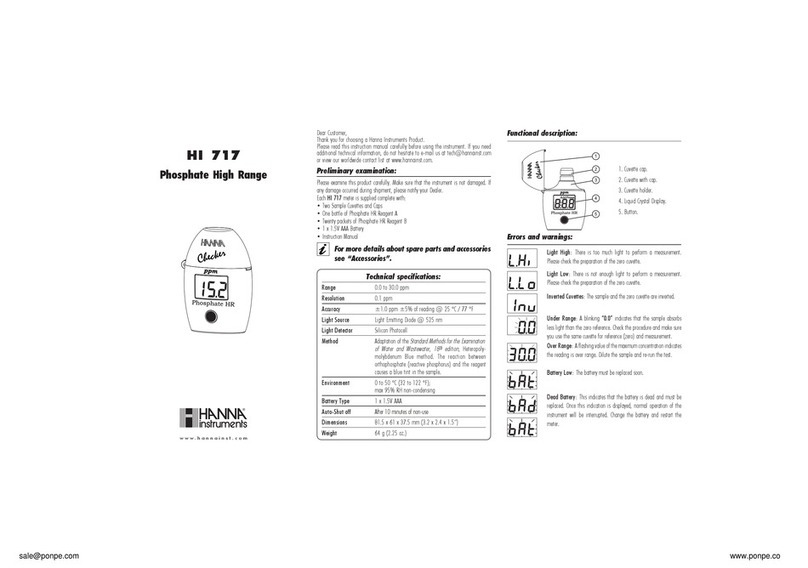
Hanna Instruments
Hanna Instruments HI 717 instructions

Rhopoint
Rhopoint Novo-Gloss 20/60/75 Operation manual

Ammeter
Ammeter EPM-4A Operation manual