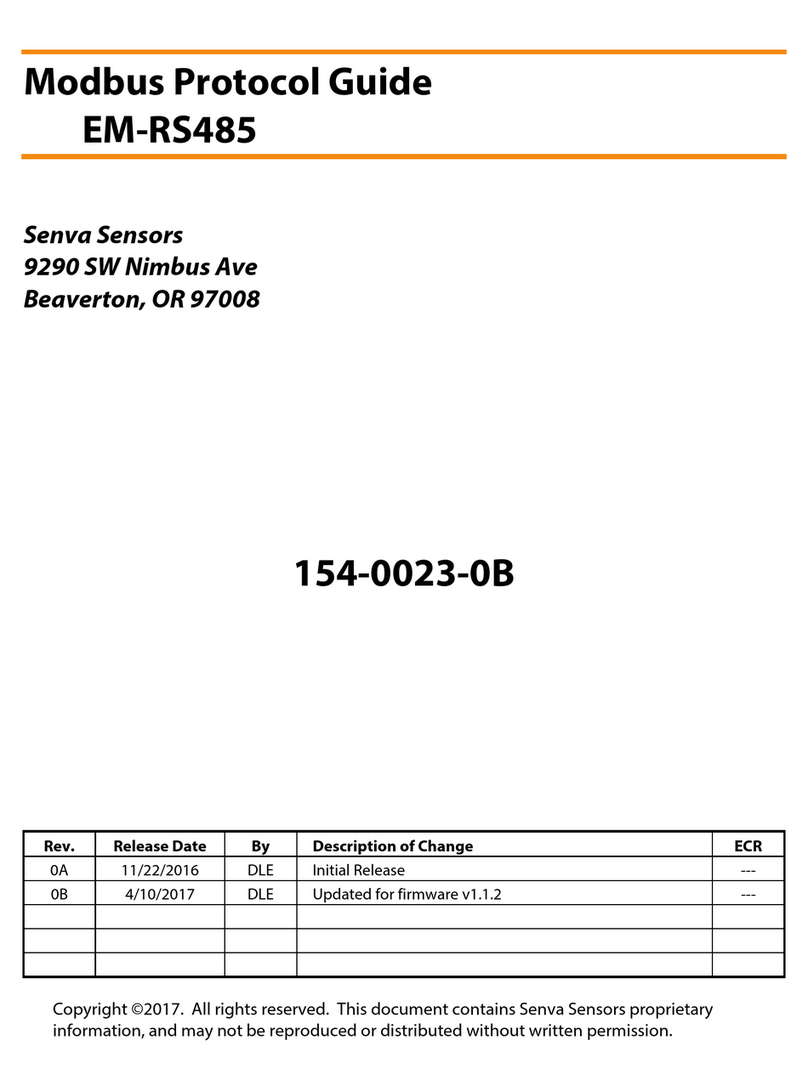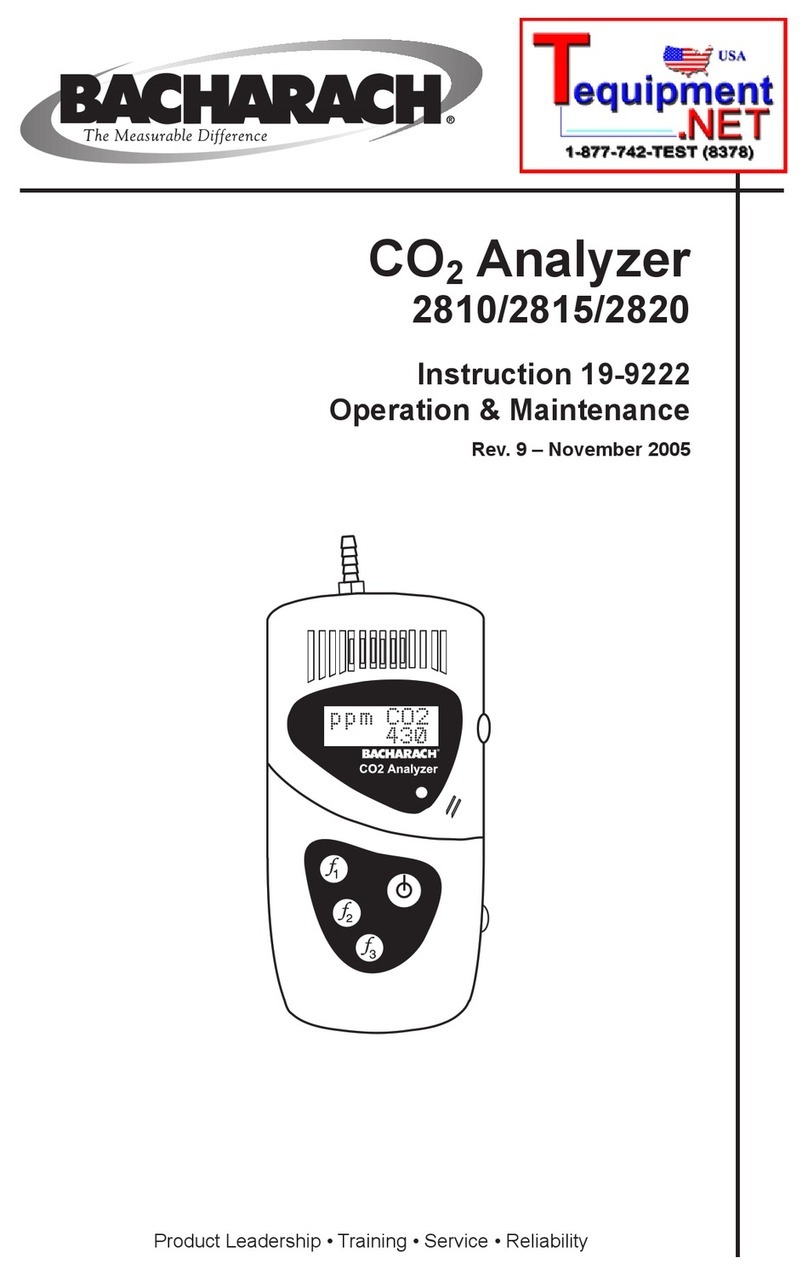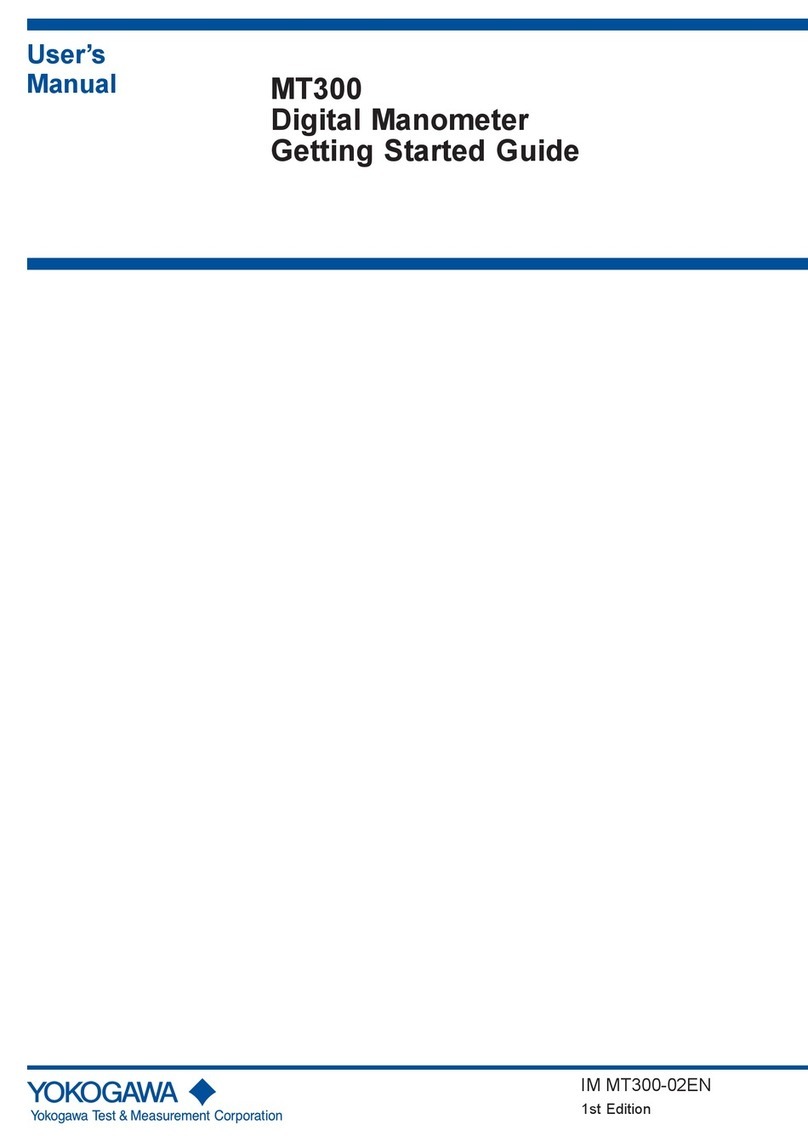senva EM-RS485 User manual

Higher Reliability, Faster Installation, Superior Accuracy | Sense the dierence | 1
NEED HELP? Call 1-866-660-8864
EM BACnet Protocol Guide
▪www.senvainc.com/emrs485bn
EM Modbus Protocol Guide
▪www.senvainc.com/emrs485mb
Product Descriptions (page 2)
▪EM-RS485 product diagram
▪Current/Voltage Transducer (CVT) diagram
Mounting (page 2)
▪Mounting options for EM-RS485
▪Recommended mounting for maximum CVT accuracy
Wiring (page 3)
▪Typical single-phase and three-phase systems
▪Communication wiring options
▪Input wiring options
Normal Operation (page 4)
▪LED indicators for Normal, Warning, and Error conditions
▪Restore Factory Default Settings
Diagnostics (page 4)
▪Diagnostic Mode and Diagnostic Codes
Network Connectivity (pages 5-6)
Conguration Settings (page 7)
▪Address Assignment
▪Protocol Type Conguration
▪Baud Rate Conguration
▪Serial Format Conguration
▪PowerPrint Power Quality Alarm
View and Edit Settings (pages 8-9)
▪View Settings Mode
▪Edit Settings Mode
Specications (page 10)
HAZARD OF ELECTRIC SHOCK, EXPLOSION, OR ARC FLASH
Failure to follow these instrutions may cause serious injury or death
Failure to follow these instructions may cause injury, death or
equipment damage.
• The EM-RS485 and CVT sensors are designed to be used as a
system. DO NOT connect anything other than a Senva CVT sensor
to the RJ-11 jacks on the meter base.
• If product is used in a manner not specied by the manufacturer,
the protection provided by the product may be impaired.
No responsibility is assumed by the manufacturer for any
consequences arising out of the use of this material.
DANGER
• Read, understand and follow the instructions before installing this
product.
• The high voltage CVTs of this product must be mounted inside a
suitable re and electrical enclosure. Follow safe electrical work
practices. See NFPA 70E in the USA, or applicable local codes.
• This equipment must only be installed and serviced by qualied
electrical personnel having the skills and knowledge related to
the construction and operation of this electrical equipment and
installation, and has received safety training to recognize and
avoid the hazards involved. NEC Article 100.
• Do not use this product for life or safety applications.
• Do not install this product in hazardous or classied locations.
• Product may use multiple voltage/power sources. Disconnect ALL
sources before servicing.
• Use a properly rated voltage sensing device to conrm that
power is o. DO NOT depend on this product for voltage
indication.
• Replace all doors, covers and protective devices before powering
the equipment.
• The installer is responsible for conformance to all applicable
codes.
The EM-RS485 is a three channel meter, capable of monitoring
single-phase, two-phase and three-phase systems, as well
as 3 independent single-phase systems with one meter.
The EM-RS485 meter oers BACnet MS/TP and Modbus RTU
protocols and 2 pulse inputs to maintain exibility during
installation and operation. The EM-RS485 is compatible with
all sizes of current/voltage transducers (CVTs). With the EM-
RS485 intelligent meter technology, the device self-congures
baud rate, serial format, protocol, and address (BACnet only) -
eliminating additional conguration steps.
Each CVT is independently calibrated to measure and digitally
communicate power values to the meter. The CVT’s exible
Rogowski coil makes installations less burdensome. The
voltage connections are made directly into each CVT - keeping
all high voltage away from the meter. Each CVT is rated from 90
to 600VAC.
DANGER
WARNING
!
Protocol Energy Meter
EM-RS485 and Current/Voltage Transducers
LET’S GET STARTED!
INSTALLATION INSTRUCTIONS
SUPPORTING DOCUMENTS
WARRANTY DISCLAIMER
DO NOT modify the length of the CVT Data Communication Cable.
Field modications to the CVT Data Communication Cable will void
factory warranty.

2| 866-660-8864 | fax 503-296-2529 | www.senvainc.com
kMounting
Meter Mounting Options
The EM-RS485 features four mounting options for convenience:
rare-earth magnets, mounting tabs, horizontal DIN rail and
vertical DIN rail.
DIN Rail (horizontal)DIN Rail (vertical)
Snap-in mounting tabsMagnetic mount--no drilling!
Current/Voltage Transducer (CVT) Mounting
The CVT sensors have a preferred mounting angle relative to
the conductor that will help maintain maximum accuracy. See
below for instructions.
!
Ensure orientation of CVT to load is as shown.
Installation Environment
This product is intended for environments which control
conductive pollution and the possibility of condensation or
high humidity (Pollution level 2). High voltage components
shall be mounted in an appropriate electrical enclosure. Meter
base is class 2 device.
CVTs may not be installed in a panel where they exceed 75% of
the wiring space of any cross-sectional area within the panel.
Meter shall be enclosed in a certied enclosure.
LOAD
LOAD
Wire tie
Label
Facing
Out
jDescription
EM-RS485
The EM-RS485 is a 3 channel energy meter which supports
both BACnet MS/TP and Modbus RTU protocols. The meter
also includes 2 pulse inputs that can connect to a variety
of secondary pulse output meters (water, gas, steam, etc).
The EM-RS485 supports the use of all Senva CVT sensors,
interchangeably. The EM-RS485 meter base is a class 2
low voltage device for mounting exibility. See Section 9 -
Specications for recommended conductor gauge and terminal
tightening torque.
EM-RS485
2 1
A
Power
Ground
Pulse Input 1
Pulse Input Ground
Pulse Input 2
RS-485 +
Isolated Ground/Shield
RS-485 -
Setup Buon
Line Status
LED
Device
Status LED
CVT Status LEDs
CVT Connecons
B
(+)( )
RS485
Status LED
Serial Number
510Ω Pullup bias resistor
510Ω Pulldown bias resistor
120Ω Bus terminaon resistor
CVT
Data Communication
Cable (to meter) Neutral Lead (white)
Voltage Lead (color)
Zip Tie
Accomodations
Coil Insert into
Housing Clasp
Rogowski
Release Clasp
Rogowski
Coil
Current/Voltage Transducer (CVT)
The Current/Voltage Transducer (CVT) senses both current and
voltage. Each CVT is independently calibrated and uses digital
communication with the meter for superior noise immunity
and accuracy. Each CVT will automatically congure with the
meter during installation, eliminating the need for manual
conguration.
DO NOT modify the length of the CVT Data Communication
Cable. Field modications to the CVT Data Communication
Cable will void factory warranty.
Opening the CVT Clasp
Slide On Slide On
Press

Higher Reliability, Faster Installation, Superior Accuracy | Sense the dierence | 3
NEED HELP? Call 1-866-660-8864
lWiring
Provide a disconnect method to disconnect the meter from
the supply source. In the U.S. and Canada, disconnecting
fuse holders or circuit breakers can be used. Place this
device in close proximity to the meter and within easy reach
of the operator, and mark it as the disconnecting method.
The disconnect shall meet the relevant requirements
of IEC 60947-1 and IEC 60947-3 and shall be suitable
for the application. Provide overcurrent protection and
disconnecting method for supply conductors with approved
current limiting devices suitable for protecting the wiring.
Use the jumpers to select the 120 ohm EOL resistor if the
Senva EM-RS485 meter is the last device in your network.
If the meter is being installed within a network of other
existing RS485 devices, it may be necessary to use the 510
ohm biasing resistors based on your network or hardware
requirments. See illustration below which shows locations of
jumpers and values.
RS485 WIRING CONNECTIONS
EM-RS485
2 1
A
Power
Ground
Pulse Input 1
Pulse Input Ground
Pulse Input 2
RS-485 +
Isolated Ground/Shield
RS-485 -
Setup Buon
Line Status
LED
Device
Status LED
CVT Status LEDs
CVT Connecons
B
(+)( )
RS485
Status LED
Serial Number
510Ω Pullup bias resistor
510Ω Pulldown bias resistor
120Ω Bus terminaon resistor
12-30VDC/24VAC
1
1
One side of transformer secondary is connected to signal common.
Dedicated transformer is recommended
RS485 WIRING BEST PRACTICES
Use of appropriate shielded twisted pair wire (14-26 AWG) is
recommended, per protocol specications. Total wiring runs
should not exceed 4000 feet, with a maximum of 128 devices
(BACnet) or 32 devices (Modbus) in a single daisy chain.
DAISY CHAIN WIRING EXAMPLE
B
(+)( )
A
S
B
(+)( )
A
B
(+)( )
A
EOL 120Ω Resistor
510Ω Pullup bias resistor
510Ω Pulldown bias resistor
120Ω Bus termina�on resistor
PULSE INPUT WIRING
The EM-RS485 is capable of accepting dry pulse (outputs) from
other devices and meters (water, gas, steam, etc). It will count
the pulses and report them in Modbus registers and/or BACnet
Objects. These discrete registers reported as Pulse 1 and Pulse
2 can then be ‘mapped’ in your controller or software to the
engineering unit being monitored i.e. GPM, BTU, CFM, etc.
When connecting 3rd party outputs to the EM-RS485, it is
important to ensure the pulse rating of the outputs do not
exceed rating of the meter. (See Section 9 - Specications)
A
(+)
B
(−)
2 1
Device local ground
Secondary Device
Pulse Output
TYPICAL 3Ø WIRING 90 to 600VAC
TSR
L1 L2 L3 N
Fuse/disconnect
method.
See instructions
above
White
Black
or color
Data cable
L1 L2 L3 N
LOAD
TYPICAL 1Ø WIRING
For 3Ø rconnections with no neutral, cap each CVT’s
neutral (white) wire.
CONNECTING TO RS485 BACNET OR MODBUS NETWORKS
The Senva EM-RS485 protocol meter can be used on both
BACnet and Modbus networks. The default settings on the
meter includes auto-detection of protocol type, device
address (BACnet only), serial format and baud rate. Each
meter ships with a default Modbus address. This process is
further detailed in Section 6 - Network Connectivity.
BIASING AND TERMINATION
Depending on the network conguration, it may be
necessary to use the built in EOL (end-of-line) termination
or biasing resistors on the EM-RS485.
TSR
EM-PULSE
2 112
Line Statu s
LED
Device
Status LED
CVT Stat us LEDs
L1
AL2
BL3
C
R S T
EM-PULSE
2 112
Line Statu s
LED
Device
Status LED
CVT Stat us LEDs
L1
AL2
BL3
C
R S T
LOAD

4| 866-660-8864 | fax 503-296-2529 | www.senvainc.com
mNormal Operation Mode
When powered, the EM-RS485 will start up in Normal Operation
Mode. The meter will always return to Normal Operation Mode
after 60 seconds of inactivity in any of the setting menus.
In Normal Operation Mode, there are 4 sets of LEDs that
provide status indications:
CVT Status LEDs
Line Status LED
Device Status LED
yRS485 Status LED
The color of each LED will indicate conditions of the system:
Green = Normal
Yellow = Warning: See Diagnostic Mode
Red = Error: See Diagnostic Mode
If one or more of your LEDs is blinking:
-CVT LEDs will blink when no load is present
-Device LED will blink when a non-factory default setting
has been selected
-RS485 LED ywill blink to indicate network trac
If LEDs are green
(blinking or solid), then there are
no conditions that require diagnostics. Proceed to Section 6 -
Network Connectivity, to finalize your installation.
If any of LEDs are yellow
or red
(blinking or solid)
proceed to Section 5 - Diagnostics.
To Restore Factory Default Settings
Caution: Restoring factory default settings will revert device to
settings listed above. Any manual congurations will be reset.
1. Hold setup button down until all LEDs blink red
(approximately 30 seconds) and release.
2. Momentarily press the setup button again within 5
seconds of the rst release.
3. The LEDs will stop blinking and remain solid red for
about 1 second.
4. Meter is now reset to factory default settings.
nDiagnostics Mode
In Normal Operation Mode, LEDs indicate conditions
of the system using colors green
, yellow
and red
.
The Diagnostics Mode identies and displays potential issues
causing one or more of the LEDs to appear yellow
or
red
. Utilize the Diagnostic Mode Navigation along with Table
1. Diagnostic Codes to determine underlying conditions.
If all LEDs appear green
, proceed to Section 6 - Network
Connectivity.
Diagnostic Mode Navigation
In Diagnostic Mode, the 3 sets of LEDs provide status
indications. The Setup Button is used for mode selection and
navigation:
CVT Status LEDs
Line Status LED
Device Status LED
Setup Button
Diagnostic Mode is only available if any LEDs display
yellow
or red
in Normal Operation Mode.
(Note: RS485 LED ymay appear green
, yellow
, or red
at
this stage of installation. The RS485 LED yis addressed in Section
6 - Network Connectivity.)
1. To enter Diagnostic Mode, press
P
the Setup Button .
The rst diagnostic code will be displayed on one of the
LEDs, repeating every three seconds.
2. Match the LED location, color, and blink pattern to a
condition in Table 1. Diagnostic Codes.
Note: The diagnostic blink pattern will apply to the specic
channel (R,S or T) to which the condition is present.
3. Press
P
Setup Button to view next code and repeat Step
2 to diagnose condition.
4. Continue to diagnose conditions until there are no new
codes displayed (codes are repeated).
5. To exit Diagnostic Mode, hold Setup Button until all
LEDs light up (approximately 2 second 2s hold)
and release. After 60 seconds on inactivity, the device will
revert back to Normal Operation Mode.
P
Code
2s
VIEW DIAGNOSTICS MODE
NORMAL MODE
(if present)
Code
Last Code
(if present)
Enter Mode: Press Setup Button
Exit Mode: Press for 2 seconds
To view if any additional codes are
present, press Setup Button to
advance.
All LEDs may display appropriate
codes. Match the LED location, color
and blink pattern to a condition in
Table 1, Diagnostic codes.
Normal Operation Mode:
If any LEDs display yellow or red, a
diagnostic code is present
P
2s
P
P
P
P
Diagnostic Mode Navigation Flowchart
Table 1. Diagnostic Codes
CVT LEDs Indication Corrective Action
Negative power Verify CVT orientation toward
load
Phase Loss Check phase voltage and
current
Low power factor
(<0.5) If not low PF, ensure voltage
legs match with CVTs
Frequency out of
range Frequency is below 38Hz or
above 150Hz
Over voltage Ensure system voltage does
not exceed 600VAC
Over current Replace with a larger
amperage rated CVT
Line LED Indication Corrective Action
Mismatched voltages
on power sensors Ensure desired voltages are
being monitored
Not a three phase
system Verify system type
Reversed Phase Order Swap any two CVT meter
inputs if not intentional
Device LED Indication Corrective Action
Low supply voltage Ensure voltage to meter is
12-30VDC/24VAC
Temperature warning Relocate meter to suitable
environment
If code is not shown in table above, please contact Senva technical support:
EM-RS485
2 1
A
Setup Bu�on
Line Status
LED
Device
Status LED
CVT Status LEDs
B
(+)( )
RS485
Status LED
R S T
EM-RS485
2 1
A
Setup Buon
Line Status
LED
Device
Status LED
CVT Status LEDs
B
(+)( )
RS485
Status LED

Higher Reliability, Faster Installation, Superior Accuracy | Sense the dierence | 5
NEED HELP? Call 1-866-660-8864
oNetwork Connectivity
The EM-RS485 installs with minimal user conguration.
The EM-RS485 is designed for use on both BACnet and Modbus networks. The meter is designed to automatically identify the network
baud rate, protocol type, serial formats and self-address (BACnet only) for quick startup.
The following details the steps required to add an EM-RS485 meter to an existing network. Separate steps are detailed based on
the network protocol type (BACnet & Modbus).
Modbus Network Connectivity
Once the meter has been connected to the RS-485 network,
it will automatically detect Modbus trac and begin auto-
conguration. The EM-RS485 will detect and match baud
rate, parity and stop bits. Connect the EM-RS485 to a Modbus
network through the following steps:
1. Wire the EM-RS485 meter to an existing Modbus network
utilizing the wiring diagrams in Section 3 - Wiring.
2. Apply power to the EM-RS485 meter.
3. The device will analyze the network trac for the following
parameters: baud rate, serial format and protocol. During this
conguration, the RS485 LED yshould display approximately
15-30 seconds of blinking activity in yellow
while the meter
congures itself to the network.
EM-RS485
2 1
A
Setup Buon
Line Status
LED
Device
Status LED
CVT Status LEDs
B
(+)( )
RS485
Status LED
4. The RS485 LED ywill appear green
after the meter has
discovered and set the protocol type, baud rate and serial
format. If the RS485 LED does not appear green, see the
Network Activity subsection.
5. The EM-RS485 ships with a default Modbus address. The
default address will be between 100-199. To identify the
default address, look at the serial number on the EM-RS485
label. The last two digits will form the default serial Modbus
address.
See below label example for where to nd your meter serial
number:
12 to 30 VDC
1.5 W Typ
24 VAC
Class 2
130 mA Max
Energy Monitor
E474343
Isolated
1500 V
rms
Read instructions
before installing
60 °C Max
on
o
P
WER
PRINT
with
technology address
Pulse Inputs
For use with Senva
CVT sensors only
EM-RS485
120 511511
Ì240042f
240042
Roland Versaworks Variable Data Printing:
Serial Courier New, 6 pt, Left aligned
BarCode Code 128, 22 pt, Left aligned
Serial2 Courier New, 6 pt Bold, Center aligned
BarCode2 Code 128, 22 pt, Center aligned
Date Myriad Pro Light, 6 pt, Left aligned
R
L1 L2 L3
A B C
S T
Device
Status
Line
Status
Setup
RS485
Status
Termination
MATERIAL: ORACAL 651 SILVER GREY
INK: ROLAND ESL3
ALTERNATES REQUIRE UL APPROVAL
B
C
A
D
4 1235
4 1235
B
C
A
D
Adobe Illustrator CC 2015
1 of 1
A
UPDATED
PAGE SIZE
REVPART NUMBER
9290 SW Nimbus Ave.
Beaverton, OR 97008
1-800-660-8864
Thursday, June 23, 2016
0A141-0272
LABEL, EM, RS485
DESCRIPTIONBYDATEREV
Initial Release
DLE0A TBD
Example: This meter shown would have a default Modbus
address of 142, based on the serial number.
Alternative address assignment can be accomplished through
manual conguration (See Section 7 - Auto-Detection Settings
- Setting 1. Address Assignment) or by writing to the address
register utilzing the EM Modbus Protocol Guide document.
Tip: Customizing the Modbus address from the Senva
default? Mark the newly assigned address on the EM-RS485
label with a permanent marker for a quick reference point in
the future:
12 to 30 VDC
1.5 W Typ
24 VAC
Class 2
130 mA Max
Energy Monitor
E474343
Isolated
1500 V
rms
Read instructions
before installing
60 °C Max
on
o
P
WER
PRINT
with
technology address
Pulse Inputs
For use with Senva
CVT sensors only
EM-RS485
120 511511
Ì240042f
240042
Roland Versaworks Variable Data Printing:
Serial Courier New, 6 pt, Left aligned
BarCode Code 128, 22 pt, Left aligned
Serial2 Courier New, 6 pt Bold, Center aligned
BarCode2 Code 128, 22 pt, Center aligned
Date Myriad Pro Light, 6 pt, Left aligned
R
L1 L2 L3
A B C
S T
Device
Status
Line
Status
Setup
RS485
Status
Termination
MATERIAL: ORACAL 651 SILVER GREY
INK: ROLAND ESL3
ALTERNATES REQUIRE UL APPROVAL
B
C
A
D
4 1235
4 1235
B
C
A
D
Adobe Illustrator CC 2015
1 of 1
A
UPDATED
PAGE SIZE
REVPART NUMBER
9290 SW Nimbus Ave.
Beaverton, OR 97008
1-800-660-8864
Thursday, June 23, 2016
0A141-0272
LABEL, EM, RS485
DESCRIPTIONBYDATEREV
Initial Release
DLE0A TBD
BACnet Network Connectivity
Once the meter has been connected to the RS-485 network, it
will automatically detect BACnet trac and and begin auto-
conguration. The EM-RS485 will detect and match baud rate,
parity, stop bits and identify an unused master MAC address to
occupy through the following steps:
1. Wire the EM-RS485 meter to an existing BACnet network
utilizing the wiring diagrams in Section 3 - Wiring.
2. Apply power to the EM-RS485 meter.
3. The device will analyze the active network for the following
parameters: baud rate, serial format, protocol and rst
available MAC address. During this conguration, the RS485
LED yshould display approximately 15-30 seconds of blinking
activity in yellow
while the meter congures itself to the
network.
EM-RS485
2 1
A
Setup Buon
Line Status
LED
Device
Status LED
CVT Status LEDs
B
(+)( )
RS485
Status LED
4. The RS485 LED ywill appear green
after the meter has
discovered the protocol type, baud rate, serial format, and
assigned an available MAC address. If the RS485 LED does not
appear green, see the Network Activity subsection.
For further details on MAC address and device ID reference the
EM BACnet Protocol Guide document.
Tip: Customizing the MAC address from the Senva default?
Mark the new MAC address on the EM-RS485 label with a
permanent marker for a quick reference point in the future:
12 to 30 VDC
1.5 W Typ
24 VAC
Class 2
130 mA Max
Energy Monitor
E474343
Isolated
1500 V
rms
Read instructions
before installing
60 °C Max
on
o
P
WER
PRINT
with
technology address
Pulse Inputs
For use with Senva
CVT sensors only
EM-RS485
120 511511
Ì240042f
240042
Roland Versaworks Variable Data Printing:
Serial Courier New, 6 pt, Left aligned
BarCode Code 128, 22 pt, Left aligned
Serial2 Courier New, 6 pt Bold, Center aligned
BarCode2 Code 128, 22 pt, Center aligned
Date Myriad Pro Light, 6 pt, Left aligned
R
L1 L2 L3
A B C
S T
Device
Status
Line
Status
Setup
RS485
Status
Termination
MATERIAL: ORACAL 651 SILVER GREY
INK: ROLAND ESL3
ALTERNATES REQUIRE UL APPROVAL
B
C
A
D
4 1235
4 1235
B
C
A
D
Adobe Illustrator CC 2015
1 of 1
A
UPDATED
PAGE SIZE
REVPART NUMBER
9290 SW Nimbus Ave.
Beaverton, OR 97008
1-800-660-8864
Thursday, June 23, 2016
0A141-0272
LABEL, EM, RS485
DESCRIPTIONBYDATEREV
Initial Release
DLE0A TBD

6| 866-660-8864 | fax 503-296-2529 | www.senvainc.com
Diagnostic Mode Navigation Flowchart
P
Code
2s
VIEW DIAGNOSTICS MODE
NORMAL MODE
(if present)
Code
Last Code
(if present)
Enter Mode: Press Setup Button
Exit Mode: Press for 2 seconds
To view if any additional codes are
present, press Setup Button to
advance.
Match the LED location, color and blink
pattern to a condition.
Table 1, Diagnostic Codes applies to
LEDs .
Table 2, Network Diagnostic Codes
applies to LED .
Normal Operation Mode:
If any LEDs display yellow or red, a
diagnostic code is present
P
2s
P
P
P
P
Table 2. Network Diagnostic Codes
y RS485 LED Indication Corrective Action
Noise Warning Check line terminations, baud
rate settings
Lost Next Master Allow device to continue
network analysis. Conrm
other devices on network are
communicating properly (BACnet
Only)
No RS485 Trac Ensure device is on active
network
Dropped I-HAVE
reply Allow more time between WHO-
HAS queries (BACnet Only)
Detecting Baud
Rate Wait for enough network trac
to auto-detect or manually set
using Edit Settings
Detecting Protocol Wait for enough network trac
to auto-detect or manually set
using Edit Settings
Detecting Address Ensure network has free MS/TP
master addresses or manually set
using Edit Settings (BACnet Only)
Address Collision One or more devices have
duplicated addresses
Parity Error Check connection settings
(protocol, baud rate, serial
format, address)
Framing Error Check serial formats and baud
rate
Frame Too Large Program controller for smaller
frames
Network Activity
Once the EM-RS485 meter is properly congured to a
network, the RS485 LED ywill blink remain blinking green
in response to network activity. If the RS485 LED appears
yellow
or red
, see the Network Diagnostic Mode
subsection below.
Network Diagnostic Mode
In Network Diagnostic Mode, the RS485 LED provides status
indications and the Setup Button is used for mode selection
and navigation:
Setup Button
yRS485 Status LED
EM-RS485
2 1
A
Setup Buon
Line Status
LED
Device
Status LED
CVT Status LEDs
B
(+)( )
RS485
Status LED
(Note: This section only applies to the RS485 LED y. If a
diagnostic code appears on any other LED , continue
to press the setup button until the RS485 LED is providing a
Network Diagnostic Code and all other LEDs are dark.)
1. To enter Diagnostic Mode, press
P
the Setup Button .
The rst diagnostic code will be displayed on one of the
LEDs, repeating every three seconds.
2. Match the LED location, color, and blink pattern to a
condition in Table 2. Network Diagnotic Codes for the
RS485 LED y. (If the diagnostic code appears on LEDs
, see Table 1. Diagnostic Codes for condition).
3. Press
P
Setup Button to view next code and repeat
Step 2.
4. Continue to diagnose conditions until there are no new
codes to diagnose (codes are repeated).
5. To exit Diagnostic Mode, hold Setup Button until all
LEDs light up (approximately 2 second 2s hold)
and release. After 60 seconds on inactivity, the device will
revert back to Normal Operation Mode.

Higher Reliability, Faster Installation, Superior Accuracy | Sense the dierence | 7
NEED HELP? Call 1-866-660-8864
pConguration Settings
The EM-RS485 also allows for manual conguration of the
following Setting Groups:
1. Address Assignment
2. Protocol Type Conguration
3. Baud Rate Conguration
4. Serial Format Conguration
5. PowerPrint‘Power Quality Alarm’ Options
This section will further dene the Auto-Detection Settings
and detail alternative settings that can be manually selected
in Section 8 - View and Edit Settings.
Setting 1. Address Assignment
The EM-RS485 is designed to self-address without user
conguration.
BACnet: If the EM-RS485 is connected to a BACnet network,
the meter will analyze the network trac to detect an unused
MAC address. The device will self-assign that MAC address to
the meter. (See Section 6 - Network Connectivity)
Modbus: If the EM-RS485 is connected to a Modbus network,
the meter default address will be between 100-199, based
on the last two digits of the serial number. (See Section 6 -
Network Connectivity)
For manual conguration, the EM-RS485 address can be set
through the network utilizing the EM BACnet Protocol Guide
or EM Modbus Protocol Guide documents or on the meter via
Section 8 - View/Edit Settings.
Manual conguration address options: 1, 10, 77, 101, 149, 192.
If the meter displays‘Other’ in the View/Edit Settings Mode,
the address has been manually assigned via the network.
Setting 2. Protocol Type Conguration
The EM-RS485 is designed to automatically detect and
congure to a BACnet or Modbus protocol. If the meter is
transferred to a new network while in the default Auto-detect
setting, it will recongure the protocol type to match the
new network. Manual conguration of the protocol type is
available via Section 8 - View/Edit Settings.
Manual conguration protocol options: BACnet; Modbus RTU;
BACnet, Modbus RTU; Modbus ASCII; BACnet, Modbus ASCII;
Modbus ASCII, Modbus RTU; BACnet, Modbus RTU, Modbus
ASCII.
Setting 3. Baud Rate Conguration
The EM-RS485 is designed to automatically detect and
congure baud rate. In addition to the default setting for
auto-detection of the baud rate, manual conguration of the
baud rate is available via Section 8 - View/Edit Settings.
Manual conguration baud rate options: 9600, 19200, 38400,
57600, 76800, 115200. If the meter displays‘Other’ in the
View/Edit Settings, the meter has detected or been manually
assigned a baud rate that is not listed above.
Setting 4. Serial Format Conguration
The EM-RS485 includes auto-detection of data bits and parity
of the network. The device will auto format to the correct
setting. Manual conguration of the serial format is also
available via Section 8 - View/Edit Settings.
Manual conguration serial format options: No parity, 8 data
bits (BACnet default); No parity, 7 data bits; Even parity, 8 data
bits (Modbus RTU default); Even parity, 7 data bits (Modbus
ASCII default); Odd parity, 8 data bits; Odd parity, 7 data bits.
If the meter displays‘Other’ in the View/Edit Settings, the
meter serial format has been manually assigned via the
network.
Setting 5. PowerPrint ‘Power Quality Alarm’ Options
PowerPrint is a power quality alarm that enables the meter to
learn and save characteristics of the system being monitored.
Based on recorded values, the meter can provide alarm
conditions and allow user to evaluate system status at a
later time. The PowerPrint setting is o by default. When
PowerPrint is turned on, the meter identies each CVT
connection and saves settings on the following parameters:
1. Which channels have a CVT connected
2. Unique identity of each CVT
3. Phase voltage
4. System frequency
5. Phase voltage angle
PowerPrint can only learn and save characteristics for
channels with a properly installed CVT. If the CVT is displaying
a warning or error condition during Normal Operation, take
the corrective action to resolve the installation error prior to
enabling PowerPrint.
PowerPrint can be enabled through Section 8 - View/Edit
Settings or through the network utilizing the EM BACnet
Protocol Guide or EM Modbus Protocol Guide documents.
Once PowerPrint has been turned on and the system
characteristics have been saved, the conditions below will
be displayed on the meter LEDs as a warning or error during
Normal Operation (See Section 4 - Normal Operation Mode):
Alarm Condition Parameter
Missing sensor CVT missing on one or more channels
Unexpected sensor CVT identity does not match original CVT
saved in Powerprint
Brown out voltage Voltage < 10% from saved voltage
2
Surge voltage Voltage > 10% from saved voltage
2
Frequency drift
1
Frequency not within +/-0.2Hz from saved
frequency
2
Phase drift Phase voltage angle variance > +/-30
o
from
saved angle
2
1
PowerPrint will not monitor frequency variance if system frequency is not
50 or 60Hz when PowerPrint is saved.
2
Parameters are congurable via the network. See the EM BACnet Protocol
Guide or EM Modbus Protocol Guide documents.
PowerPrint Diagnostic Codes: The following codes are
provided in addition to Table 1. Diagnostic Codes in Section 5 -
Diagnostics with PowerPrint On:
Table 3. PowerPrint Diagnostic Codes
CVT LEDs Indication Corrective Action
Missing sensor Reconnect original CVT to meter
Unexpected sensor Reconnect original CVT to meter
Brown out voltage Verify system voltage
Surge voltage Verify system voltage
Line LED Indication Corrective Action
Frequency drift Verify system voltage
Phase drift Verify system voltage
In addition to the LED indicators above, the PowerPrint
can also be evaluated over the network. See the EM BACnet
Protocol Guide or EM Modbus Protocol Guide documents.

8| 866-660-8864 | fax 503-296-2529 | www.senvainc.com
VIEW SETTINGS MODE
In View Settings Mode, Settings 1-5 will be accessible to view and
conrm. The Line LED will indicate which Setting Group is being
viewed with green
blinks and the CVT LEDs will indicate the
current setting in green. (Device will timeout and resume Normal
Operation Mode after 60 seconds of no activity)
Use the following diagram and the View Settings Mode Flowchart
to assist in working through Steps 1-5 to navigate the View
Settings Mode in the EM-RS485 meter:
Setting Codes
Displayed
2 112
CVT Status LEDs
R S T
Setting Displayed
1. Address Assignment
2. Protocol Type Conguration
3. Baud Rate Conguration
4. Serial Format Conguration
5. Powerprint Options
CVT LEDs
Setup Bu�on
Line LED
View Settings Mode
STEP 1 Enter View Settings Mode
From Normal Operation Mode, press and hold Setup Button
until Line LED rapidly blinks green
(approximately 5 second
5s hold). Release and the meter is now in View Settings Mode.
STEP 2 Setting Group Identication
Line LED will blink green
1 to 5 times, repeating every 3
seconds, to indicate which Setting Group is being displayed in
View Settings Mode. The column below each setting indicates all
setting options.
STEP 3 Identify Current Setting
Match the CVT LED pattern on the meter to one of the options
in the View Codes column to the far right. (The corresponding
setting is listed in the same row under each Setting Group)
STEP 4 Advancing Through Function Groups
Press Pthe Setup Button . Line LED will blink green
1 to 5
times, repeating every 3 seconds, to indicate which Setting Group
is being displayed.
STEP 5 Exit/Resume Normal Operation
Press and hold Setup Button until Line LED rapidly blinks
green
(approximately 2 second 2s hold). Release to resume
Normal Operation Mode. (Device will timeout and resume
Normal Operation Mode after 60 seconds of no activity)
VIEW
MODE
R S T
Auto-detect/
self-assign
Auto-detect
1
Auto-detect
1
Auto Format
1
PowerPrint o
1 BACnet 9600 No parity, 8 data
bits PowerPrint on
CVT sensor R
10 Modbus RTU 19200 No parity, 7 data
bits
PowerPrint on
CVT sensor S
77 BACnet, Modbus
RTU 38400 Even parity, 8
data bits
PowerPrint on
CVT sensors RS
101
Modbus ASCII 57600
Even parity, 7
data bits
PowerPrint on
CVT sensor T
149
BACnet, Modbus
ASCII 76800 Odd parity, 8
data bits PowerPrint on
CVT sensors RT
192
Modbus ASCII,
Modbus RTU 115200 Odd parity, 7
data bits PowerPrint on
CVT sensors ST
Manually
assigned
BACnet, Modbus
RTU/ASCII Other Manually
assigned PowerPrint on
CVT sensors RST
2 112
CVT Status LEDs
R S T
Red denotes default settings.
1
Protocol Type, Baud rate and Serial Format auto-detection only displayed in Edit Settings Mode. In View Settings Mode, the detected baud rate
that the meter has selected will be displayed.
P P P P
5s
Serial
Format
PowerPrint
Baud Rate
Address
Protocol
Type
2s
VIEW SETTINGS MODE
NORMAL
MODE
Setting 2 Setting 3 Setting 4Setting 1 Setting 5
P
STEP 1
STEP 2
STEP 3
STEP 4
STEP 5
View Settings Mode Flowchart
qView and Edit Settings
To view and edit the settings on the EM-RS485 meter, proceed through the steps below for manual conguration with the setup button
and LEDs. For more advanced conguration, refer to the EM BACnet Protocol Guide or EM Modbus Protocol Guide documents.

Higher Reliability, Faster Installation, Superior Accuracy | Sense the dierence | 9
NEED HELP? Call 1-866-660-8864
EDIT SETTINGS MODE
In Edit Settings Mode, Setting Groups 1-5 can be modied.
The Line LED will indicate which Setting Group is being
viewed with yellow blinks and the CVT LEDs will indicate
the current setting in yellow.
Use the following diagram in conjuction with the View
Settings section to assist in working through Steps 1-6 to
navigate the Edit Settings Mode in the EM-RS485 meter:
Setting Codes
Displayed
2 112
CVT Status LEDs
R S T
Setting Displayed
1. Address Assignment
2. Protocol Type Conguration
3. Baud Rate Conguration
4. Serial Format Conguration
5. Powerprint Options
CVT LEDs
Setup Bu�on
Line LED
Edit Settings Mode
STEP 1 Enter View Settings Mode
Enter View Settings Mode from Normal Operation Mode.
(Press and hold Setup Button until Line LED rapidly blinks
green
- approximately 5 second 5s hold)
STEP 2 Setting Group Identication
Press PSetup Button until Setting Group that requires a
setting change is displayed on the Line LED in green
.
STEP 3 Enter Edit Settings Mode
Press and hold Setup Button until Line LED appears solid
yellow
(approximately 5 second 5s hold). Release and meter
is in Edit Settings Mode. (Conrm the Line LED is blinking
yellow
1 to 5 times, corresponding with the Setting Group
you want to edit)
STEP 4 Edit Setting
The current setting will be displayed on the CVT LEDs in
yellow
(representing Edit Mode). Press
P
the Setup Button
to match the CVT LED pattern on the meter to one of
the options in the Edit Codes column to the far right. (The
corresponding setting is listed in the same row under each
Setting Group)
STEP 5 Save Selected Setting
With the desired setting displayed on the CVT LEDs in yellow
, press and hold the Setup Button until the Line LED
rapidly blinks green
(approximately 2 second 2s hold).
Release and you are returned to View Settings Mode with your
new setting saved.
STEP 6 Exit/Resume Normal Operation Mode
From View Settings Mode, you may exit back to Normal
Operation Mode (press and hold Setup Button until Line LED
rapidly blinks green
) or repeat actions from Step 2 to edit
additional settings. (Device will timeout and resume Normal
Operation Mode after 60 seconds of no activity)
VIEW
MODE
EDIT
MODE
R S T R S T
Auto-detect/
self-assign
Auto-detect Auto-detect Auto Format PowerPrint o
1 BACnet 9600 No parity, 8 data
bits PowerPrint on
CVT sensor R
10 Modbus RTU 19200 No parity, 7 data
bits
PowerPrint on
CVT sensor S
77 BACnet, Modbus
RTU 38400 Even parity, 8
data bits
PowerPrint on
CVT sensors RS
101
Modbus ASCII 57600
Even parity, 7
data bits
PowerPrint on
CVT sensor T
149
BACnet, Modbus
ASCII 76800 Odd parity, 8
data bits PowerPrint on
CVT sensors RT
192
Modbus ASCII,
Modbus RTU 115200 Odd parity, 7
data bits PowerPrint on
CVT sensors ST
BACnet, Modbus
RTU/ASCII PowerPrint on
CVT sensors RST
Red denotes default settings.
2 112
CVT Status LEDs
R S T
P P P P
5s
Serial
Format
PowerPrint
Baud Rate
Address
Protocol
Type
5s 2s 5s 2s 5s 2s 5s 2s 5s 2s
2s
VIEW SETTINGS MODE
NORMAL
MODE
EDIT
Address
EDIT
Protocol
EDIT EDIT EDIT
Baud Rate Serial Format PowerPrint
EDIT SETTINGS MODE
Setting 2 Setting 3 Setting 4Setting 1 Setting 5
Setting 2 Setting 3 Setting 4Setting 1 Setting 5
P
STEP 1 View/Edit Settings Mode Flowchart
STEP 3
STEP 4
STEP 5
STEP 6
STEP 2
P
P
P
P
P
P
P
P
P

10 | 866-660-8864 | fax 503-296-2529 | www.senvainc.com
Power Supply Input 12-30VDC/24VAC(1), 1.5W max,100mA max.
Output
RS-485 2-wire, BACnet MS/TP, Modbus RTU, Modbus ASCII
Baud Rates 9600, 19200, 38400, 57600, 76800, 115200
RS-485 Loading 1/4 unit
Wiring Requirements Conductor gauge 14-26 AWG
Terminal torque rating 0.4 ft-lb (0.55 N-m)
Pulse Inputs
Input Rating 3.5 +/- 0.5 VDC, short circuit current is 10mA max
Pulse Rate 50 Hz (default), congurable up to 500 Hz
Pulse Active <100 ohms
Pulse Undened 100-1000 ohms
Pulse Idle >1000 ohms
Service Types
Congurations 1Ph, 2Ph, 3Ph Wye (4-Wire), 3Ph Delta (3-Wire)
Voltages 90VL-N through 600VL-L
Frequency 45-65 Hz
Performance Accuracy 1% for V, A, kW, kVAR, kVA
Current/Voltage
TransducerTM
Small Rope Circumference
Medium Rope Circumference
Large Rope Circumference
Grande Rope Circumference
9”
15”
24”
36”
300A Operating Range(2)
800A Operating Range(2)
1500A Operating Range(2)
2400A Operating Range(2)
6000A Operating Range(2)
+/-1% 30-300A (+/-3% >10A)
+/-1% 30-800A (+/-3% >10A)
+/-1% 30-1500A (+/-3% >10A)
+/-1% 50-2400A (+/-3% >15A)
+/-1% 120-6000A (+/-3% >40A)
Operating Environment Temperature -4 to 140F (-20 to 60C)
Humidity 0-95% non-condensing
Meter Enclosure Material Polycarbonate/ABS
Dimensions 4.1”h x 1.8”w x 0.9”d
CVTTM Enclosure Material Polycarbonate/ABS
Enclosure Dimensions 3.5”h x 1.6”w x 0.8”d
(1) One side of transformer secondary is connected to signal common. Dedicated transformer is recommended.
(2) CVTTM Accuracy based on reading, not full scale.
rSpecications
Document #152-0292-0B
Other manuals for EM-RS485
1
Table of contents
Other senva Measuring Instrument manuals