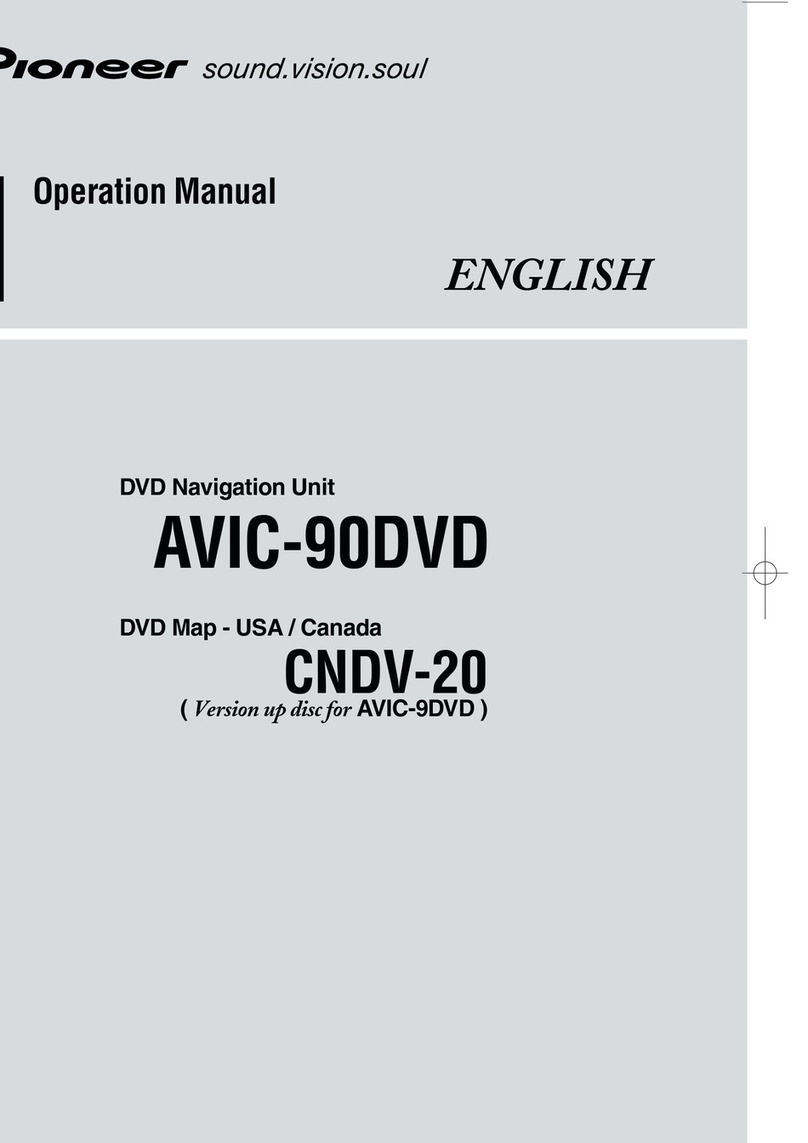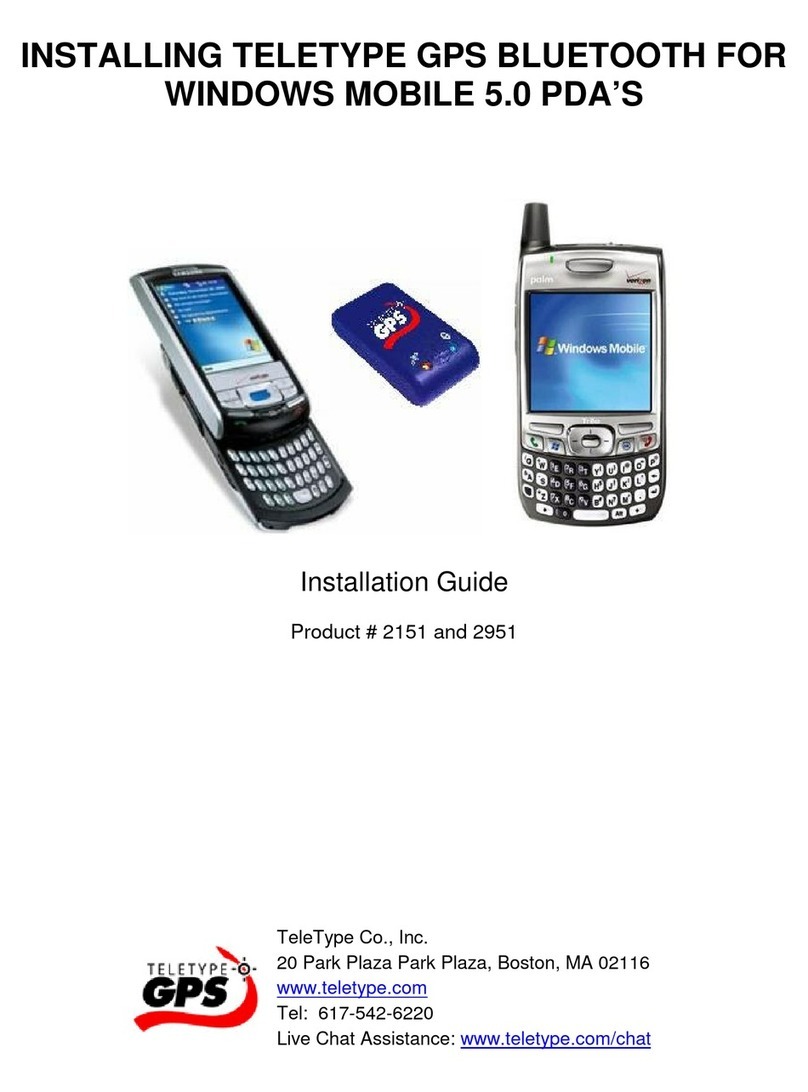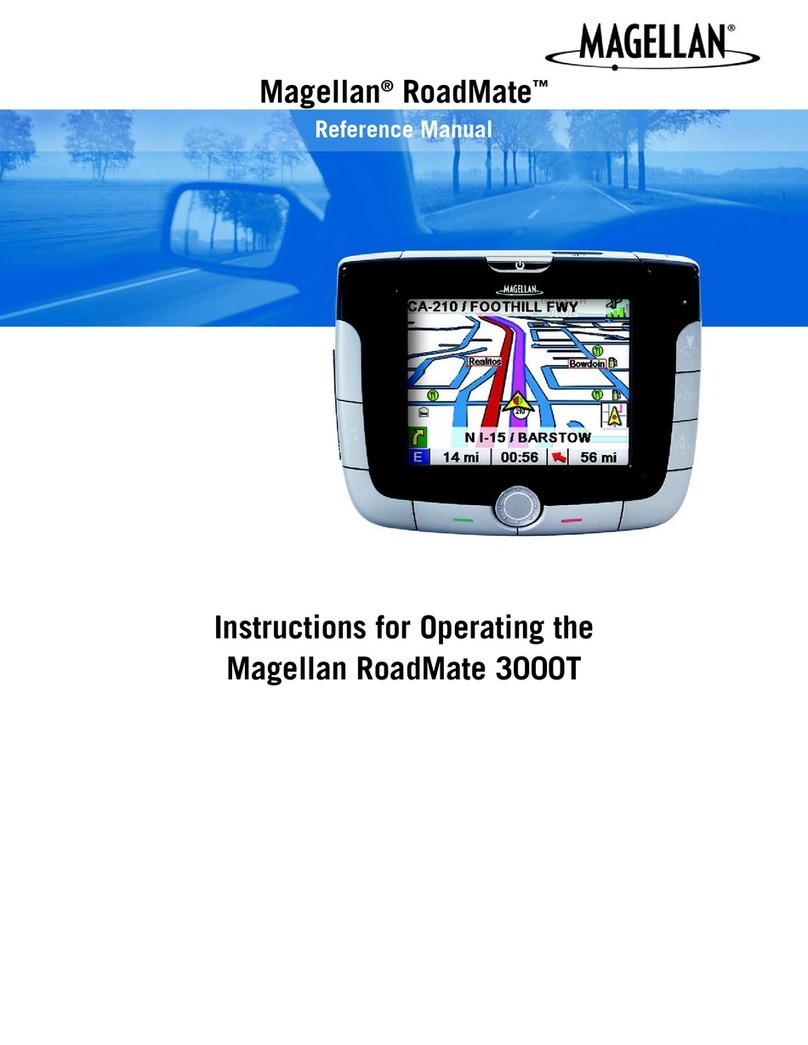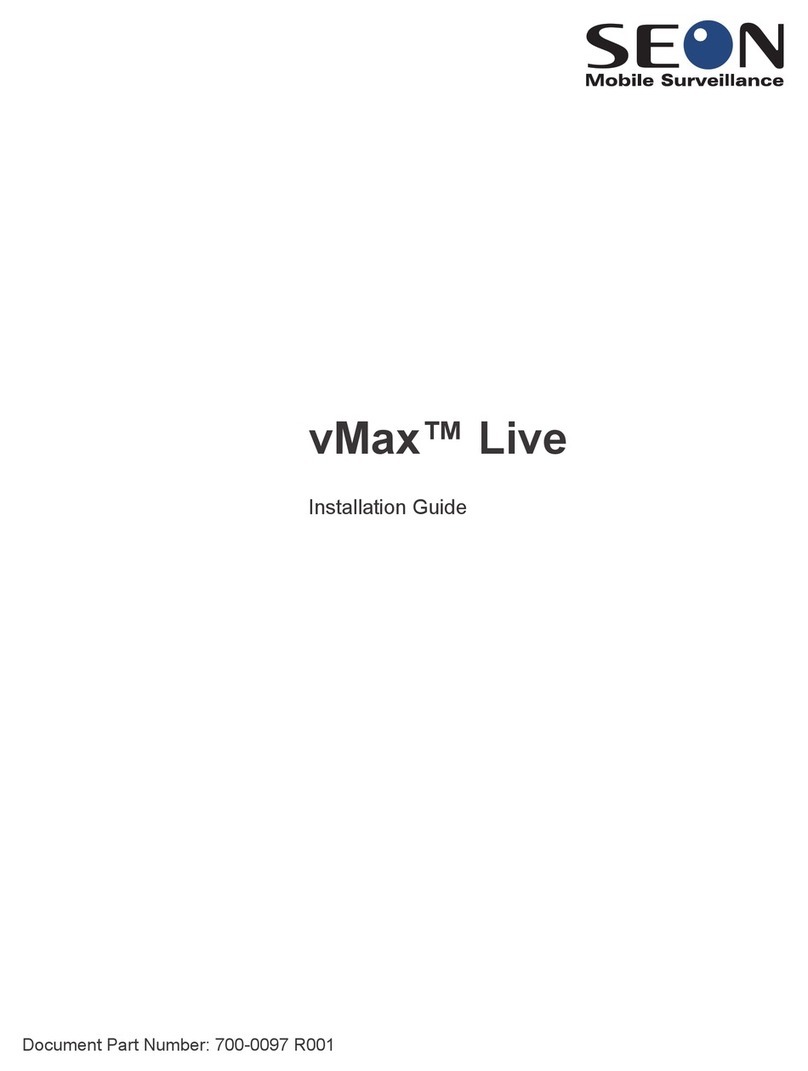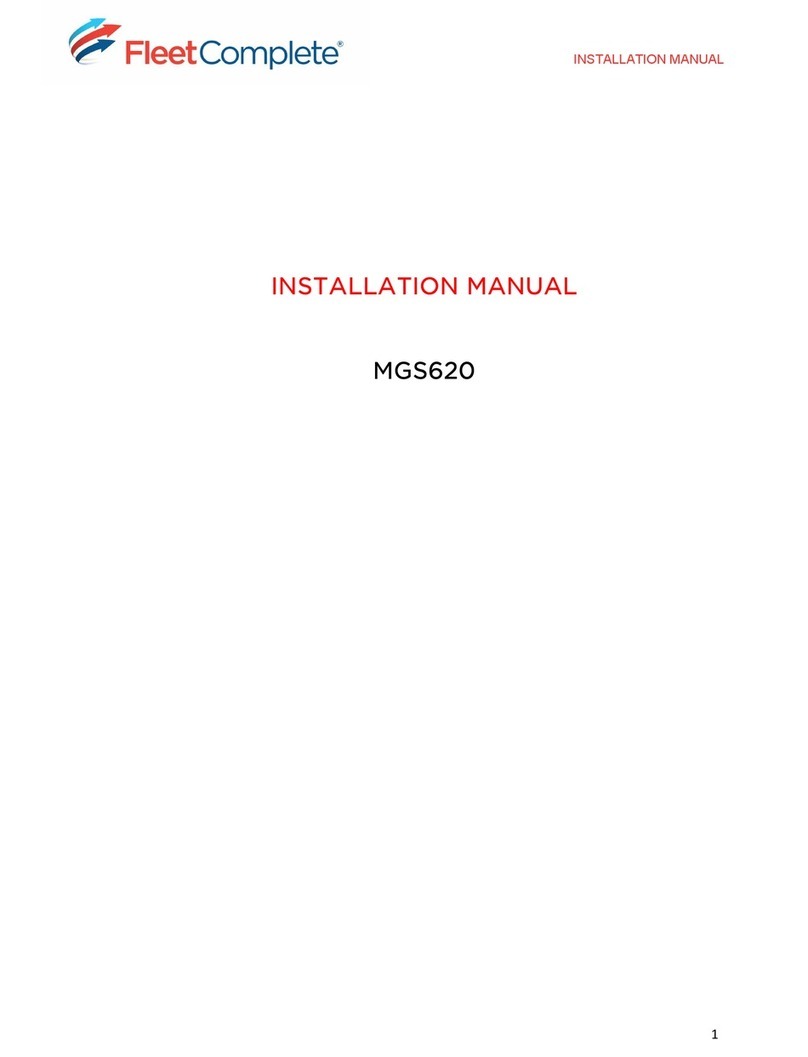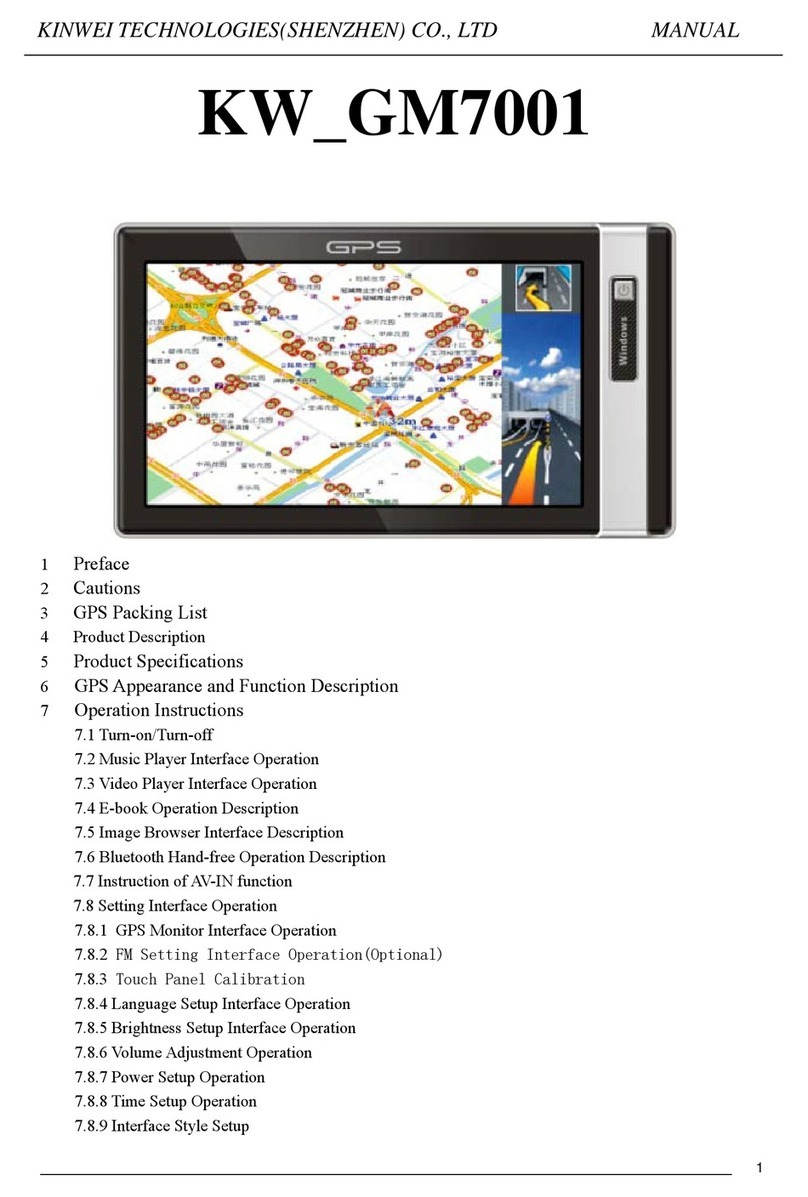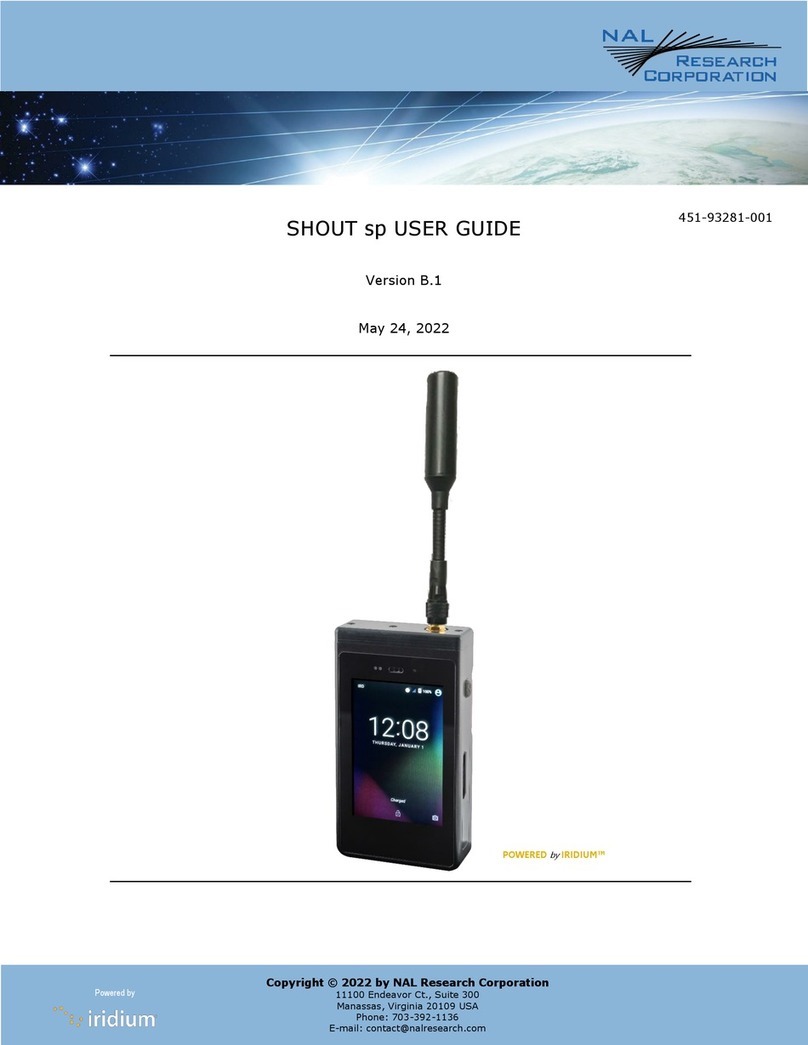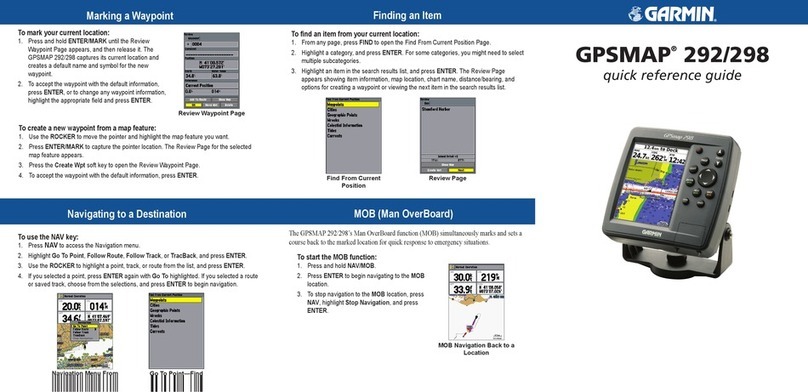LMU 2630 Quick Install Guide
This guide provides instructions on how to install and set up the
Safe Fleet LMU (Location Messaging Unit) model number 2630.
This device sends GPS data over cellular networks to an online
web server, allowing customers to track the location of their
vehicles using software.
Record Installation Details
Customers and installers should have received an Installation Record document (see sample
below) with the Device IDs column pre-populated. The Device ID (sometimes referred to as ESN)
is a 10 digit number found on the label of the LMU, and is required in order to properly provision
and test your device.
© Safe Fleet | Nov 2020 | All rights reserved | Part #: 700-1242 R1
NOTE: DVR Firmware Compatibility with LMU 2630
When installing the LMU 2630 with a Safe Fleet recorder,
you’ll need to ensure that your recorder has the most
current rmware. To conrm your rmware version, please
contact Technical Support for assistance.
If the Installation Record is unavailable, you can create your own form by recording the following
information for each LMU installed:
Device ID: Bus ID:
License Plate No: Odometer:
Date Installed: Notes:
1
Record Installation Details
Device ID License Plate
Bus ID Install Date
Odometer
Power Harness
The voltage at the power supply cable is at least 11 VDC
Cables and the harnesses are properly secured
No sharp metal edges are touching the cables or harnesses
Connections are solid (no shorts).
LMU Position
Check for tight mounting of LMU
Label is facing outwards towards sky
LEDs
Ensure that both Comm and GPS LED light up solid
DVR (Optional)
Ensure that DVR Firmware is compatible with the LMU
Installation Checklist
The following checklist will help you track the LMU installation process. Ensure that everything on this
checklist is veried before wrapping up.
Service & Support
If your product is to be returned for service, please contact the Safe Fleet technical support team,
provide the part and/or serial # of your unit, and ask for a Return Merchandise Authorization (RMA)
number.
An RMA # allows the support team to better track your product when it comes in for service. Please
show the RMA # on the outside of the package.
ANY PRODUCT SENT WITHOUT AN RMA # MAY BE REFUSED!
Documentation and Warranty
Additional copies of this guide along with other documentation and product warranties can be found on
the Safe Fleet Community website: https://community.safeeet.net
Contact Support
• Phone: 1-844-899-7366
• Email: PTsupport@safeeet.net
2002/96/EC (WEEE directive): This product cannot be disposed of as unsorted municipal
waste in the European Union. For proper recycling, return the product to your local
supplier upon the purchase of equivalent new equipment, or dispose of it at designated
collection points, for more information, see www.recyclethis.info.