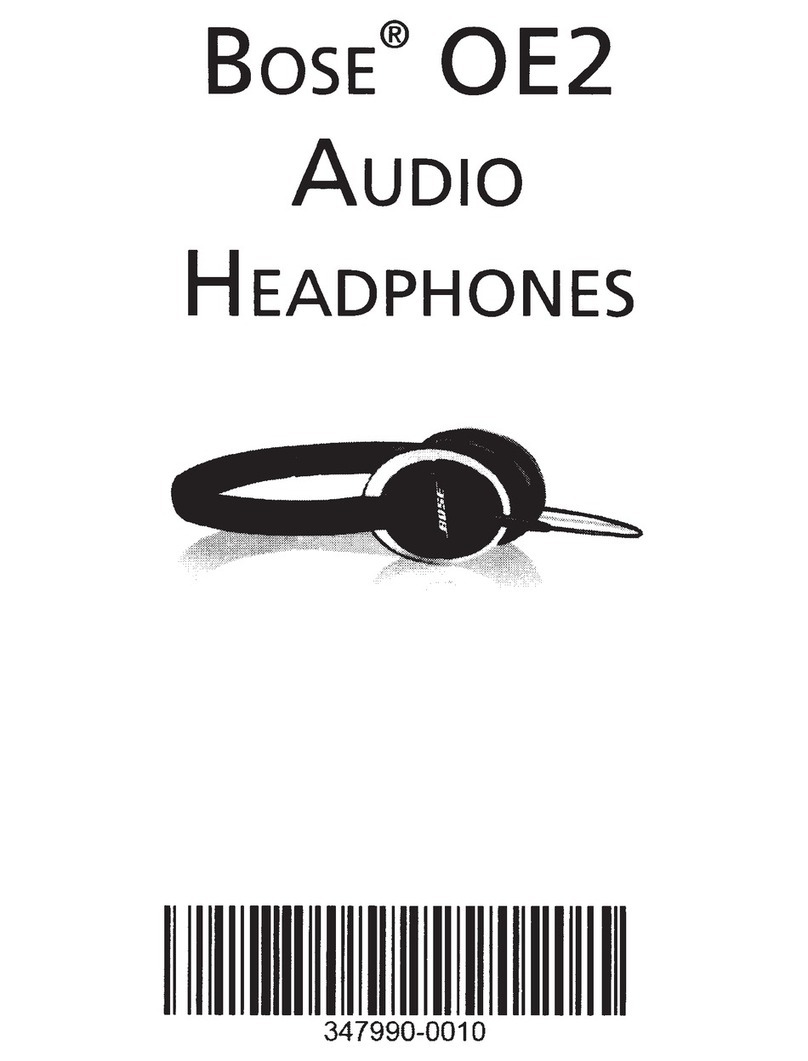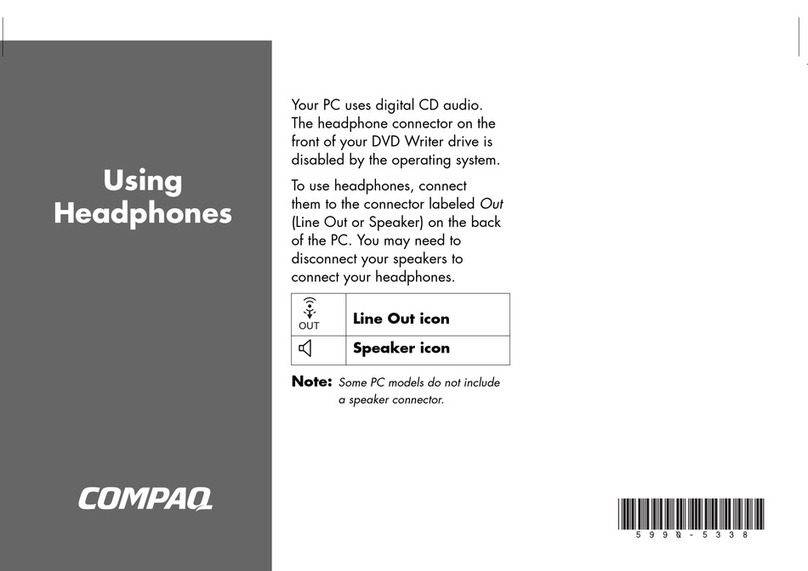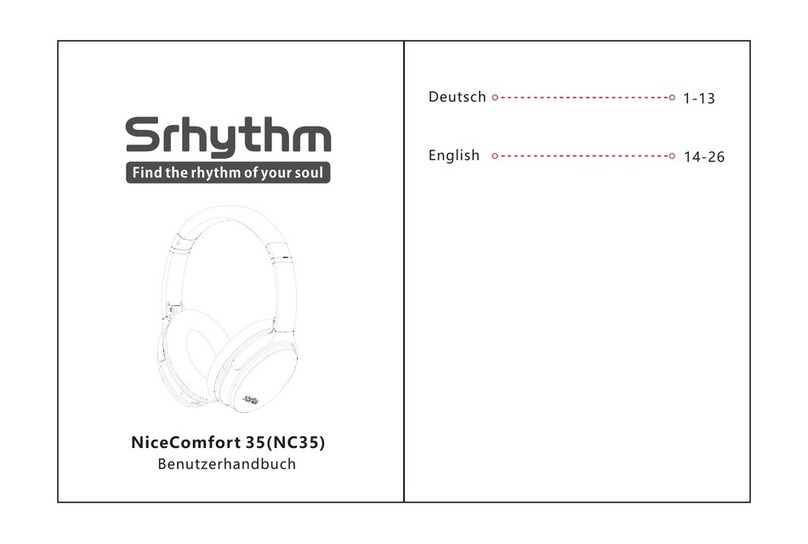Sephia S6 User manual
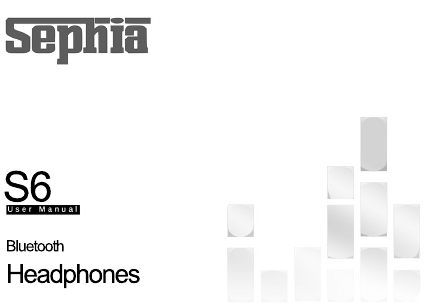
S6
Bluetooth
Headphones

Index
Box Content .......................................................................................... 3
General Fetures ................................................................................... 5
Product Schematic .............................................................................. 7
Charging And Battery .......................................................................... 9
Turning Power ON/OFF ..................................................................... 11
Blutooth Connection ........................................................................... 13
Listening Music ................................................................................... 15Listening Music ................................................................................... 15
Conduting Phone Calls ...................................................................... 17
Trouble Shooting ................................................................................ 19
Precautions ......................................................................................... 21
Specifications ...................................................................................... 23

Opening The Box
Audio Cable USB Charging
Cable
User Manual Headphones

Features
Wireless Comfort
Sound Durability
Sephia S6 has Bluetooth version 4.1 chip which supports Headset,
Handsfree, A2DP and AVRCP protocols. That chip ensures the best
possible connection between your earphones and the audio source.
Sephia S6 has 40mm sound optimzed high quality drivers which
provides punchy bass frequencies and crisp clear trebles.
S6 deisned for long listening hours. Super soft noise isolating earpads
makes the Sephia S6 extra comfortable. Adjustable headband covered
with faux leather and soft cushion.
S6 is more durable than it apears. The headband made of metal
construction under the faux leather and cushions. It is as comfortable
as durable .
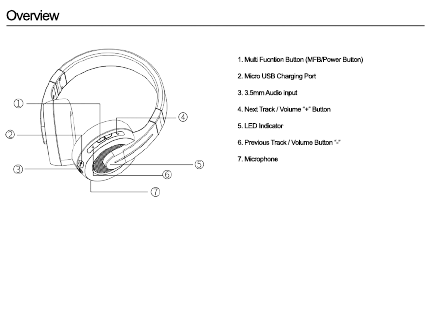
Overview
1. Multi Fucntion Button (MFB/Power Button)
2. Micro USB Charging Port
3. 3.5mm Audio input
4. Next Track / Volume “+” Button
5. LED Indicator
6. Previous Track / Volume Button “-”
7. Microphone7. Microphone

Charging & Battery
Connect the headphones to a computer or USB AC adapter (sold
separately) using the supplied dedicated charging cable to charge the
battery.
The charging status can be checked from the status indicator LED on
the headphones.
RED Light
BLUE Light
- When using the headphones for the first time after purchase or when the
remaining power of the rechargeable battery is low, charge the battery.
- The headphones can be used for approximately 6 hours of music
playback when fully charged.
- It takes approximately 2 hours to fully charge the rechargeable battery
from the state of no remaining battery power.
-- The headphones can be used for approximately 1 hour of music playback
after charging for approximately 20 minutes.
- When the dedicated charging cable is connected to the headphones, the
power of the headphones turns off and the mode becomes charging
mode. Before use after charging, disconnect the cable from the
headphones and turn on the power.
- When connecting the dedicated charging cable to the charging port, be
sure to match the cable connector with the shape of the socket. Forcing
the connector into the socket will cause damage.
-- The rating of the charging output should be DC 5 V, 2.4 A or less.
- The usable time of the headphones differs depending on the
temperature of the environment in which they are used and method of
use.
Note

- A beep sound is heard and the status indicator LED lights red for
approximately 1 second.
- The headphones automatically connect via Bluetooth to the
Bluetooth device when the device is already paired with the
headphones.
Turn on the Bluetooth function of the Bluetooth device that you
want to connect to beforehand.
Press and hold the headphones' control button for approximately
3 second.
Turning The Power ON/OFF
Turning the power off
Press and hold the control button for approximately 3 seconds.
- A beep sound is heard and the status indicator LED lights purple for
approximately 1 second.
- A small amount of power is consumed even when the power is off.
Note
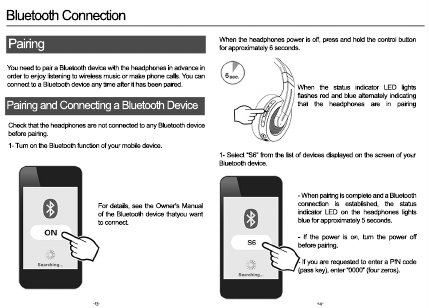
When the status indicator LED lights
flashes red and blue alternately indicating
that the headphones are in pairing
- When pairing is complete and a Bluetooth
connection is established, the status
indicator LED on the headphones lights
blue for approximately 5 seconds.
- If the power is on, turn the power off
before pairing.
-- If you are requested to enter a PIN code
(pass key), enter “0000” (four zeros).
Bluetooth Connection
Pairing
Pairing and Connecting a Bluetooth Device
You need to pair a Bluetooth device with the headphones in advance in
order to enjoy listening to wireless music or make phone calls. You can
connect to a Bluetooth device any time after it has been paired.
Check that the headphones are not connected to any Bluetooth device
before pairing.
When the headphones power is off, press and hold the control button
for approximately 6 seconds.
1- Turn on the Bluetooth function of your mobile device.
1- Select “S6” from the list of devices displayed on the screen of your
Bluetooth device.
For details, see the Owner’s Manual
of the Bluetooth device thatyou want
to connect.
6

Listening Music
First check that the headphones and Bluetooth device are connected
via Bluetooth.
Playback operations can be performed from both the Bluetooth device
and headphones. Here we will explain the operations using the control
buttons on the headphones.
Select track
Next track: Press and hold the volume “+” button for approximately 1
second.
Previous track: Press and hold the volume “-” button for approximately 1
second.
Playback/pause
Press the control button once.
- The status indicator LED flashes blue during playback. Volume adjustment Increase volume (*):
Press the volume “+” button.
Decrease volume (**): Press the volume “-”
button.
** When the maximum volume is reached, a
beep sounds twice. The volume cannot be
increased further.
** When the minimum volume is reached, a
beep sounds once. The volume cannot be
decreased further.
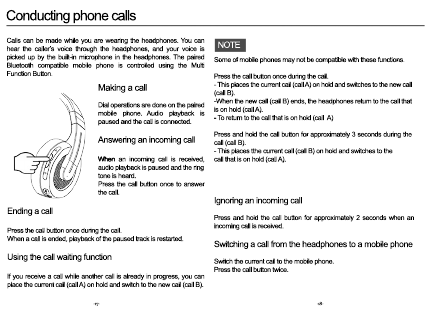
Conducting phone calls
Calls can be made while you are wearing the headphones. You can
hear the caller’s voice through the headphones, and your voice is
picked up by the built-in microphone in the headphones. The paired
Bluetooth compatible mobile phone is controlled using the Multi
Function Button.
Some of mobile phones may not be compatible with these functions.
Press the call button once during the call.
- This places the current call (call A) on hold and switches to the new call
(call B).
-When the new call (call B) ends, the headphones return to the call that
is on hold (call A).
-- To return to the call that is on hold (call A)
Press and hold the call button for approximately 3 seconds during the
call (call B).
- This places tthe current call (call B) on hold and switches to the
call that is on hold (call A).
Ignoring an incoming call
Press and hold the call button for approximately 2 seconds when an
incoming call is received.
Switching a call from the headphones to a mobile phone
Switch the current call to the mobile phone.
Press the call button twice.
NOTE
Making a call
Dial operations are done on the paired
mobile phone. Audio playback is
paused and the call is connected.
Answering an incoming call
WhenWhen an incoming call is received,
audio playback is paused and the ring
tone is heard.
Press the call button once to answer
the call.
Ending a call
Press the call button once during the call.
When a call is ended, playback of the paused track is restarted.
Using the call waiting function
If you receive a call while another call is already in progress, you can
place the current call (call A) on hold and switch to the new call (call B).

Troubleshooting
The Bluetooth function of the headphones does not switch on:
-When-When the rechargeable battery has no power remaining, connect the
headphones to a computer using the supplied dedicated charging cable
to charge the battery. When the dedicated charging cable is connected
to the headphones, the power of the headphones turns off and the
mode becomes charging mode. Before use after charging, disconnect
the cable from the headphones and turn on the power.
Cannot pair a Bluetooth device:
- Check that the power of the headphones is switched on.
-Move the Bluetooth device that you want to connect closer to the
headphones.
Cannot connect using Bluetooth:
- Check that the power of the headphones is switched on.
- Check that the power of the Bluetooth device is on and the Bluetooth
function is enabled.
- Check whether the Bluetooth device is in sleep status.
- Pair the devices again.
Cannot hear the caller’s voice:
- When listening to audio through the headphones, press the call button
to switch to the call.
- Check that the power of the headphones is switched on.
- Check that the power of the Bluetooth device is on and the Bluetooth
function is enabled.
-- Select HSP or HFP as the Bluetooth connection profile on the
transmitting Bluetooth device. For details, see the Owner’s Manual of
the Bluetooth device.
- Check that the Bluetooth device is set to handle calls through the
headphones. For details, see the Owner’s Manual of the Bluetooth
device.
- Increase the incoming call volume.
Sound is not output from the headphones when connected using
Bluetooth:
- Check that the power of the headphones is switched on.
- Check that the power of the Bluetooth device is on and the Bluetooth
function is enabled.
-- Select A2DP as the Bluetooth connection profile on the transmitting
Bluetooth device. For details, see the Owner’s Manual of the Bluetooth
device.
- Check that audio is being played back on the Bluetooth device.
- Increase the volume. Increase the volume on the Bluetooth device if it
is necessary to adjust the volume on the Bluetooth device.
- Pair the devices again.
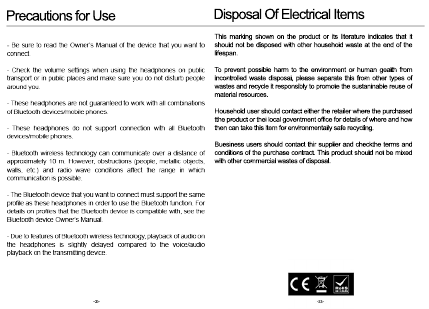
Precautions for Use Disposal Of Electrical Items
This marking shown on the product or its literature indicates that it
should not be disposed with other household waste at the end of the
lifespan.
To prevent possible harm to the environment or human gealth from
incontrolled waste disposal, please separate this from other types of
wastes and recycle it responsibly to promote the sustaninable reuse of
material resources.
HouseholdHousehold user should contact either the retailer where the purchased
tthe product or thei local goventment office for details of where and how
then can take this item for environmentally safe recycling.
Buesiness users should contact thir supplier and checkthe terms and
conditions of the purchase contract. This product should not be mixed
with other commercial wastes of disposal.
Other Sephia Headphones manuals