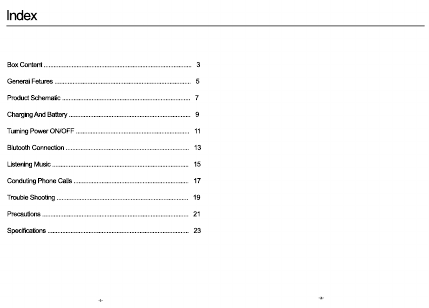
Index
Box Content .......................................................................................... 3
General Fetures ................................................................................... 5
Product Schematic .............................................................................. 7
Charging And Battery .......................................................................... 9
Turning Power ON/OFF ..................................................................... 11
Blutooth Connection ........................................................................... 13
Listening Music ................................................................................... 15Listening Music ................................................................................... 15
Conduting Phone Calls ...................................................................... 17
Trouble Shooting ................................................................................ 19
Precautions ......................................................................................... 21
Specifications ...................................................................................... 23